lock FORD ESCAPE 2015 3.G Quick Reference Guide
[x] Cancel search | Manufacturer: FORD, Model Year: 2015, Model line: ESCAPE, Model: FORD ESCAPE 2015 3.GPages: 20, PDF Size: 2.45 MB
Page 6 of 20
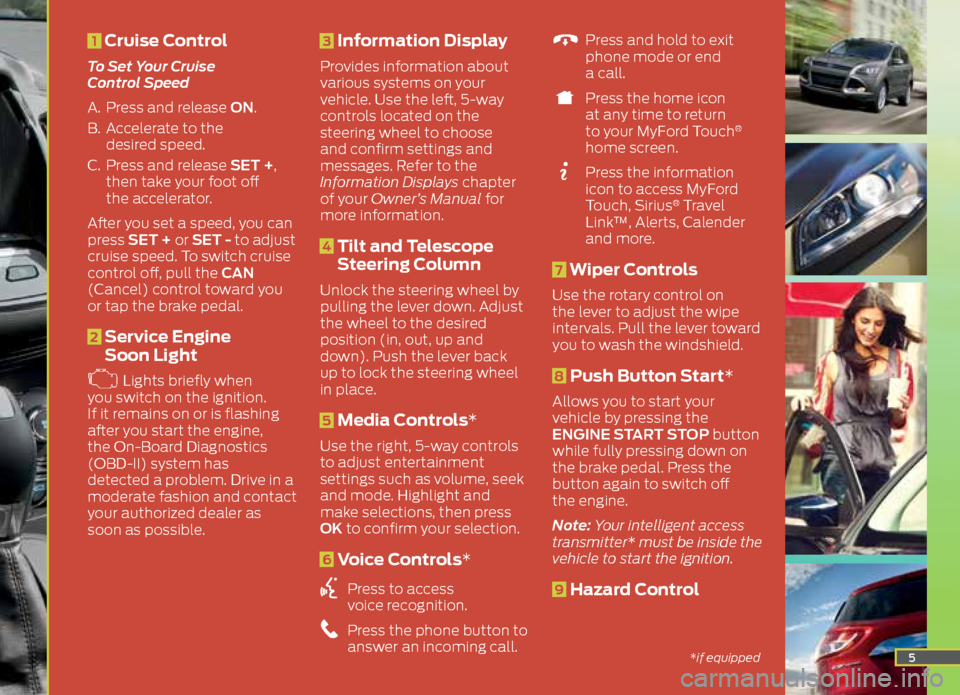
5
1 Cruise Control
To Set Your Cruise
Control Speed
A. Press and release ON.
B. Accelerate to the
desired speed.
C. Press and release SET +,
then take your foot off
the accelerator.
After you set a speed, you can
press SET + or SET - to adjust
cruise speed. To switch cruise
control off, pull the CAN
(Cancel) control toward you
or tap the brake pedal.
2 Service Engine
Soon Light
Lights briefly when
you switch on the ignition.
If it remains on or is flashing
after you start the engine,
the On-Board Diagnostics
(OBD-II) system has
detected a problem. Drive in a
moderate fashion and contact
your authorized dealer as
soon as possible.
3 Information Display
Provides information about
various systems on your
vehicle. Use the left, 5-way
controls located on the
steering wheel to choose
and confirm settings and
messages. Refer to the
Information Displays chapter
of your Owner’s Manual for
more information.
4 Tilt and Telescope
Steering Column
Unlock the steering wheel by
pulling the lever down. Adjust
the wheel to the desired
position (in, out, up and
down). Push the lever back
up to lock the steering wheel
in place.
5 Media Controls*
Use the right, 5-way controls
to adjust entertainment
settings such as volume, seek
and mode. Highlight and
make selections, then press
OK to confirm your selection.
6 Voice Controls*
Press to access
voice recognition.
Press the phone button to
answer an incoming call.
Press and hold to exit
phone mode or end
a call.
Press the home icon
at any time to return
to your MyFord Touch
®
home screen.
Press the information
icon to access MyFord
Touch, Sirius
® Travel
Link™, Alerts, Calender
and more.
7 Wiper Controls
Use the rotary control on
the lever to adjust the wipe
intervals. Pull the lever toward
you to wash the windshield.
8 Push Button Start*
Allows you to start your
vehicle by pressing the
ENGINE START STOP button
while fully pressing down on
the brake pedal. Press the
button again to switch off
the engine.
Note: Your intelligent access
transmitter* must be inside the
vehicle to start the ignition.
9 Hazard Control
*if equipped
Page 8 of 20
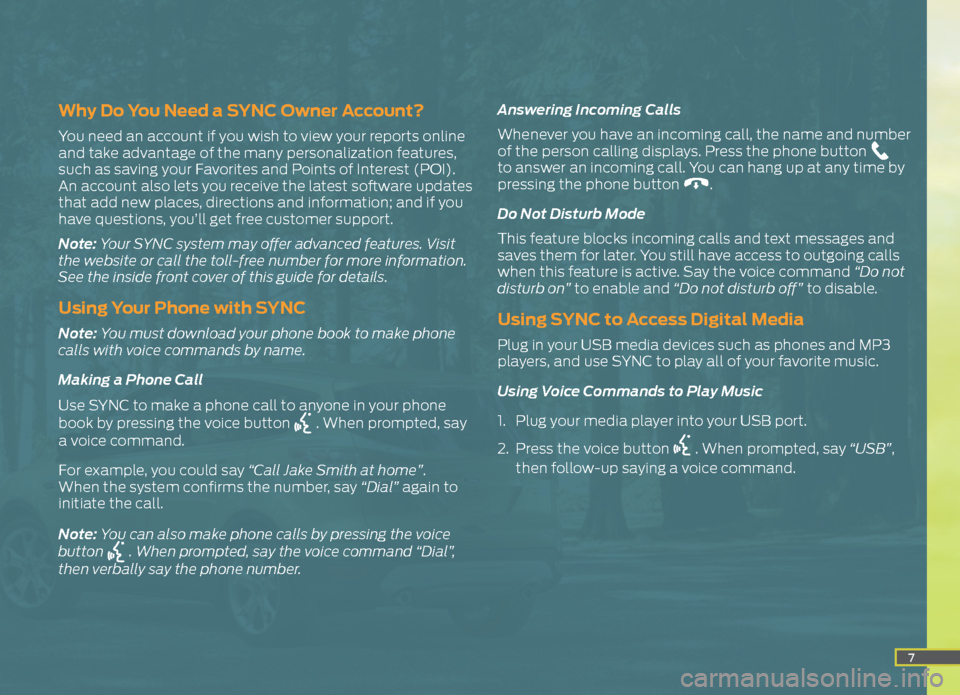
7
Why Do You Need a SYNC Owner Account?
You need an account if you wish to view your reports online
and take advantage of the many personalization features,
such as saving your Favorites and Points of Interest (POI).
An account also lets you receive the latest software updates
that add new places, directions and information; and if you
have questions, you’ll get free customer support.
Note: Your SYNC system may offer advanced features. Visit
the website or call the toll-free number for more information.
See the inside front cover of this guide for details.
Using Your Phone with SYNC
Note: You must download your phone book to make phone
calls with voice commands by name.
Making a Phone Call
Use SYNC to make a phone call to anyone in your phone
book by pressing the voice button
. When prompted, say
a voice command.
For example, you could say “Call Jake Smith at home”.
When the system confirms the number, say “Dial” again to
initiate the call.
Note: You can also make phone calls by pressing the voice
button
. When prompted, say the voice command “Dial”,
then verbally say the phone number. Answering Incoming Calls
Whenever you have an incoming call, the name and number
of the person calling displays. Press the phone button
to answer an incoming call. You can hang up at any time by
pressing the phone button
.
Do Not Disturb Mode
This feature blocks incoming calls and text messages and
saves them for later. You still have access to outgoing calls
when this feature is active. Say the voice command “Do not
disturb on” to enable and “Do not disturb off” to disable.
Using SYNC to Access Digital Media
Plug in your USB media devices such as phones and MP3
players, and use SYNC to play all of your favorite music.
Using Voice Commands to Play Music
1. Plug your media player into your USB port.
2. Press the voice button
. When prompted, say “USB”,
then follow-up saying a voice command.
Page 12 of 20
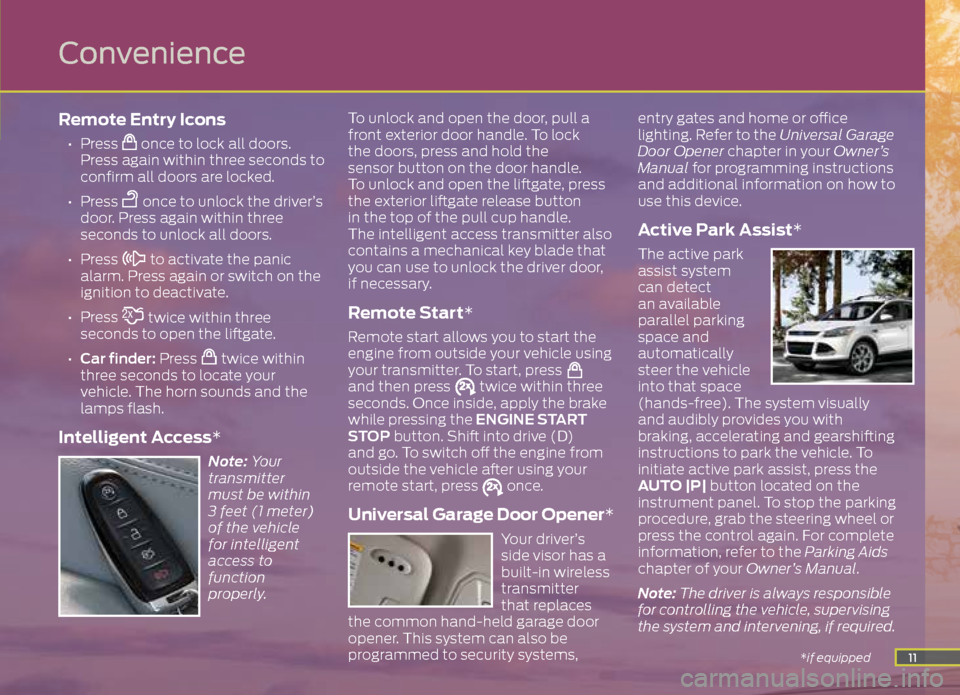
11
Remote Entry Icons
• Press once to lock all doors.
Press again within three seconds to
confirm all doors are locked.
• Press
once to unlock the driver’s
door. Press again within three
seconds to unlock all doors.
• Press
to activate the panic
alarm. Press again or switch on the
ignition to deactivate.
• Press
twice within three
seconds to open the liftgate.
• Car finder: Press
twice within
three seconds to locate your
vehicle. The horn sounds and the
lamps flash.
Intelligent Access*
Note: Your
transmitter
must be within
3 feet (1 meter)
of the vehicle
for intelligent
access to
function
properly. To unlock and open the door, pull a
front exterior door handle. To lock
the doors, press and hold the
sensor button on the door handle.
To unlock and open the liftgate, press
the exterior liftgate release button
in the top of the pull cup handle.
The intelligent access transmitter also
contains a mechanical key blade that
you can use to unlock the driver door,
if necessary.
Remote Start*
Remote start allows you to start the
engine from outside your vehicle using
your transmitter. To start, press
and then press twice within three
seconds. Once inside, apply the brake
while pressing the ENGINE START
STOP button. Shift into drive (D)
and go. To switch off the engine from
outside the vehicle after using your
remote start, press
once.
Universal Garage Door Opener*
Your driver’s
side visor has a
built-in wireless
transmitter
that replaces
the common hand-held garage door
opener. This system can also be
programmed to security systems, entry gates and home or office
lighting. Refer to the Universal Garage
Door Opener chapter in your Owner’s
Manual for programming instructions
and additional information on how to
use this device.
Active Park Assist*
The active park
assist system
can detect
an available
parallel parking
space and
automatically
steer the vehicle
into that space
(hands-free). The system visually
and audibly provides you with
braking, accelerating and gearshifting
instructions to park the vehicle. To
initiate active park assist, press the
AUTO |P| button located on the
instrument panel. To stop the parking
procedure, grab the steering wheel or
press the control again. For complete
information, refer to the Parking Aids
chapter of your Owner’s Manual.
Note: The driver is always responsible
for controlling the vehicle, supervising
the system and intervening, if required.
*if equipped
Convenience
Page 13 of 20
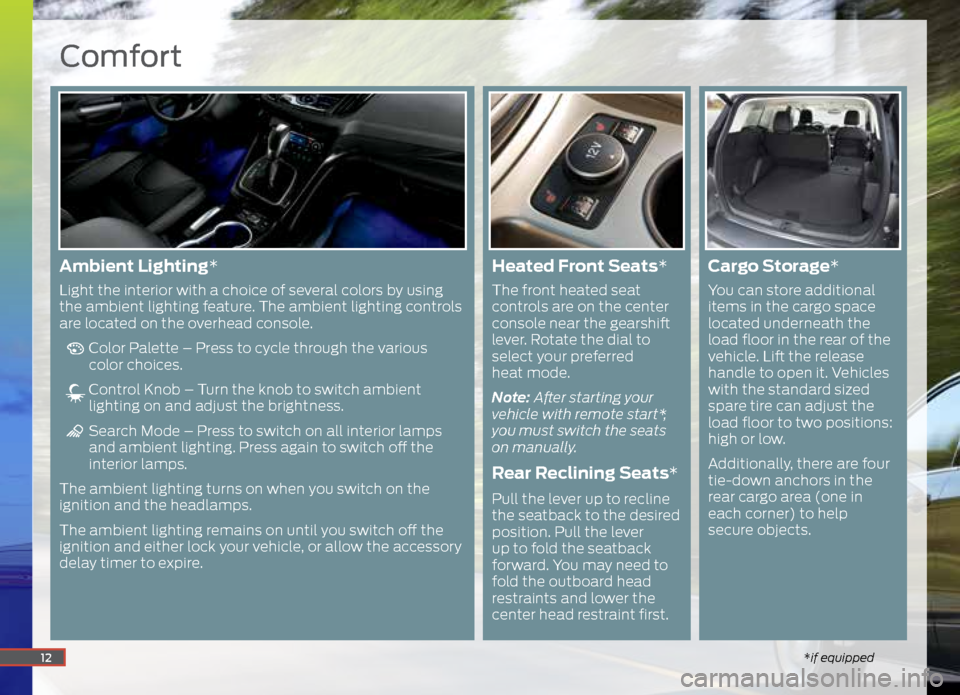
Comfort
*if equipped12
Ambient Lighting*
Light the interior with a choice of several colors by using
the ambient lighting feature. The ambient lighting controls
are located on the overhead console.
Color Palette – Press to cycle through the various
color choices.
Control Knob – Turn the knob to switch ambient
lighting on and adjust the brightness.
Search Mode – Press to switch on all interior lamps
and ambient lighting. Press again to switch off the
interior lamps.
The ambient lighting turns on when you switch on the
ignition and the headlamps.
The ambient lighting remains on until you switch off the
ignition and either lock your vehicle, or allow the accessory
delay timer to expire.
Heated Front Seats*
The front heated seat
controls are on the center
console near the gearshift
lever. Rotate the dial to
select your preferred
heat mode.
Note: After starting your
vehicle with remote start*,
you must switch the seats
on manually.
Rear Reclining Seats*
Pull the lever up to recline
the seatback to the desired
position. Pull the lever
up to fold the seatback
forward. You may need to
fold the outboard head
restraints and lower the
center head restraint first.
Cargo Storage *
You can store additional
items in the cargo space
located underneath the
load floor in the rear of the
vehicle. Lift the release
handle to open it. Vehicles
with the standard sized
spare tire can adjust the
load floor to two positions:
high or low.
Additionally, there are four
tie-down anchors in the
rear cargo area (one in
each corner) to help
secure objects.
Page 15 of 20
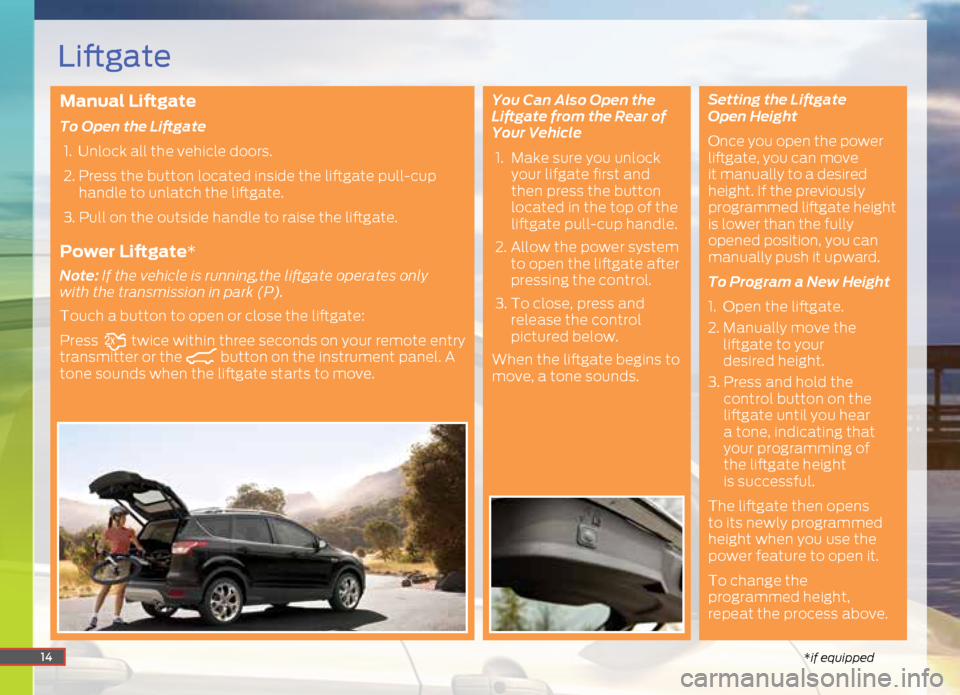
Manual Liftgate
To Open the Liftgate 1. Unlock all the vehicle doors.
2. Press the button located inside the liftgate pull-cup
handle to unlatch the liftgate.
3. Pull on the outside handle to raise the liftgate.
Power Liftgate*
Note: If the vehicle is running,the liftgate operates only
with the transmission in park (P).
Touch a button to open or close the liftgate:
Press
twice within three seconds on your remote entry
transmitter or the button on the instrument panel. A
tone sounds when the liftgate starts to move. You Can Also Open the
Liftgate from the Rear of
Your Vehicle
1. Make sure you unlock
your lifgate first and
then press the button
located in the top of the
liftgate pull-cup handle.
2. Allow the power system
to open the liftgate after
pressing the control.
3. To close, press and
release the control
pictured below.
When the liftgate begins to
move, a tone sounds. Setting the Liftgate
Open Height
Once you open the power
liftgate, you can move
it manually to a desired
height. If the previously
programmed liftgate height
is lower than the fully
opened position, you can
manually push it upward.
To Program a New Height
1. Open the liftgate.
2.
Manually move the
liftgate to your
desired height.
3. Press and hold the
control button on the
liftgate until you hear
a tone, indicating that
your programming of
the liftgate height
is successful.
The liftgate then opens
to its newly programmed
height when you use the
power feature to open it.
To change the
programmed height,
repeat the process above.
14*if equipped
Liftgate
Page 17 of 20
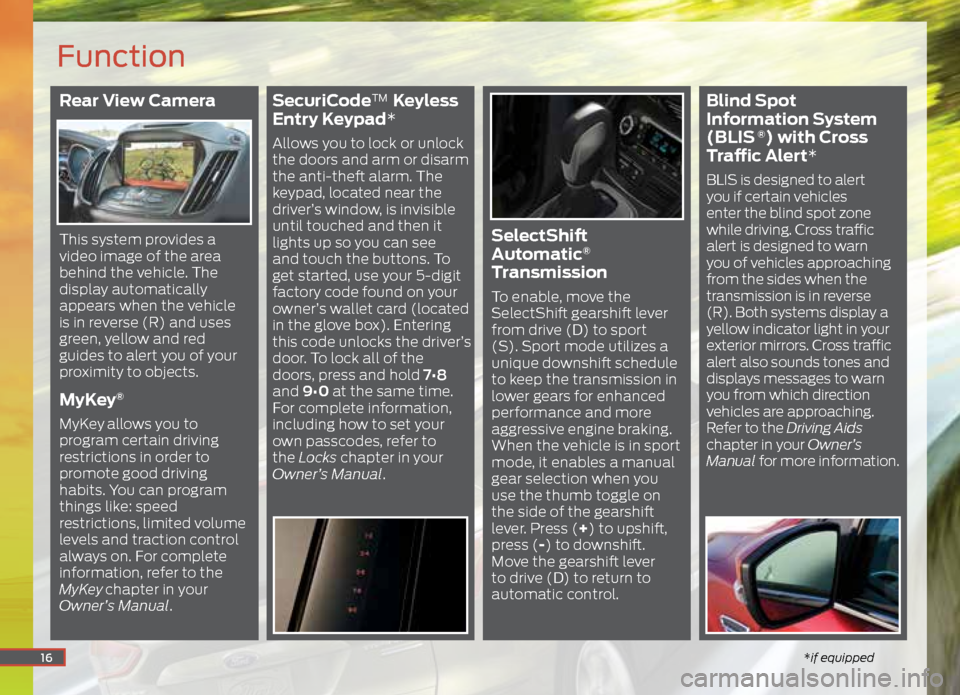
Rear View Camera
This system provides a
video image of the area
behind the vehicle. The
display automatically
appears when the vehicle
is in reverse (R) and uses
green, yellow and red
guides to alert you of your
proximity to objects.
MyKey®
MyKey allows you to
program certain driving
restrictions in order to
promote good driving
habits. You can program
things like: speed
restrictions, limited volume
levels and traction control
always on. For complete
information, refer to the
MyKey
chapter in your
Owner’s Manual.
SecuriCode™ Keyless
Entry Keypad*
Allows you to lock or unlock
the doors and arm or disarm
the anti-theft alarm. The
keypad, located near the
driver’s window, is invisible
until touched and then it
lights up so you can see
and touch the buttons. To
get started, use your 5-digit
factory code found on your
owner’s wallet card (located
in the glove box). Entering
this code unlocks the driver’s
door. To lock all of the
doors, press and hold 7•8
and 9•0 at the same time.
For complete information,
including how to set your
own passcodes, refer to
the Locks chapter in your
Owner’s Manual.
SelectShift
Automatic®
Transmission
To enable, move the
SelectShift gearshift lever
from drive (D) to sport
(S). Sport mode utilizes a
unique downshift schedule
to keep the transmission in
lower gears for enhanced
performance and more
aggressive engine braking.
When the vehicle is in sport
mode, it enables a manual
gear selection when you
use the thumb toggle on
the side of the gearshift
lever. Press (+) to upshift,
press (-) to downshift.
Move the gearshift lever
to drive (D) to return to
automatic control.
Blind Spot
Information System
(BLIS
®) with Cross
Traffic Alert*
BLIS is designed to alert
you if certain vehicles
enter the blind spot zone
while driving. Cross traffic
alert is designed to warn
you of vehicles approaching
from the sides when the
transmission is in reverse
(R). Both systems display a
yellow indicator light in your
exterior mirrors. Cross traffic
alert also sounds tones and
displays messages to warn
you from which direction
vehicles are approaching.
Refer to the Driving Aids
chapter in your Owner’s
Manual for more information.
16
Function
*if equipped