radio controls FORD ESCAPE 2015 3.G Quick Reference Guide
[x] Cancel search | Manufacturer: FORD, Model Year: 2015, Model line: ESCAPE, Model: FORD ESCAPE 2015 3.GPages: 20, PDF Size: 2.45 MB
Page 9 of 20
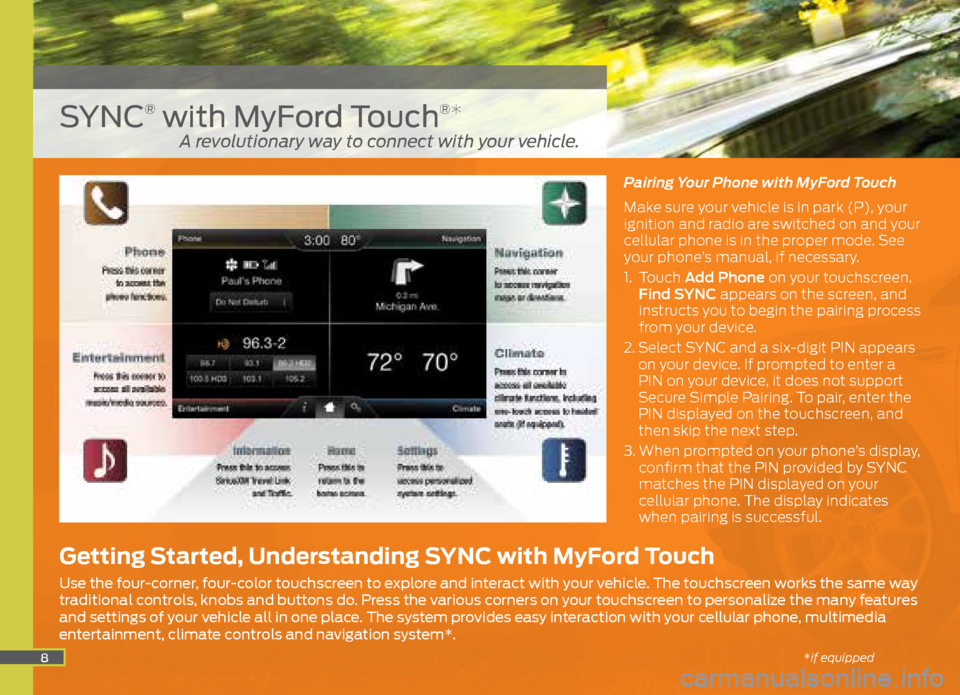
8
Pairing Your Phone with MyFord Touch
Make sure your vehicle is in park (P), your
ignition and radio are switched on and your
cellular phone is in the proper mode. See
your phone’s manual, if necessary.
1. Touch Add Phone on your touchscreen.
Find SYNC appears on the screen, and
instructs you to begin the pairing process
from your device.
2. Select SYNC and a six-digit PIN appears
on your device. If prompted to enter a
PIN on your device, it does not support
Secure Simple Pairing. To pair, enter the
PIN displayed on the touchscreen, and
then skip the next step.
3. When prompted on your phone’s display,
confirm that the PIN provided by SYNC
matches the PIN displayed on your
cellular phone. The display indicates
when pairing is successful.
SYNC® with MyFord Touch®*
Getting Started, Understanding SYNC with MyFord Touch
Use the four-corner, four-color touchscreen to explore and interact with your vehicle. The touchscreen works the same way
traditional controls, knobs and buttons do. Press the various corners on your touchscreen to personalize the many features
and settings of your vehicle all in one place. The system provides easy interaction with your cellular phone, multimedia
entertainment, climate controls and navigation system*.
A revolutionary way to connect with your vehicle.
*if equipped
Page 11 of 20
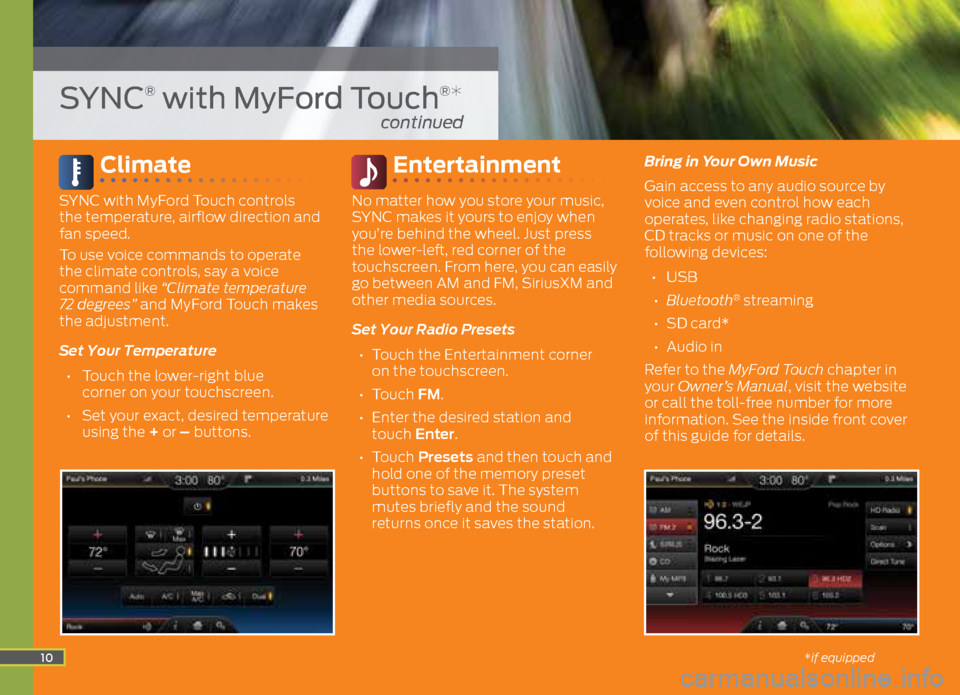
Climate
SYNC with MyFord Touch controls
the temperature, airflow direction and
fan speed.
To use voice commands to operate
the climate controls, say a voice
command like “Climate temperature
72 degrees” and MyFord Touch makes
the adjustment.
Set Your Temperature
• Touch the lower-right blue
corner on your touchscreen.
• Set your exact, desired temperature
using the + or – buttons.
Entertainment
No matter how you store your music,
SYNC makes it yours to enjoy when
you’re behind the wheel. Just press
the lower-left, red corner of the
touchscreen. From here, you can easily
go between AM and FM, SiriusXM and
other media sources.
Set Your Radio Presets
• Touch the Entertainment corner
on the touchscreen.
• Touch FM.
• Enter the desired station and
touch Enter.
• Touch Presets and then touch and
hold one of the memory preset
buttons to save it. The system
mutes briefly and the sound
returns once it saves the station. Bring in Your Own Music
Gain access to any audio source by
voice and even control how each
operates, like changing radio stations,
CD tracks or music on one of the
following devices:
• USB
• Bluetooth
® streaming
• SD card*
• Audio in
Refer to the MyFord Touch chapter in
your Owner’s Manual, visit the website
or call the toll-free number for more
information. See the inside front cover
of this guide for details.
10
SYNC® with MyFord Touch®*
continued
*if equipped