Info reset FORD ESCAPE 2022 Owners Manual
[x] Cancel search | Manufacturer: FORD, Model Year: 2022, Model line: ESCAPE, Model: FORD ESCAPE 2022Pages: 585, PDF Size: 6.15 MB
Page 7 of 585
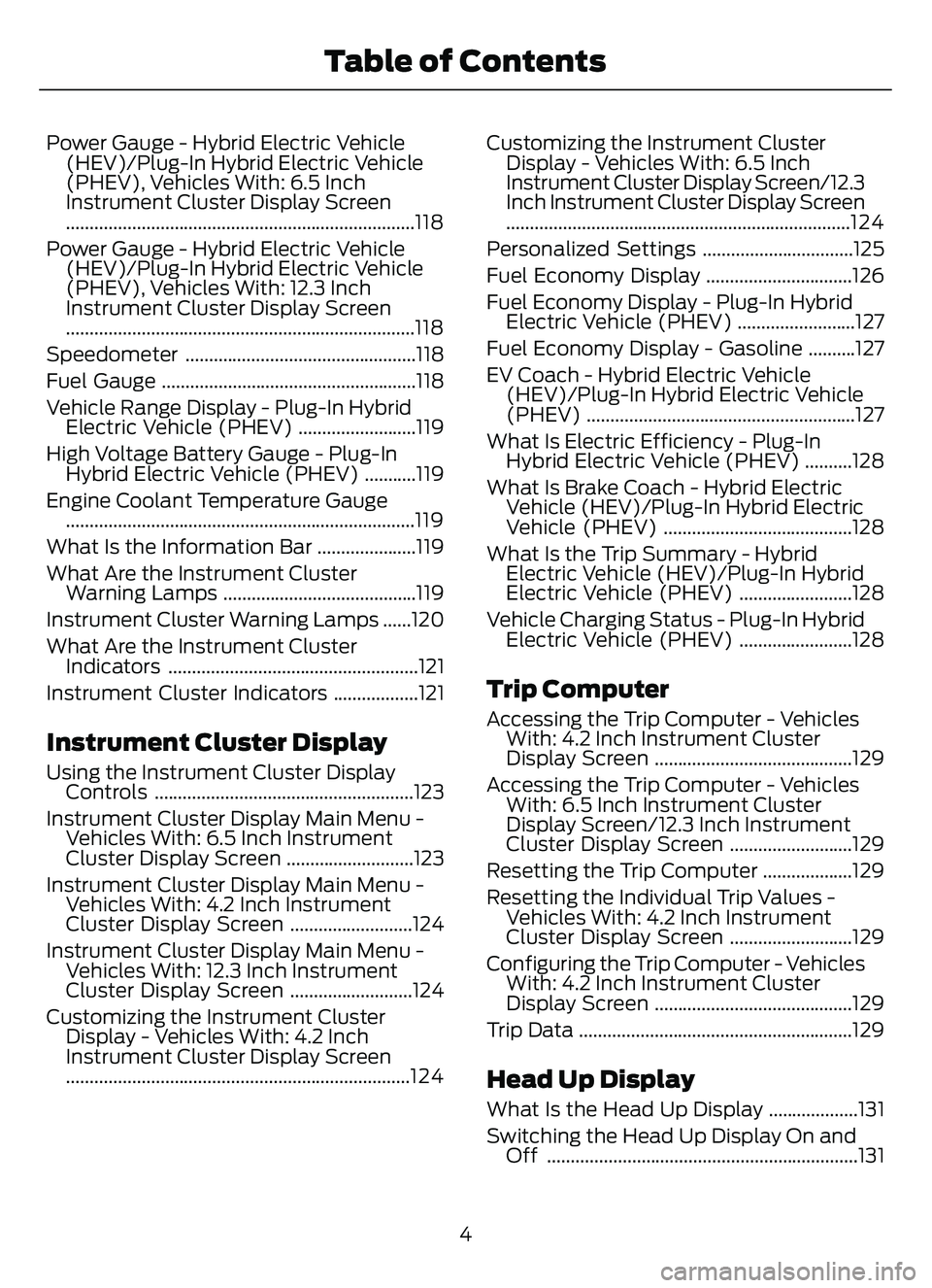
Power Gauge - Hybrid Electric Vehicle(HEV)/Plug-In Hybrid Electric Vehicle
(PHEV), Vehicles With: 6.5 Inch
Instrument Cluster Display Screen
........................................................................\
..118
Power Gauge - Hybrid Electric Vehicle (HEV)/Plug-In Hybrid Electric Vehicle
(PHEV), Vehicles With: 12.3 Inch
Instrument Cluster Display Screen
........................................................................\
..118
Speedometer .................................................118
Fuel Gauge ......................................................118
Vehicle Range Display - Plug-In Hybrid Electric Vehicle (PHEV) .........................119
High Voltage Battery Gauge - Plug-In Hybrid Electric Vehicle (PHEV) ...........119
Engine Coolant Temperature Gauge ........................................................................\
..119
What Is the Information Bar .....................119
What Are the Instrument Cluster Warning Lamps .........................................119
Instrument Cluster Warning Lamps ......120
What Are the Instrument Cluster Indicators .....................................................121
Instrument Cluster Indicators ..................121
Instrument Cluster Display
Using the Instrument Cluster Display Controls .......................................................123
Instrument Cluster Display Main Menu - Vehicles With: 6.5 Inch Instrument
Cluster Display Screen ...........................123
Instrument Cluster Display Main Menu - Vehicles With: 4.2 Inch Instrument
Cluster Display Screen ..........................124
Instrument Cluster Display Main Menu - Vehicles With: 12.3 Inch Instrument
Cluster Display Screen ..........................124
Customizing the Instrument Cluster Display - Vehicles With: 4.2 Inch
Instrument Cluster Display Screen
........................................................................\
.124 Customizing the Instrument Cluster
Display - Vehicles With: 6.5 Inch
Instrument Cluster Display Screen/ 12.3
Inch Instrument Cluster Display Screen
........................................................................\
.124
Personalized Settings ................................125
Fuel Economy Display ...............................126
Fuel Economy Display - Plug-In Hybrid Electric Vehicle (PHEV) .........................127
Fuel Economy Display - Gasoline ..........127
EV Coach - Hybrid Electric Vehicle (HEV)/Plug-In Hybrid Electric Vehicle
(PHEV) .........................................................127
What Is Electric Efficiency - Plug-In Hybrid Electric Vehicle (PHEV) ..........128
What Is Brake Coach - Hybrid Electric Vehicle (HEV)/Plug-In Hybrid Electric
Vehicle (PHEV) ........................................128
What Is the Trip Summary - Hybrid Electric Vehicle (HEV)/Plug-In Hybrid
Electric Vehicle (PHEV) ........................128
Vehicle Charging Status - Plug-In Hybrid Electric Vehicle (PHEV) ........................128
Trip Computer
Accessing the Trip Computer - VehiclesWith: 4.2 Inch Instrument Cluster
Display Screen ..........................................129
Accessing the Trip Computer - Vehicles With: 6.5 Inch Instrument Cluster
Display Screen/ 12.3 Inch Instrument
Cluster Display Screen ..........................129
Resetting the Trip Computer ...................129
Resetting the Individual Trip Values - Vehicles With: 4.2 Inch Instrument
Cluster Display Screen ..........................129
Configuring the Trip Computer - Vehicles With: 4.2 Inch Instrument Cluster
Display Screen ..........................................129
Trip Data ..........................................................129
Head Up Display
What Is the Head Up Display ...................131
Switching the Head Up Display On and Off ..................................................................131
4
Table of Contents
Page 16 of 585
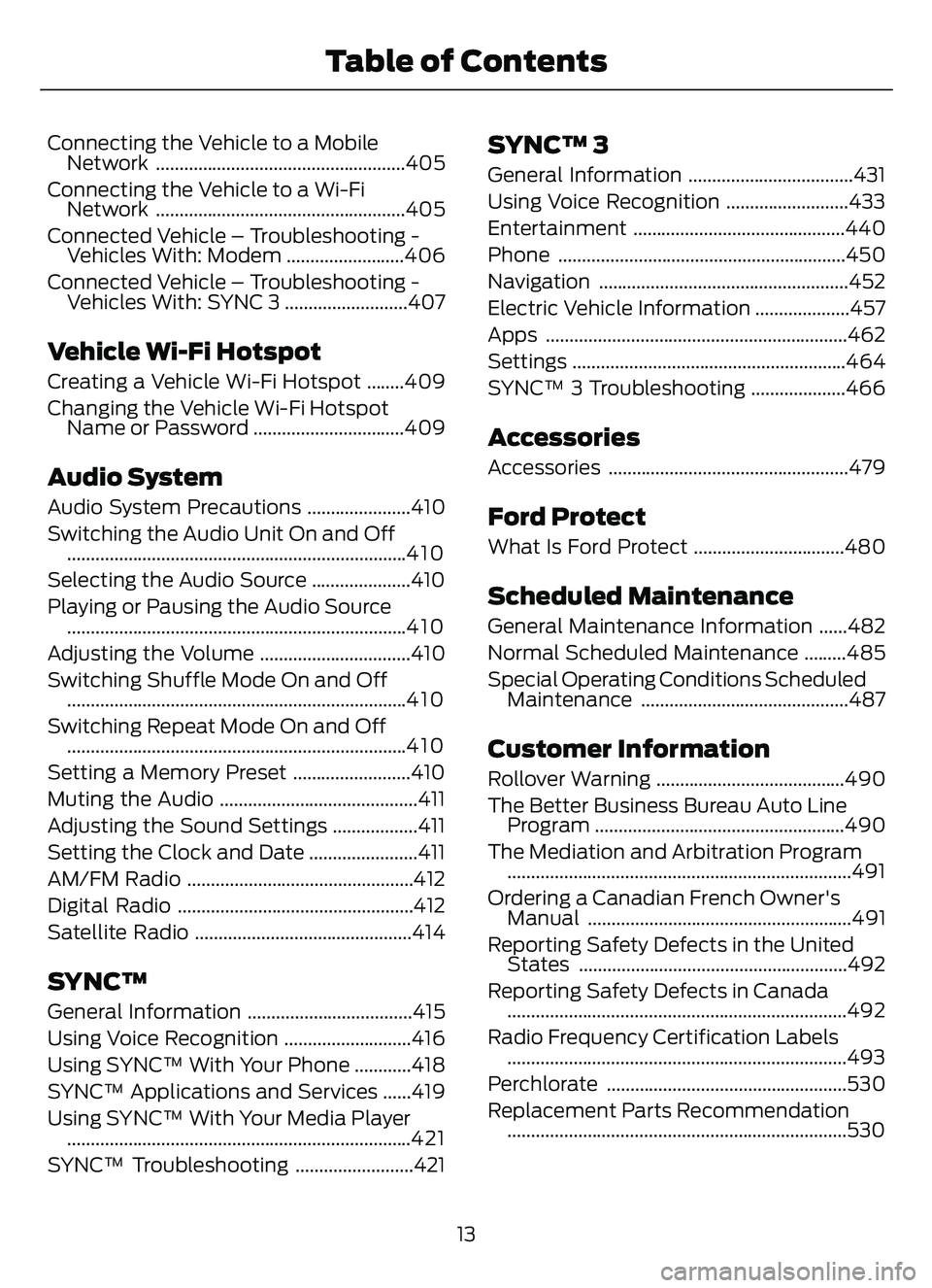
Connecting the Vehicle to a MobileNetwork .....................................................405
Connecting the Vehicle to a Wi-Fi Network .....................................................405
Connected Vehicle – Troubleshooting - Vehicles With: Modem .........................406
Connected Vehicle – Troubleshooting - Vehicles With: SYNC 3 ..........................407
Vehicle Wi-Fi Hotspot
Creating a Vehicle Wi-Fi Hotspot ........409
Changing the Vehicle Wi-Fi HotspotName or Password ................................409
Audio System
Audio System Precautions ......................410
Switching the Audio Unit On and Off........................................................................\
4 1 0
Selecting the Audio Source .....................410
Playing or Pausing the Audio Source ........................................................................\
4 1 0
Adjusting the Volume ................................410
Switching Shuffle Mode On and Off ........................................................................\
4 1 0
Switching Repeat Mode On and Off ........................................................................\
4 1 0
Setting a Memory Preset .........................410
Muting the Audio ..........................................411
Adjusting the Sound Settings ..................411
Setting the Clock and Date .......................411
AM/FM Radio ................................................412
Digital Radio ..................................................412
Satellite Radio ..............................................414
SYNC™
General Information ...................................415
Using Voice Recognition ...........................416
Using SYNC™ With Your Phone ............418
SYNC™ Applications and Services ......419
Using SYNC™ With Your Media Player ........................................................................\
.421
SYNC™ Troubleshooting .........................421
SYNC™ 3
General Information ...................................431
Using Voice Recognition ..........................433
Entertainment .............................................440
Phone .............................................................450
Navigation .....................................................452
Electric Vehicle Information ....................457
Apps ................................................................462
Settings ..........................................................464
SYNC™ 3 Troubleshooting ....................466
Accessories
Accessories ...................................................479
Ford Protect
What Is Ford Protect ................................480
Scheduled Maintenance
General Maintenance Information ......482
Normal Scheduled Maintenance .........485
Special Operating Conditions Scheduled Maintenance ............................................487
Customer Information
Rollover Warning ........................................490
The Better Business Bureau Auto LineProgram .....................................................490
The Mediation and Arbitration Program ........................................................................\
.491
Ordering a Canadian French Owner's Manual ........................................................491
Reporting Safety Defects in the United States .........................................................492
Reporting Safety Defects in Canada ........................................................................\
492
Radio Frequency Certification Labels ........................................................................\
493
Perchlorate ...................................................530
Replacement Parts Recommendation ........................................................................\
530
13
Table of Contents
Page 25 of 585
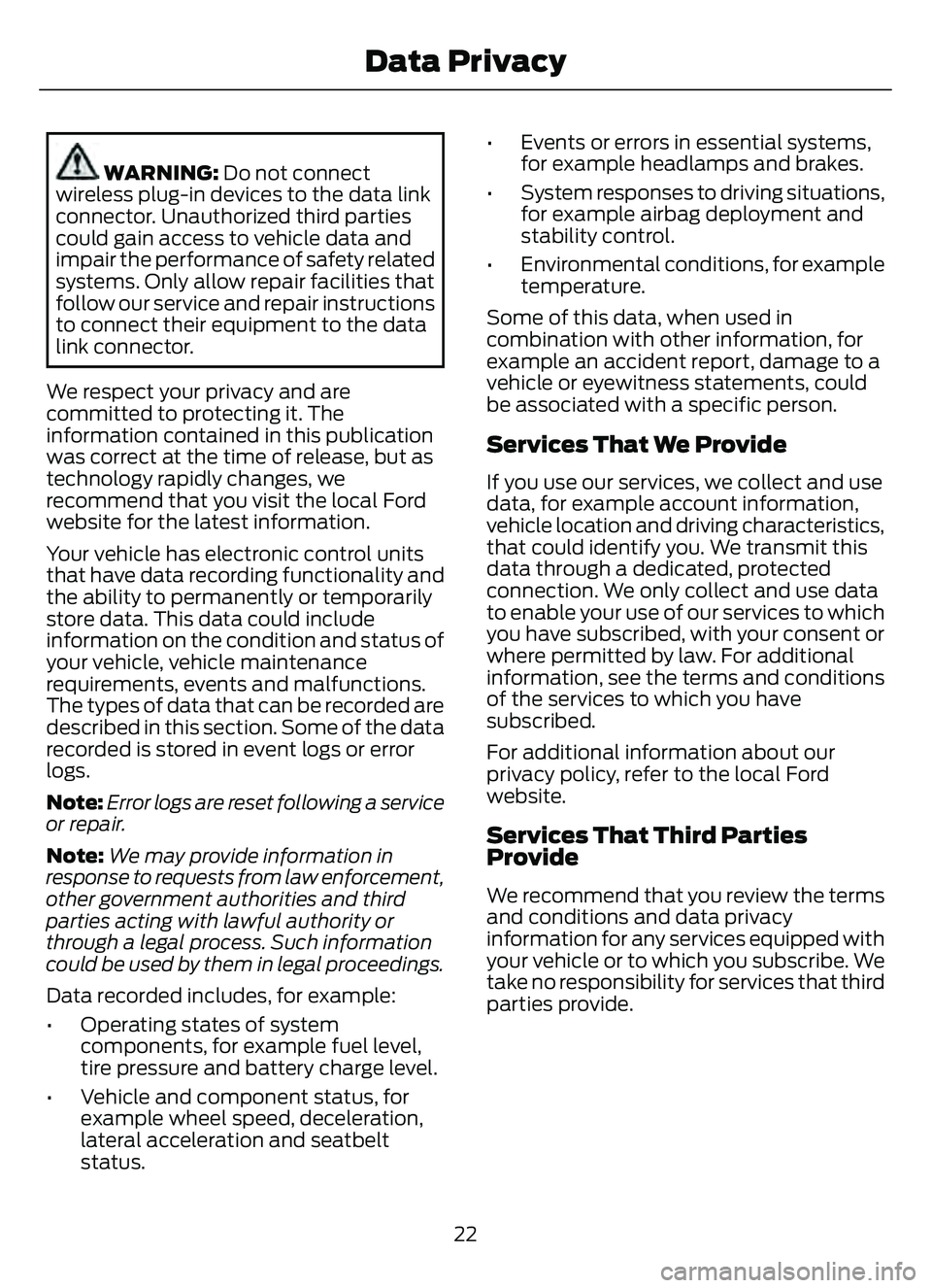
WARNING: Do not connect
wireless plug-in devices to the data link
connector. Unauthorized third parties
could gain access to vehicle data and
impair the performance of safety related
systems. Only allow repair facilities that
follow our service and repair instructions
to connect their equipment to the data
link connector.
We respect your privacy and are
committed to protecting it. The
information contained in this publication
was correct at the time of release, but as
technology rapidly changes, we
recommend that you visit the local Ford
website for the latest information.
Your vehicle has electronic control units
that have data recording functionality and
the ability to permanently or temporarily
store data. This data could include
information on the condition and status of
your vehicle, vehicle maintenance
requirements, events and malfunctions.
The types of data that can be recorded are
described in this section. Some of the data
recorded is stored in event logs or error
logs.
Note: Error logs are reset following a service
or repair.
Note: We may provide information in
response to requests from law enforcement,
other government authorities and third
parties acting with lawful authority or
through a legal process. Such information
could be used by them in legal proceedings.
Data recorded includes, for example:
• Operating states of system components, for example fuel level,
tire pressure and battery charge level.
• Vehicle and component status, for example wheel speed, deceleration,
lateral acceleration and seatbelt
status. • Events or errors in essential systems,
for example headlamps and brakes.
• System responses to driving situations, for example airbag deployment and
stability control.
• Environmental conditions, for example temperature.
Some of this data, when used in
combination with other information, for
example an accident report, damage to a
vehicle or eyewitness statements, could
be associated with a specific person.
Services That We Provide
If you use our services, we collect and use
data, for example account information,
vehicle location and driving characteristics,
that could identify you. We transmit this
data through a dedicated, protected
connection. We only collect and use data
to enable your use of our services to which
you have subscribed, with your consent or
where permitted by law. For additional
information, see the terms and conditions
of the services to which you have
subscribed.
For additional information about our
privacy policy, refer to the local Ford
website.
Services That Third Parties
Provide
We recommend that you review the terms
and conditions and data privacy
information for any services equipped with
your vehicle or to which you subscribe. We
take no responsibility for services that third
parties provide.
22
Data Privacy
Page 27 of 585
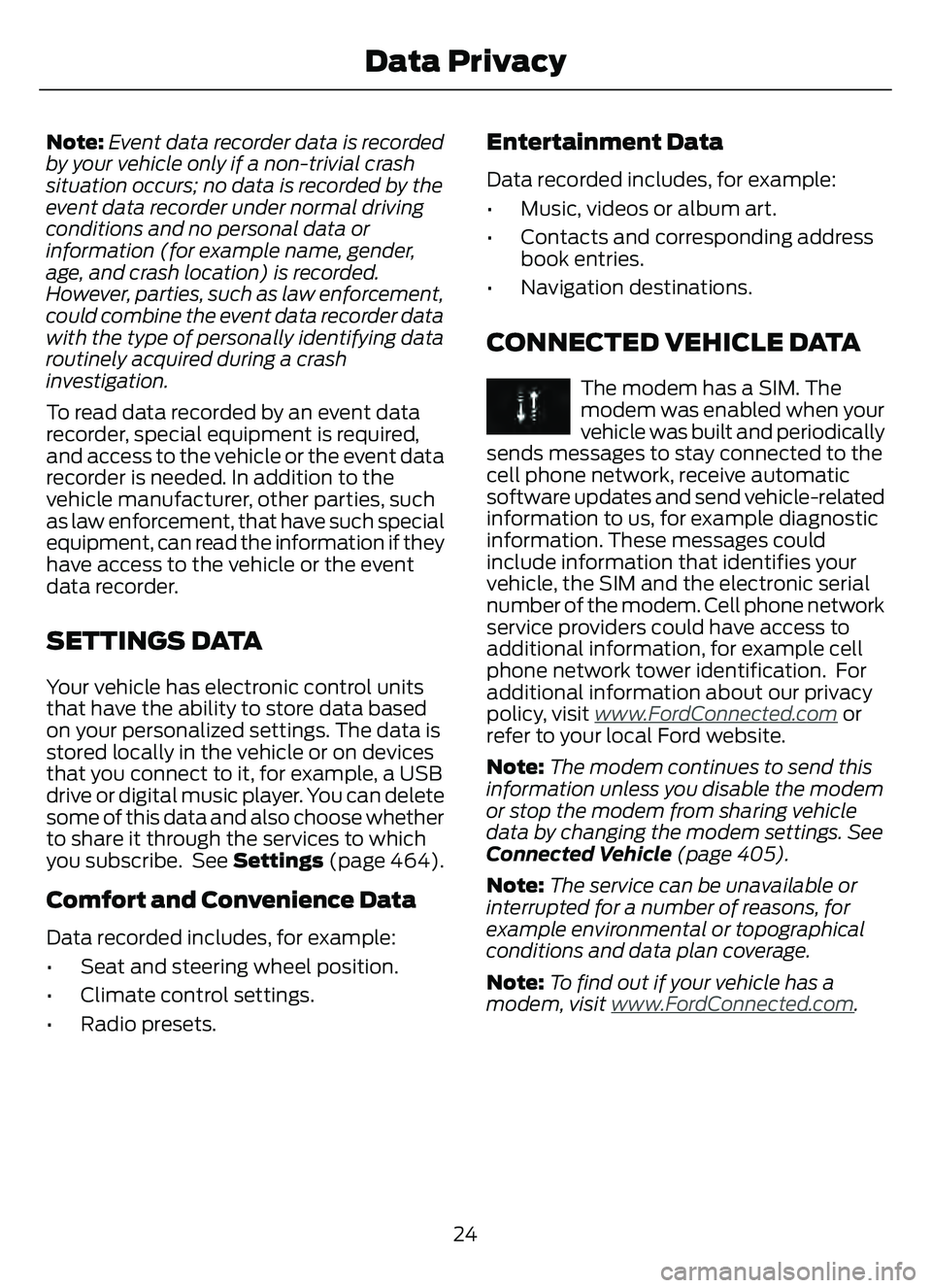
Note:Event data recorder data is recorded
by your vehicle only if a non-trivial crash
situation occurs; no data is recorded by the
event data recorder under normal driving
conditions and no personal data or
information (for example name, gender,
age, and crash location) is recorded.
However, parties, such as law enforcement,
could combine the event data recorder data
with the type of personally identifying data
routinely acquired during a crash
investigation.
To read data recorded by an event data
recorder, special equipment is required,
and access to the vehicle or the event data
recorder is needed. In addition to the
vehicle manufacturer, other parties, such
as law enforcement, that have such special
equipment, can read the information if they
have access to the vehicle or the event
data recorder.
SETTINGS DATA
Your vehicle has electronic control units
that have the ability to store data based
on your personalized settings. The data is
stored locally in the vehicle or on devices
that you connect to it, for example, a USB
drive or digital music player. You can delete
some of this data and also choose whether
to share it through the services to which
you subscribe. See Settings (page 464).
Comfort and Convenience Data
Data recorded includes, for example:
• Seat and steering wheel position.
• Climate control settings.
• Radio presets.
Entertainment Data
Data recorded includes, for example:
• Music, videos or album art.
• Contacts and corresponding address
book entries.
• Navigation destinations.
CONNECTED VEHICLE DATA
The modem has a SIM. The
modem was enabled when your
vehicle was built and periodically
sends messages to stay connected to the
cell phone network, receive automatic
software updates and send vehicle-related
information to us, for example diagnostic
information. These messages could
include information that identifies your
vehicle, the SIM and the electronic serial
number of the modem. Cell phone network
service providers could have access to
additional information, for example cell
phone network tower identification. For
additional information about our privacy
policy, visit www
.FordConnected.com or
refer to your local Ford website.
Note: The modem continues to send this
information unless you disable the modem
or stop the modem from sharing vehicle
data by changing the modem settings. See
Connected Vehicle (page 405).
Note: The service can be unavailable or
interrupted for a number of reasons, for
example environmental or topographical
conditions and data plan coverage.
Note: To find out if your vehicle has a
modem, visit www
.FordConnected.com.
24
Data Privacy
Page 28 of 585
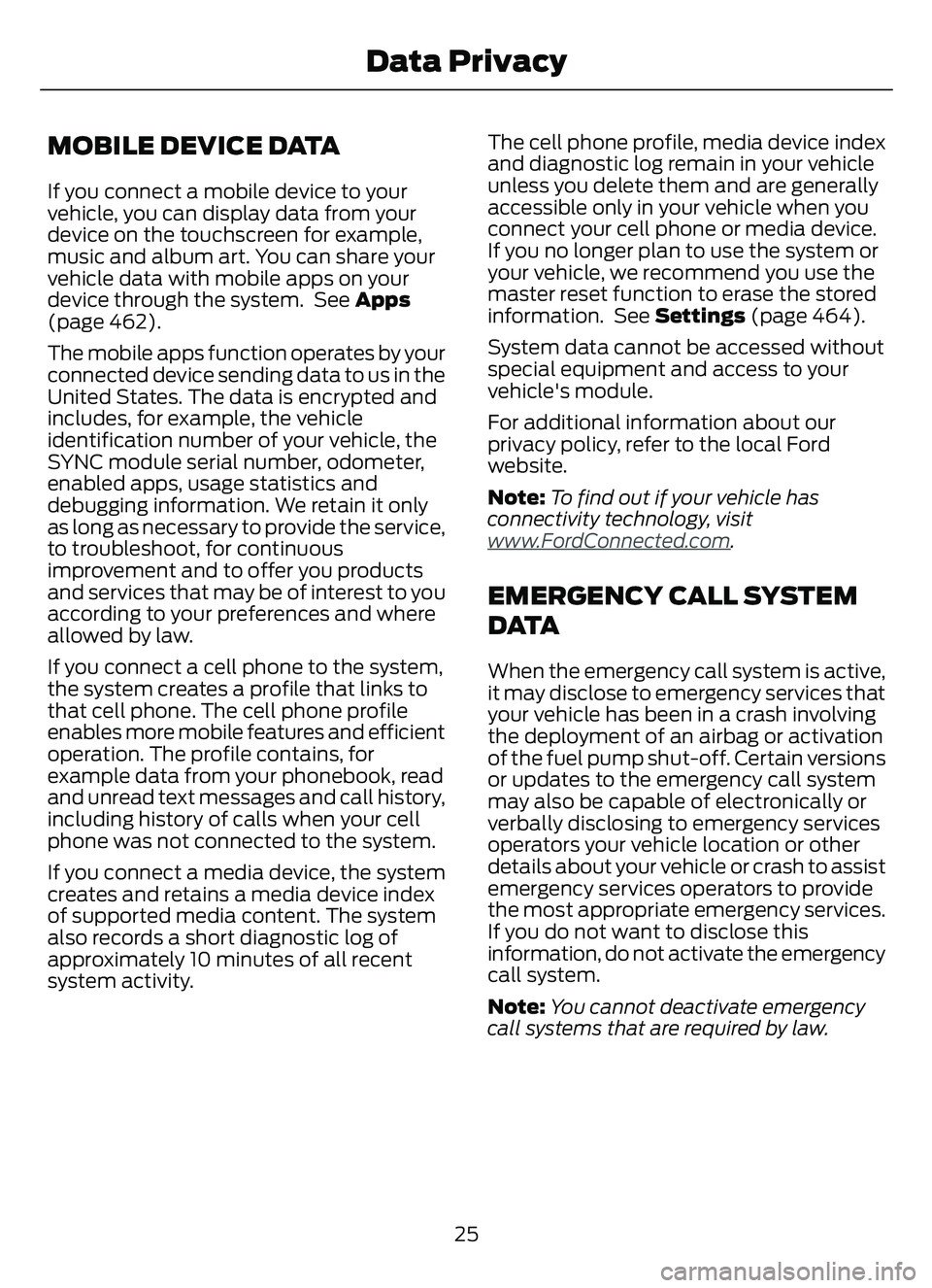
MOBILE DEVICE DATA
If you connect a mobile device to your
vehicle, you can display data from your
device on the touchscreen for example,
music and album art. You can share your
vehicle data with mobile apps on your
device through the system. See Apps
(page 462).
The mobile apps function operates by your
connected device sending data to us in the
United States. The data is encrypted and
includes, for example, the vehicle
identification number of your vehicle, the
SYNC module serial number, odometer,
enabled apps, usage statistics and
debugging information. We retain it only
as long as necessary to provide the service,
to troubleshoot, for continuous
improvement and to offer you products
and services that may be of interest to you
according to your preferences and where
allowed by law.
If you connect a cell phone to the system,
the system creates a profile that links to
that cell phone. The cell phone profile
enables more mobile features and efficient
operation. The profile contains, for
example data from your phonebook, read
and unread text messages and call history,
including history of calls when your cell
phone was not connected to the system.
If you connect a media device, the system
creates and retains a media device index
of supported media content. The system
also records a short diagnostic log of
approximately 10 minutes of all recent
system activity.The cell phone profile, media device index
and diagnostic log remain in your vehicle
unless you delete them and are generally
accessible only in your vehicle when you
connect your cell phone or media device.
If you no longer plan to use the system or
your vehicle, we recommend you use the
master reset function to erase the stored
information. See Settings (page 464).
System data cannot be accessed without
special equipment and access to your
vehicle's module.
For additional information about our
privacy policy, refer to the local Ford
website.
Note:
To find out if your vehicle has
connectivity technology, visit
www
.FordConnected.com.
EMERGENCY CALL SYSTEM
D ATA
When the emergency call system is active,
it may disclose to emergency services that
your vehicle has been in a crash involving
the deployment of an airbag or activation
of the fuel pump shut-off. Certain versions
or updates to the emergency call system
may also be capable of electronically or
verbally disclosing to emergency services
operators your vehicle location or other
details about your vehicle or crash to assist
emergency services operators to provide
the most appropriate emergency services.
If you do not want to disclose this
information, do not activate the emergency
call system.
Note: You cannot deactivate emergency
call systems that are required by law.
25
Data Privacy
Page 161 of 585
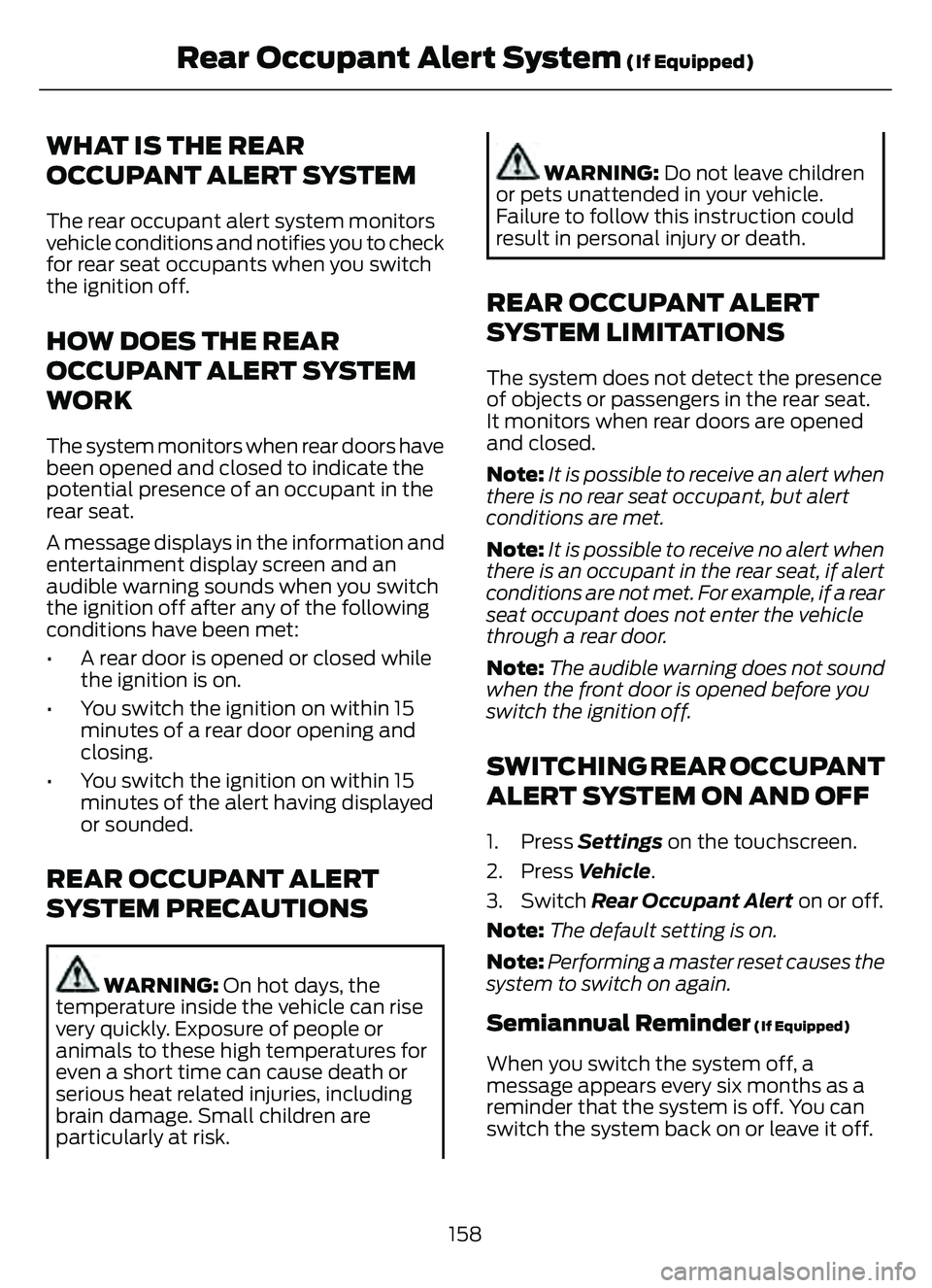
WHAT IS THE REAR
OCCUPANT ALERT SYSTEM
The rear occupant alert system monitors
vehicle conditions and notifies you to check
for rear seat occupants when you switch
the ignition off.
HOW DOES THE REAR
OCCUPANT ALERT SYSTEM
WORK
The system monitors when rear doors have
been opened and closed to indicate the
potential presence of an occupant in the
rear seat.
A message displays in the information and
entertainment display screen and an
audible warning sounds when you switch
the ignition off after any of the following
conditions have been met:
• A rear door is opened or closed whilethe ignition is on.
• You switch the ignition on within 15 minutes of a rear door opening and
closing.
• You switch the ignition on within 15 minutes of the alert having displayed
or sounded.
REAR OCCUPANT ALERT
SYSTEM PRECAUTIONS
WARNING: On hot days, the
temperature inside the vehicle can rise
very quickly. Exposure of people or
animals to these high temperatures for
even a short time can cause death or
serious heat related injuries, including
brain damage. Small children are
particularly at risk.
WARNING: Do not leave children
or pets unattended in your vehicle.
Failure to follow this instruction could
result in personal injury or death.
REAR OCCUPANT ALERT
SYSTEM LIMITATIONS
The system does not detect the presence
of objects or passengers in the rear seat.
It monitors when rear doors are opened
and closed.
Note: It is possible to receive an alert when
there is no rear seat occupant, but alert
conditions are met.
Note: It is possible to receive no alert when
there is an occupant in the rear seat, if alert
conditions are not met. For example, if a rear
seat occupant does not enter the vehicle
through a rear door.
Note: The audible warning does not sound
when the front door is opened before you
switch the ignition off.
SWITCHING REAR OCCUPANT
ALERT SYSTEM ON AND OFF
1. Press Settings on the touchscreen.
2. Press Vehicle.
3. Switch Rear Occupant Alert on or off.
Note: The default setting is on.
Note: Performing a master reset causes the
system to switch on again.
Semiannual Reminder (If Equipped)
When you switch the system off, a
message appears every six months as a
reminder that the system is off. You can
switch the system back on or leave it off.
158
Rear Occupant Alert System (If Equipped)
Page 163 of 585
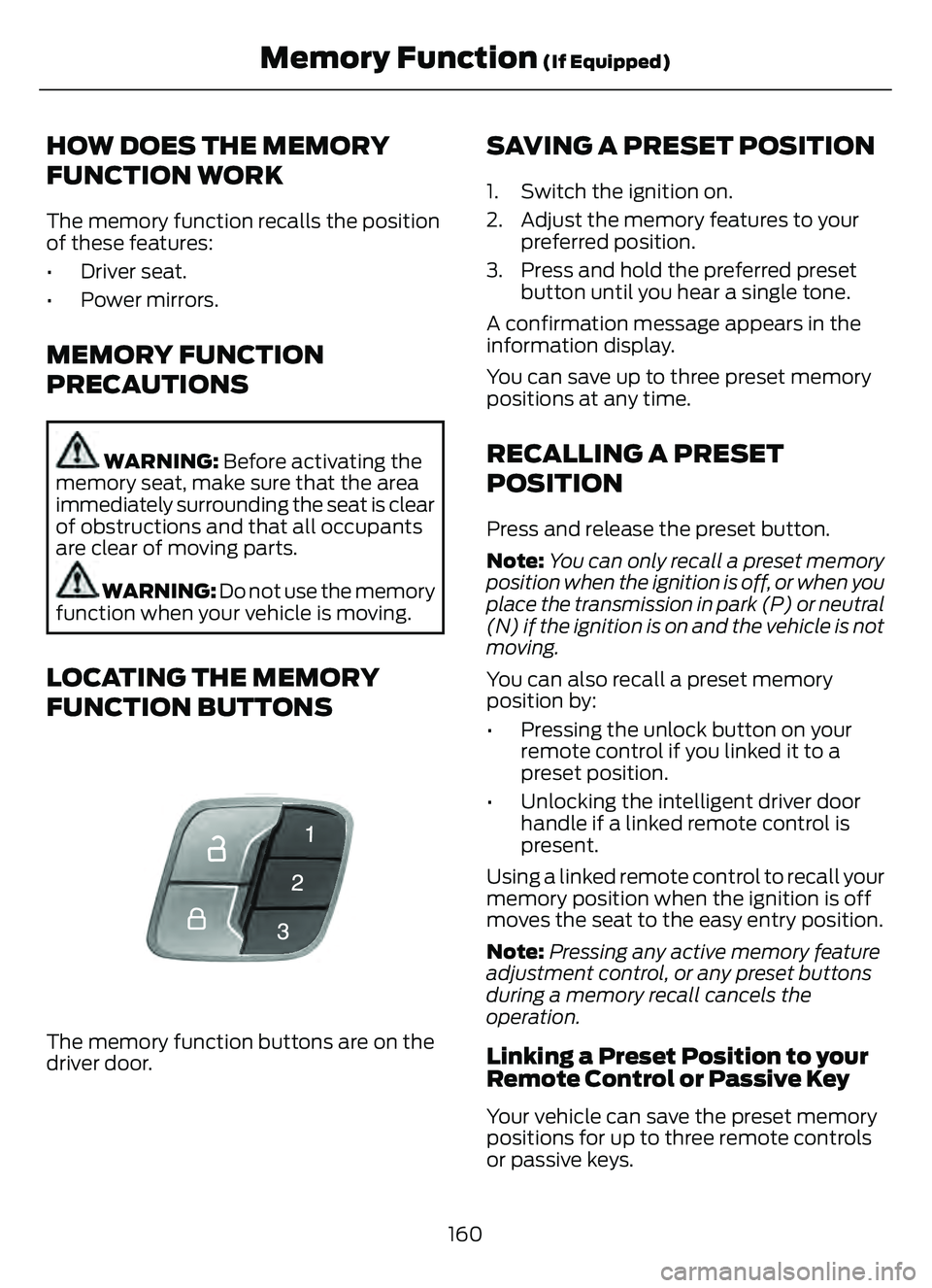
HOW DOES THE MEMORY
FUNCTION WORK
The memory function recalls the position
of these features:
• Driver seat.
• Power mirrors.
MEMORY FUNCTION
PRECAUTIONS
WARNING: Before activating the
memory seat, make sure that the area
immediately surrounding the seat is clear
of obstructions and that all occupants
are clear of moving parts.
WARNING: Do not use the memory
function when your vehicle is moving.
LOCATING THE MEMORY
FUNCTION BUTTONS
E142554
The memory function buttons are on the
driver door.
SAVING A PRESET POSITION
1. Switch the ignition on.
2. Adjust the memory features to your preferred position.
3. Press and hold the preferred preset button until you hear a single tone.
A confirmation message appears in the
information display.
You can save up to three preset memory
positions at any time.
RECALLING A PRESET
POSITION
Press and release the preset button.
Note: You can only recall a preset memory
position when the ignition is off, or when you
place the transmission in park (P) or neutral
(N) if the ignition is on and the vehicle is not
moving.
You can also recall a preset memory
position by:
• Pressing the unlock button on your remote control if you linked it to a
preset position.
• Unlocking the intelligent driver door handle if a linked remote control is
present.
Using a linked remote control to recall your
memory position when the ignition is off
moves the seat to the easy entry position.
Note: Pressing any active memory feature
adjustment control, or any preset buttons
during a memory recall cancels the
operation.
Linking a Preset Position to your
Remote Control or Passive Key
Your vehicle can save the preset memory
positions for up to three remote controls
or passive keys.
160
Memory Function (If Equipped)
Page 179 of 585
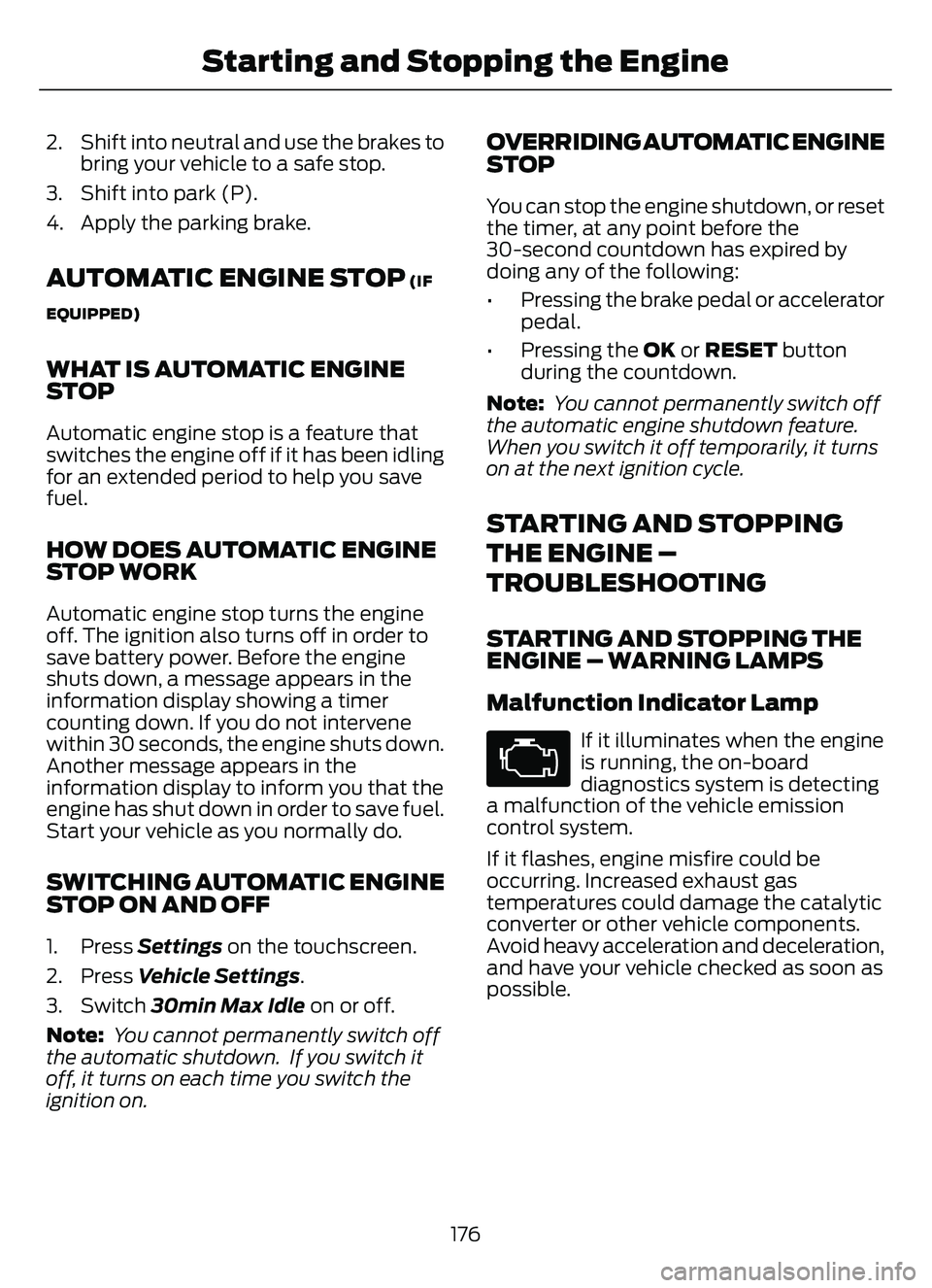
2. Shift into neutral and use the brakes tobring your vehicle to a safe stop.
3. Shift into park (P).
4. Apply the parking brake.
AUTOMATIC ENGINE STOP (IF
EQUIPPED)
WHAT IS AUTOMATIC ENGINE
STOP
Automatic engine stop is a feature that
switches the engine off if it has been idling
for an extended period to help you save
fuel.
HOW DOES AUTOMATIC ENGINE
STOP WORK
Automatic engine stop turns the engine
off. The ignition also turns off in order to
save battery power. Before the engine
shuts down, a message appears in the
information display showing a timer
counting down. If you do not intervene
within 30 seconds, the engine shuts down.
Another message appears in the
information display to inform you that the
engine has shut down in order to save fuel.
Start your vehicle as you normally do.
SWITCHING AUTOMATIC ENGINE
STOP ON AND OFF
1. Press Settings on the touchscreen.
2. Press Vehicle Settings .
3. Switch 30min Max Idle on or off.
Note: You cannot permanently switch off
the automatic shutdown. If you switch it
off, it turns on each time you switch the
ignition on.
OVERRIDING AUTOMATIC ENGINE
STOP
You can stop the engine shutdown, or reset
the timer, at any point before the
30-second countdown has expired by
doing any of the following:
• Pressing the brake pedal or accelerator pedal.
• Pressing the OK or RESET button during the countdown.
Note: You cannot permanently switch off
the automatic engine shutdown feature.
When you switch it off temporarily, it turns
on at the next ignition cycle.
STARTING AND STOPPING
THE ENGINE –
TROUBLESHOOTING
STARTING AND STOPPING THE
ENGINE – WARNING LAMPS
Malfunction Indicator Lamp
If it illuminates when the engine
is running, the on-board
diagnostics system is detecting
a malfunction of the vehicle emission
control system.
If it flashes, engine misfire could be
occurring. Increased exhaust gas
temperatures could damage the catalytic
converter or other vehicle components.
Avoid heavy acceleration and deceleration,
and have your vehicle checked as soon as
possible.
176
Starting and Stopping the Engine
Page 185 of 585
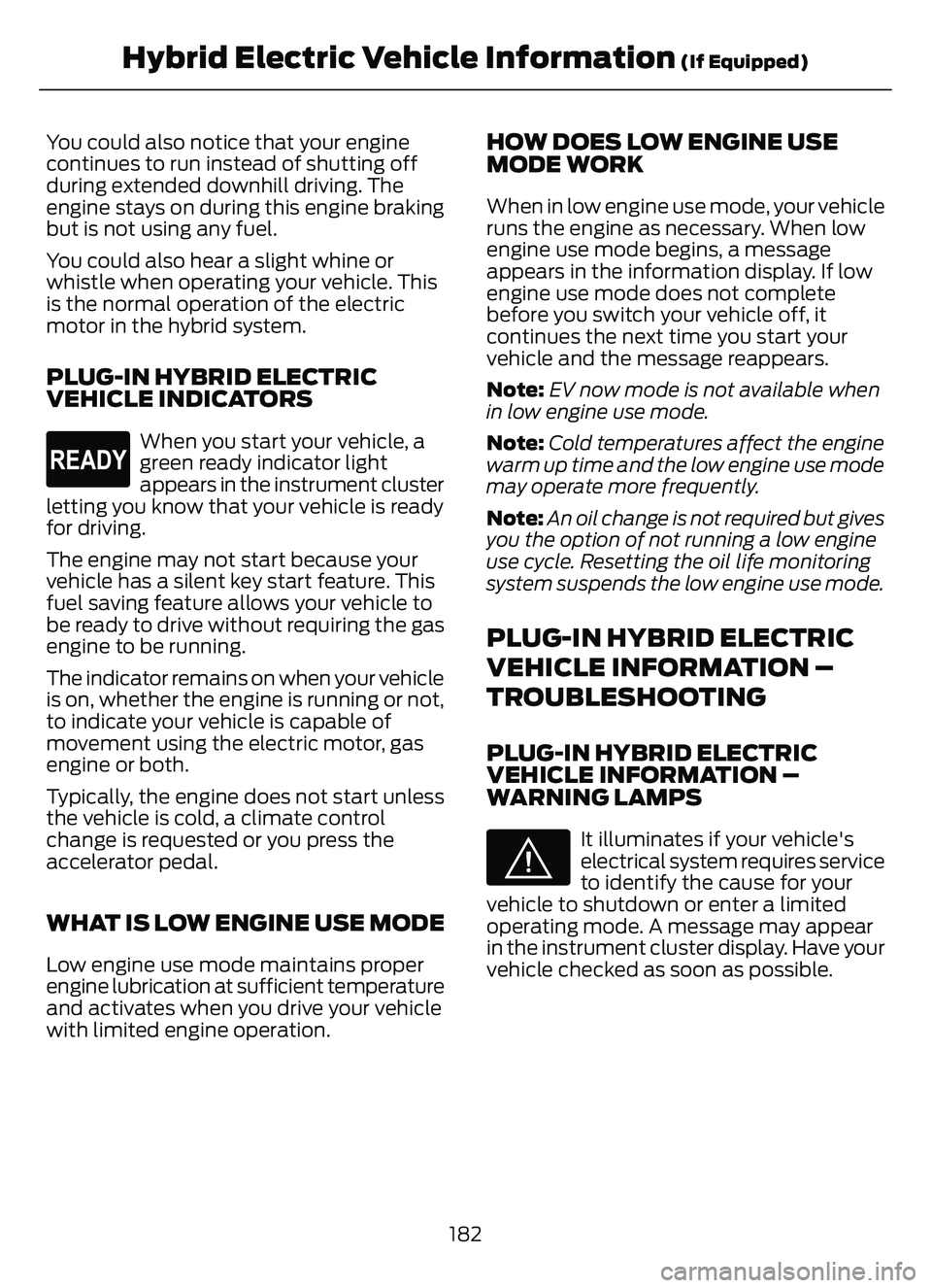
You could also notice that your engine
continues to run instead of shutting off
during extended downhill driving. The
engine stays on during this engine braking
but is not using any fuel.
You could also hear a slight whine or
whistle when operating your vehicle. This
is the normal operation of the electric
motor in the hybrid system.
PLUG-IN HYBRID ELECTRIC
VEHICLE INDICATORS
E293827
When you start your vehicle, a
green ready indicator light
appears in the instrument cluster
letting you know that your vehicle is ready
for driving.
The engine may not start because your
vehicle has a silent key start feature. This
fuel saving feature allows your vehicle to
be ready to drive without requiring the gas
engine to be running.
The indicator remains on when your vehicle
is on, whether the engine is running or not,
to indicate your vehicle is capable of
movement using the electric motor, gas
engine or both.
Typically, the engine does not start unless
the vehicle is cold, a climate control
change is requested or you press the
accelerator pedal.
WHAT IS LOW ENGINE USE MODE
Low engine use mode maintains proper
engine lubrication at sufficient temperature
and activates when you drive your vehicle
with limited engine operation.
HOW DOES LOW ENGINE USE
MODE WORK
When in low engine use mode, your vehicle
runs the engine as necessary. When low
engine use mode begins, a message
appears in the information display. If low
engine use mode does not complete
before you switch your vehicle off, it
continues the next time you start your
vehicle and the message reappears.
Note: EV now mode is not available when
in low engine use mode.
Note: Cold temperatures affect the engine
warm up time and the low engine use mode
may operate more frequently.
Note: An oil change is not required but gives
you the option of not running a low engine
use cycle. Resetting the oil life monitoring
system suspends the low engine use mode.
PLUG-IN HYBRID ELECTRIC
VEHICLE INFORMATION –
TROUBLESHOOTING
PLUG-IN HYBRID ELECTRIC
VEHICLE INFORMATION –
WARNING LAMPS
E144693
It illuminates if your vehicle's
electrical system requires service
to identify the cause for your
vehicle to shutdown or enter a limited
operating mode. A message may appear
in the instrument cluster display. Have your
vehicle checked as soon as possible.
182
Hybrid Electric Vehicle Information (If Equipped)
Page 235 of 585
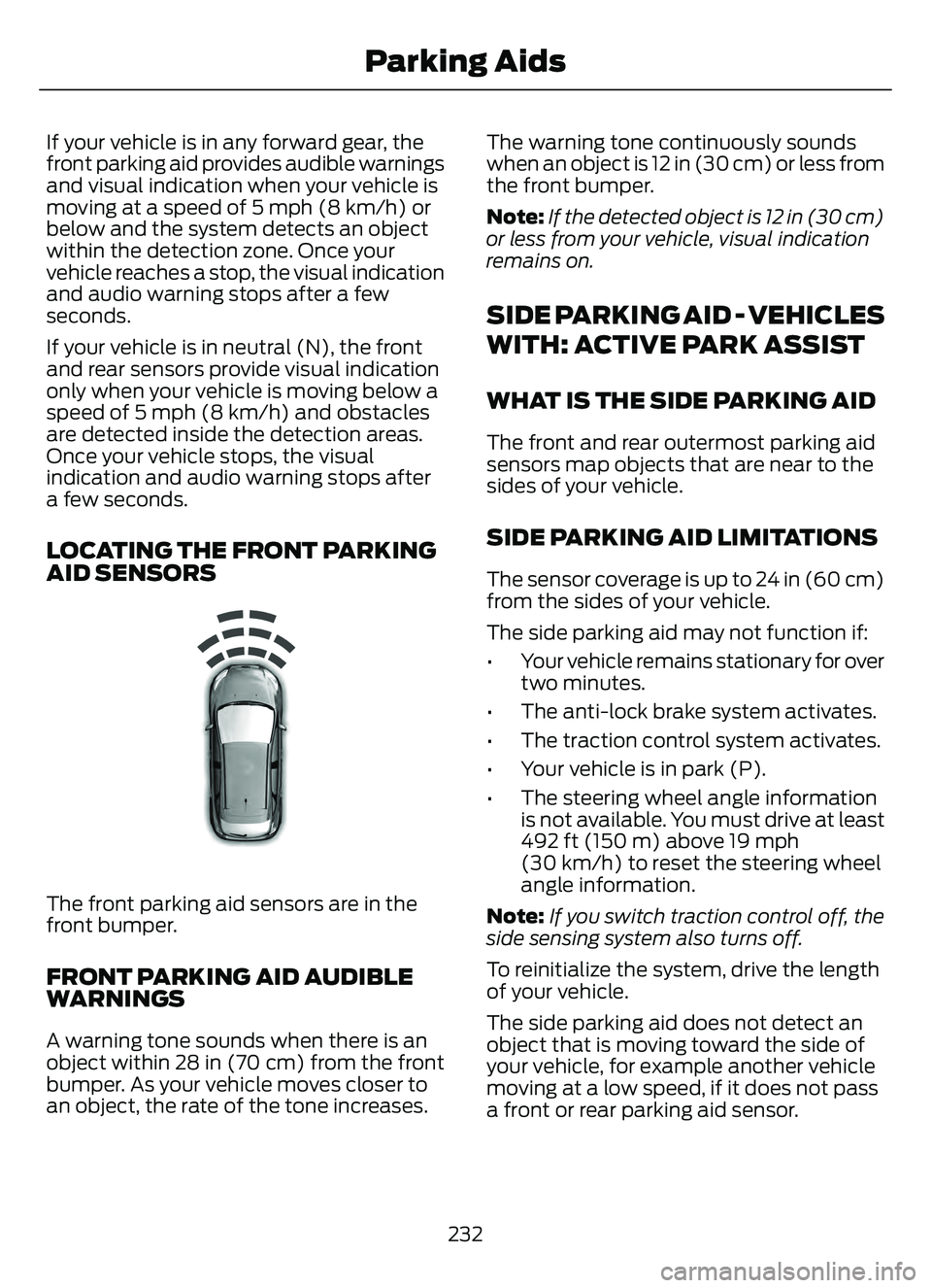
If your vehicle is in any forward gear, the
front parking aid provides audible warnings
and visual indication when your vehicle is
moving at a speed of 5 mph (8 km/h) or
below and the system detects an object
within the detection zone. Once your
vehicle reaches a stop, the visual indication
and audio warning stops after a few
seconds.
If your vehicle is in neutral (N), the front
and rear sensors provide visual indication
only when your vehicle is moving below a
speed of 5 mph (8 km/h) and obstacles
are detected inside the detection areas.
Once your vehicle stops, the visual
indication and audio warning stops after
a few seconds.
LOCATING THE FRONT PARKING
AID SENSORS
E187330
The front parking aid sensors are in the
front bumper.
FRONT PARKING AID AUDIBLE
WARNINGS
A warning tone sounds when there is an
object within 28 in (70 cm) from the front
bumper. As your vehicle moves closer to
an object, the rate of the tone increases.The warning tone continuously sounds
when an object is 12 in (30 cm) or less from
the front bumper.
Note:
If the detected object is 12 in (30 cm)
or less from your vehicle, visual indication
remains on.
SIDE PARKING AID - VEHICLES
WITH: ACTIVE PARK ASSIST
WHAT IS THE SIDE PARKING AID
The front and rear outermost parking aid
sensors map objects that are near to the
sides of your vehicle.
SIDE PARKING AID LIMITATIONS
The sensor coverage is up to 24 in (60 cm)
from the sides of your vehicle.
The side parking aid may not function if:
• Your vehicle remains stationary for over two minutes.
• The anti-lock brake system activates.
• The traction control system activates.
• Your vehicle is in park (P).
• The steering wheel angle information is not available. You must drive at least
492 ft (150 m) above 19 mph
(30 km/h) to reset the steering wheel
angle information.
Note: If you switch traction control off, the
side sensing system also turns off.
To reinitialize the system, drive the length
of your vehicle.
The side parking aid does not detect an
object that is moving toward the side of
your vehicle, for example another vehicle
moving at a low speed, if it does not pass
a front or rear parking aid sensor.
232
Parking Aids