FORD EXPEDITION 2013 3.G Owners Manual
Manufacturer: FORD, Model Year: 2013, Model line: EXPEDITION, Model: FORD EXPEDITION 2013 3.GPages: 497, PDF Size: 5.64 MB
Page 131 of 497
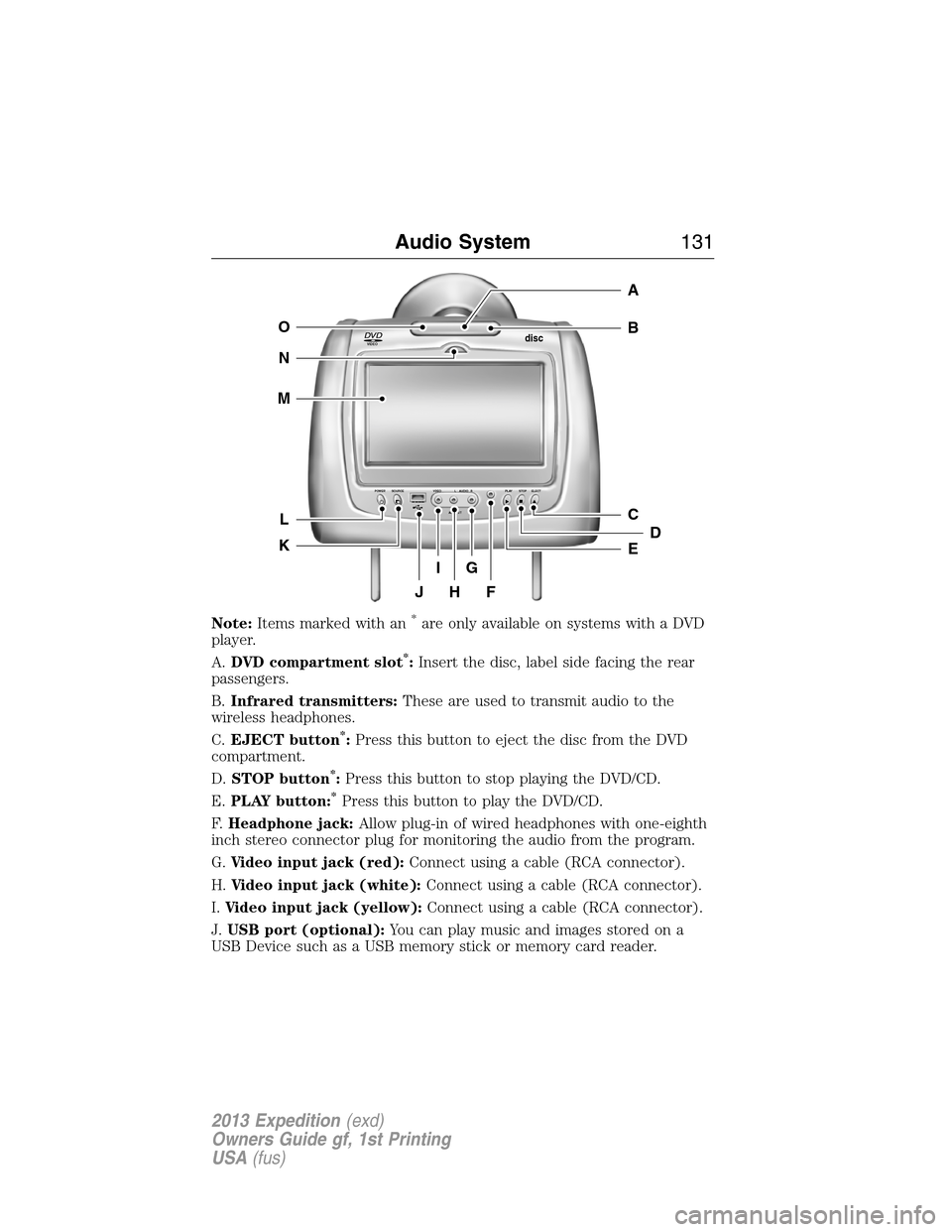
Note:Items marked with an*are only available on systems with a DVD
player.
A.DVD compartment slot
*:Insert the disc, label side facing the rear
passengers.
B.Infrared transmitters:These are used to transmit audio to the
wireless headphones.
C.EJECT button
*:Press this button to eject the disc from the DVD
compartment.
D.STOP button
*:Press this button to stop playing the DVD/CD.
E.PLAY button:
*Press this button to play the DVD/CD.
F.Headphone jack:Allow plug-in of wired headphones with one-eighth
inch stereo connector plug for monitoring the audio from the program.
G.Video input jack (red):Connect using a cable (RCA connector).
H.Video input jack (white):Connect using a cable (RCA connector).
I.Video input jack (yellow):Connect using a cable (RCA connector).
J.USB port (optional):You can play music and images stored on a
USB Device such as a USB memory stick or memory card reader.
VIDEOdisc
POWER SOURCE VDEO L RAUDIO PLAY STOP ELECT
AV INPUT
HFJ
IG
C
B
A
E
DL
N
M
O
K
Audio System131
2013 Expedition(exd)
Owners Guide gf, 1st Printing
USA(fus)
Page 132 of 497
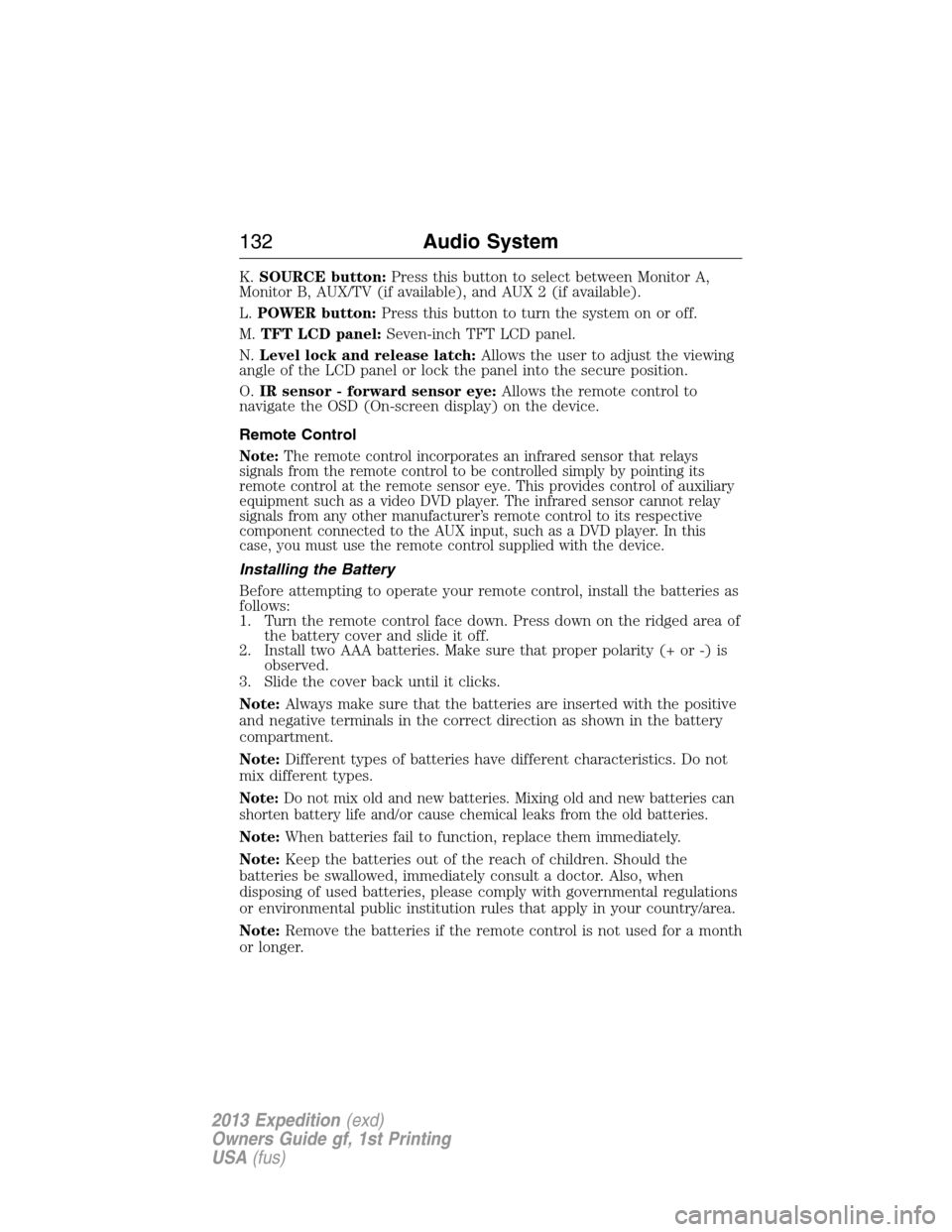
K.SOURCE button:Press this button to select between Monitor A,
Monitor B, AUX/TV (if available), and AUX 2 (if available).
L.POWER button:Press this button to turn the system on or off.
M.TFT LCD panel:Seven-inch TFT LCD panel.
N.Level lock and release latch:Allows the user to adjust the viewing
angle of the LCD panel or lock the panel into the secure position.
O.IR sensor - forward sensor eye:Allows the remote control to
navigate the OSD (On-screen display) on the device.
Remote Control
Note:The remote control incorporates an infrared sensor that relays
signals from the remote control to be controlled simply by pointing its
remote control at the remote sensor eye. This provides control of auxiliary
equipment such as a video DVD player. The infrared sensor cannot relay
signals from any other manufacturer’s remote control to its respective
component connected to the AUX input, such as a DVD player. In this
case, you must use the remote control supplied with the device.
Installing the Battery
Before attempting to operate your remote control, install the batteries as
follows:
1. Turn the remote control face down. Press down on the ridged area of
the battery cover and slide it off.
2. Install two AAA batteries. Make sure that proper polarity (+ or -) is
observed.
3. Slide the cover back until it clicks.
Note:Always make sure that the batteries are inserted with the positive
and negative terminals in the correct direction as shown in the battery
compartment.
Note:Different types of batteries have different characteristics. Do not
mix different types.
Note:Do not mix old and new batteries. Mixing old and new batteries can
shorten battery life and/or cause chemical leaks from the old batteries.
Note:When batteries fail to function, replace them immediately.
Note:Keep the batteries out of the reach of children. Should the
batteries be swallowed, immediately consult a doctor. Also, when
disposing of used batteries, please comply with governmental regulations
or environmental public institution rules that apply in your country/area.
Note:Remove the batteries if the remote control is not used for a month
or longer.
132Audio System
2013 Expedition(exd)
Owners Guide gf, 1st Printing
USA(fus)
Page 133 of 497
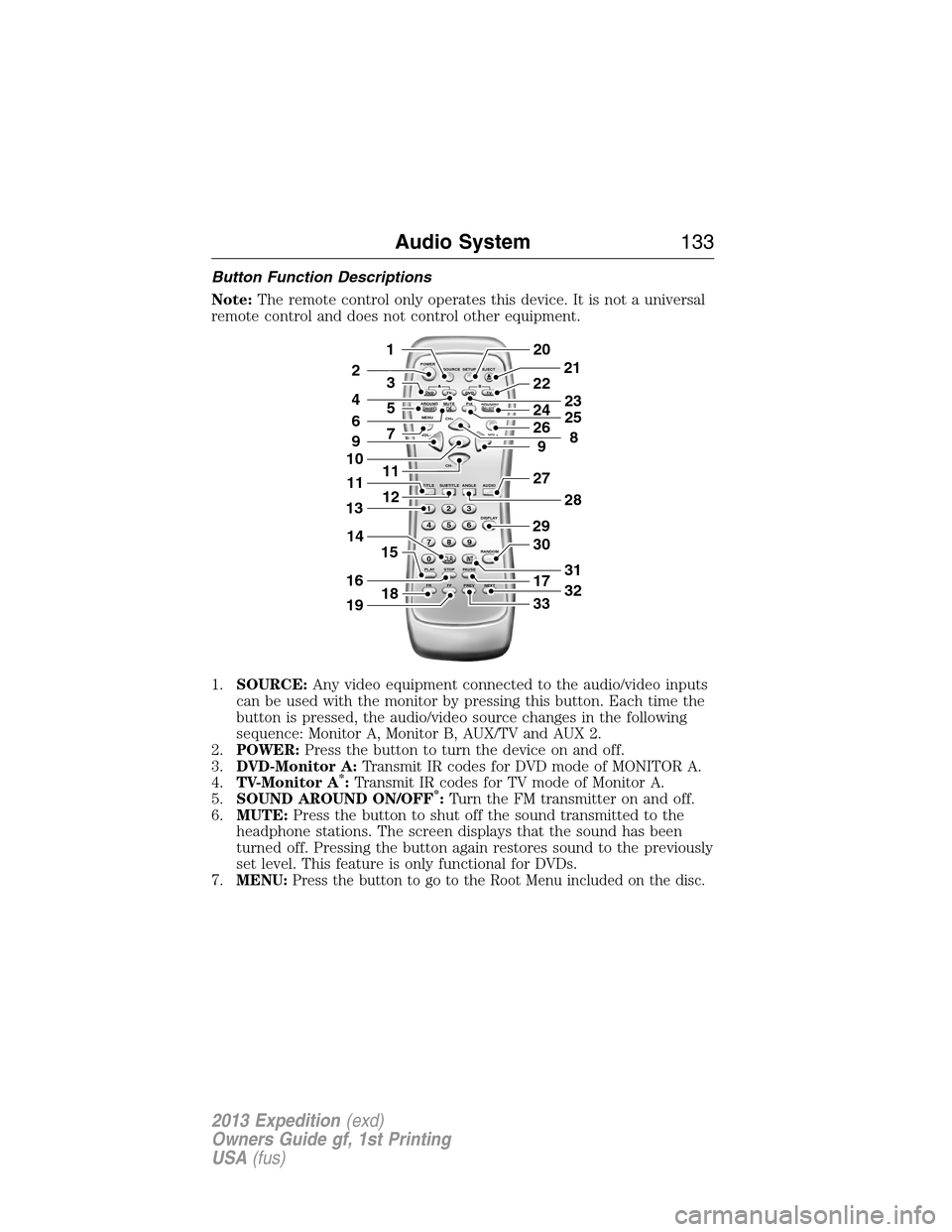
Button Function Descriptions
Note:The remote control only operates this device. It is not a universal
remote control and does not control other equipment.
1.SOURCE:Any video equipment connected to the audio/video inputs
can be used with the monitor by pressing this button. Each time the
button is pressed, the audio/video source changes in the following
sequence: Monitor A, Monitor B, AUX/TV and AUX 2.
2.POWER:Press the button to turn the device on and off.
3.DVD-Monitor A:Transmit IR codes for DVD mode of MONITOR A.
4.TV-Monitor A
*:Transmit IR codes for TV mode of Monitor A.
5.SOUND AROUND ON/OFF*:Turn the FM transmitter on and off.
6.MUTE:Press the button to shut off the sound transmitted to the
headphone stations. The screen displays that the sound has been
turned off. Pressing the button again restores sound to the previously
set level. This feature is only functional for DVDs.
7.
MENU:Press the button to go to the Root Menu included on the disc.
POWER
SOURCE
A
SOUND
AROUNDSOUND
AROUND MUTE
MENU REPEAT
CH+
CH-
TITLE SUBTITLE ANGLE AUDIO
DISPLAY
RANDOM
PLAY
123
6 5 4
789
0
CLR INT
FR FF PREV NEXTSTOP PAUSE VOL- VOL+PIX A
D
VD
ON/OFFSELECT
TV DVD TVSETUP EJECTB
5
9
29
27
30
17
33
28
32
31
201
2
7
11
12
4
3
15
21
22
24
2625
8
23
6
9
10
16
13
18
11
14
19
Audio System133
2013 Expedition(exd)
Owners Guide gf, 1st Printing
USA(fus)
Page 134 of 497
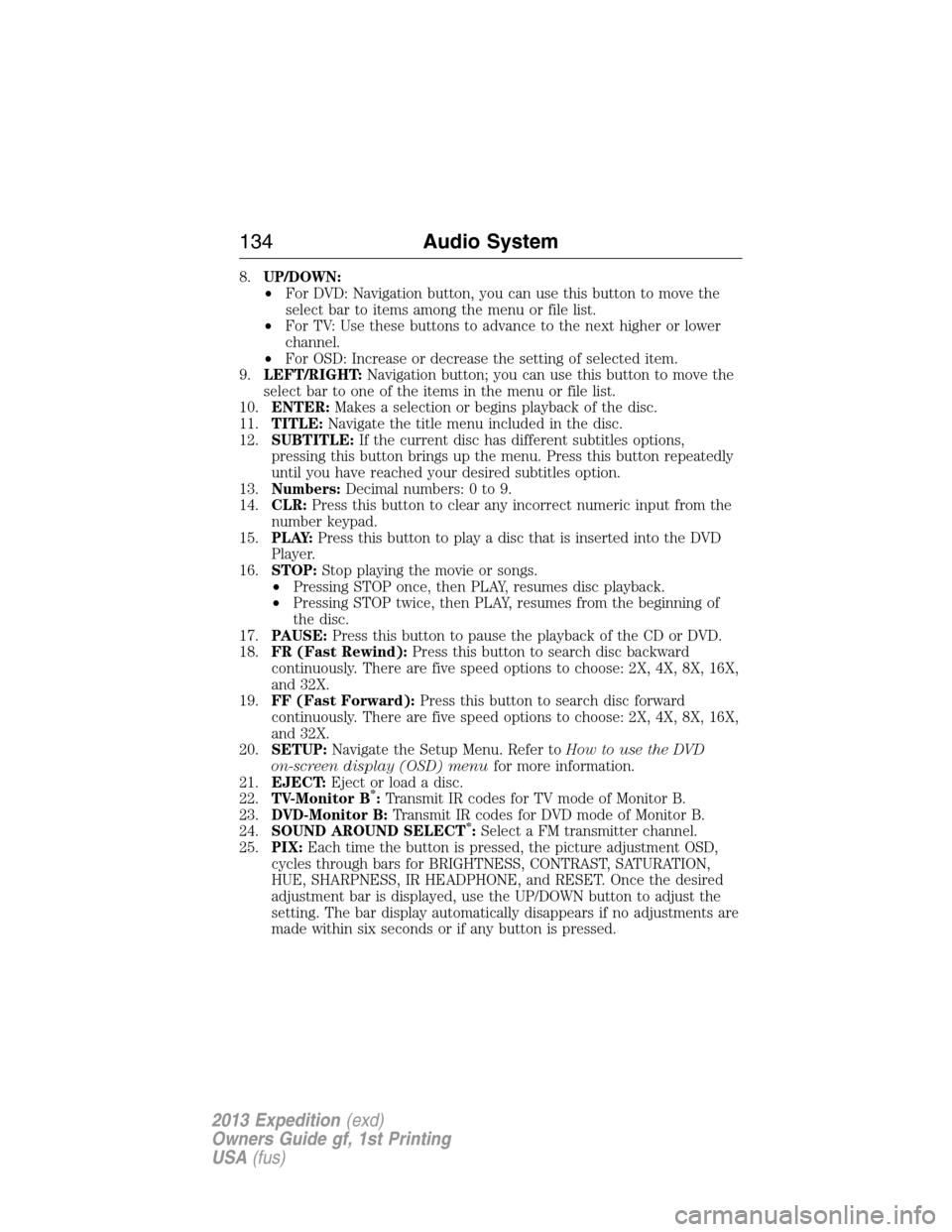
8.UP/DOWN:
•For DVD: Navigation button, you can use this button to move the
select bar to items among the menu or file list.
•For TV: Use these buttons to advance to the next higher or lower
channel.
•For OSD: Increase or decrease the setting of selected item.
9.LEFT/RIGHT:Navigation button; you can use this button to move the
select bar to one of the items in the menu or file list.
10.ENTER:Makes a selection or begins playback of the disc.
11.TITLE:Navigate the title menu included in the disc.
12.SUBTITLE:If the current disc has different subtitles options,
pressing this button brings up the menu. Press this button repeatedly
until you have reached your desired subtitles option.
13.Numbers:Decimal numbers: 0 to 9.
14.CLR:Press this button to clear any incorrect numeric input from the
number keypad.
15.P L AY:Press this button to play a disc that is inserted into the DVD
Player.
16.STOP:Stop playing the movie or songs.
•Pressing STOP once, then PLAY, resumes disc playback.
•Pressing STOP twice, then PLAY, resumes from the beginning of
the disc.
17.PAUSE:Press this button to pause the playback of the CD or DVD.
18.FR (Fast Rewind):Press this button to search disc backward
continuously. There are five speed options to choose: 2X, 4X, 8X, 16X,
and 32X.
19.FF (Fast Forward):Press this button to search disc forward
continuously. There are five speed options to choose: 2X, 4X, 8X, 16X,
and 32X.
20.SETUP:Navigate the Setup Menu. Refer toHow to use the DVD
on-screen display (OSD) menufor more information.
21.EJECT:Eject or load a disc.
22.TV-Monitor B
*:Transmit IR codes for TV mode of Monitor B.
23.DVD-Monitor B:Transmit IR codes for DVD mode of Monitor B.
24.SOUND AROUND SELECT
*:Select a FM transmitter channel.
25.PIX:Each time the button is pressed, the picture adjustment OSD,
cycles through bars for BRIGHTNESS, CONTRAST, SATURATION,
HUE, SHARPNESS, IR HEADPHONE, and RESET. Once the desired
adjustment bar is displayed, use the UP/DOWN button to adjust the
setting. The bar display automatically disappears if no adjustments are
made within six seconds or if any button is pressed.
134Audio System
2013 Expedition(exd)
Owners Guide gf, 1st Printing
USA(fus)
Page 135 of 497
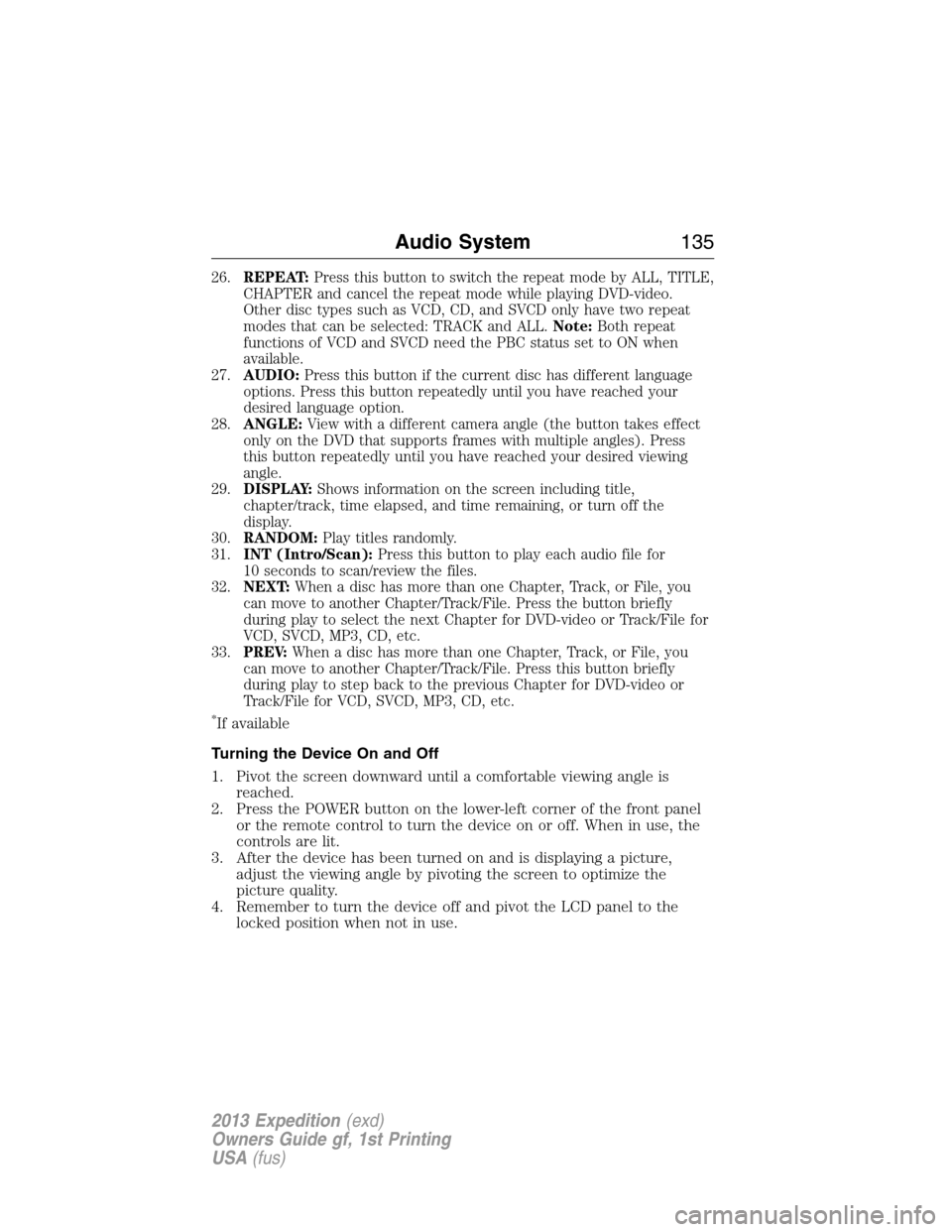
26.REPEAT:Press this button to switch the repeat mode by ALL, TITLE,
CHAPTER and cancel the repeat mode while playing DVD-video.
Other disc types such as VCD, CD, and SVCD only have two repeat
modes that can be selected: TRACK and ALL.Note:Both repeat
functions of VCD and SVCD need the PBC status set to ON when
available.
27.AUDIO:Press this button if the current disc has different language
options. Press this button repeatedly until you have reached your
desired language option.
28.ANGLE:View with a different camera angle (the button takes effect
only on the DVD that supports frames with multiple angles). Press
this button repeatedly until you have reached your desired viewing
angle.
29.DISPLAY:Shows information on the screen including title,
chapter/track, time elapsed, and time remaining, or turn off the
display.
30.RANDOM:Play titles randomly.
31.INT (Intro/Scan):Press this button to play each audio file for
10 seconds to scan/review the files.
32.NEXT:When a disc has more than one Chapter, Track, or File, you
can move to another Chapter/Track/File. Press the button briefly
during play to select the next Chapter for DVD-video or Track/File for
VCD, SVCD, MP3, CD, etc.
33.PREV:When a disc has more than one Chapter, Track, or File, you
can move to another Chapter/Track/File. Press this button briefly
during play to step back to the previous Chapter for DVD-video or
Track/File for VCD, SVCD, MP3, CD, etc.
*If available
Turning the Device On and Off
1. Pivot the screen downward until a comfortable viewing angle is
reached.
2. Press the POWER button on the lower-left corner of the front panel
or the remote control to turn the device on or off. When in use, the
controls are lit.
3. After the device has been turned on and is displaying a picture,
adjust the viewing angle by pivoting the screen to optimize the
picture quality.
4. Remember to turn the device off and pivot the LCD panel to the
locked position when not in use.
Audio System135
2013 Expedition(exd)
Owners Guide gf, 1st Printing
USA(fus)
Page 136 of 497
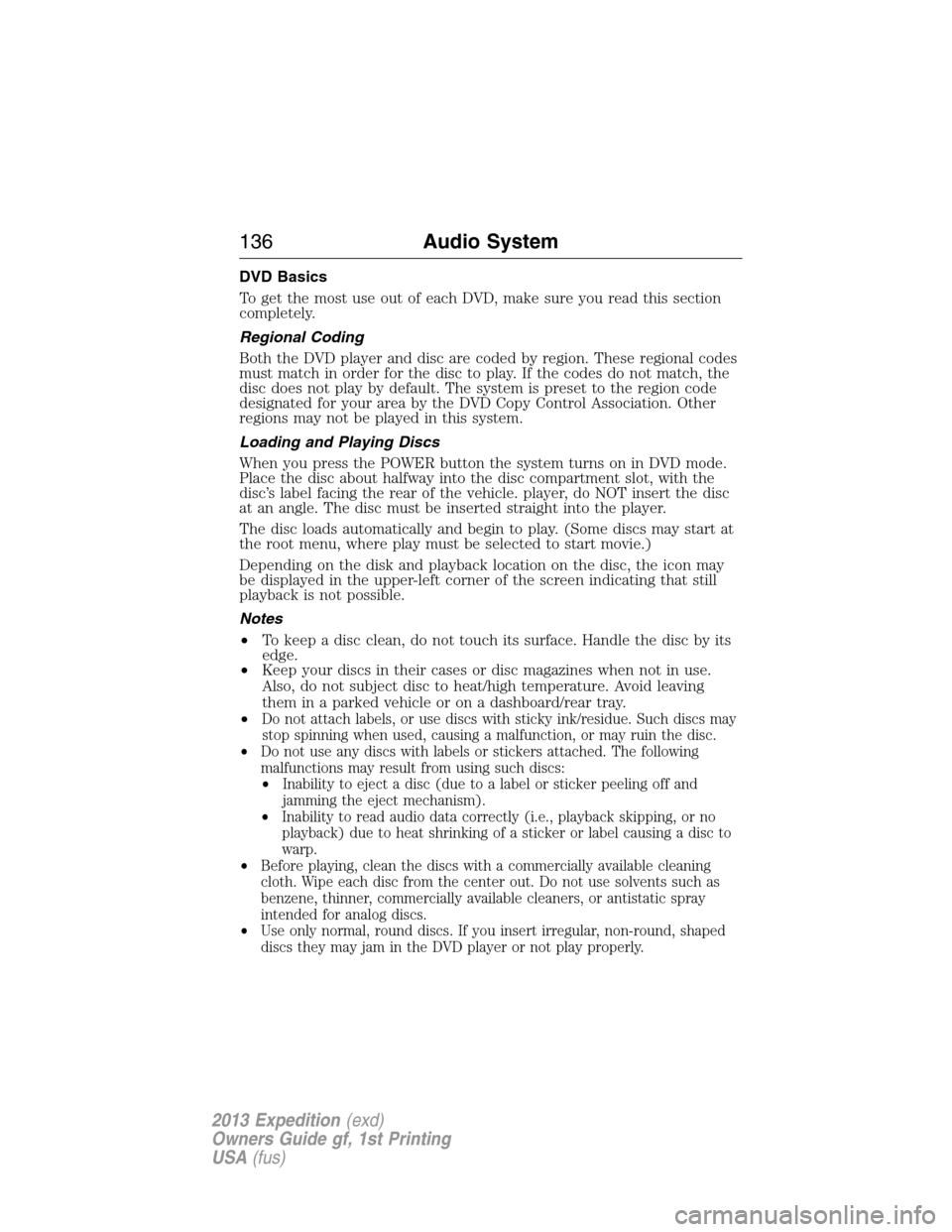
DVD Basics
To get the most use out of each DVD, make sure you read this section
completely.
Regional Coding
Both the DVD player and disc are coded by region. These regional codes
must match in order for the disc to play. If the codes do not match, the
disc does not play by default. The system is preset to the region code
designated for your area by the DVD Copy Control Association. Other
regions may not be played in this system.
Loading and Playing Discs
When you press the POWER button the system turns on in DVD mode.
Place the disc about halfway into the disc compartment slot, with the
disc’s label facing the rear of the vehicle. player, do NOT insert the disc
at an angle. The disc must be inserted straight into the player.
The disc loads automatically and begin to play. (Some discs may start at
the root menu, where play must be selected to start movie.)
Depending on the disk and playback location on the disc, the icon may
be displayed in the upper-left corner of the screen indicating that still
playback is not possible.
Notes
•To keep a disc clean, do not touch its surface. Handle the disc by its
edge.
•Keep your discs in their cases or disc magazines when not in use.
Also, do not subject disc to heat/high temperature. Avoid leaving
them in a parked vehicle or on a dashboard/rear tray.
•
Do not attach labels, or use discs with sticky ink/residue. Such discs may
stop spinning when used, causing a malfunction, or may ruin the disc.
•Do not use any discs with labels or stickers attached. The following
malfunctions may result from using such discs:
•Inability to eject a disc (due to a label or sticker peeling off and
jamming the eject mechanism).
•Inability to read audio data correctly (i.e., playback skipping, or no
playback) due to heat shrinking of a sticker or label causing a disc to
warp.
•Before playing, clean the discs with a commercially available cleaning
cloth. Wipe each disc from the center out. Do not use solvents such as
benzene, thinner, commercially available cleaners, or antistatic spray
intended for analog discs.
•Use only normal, round discs. If you insert irregular, non-round, shaped
discs they may jam in the DVD player or not play properly.
136Audio System
2013 Expedition(exd)
Owners Guide gf, 1st Printing
USA(fus)
Page 137 of 497
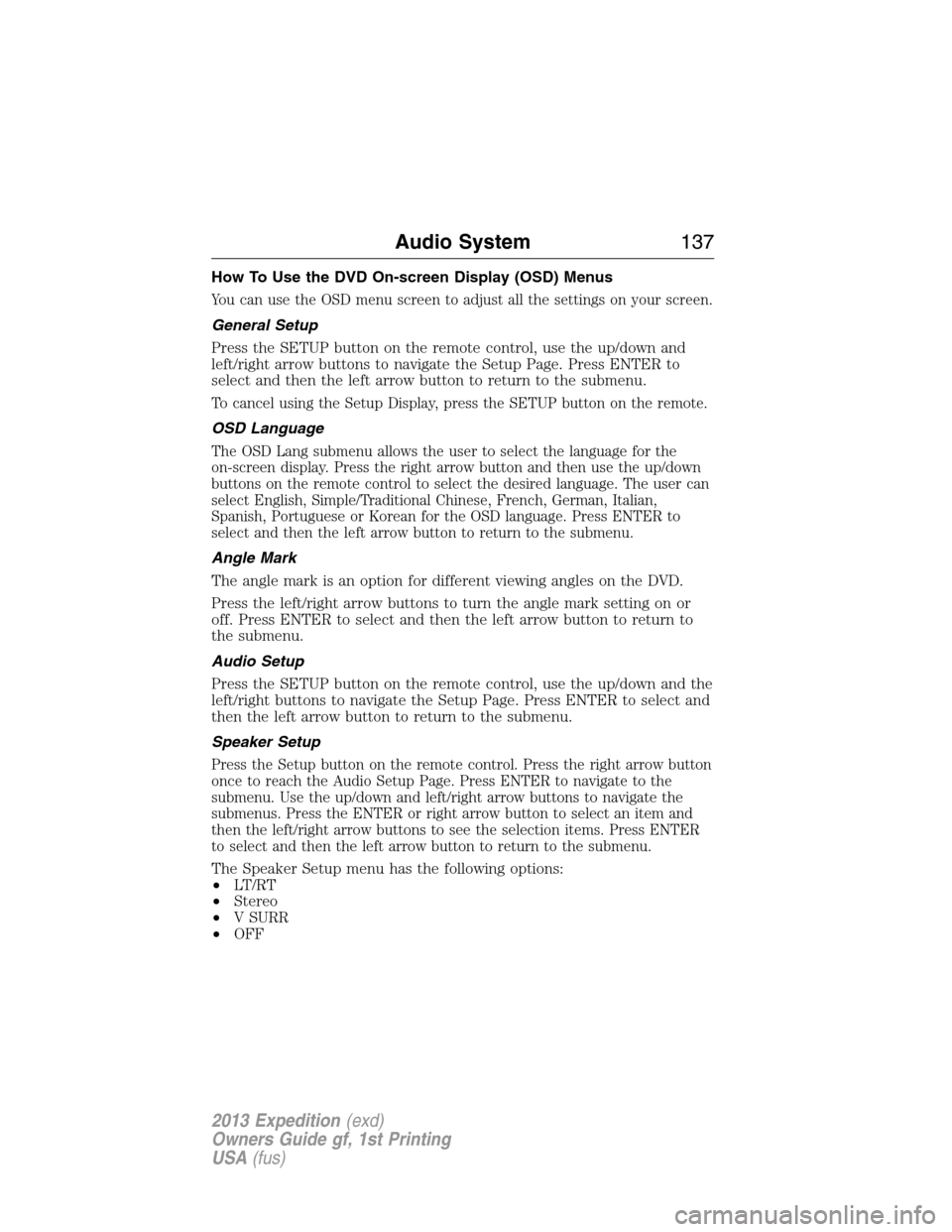
How To Use the DVD On-screen Display (OSD) Menus
You can use the OSD menu screen to adjust all the settings on your screen.
General Setup
Press the SETUP button on the remote control, use the up/down and
left/right arrow buttons to navigate the Setup Page. Press ENTER to
select and then the left arrow button to return to the submenu.
To cancel using the Setup Display, press the SETUP button on the remote.
OSD Language
The OSD Lang submenu allows the user to select the language for the
on-screen display. Press the right arrow button and then use the up/down
buttons on the remote control to select the desired language. The user can
select English, Simple/Traditional Chinese, French, German, Italian,
Spanish, Portuguese or Korean for the OSD language. Press ENTER to
select and then the left arrow button to return to the submenu.
Angle Mark
The angle mark is an option for different viewing angles on the DVD.
Press the left/right arrow buttons to turn the angle mark setting on or
off. Press ENTER to select and then the left arrow button to return to
the submenu.
Audio Setup
Press the SETUP button on the remote control, use the up/down and the
left/right buttons to navigate the Setup Page. Press ENTER to select and
then the left arrow button to return to the submenu.
Speaker Setup
Press the Setup button on the remote control. Press the right arrow button
once to reach the Audio Setup Page. Press ENTER to navigate to the
submenu. Use the up/down and left/right arrow buttons to navigate the
submenus. Press the ENTER or right arrow button to select an item and
then the left/right arrow buttons to see the selection items. Press ENTER
to select and then the left arrow button to return to the submenu.
The Speaker Setup menu has the following options:
•LT/RT
•Stereo
•V SURR
•OFF
Audio System137
2013 Expedition(exd)
Owners Guide gf, 1st Printing
USA(fus)
Page 138 of 497
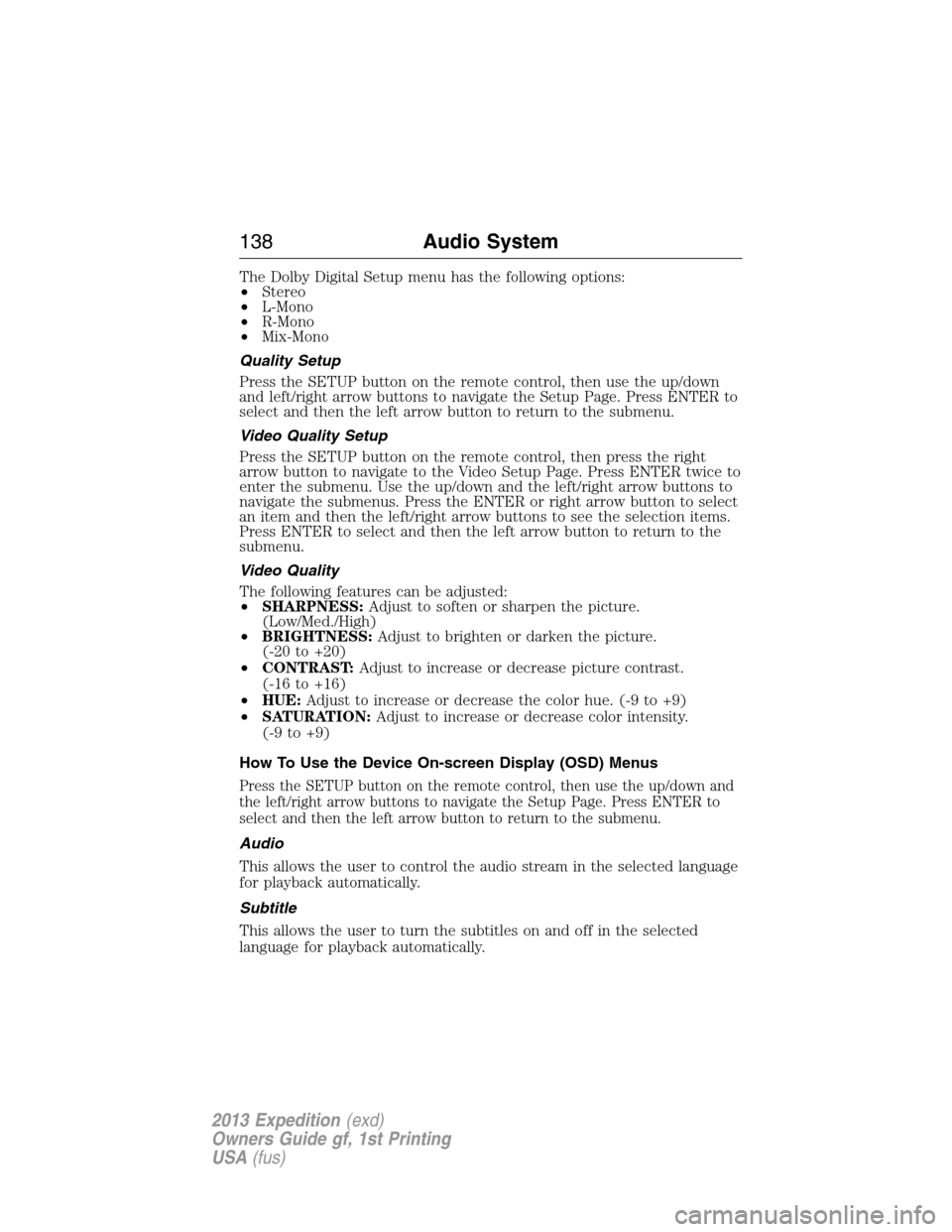
The Dolby Digital Setup menu has the following options:
•Stereo
•L-Mono
•R-Mono
•Mix-Mono
Quality Setup
Press the SETUP button on the remote control, then use the up/down
and left/right arrow buttons to navigate the Setup Page. Press ENTER to
select and then the left arrow button to return to the submenu.
Video Quality Setup
Press the SETUP button on the remote control, then press the right
arrow button to navigate to the Video Setup Page. Press ENTER twice to
enter the submenu. Use the up/down and the left/right arrow buttons to
navigate the submenus. Press the ENTER or right arrow button to select
an item and then the left/right arrow buttons to see the selection items.
Press ENTER to select and then the left arrow button to return to the
submenu.
Video Quality
The following features can be adjusted:
•SHARPNESS:Adjust to soften or sharpen the picture.
(Low/Med./High)
•BRIGHTNESS:Adjust to brighten or darken the picture.
(-20 to +20)
•CONTRAST:Adjust to increase or decrease picture contrast.
(-16 to +16)
•HUE:Adjust to increase or decrease the color hue. (-9 to +9)
•SATURATION:Adjust to increase or decrease color intensity.
(-9 to +9)
How To Use the Device On-screen Display (OSD) Menus
Press the SETUP button on the remote control, then use the up/down and
the left/right arrow buttons to navigate the Setup Page. Press ENTER to
select and then the left arrow button to return to the submenu.
Audio
This allows the user to control the audio stream in the selected language
for playback automatically.
Subtitle
This allows the user to turn the subtitles on and off in the selected
language for playback automatically.
138Audio System
2013 Expedition(exd)
Owners Guide gf, 1st Printing
USA(fus)
Page 139 of 497

Disc Menu
This allows the user to control the DVD disc menu in the selected
language.
Parental
This section of the Setup Menu allows user to control the content of
movie playback from G to ADULT. The parental control function allows
you to limit viewing to your preference. The rating levels are 1 through 8
and are country-dependent.
After navigating to the Parental submenu, use the right arrow button and
the up/down arrow buttons to select:
•KID SAFE (Children)
•G
•PG
•PG 13
•PGR
•R
•NC 17
•ADULT
Note:The lower the value, the more strict the limitation.
Password
Press the SETUP button and navigate to the Password submenu under
the Password Setup Page.
1. Press the right arrow button and then press the ENTER button on
the remote control to enter the submenu.
2. Input the old password or the default password (six digits). The
default password is 136900.
3. Input a new password (six digits) using numeric buttons.
4. Confirm the new password by entering the same new password again.
5. Scroll to the OK button and press the ENTER button on the remote
control. The password has been changed.
Default
Press the SETUP button on the remote control, navigate to the Default
submenu under the Preference page using the up/down and right arrow
buttons.
Press the right arrow button, then press ENTER to carry out the reset
(this function does not affect the parental settings).
Audio System139
2013 Expedition(exd)
Owners Guide gf, 1st Printing
USA(fus)
Page 140 of 497
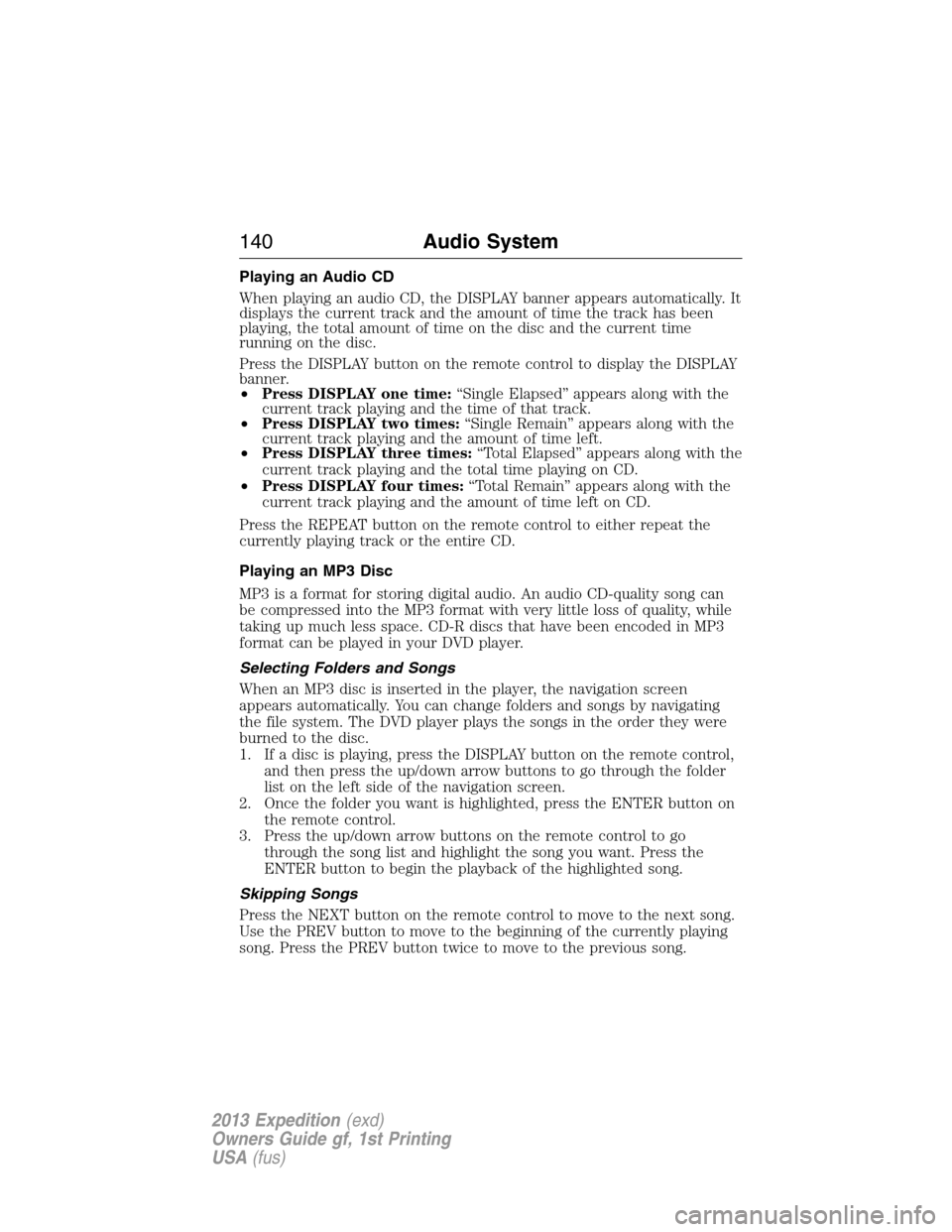
Playing an Audio CD
When playing an audio CD, the DISPLAY banner appears automatically. It
displays the current track and the amount of time the track has been
playing, the total amount of time on the disc and the current time
running on the disc.
Press the DISPLAY button on the remote control to display the DISPLAY
banner.
•Press DISPLAY one time:“Single Elapsed” appears along with the
current track playing and the time of that track.
•Press DISPLAY two times:“Single Remain” appears along with the
current track playing and the amount of time left.
•Press DISPLAY three times:“Total Elapsed” appears along with the
current track playing and the total time playing on CD.
•Press DISPLAY four times:“Total Remain” appears along with the
current track playing and the amount of time left on CD.
Press the REPEAT button on the remote control to either repeat the
currently playing track or the entire CD.
Playing an MP3 Disc
MP3 is a format for storing digital audio. An audio CD-quality song can
be compressed into the MP3 format with very little loss of quality, while
taking up much less space. CD-R discs that have been encoded in MP3
format can be played in your DVD player.
Selecting Folders and Songs
When an MP3 disc is inserted in the player, the navigation screen
appears automatically. You can change folders and songs by navigating
the file system. The DVD player plays the songs in the order they were
burned to the disc.
1. If a disc is playing, press the DISPLAY button on the remote control,
and then press the up/down arrow buttons to go through the folder
list on the left side of the navigation screen.
2. Once the folder you want is highlighted, press the ENTER button on
the remote control.
3. Press the up/down arrow buttons on the remote control to go
through the song list and highlight the song you want. Press the
ENTER button to begin the playback of the highlighted song.
Skipping Songs
Press the NEXT button on the remote control to move to the next song.
Use the PREV button to move to the beginning of the currently playing
song. Press the PREV button twice to move to the previous song.
140Audio System
2013 Expedition(exd)
Owners Guide gf, 1st Printing
USA(fus)