FORD EXPEDITION 2014 3.G Owners Manual
Manufacturer: FORD, Model Year: 2014, Model line: EXPEDITION, Model: FORD EXPEDITION 2014 3.GPages: 519, PDF Size: 6.9 MB
Page 461 of 519
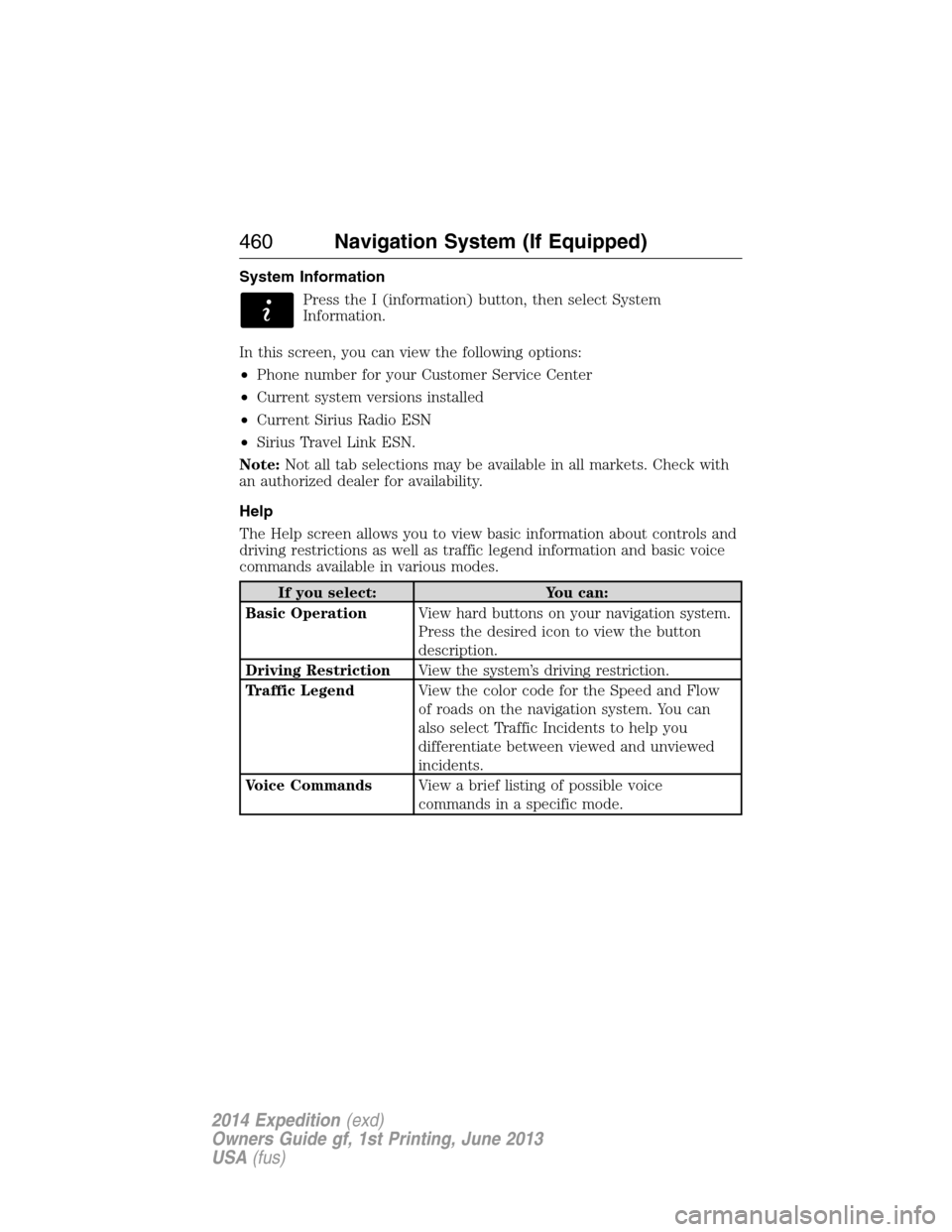
System Information
Press the I (information) button, then select System
Information.
In this screen, you can view the following options:
•Phone number for your Customer Service Center
•Current system versions installed
•Current Sirius Radio ESN
•Sirius Travel Link ESN.
Note:Not all tab selections may be available in all markets. Check with
an authorized dealer for availability.
Help
The Help screen allows you to view basic information about controls and
driving restrictions as well as traffic legend information and basic voice
commands available in various modes.
If you select: You can:
Basic OperationView hard buttons on your navigation system.
Press the desired icon to view the button
description.
Driving RestrictionView the system’s driving restriction.
Traffic LegendView the color code for the Speed and Flow
of roads on the navigation system. You can
also select Traffic Incidents to help you
differentiate between viewed and unviewed
incidents.
Voice CommandsView a brief listing of possible voice
commands in a specific mode.
460Navigation System (If Equipped)
2014 Expedition(exd)
Owners Guide gf, 1st Printing, June 2013
USA(fus)
Page 462 of 519
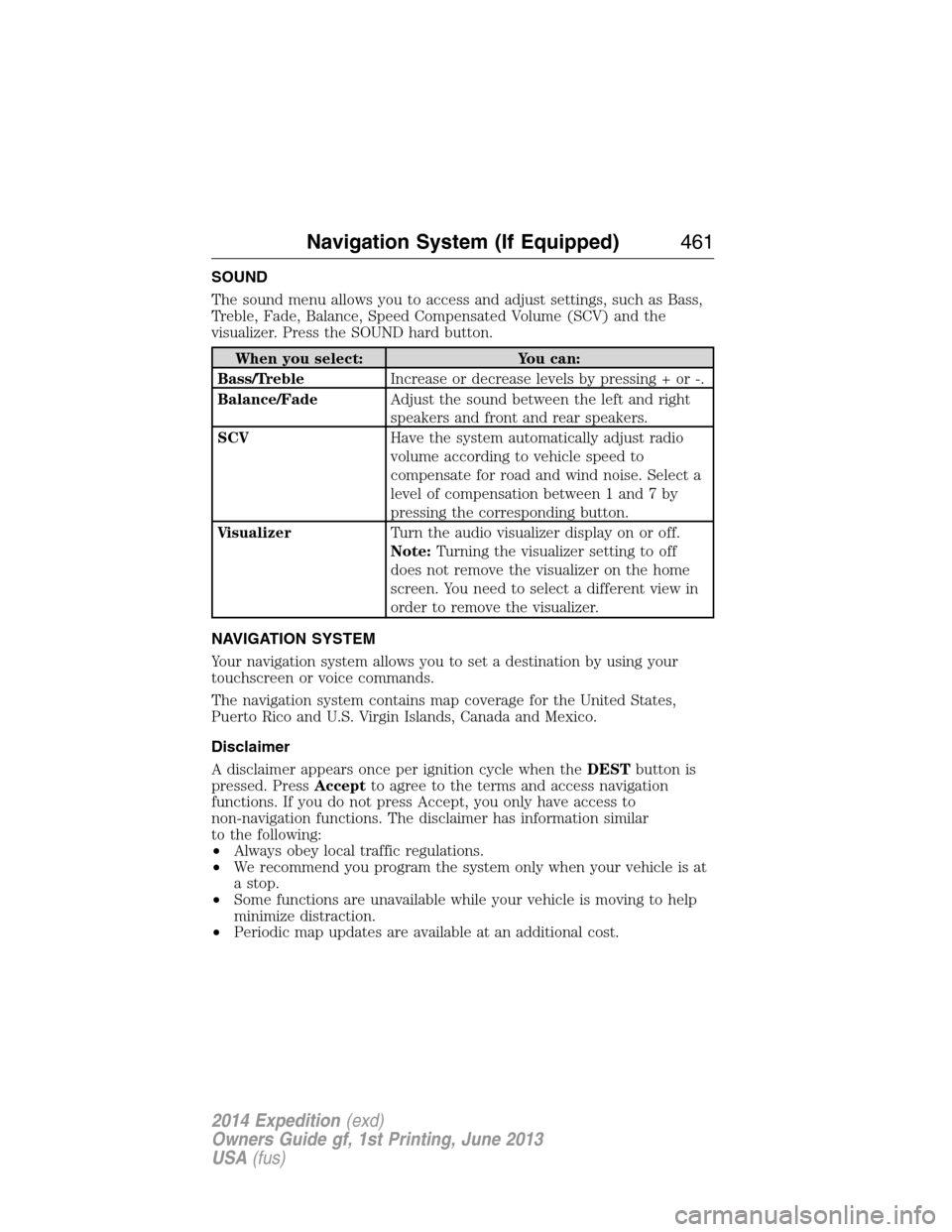
SOUND
The sound menu allows you to access and adjust settings, such as Bass,
Treble, Fade, Balance, Speed Compensated Volume (SCV) and the
visualizer. Press the SOUND hard button.
When you select: You can:
Bass/TrebleIncrease or decrease levels by pressing + or -.
Balance/FadeAdjust the sound between the left and right
speakers and front and rear speakers.
SCVHave the system automatically adjust radio
volume according to vehicle speed to
compensate for road and wind noise. Select a
level of compensation between 1 and 7 by
pressing the corresponding button.
VisualizerTurn the audio visualizer display on or off.
Note:Turning the visualizer setting to off
does not remove the visualizer on the home
screen. You need to select a different view in
order to remove the visualizer.
NAVIGATION SYSTEM
Your navigation system allows you to set a destination by using your
touchscreen or voice commands.
The navigation system contains map coverage for the United States,
Puerto Rico and U.S. Virgin Islands, Canada and Mexico.
Disclaimer
A disclaimer appears once per ignition cycle when theDESTbutton is
pressed. PressAcceptto agree to the terms and access navigation
functions. If you do not press Accept, you only have access to
non-navigation functions. The disclaimer has information similar
to the following:
•Always obey local traffic regulations.
•We recommend you program the system only when your vehicle is at
a stop.
•Some functions are unavailable while your vehicle is moving to help
minimize distraction.
•Periodic map updates are available at an additional cost.
Navigation System (If Equipped)461
2014 Expedition(exd)
Owners Guide gf, 1st Printing, June 2013
USA(fus)
Page 463 of 519
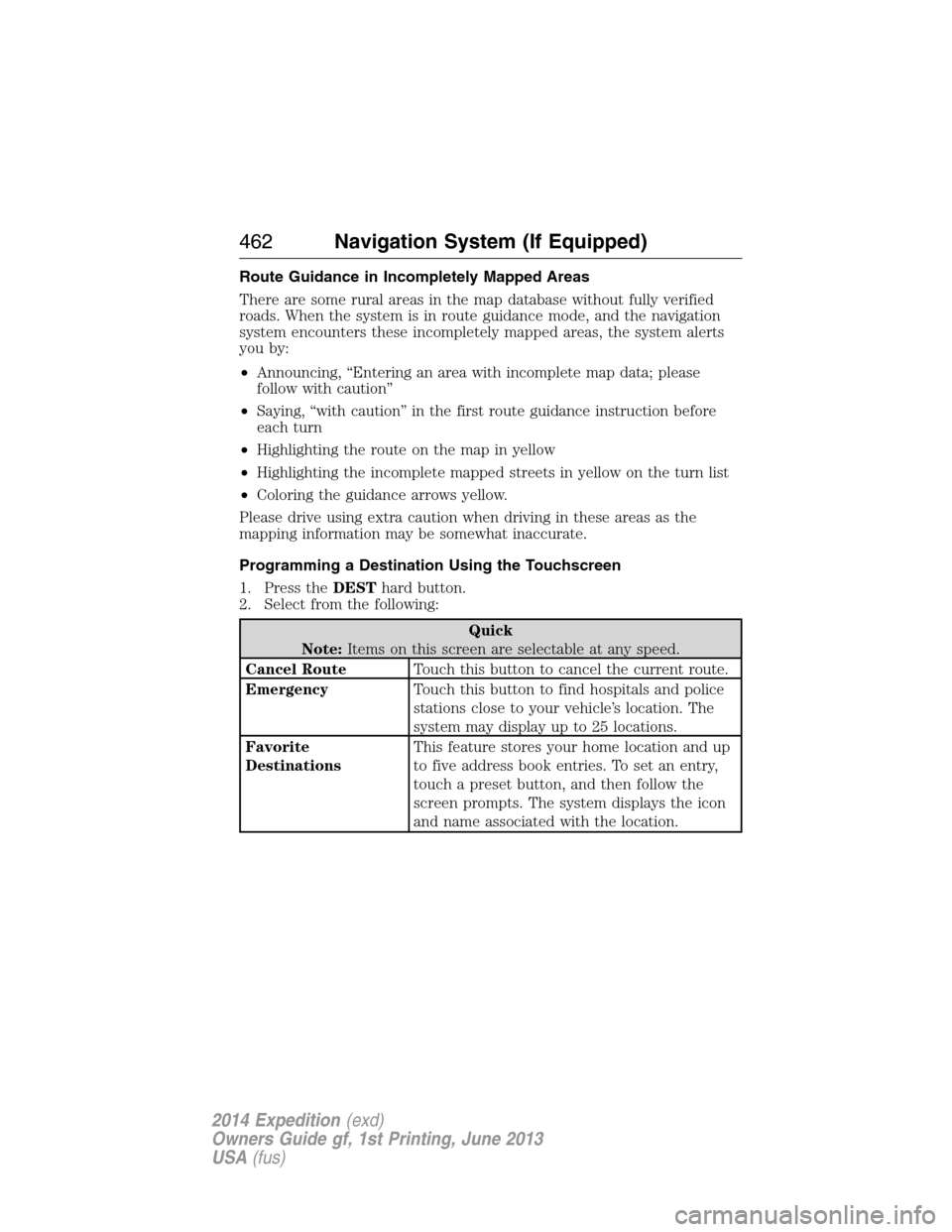
Route Guidance in Incompletely Mapped Areas
There are some rural areas in the map database without fully verified
roads. When the system is in route guidance mode, and the navigation
system encounters these incompletely mapped areas, the system alerts
you by:
•Announcing, “Entering an area with incomplete map data; please
follow with caution”
•Saying, “with caution” in the first route guidance instruction before
each turn
•Highlighting the route on the map in yellow
•Highlighting the incomplete mapped streets in yellow on the turn list
•Coloring the guidance arrows yellow.
Please drive using extra caution when driving in these areas as the
mapping information may be somewhat inaccurate.
Programming a Destination Using the Touchscreen
1. Press theDESThard button.
2. Select from the following:
Quick
Note:Items on this screen are selectable at any speed.
Cancel RouteTouch this button to cancel the current route.
EmergencyTouch this button to find hospitals and police
stations close to your vehicle’s location. The
system may display up to 25 locations.
Favorite
DestinationsThis feature stores your home location and up
to five address book entries. To set an entry,
touch a preset button, and then follow the
screen prompts. The system displays the icon
and name associated with the location.
462Navigation System (If Equipped)
2014 Expedition(exd)
Owners Guide gf, 1st Printing, June 2013
USA(fus)
Page 464 of 519
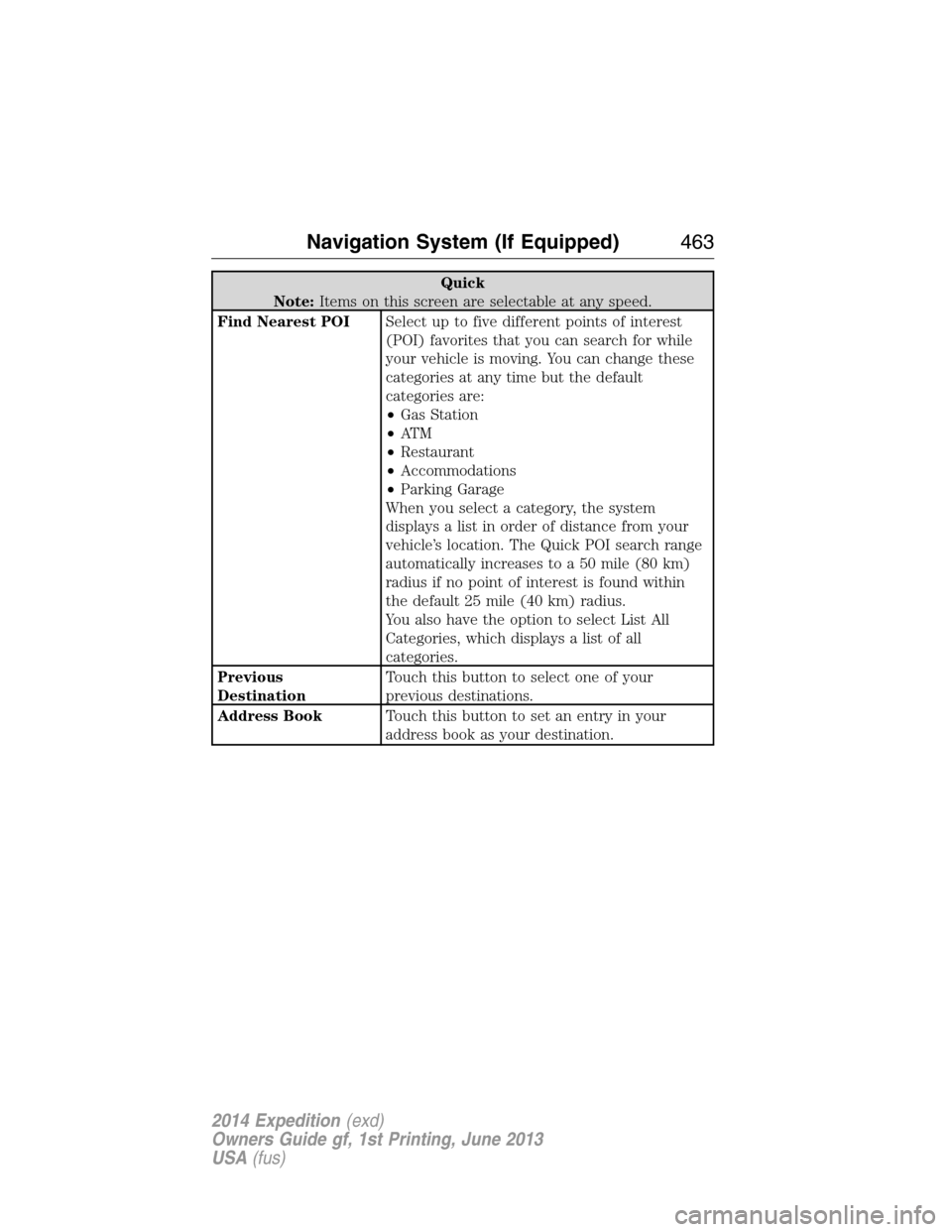
Quick
Note:Items on this screen are selectable at any speed.
Find Nearest POISelect up to five different points of interest
(POI) favorites that you can search for while
your vehicle is moving. You can change these
categories at any time but the default
categories are:
•Gas Station
•AT M
•Restaurant
•Accommodations
•Parking Garage
When you select a category, the system
displays a list in order of distance from your
vehicle’s location. The Quick POI search range
automatically increases to a 50 mile (80 km)
radius if no point of interest is found within
the default 25 mile (40 km) radius.
You also have the option to select List All
Categories, which displays a list of all
categories.
Previous
DestinationTouch this button to select one of your
previous destinations.
Address BookTouch this button to set an entry in your
address book as your destination.
Navigation System (If Equipped)463
2014 Expedition(exd)
Owners Guide gf, 1st Printing, June 2013
USA(fus)
Page 465 of 519
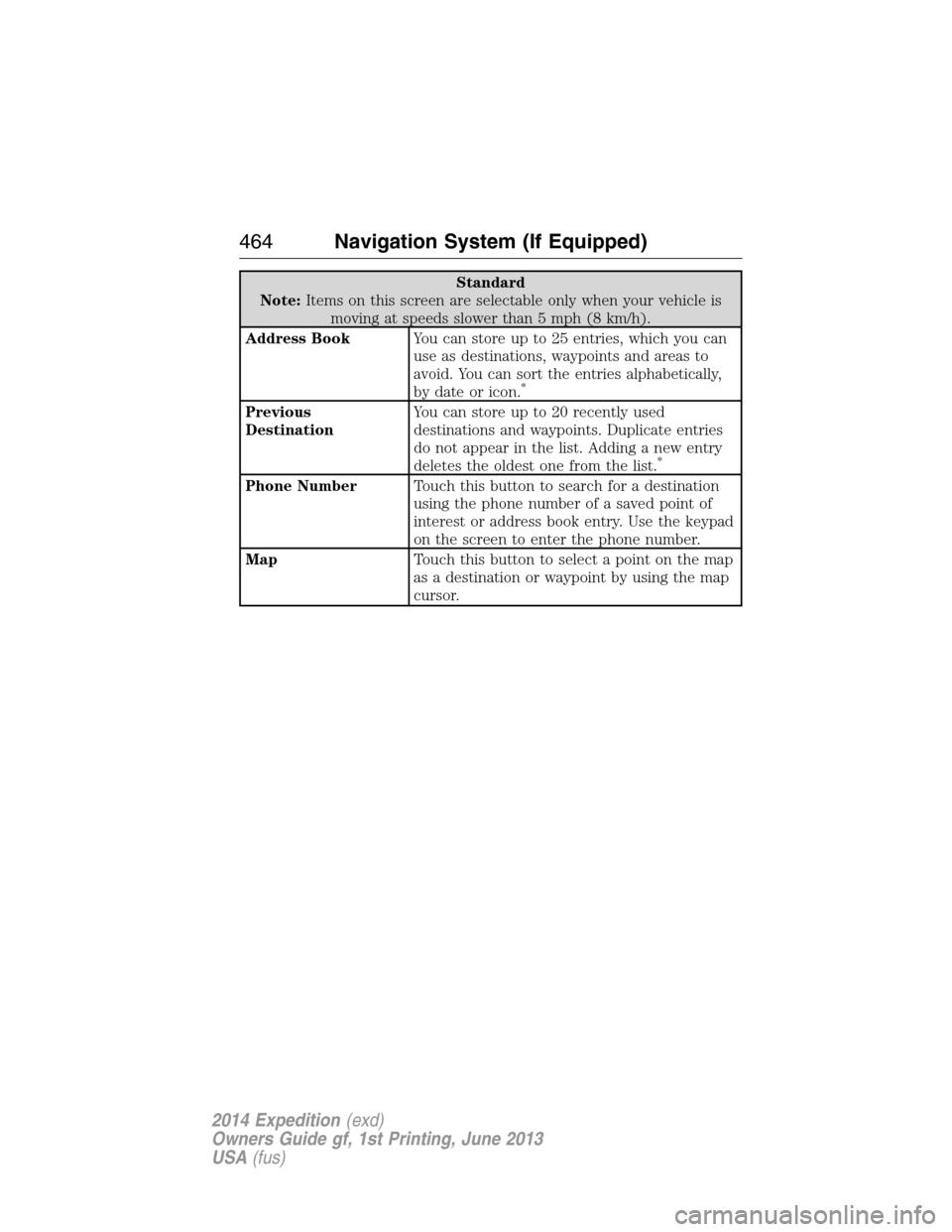
Standard
Note:Items on this screen are selectable only when your vehicle is
moving at speeds slower than 5 mph (8 km/h).
Address BookYou can store up to 25 entries, which you can
use as destinations, waypoints and areas to
avoid. You can sort the entries alphabetically,
by date or icon.
*
Previous
DestinationYou can store up to 20 recently used
destinations and waypoints. Duplicate entries
do not appear in the list. Adding a new entry
deletes the oldest one from the list.
*
Phone NumberTouch this button to search for a destination
using the phone number of a saved point of
interest or address book entry. Use the keypad
on the screen to enter the phone number.
MapTouch this button to select a point on the map
as a destination or waypoint by using the map
cursor.
464Navigation System (If Equipped)
2014 Expedition(exd)
Owners Guide gf, 1st Printing, June 2013
USA(fus)
Page 466 of 519
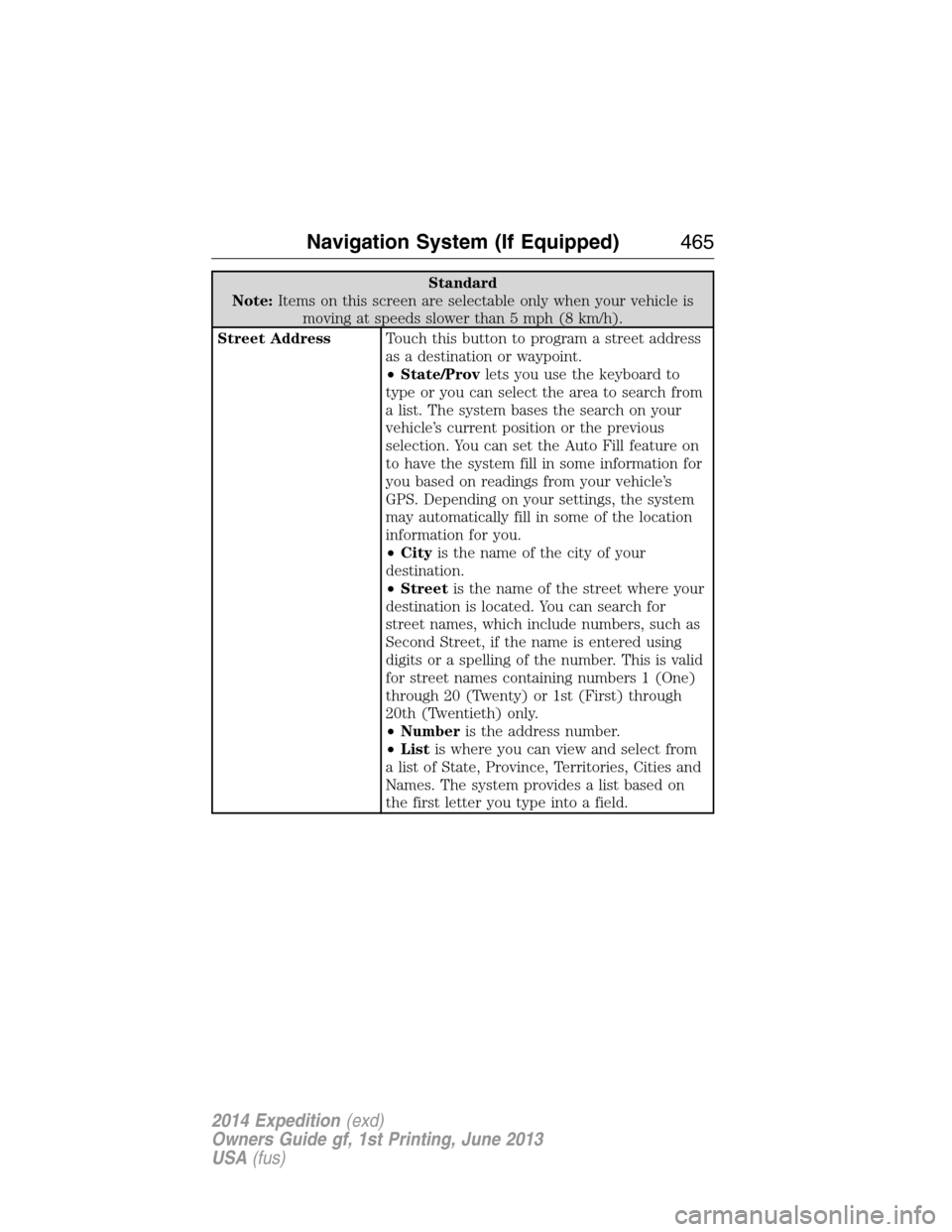
Standard
Note:Items on this screen are selectable only when your vehicle is
moving at speeds slower than 5 mph (8 km/h).
Street AddressTouch this button to program a street address
as a destination or waypoint.
•State/Provlets you use the keyboard to
type or you can select the area to search from
a list. The system bases the search on your
vehicle’s current position or the previous
selection. You can set the Auto Fill feature on
to have the system fill in some information for
you based on readings from your vehicle’s
GPS. Depending on your settings, the system
may automatically fill in some of the location
information for you.
•Cityis the name of the city of your
destination.
•Streetis the name of the street where your
destination is located. You can search for
street names, which include numbers, such as
Second Street, if the name is entered using
digits or a spelling of the number. This is valid
for street names containing numbers 1 (One)
through 20 (Twenty) or 1st (First) through
20th (Twentieth) only.
•Numberis the address number.
•Listis where you can view and select from
a list of State, Province, Territories, Cities and
Names. The system provides a list based on
the first letter you type into a field.
Navigation System (If Equipped)465
2014 Expedition(exd)
Owners Guide gf, 1st Printing, June 2013
USA(fus)
Page 467 of 519
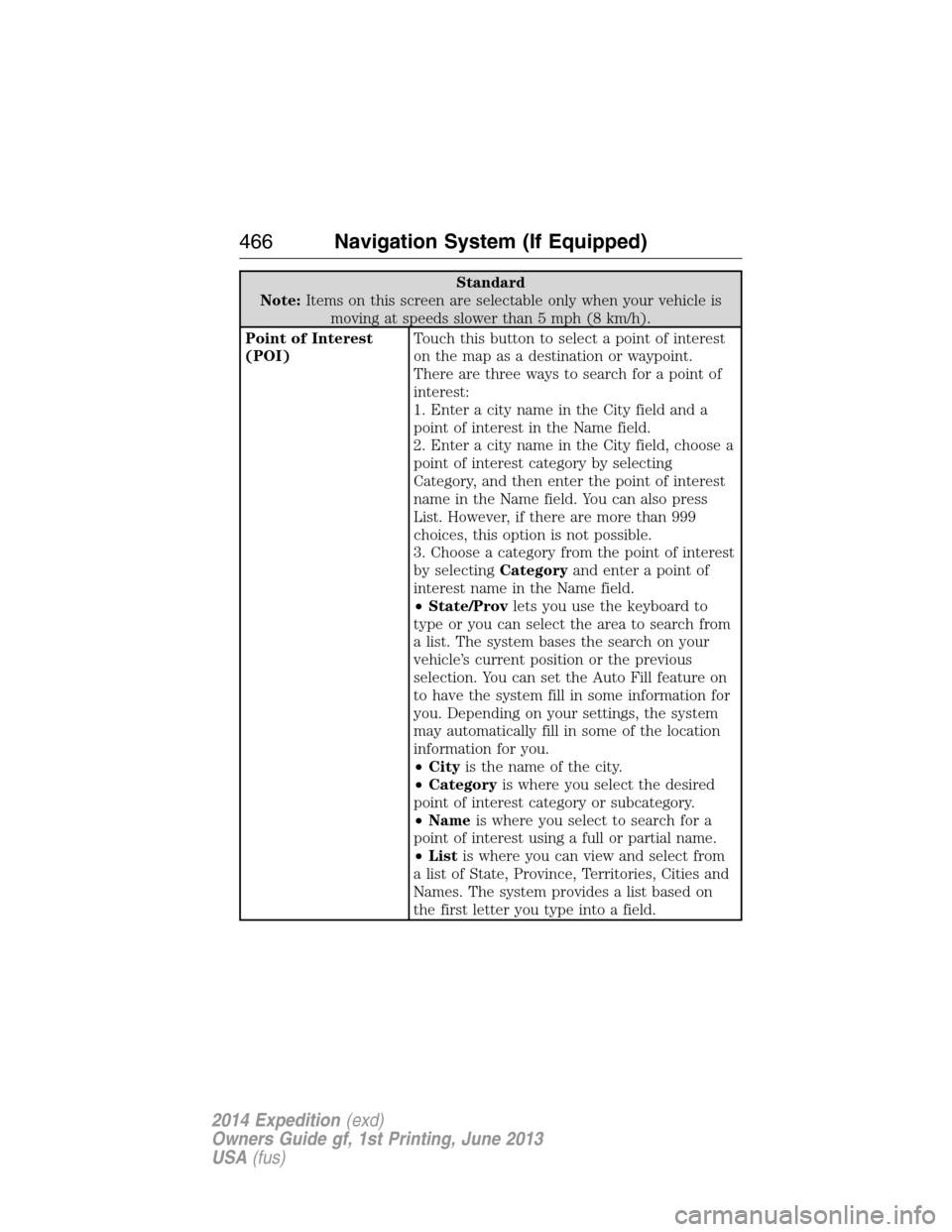
Standard
Note:Items on this screen are selectable only when your vehicle is
moving at speeds slower than 5 mph (8 km/h).
Point of Interest
(POI)Touch this button to select a point of interest
on the map as a destination or waypoint.
There are three ways to search for a point of
interest:
1. Enter a city name in the City field and a
point of interest in the Name field.
2. Enter a city name in the City field, choose a
point of interest category by selecting
Category, and then enter the point of interest
name in the Name field. You can also press
List. However, if there are more than 999
choices, this option is not possible.
3. Choose a category from the point of interest
by selectingCategoryand enter a point of
interest name in the Name field.
•State/Provlets you use the keyboard to
type or you can select the area to search from
a list. The system bases the search on your
vehicle’s current position or the previous
selection. You can set the Auto Fill feature on
to have the system fill in some information for
you. Depending on your settings, the system
may automatically fill in some of the location
information for you.
•Cityis the name of the city.
•Categoryis where you select the desired
point of interest category or subcategory.
•Nameis where you select to search for a
point of interest using a full or partial name.
•Listis where you can view and select from
a list of State, Province, Territories, Cities and
Names. The system provides a list based on
the first letter you type into a field.
466Navigation System (If Equipped)
2014 Expedition(exd)
Owners Guide gf, 1st Printing, June 2013
USA(fus)
Page 468 of 519
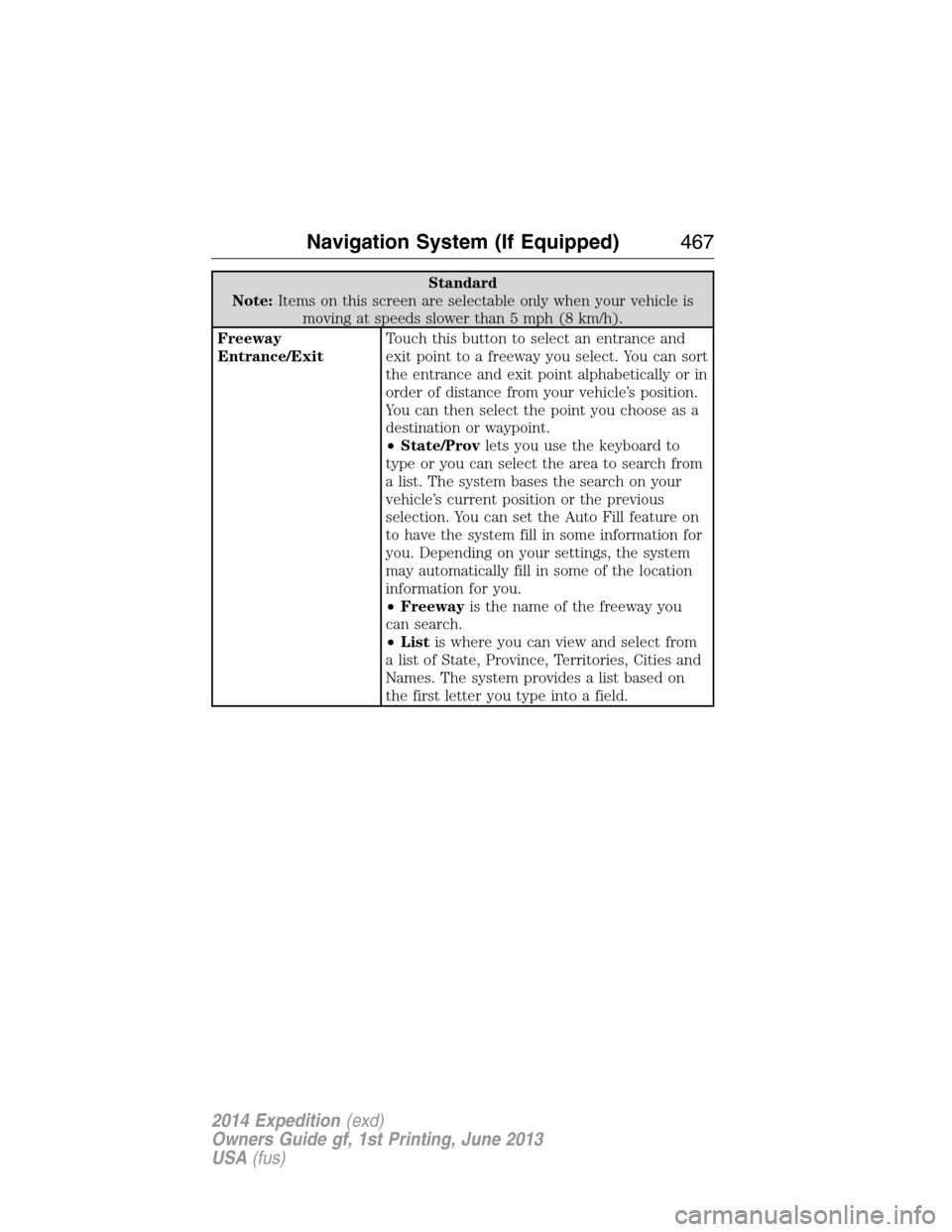
Standard
Note:Items on this screen are selectable only when your vehicle is
moving at speeds slower than 5 mph (8 km/h).
Freeway
Entrance/ExitTouch this button to select an entrance and
exit point to a freeway you select. You can sort
the entrance and exit point alphabetically or in
order of distance from your vehicle’s position.
You can then select the point you choose as a
destination or waypoint.
•State/Provlets you use the keyboard to
type or you can select the area to search from
a list. The system bases the search on your
vehicle’s current position or the previous
selection. You can set the Auto Fill feature on
to have the system fill in some information for
you. Depending on your settings, the system
may automatically fill in some of the location
information for you.
•Freewayis the name of the freeway you
can search.
•Listis where you can view and select from
a list of State, Province, Territories, Cities and
Names. The system provides a list based on
the first letter you type into a field.
Navigation System (If Equipped)467
2014 Expedition(exd)
Owners Guide gf, 1st Printing, June 2013
USA(fus)
Page 469 of 519
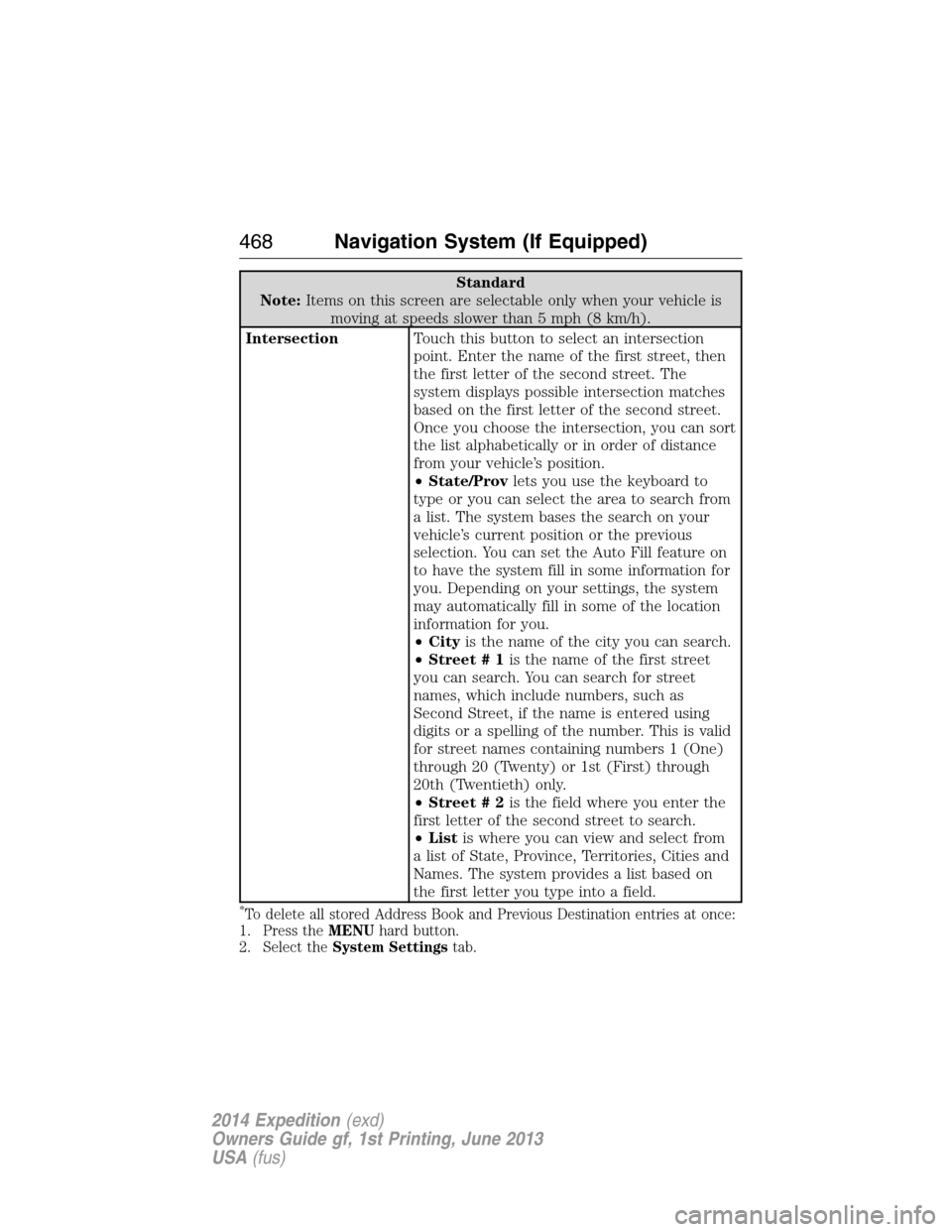
Standard
Note:Items on this screen are selectable only when your vehicle is
moving at speeds slower than 5 mph (8 km/h).
IntersectionTouch this button to select an intersection
point. Enter the name of the first street, then
the first letter of the second street. The
system displays possible intersection matches
based on the first letter of the second street.
Once you choose the intersection, you can sort
the list alphabetically or in order of distance
from your vehicle’s position.
•State/Provlets you use the keyboard to
type or you can select the area to search from
a list. The system bases the search on your
vehicle’s current position or the previous
selection. You can set the Auto Fill feature on
to have the system fill in some information for
you. Depending on your settings, the system
may automatically fill in some of the location
information for you.
•Cityis the name of the city you can search.
•Street # 1is the name of the first street
you can search. You can search for street
names, which include numbers, such as
Second Street, if the name is entered using
digits or a spelling of the number. This is valid
for street names containing numbers 1 (One)
through 20 (Twenty) or 1st (First) through
20th (Twentieth) only.
•Street # 2is the field where you enter the
first letter of the second street to search.
•Listis where you can view and select from
a list of State, Province, Territories, Cities and
Names. The system provides a list based on
the first letter you type into a field.
*To delete all stored Address Book and Previous Destination entries at once:
1. Press theMENUhard button.
2. Select theSystem Settingstab.
468Navigation System (If Equipped)
2014 Expedition(exd)
Owners Guide gf, 1st Printing, June 2013
USA(fus)
Page 470 of 519
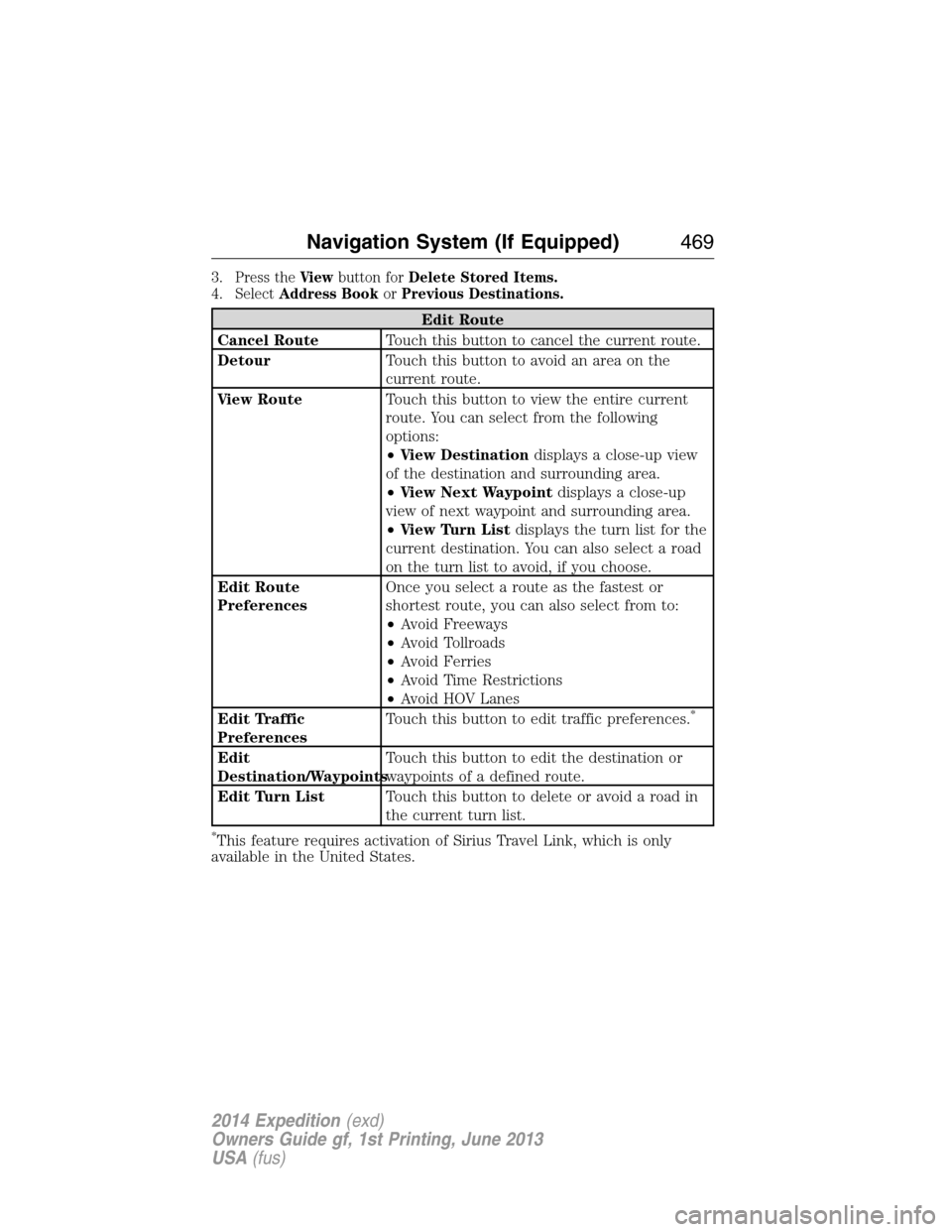
3. Press theViewbutton forDelete Stored Items.
4. SelectAddress BookorPrevious Destinations.
Edit Route
Cancel RouteTouch this button to cancel the current route.
DetourTouch this button to avoid an area on the
current route.
View RouteTouch this button to view the entire current
route. You can select from the following
options:
•View Destinationdisplays a close-up view
of the destination and surrounding area.
•View Next Waypointdisplays a close-up
view of next waypoint and surrounding area.
•View Turn Listdisplays the turn list for the
current destination. You can also select a road
on the turn list to avoid, if you choose.
Edit Route
PreferencesOnce you select a route as the fastest or
shortest route, you can also select from to:
•Avoid Freeways
•Avoid Tollroads
•Avoid Ferries
•Avoid Time Restrictions
•Avoid HOV Lanes
Edit Traffic
PreferencesTouch this button to edit traffic preferences.
*
Edit
Destination/WaypointsTouch this button to edit the destination or
waypoints of a defined route.
Edit Turn ListTouch this button to delete or avoid a road in
the current turn list.
*This feature requires activation of Sirius Travel Link, which is only
available in the United States.
Navigation System (If Equipped)469
2014 Expedition(exd)
Owners Guide gf, 1st Printing, June 2013
USA(fus)