carplay FORD EXPEDITION 2023 Owners Manual
[x] Cancel search | Manufacturer: FORD, Model Year: 2023, Model line: EXPEDITION, Model: FORD EXPEDITION 2023Pages: 658, PDF Size: 16.16 MB
Page 20 of 658
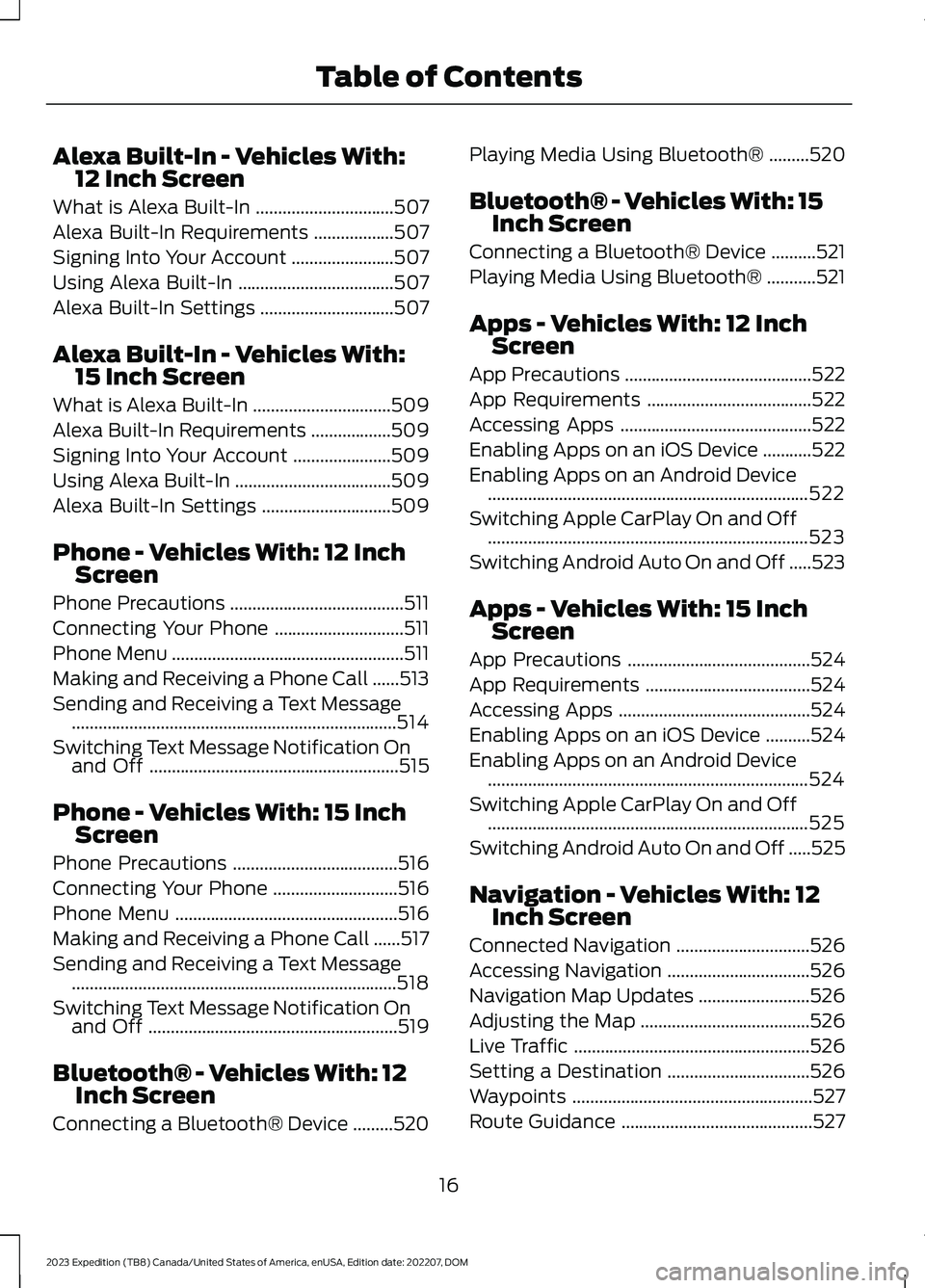
Alexa Built-In - Vehicles With:12 Inch Screen
What is Alexa Built-In...............................507
Alexa Built-In Requirements..................507
Signing Into Your Account.......................507
Using Alexa Built-In...................................507
Alexa Built-In Settings..............................507
Alexa Built-In - Vehicles With:15 Inch Screen
What is Alexa Built-In...............................509
Alexa Built-In Requirements..................509
Signing Into Your Account......................509
Using Alexa Built-In...................................509
Alexa Built-In Settings.............................509
Phone - Vehicles With: 12 InchScreen
Phone Precautions.......................................511
Connecting Your Phone.............................511
Phone Menu....................................................511
Making and Receiving a Phone Call......513
Sending and Receiving a Text Message.........................................................................514
Switching Text Message Notification Onand Off........................................................515
Phone - Vehicles With: 15 InchScreen
Phone Precautions.....................................516
Connecting Your Phone............................516
Phone Menu..................................................516
Making and Receiving a Phone Call......517
Sending and Receiving a Text Message.........................................................................518
Switching Text Message Notification Onand Off........................................................519
Bluetooth® - Vehicles With: 12Inch Screen
Connecting a Bluetooth® Device.........520
Playing Media Using Bluetooth®.........520
Bluetooth® - Vehicles With: 15Inch Screen
Connecting a Bluetooth® Device..........521
Playing Media Using Bluetooth®...........521
Apps - Vehicles With: 12 InchScreen
App Precautions..........................................522
App Requirements.....................................522
Accessing Apps...........................................522
Enabling Apps on an iOS Device...........522
Enabling Apps on an Android Device........................................................................522
Switching Apple CarPlay On and Off........................................................................523
Switching Android Auto On and Off.....523
Apps - Vehicles With: 15 InchScreen
App Precautions.........................................524
App Requirements.....................................524
Accessing Apps...........................................524
Enabling Apps on an iOS Device..........524
Enabling Apps on an Android Device........................................................................524
Switching Apple CarPlay On and Off........................................................................525
Switching Android Auto On and Off.....525
Navigation - Vehicles With: 12Inch Screen
Connected Navigation..............................526
Accessing Navigation................................526
Navigation Map Updates.........................526
Adjusting the Map......................................526
Live Traffic.....................................................526
Setting a Destination................................526
Waypoints......................................................527
Route Guidance...........................................527
16
2023 Expedition (TB8) Canada/United States of America, enUSA, Edition date: 202207, DOMTable of Contents
Page 80 of 658
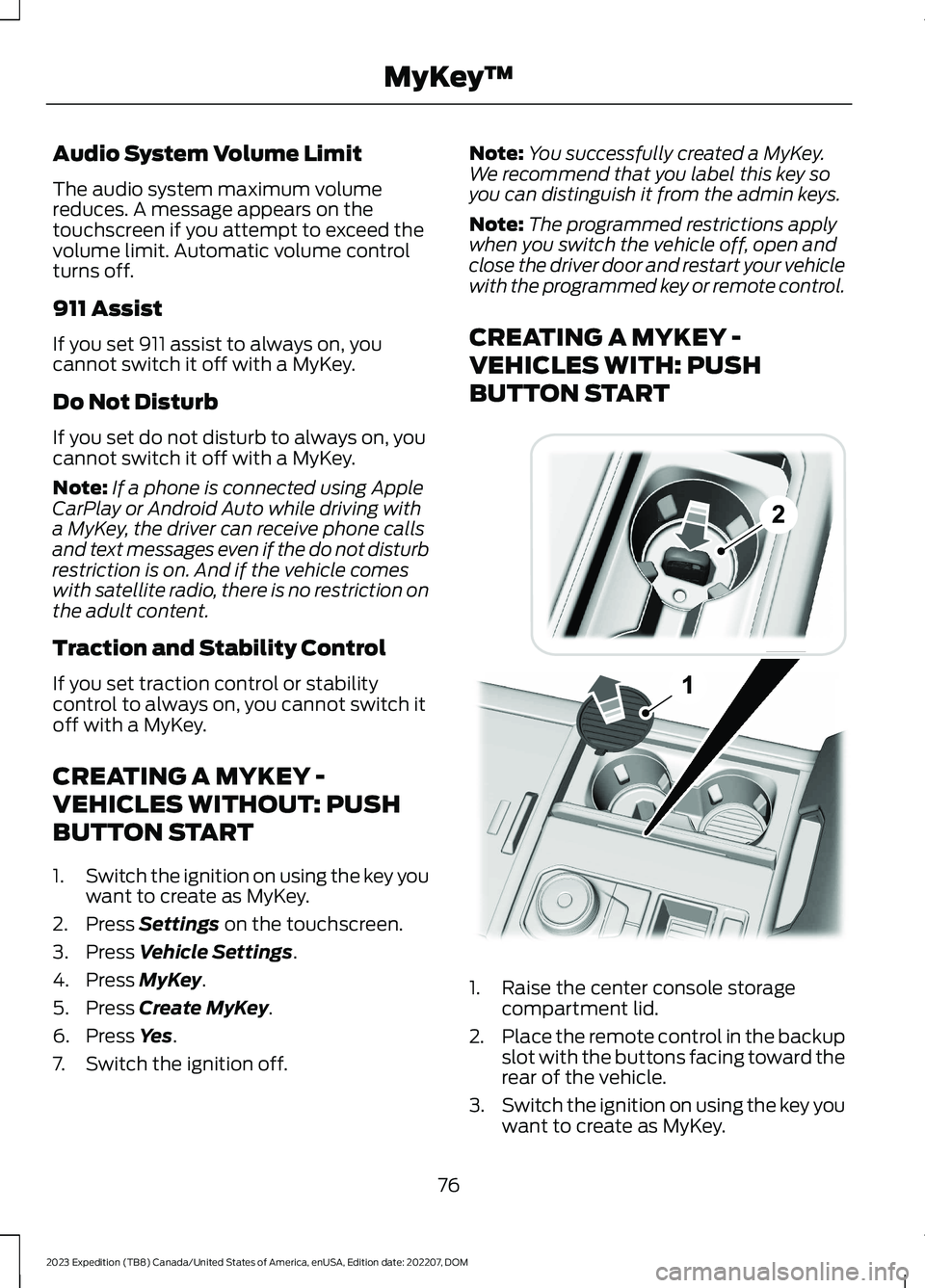
Audio System Volume Limit
The audio system maximum volumereduces. A message appears on thetouchscreen if you attempt to exceed thevolume limit. Automatic volume controlturns off.
911 Assist
If you set 911 assist to always on, youcannot switch it off with a MyKey.
Do Not Disturb
If you set do not disturb to always on, youcannot switch it off with a MyKey.
Note:If a phone is connected using AppleCarPlay or Android Auto while driving witha MyKey, the driver can receive phone callsand text messages even if the do not disturbrestriction is on. And if the vehicle comeswith satellite radio, there is no restriction onthe adult content.
Traction and Stability Control
If you set traction control or stabilitycontrol to always on, you cannot switch itoff with a MyKey.
CREATING A MYKEY -
VEHICLES WITHOUT: PUSH
BUTTON START
1.Switch the ignition on using the key youwant to create as MyKey.
2.Press Settings on the touchscreen.
3.Press Vehicle Settings.
4.Press MyKey.
5.Press Create MyKey.
6.Press Yes.
7.Switch the ignition off.
Note:You successfully created a MyKey.We recommend that you label this key soyou can distinguish it from the admin keys.
Note:The programmed restrictions applywhen you switch the vehicle off, open andclose the driver door and restart your vehiclewith the programmed key or remote control.
CREATING A MYKEY -
VEHICLES WITH: PUSH
BUTTON START
1.Raise the center console storagecompartment lid.
2.Place the remote control in the backupslot with the buttons facing toward therear of the vehicle.
3.Switch the ignition on using the key youwant to create as MyKey.
76
2023 Expedition (TB8) Canada/United States of America, enUSA, Edition date: 202207, DOMMyKey™ E256153
Page 526 of 658
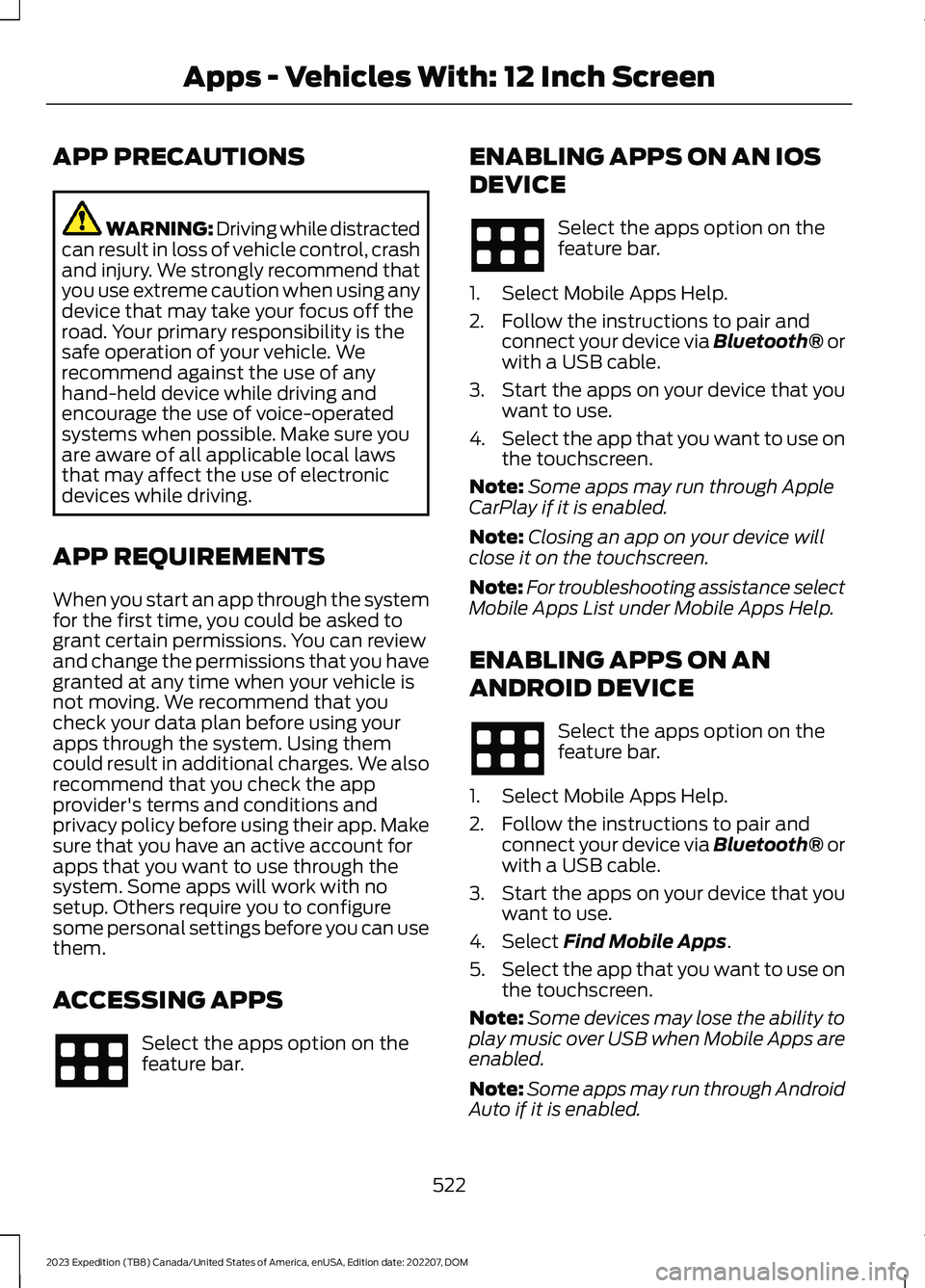
APP PRECAUTIONS
WARNING: Driving while distractedcan result in loss of vehicle control, crashand injury. We strongly recommend thatyou use extreme caution when using anydevice that may take your focus off theroad. Your primary responsibility is thesafe operation of your vehicle. Werecommend against the use of anyhand-held device while driving andencourage the use of voice-operatedsystems when possible. Make sure youare aware of all applicable local lawsthat may affect the use of electronicdevices while driving.
APP REQUIREMENTS
When you start an app through the systemfor the first time, you could be asked togrant certain permissions. You can reviewand change the permissions that you havegranted at any time when your vehicle isnot moving. We recommend that youcheck your data plan before using yourapps through the system. Using themcould result in additional charges. We alsorecommend that you check the appprovider's terms and conditions andprivacy policy before using their app. Makesure that you have an active account forapps that you want to use through thesystem. Some apps will work with nosetup. Others require you to configuresome personal settings before you can usethem.
ACCESSING APPS
Select the apps option on thefeature bar.
ENABLING APPS ON AN IOS
DEVICE
Select the apps option on thefeature bar.
1.Select Mobile Apps Help.
2.Follow the instructions to pair andconnect your device via Bluetooth® orwith a USB cable.
3.Start the apps on your device that youwant to use.
4.Select the app that you want to use onthe touchscreen.
Note:Some apps may run through AppleCarPlay if it is enabled.
Note:Closing an app on your device willclose it on the touchscreen.
Note:For troubleshooting assistance selectMobile Apps List under Mobile Apps Help.
ENABLING APPS ON AN
ANDROID DEVICE
Select the apps option on thefeature bar.
1.Select Mobile Apps Help.
2.Follow the instructions to pair andconnect your device via Bluetooth® orwith a USB cable.
3.Start the apps on your device that youwant to use.
4.Select Find Mobile Apps.
5.Select the app that you want to use onthe touchscreen.
Note:Some devices may lose the ability toplay music over USB when Mobile Apps areenabled.
Note:Some apps may run through AndroidAuto if it is enabled.
522
2023 Expedition (TB8) Canada/United States of America, enUSA, Edition date: 202207, DOMApps - Vehicles With: 12 Inch Screen
Page 527 of 658

Note:Closing an app on your device willclose it on the touchscreen.
Note:For troubleshooting assistance selectMobile Apps List under Mobile Apps Help.
SWITCHING APPLE CARPLAY
ON AND OFF
Enabling Apple CarPlay with USB
1.Connect your device to a USB port.
2.Follow the instructions on your deviceand the touchscreen.
Note:Selecting "Enable Wireless CarPlay"on your device will prepare the device forwireless carplay when you re-enter thevehicle.
Enabling Apple CarPlay withWireless
1.Pair your device to Bluetooth®.
2.Follow the instructions on your deviceand the touchscreen.
Disabling Apple CarPlay
Select the settings option on thefeature bar.
1.Press Phone List.
2.Select your device from the list.
3.Press Disable.
Re-Enabling Apple CarPlay
Select the settings option on thefeature bar.
1.Press Phone List.
2.Select your device from the list.
3.Press Connect to Apple CarPlay.
SWITCHING ANDROID AUTO
ON AND OFF
Enabling Android Auto with USB
(If Equipped)
1.Connect your device to a USB port.
2.Follow the instructions on thetouchscreen.
Note:Certain features of the system arenot available when you are using AndroidAuto.
Enabling Android Auto withWireless
1.Pair your device to Bluetooth®.
2.Follow the instructions on your deviceand the touchscreen.
Note:Certain Android Devices do notsupport Android Auto Wireless. Pleasecheck your Android OS version forcompatibility.
Disabling Android Auto
Select the settings option on thefeature bar.
1.Press Phone List.
2.Select your device from the list.
3.Press Disable.
Re-Enabling Android Auto
Select the settings option on thefeature bar.
1.Press Phone List.
2.Select your device from the list.
3.Press Connect to Android Auto.
523
2023 Expedition (TB8) Canada/United States of America, enUSA, Edition date: 202207, DOMApps - Vehicles With: 12 Inch Screen
Page 528 of 658
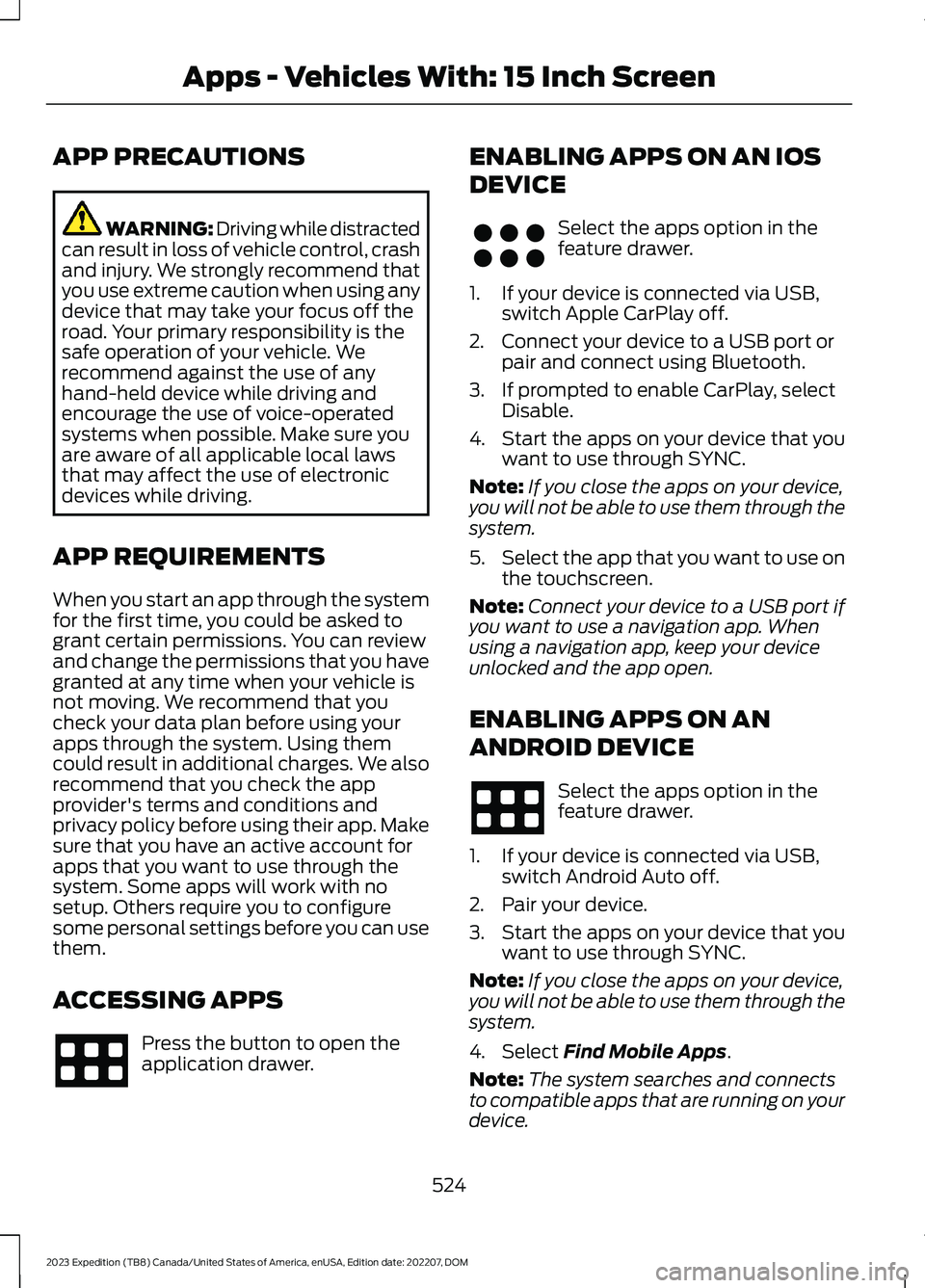
APP PRECAUTIONS
WARNING: Driving while distractedcan result in loss of vehicle control, crashand injury. We strongly recommend thatyou use extreme caution when using anydevice that may take your focus off theroad. Your primary responsibility is thesafe operation of your vehicle. Werecommend against the use of anyhand-held device while driving andencourage the use of voice-operatedsystems when possible. Make sure youare aware of all applicable local lawsthat may affect the use of electronicdevices while driving.
APP REQUIREMENTS
When you start an app through the systemfor the first time, you could be asked togrant certain permissions. You can reviewand change the permissions that you havegranted at any time when your vehicle isnot moving. We recommend that youcheck your data plan before using yourapps through the system. Using themcould result in additional charges. We alsorecommend that you check the appprovider's terms and conditions andprivacy policy before using their app. Makesure that you have an active account forapps that you want to use through thesystem. Some apps will work with nosetup. Others require you to configuresome personal settings before you can usethem.
ACCESSING APPS
Press the button to open theapplication drawer.
ENABLING APPS ON AN IOS
DEVICE
Select the apps option in thefeature drawer.
1.If your device is connected via USB,switch Apple CarPlay off.
2.Connect your device to a USB port orpair and connect using Bluetooth.
3.If prompted to enable CarPlay, selectDisable.
4.Start the apps on your device that youwant to use through SYNC.
Note:If you close the apps on your device,you will not be able to use them through thesystem.
5.Select the app that you want to use onthe touchscreen.
Note:Connect your device to a USB port ifyou want to use a navigation app. Whenusing a navigation app, keep your deviceunlocked and the app open.
ENABLING APPS ON AN
ANDROID DEVICE
Select the apps option in thefeature drawer.
1.If your device is connected via USB,switch Android Auto off.
2.Pair your device.
3.Start the apps on your device that youwant to use through SYNC.
Note:If you close the apps on your device,you will not be able to use them through thesystem.
4.Select Find Mobile Apps.
Note:The system searches and connectsto compatible apps that are running on yourdevice.
524
2023 Expedition (TB8) Canada/United States of America, enUSA, Edition date: 202207, DOMApps - Vehicles With: 15 Inch Screen E356583
Page 529 of 658
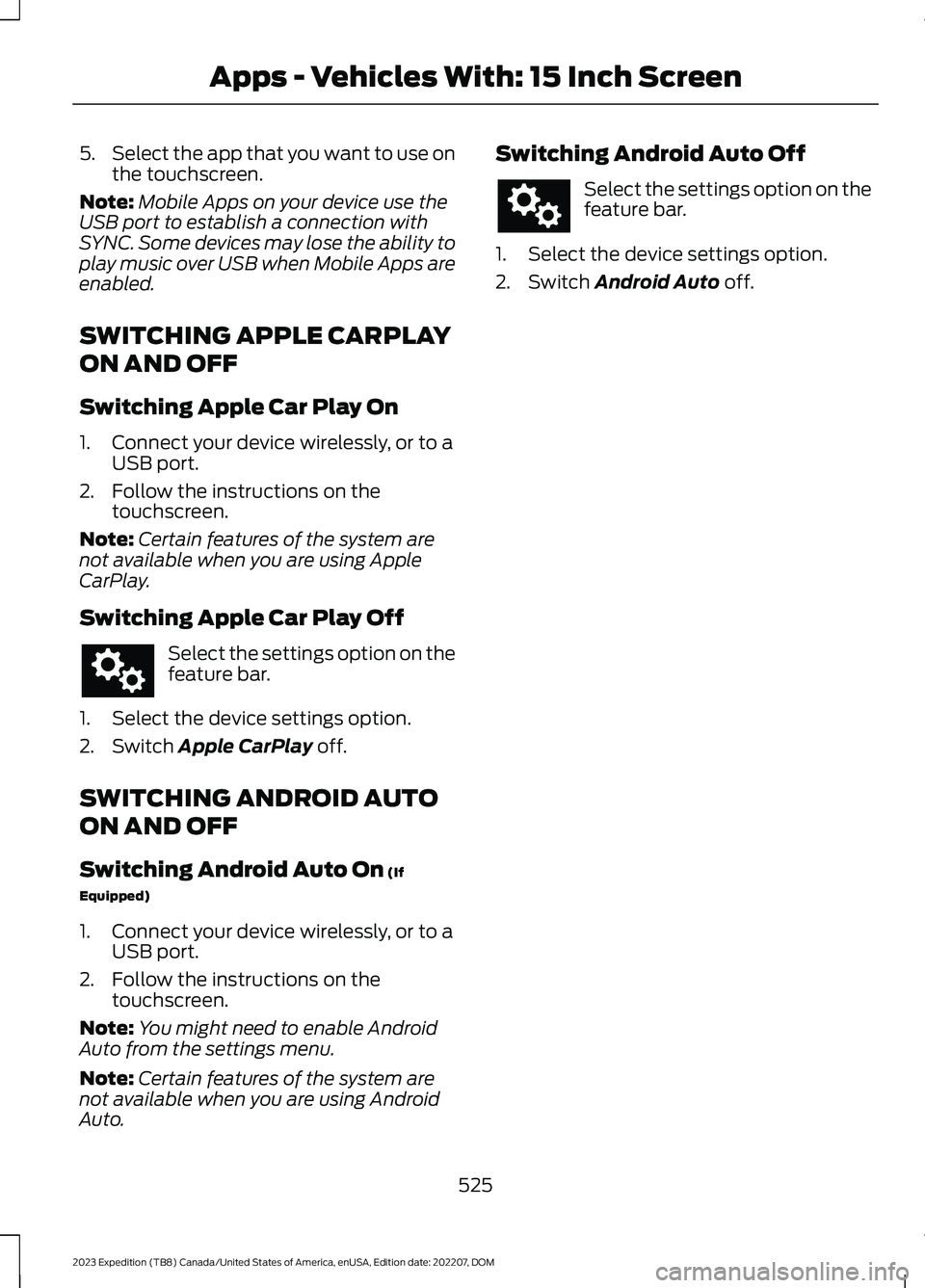
5.Select the app that you want to use onthe touchscreen.
Note:Mobile Apps on your device use theUSB port to establish a connection withSYNC. Some devices may lose the ability toplay music over USB when Mobile Apps areenabled.
SWITCHING APPLE CARPLAY
ON AND OFF
Switching Apple Car Play On
1.Connect your device wirelessly, or to aUSB port.
2.Follow the instructions on thetouchscreen.
Note:Certain features of the system arenot available when you are using AppleCarPlay.
Switching Apple Car Play Off
Select the settings option on thefeature bar.
1.Select the device settings option.
2.Switch Apple CarPlay off.
SWITCHING ANDROID AUTO
ON AND OFF
Switching Android Auto On (If
Equipped)
1.Connect your device wirelessly, or to aUSB port.
2.Follow the instructions on thetouchscreen.
Note:You might need to enable AndroidAuto from the settings menu.
Note:Certain features of the system arenot available when you are using AndroidAuto.
Switching Android Auto Off
Select the settings option on thefeature bar.
1.Select the device settings option.
2.Switch Android Auto off.
525
2023 Expedition (TB8) Canada/United States of America, enUSA, Edition date: 202207, DOMApps - Vehicles With: 15 Inch Screen
Page 651 of 658
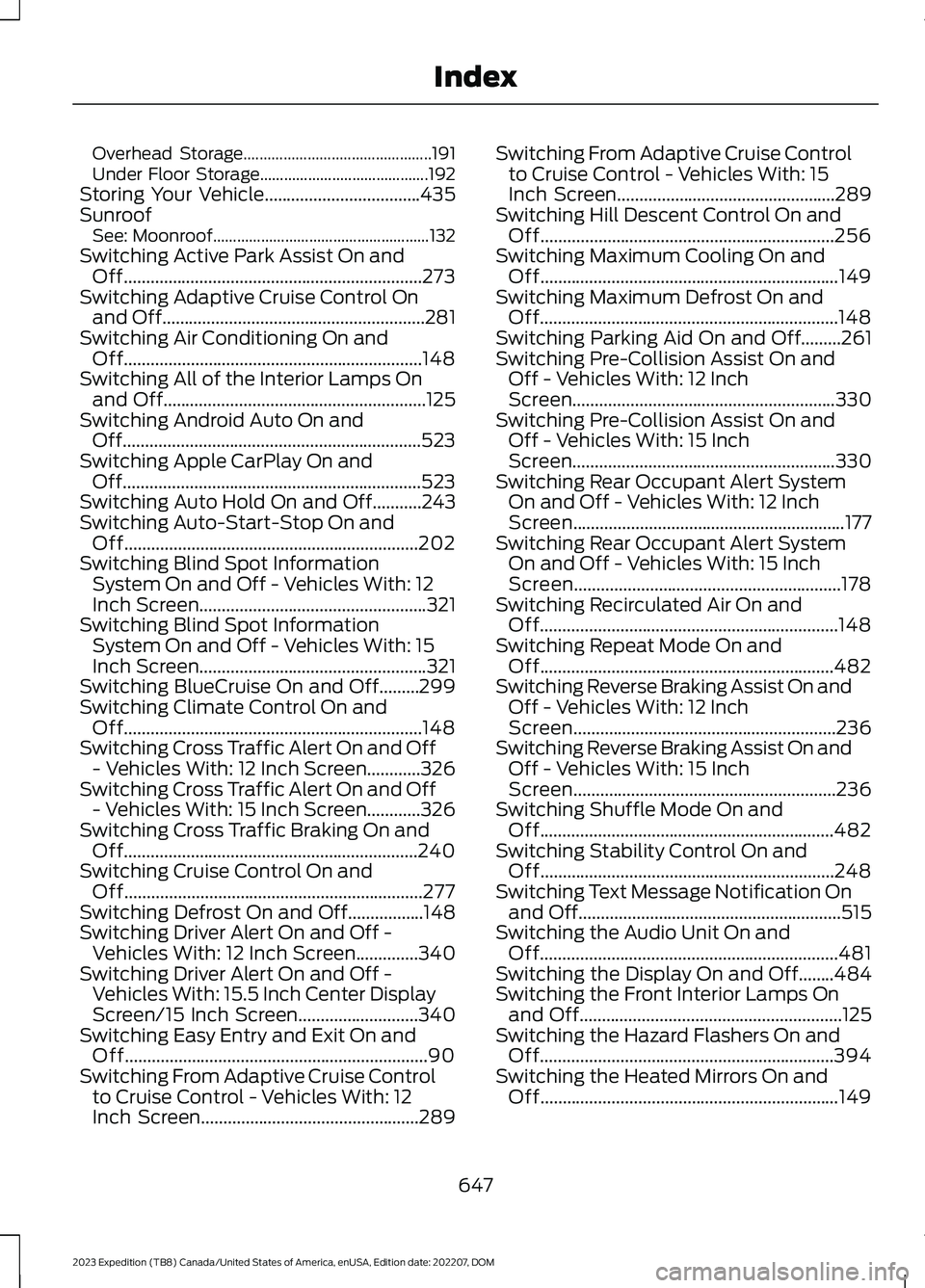
Overhead Storage...............................................191Under Floor Storage..........................................192Storing Your Vehicle...................................435SunroofSee: Moonroof......................................................132Switching Active Park Assist On andOff...................................................................273Switching Adaptive Cruise Control Onand Off...........................................................281Switching Air Conditioning On andOff...................................................................148Switching All of the Interior Lamps Onand Off...........................................................125Switching Android Auto On andOff...................................................................523Switching Apple CarPlay On andOff...................................................................523Switching Auto Hold On and Off...........243Switching Auto-Start-Stop On andOff..................................................................202Switching Blind Spot InformationSystem On and Off - Vehicles With: 12Inch Screen...................................................321Switching Blind Spot InformationSystem On and Off - Vehicles With: 15Inch Screen...................................................321Switching BlueCruise On and Off.........299Switching Climate Control On andOff...................................................................148Switching Cross Traffic Alert On and Off- Vehicles With: 12 Inch Screen............326Switching Cross Traffic Alert On and Off- Vehicles With: 15 Inch Screen............326Switching Cross Traffic Braking On andOff..................................................................240Switching Cruise Control On andOff...................................................................277Switching Defrost On and Off.................148Switching Driver Alert On and Off -Vehicles With: 12 Inch Screen..............340Switching Driver Alert On and Off -Vehicles With: 15.5 Inch Center DisplayScreen/15 Inch Screen...........................340Switching Easy Entry and Exit On andOff....................................................................90Switching From Adaptive Cruise Controlto Cruise Control - Vehicles With: 12Inch Screen.................................................289
Switching From Adaptive Cruise Controlto Cruise Control - Vehicles With: 15Inch Screen.................................................289Switching Hill Descent Control On andOff..................................................................256Switching Maximum Cooling On andOff...................................................................149Switching Maximum Defrost On andOff...................................................................148Switching Parking Aid On and Off.........261Switching Pre-Collision Assist On andOff - Vehicles With: 12 InchScreen...........................................................330Switching Pre-Collision Assist On andOff - Vehicles With: 15 InchScreen...........................................................330Switching Rear Occupant Alert SystemOn and Off - Vehicles With: 12 InchScreen.............................................................177Switching Rear Occupant Alert SystemOn and Off - Vehicles With: 15 InchScreen............................................................178Switching Recirculated Air On andOff...................................................................148Switching Repeat Mode On andOff..................................................................482Switching Reverse Braking Assist On andOff - Vehicles With: 12 InchScreen...........................................................236Switching Reverse Braking Assist On andOff - Vehicles With: 15 InchScreen...........................................................236Switching Shuffle Mode On andOff..................................................................482Switching Stability Control On andOff..................................................................248Switching Text Message Notification Onand Off...........................................................515Switching the Audio Unit On andOff...................................................................481Switching the Display On and Off........484Switching the Front Interior Lamps Onand Off...........................................................125Switching the Hazard Flashers On andOff..................................................................394Switching the Heated Mirrors On andOff...................................................................149
647
2023 Expedition (TB8) Canada/United States of America, enUSA, Edition date: 202207, DOMIndex