ECO mode FORD EXPLORER 2005 3.G Rear Seat Entertainment System Manual
[x] Cancel search | Manufacturer: FORD, Model Year: 2005, Model line: EXPLORER, Model: FORD EXPLORER 2005 3.GPages: 16, PDF Size: 0.12 MB
Page 2 of 16
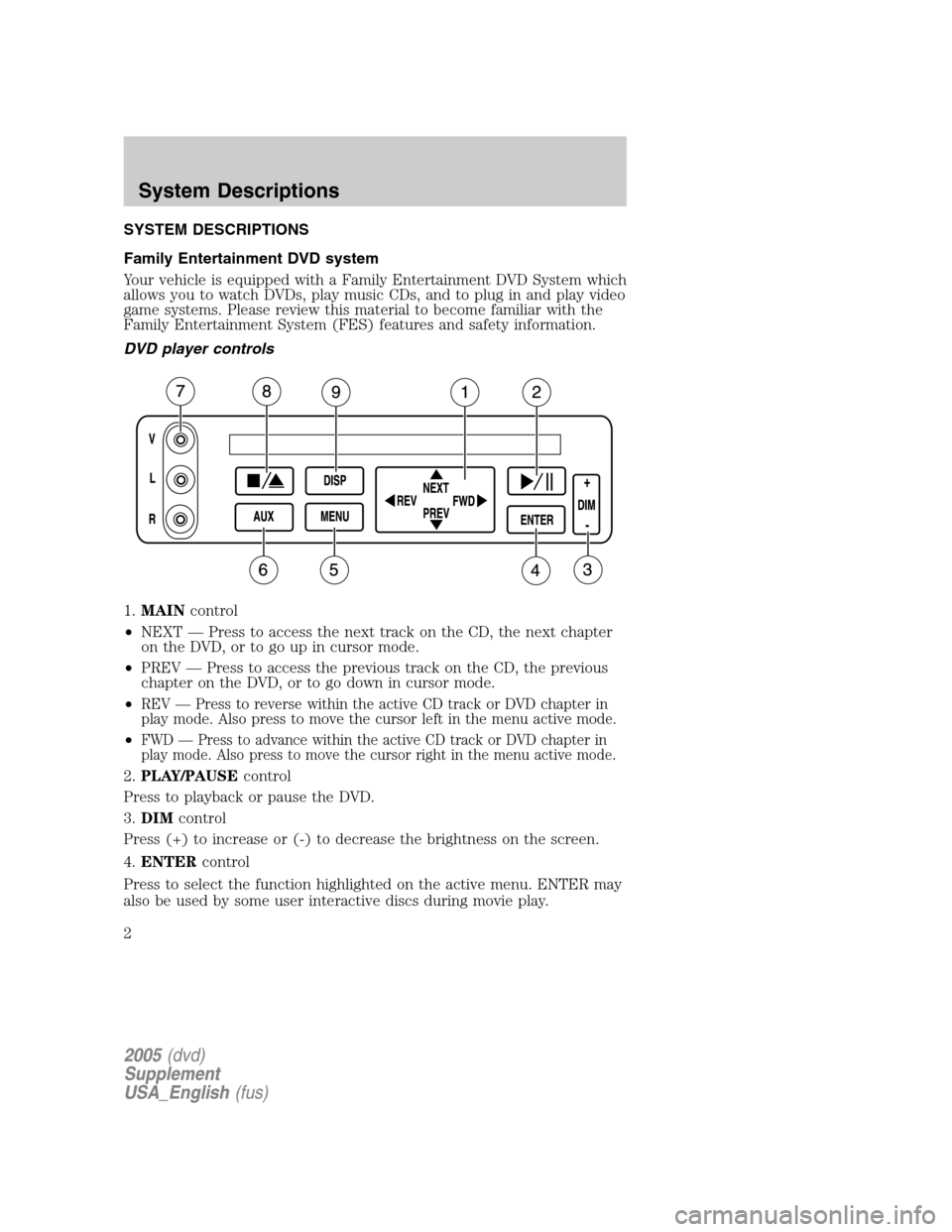
SYSTEM DESCRIPTIONS
Family Entertainment DVD system
Your vehicle is equipped with a Family Entertainment DVD System which
allows you to watch DVDs, play music CDs, and to plug in and play video
game systems. Please review this material to become familiar with the
Family Entertainment System (FES) features and safety information.
DVD player controls
1.MAINcontrol
•NEXT — Press to access the next track on the CD, the next chapter
on the DVD, or to go up in cursor mode.
•PREV — Press to access the previous track on the CD, the previous
chapter on the DVD, or to go down in cursor mode.
•
REV — Press to reverse within the active CD track or DVD chapter in
play mode. Also press to move the cursor left in the menu active mode.
•FWD — Press to advance within the active CD track or DVD chapter in
play mode. Also press to move the cursor right in the menu active mode.
2.PLAY/PAUSEcontrol
Press to playback or pause the DVD.
3.DIMcontrol
Press (+) to increase or (-) to decrease the brightness on the screen.
4.ENTERcontrol
Press to select the function highlighted on the active menu. ENTER may
also be used by some user interactive discs during movie play.
2005(dvd)
Supplement
USA_English(fus)
System Descriptions
System Descriptions
2
Page 3 of 16
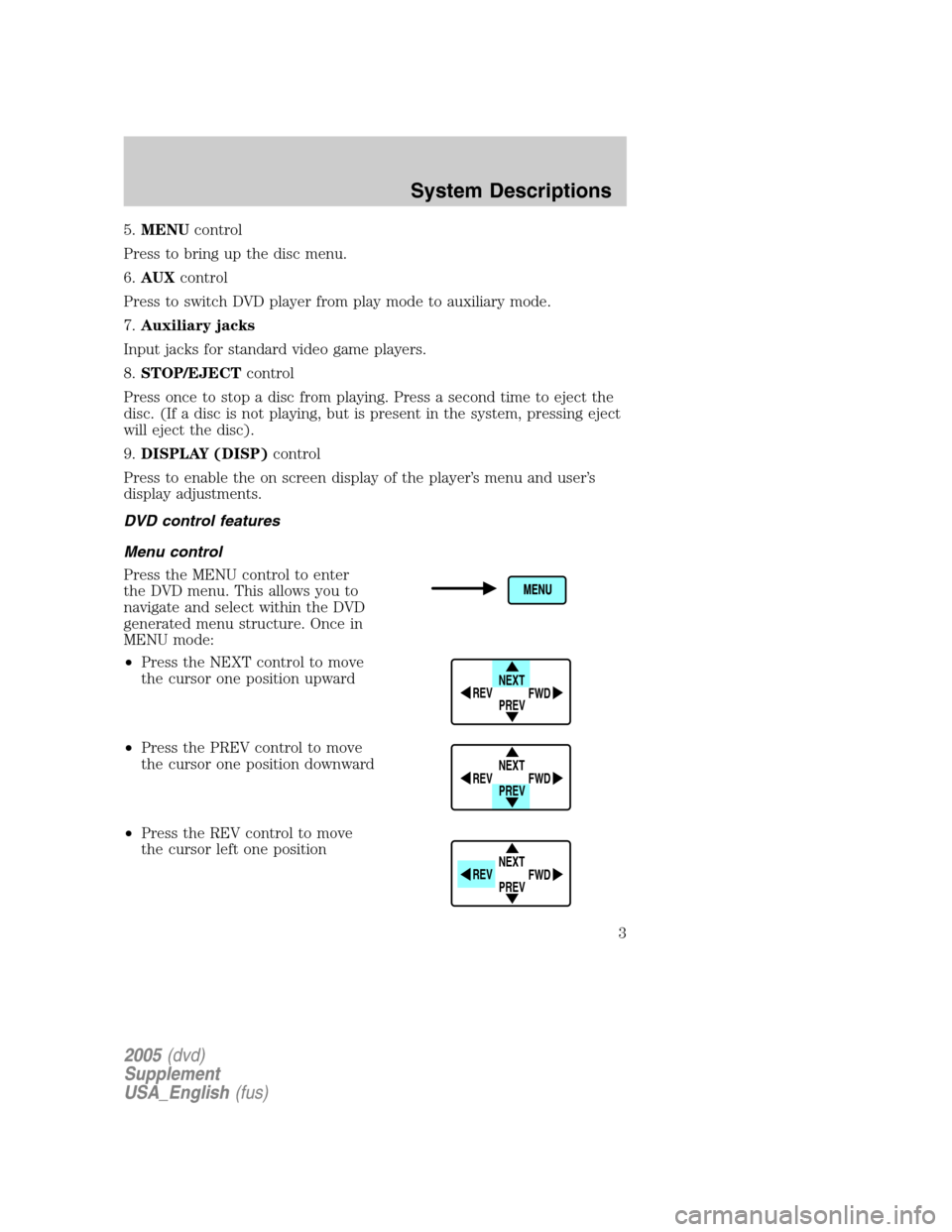
5.MENUcontrol
Press to bring up the disc menu.
6.AUXcontrol
Press to switch DVD player from play mode to auxiliary mode.
7.Auxiliary jacks
Input jacks for standard video game players.
8.STOP/EJECTcontrol
Press once to stop a disc from playing. Press a second time to eject the
disc. (If a disc is not playing, but is present in the system, pressing eject
will eject the disc).
9.DISPLAY (DISP)control
Press to enable the on screen display of the player’s menu and user’s
display adjustments.
DVD control features
Menu control
Press the MENU control to enter
the DVD menu. This allows you to
navigate and select within the DVD
generated menu structure. Once in
MENU mode:
•Press the NEXT control to move
the cursor one position upward
•Press the PREV control to move
the cursor one position downward
•Press the REV control to move
the cursor left one position
NEXT
PREV REV
FWD
NEXT
PREV REV
FWD
NEXT
PREV REV
FWD
2005(dvd)
Supplement
USA_English(fus)
System Descriptions
3
Page 6 of 16
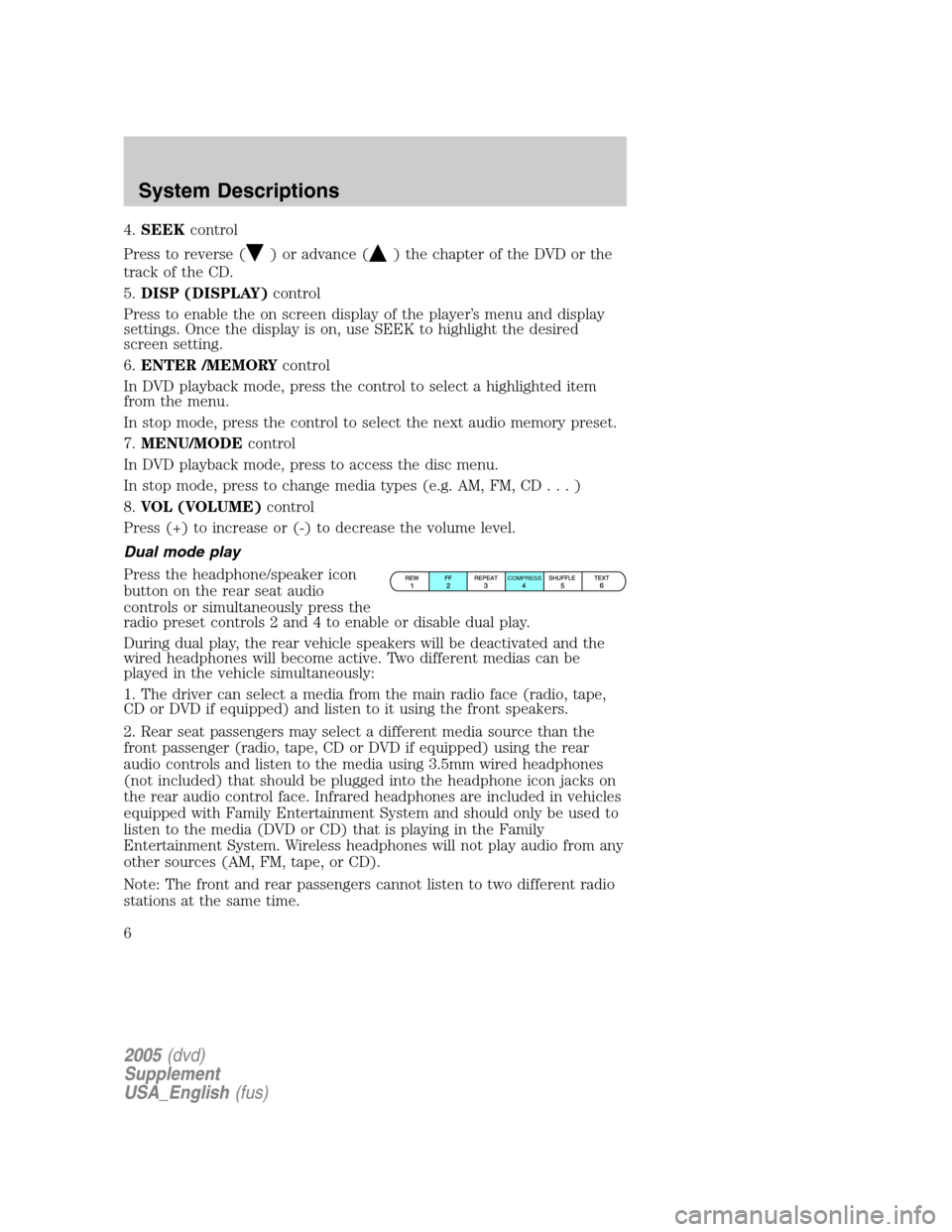
4.SEEKcontrol
Press to reverse (
) or advance () the chapter of the DVD or the
track of the CD.
5.DISP (DISPLAY)control
Press to enable the on screen display of the player’s menu and display
settings. Once the display is on, use SEEK to highlight the desired
screen setting.
6.ENTER /MEMORYcontrol
In DVD playback mode, press the control to select a highlighted item
from the menu.
In stop mode, press the control to select the next audio memory preset.
7.MENU/MODEcontrol
In DVD playback mode, press to access the disc menu.
In stop mode, press to change media types (e.g. AM, FM, CD...)
8.VOL (VOLUME)control
Press (+) to increase or (-) to decrease the volume level.
Dual mode play
Press the headphone/speaker icon
button on the rear seat audio
controls or simultaneously press the
radio preset controls 2 and 4 to enable or disable dual play.
During dual play, the rear vehicle speakers will be deactivated and the
wired headphones will become active. Two different medias can be
played in the vehicle simultaneously:
1. The driver can select a media from the main radio face (radio, tape,
CD or DVD if equipped) and listen to it using the front speakers.
2. Rear seat passengers may select a different media source than the
front passenger (radio, tape, CD or DVD if equipped) using the rear
audio controls and listen to the media using 3.5mm wired headphones
(not included) that should be plugged into the headphone icon jacks on
the rear audio control face. Infrared headphones are included in vehicles
equipped with Family Entertainment System and should only be used to
listen to the media (DVD or CD) that is playing in the Family
Entertainment System. Wireless headphones will not play audio from any
other sources (AM, FM, tape, or CD).
Note: The front and rear passengers cannot listen to two different radio
stations at the same time.
COMPRESS
2005(dvd)
Supplement
USA_English(fus)
System Descriptions
6
Page 10 of 16
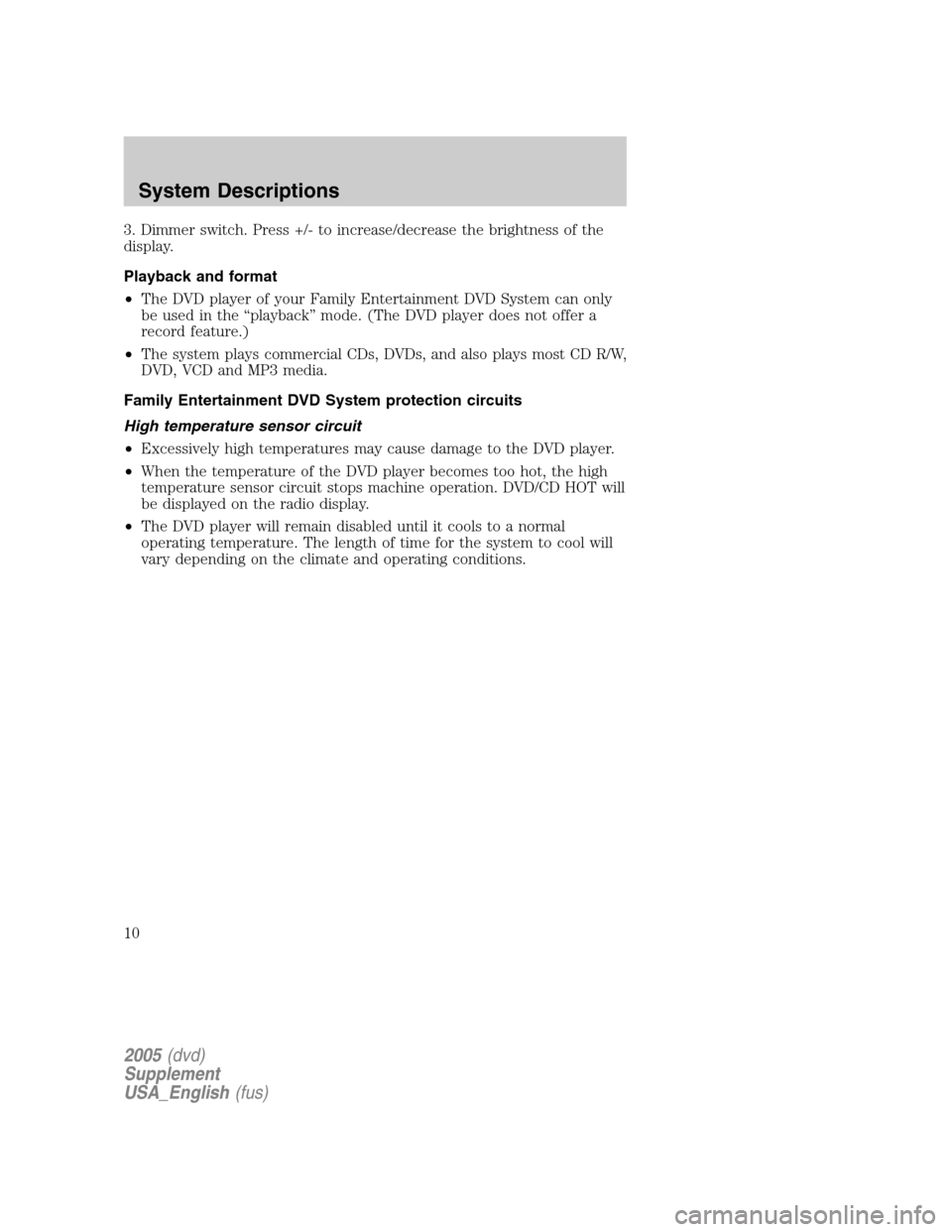
3. Dimmer switch. Press +/- to increase/decrease the brightness of the
display.
Playback and format
•The DVD player of your Family Entertainment DVD System can only
be used in the “playback” mode. (The DVD player does not offer a
record feature.)
•The system plays commercial CDs, DVDs, and also plays most CD R/W,
DVD, VCD and MP3 media.
Family Entertainment DVD System protection circuits
High temperature sensor circuit
•Excessively high temperatures may cause damage to the DVD player.
•When the temperature of the DVD player becomes too hot, the high
temperature sensor circuit stops machine operation. DVD/CD HOT will
be displayed on the radio display.
•The DVD player will remain disabled until it cools to a normal
operating temperature. The length of time for the system to cool will
vary depending on the climate and operating conditions.
2005(dvd)
Supplement
USA_English(fus)
System Descriptions
10
Page 12 of 16
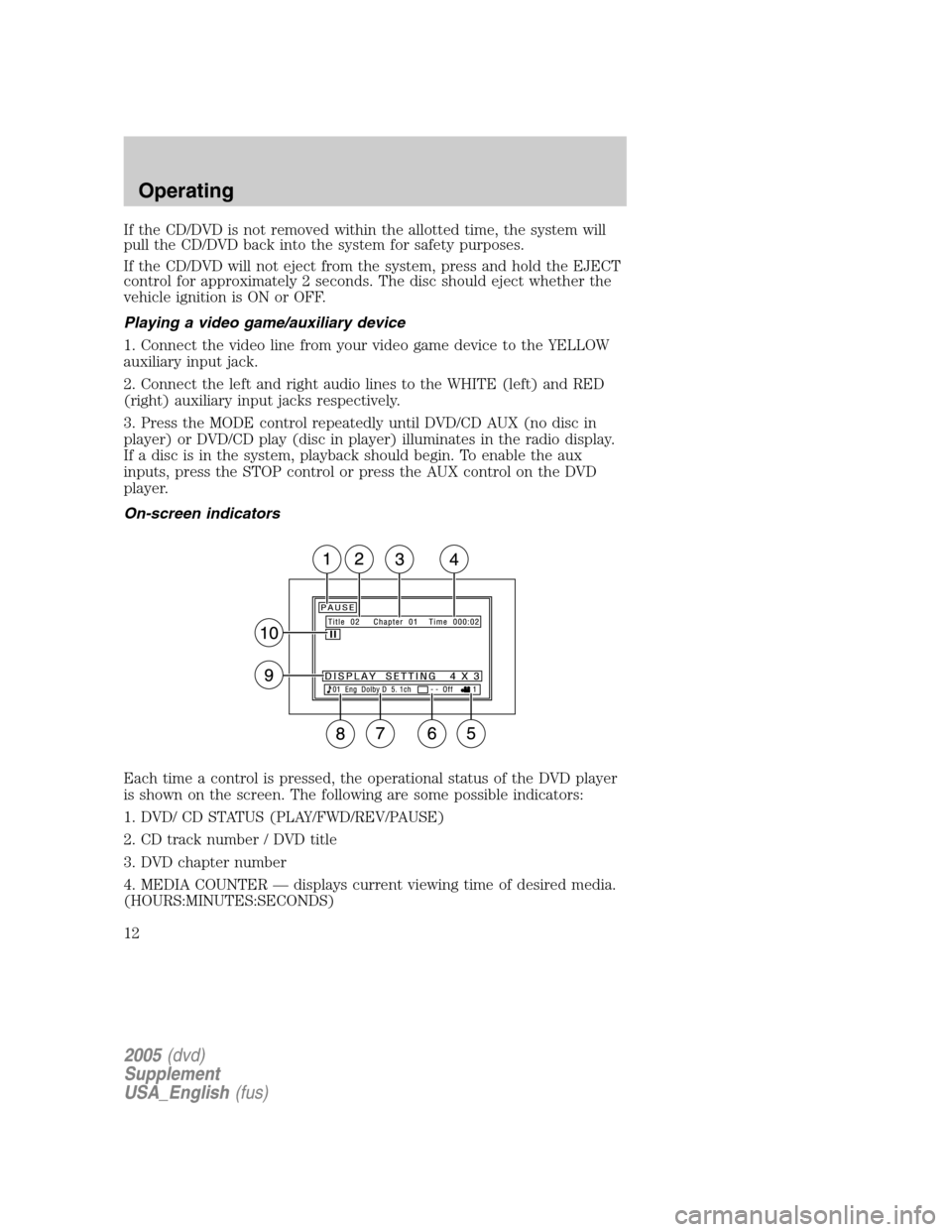
If the CD/DVD is not removed within the allotted time, the system will
pull the CD/DVD back into the system for safety purposes.
If the CD/DVD will not eject from the system, press and hold the EJECT
control for approximately 2 seconds. The disc should eject whether the
vehicle ignition is ON or OFF.
Playing a video game/auxiliary device
1. Connect the video line from your video game device to the YELLOW
auxiliary input jack.
2. Connect the left and right audio lines to the WHITE (left) and RED
(right) auxiliary input jacks respectively.
3. Press the MODE control repeatedly until DVD/CD AUX (no disc in
player) or DVD/CD play (disc in player) illuminates in the radio display.
If a disc is in the system, playback should begin. To enable the aux
inputs, press the STOP control or press the AUX control on the DVD
player.
On-screen indicators
Each time a control is pressed, the operational status of the DVD player
is shown on the screen. The following are some possible indicators:
1. DVD/ CD STATUS (PLAY/FWD/REV/PAUSE)
2. CD track number / DVD title
3. DVD chapter number
4. MEDIA COUNTER — displays current viewing time of desired media.
(HOURS:MINUTES:SECONDS)
2005(dvd)
Supplement
USA_English(fus)
Operating
12