phone FORD EXPLORER 2008 4.G Owners Manual
[x] Cancel search | Manufacturer: FORD, Model Year: 2008, Model line: EXPLORER, Model: FORD EXPLORER 2008 4.GPages: 384, PDF Size: 3.31 MB
Page 8 of 384
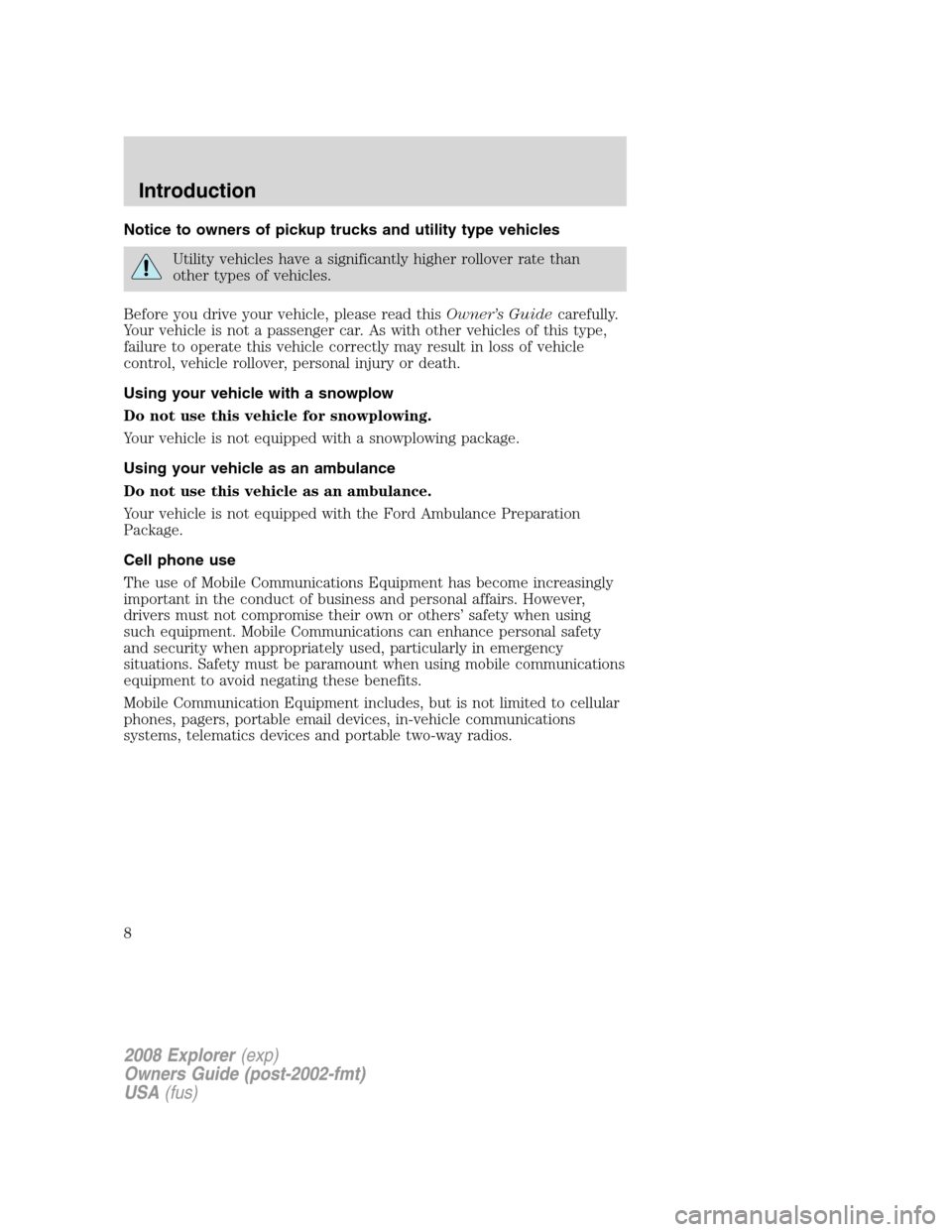
Notice to owners of pickup trucks and utility type vehicles
Utility vehicles have a significantly higher rollover rate than
other types of vehicles.
Before you drive your vehicle, please read thisOwner’s Guidecarefully.
Your vehicle is not a passenger car. As with other vehicles of this type,
failure to operate this vehicle correctly may result in loss of vehicle
control, vehicle rollover, personal injury or death.
Using your vehicle with a snowplow
Do not use this vehicle for snowplowing.
Your vehicle is not equipped with a snowplowing package.
Using your vehicle as an ambulance
Do not use this vehicle as an ambulance.
Your vehicle is not equipped with the Ford Ambulance Preparation
Package.
Cell phone use
The use of Mobile Communications Equipment has become increasingly
important in the conduct of business and personal affairs. However,
drivers must not compromise their own or others’ safety when using
such equipment. Mobile Communications can enhance personal safety
and security when appropriately used, particularly in emergency
situations. Safety must be paramount when using mobile communications
equipment to avoid negating these benefits.
Mobile Communication Equipment includes, but is not limited to cellular
phones, pagers, portable email devices, in-vehicle communications
systems, telematics devices and portable two-way radios.
2008 Explorer(exp)
Owners Guide (post-2002-fmt)
USA(fus)
Introduction
8
Page 9 of 384
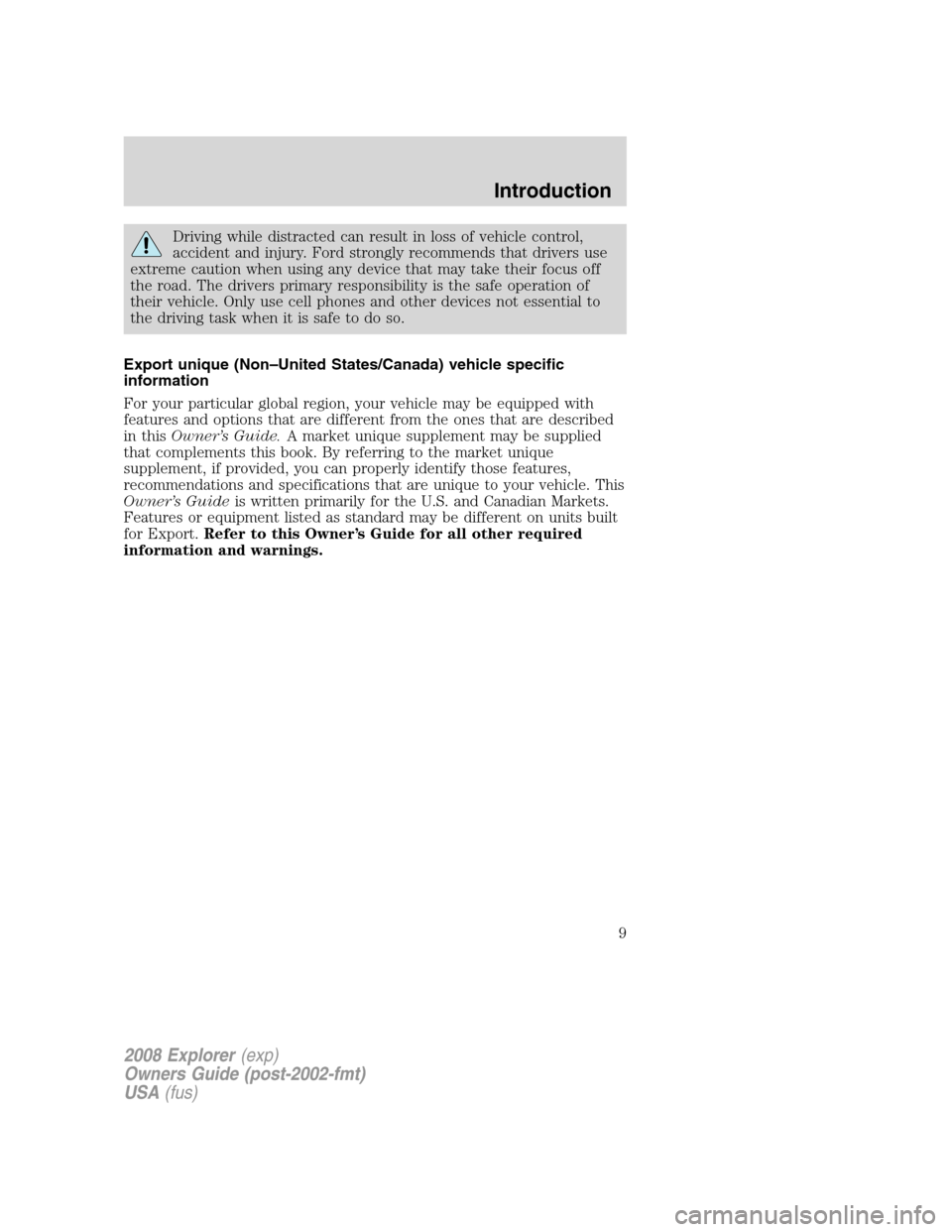
Driving while distracted can result in loss of vehicle control,
accident and injury. Ford strongly recommends that drivers use
extreme caution when using any device that may take their focus off
the road. The drivers primary responsibility is the safe operation of
their vehicle. Only use cell phones and other devices not essential to
the driving task when it is safe to do so.
Export unique (Non–United States/Canada) vehicle specific
information
For your particular global region, your vehicle may be equipped with
features and options that are different from the ones that are described
in thisOwner’s Guide.A market unique supplement may be supplied
that complements this book. By referring to the market unique
supplement, if provided, you can properly identify those features,
recommendations and specifications that are unique to your vehicle. This
Owner’s Guideis written primarily for the U.S. and Canadian Markets.
Features or equipment listed as standard may be different on units built
for Export.Refer to this Owner’s Guide for all other required
information and warnings.
2008 Explorer(exp)
Owners Guide (post-2002-fmt)
USA(fus)
Introduction
9
Page 22 of 384
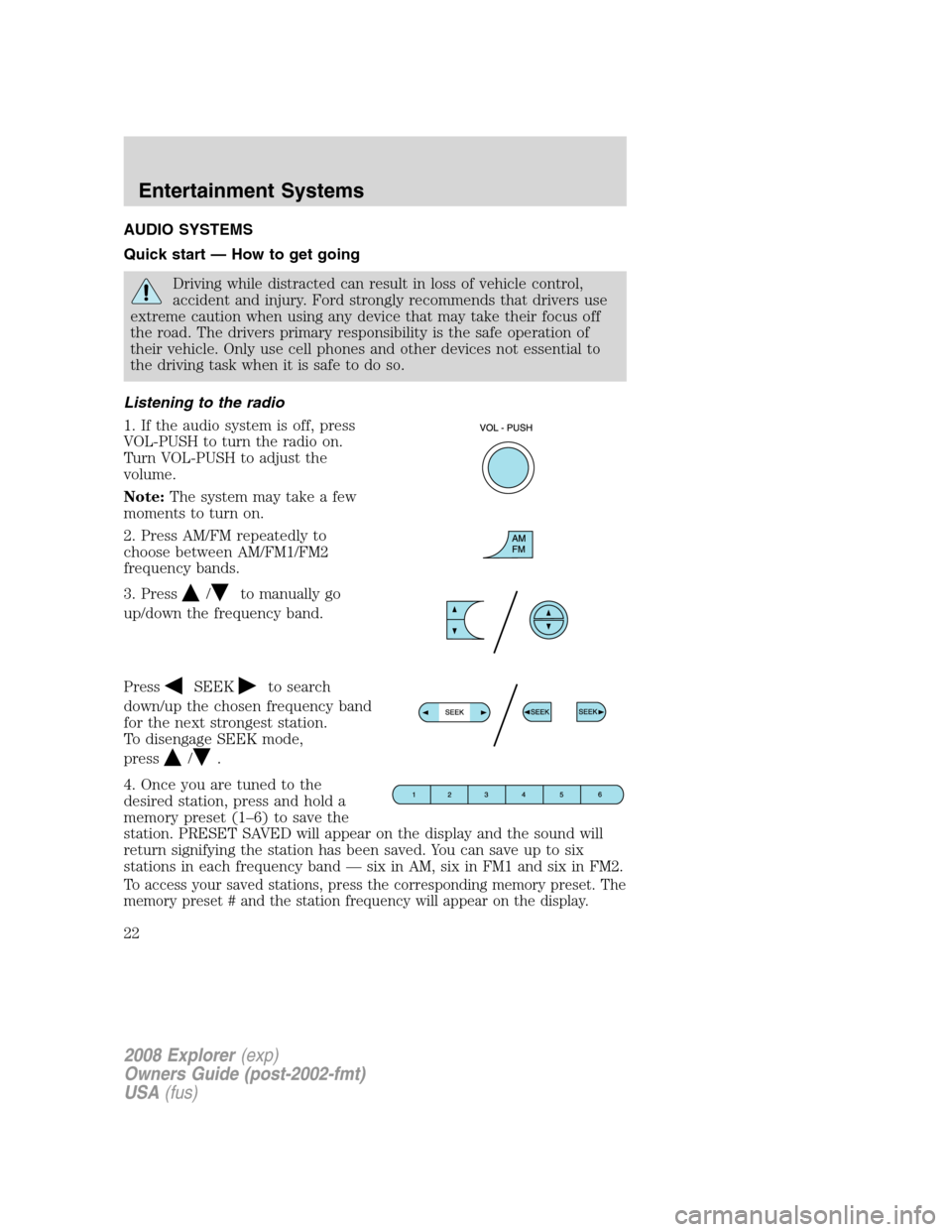
AUDIO SYSTEMS
Quick start — How to get going
Driving while distracted can result in loss of vehicle control,
accident and injury. Ford strongly recommends that drivers use
extreme caution when using any device that may take their focus off
the road. The drivers primary responsibility is the safe operation of
their vehicle. Only use cell phones and other devices not essential to
the driving task when it is safe to do so.
Listening to the radio
1. If the audio system is off, press
VOL-PUSH to turn the radio on.
Turn VOL-PUSH to adjust the
volume.
Note:The system may take a few
moments to turn on.
2. Press AM/FM repeatedly to
choose between AM/FM1/FM2
frequency bands.
3. Press
/to manually go
up/down the frequency band.
Press
SEEKto search
down/up the chosen frequency band
for the next strongest station.
To disengage SEEK mode,
press
/.
4. Once you are tuned to the
desired station, press and hold a
memory preset (1–6) to save the
station. PRESET SAVED will appear on the display and the sound will
return signifying the station has been saved. You can save up to six
stations in each frequency band — six in AM, six in FM1 and six in FM2.
To access your saved stations, press the corresponding memory preset. The
memory preset # and the station frequency will appear on the display.
2008 Explorer(exp)
Owners Guide (post-2002-fmt)
USA(fus)
Entertainment Systems
22
Page 26 of 384
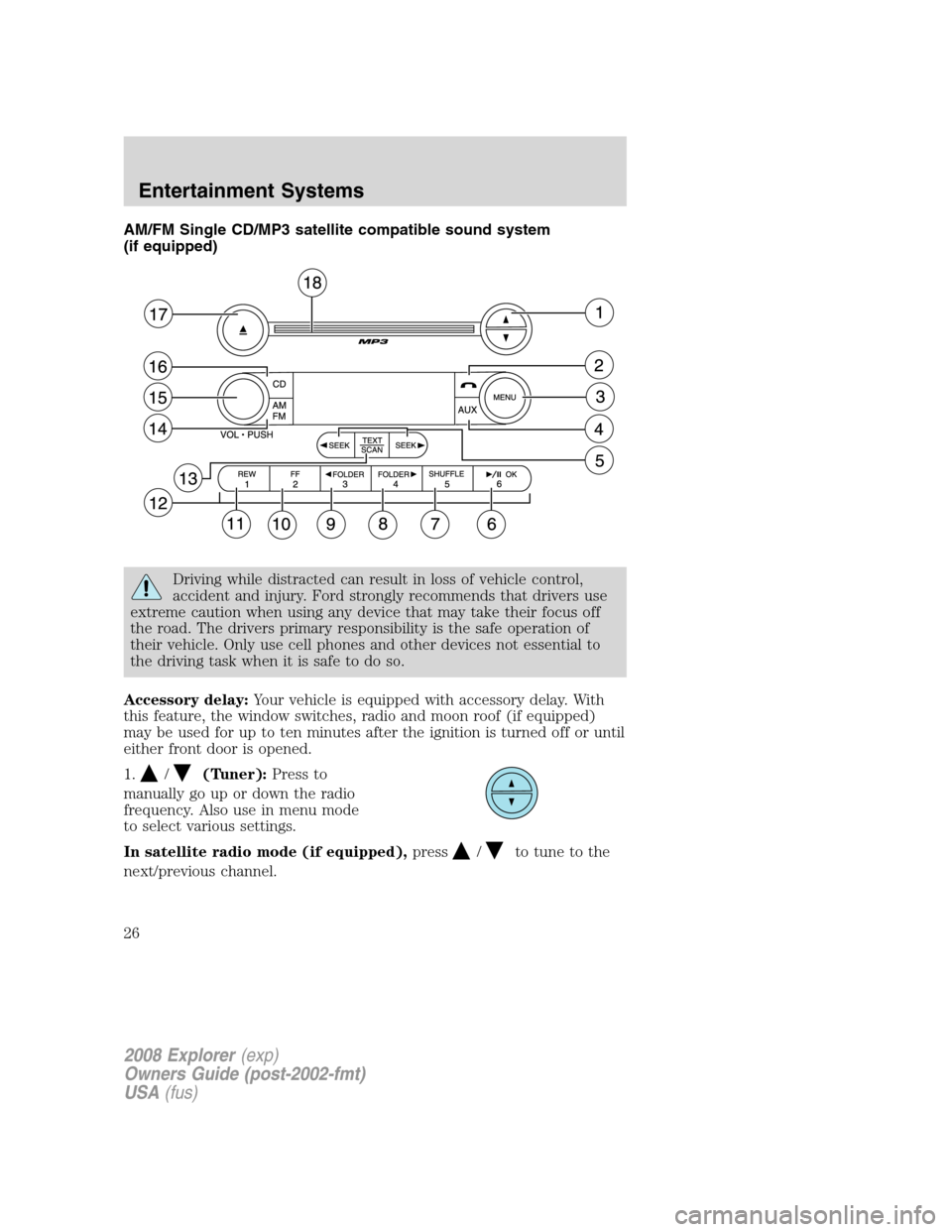
AM/FM Single CD/MP3 satellite compatible sound system
(if equipped)
Driving while distracted can result in loss of vehicle control,
accident and injury. Ford strongly recommends that drivers use
extreme caution when using any device that may take their focus off
the road. The drivers primary responsibility is the safe operation of
their vehicle. Only use cell phones and other devices not essential to
the driving task when it is safe to do so.
Accessory delay:Your vehicle is equipped with accessory delay. With
this feature, the window switches, radio and moon roof (if equipped)
may be used for up to ten minutes after the ignition is turned off or until
either front door is opened.
1.
/(Tuner):Press to
manually go up or down the radio
frequency. Also use in menu mode
to select various settings.
In satellite radio mode (if equipped),press
/to tune to the
next/previous channel.
2008 Explorer(exp)
Owners Guide (post-2002-fmt)
USA(fus)
Entertainment Systems
26
Page 27 of 384
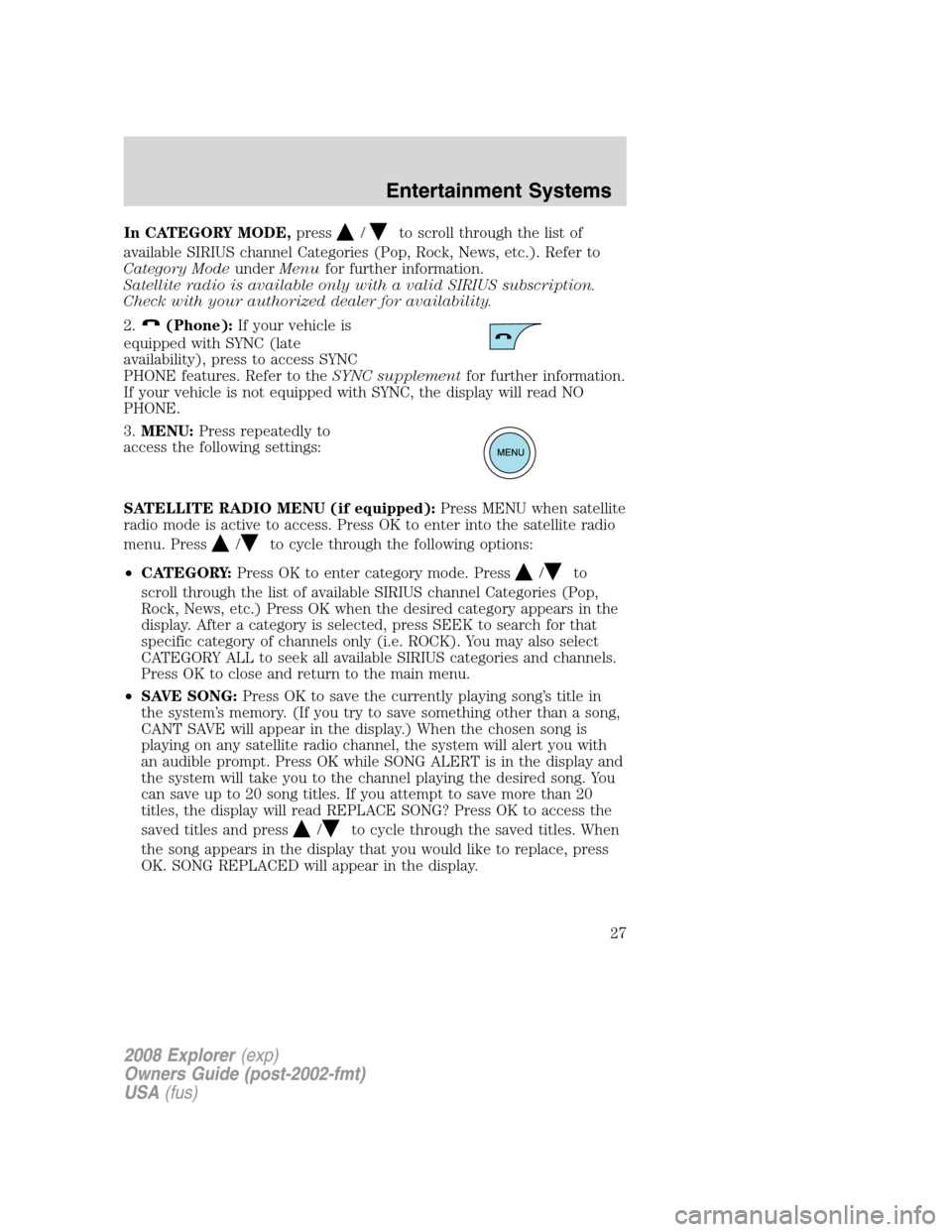
In CATEGORY MODE,press/to scroll through the list of
available SIRIUS channel Categories (Pop, Rock, News, etc.). Refer to
Category ModeunderMenufor further information.
Satellite radio is available only with a valid SIRIUS subscription.
Check with your authorized dealer for availability.
2.
(Phone):If your vehicle is
equipped with SYNC (late
availability), press to access SYNC
PHONE features. Refer to theSYNC supplementfor further information.
If your vehicle is not equipped with SYNC, the display will read NO
PHONE.
3.MENU:Press repeatedly to
access the following settings:
SATELLITE RADIO MENU (if equipped):Press MENU when satellite
radio mode is active to access. Press OK to enter into the satellite radio
menu. Press
/to cycle through the following options:
•CATEGORY:Press OK to enter category mode. Press
/to
scroll through the list of available SIRIUS channel Categories (Pop,
Rock, News, etc.) Press OK when the desired category appears in the
display. After a category is selected, press SEEK to search for that
specific category of channels only (i.e. ROCK). You may also select
CATEGORY ALL to seek all available SIRIUS categories and channels.
Press OK to close and return to the main menu.
•SAVE SONG:Press OK to save the currently playing song’s title in
the system’s memory. (If you try to save something other than a song,
CANT SAVE will appear in the display.) When the chosen song is
playing on any satellite radio channel, the system will alert you with
an audible prompt. Press OK while SONG ALERT is in the display and
the system will take you to the channel playing the desired song. You
can save up to 20 song titles. If you attempt to save more than 20
titles, the display will read REPLACE SONG? Press OK to access the
saved titles and press
/to cycle through the saved titles. When
the song appears in the display that you would like to replace, press
OK. SONG REPLACED will appear in the display.
2008 Explorer(exp)
Owners Guide (post-2002-fmt)
USA(fus)
Entertainment Systems
27
Page 31 of 384
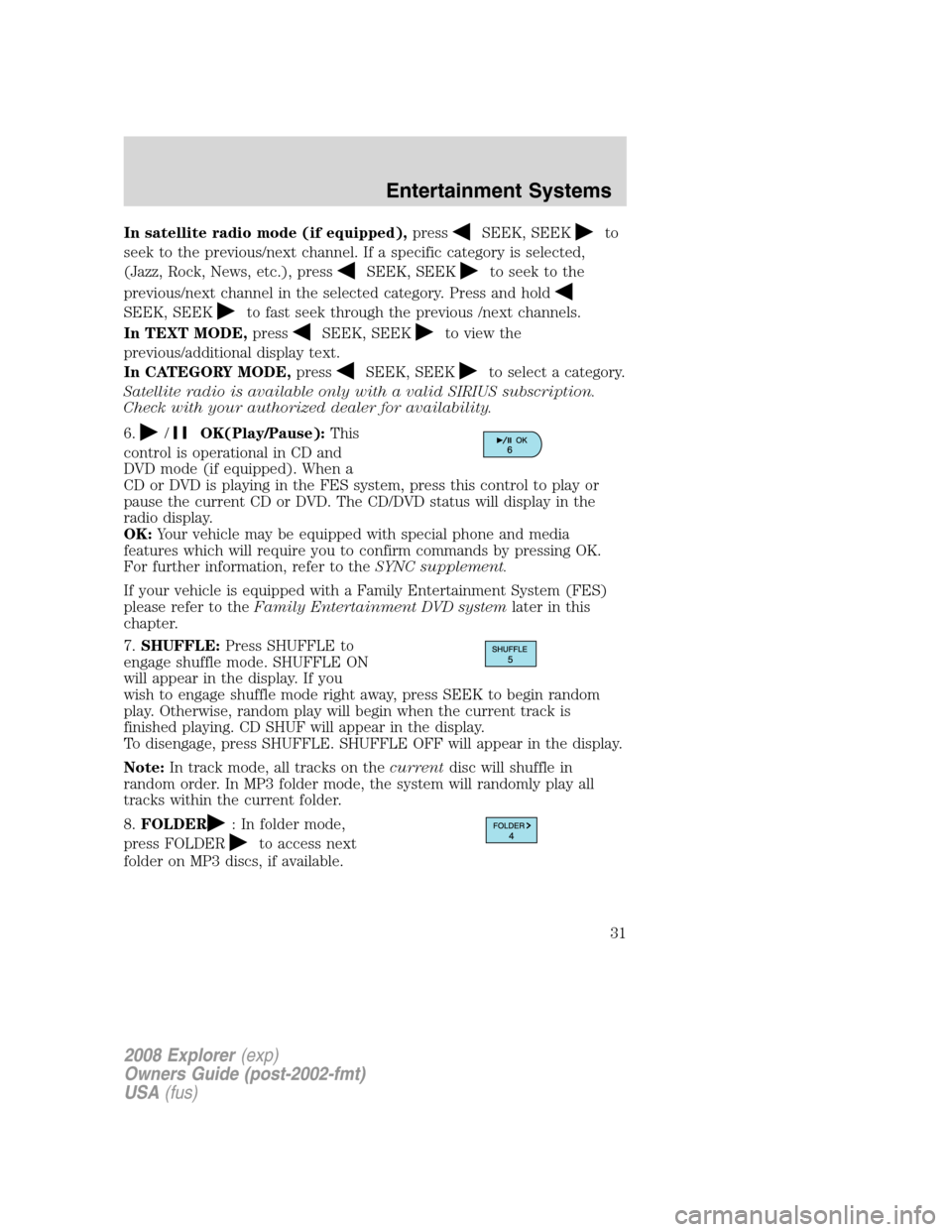
In satellite radio mode (if equipped),pressSEEK, SEEKto
seek to the previous/next channel. If a specific category is selected,
(Jazz, Rock, News, etc.), press
SEEK, SEEKto seek to the
previous/next channel in the selected category. Press and hold
SEEK, SEEKto fast seek through the previous /next channels.
In TEXT MODE,press
SEEK, SEEKto view the
previous/additional display text.
In CATEGORY MODE,press
SEEK, SEEKto select a category.
Satellite radio is available only with a valid SIRIUS subscription.
Check with your authorized dealer for availability.
6.
/OK(Play/Pause):This
control is operational in CD and
DVD mode (if equipped). When a
CD or DVD is playing in the FES system, press this control to play or
pause the current CD or DVD. The CD/DVD status will display in the
radio display.
OK:Your vehicle may be equipped with special phone and media
features which will require you to confirm commands by pressing OK.
For further information, refer to theSYNC supplement.
If your vehicle is equipped with a Family Entertainment System (FES)
please refer to theFamily Entertainment DVD systemlater in this
chapter.
7.SHUFFLE:Press SHUFFLE to
engage shuffle mode. SHUFFLE ON
will appear in the display. If you
wish to engage shuffle mode right away, press SEEK to begin random
play. Otherwise, random play will begin when the current track is
finished playing. CD SHUF will appear in the display.
To disengage, press SHUFFLE. SHUFFLE OFF will appear in the display.
Note:In track mode, all tracks on thecurrentdisc will shuffle in
random order. In MP3 folder mode, the system will randomly play all
tracks within the current folder.
8.FOLDER
: In folder mode,
press FOLDER
to access next
folder on MP3 discs, if available.
2008 Explorer(exp)
Owners Guide (post-2002-fmt)
USA(fus)
Entertainment Systems
31
Page 34 of 384
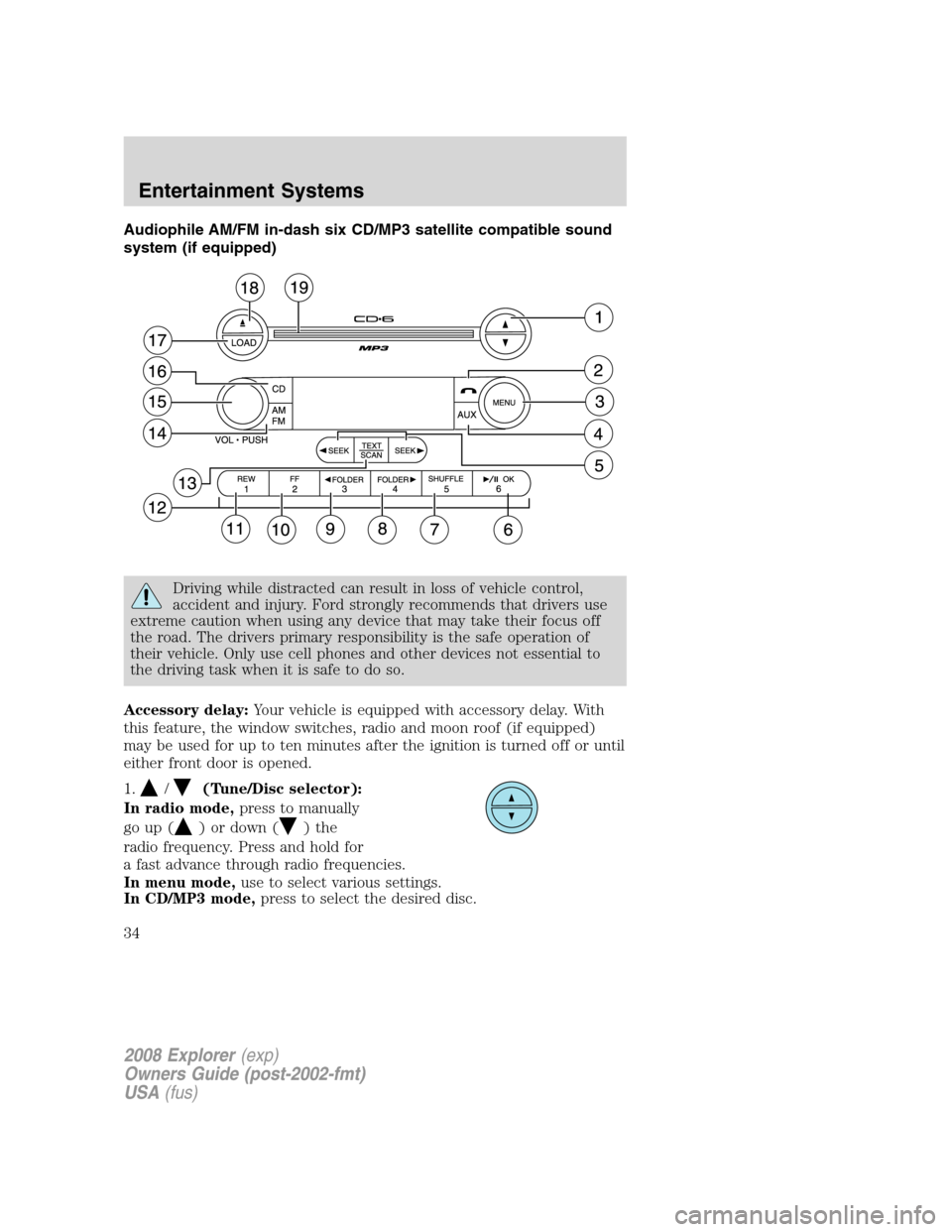
Audiophile AM/FM in-dash six CD/MP3 satellite compatible sound
system (if equipped)
Driving while distracted can result in loss of vehicle control,
accident and injury. Ford strongly recommends that drivers use
extreme caution when using any device that may take their focus off
the road. The drivers primary responsibility is the safe operation of
their vehicle. Only use cell phones and other devices not essential to
the driving task when it is safe to do so.
Accessory delay:Your vehicle is equipped with accessory delay. With
this feature, the window switches, radio and moon roof (if equipped)
may be used for up to ten minutes after the ignition is turned off or until
either front door is opened.
1.
/(Tune/Disc selector):
In radio mode,press to manually
go up (
) or down () the
radio frequency. Press and hold for
a fast advance through radio frequencies.
In menu mode,use to select various settings.
In CD/MP3 mode,press to select the desired disc.
2008 Explorer(exp)
Owners Guide (post-2002-fmt)
USA(fus)
Entertainment Systems
34
Page 35 of 384
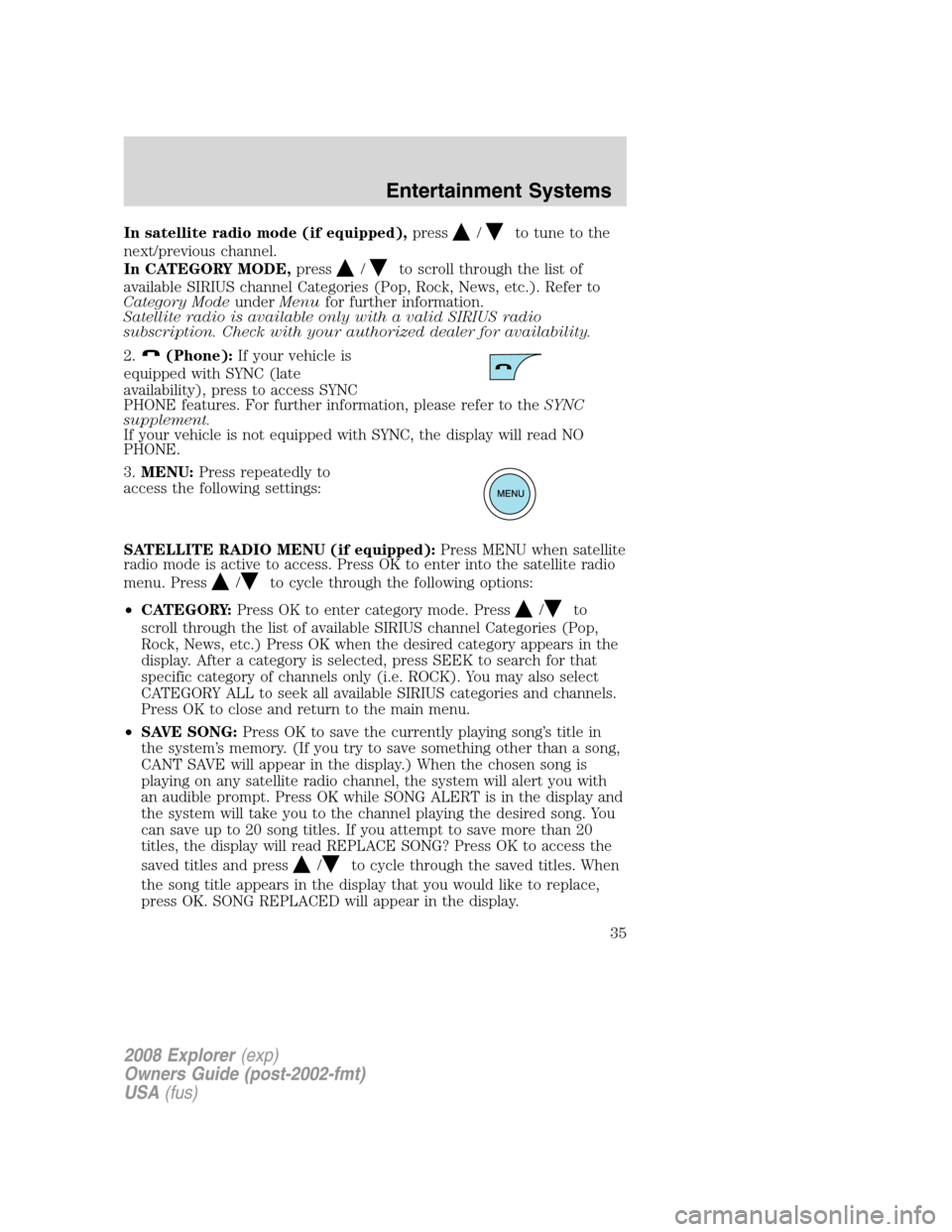
In satellite radio mode (if equipped),press/to tune to the
next/previous channel.
In CATEGORY MODE,press
/to scroll through the list of
available SIRIUS channel Categories (Pop, Rock, News, etc.). Refer to
Category ModeunderMenufor further information.
Satellite radio is available only with a valid SIRIUS radio
subscription. Check with your authorized dealer for availability.
2.
(Phone):If your vehicle is
equipped with SYNC (late
availability), press to access SYNC
PHONE features. For further information, please refer to theSYNC
supplement.
If your vehicle is not equipped with SYNC, the display will read NO
PHONE.
3.MENU:Press repeatedly to
access the following settings:
SATELLITE RADIO MENU (if equipped):Press MENU when satellite
radio mode is active to access. Press OK to enter into the satellite radio
menu. Press
/to cycle through the following options:
•CATEGORY:Press OK to enter category mode. Press
/to
scroll through the list of available SIRIUS channel Categories (Pop,
Rock, News, etc.) Press OK when the desired category appears in the
display. After a category is selected, press SEEK to search for that
specific category of channels only (i.e. ROCK). You may also select
CATEGORY ALL to seek all available SIRIUS categories and channels.
Press OK to close and return to the main menu.
•SAVE SONG:Press OK to save the currently playing song’s title in
the system’s memory. (If you try to save something other than a song,
CANT SAVE will appear in the display.) When the chosen song is
playing on any satellite radio channel, the system will alert you with
an audible prompt. Press OK while SONG ALERT is in the display and
the system will take you to the channel playing the desired song. You
can save up to 20 song titles. If you attempt to save more than 20
titles, the display will read REPLACE SONG? Press OK to access the
saved titles and press
/to cycle through the saved titles. When
the song title appears in the display that you would like to replace,
press OK. SONG REPLACED will appear in the display.
2008 Explorer(exp)
Owners Guide (post-2002-fmt)
USA(fus)
Entertainment Systems
35
Page 39 of 384
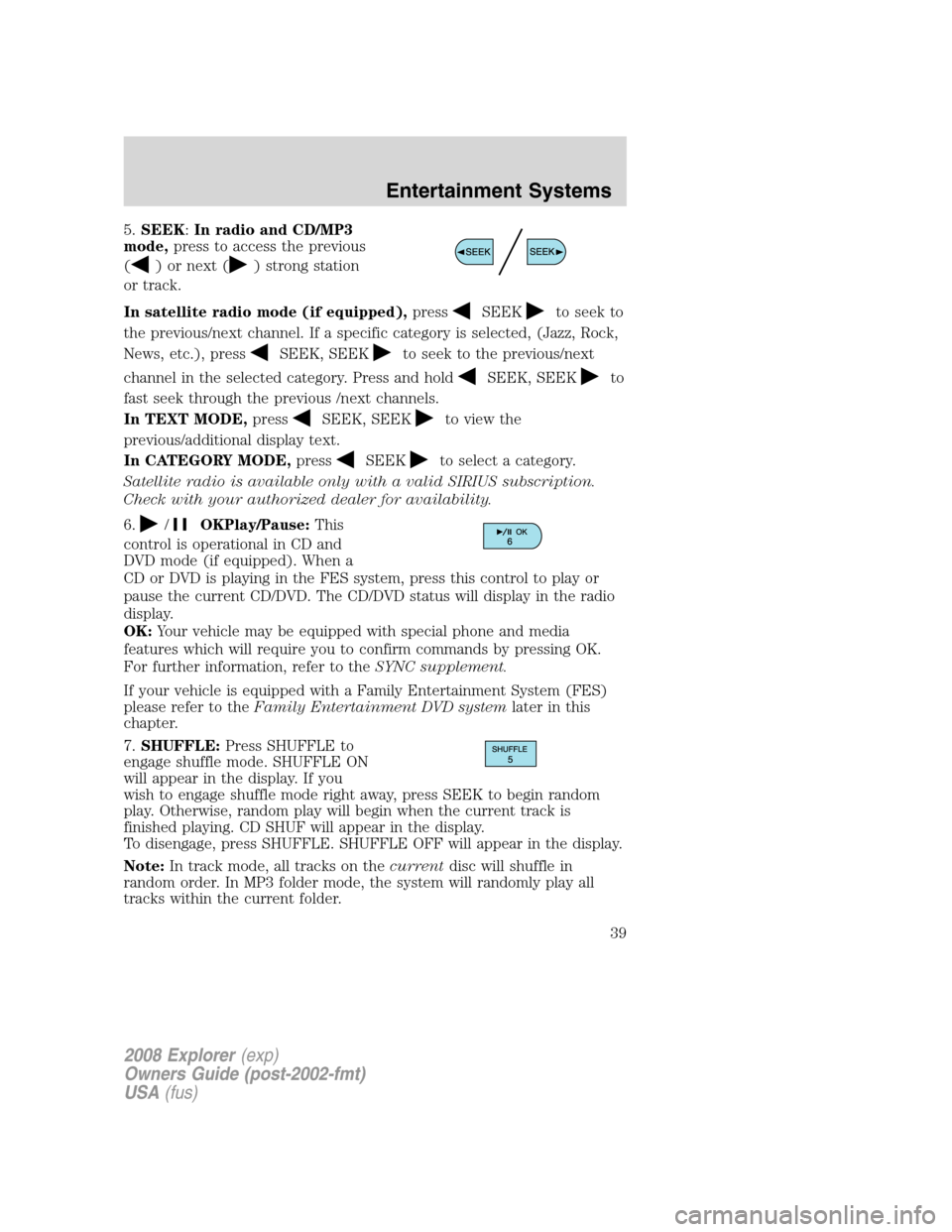
5.SEEK:In radio and CD/MP3
mode,press to access the previous
(
) or next () strong station
or track.
In satellite radio mode (if equipped),press
SEEKto seek to
the previous/next channel. If a specific category is selected, (Jazz, Rock,
News, etc.), press
SEEK, SEEKto seek to the previous/next
channel in the selected category. Press and hold
SEEK, SEEKto
fast seek through the previous /next channels.
In TEXT MODE,press
SEEK, SEEKto view the
previous/additional display text.
In CATEGORY MODE,press
SEEKto select a category.
Satellite radio is available only with a valid SIRIUS subscription.
Check with your authorized dealer for availability.
6.
/OKPlay/Pause:This
control is operational in CD and
DVD mode (if equipped). When a
CD or DVD is playing in the FES system, press this control to play or
pause the current CD/DVD. The CD/DVD status will display in the radio
display.
OK:Your vehicle may be equipped with special phone and media
features which will require you to confirm commands by pressing OK.
For further information, refer to theSYNC supplement.
If your vehicle is equipped with a Family Entertainment System (FES)
please refer to theFamily Entertainment DVD systemlater in this
chapter.
7.SHUFFLE:Press SHUFFLE to
engage shuffle mode. SHUFFLE ON
will appear in the display. If you
wish to engage shuffle mode right away, press SEEK to begin random
play. Otherwise, random play will begin when the current track is
finished playing. CD SHUF will appear in the display.
To disengage, press SHUFFLE. SHUFFLE OFF will appear in the display.
Note:In track mode, all tracks on thecurrentdisc will shuffle in
random order. In MP3 folder mode, the system will randomly play all
tracks within the current folder.
2008 Explorer(exp)
Owners Guide (post-2002-fmt)
USA(fus)
Entertainment Systems
39
Page 42 of 384
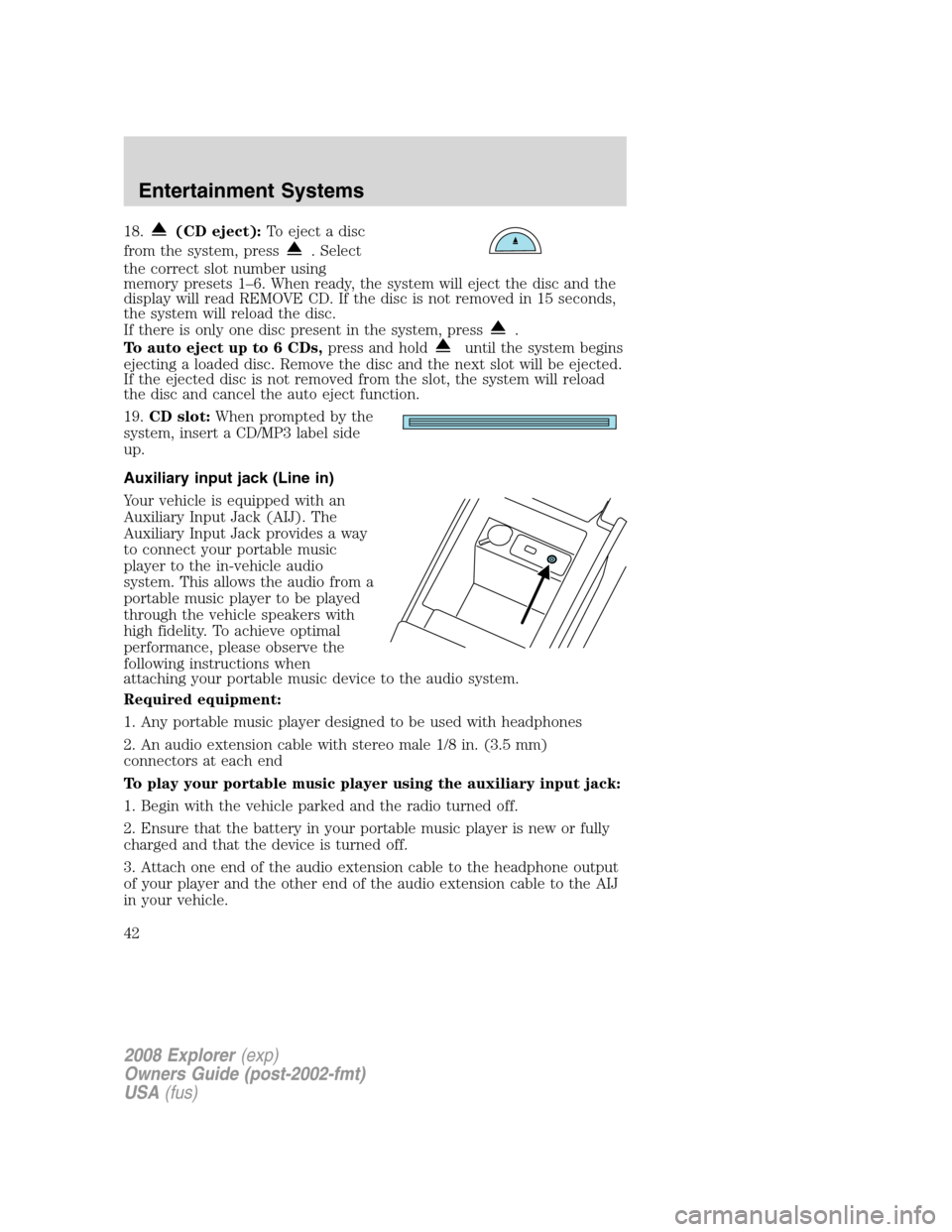
18.(CD eject):To eject a disc
from the system, press
. Select
the correct slot number using
memory presets 1–6. When ready, the system will eject the disc and the
display will read REMOVE CD. If the disc is not removed in 15 seconds,
the system will reload the disc.
If there is only one disc present in the system, press
.
To auto eject up to 6 CDs,press and hold
until the system begins
ejecting a loaded disc. Remove the disc and the next slot will be ejected.
If the ejected disc is not removed from the slot, the system will reload
the disc and cancel the auto eject function.
19.CD slot:When prompted by the
system, insert a CD/MP3 label side
up.
Auxiliary input jack (Line in)
Your vehicle is equipped with an
Auxiliary Input Jack (AIJ). The
Auxiliary Input Jack provides a way
to connect your portable music
player to the in-vehicle audio
system. This allows the audio from a
portable music player to be played
through the vehicle speakers with
high fidelity. To achieve optimal
performance, please observe the
following instructions when
attaching your portable music device to the audio system.
Required equipment:
1. Any portable music player designed to be used with headphones
2. An audio extension cable with stereo male 1/8 in. (3.5 mm)
connectors at each end
To play your portable music player using the auxiliary input jack:
1. Begin with the vehicle parked and the radio turned off.
2. Ensure that the battery in your portable music player is new or fully
charged and that the device is turned off.
3. Attach one end of the audio extension cable to the headphone output
of your player and the other end of the audio extension cable to the AIJ
in your vehicle.
2008 Explorer(exp)
Owners Guide (post-2002-fmt)
USA(fus)
Entertainment Systems
42