ECU FORD EXPLORER 2011 5.G MyFord Touch User Guide
[x] Cancel search | Manufacturer: FORD, Model Year: 2011, Model line: EXPLORER, Model: FORD EXPLORER 2011 5.GPages: 12, PDF Size: 3.22 MB
Page 4 of 12
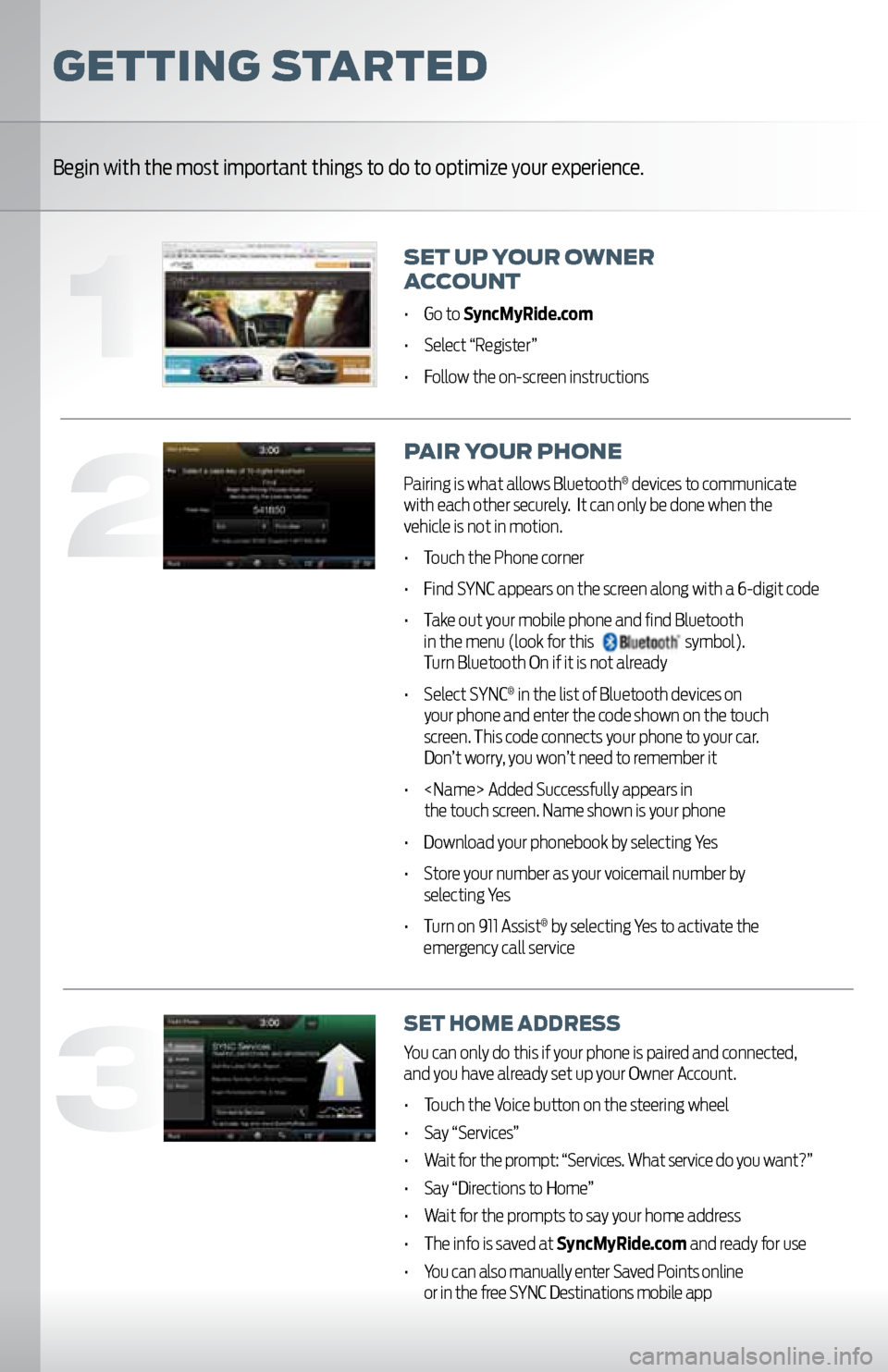
GettinG started
Begin with the most important things to do to optimize your experience.
set Up yoUr owner
a cco Unt
• Go to SyncMyRide.com
• Select “Register”
• Follow the on-screen instructions
p air yo Ur phone
Pairing is what allows Bluetooth® devices to communicate
with each other securely. It can only be done when the
vehicle is not in motion.
• Touch the Phone corner
• Find SYNC appears on the screen along with a 6-digit code
• Take out your mobile phone and find Bluetooth
in the menu (look for this
symbol).
Turn Bluetooth On if it is not already
• Select SYNC
® in the list of Bluetooth devices on
your phone and enter the code shown on the touch
screen. This code connects your phone to your car.
Don’t worry, you won’t need to remember it
•
the touch screen. Name shown is your phone
• Download your phonebook by selecting Yes
• Store your number as your voicemail number by
selecting Yes
• Turn on 911 Assist
® by selecting Yes to activate the
emergency call service
set home address
You can only do this if your phone is paired and connected,
and you have already set up your Owner Account.
• Touch the Voice button on the steering wheel
• Say “Services”
• Wait for the prompt: “Services. What service do you want?”
• Say “Directions to Home”
• Wait for the prompts to say your home address
• The info is saved at SyncMyRide.com and ready for use
• You can also manually enter Saved Points online
or in the free SYNC Destinations mobile app
3
2
1
Page 6 of 12
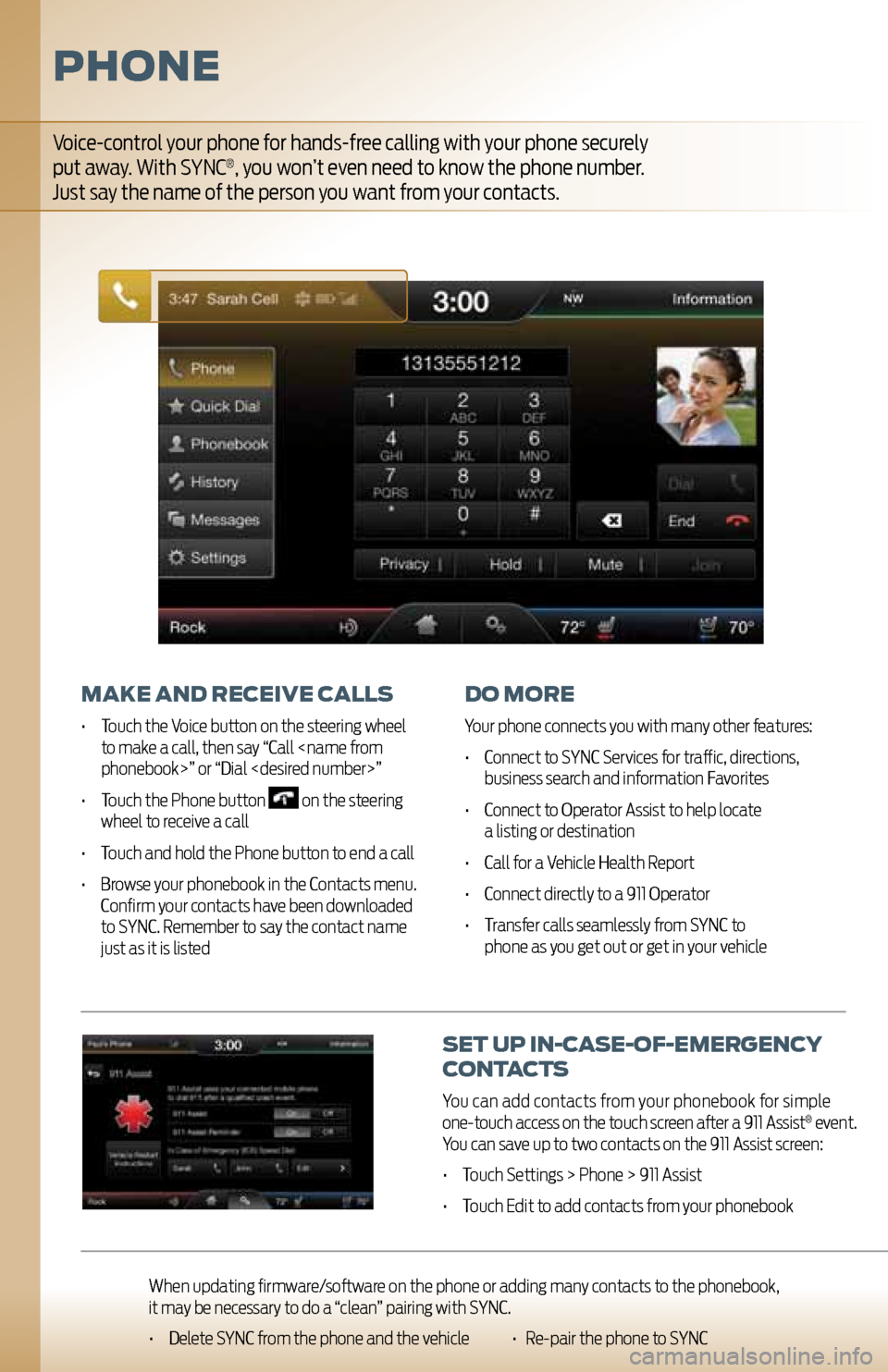
set Up in-case-oF-emer Gency
contacts
You can add contacts from your phonebook for simple
one-touch access on the touch screen after a 911 Assist® event.
You can save up to two contacts on the 911 Assist screen:
• Touch Settings > Phone > 911 Assist
• Touch Edit to add contacts from your phonebook
phone
make and receive calls
• Touch the Voice button on the steering wheel
to make a call, then say “Call
• Touch the Phone button
on the steering
wheel to receive a call
• Touch and hold the Phone button to end a call
• Browse your phonebook in the Contacts menu. Confirm your contacts have been downloaded
to SYNC. Remember to say the contact name
just as it is listed
do more
Your phone connects you with many other features:
• Connect to SYNC Services for traffic, directions,
business search and information Favorites
• Connect to Operator Assist to help locate
a listing or destination
• Call for a Vehicle Health Report
• Connect directly to a 911 Operator
• Transfer calls seamlessly from SYNC to
phone as you get out or get in your vehicle
Voice-control your phone for hands-free calling with your phone securely
put away. With SYNC®, you won’t even need to know the phone number.
Just say the name of the person you want from your contacts.
When updating firmware/software on the phone or adding many contacts to the phonebook,
it may be necessary to do a “clean” pairing with SYNC.
• Delete SYNC from the phone and the vehicle • Re-pair the phone to SYNC