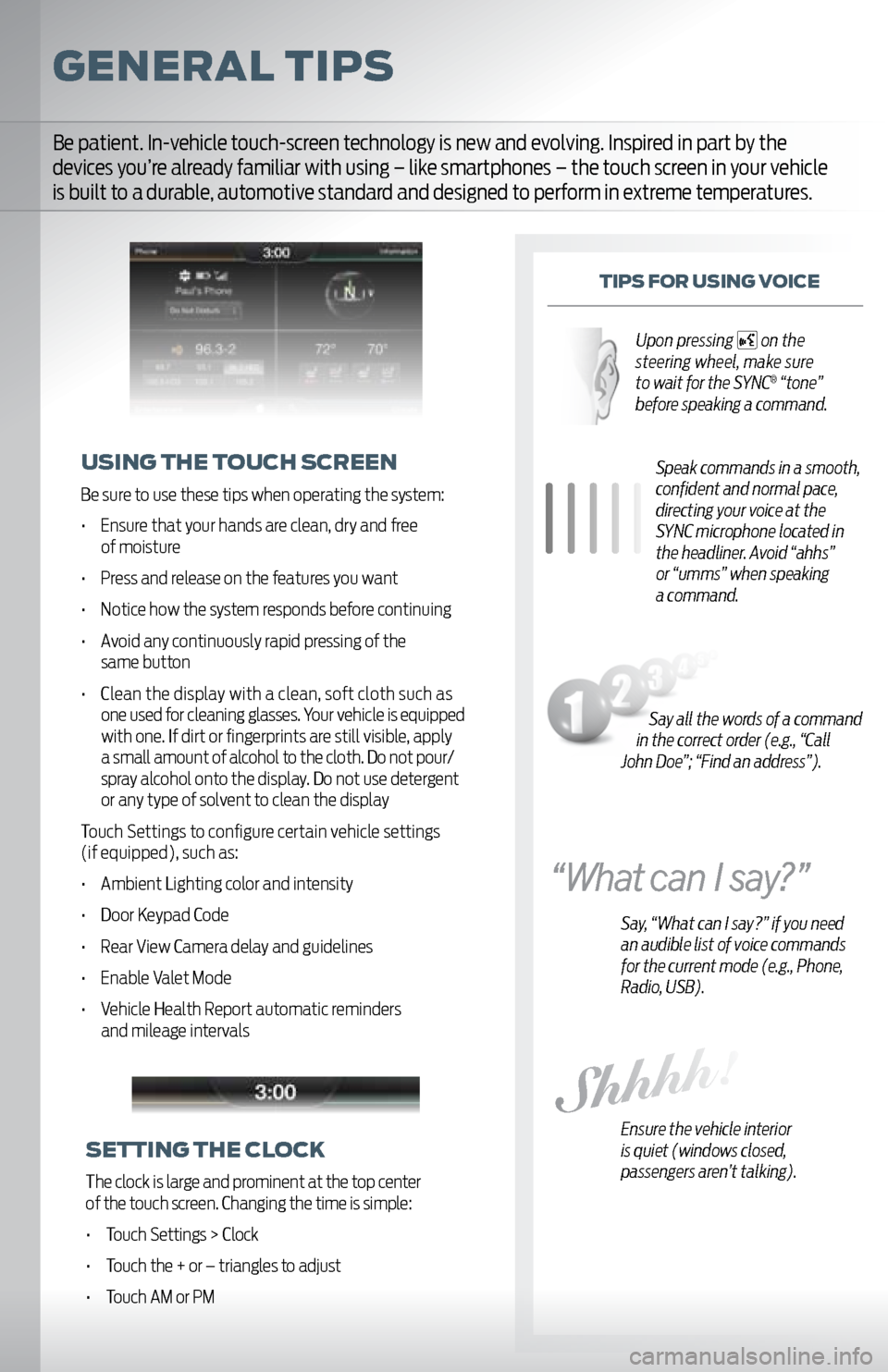General tips
tips For UsinG v oice
Speak commands in a smooth,
confident and normal pace,
directing your voice at the
SYNC microphone located in
the headliner. Avoid “ahhs”
or “umms” when speaking
a command.
Say, “What can I say?” if you need
an audible list of voice commands
for the current mode (e.g., Phone,
Radio, USB).
Ensure the vehicle interior
is quiet (windows closed,
passengers aren’t talking).
U sinG the to Uch screen
Be sure to use these tips when operating the system:
• Ensure that your hands are clean, dry and free
of moisture
• Press and release on the features you want
• Notice how the system responds before continuing
• Avoid any continuously rapid pressing of the same button
• Clean the display with a clean, soft cloth such as
one used for cleaning glasses. Your vehicle is equipped
with one. If dirt or fingerprints are still visible, apply
a small amount of alcohol to the cloth. Do not pour/
spray alcohol onto the display. Do not use detergent
or any type of solvent to clean the display
Touch Settings to configure certain vehicle settings
(if equipped), such as:
• Ambient Lighting color and intensity
• Door Keypad Code
• Rear View Camera delay and guidelines
• Enable Valet Mode
• Vehicle Health Report automatic reminders and mileage intervals
Be patient. In-vehicle touch-screen technology is new and evolving. Inspired in part by the
devices you’re already familiar with using – like smartphones – the touch screen in your vehicle
is built to a durable, automotive standard and designed to perform in extreme temperatures.
settinG the clock
The clock is large and prominent at the top center
of the touch screen. Changing the time is simple:
• Touch Settings > Clock
• Touch the + or – triangles to adjust
• Touch AM or PM
Say all the words of a command
in the correct order (e.g., “Call
John Doe”; “Find an address”). Upon pressing
on the
steering wheel, make sure
to wait for the SYNC
® “tone”
before speaking a command.