FORD EXPLORER 2013 5.G Owners Manual
Manufacturer: FORD, Model Year: 2013, Model line: EXPLORER, Model: FORD EXPLORER 2013 5.GPages: 576, PDF Size: 6.87 MB
Page 541 of 576
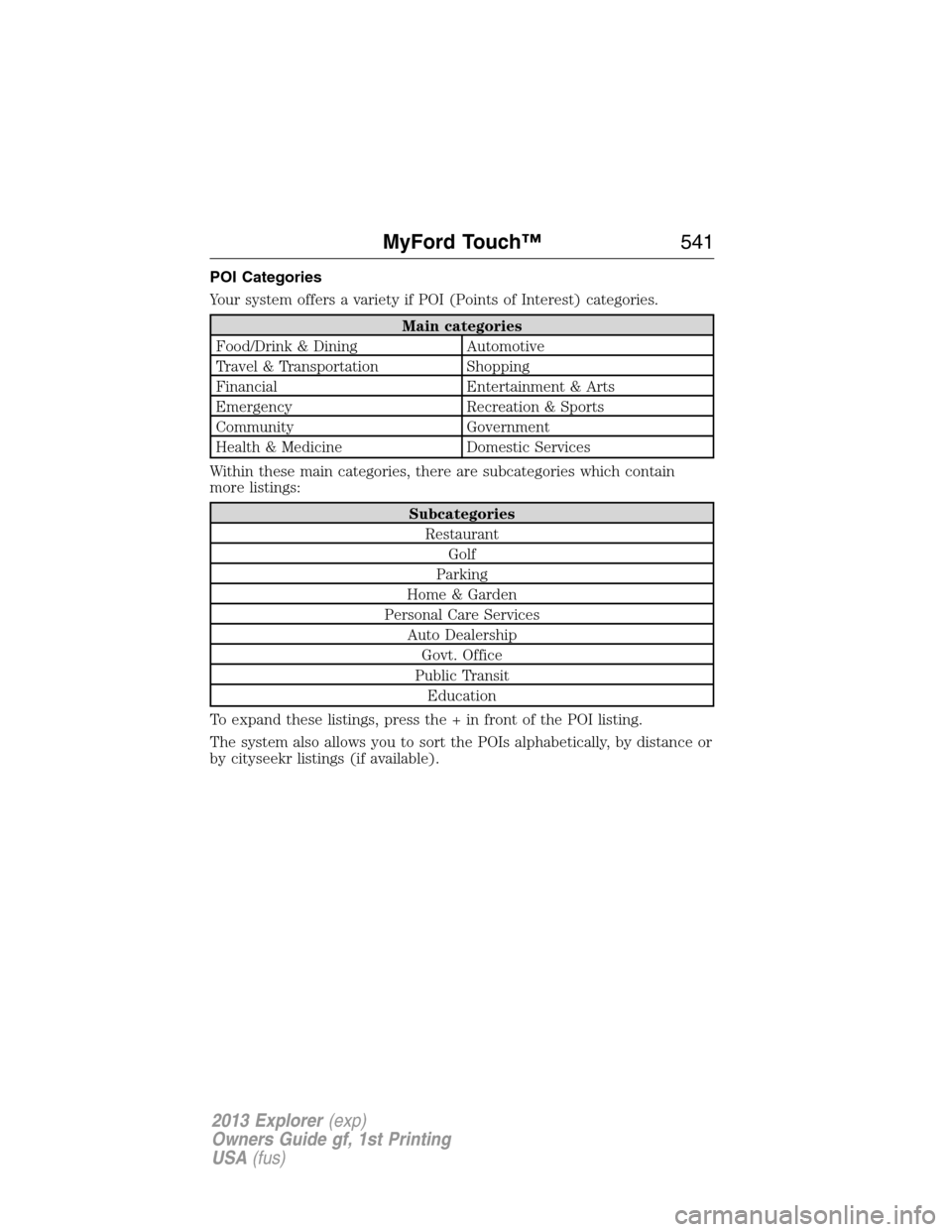
POI Categories
Your system offers a variety if POI (Points of Interest) categories.
Main categories
Food/Drink & Dining Automotive
Travel & Transportation Shopping
Financial Entertainment & Arts
Emergency Recreation & Sports
Community Government
Health & Medicine Domestic Services
Within these main categories, there are subcategories which contain
more listings:
Subcategories
Restaurant
Golf
Parking
Home & Garden
Personal Care Services
Auto Dealership
Govt. Office
Public Transit
Education
To expand these listings, press the + in front of the POI listing.
The system also allows you to sort the POIs alphabetically, by distance or
by cityseekr listings (if available).
MyFord Touch™541
2013 Explorer(exp)
Owners Guide gf, 1st Printing
USA(fus)
Page 542 of 576

cityseekr (If Available)
Note:cityseekr point of interest (POI) information is limited to
approximately 154 cities (132 in the U.S., 13 in Canada and 9 in Mexico).
cityseekr is a service which provides
additional information about certain POIs
such as restaurants, hotels and attractions.
When you have selected a POI, the
location and information appear, such as
address and phone number. If the POI is
listed with cityseekr, you also see
information such as a brief description,
check-in and check-out times, when the restaurant is open, etc.
Press More Information for a longer review, a list of services and
facilities, the average room or meal price as well as the website.
This screen displays the POI icon such as:
Hotel
Coffeehouse
Food & Drink
Nightlife
Attraction
This icon appears when your selection exists in multiple
categories within the system.
542MyFord Touch™
2013 Explorer(exp)
Owners Guide gf, 1st Printing
USA(fus)
Page 543 of 576
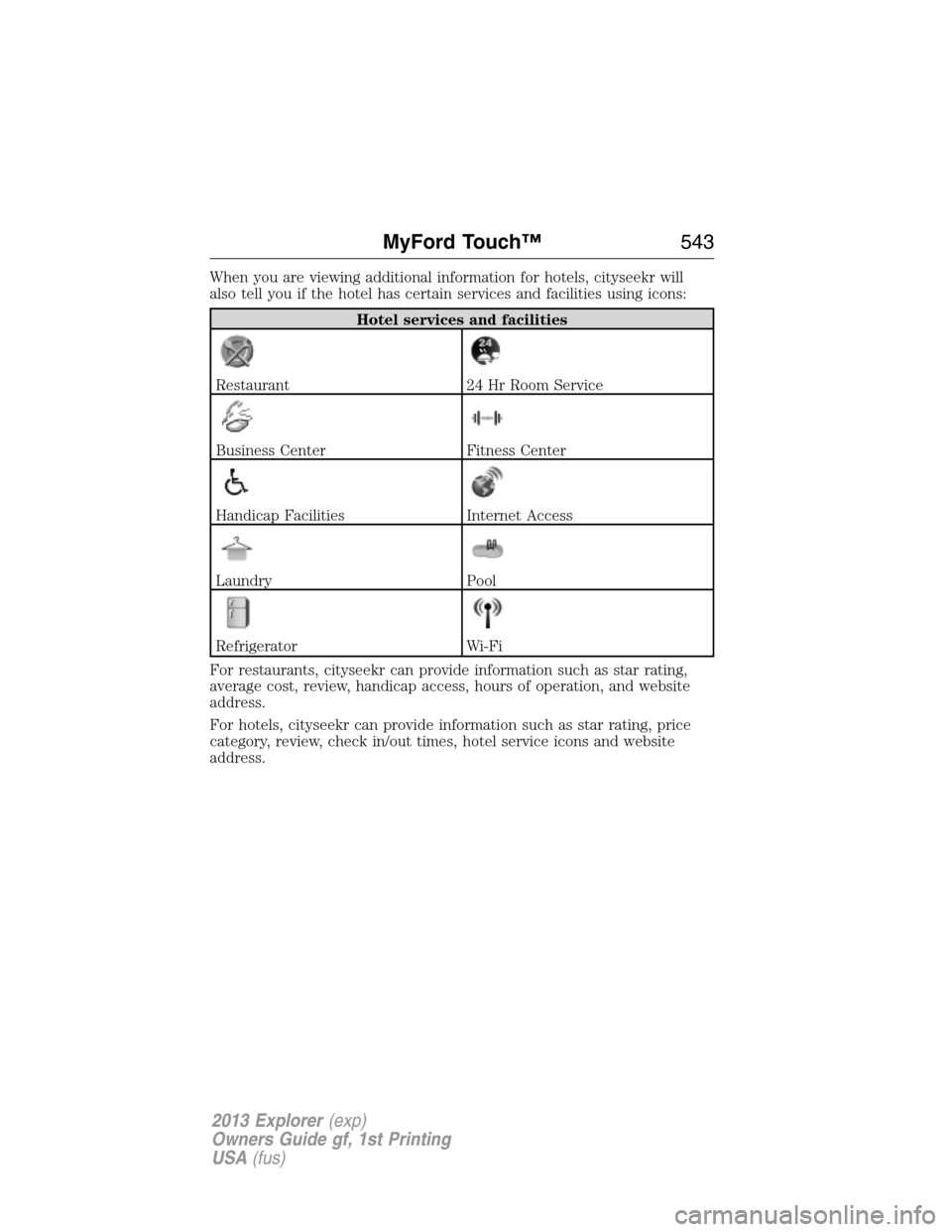
When you are viewing additional information for hotels, cityseekr will
also tell you if the hotel has certain services and facilities using icons:
Hotel services and facilities
Restaurant24 Hr Room Service
Business CenterFitness Center
Handicap FacilitiesInternet Access
LaundryPool
RefrigeratorWi-Fi
For restaurants, cityseekr can provide information such as star rating,
average cost, review, handicap access, hours of operation, and website
address.
For hotels, cityseekr can provide information such as star rating, price
category, review, check in/out times, hotel service icons and website
address.
MyFord Touch™543
2013 Explorer(exp)
Owners Guide gf, 1st Printing
USA(fus)
Page 544 of 576
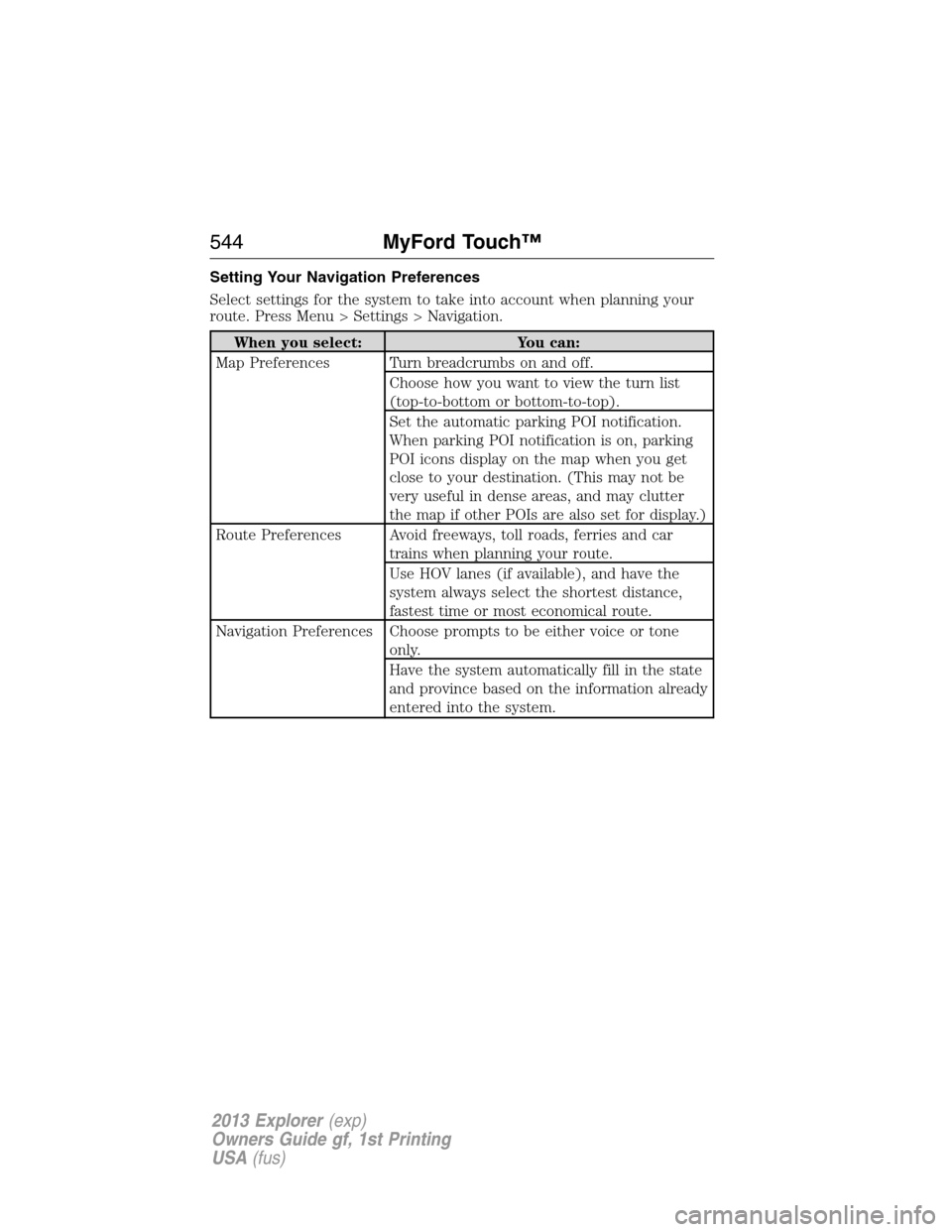
Setting Your Navigation Preferences
Select settings for the system to take into account when planning your
route. Press Menu > Settings > Navigation.
When you select: You can:
Map Preferences Turn breadcrumbs on and off.
Choose how you want to view the turn list
(top-to-bottom or bottom-to-top).
Set the automatic parking POI notification.
When parking POI notification is on, parking
POI icons display on the map when you get
close to your destination. (This may not be
very useful in dense areas, and may clutter
the map if other POIs are also set for display.)
Route Preferences Avoid freeways, toll roads, ferries and car
trains when planning your route.
Use HOV lanes (if available), and have the
system always select the shortest distance,
fastest time or most economical route.
Navigation Preferences Choose prompts to be either voice or tone
only.
Have the system automatically fill in the state
and province based on the information already
entered into the system.
544MyFord Touch™
2013 Explorer(exp)
Owners Guide gf, 1st Printing
USA(fus)
Page 545 of 576
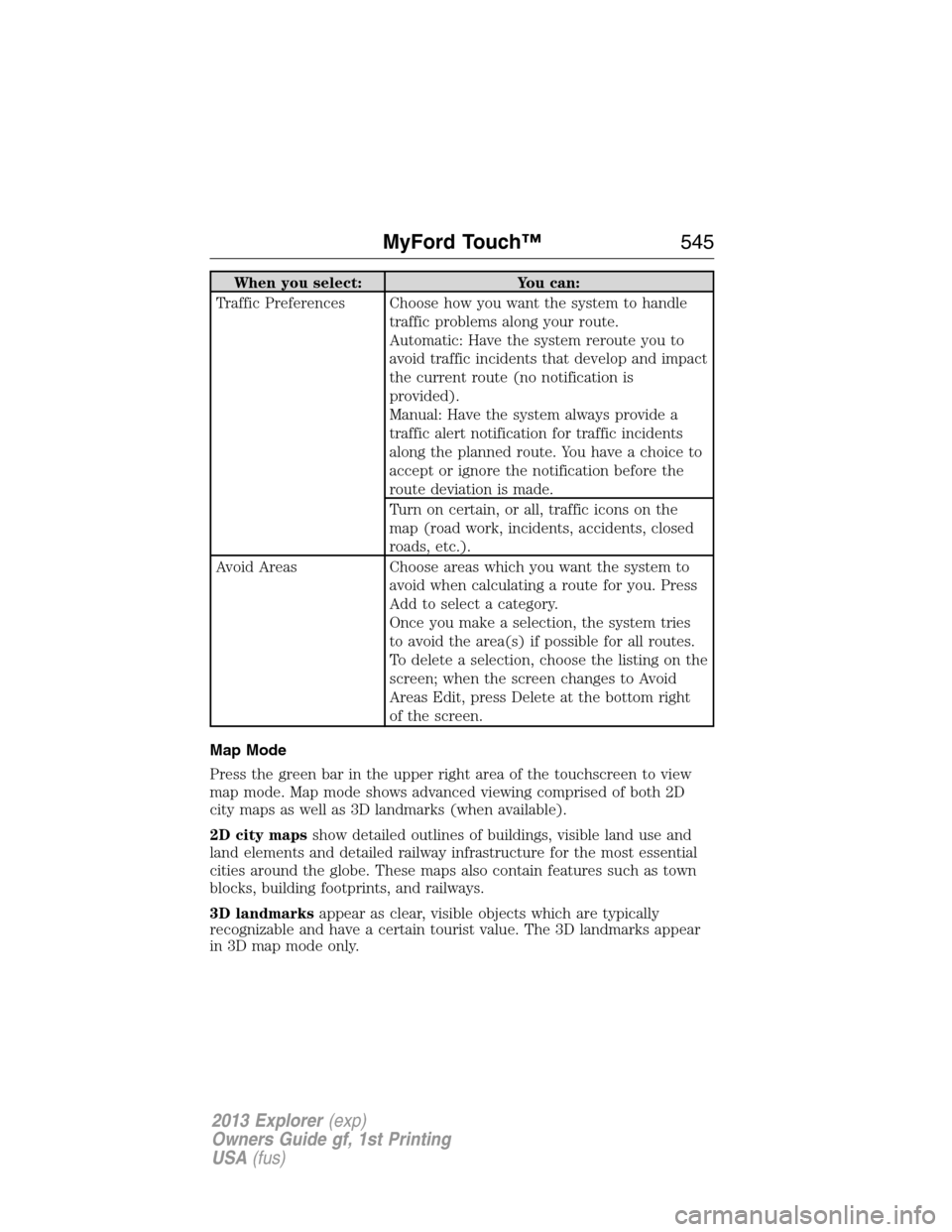
When you select: You can:
Traffic Preferences Choose how you want the system to handle
traffic problems along your route.
Automatic: Have the system reroute you to
avoid traffic incidents that develop and impact
the current route (no notification is
provided).
Manual: Have the system always provide a
traffic alert notification for traffic incidents
along the planned route. You have a choice to
accept or ignore the notification before the
route deviation is made.
Turn on certain, or all, traffic icons on the
map (road work, incidents, accidents, closed
roads, etc.).
Avoid Areas Choose areas which you want the system to
avoid when calculating a route for you. Press
Add to select a category.
Once you make a selection, the system tries
to avoid the area(s) if possible for all routes.
To delete a selection, choose the listing on the
screen; when the screen changes to Avoid
Areas Edit, press Delete at the bottom right
of the screen.
Map Mode
Press the green bar in the upper right area of the touchscreen to view
map mode. Map mode shows advanced viewing comprised of both 2D
city maps as well as 3D landmarks (when available).
2D city mapsshow detailed outlines of buildings, visible land use and
land elements and detailed railway infrastructure for the most essential
cities around the globe. These maps also contain features such as town
blocks, building footprints, and railways.
3D landmarksappear as clear, visible objects which are typically
recognizable and have a certain tourist value. The 3D landmarks appear
in 3D map mode only.
MyFord Touch™545
2013 Explorer(exp)
Owners Guide gf, 1st Printing
USA(fus)
Page 546 of 576
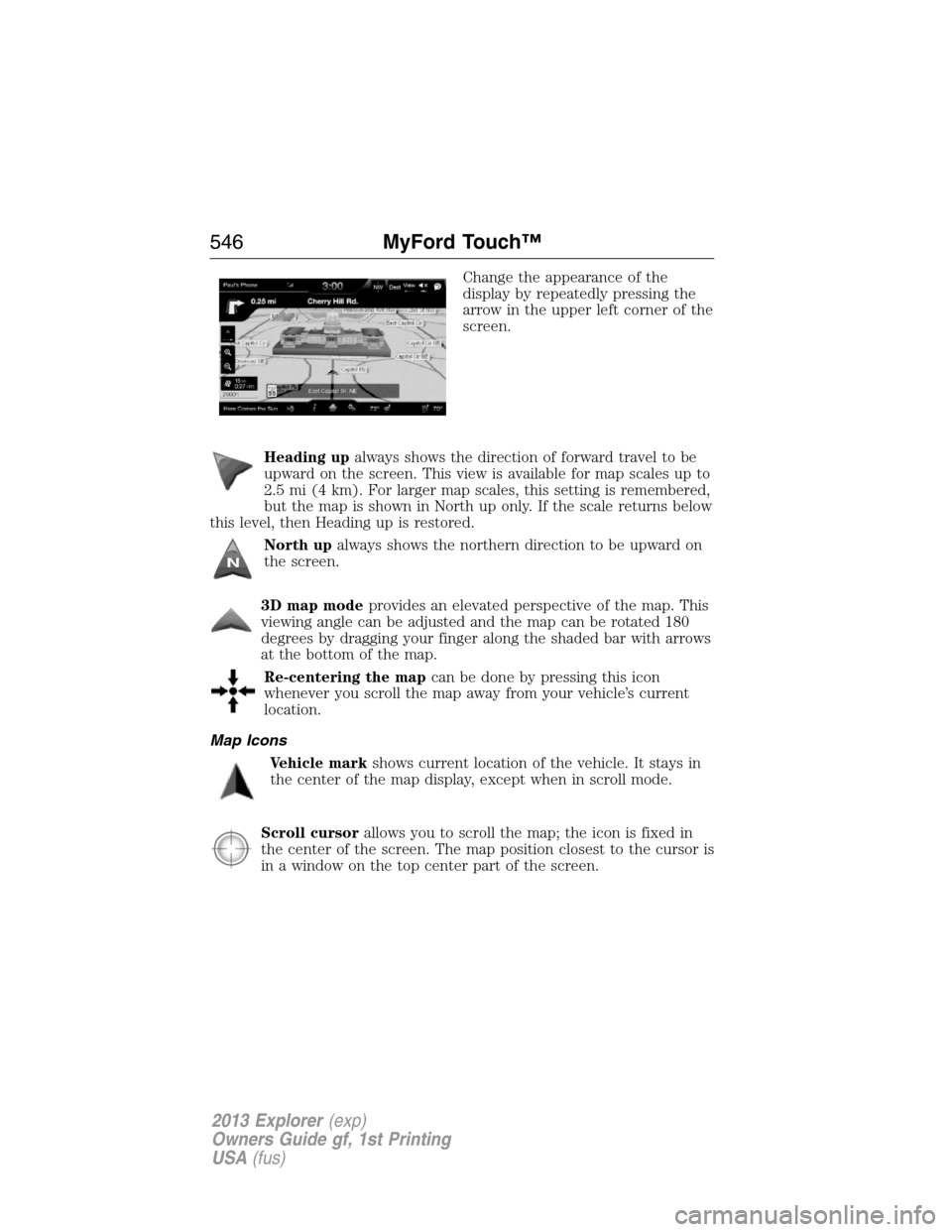
Change the appearance of the
display by repeatedly pressing the
arrow in the upper left corner of the
screen.
Heading upalways shows the direction of forward travel to be
upward on the screen. This view is available for map scales up to
2.5 mi (4 km). For larger map scales, this setting is remembered,
but the map is shown in North up only. If the scale returns below
this level, then Heading up is restored.
North upalways shows the northern direction to be upward on
the screen.
3D map modeprovides an elevated perspective of the map. This
viewing angle can be adjusted and the map can be rotated 180
degrees by dragging your finger along the shaded bar with arrows
at the bottom of the map.
Re-centering the mapcan be done by pressing this icon
whenever you scroll the map away from your vehicle’s current
location.
Map Icons
Vehicle markshows current location of the vehicle. It stays in
the center of the map display, except when in scroll mode.
Scroll cursorallows you to scroll the map; the icon is fixed in
the center of the screen. The map position closest to the cursor is
in a window on the top center part of the screen.
546MyFord Touch™
2013 Explorer(exp)
Owners Guide gf, 1st Printing
USA(fus)
Page 547 of 576
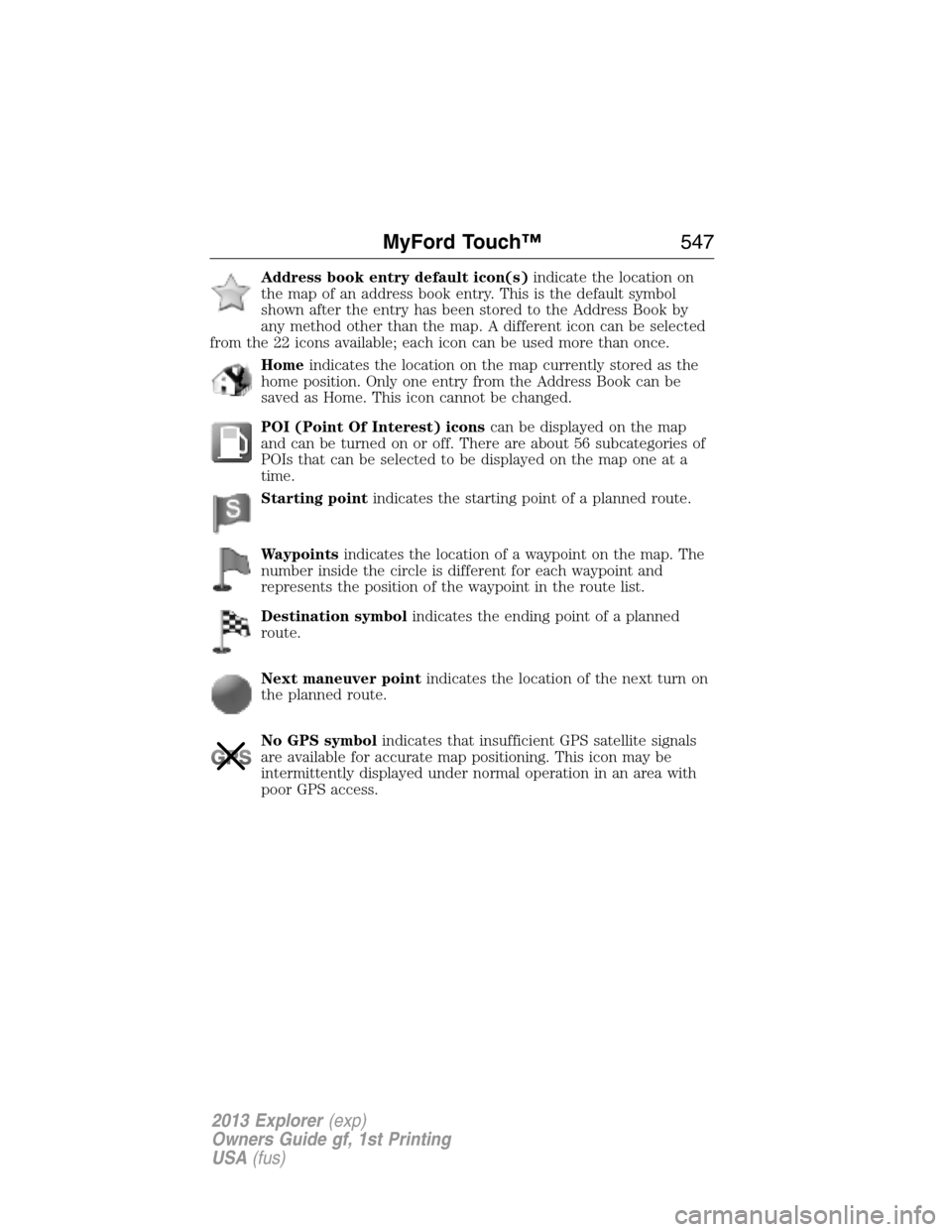
Address book entry default icon(s)indicate the location on
the map of an address book entry. This is the default symbol
shown after the entry has been stored to the Address Book by
any method other than the map. A different icon can be selected
from the 22 icons available; each icon can be used more than once.
Homeindicates the location on the map currently stored as the
home position. Only one entry from the Address Book can be
saved as Home. This icon cannot be changed.
POI (Point Of Interest) iconscan be displayed on the map
and can be turned on or off. There are about 56 subcategories of
POIs that can be selected to be displayed on the map one at a
time.
Starting pointindicates the starting point of a planned route.
Waypointsindicates the location of a waypoint on the map. The
number inside the circle is different for each waypoint and
represents the position of the waypoint in the route list.
Destination symbolindicates the ending point of a planned
route.
Next maneuver pointindicates the location of the next turn on
the planned route.
No GPS symbolindicates that insufficient GPS satellite signals
are available for accurate map positioning. This icon may be
intermittently displayed under normal operation in an area with
poor GPS access.
MyFord Touch™547
2013 Explorer(exp)
Owners Guide gf, 1st Printing
USA(fus)
Page 548 of 576
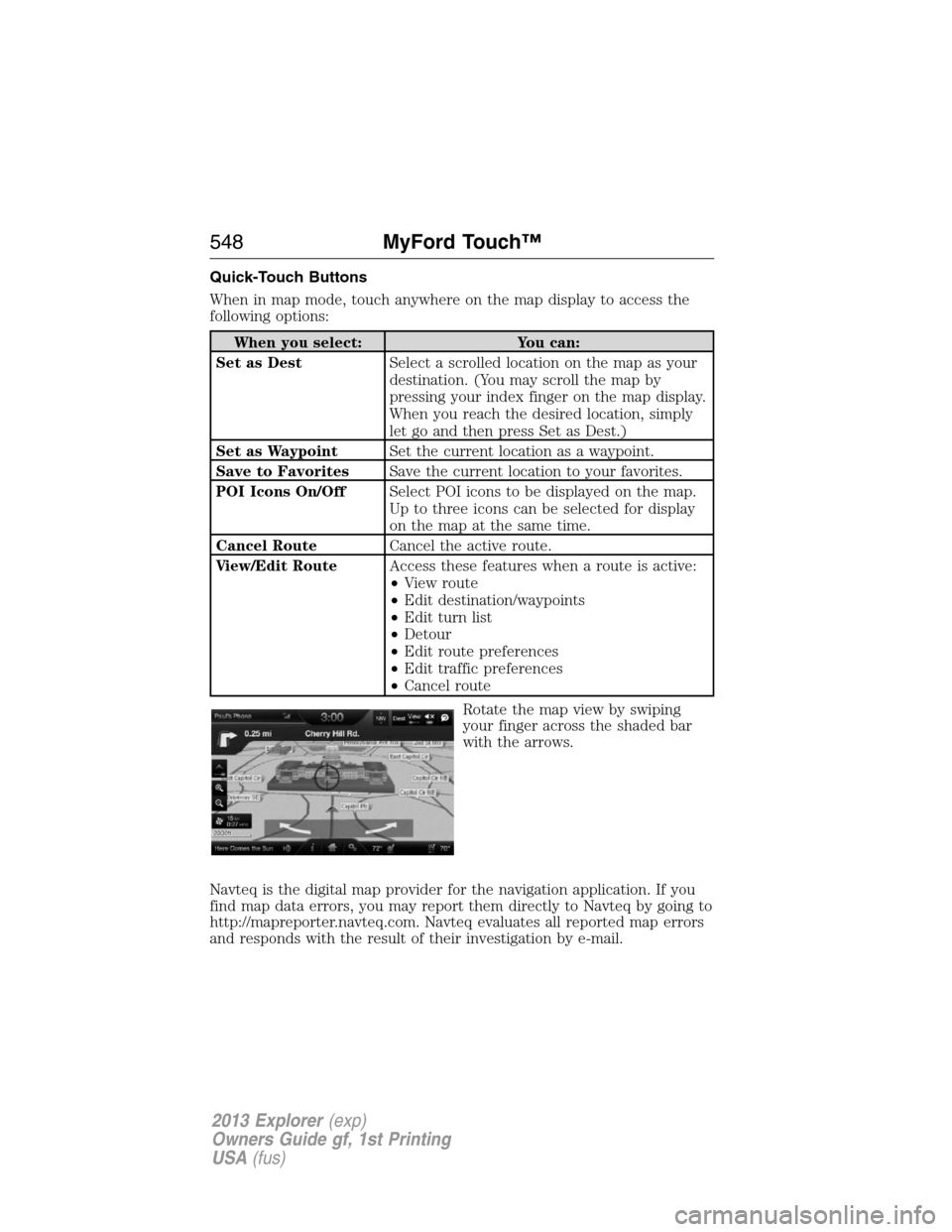
Quick-Touch Buttons
When in map mode, touch anywhere on the map display to access the
following options:
When you select: You can:
Set as DestSelect a scrolled location on the map as your
destination. (You may scroll the map by
pressing your index finger on the map display.
When you reach the desired location, simply
let go and then press Set as Dest.)
Set as WaypointSet the current location as a waypoint.
Save to FavoritesSave the current location to your favorites.
POI Icons On/OffSelect POI icons to be displayed on the map.
Up to three icons can be selected for display
on the map at the same time.
Cancel RouteCancel the active route.
View/Edit RouteAccess these features when a route is active:
•View route
•Edit destination/waypoints
•Edit turn list
•Detour
•Edit route preferences
•Edit traffic preferences
•Cancel route
Rotate the map view by swiping
your finger across the shaded bar
with the arrows.
Navteq is the digital map provider for the navigation application. If you
find map data errors, you may report them directly to Navteq by going to
http://mapreporter.navteq.com. Navteq evaluates all reported map errors
and responds with the result of their investigation by e-mail.
548MyFord Touch™
2013 Explorer(exp)
Owners Guide gf, 1st Printing
USA(fus)
Page 549 of 576
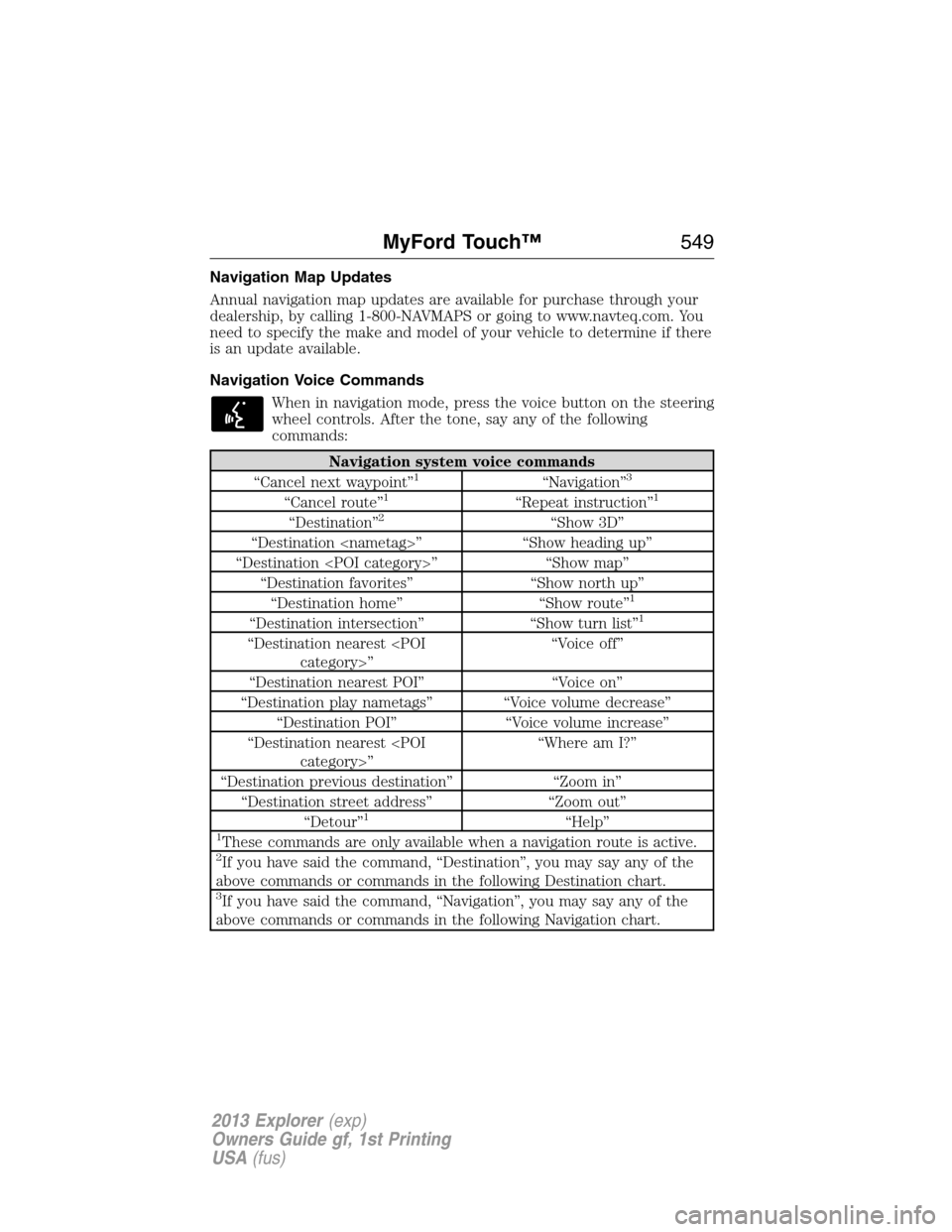
Navigation Map Updates
Annual navigation map updates are available for purchase through your
dealership, by calling 1-800-NAVMAPS or going to www.navteq.com. You
need to specify the make and model of your vehicle to determine if there
is an update available.
Navigation Voice Commands
When in navigation mode, press the voice button on the steering
wheel controls. After the tone, say any of the following
commands:
Navigation system voice commands
“Cancel next waypoint”1“Navigation”3
“Cancel route”1“Repeat instruction”1
“Destination”2“Show 3D”
“Destination
“Destination
“Destination favorites” “Show north up”
“Destination home” “Show route”
1
“Destination intersection” “Show turn list”1
“Destination nearest
“Destination nearest POI” “Voice on”
“Destination play nametags” “Voice volume decrease”
“Destination POI” “Voice volume increase”
“Destination nearest
“Destination previous destination” “Zoom in”
“Destination street address” “Zoom out”
“Detour”
1“Help”1These commands are only available when a navigation route is active.2If you have said the command, “Destination”, you may say any of the
above commands or commands in the following Destination chart.
3If you have said the command, “Navigation”, you may say any of the
above commands or commands in the following Navigation chart.
MyFord Touch™549
2013 Explorer(exp)
Owners Guide gf, 1st Printing
USA(fus)
Page 550 of 576
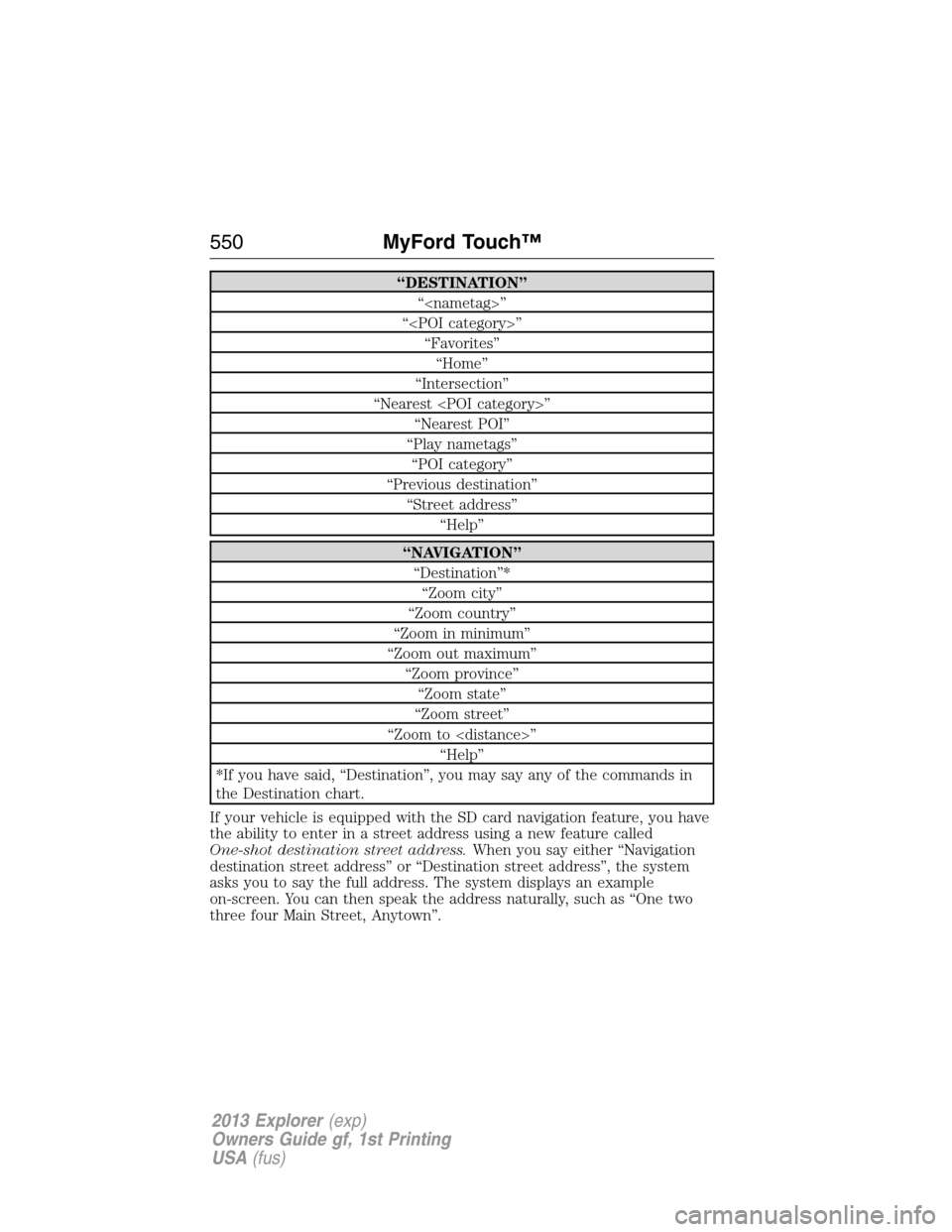
“DESTINATION”
“
“
“Favorites”
“Home”
“Intersection”
“Nearest
“Nearest POI”
“Play nametags”
“POI category”
“Previous destination”
“Street address”
“Help”
“NAVIGATION”
“Destination”*
“Zoom city”
“Zoom country”
“Zoom in minimum”
“Zoom out maximum”
“Zoom province”
“Zoom state”
“Zoom street”
“Zoom to
“Help”
*If you have said, “Destination”, you may say any of the commands in
the Destination chart.
If your vehicle is equipped with the SD card navigation feature, you have
the ability to enter in a street address using a new feature called
One-shot destination street address.When you say either “Navigation
destination street address” or “Destination street address”, the system
asks you to say the full address. The system displays an example
on-screen. You can then speak the address naturally, such as “One two
three four Main Street, Anytown”.
550MyFord Touch™
2013 Explorer(exp)
Owners Guide gf, 1st Printing
USA(fus)