Screen FORD F-150 2022 Owners Manual
[x] Cancel search | Manufacturer: FORD, Model Year: 2022, Model line: F-150, Model: FORD F-150 2022Pages: 750, PDF Size: 12.96 MB
Page 610 of 750
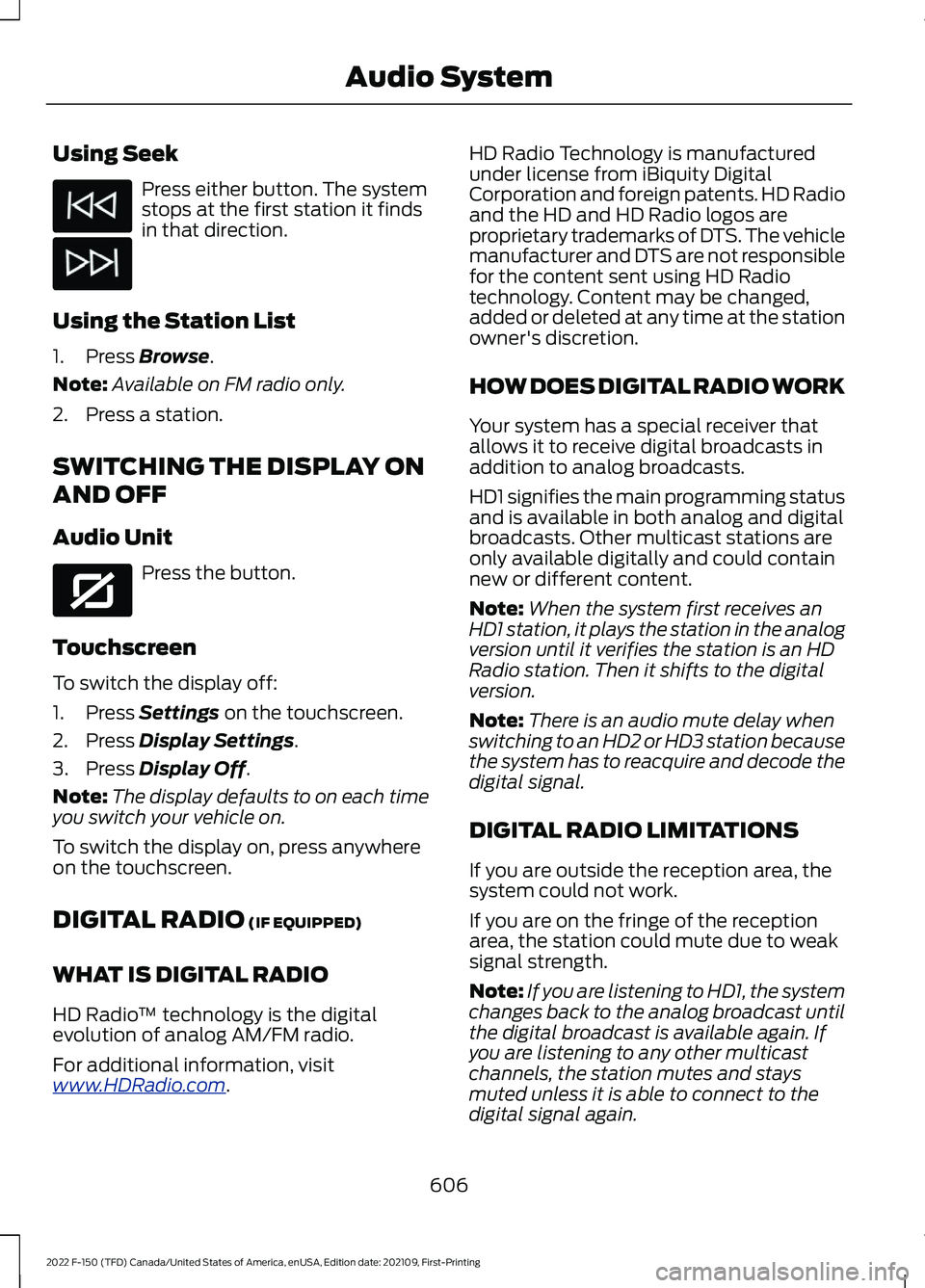
Using Seek
Press either button. The system
stops at the first station it finds
in that direction.
Using the Station List
1. Press Browse.
Note: Available on FM radio only.
2. Press a station.
SWITCHING THE DISPLAY ON
AND OFF
Audio Unit Press the button.
Touchscreen
To switch the display off:
1. Press
Settings on the touchscreen.
2. Press
Display Settings.
3. Press
Display Off.
Note: The display defaults to on each time
you switch your vehicle on.
To switch the display on, press anywhere
on the touchscreen.
DIGITAL RADIO
(IF EQUIPPED)
WHAT IS DIGITAL RADIO
HD Radio ™ technology is the digital
evolution of analog AM/FM radio.
For additional information, visit
www .HDR a dio . c om . HD Radio Technology is manufactured
under license from iBiquity Digital
Corporation and foreign patents. HD Radio
and the HD and HD Radio logos are
proprietary trademarks of DTS. The vehicle
manufacturer and DTS are not responsible
for the content sent using HD Radio
technology. Content may be changed,
added or deleted at any time at the station
owner's discretion.
HOW DOES DIGITAL RADIO WORK
Your system has a special receiver that
allows it to receive digital broadcasts in
addition to analog broadcasts.
HD1 signifies the main programming status
and is available in both analog and digital
broadcasts. Other multicast stations are
only available digitally and could contain
new or different content.
Note:
When the system first receives an
HD1 station, it plays the station in the analog
version until it verifies the station is an HD
Radio station. Then it shifts to the digital
version.
Note: There is an audio mute delay when
switching to an HD2 or HD3 station because
the system has to reacquire and decode the
digital signal.
DIGITAL RADIO LIMITATIONS
If you are outside the reception area, the
system could not work.
If you are on the fringe of the reception
area, the station could mute due to weak
signal strength.
Note: If you are listening to HD1, the system
changes back to the analog broadcast until
the digital broadcast is available again. If
you are listening to any other multicast
channels, the station mutes and stays
muted unless it is able to connect to the
digital signal again.
606
2022 F-150 (TFD) Canada/United States of America, enUSA, Edition date: 202109, First-Printing Audio System E272035
Page 611 of 750
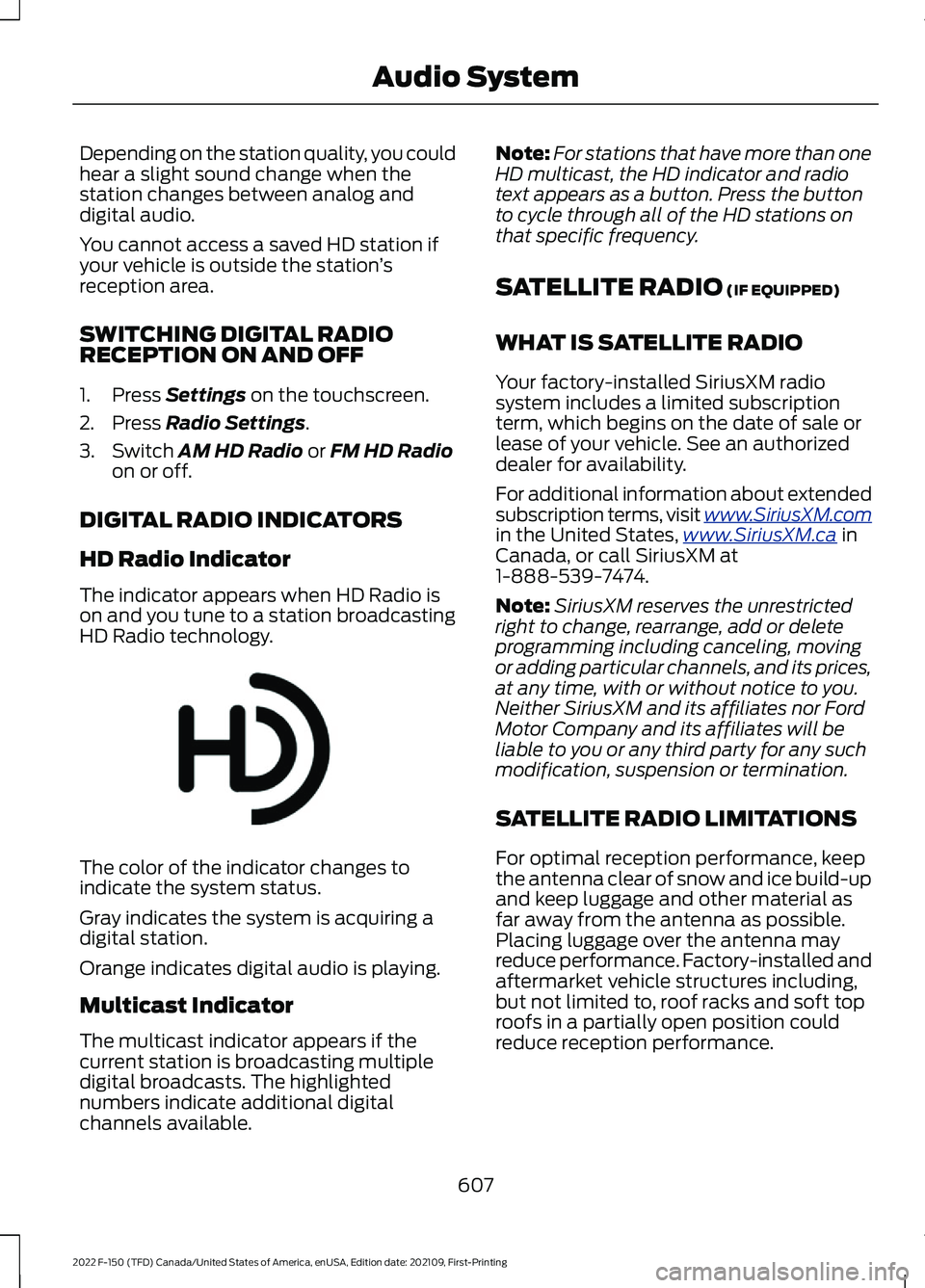
Depending on the station quality, you could
hear a slight sound change when the
station changes between analog and
digital audio.
You cannot access a saved HD station if
your vehicle is outside the station
’s
reception area.
SWITCHING DIGITAL RADIO
RECEPTION ON AND OFF
1. Press Settings on the touchscreen.
2. Press
Radio Settings.
3. Switch
AM HD Radio or FM HD Radio
on or off.
DIGITAL RADIO INDICATORS
HD Radio Indicator
The indicator appears when HD Radio is
on and you tune to a station broadcasting
HD Radio technology. The color of the indicator changes to
indicate the system status.
Gray indicates the system is acquiring a
digital station.
Orange indicates digital audio is playing.
Multicast Indicator
The multicast indicator appears if the
current station is broadcasting multiple
digital broadcasts. The highlighted
numbers indicate additional digital
channels available. Note:
For stations that have more than one
HD multicast, the HD indicator and radio
text appears as a button. Press the button
to cycle through all of the HD stations on
that specific frequency.
SATELLITE RADIO
(IF EQUIPPED)
WHAT IS SATELLITE RADIO
Your factory-installed SiriusXM radio
system includes a limited subscription
term, which begins on the date of sale or
lease of your vehicle. See an authorized
dealer for availability.
For additional information about extended
subscription terms, visit www .SiriusXM. c om
in the United States,
www .SiriusXM. c a in
Canada, or call SiriusXM at
1-888-539-7474.
Note: SiriusXM reserves the unrestricted
right to change, rearrange, add or delete
programming including canceling, moving
or adding particular channels, and its prices,
at any time, with or without notice to you.
Neither SiriusXM and its affiliates nor Ford
Motor Company and its affiliates will be
liable to you or any third party for any such
modification, suspension or termination.
SATELLITE RADIO LIMITATIONS
For optimal reception performance, keep
the antenna clear of snow and ice build-up
and keep luggage and other material as
far away from the antenna as possible.
Placing luggage over the antenna may
reduce performance. Factory-installed and
aftermarket vehicle structures including,
but not limited to, roof racks and soft top
roofs in a partially open position could
reduce reception performance.
607
2022 F-150 (TFD) Canada/United States of America, enUSA, Edition date: 202109, First-Printing Audio SystemE142616
Page 612 of 750
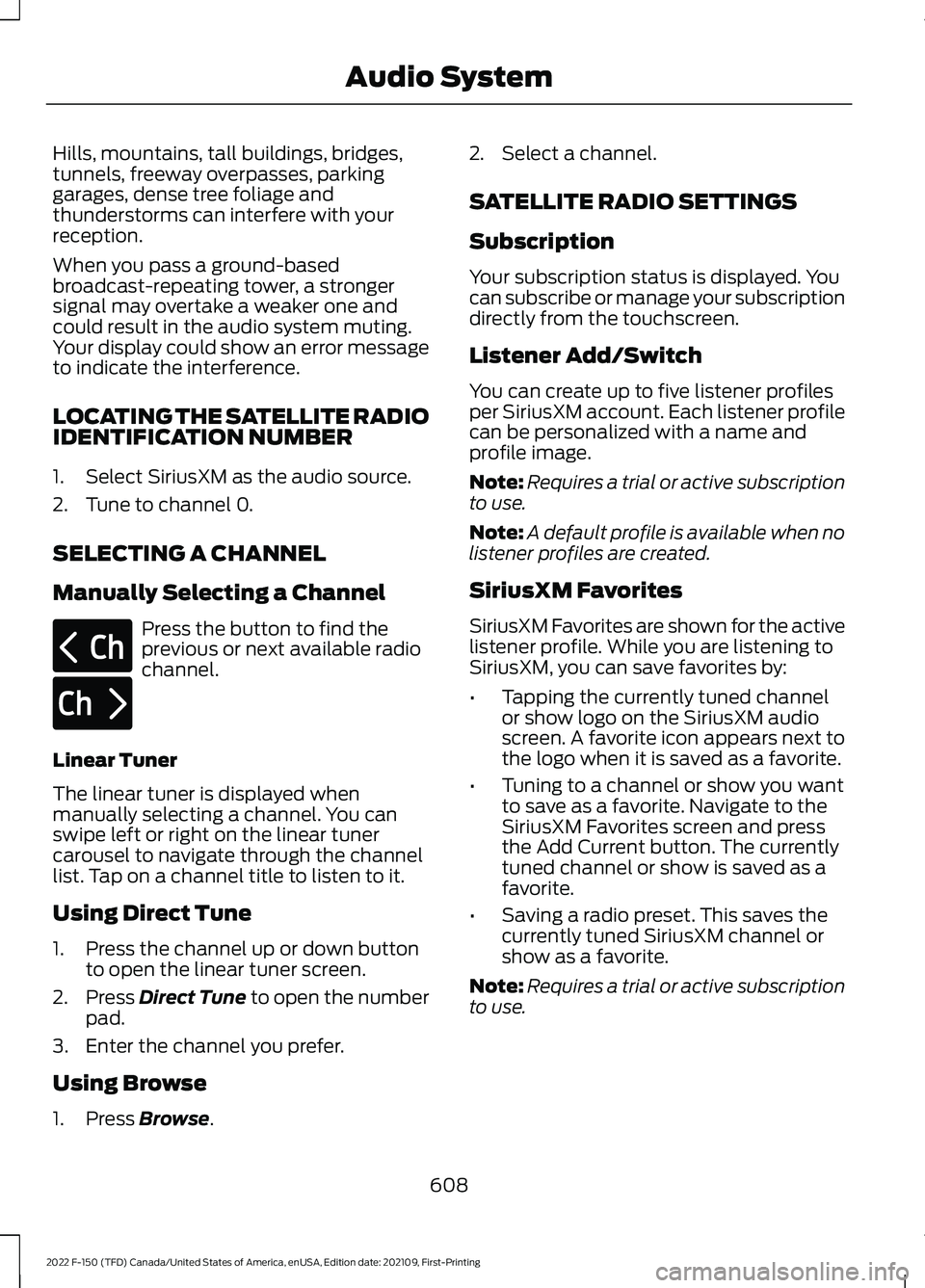
Hills, mountains, tall buildings, bridges,
tunnels, freeway overpasses, parking
garages, dense tree foliage and
thunderstorms can interfere with your
reception.
When you pass a ground-based
broadcast-repeating tower, a stronger
signal may overtake a weaker one and
could result in the audio system muting.
Your display could show an error message
to indicate the interference.
LOCATING THE SATELLITE RADIO
IDENTIFICATION NUMBER
1. Select SiriusXM as the audio source.
2. Tune to channel 0.
SELECTING A CHANNEL
Manually Selecting a Channel
Press the button to find the
previous or next available radio
channel.
Linear Tuner
The linear tuner is displayed when
manually selecting a channel. You can
swipe left or right on the linear tuner
carousel to navigate through the channel
list. Tap on a channel title to listen to it.
Using Direct Tune
1. Press the channel up or down button to open the linear tuner screen.
2. Press Direct Tune to open the number
pad.
3. Enter the channel you prefer.
Using Browse
1. Press
Browse. 2. Select a channel.
SATELLITE RADIO SETTINGS
Subscription
Your subscription status is displayed. You
can subscribe or manage your subscription
directly from the touchscreen.
Listener Add/Switch
You can create up to five listener profiles
per SiriusXM account. Each listener profile
can be personalized with a name and
profile image.
Note:
Requires a trial or active subscription
to use.
Note: A default profile is available when no
listener profiles are created.
SiriusXM Favorites
SiriusXM Favorites are shown for the active
listener profile. While you are listening to
SiriusXM, you can save favorites by:
• Tapping the currently tuned channel
or show logo on the SiriusXM audio
screen. A favorite icon appears next to
the logo when it is saved as a favorite.
• Tuning to a channel or show you want
to save as a favorite. Navigate to the
SiriusXM Favorites screen and press
the Add Current button. The currently
tuned channel or show is saved as a
favorite.
• Saving a radio preset. This saves the
currently tuned SiriusXM channel or
show as a favorite.
Note: Requires a trial or active subscription
to use.
608
2022 F-150 (TFD) Canada/United States of America, enUSA, Edition date: 202109, First-Printing Audio SystemE328569 E328570
Page 613 of 750

Listening History
Listening history is a list of recently listened
to SiriusXM content and is shown for the
active listener profile. You can view,
manage and reset the listening history
using the controls on the touchscreen.
Note:
Requires a trial or active subscription
to use.
Listener Settings
Listener settings apply to the active
listener profile. Note:
Requires a trial or active subscription
to use.
Note: A default profile is available when no
listener profiles are created.
Help and Support
You can contact SiriusXM Customer Care
directly from SYNC and view information
required to manage your SiriusXM account.
609
2022 F-150 (TFD) Canada/United States of America, enUSA, Edition date: 202109, First-Printing Audio System
Page 614 of 750
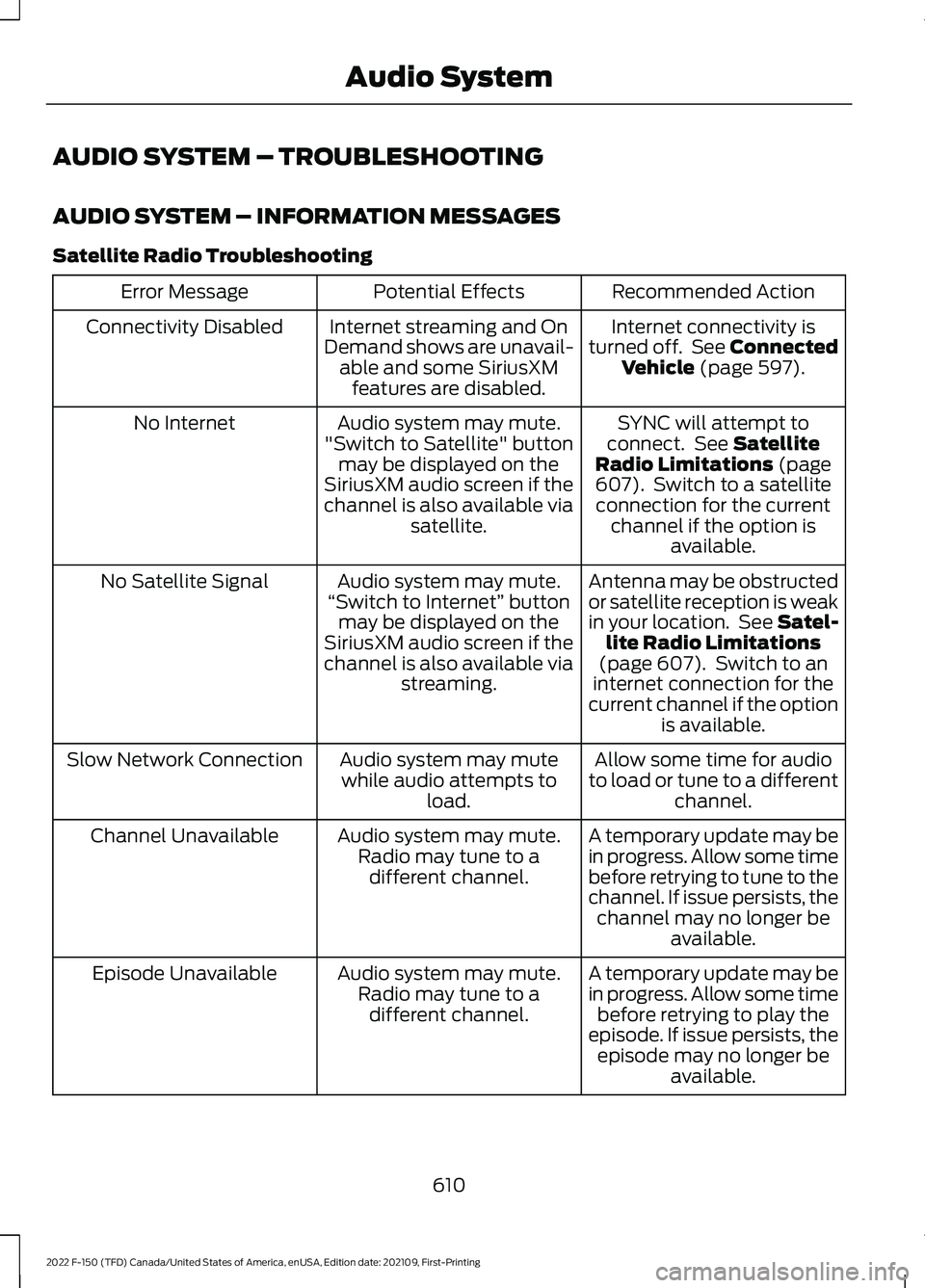
AUDIO SYSTEM – TROUBLESHOOTING
AUDIO SYSTEM – INFORMATION MESSAGES
Satellite Radio Troubleshooting
Recommended Action
Potential Effects
Error Message
Internet connectivity is
turned off. See Connected Vehicle (page 597).
Internet streaming and On
Demand shows are unavail- able and some SiriusXMfeatures are disabled.
Connectivity Disabled
SYNC will attempt to
connect. See
Satellite
Radio Limitations (page
607). Switch to a satellite
connection for the current channel if the option is available.
Audio system may mute.
"Switch to Satellite" button may be displayed on the
SiriusXM audio screen if the
channel is also available via satellite.
No Internet
Antenna may be obstructed
or satellite reception is weak
in your location. See Satel-lite Radio Limitations
(page
607). Switch to an
internet connection for the
current channel if the option is available.
Audio system may mute.
“Switch to Internet” button
may be displayed on the
SiriusXM audio screen if the
channel is also available via streaming.
No Satellite Signal
Allow some time for audio
to load or tune to a different channel.
Audio system may mute
while audio attempts to load.
Slow Network Connection
A temporary update may be
in progress. Allow some time
before retrying to tune to the
channel. If issue persists, thechannel may no longer be available.
Audio system may mute.
Radio may tune to adifferent channel.
Channel Unavailable
A temporary update may be
in progress. Allow some timebefore retrying to play the
episode. If issue persists, the episode may no longer be available.
Audio system may mute.
Radio may tune to adifferent channel.
Episode Unavailable
610
2022 F-150 (TFD) Canada/United States of America, enUSA, Edition date: 202109, First-Printing Audio System
Page 620 of 750
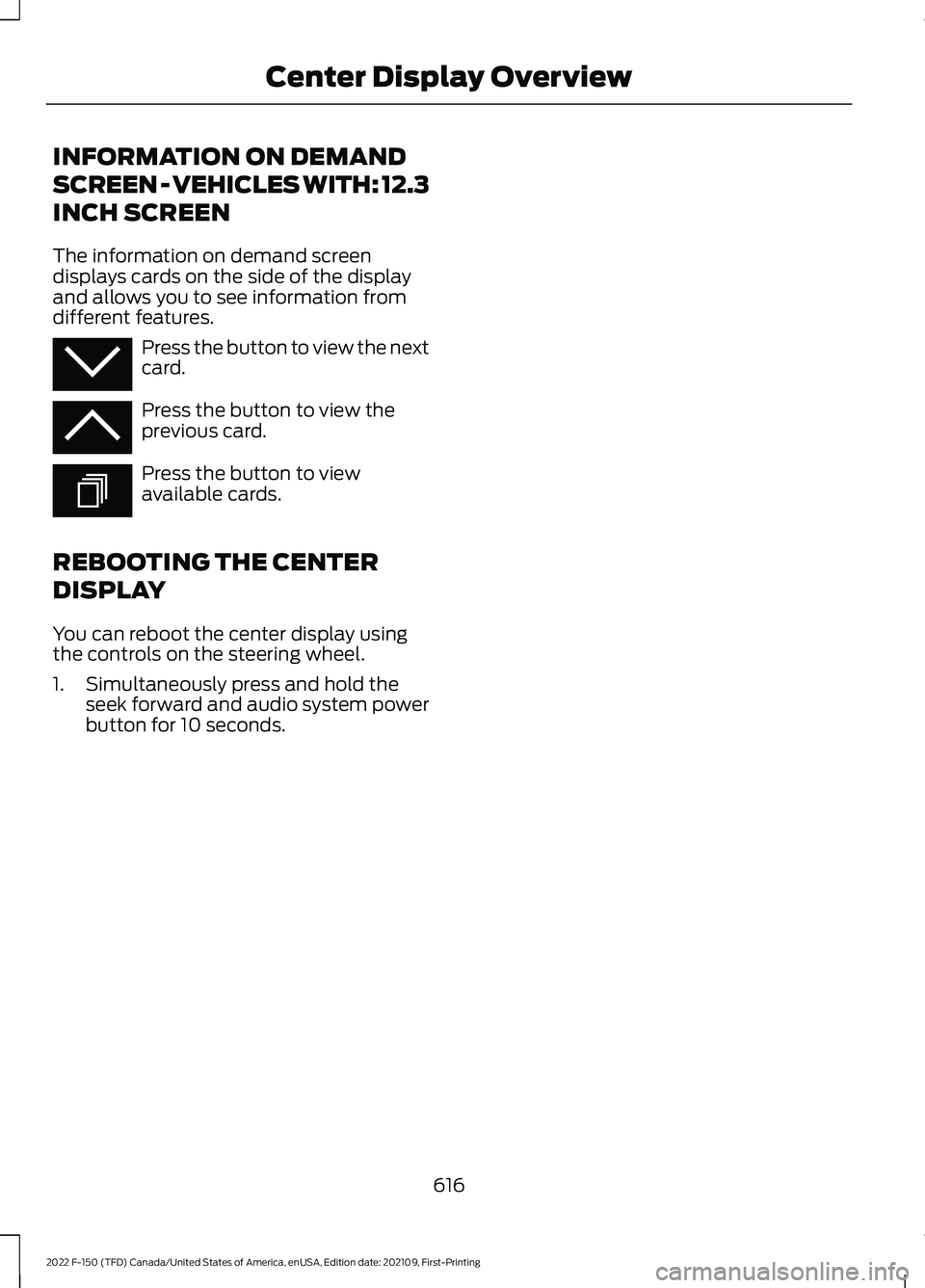
INFORMATION ON DEMAND
SCREEN - VEHICLES WITH: 12.3
INCH SCREEN
The information on demand screen
displays cards on the side of the display
and allows you to see information from
different features.
Press the button to view the next
card.
Press the button to view the
previous card.
Press the button to view
available cards.
REBOOTING THE CENTER
DISPLAY
You can reboot the center display using
the controls on the steering wheel.
1. Simultaneously press and hold the seek forward and audio system power
button for 10 seconds.
616
2022 F-150 (TFD) Canada/United States of America, enUSA, Edition date: 202109, First-Printing Center Display OverviewE353212 E353211 E353209
Page 621 of 750
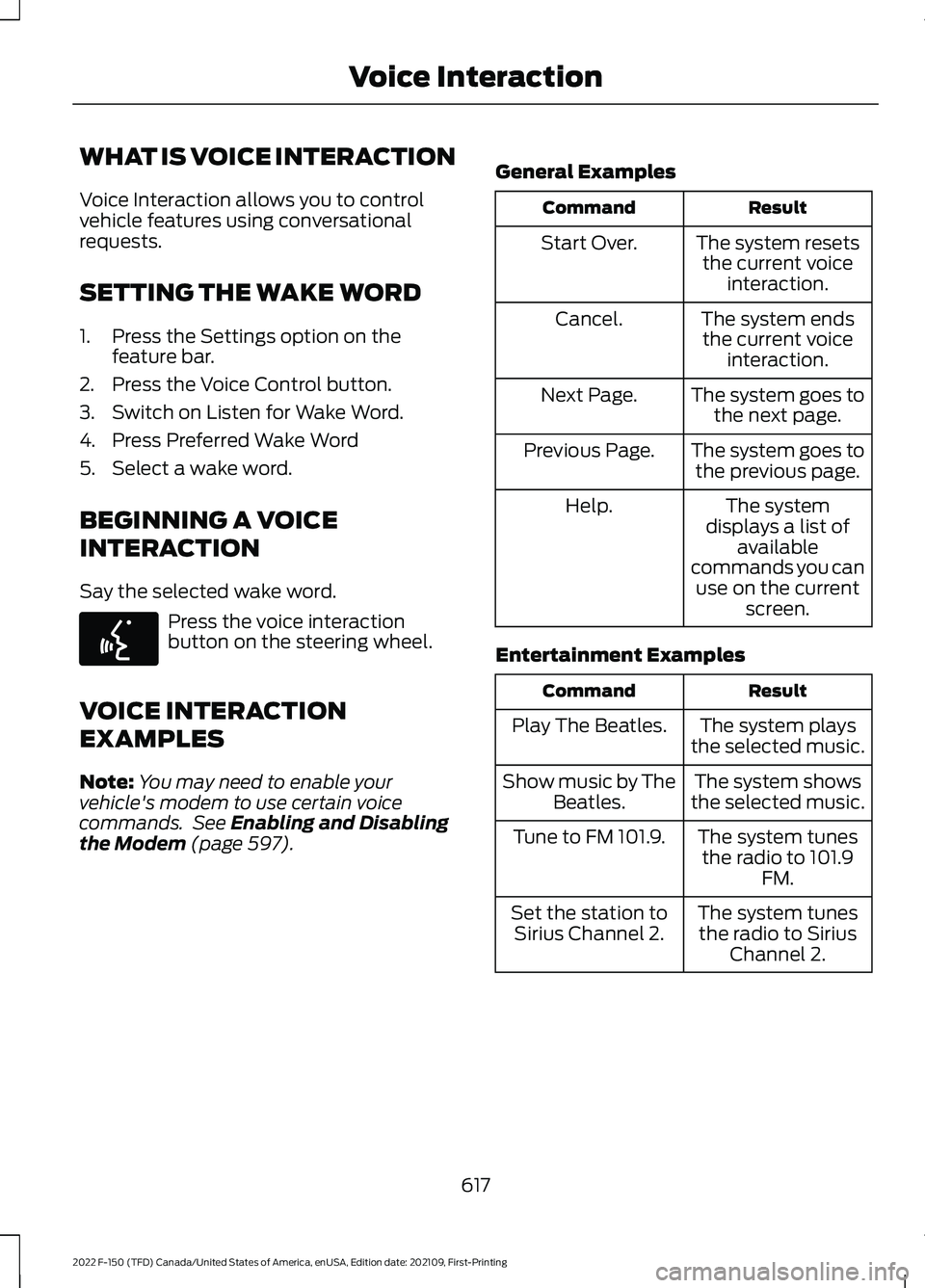
WHAT IS VOICE INTERACTION
Voice Interaction allows you to control
vehicle features using conversational
requests.
SETTING THE WAKE WORD
1. Press the Settings option on the
feature bar.
2. Press the Voice Control button.
3. Switch on Listen for Wake Word.
4. Press Preferred Wake Word
5. Select a wake word.
BEGINNING A VOICE
INTERACTION
Say the selected wake word. Press the voice interaction
button on the steering wheel.
VOICE INTERACTION
EXAMPLES
Note: You may need to enable your
vehicle's modem to use certain voice
commands. See Enabling and Disabling
the Modem (page 597). General Examples Result
Command
The system resetsthe current voice interaction.
Start Over.
The system endsthe current voice interaction.
Cancel.
The system goes tothe next page.
Next Page.
The system goes tothe previous page.
Previous Page.
The system
displays a list of available
commands you can use on the current screen.
Help.
Entertainment Examples Result
Command
The system plays
the selected music.
Play The Beatles.
The system shows
the selected music.
Show music by The
Beatles.
The system tunesthe radio to 101.9 FM.
Tune to FM 101.9.
The system tunesthe radio to Sirius Channel 2.
Set the station to
Sirius Channel 2.
617
2022 F-150 (TFD) Canada/United States of America, enUSA, Edition date: 202109, First-Printing Voice InteractionE142599
Page 624 of 750
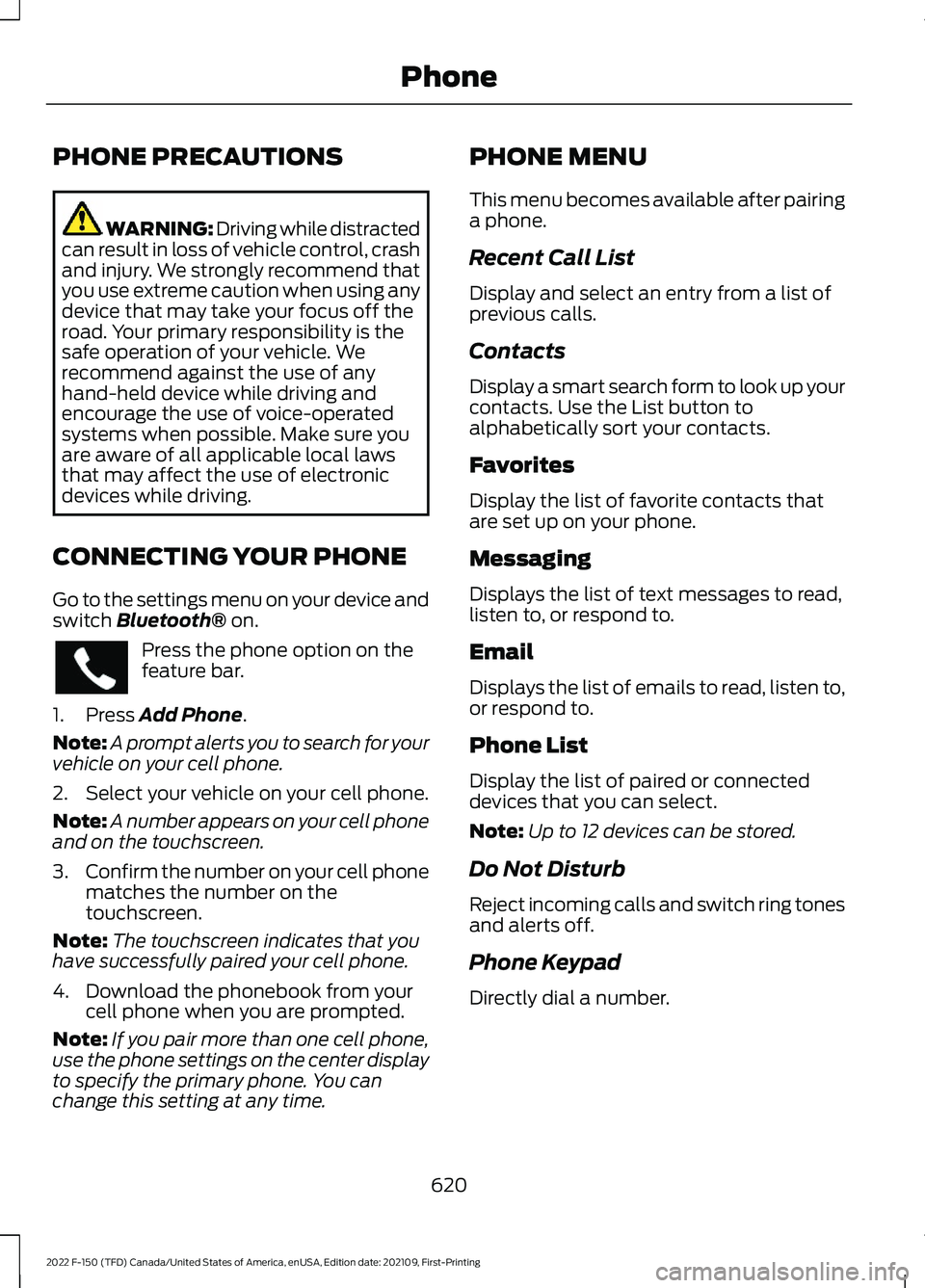
PHONE PRECAUTIONS
WARNING: Driving while distracted
can result in loss of vehicle control, crash
and injury. We strongly recommend that
you use extreme caution when using any
device that may take your focus off the
road. Your primary responsibility is the
safe operation of your vehicle. We
recommend against the use of any
hand-held device while driving and
encourage the use of voice-operated
systems when possible. Make sure you
are aware of all applicable local laws
that may affect the use of electronic
devices while driving.
CONNECTING YOUR PHONE
Go to the settings menu on your device and
switch Bluetooth® on. Press the phone option on the
feature bar.
1. Press
Add Phone.
Note: A prompt alerts you to search for your
vehicle on your cell phone.
2. Select your vehicle on your cell phone.
Note: A number appears on your cell phone
and on the touchscreen.
3. Confirm the number on your cell phone
matches the number on the
touchscreen.
Note: The touchscreen indicates that you
have successfully paired your cell phone.
4. Download the phonebook from your cell phone when you are prompted.
Note: If you pair more than one cell phone,
use the phone settings on the center display
to specify the primary phone. You can
change this setting at any time. PHONE MENU
This menu becomes available after pairing
a phone.
Recent Call List
Display and select an entry from a list of
previous calls.
Contacts
Display a smart search form to look up your
contacts. Use the List button to
alphabetically sort your contacts.
Favorites
Display the list of favorite contacts that
are set up on your phone.
Messaging
Displays the list of text messages to read,
listen to, or respond to.
Email
Displays the list of emails to read, listen to,
or respond to.
Phone List
Display the list of paired or connected
devices that you can select.
Note:
Up to 12 devices can be stored.
Do Not Disturb
Reject incoming calls and switch ring tones
and alerts off.
Phone Keypad
Directly dial a number.
620
2022 F-150 (TFD) Canada/United States of America, enUSA, Edition date: 202109, First-Printing Phone
Page 626 of 750
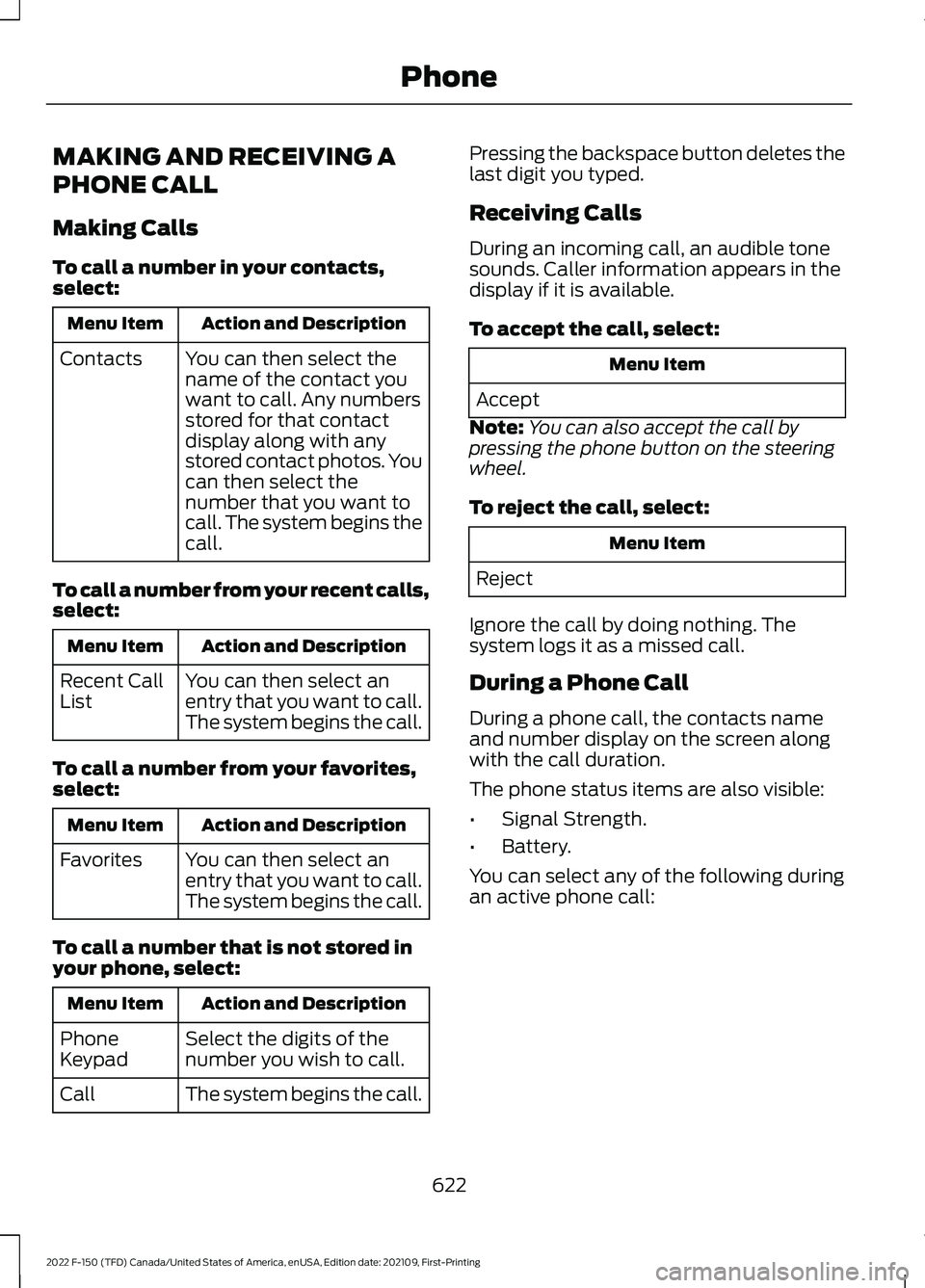
MAKING AND RECEIVING A
PHONE CALL
Making Calls
To call a number in your contacts,
select:
Action and Description
Menu Item
You can then select the
name of the contact you
want to call. Any numbers
stored for that contact
display along with any
stored contact photos. You
can then select the
number that you want to
call. The system begins the
call.
Contacts
To call a number from your recent calls,
select: Action and Description
Menu Item
You can then select an
entry that you want to call.
The system begins the call.
Recent Call
List
To call a number from your favorites,
select: Action and Description
Menu Item
You can then select an
entry that you want to call.
The system begins the call.
Favorites
To call a number that is not stored in
your phone, select: Action and Description
Menu Item
Select the digits of the
number you wish to call.
Phone
Keypad
The system begins the call.
Call Pressing the backspace button deletes the
last digit you typed.
Receiving Calls
During an incoming call, an audible tone
sounds. Caller information appears in the
display if it is available.
To accept the call, select:
Menu Item
Accept
Note: You can also accept the call by
pressing the phone button on the steering
wheel.
To reject the call, select: Menu Item
Reject
Ignore the call by doing nothing. The
system logs it as a missed call.
During a Phone Call
During a phone call, the contacts name
and number display on the screen along
with the call duration.
The phone status items are also visible:
• Signal Strength.
• Battery.
You can select any of the following during
an active phone call:
622
2022 F-150 (TFD) Canada/United States of America, enUSA, Edition date: 202109, First-Printing Phone
Page 627 of 750

Item
Immediately end a
phone call. You can
also press the
button on the
steering wheel.
End Call
Press this to access
the phone keypad.
Keypad Item
Mute You can switch the
microphone off so
the caller does not
hear you.
Transfer the call to
the cell phone or
back to the touch-
screen.
Privacy
SENDING AND RECEIVING A TEXT MESSAGE Description
Menu Item
Hear the text message.
Hear It
View the text message.
View
Call the sender.
Call
Reply to the text message with a standard text message.
Reply
623
2022 F-150 (TFD) Canada/United States of America, enUSA, Edition date: 202109, First-Printing Phone