Display screen FORD F-150 2022 Owners Manual
[x] Cancel search | Manufacturer: FORD, Model Year: 2022, Model line: F-150, Model: FORD F-150 2022Pages: 750, PDF Size: 12.96 MB
Page 9 of 750
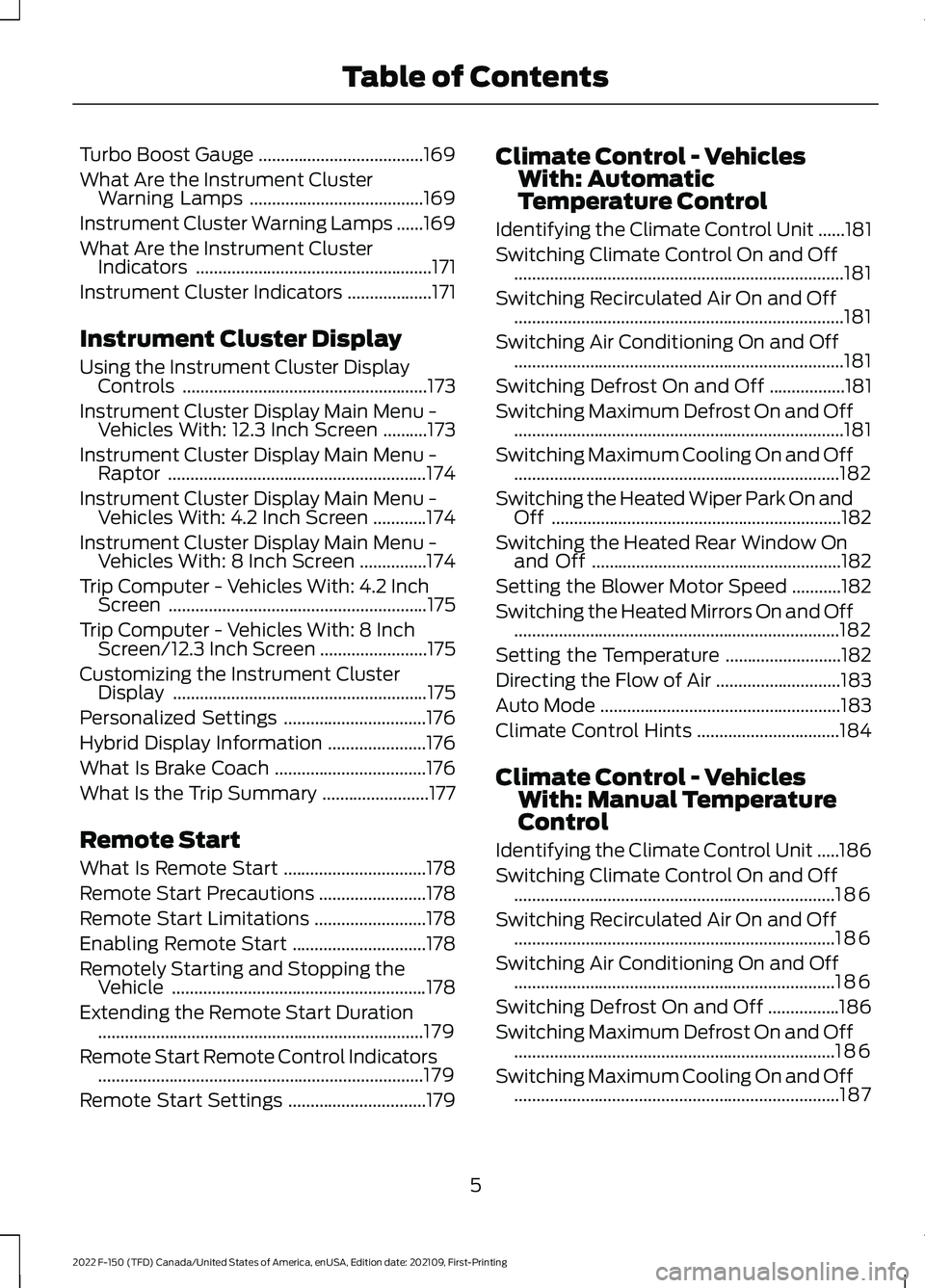
Turbo Boost Gauge
.....................................169
What Are the Instrument Cluster Warning Lamps .......................................
169
Instrument Cluster Warning Lamps ......
169
What Are the Instrument Cluster Indicators .....................................................
171
Instrument Cluster Indicators ...................
171
Instrument Cluster Display
Using the Instrument Cluster Display Controls .......................................................
173
Instrument Cluster Display Main Menu - Vehicles With: 12.3 Inch Screen ..........
173
Instrument Cluster Display Main Menu - Raptor ..........................................................
174
Instrument Cluster Display Main Menu - Vehicles With: 4.2 Inch Screen ............
174
Instrument Cluster Display Main Menu - Vehicles With: 8 Inch Screen ...............
174
Trip Computer - Vehicles With: 4.2 Inch Screen ..........................................................
175
Trip Computer - Vehicles With: 8 Inch Screen/12.3 Inch Screen ........................
175
Customizing the Instrument Cluster Display .........................................................
175
Personalized Settings ................................
176
Hybrid Display Information ......................
176
What Is Brake Coach ..................................
176
What Is the Trip Summary ........................
177
Remote Start
What Is Remote Start ................................
178
Remote Start Precautions ........................
178
Remote Start Limitations .........................
178
Enabling Remote Start ..............................
178
Remotely Starting and Stopping the Vehicle .........................................................
178
Extending the Remote Start Duration ........................................................................\
.
179
Remote Start Remote Control Indicators ........................................................................\
.
179
Remote Start Settings ...............................
179Climate Control - Vehicles
With: Automatic
Temperature Control
Identifying the Climate Control Unit ......
181
Switching Climate Control On and Off ........................................................................\
..
181
Switching Recirculated Air On and Off ........................................................................\
..
181
Switching Air Conditioning On and Off ........................................................................\
..
181
Switching Defrost On and Off .................
181
Switching Maximum Defrost On and Off ........................................................................\
..
181
Switching Maximum Cooling On and Off ........................................................................\
.
182
Switching the Heated Wiper Park On and Off .................................................................
182
Switching the Heated Rear Window On and Off ........................................................
182
Setting the Blower Motor Speed ...........
182
Switching the Heated Mirrors On and Off ........................................................................\
.
182
Setting the Temperature ..........................
182
Directing the Flow of Air ............................
183
Auto Mode ......................................................
183
Climate Control Hints ................................
184
Climate Control - Vehicles With: Manual Temperature
Control
Identifying the Climate Control Unit .....
186
Switching Climate Control On and Off ........................................................................\
186
Switching Recirculated Air On and Off ........................................................................\
186
Switching Air Conditioning On and Off ........................................................................\
186
Switching Defrost On and Off ................
186
Switching Maximum Defrost On and Off ........................................................................\
186
Switching Maximum Cooling On and Off ........................................................................\
.
187
5
2022 F-150 (TFD) Canada/United States of America, enUSA, Edition date: 202109, First-Printing Table of Contents
Page 21 of 750
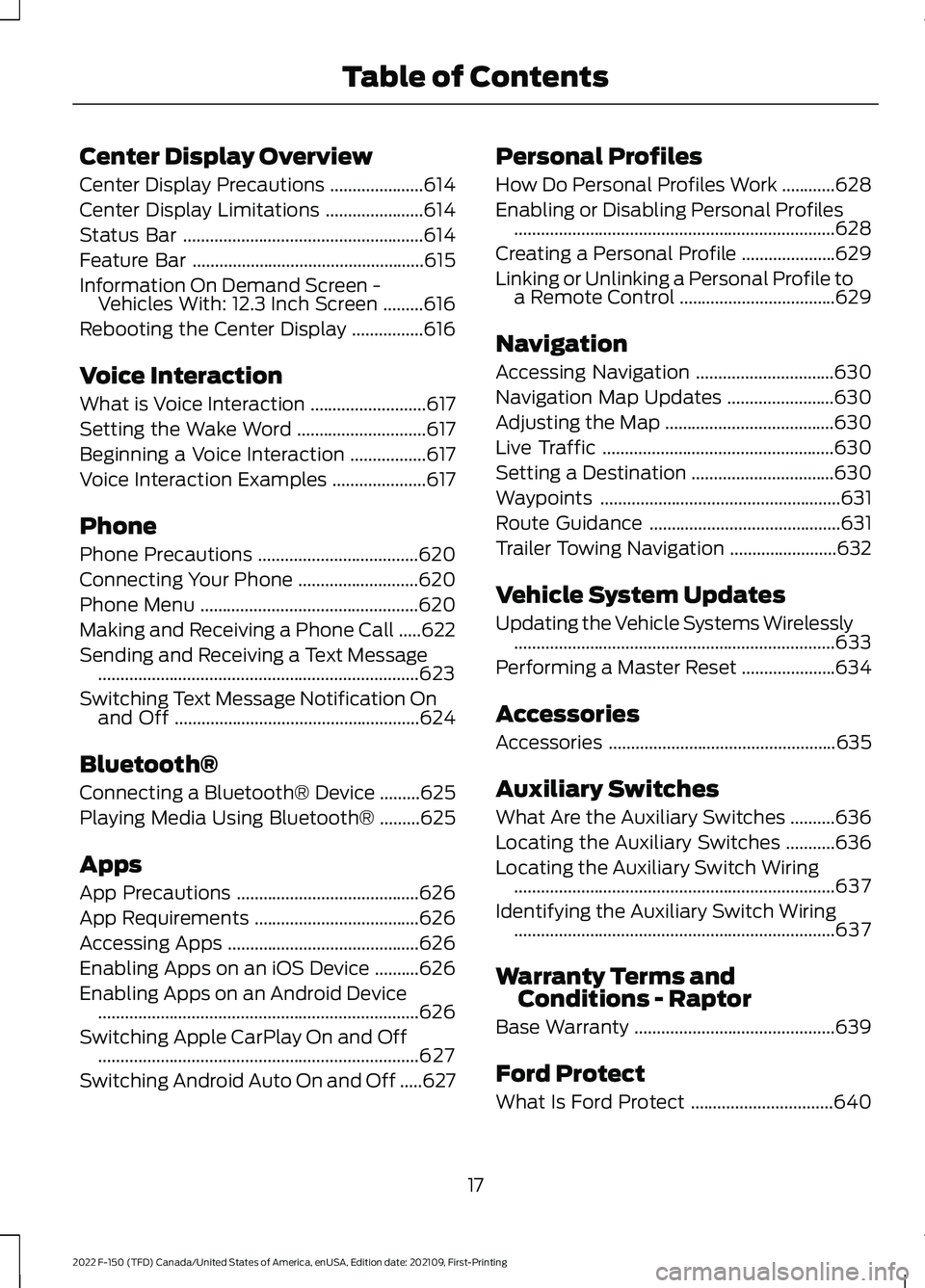
Center Display Overview
Center Display Precautions
.....................614
Center Display Limitations ......................
614
Status Bar ......................................................
614
Feature Bar ....................................................
615
Information On Demand Screen - Vehicles With: 12.3 Inch Screen .........
616
Rebooting the Center Display ................
616
Voice Interaction
What is Voice Interaction ..........................
617
Setting the Wake Word .............................
617
Beginning a Voice Interaction .................
617
Voice Interaction Examples .....................
617
Phone
Phone Precautions ....................................
620
Connecting Your Phone ...........................
620
Phone Menu .................................................
620
Making and Receiving a Phone Call .....
622
Sending and Receiving a Text Message ........................................................................\
623
Switching Text Message Notification On and Off .......................................................
624
Bluetooth®
Connecting a Bluetooth® Device .........
625
Playing Media Using Bluetooth® .........
625
Apps
App Precautions .........................................
626
App Requirements .....................................
626
Accessing Apps ...........................................
626
Enabling Apps on an iOS Device ..........
626
Enabling Apps on an Android Device ........................................................................\
626
Switching Apple CarPlay On and Off ........................................................................\
627
Switching Android Auto On and Off .....
627Personal Profiles
How Do Personal Profiles Work
............
628
Enabling or Disabling Personal Profiles ........................................................................\
628
Creating a Personal Profile .....................
629
Linking or Unlinking a Personal Profile to a Remote Control ...................................
629
Navigation
Accessing Navigation ...............................
630
Navigation Map Updates ........................
630
Adjusting the Map ......................................
630
Live Traffic ....................................................
630
Setting a Destination ................................
630
Waypoints ......................................................
631
Route Guidance ...........................................
631
Trailer Towing Navigation ........................
632
Vehicle System Updates
Updating the Vehicle Systems Wirelessly ........................................................................\
633
Performing a Master Reset .....................
634
Accessories
Accessories ...................................................
635
Auxiliary Switches
What Are the Auxiliary Switches ..........
636
Locating the Auxiliary Switches ...........
636
Locating the Auxiliary Switch Wiring ........................................................................\
637
Identifying the Auxiliary Switch Wiring ........................................................................\
637
Warranty Terms and Conditions - Raptor
Base Warranty .............................................
639
Ford Protect
What Is Ford Protect ................................
640
17
2022 F-150 (TFD) Canada/United States of America, enUSA, Edition date: 202109, First-Printing Table of Contents
Page 34 of 750
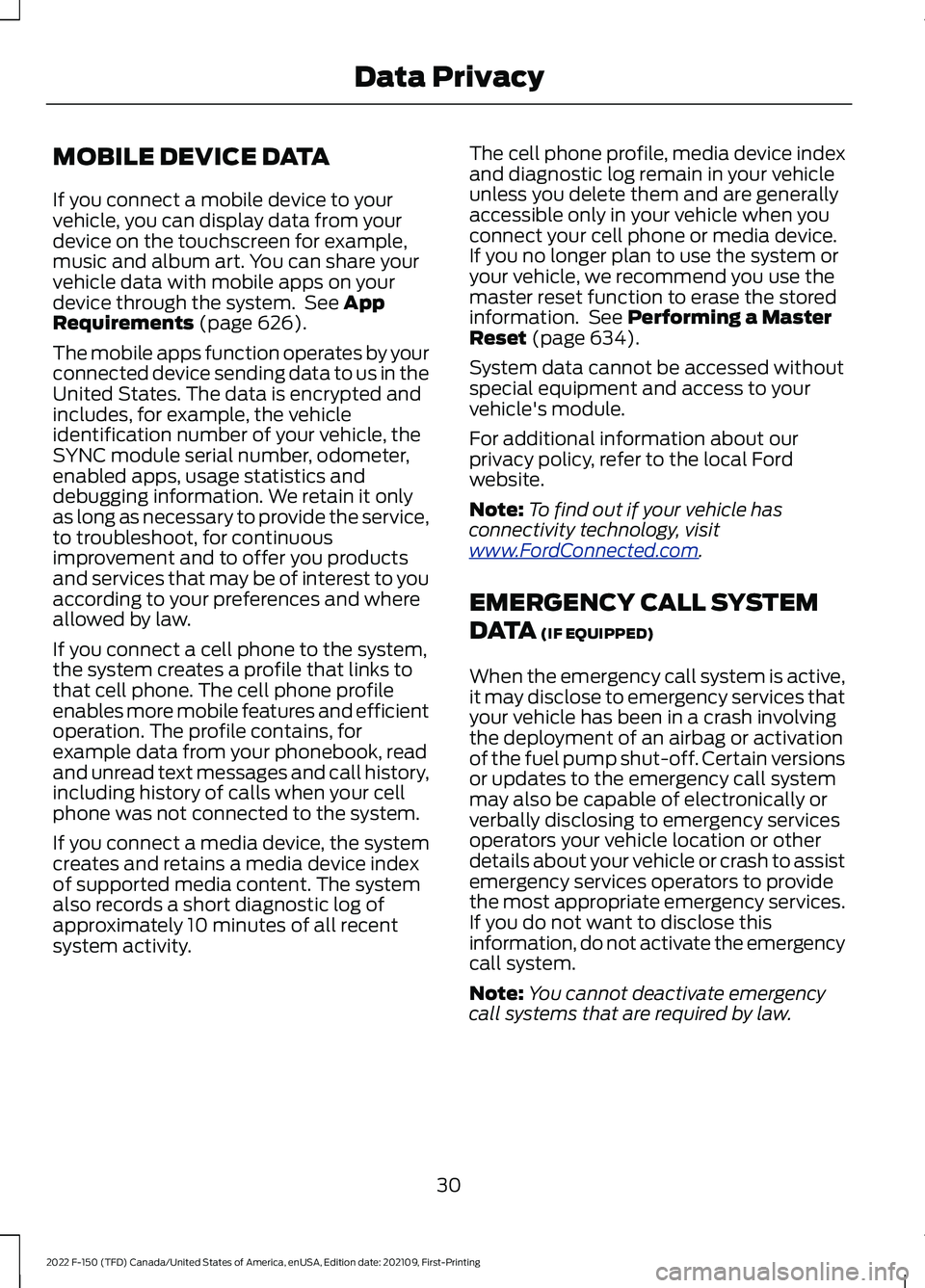
MOBILE DEVICE DATA
If you connect a mobile device to your
vehicle, you can display data from your
device on the touchscreen for example,
music and album art. You can share your
vehicle data with mobile apps on your
device through the system. See App
Requirements (page 626).
The mobile apps function operates by your
connected device sending data to us in the
United States. The data is encrypted and
includes, for example, the vehicle
identification number of your vehicle, the
SYNC module serial number, odometer,
enabled apps, usage statistics and
debugging information. We retain it only
as long as necessary to provide the service,
to troubleshoot, for continuous
improvement and to offer you products
and services that may be of interest to you
according to your preferences and where
allowed by law.
If you connect a cell phone to the system,
the system creates a profile that links to
that cell phone. The cell phone profile
enables more mobile features and efficient
operation. The profile contains, for
example data from your phonebook, read
and unread text messages and call history,
including history of calls when your cell
phone was not connected to the system.
If you connect a media device, the system
creates and retains a media device index
of supported media content. The system
also records a short diagnostic log of
approximately 10 minutes of all recent
system activity. The cell phone profile, media device index
and diagnostic log remain in your vehicle
unless you delete them and are generally
accessible only in your vehicle when you
connect your cell phone or media device.
If you no longer plan to use the system or
your vehicle, we recommend you use the
master reset function to erase the stored
information. See Performing a Master
Reset (page 634).
System data cannot be accessed without
special equipment and access to your
vehicle's module.
For additional information about our
privacy policy, refer to the local Ford
website.
Note: To find out if your vehicle has
connectivity technology, visit
www .For dC onne c t e d . c om .
EMERGENCY CALL SYSTEM
DATA
(IF EQUIPPED)
When the emergency call system is active,
it may disclose to emergency services that
your vehicle has been in a crash involving
the deployment of an airbag or activation
of the fuel pump shut-off. Certain versions
or updates to the emergency call system
may also be capable of electronically or
verbally disclosing to emergency services
operators your vehicle location or other
details about your vehicle or crash to assist
emergency services operators to provide
the most appropriate emergency services.
If you do not want to disclose this
information, do not activate the emergency
call system.
Note: You cannot deactivate emergency
call systems that are required by law.
30
2022 F-150 (TFD) Canada/United States of America, enUSA, Edition date: 202109, First-Printing Data Privacy
Page 140 of 750
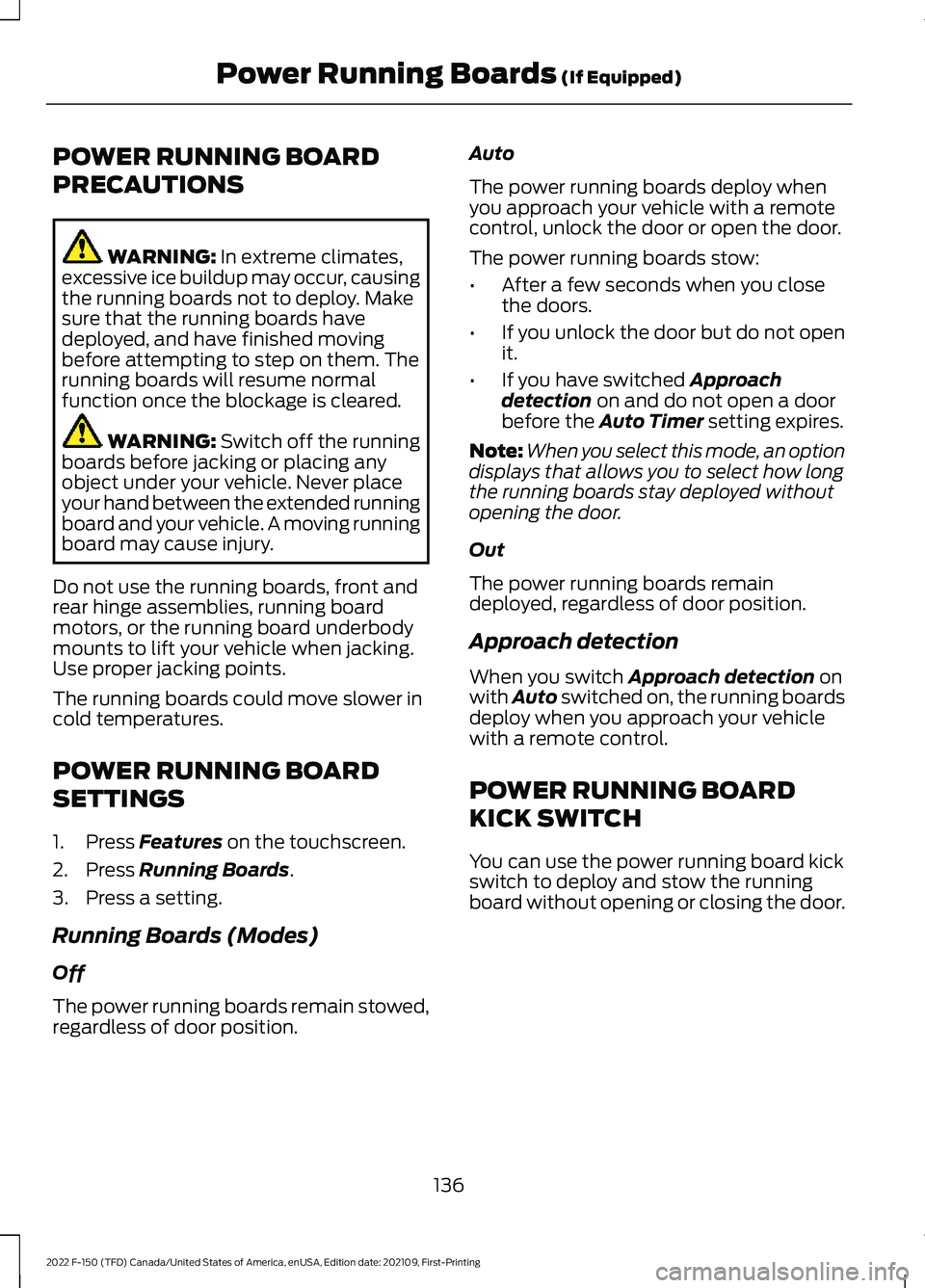
POWER RUNNING BOARD
PRECAUTIONS
WARNING: In extreme climates,
excessive ice buildup may occur, causing
the running boards not to deploy. Make
sure that the running boards have
deployed, and have finished moving
before attempting to step on them. The
running boards will resume normal
function once the blockage is cleared. WARNING:
Switch off the running
boards before jacking or placing any
object under your vehicle. Never place
your hand between the extended running
board and your vehicle. A moving running
board may cause injury.
Do not use the running boards, front and
rear hinge assemblies, running board
motors, or the running board underbody
mounts to lift your vehicle when jacking.
Use proper jacking points.
The running boards could move slower in
cold temperatures.
POWER RUNNING BOARD
SETTINGS
1. Press
Features on the touchscreen.
2. Press
Running Boards.
3. Press a setting.
Running Boards (Modes)
Off
The power running boards remain stowed,
regardless of door position. Auto
The power running boards deploy when
you approach your vehicle with a remote
control, unlock the door or open the door.
The power running boards stow:
•
After a few seconds when you close
the doors.
• If you unlock the door but do not open
it.
• If you have switched
Approach
detection on and do not open a door
before the Auto Timer setting expires.
Note: When you select this mode, an option
displays that allows you to select how long
the running boards stay deployed without
opening the door.
Out
The power running boards remain
deployed, regardless of door position.
Approach detection
When you switch
Approach detection on
with Auto switched on, the running boards
deploy when you approach your vehicle
with a remote control.
POWER RUNNING BOARD
KICK SWITCH
You can use the power running board kick
switch to deploy and stow the running
board without opening or closing the door.
136
2022 F-150 (TFD) Canada/United States of America, enUSA, Edition date: 202109, First-Printing Power Running Boards
(If Equipped)
Page 170 of 750
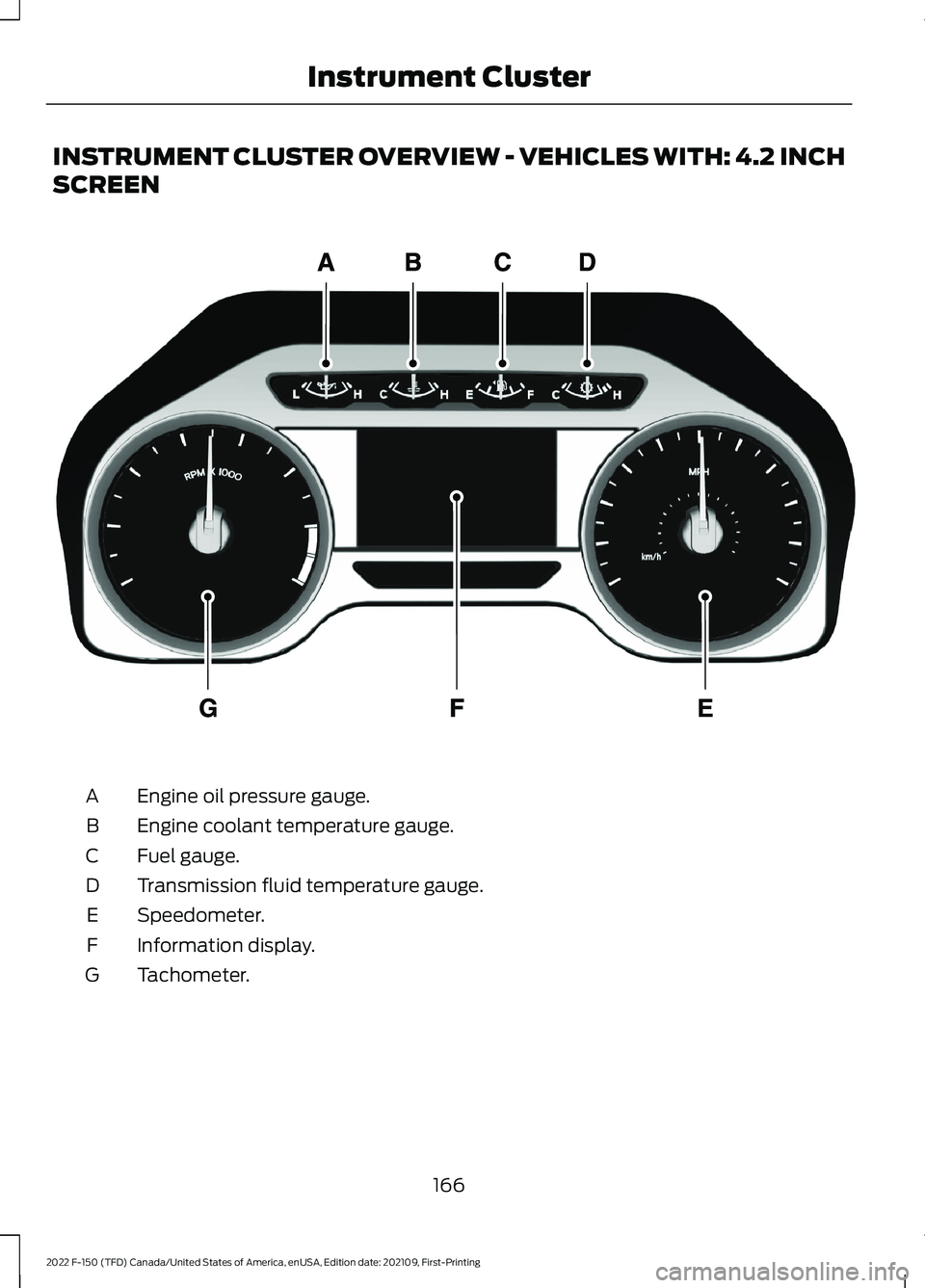
INSTRUMENT CLUSTER OVERVIEW - VEHICLES WITH: 4.2 INCH
SCREEN
Engine oil pressure gauge.
A
Engine coolant temperature gauge.
B
Fuel gauge.
C
Transmission fluid temperature gauge.
D
Speedometer.
E
Information display.
F
Tachometer.
G
166
2022 F-150 (TFD) Canada/United States of America, enUSA, Edition date: 202109, First-Printing Instrument ClusterE219638
Page 177 of 750
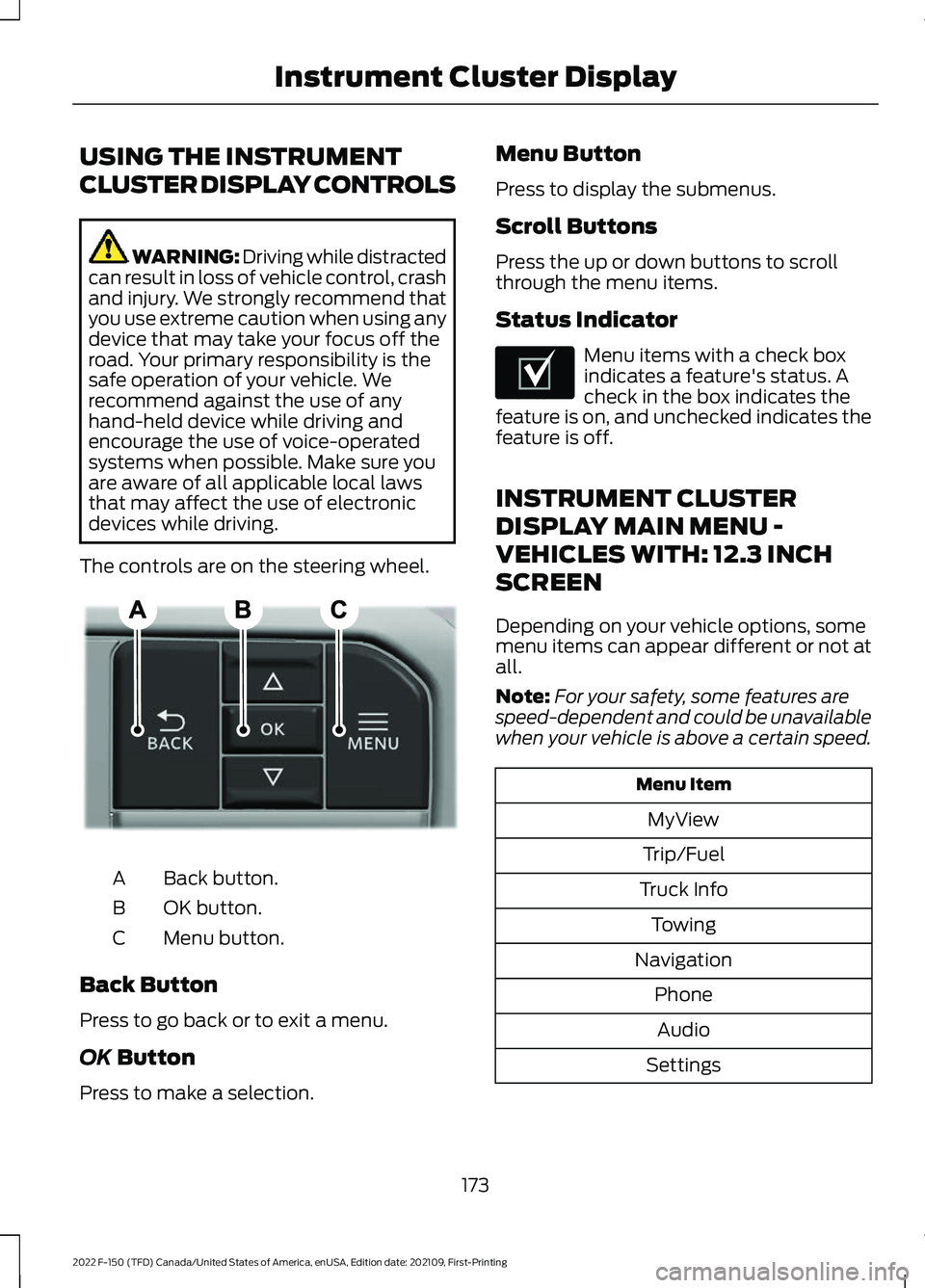
USING THE INSTRUMENT
CLUSTER DISPLAY CONTROLS
WARNING: Driving while distracted
can result in loss of vehicle control, crash
and injury. We strongly recommend that
you use extreme caution when using any
device that may take your focus off the
road. Your primary responsibility is the
safe operation of your vehicle. We
recommend against the use of any
hand-held device while driving and
encourage the use of voice-operated
systems when possible. Make sure you
are aware of all applicable local laws
that may affect the use of electronic
devices while driving.
The controls are on the steering wheel. Back button.
A
OK button.
B
Menu button.
C
Back Button
Press to go back or to exit a menu.
OK Button
Press to make a selection. Menu Button
Press to display the submenus.
Scroll Buttons
Press the up or down buttons to scroll
through the menu items.
Status Indicator
Menu items with a check box
indicates a feature's status. A
check in the box indicates the
feature is on, and unchecked indicates the
feature is off.
INSTRUMENT CLUSTER
DISPLAY MAIN MENU -
VEHICLES WITH: 12.3 INCH
SCREEN
Depending on your vehicle options, some
menu items can appear different or not at
all.
Note: For your safety, some features are
speed-dependent and could be unavailable
when your vehicle is above a certain speed. Menu Item
MyView
Trip/Fuel
Truck Info Towing
Navigation PhoneAudio
Settings
173
2022 F-150 (TFD) Canada/United States of America, enUSA, Edition date: 202109, First-Printing Instrument Cluster DisplayE309379 E204495
Page 178 of 750
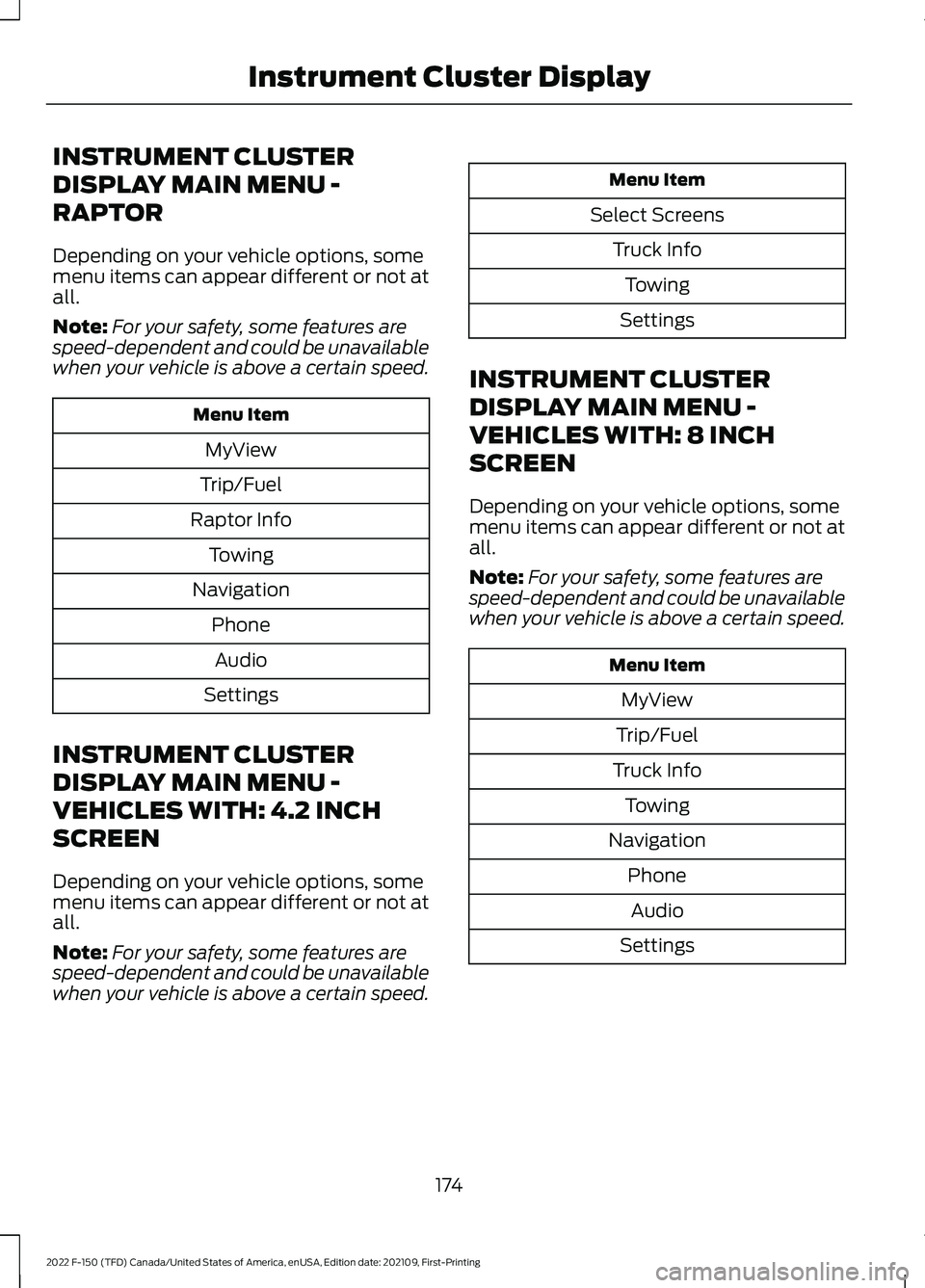
INSTRUMENT CLUSTER
DISPLAY MAIN MENU -
RAPTOR
Depending on your vehicle options, some
menu items can appear different or not at
all.
Note:
For your safety, some features are
speed-dependent and could be unavailable
when your vehicle is above a certain speed. Menu Item
MyView
Trip/Fuel
Raptor Info Towing
Navigation PhoneAudio
Settings
INSTRUMENT CLUSTER
DISPLAY MAIN MENU -
VEHICLES WITH: 4.2 INCH
SCREEN
Depending on your vehicle options, some
menu items can appear different or not at
all.
Note: For your safety, some features are
speed-dependent and could be unavailable
when your vehicle is above a certain speed. Menu Item
Select Screens Truck InfoTowing
Settings
INSTRUMENT CLUSTER
DISPLAY MAIN MENU -
VEHICLES WITH: 8 INCH
SCREEN
Depending on your vehicle options, some
menu items can appear different or not at
all.
Note: For your safety, some features are
speed-dependent and could be unavailable
when your vehicle is above a certain speed. Menu Item
MyView
Trip/Fuel
Truck Info Towing
Navigation PhoneAudio
Settings
174
2022 F-150 (TFD) Canada/United States of America, enUSA, Edition date: 202109, First-Printing Instrument Cluster Display
Page 179 of 750
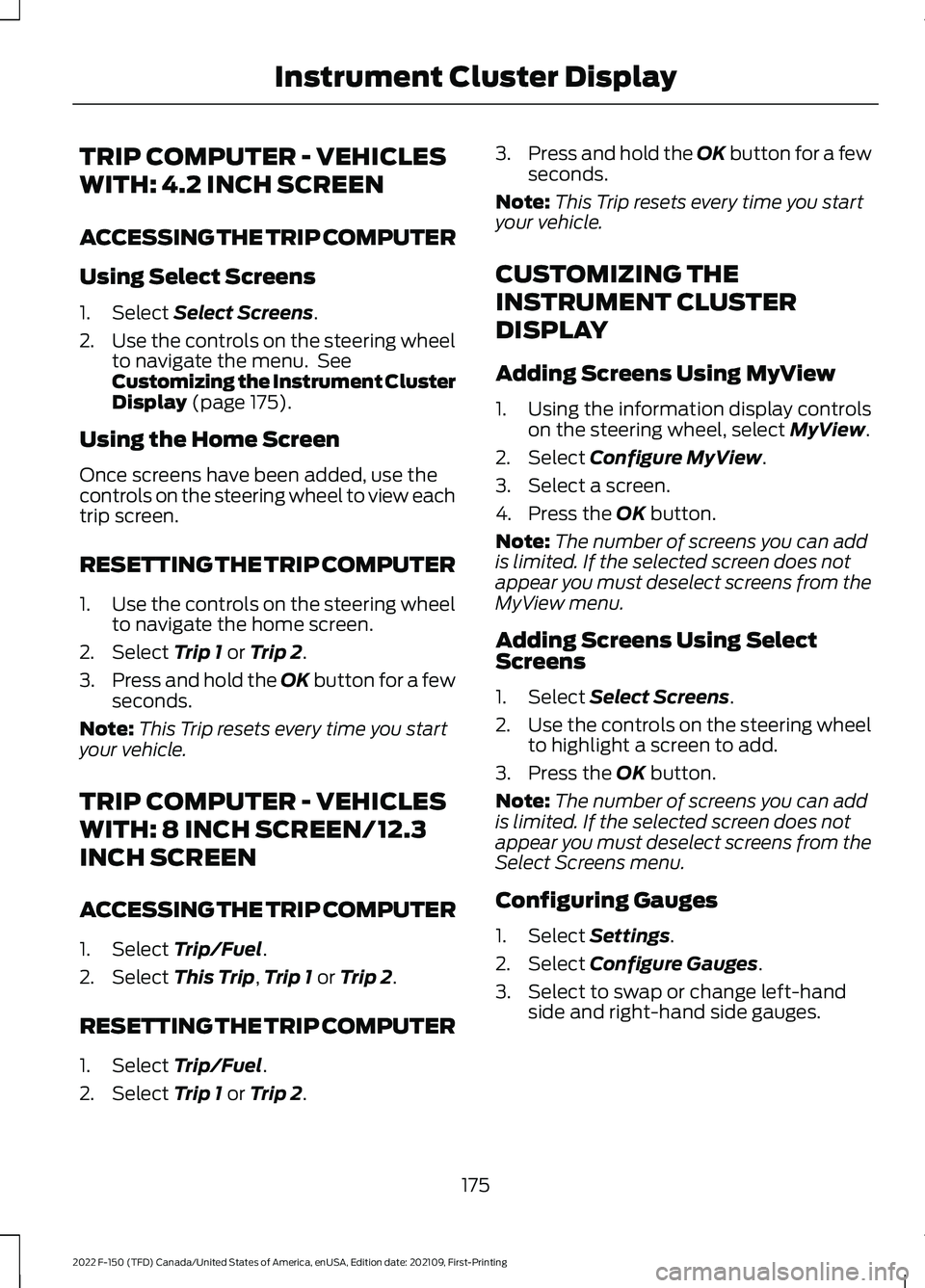
TRIP COMPUTER - VEHICLES
WITH: 4.2 INCH SCREEN
ACCESSING THE TRIP COMPUTER
Using Select Screens
1. Select Select Screens.
2. Use the controls on the steering wheel
to navigate the menu. See
Customizing the Instrument Cluster
Display
(page 175).
Using the Home Screen
Once screens have been added, use the
controls on the steering wheel to view each
trip screen.
RESETTING THE TRIP COMPUTER
1. Use the controls on the steering wheel
to navigate the home screen.
2. Select
Trip 1 or Trip 2.
3. Press and hold the OK button for a few
seconds.
Note: This Trip resets every time you start
your vehicle.
TRIP COMPUTER - VEHICLES
WITH: 8 INCH SCREEN/12.3
INCH SCREEN
ACCESSING THE TRIP COMPUTER
1. Select
Trip/Fuel.
2. Select
This Trip, Trip 1 or Trip 2.
RESETTING THE TRIP COMPUTER
1. Select
Trip/Fuel.
2. Select
Trip 1 or Trip 2. 3.
Press and hold the OK button for a few
seconds.
Note: This Trip resets every time you start
your vehicle.
CUSTOMIZING THE
INSTRUMENT CLUSTER
DISPLAY
Adding Screens Using MyView
1. Using the information display controls on the steering wheel, select
MyView.
2. Select
Configure MyView.
3. Select a screen.
4. Press the
OK button.
Note: The number of screens you can add
is limited. If the selected screen does not
appear you must deselect screens from the
MyView menu.
Adding Screens Using Select
Screens
1. Select
Select Screens.
2. Use the controls on the steering wheel
to highlight a screen to add.
3. Press the
OK button.
Note: The number of screens you can add
is limited. If the selected screen does not
appear you must deselect screens from the
Select Screens menu.
Configuring Gauges
1. Select
Settings.
2. Select
Configure Gauges.
3. Select to swap or change left-hand side and right-hand side gauges.
175
2022 F-150 (TFD) Canada/United States of America, enUSA, Edition date: 202109, First-Printing Instrument Cluster Display
Page 180 of 750
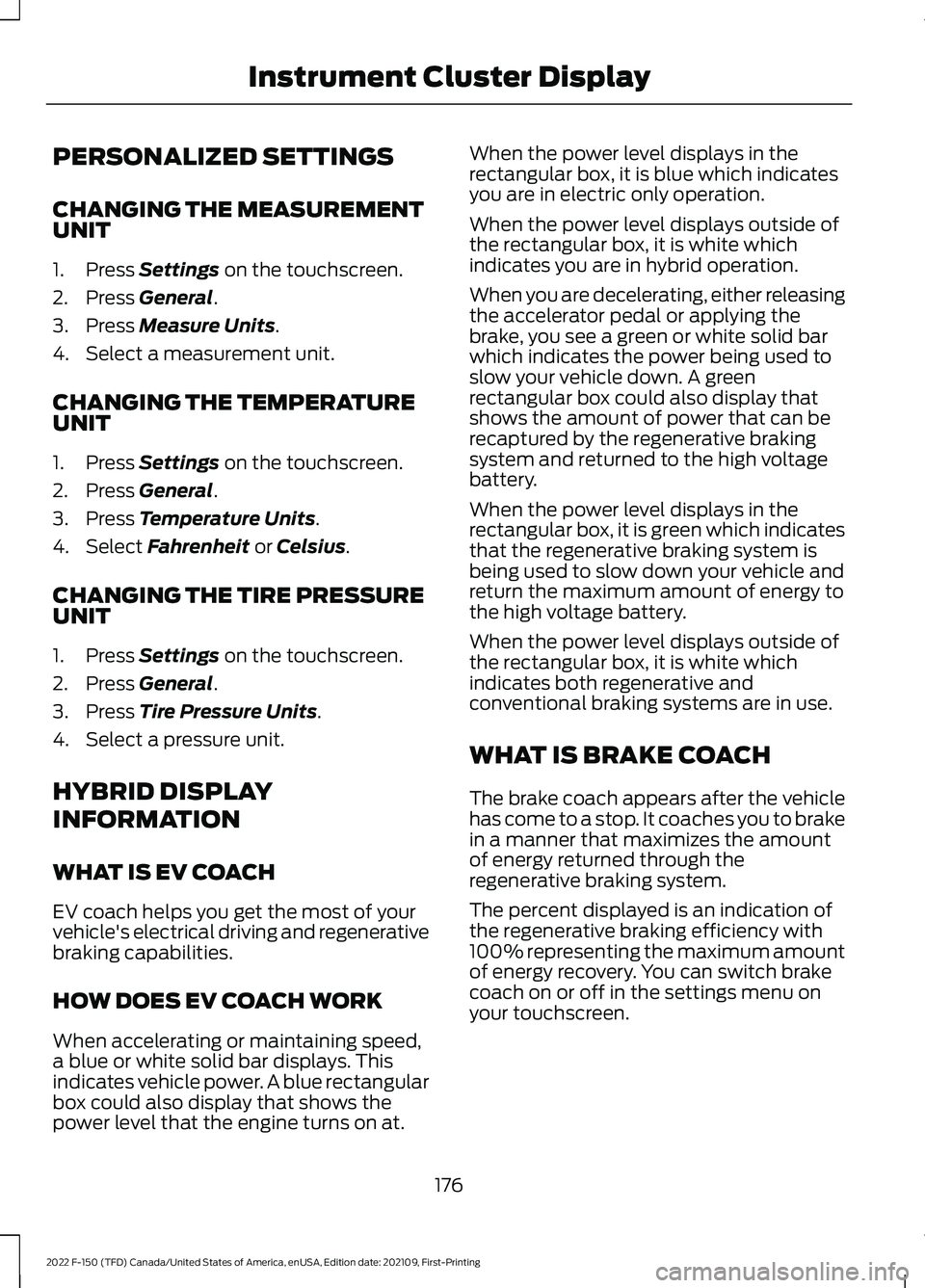
PERSONALIZED SETTINGS
CHANGING THE MEASUREMENT
UNIT
1. Press Settings on the touchscreen.
2. Press
General.
3. Press
Measure Units.
4. Select a measurement unit.
CHANGING THE TEMPERATURE
UNIT
1. Press
Settings on the touchscreen.
2. Press
General.
3. Press
Temperature Units.
4. Select
Fahrenheit or Celsius.
CHANGING THE TIRE PRESSURE
UNIT
1. Press
Settings on the touchscreen.
2. Press
General.
3. Press
Tire Pressure Units.
4. Select a pressure unit.
HYBRID DISPLAY
INFORMATION
WHAT IS EV COACH
EV coach helps you get the most of your
vehicle's electrical driving and regenerative
braking capabilities.
HOW DOES EV COACH WORK
When accelerating or maintaining speed,
a blue or white solid bar displays. This
indicates vehicle power. A blue rectangular
box could also display that shows the
power level that the engine turns on at. When the power level displays in the
rectangular box, it is blue which indicates
you are in electric only operation.
When the power level displays outside of
the rectangular box, it is white which
indicates you are in hybrid operation.
When you are decelerating, either releasing
the accelerator pedal or applying the
brake, you see a green or white solid bar
which indicates the power being used to
slow your vehicle down. A green
rectangular box could also display that
shows the amount of power that can be
recaptured by the regenerative braking
system and returned to the high voltage
battery.
When the power level displays in the
rectangular box, it is green which indicates
that the regenerative braking system is
being used to slow down your vehicle and
return the maximum amount of energy to
the high voltage battery.
When the power level displays outside of
the rectangular box, it is white which
indicates both regenerative and
conventional braking systems are in use.
WHAT IS BRAKE COACH
The brake coach appears after the vehicle
has come to a stop. It coaches you to brake
in a manner that maximizes the amount
of energy returned through the
regenerative braking system.
The percent displayed is an indication of
the regenerative braking efficiency with
100% representing the maximum amount
of energy recovery. You can switch brake
coach on or off in the settings menu on
your touchscreen.
176
2022 F-150 (TFD) Canada/United States of America, enUSA, Edition date: 202109, First-Printing Instrument Cluster Display
Page 201 of 750
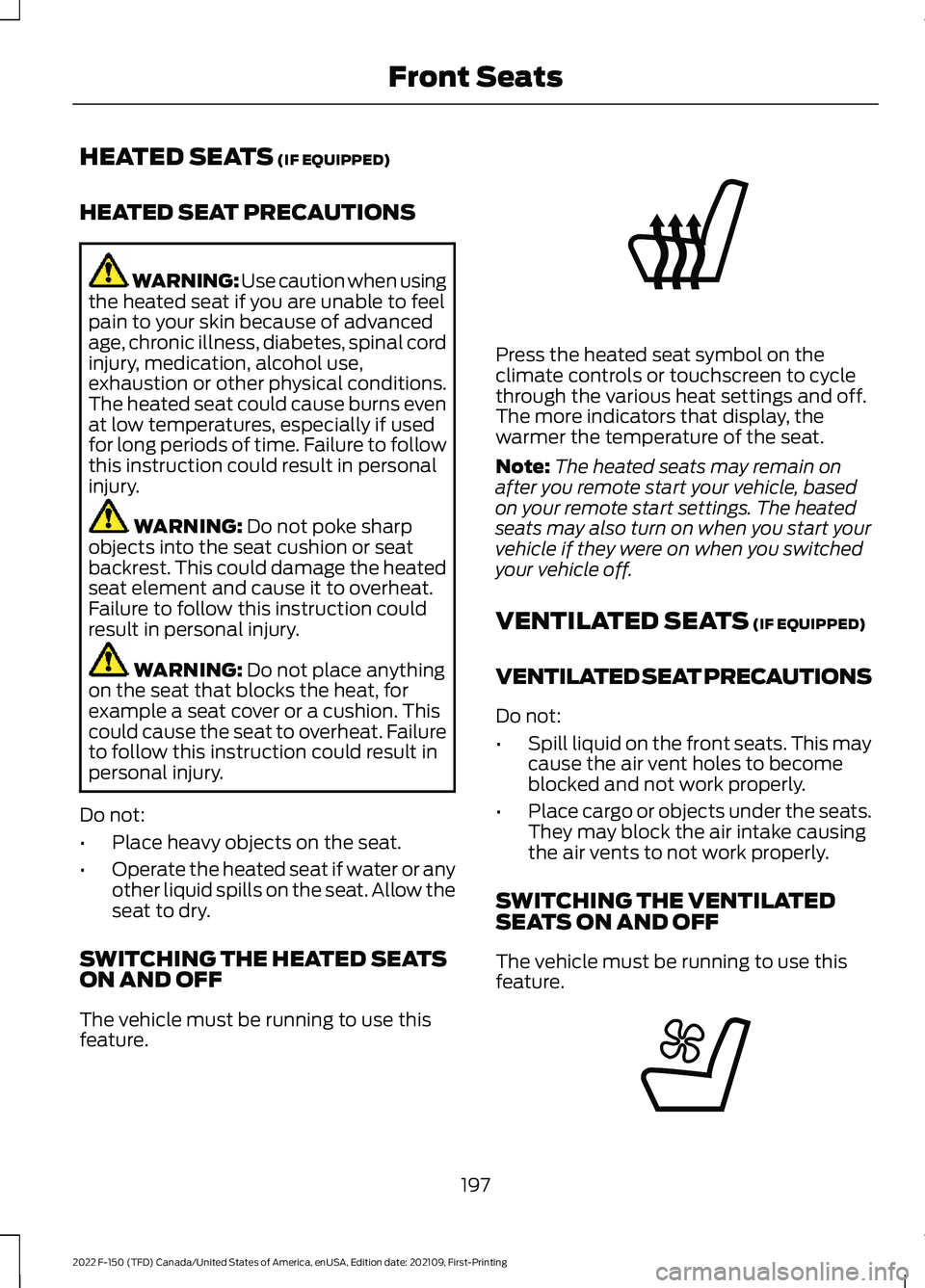
HEATED SEATS (IF EQUIPPED)
HEATED SEAT PRECAUTIONS WARNING: Use caution when using
the heated seat if you are unable to feel
pain to your skin because of advanced
age, chronic illness, diabetes, spinal cord
injury, medication, alcohol use,
exhaustion or other physical conditions.
The heated seat could cause burns even
at low temperatures, especially if used
for long periods of time. Failure to follow
this instruction could result in personal
injury. WARNING:
Do not poke sharp
objects into the seat cushion or seat
backrest. This could damage the heated
seat element and cause it to overheat.
Failure to follow this instruction could
result in personal injury. WARNING:
Do not place anything
on the seat that blocks the heat, for
example a seat cover or a cushion. This
could cause the seat to overheat. Failure
to follow this instruction could result in
personal injury.
Do not:
• Place heavy objects on the seat.
• Operate the heated seat if water or any
other liquid spills on the seat. Allow the
seat to dry.
SWITCHING THE HEATED SEATS
ON AND OFF
The vehicle must be running to use this
feature. Press the heated seat symbol on the
climate controls or touchscreen to cycle
through the various heat settings and off.
The more indicators that display, the
warmer the temperature of the seat.
Note:
The heated seats may remain on
after you remote start your vehicle, based
on your remote start settings. The heated
seats may also turn on when you start your
vehicle if they were on when you switched
your vehicle off.
VENTILATED SEATS
(IF EQUIPPED)
VENTILATED SEAT PRECAUTIONS
Do not:
• Spill liquid on the front seats. This may
cause the air vent holes to become
blocked and not work properly.
• Place cargo or objects under the seats.
They may block the air intake causing
the air vents to not work properly.
SWITCHING THE VENTILATED
SEATS ON AND OFF
The vehicle must be running to use this
feature. 197
2022 F-150 (TFD) Canada/United States of America, enUSA, Edition date: 202109, First-Printing Front SeatsE146322 E224689