Screen FORD F-150 2022 Owners Manual
[x] Cancel search | Manufacturer: FORD, Model Year: 2022, Model line: F-150, Model: FORD F-150 2022Pages: 750, PDF Size: 12.96 MB
Page 8 of 750
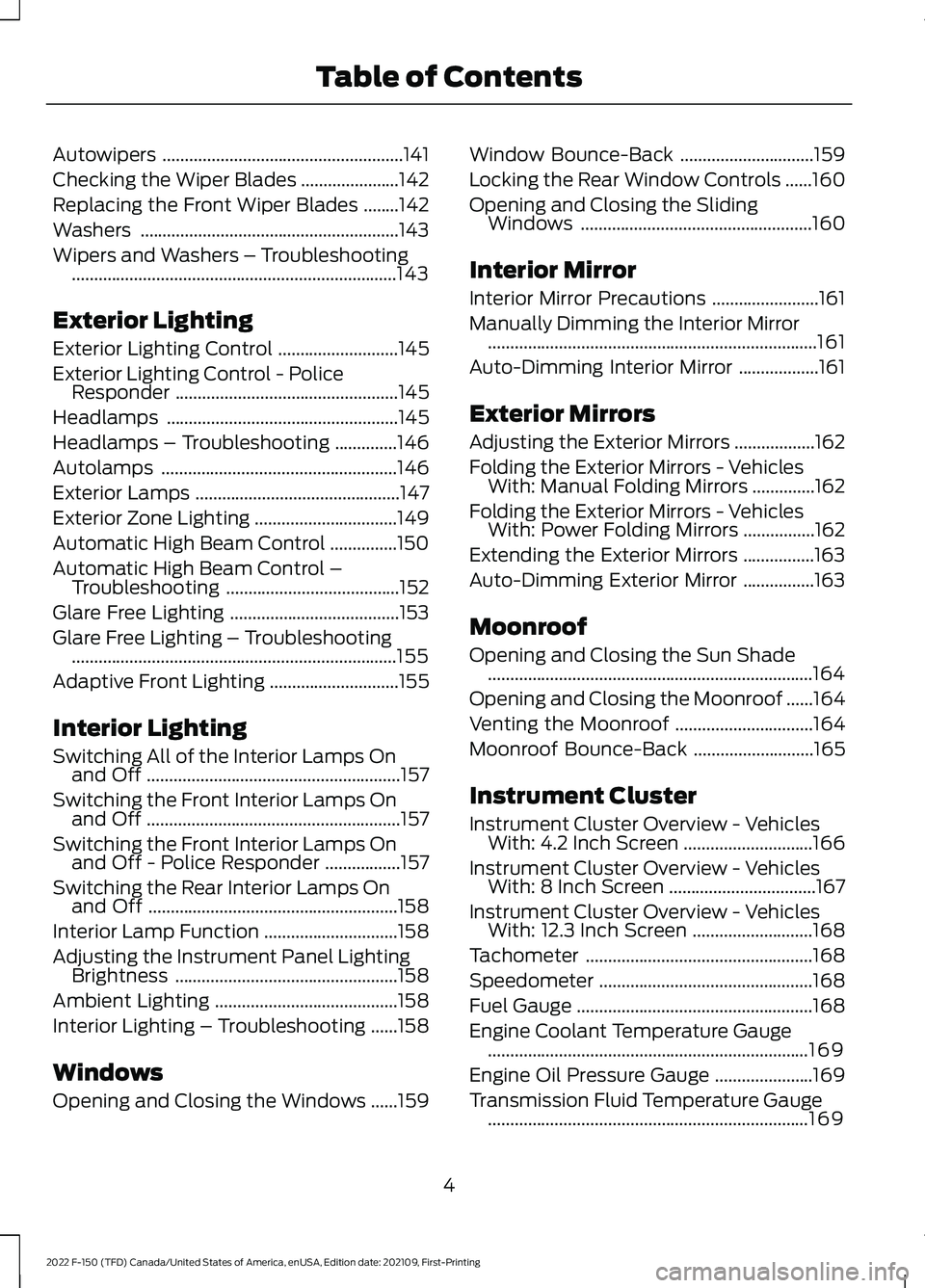
Autowipers
......................................................141
Checking the Wiper Blades ......................
142
Replacing the Front Wiper Blades ........
142
Washers ..........................................................
143
Wipers and Washers – Troubleshooting ........................................................................\
.
143
Exterior Lighting
Exterior Lighting Control ...........................
145
Exterior Lighting Control - Police Responder ..................................................
145
Headlamps ....................................................
145
Headlamps – Troubleshooting ..............
146
Autolamps .....................................................
146
Exterior Lamps ..............................................
147
Exterior Zone Lighting ................................
149
Automatic High Beam Control ...............
150
Automatic High Beam Control – Troubleshooting .......................................
152
Glare Free Lighting ......................................
153
Glare Free Lighting – Troubleshooting ........................................................................\
.
155
Adaptive Front Lighting .............................
155
Interior Lighting
Switching All of the Interior Lamps On and Off .........................................................
157
Switching the Front Interior Lamps On and Off .........................................................
157
Switching the Front Interior Lamps On and Off - Police Responder .................
157
Switching the Rear Interior Lamps On and Off ........................................................
158
Interior Lamp Function ..............................
158
Adjusting the Instrument Panel Lighting Brightness ..................................................
158
Ambient Lighting .........................................
158
Interior Lighting – Troubleshooting ......
158
Windows
Opening and Closing the Windows ......
159Window Bounce-Back
..............................
159
Locking the Rear Window Controls ......
160
Opening and Closing the Sliding Windows ....................................................
160
Interior Mirror
Interior Mirror Precautions ........................
161
Manually Dimming the Interior Mirror ........................................................................\
..
161
Auto-Dimming Interior Mirror ..................
161
Exterior Mirrors
Adjusting the Exterior Mirrors ..................
162
Folding the Exterior Mirrors - Vehicles With: Manual Folding Mirrors ..............
162
Folding the Exterior Mirrors - Vehicles With: Power Folding Mirrors ................
162
Extending the Exterior Mirrors ................
163
Auto-Dimming Exterior Mirror ................
163
Moonroof
Opening and Closing the Sun Shade ........................................................................\
.
164
Opening and Closing the Moonroof ......
164
Venting the Moonroof ...............................
164
Moonroof Bounce-Back ...........................
165
Instrument Cluster
Instrument Cluster Overview - Vehicles With: 4.2 Inch Screen .............................
166
Instrument Cluster Overview - Vehicles With: 8 Inch Screen .................................
167
Instrument Cluster Overview - Vehicles With: 12.3 Inch Screen ...........................
168
Tachometer ...................................................
168
Speedometer ................................................
168
Fuel Gauge .....................................................
168
Engine Coolant Temperature Gauge ........................................................................\
169
Engine Oil Pressure Gauge ......................
169
Transmission Fluid Temperature Gauge ........................................................................\
169
4
2022 F-150 (TFD) Canada/United States of America, enUSA, Edition date: 202109, First-Printing Table of Contents
Page 9 of 750
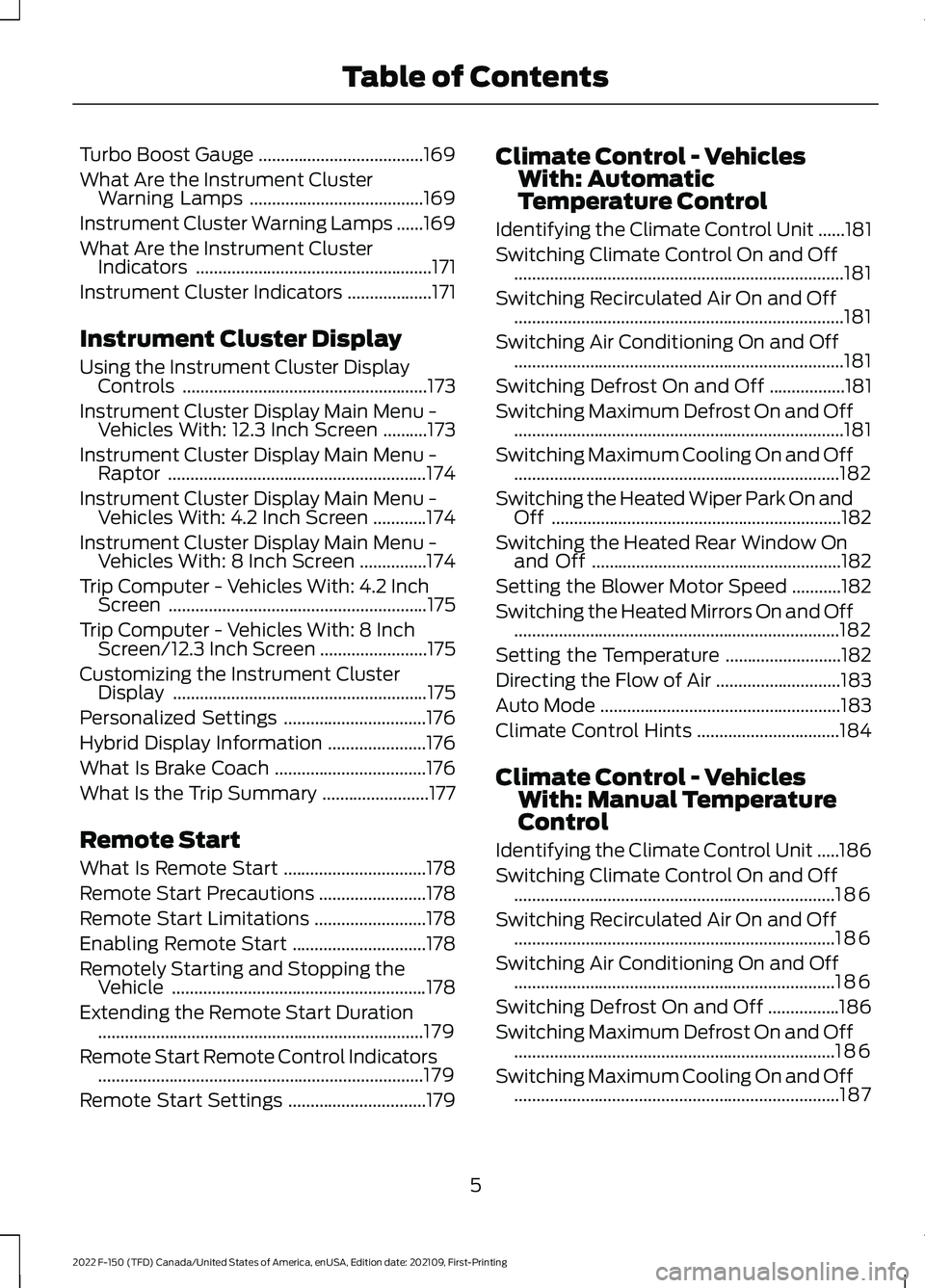
Turbo Boost Gauge
.....................................169
What Are the Instrument Cluster Warning Lamps .......................................
169
Instrument Cluster Warning Lamps ......
169
What Are the Instrument Cluster Indicators .....................................................
171
Instrument Cluster Indicators ...................
171
Instrument Cluster Display
Using the Instrument Cluster Display Controls .......................................................
173
Instrument Cluster Display Main Menu - Vehicles With: 12.3 Inch Screen ..........
173
Instrument Cluster Display Main Menu - Raptor ..........................................................
174
Instrument Cluster Display Main Menu - Vehicles With: 4.2 Inch Screen ............
174
Instrument Cluster Display Main Menu - Vehicles With: 8 Inch Screen ...............
174
Trip Computer - Vehicles With: 4.2 Inch Screen ..........................................................
175
Trip Computer - Vehicles With: 8 Inch Screen/12.3 Inch Screen ........................
175
Customizing the Instrument Cluster Display .........................................................
175
Personalized Settings ................................
176
Hybrid Display Information ......................
176
What Is Brake Coach ..................................
176
What Is the Trip Summary ........................
177
Remote Start
What Is Remote Start ................................
178
Remote Start Precautions ........................
178
Remote Start Limitations .........................
178
Enabling Remote Start ..............................
178
Remotely Starting and Stopping the Vehicle .........................................................
178
Extending the Remote Start Duration ........................................................................\
.
179
Remote Start Remote Control Indicators ........................................................................\
.
179
Remote Start Settings ...............................
179Climate Control - Vehicles
With: Automatic
Temperature Control
Identifying the Climate Control Unit ......
181
Switching Climate Control On and Off ........................................................................\
..
181
Switching Recirculated Air On and Off ........................................................................\
..
181
Switching Air Conditioning On and Off ........................................................................\
..
181
Switching Defrost On and Off .................
181
Switching Maximum Defrost On and Off ........................................................................\
..
181
Switching Maximum Cooling On and Off ........................................................................\
.
182
Switching the Heated Wiper Park On and Off .................................................................
182
Switching the Heated Rear Window On and Off ........................................................
182
Setting the Blower Motor Speed ...........
182
Switching the Heated Mirrors On and Off ........................................................................\
.
182
Setting the Temperature ..........................
182
Directing the Flow of Air ............................
183
Auto Mode ......................................................
183
Climate Control Hints ................................
184
Climate Control - Vehicles With: Manual Temperature
Control
Identifying the Climate Control Unit .....
186
Switching Climate Control On and Off ........................................................................\
186
Switching Recirculated Air On and Off ........................................................................\
186
Switching Air Conditioning On and Off ........................................................................\
186
Switching Defrost On and Off ................
186
Switching Maximum Defrost On and Off ........................................................................\
186
Switching Maximum Cooling On and Off ........................................................................\
.
187
5
2022 F-150 (TFD) Canada/United States of America, enUSA, Edition date: 202109, First-Printing Table of Contents
Page 21 of 750
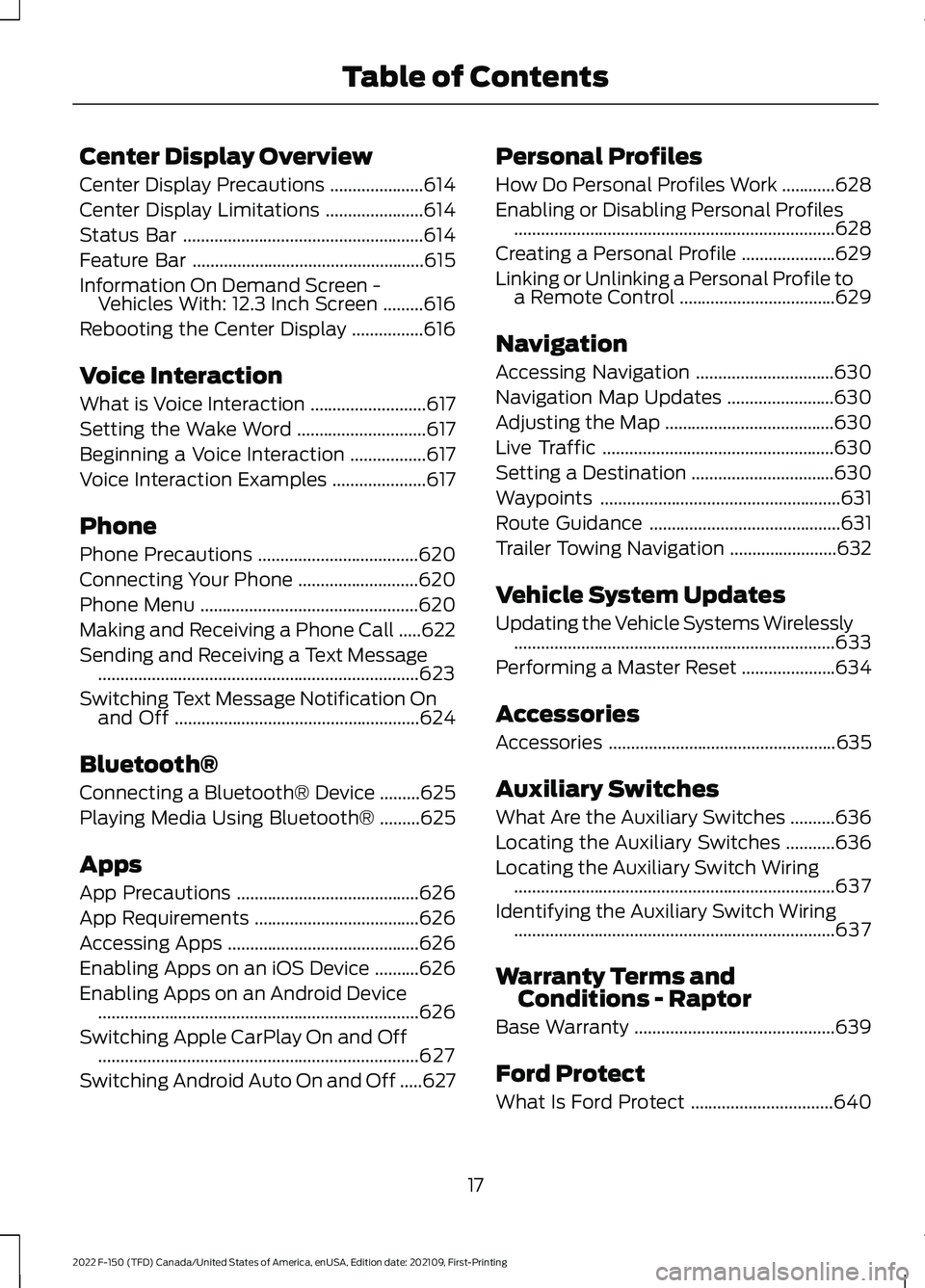
Center Display Overview
Center Display Precautions
.....................614
Center Display Limitations ......................
614
Status Bar ......................................................
614
Feature Bar ....................................................
615
Information On Demand Screen - Vehicles With: 12.3 Inch Screen .........
616
Rebooting the Center Display ................
616
Voice Interaction
What is Voice Interaction ..........................
617
Setting the Wake Word .............................
617
Beginning a Voice Interaction .................
617
Voice Interaction Examples .....................
617
Phone
Phone Precautions ....................................
620
Connecting Your Phone ...........................
620
Phone Menu .................................................
620
Making and Receiving a Phone Call .....
622
Sending and Receiving a Text Message ........................................................................\
623
Switching Text Message Notification On and Off .......................................................
624
Bluetooth®
Connecting a Bluetooth® Device .........
625
Playing Media Using Bluetooth® .........
625
Apps
App Precautions .........................................
626
App Requirements .....................................
626
Accessing Apps ...........................................
626
Enabling Apps on an iOS Device ..........
626
Enabling Apps on an Android Device ........................................................................\
626
Switching Apple CarPlay On and Off ........................................................................\
627
Switching Android Auto On and Off .....
627Personal Profiles
How Do Personal Profiles Work
............
628
Enabling or Disabling Personal Profiles ........................................................................\
628
Creating a Personal Profile .....................
629
Linking or Unlinking a Personal Profile to a Remote Control ...................................
629
Navigation
Accessing Navigation ...............................
630
Navigation Map Updates ........................
630
Adjusting the Map ......................................
630
Live Traffic ....................................................
630
Setting a Destination ................................
630
Waypoints ......................................................
631
Route Guidance ...........................................
631
Trailer Towing Navigation ........................
632
Vehicle System Updates
Updating the Vehicle Systems Wirelessly ........................................................................\
633
Performing a Master Reset .....................
634
Accessories
Accessories ...................................................
635
Auxiliary Switches
What Are the Auxiliary Switches ..........
636
Locating the Auxiliary Switches ...........
636
Locating the Auxiliary Switch Wiring ........................................................................\
637
Identifying the Auxiliary Switch Wiring ........................................................................\
637
Warranty Terms and Conditions - Raptor
Base Warranty .............................................
639
Ford Protect
What Is Ford Protect ................................
640
17
2022 F-150 (TFD) Canada/United States of America, enUSA, Edition date: 202109, First-Printing Table of Contents
Page 34 of 750
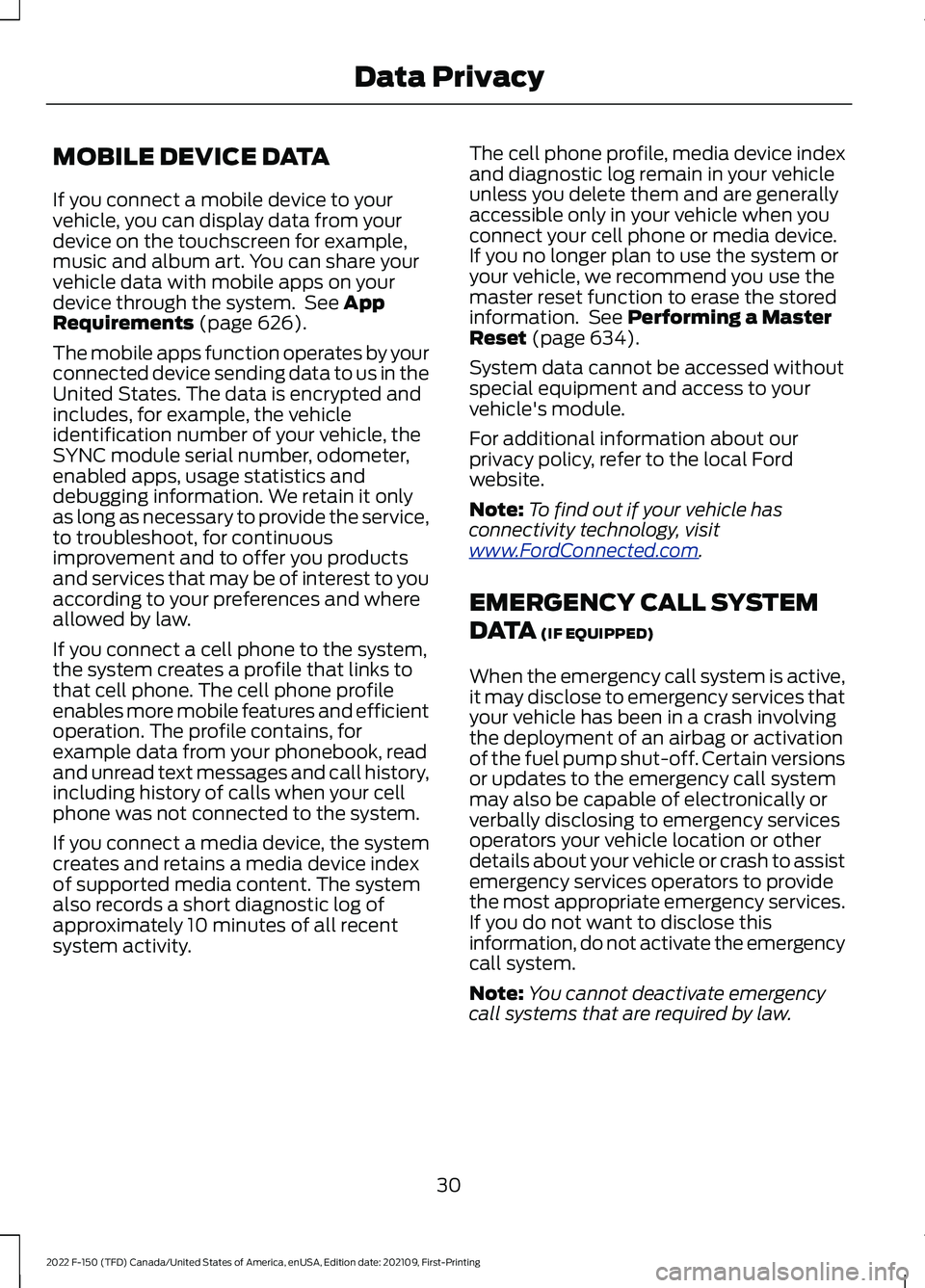
MOBILE DEVICE DATA
If you connect a mobile device to your
vehicle, you can display data from your
device on the touchscreen for example,
music and album art. You can share your
vehicle data with mobile apps on your
device through the system. See App
Requirements (page 626).
The mobile apps function operates by your
connected device sending data to us in the
United States. The data is encrypted and
includes, for example, the vehicle
identification number of your vehicle, the
SYNC module serial number, odometer,
enabled apps, usage statistics and
debugging information. We retain it only
as long as necessary to provide the service,
to troubleshoot, for continuous
improvement and to offer you products
and services that may be of interest to you
according to your preferences and where
allowed by law.
If you connect a cell phone to the system,
the system creates a profile that links to
that cell phone. The cell phone profile
enables more mobile features and efficient
operation. The profile contains, for
example data from your phonebook, read
and unread text messages and call history,
including history of calls when your cell
phone was not connected to the system.
If you connect a media device, the system
creates and retains a media device index
of supported media content. The system
also records a short diagnostic log of
approximately 10 minutes of all recent
system activity. The cell phone profile, media device index
and diagnostic log remain in your vehicle
unless you delete them and are generally
accessible only in your vehicle when you
connect your cell phone or media device.
If you no longer plan to use the system or
your vehicle, we recommend you use the
master reset function to erase the stored
information. See Performing a Master
Reset (page 634).
System data cannot be accessed without
special equipment and access to your
vehicle's module.
For additional information about our
privacy policy, refer to the local Ford
website.
Note: To find out if your vehicle has
connectivity technology, visit
www .For dC onne c t e d . c om .
EMERGENCY CALL SYSTEM
DATA
(IF EQUIPPED)
When the emergency call system is active,
it may disclose to emergency services that
your vehicle has been in a crash involving
the deployment of an airbag or activation
of the fuel pump shut-off. Certain versions
or updates to the emergency call system
may also be capable of electronically or
verbally disclosing to emergency services
operators your vehicle location or other
details about your vehicle or crash to assist
emergency services operators to provide
the most appropriate emergency services.
If you do not want to disclose this
information, do not activate the emergency
call system.
Note: You cannot deactivate emergency
call systems that are required by law.
30
2022 F-150 (TFD) Canada/United States of America, enUSA, Edition date: 202109, First-Printing Data Privacy
Page 86 of 750
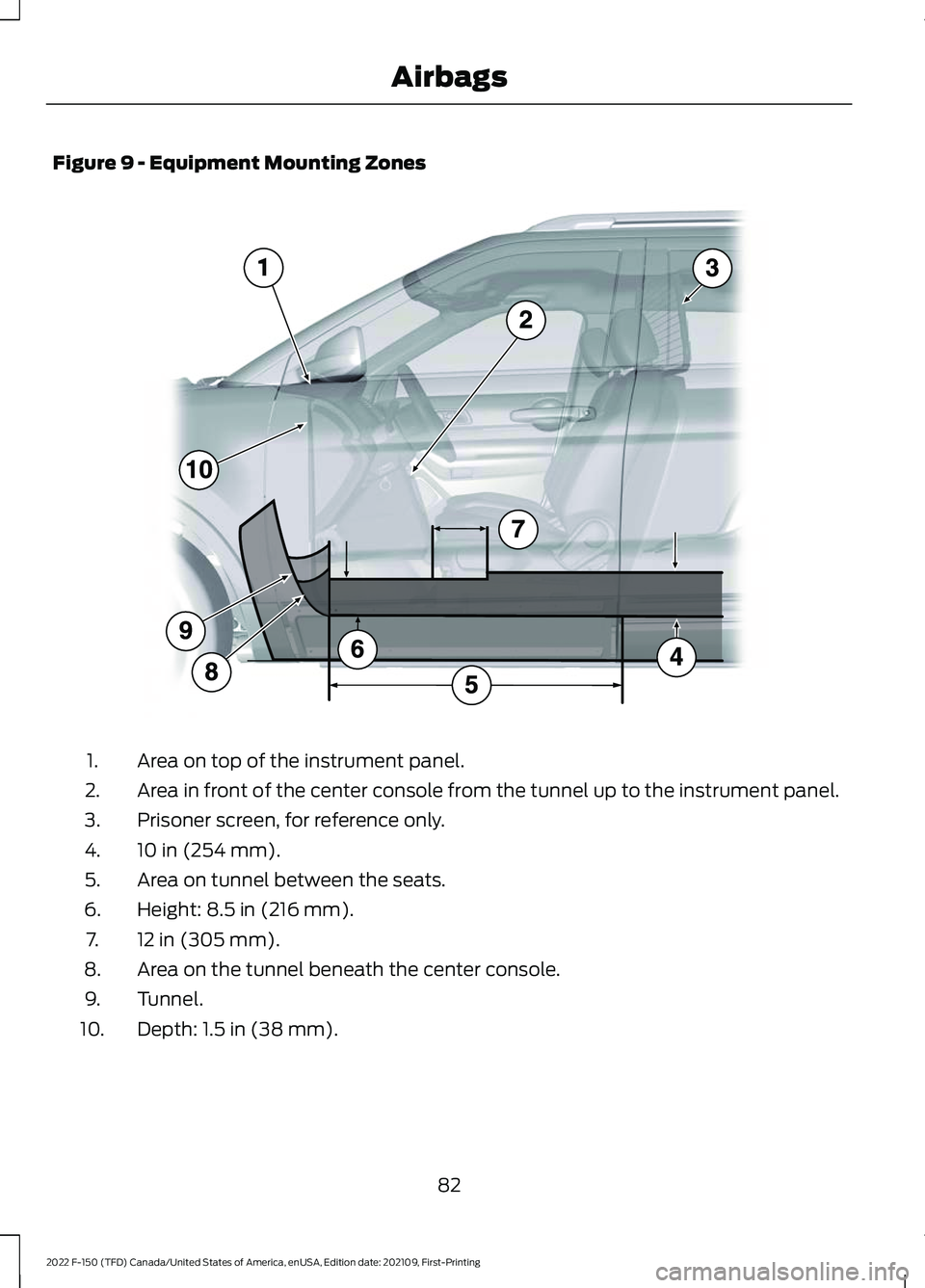
Figure 9 - Equipment Mounting Zones
Area on top of the instrument panel.
1.
Area in front of the center console from the tunnel up to the instrument panel.
2.
Prisoner screen, for reference only.
3.
10 in (254 mm).
4.
Area on tunnel between the seats.
5.
Height: 8.5 in (216 mm).
6.
12 in (305 mm).
7.
Area on the tunnel beneath the center console.
8.
Tunnel.
9.
Depth: 1.5 in (38 mm).
10.
82
2022 F-150 (TFD) Canada/United States of America, enUSA, Edition date: 202109, First-Printing Airbags E206315
Page 89 of 750
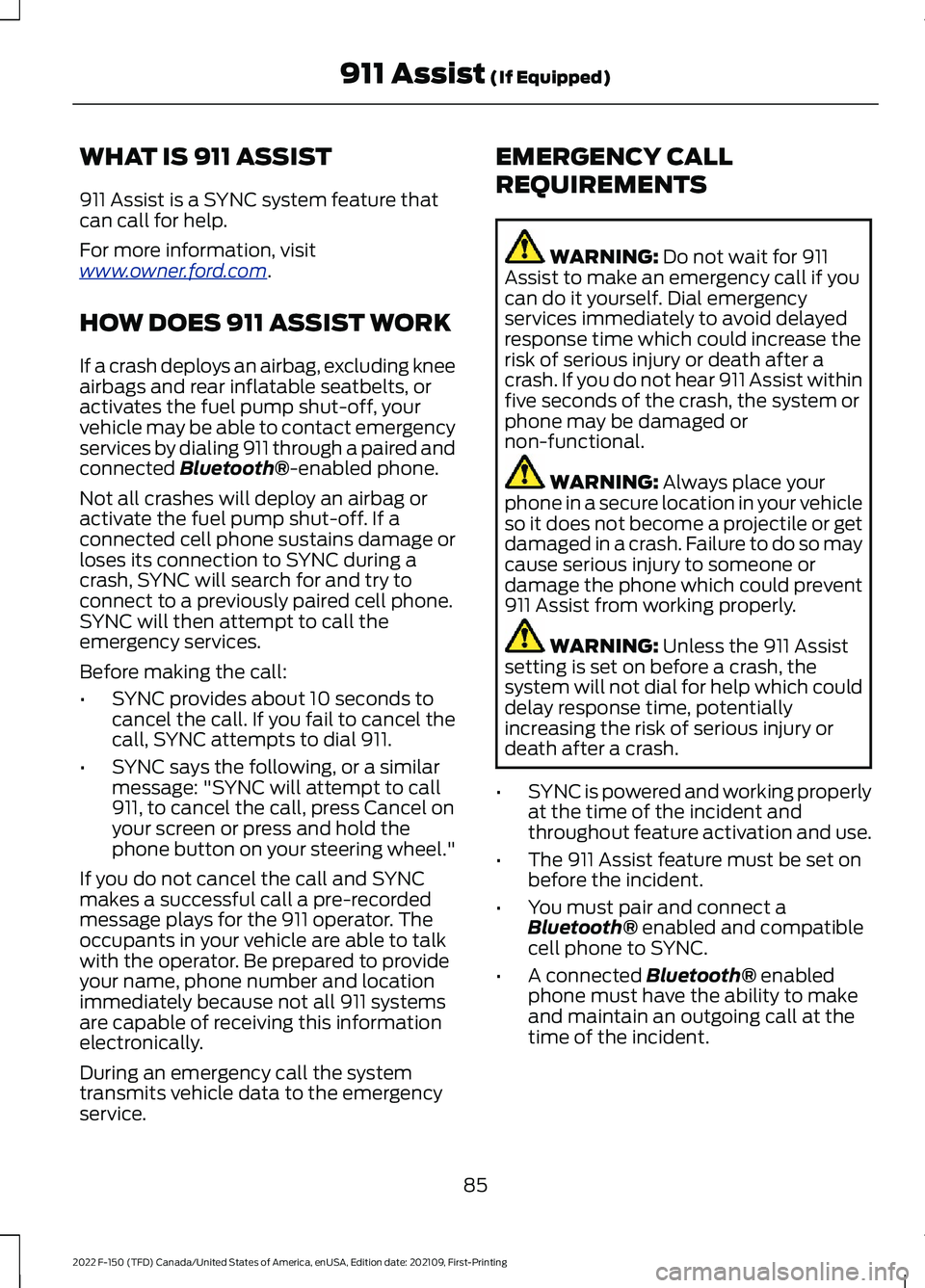
WHAT IS 911 ASSIST
911 Assist is a SYNC system feature that
can call for help.
For more information, visit
www
. o wner .f or d . c om .
HOW DOES 911 ASSIST WORK
If a crash deploys an airbag, excluding knee
airbags and rear inflatable seatbelts, or
activates the fuel pump shut-off, your
vehicle may be able to contact emergency
services by dialing 911 through a paired and
connected Bluetooth®-enabled phone.
Not all crashes will deploy an airbag or
activate the fuel pump shut-off. If a
connected cell phone sustains damage or
loses its connection to SYNC during a
crash, SYNC will search for and try to
connect to a previously paired cell phone.
SYNC will then attempt to call the
emergency services.
Before making the call:
• SYNC provides about 10 seconds to
cancel the call. If you fail to cancel the
call, SYNC attempts to dial 911.
• SYNC says the following, or a similar
message: "SYNC will attempt to call
911, to cancel the call, press Cancel on
your screen or press and hold the
phone button on your steering wheel."
If you do not cancel the call and SYNC
makes a successful call a pre-recorded
message plays for the 911 operator. The
occupants in your vehicle are able to talk
with the operator. Be prepared to provide
your name, phone number and location
immediately because not all 911 systems
are capable of receiving this information
electronically.
During an emergency call the system
transmits vehicle data to the emergency
service. EMERGENCY CALL
REQUIREMENTS WARNING:
Do not wait for 911
Assist to make an emergency call if you
can do it yourself. Dial emergency
services immediately to avoid delayed
response time which could increase the
risk of serious injury or death after a
crash. If you do not hear 911 Assist within
five seconds of the crash, the system or
phone may be damaged or
non-functional. WARNING:
Always place your
phone in a secure location in your vehicle
so it does not become a projectile or get
damaged in a crash. Failure to do so may
cause serious injury to someone or
damage the phone which could prevent
911 Assist from working properly. WARNING:
Unless the 911 Assist
setting is set on before a crash, the
system will not dial for help which could
delay response time, potentially
increasing the risk of serious injury or
death after a crash.
• SYNC is powered and working properly
at the time of the incident and
throughout feature activation and use.
• The 911 Assist feature must be set on
before the incident.
• You must pair and connect a
Bluetooth®
enabled and compatible
cell phone to SYNC.
• A connected
Bluetooth® enabled
phone must have the ability to make
and maintain an outgoing call at the
time of the incident.
85
2022 F-150 (TFD) Canada/United States of America, enUSA, Edition date: 202109, First-Printing 911 Assist
(If Equipped)
Page 101 of 750
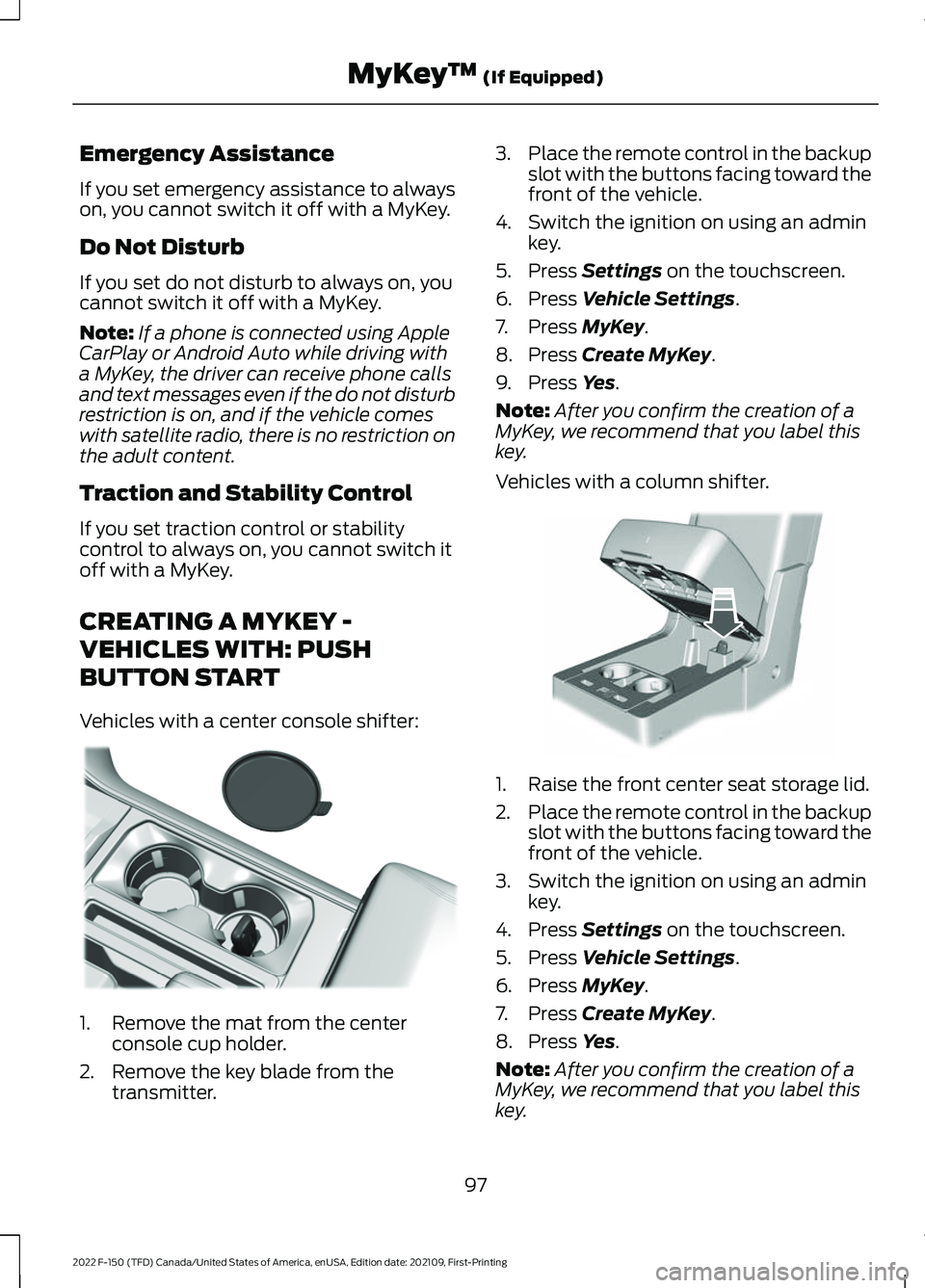
Emergency Assistance
If you set emergency assistance to always
on, you cannot switch it off with a MyKey.
Do Not Disturb
If you set do not disturb to always on, you
cannot switch it off with a MyKey.
Note:
If a phone is connected using Apple
CarPlay or Android Auto while driving with
a MyKey, the driver can receive phone calls
and text messages even if the do not disturb
restriction is on, and if the vehicle comes
with satellite radio, there is no restriction on
the adult content.
Traction and Stability Control
If you set traction control or stability
control to always on, you cannot switch it
off with a MyKey.
CREATING A MYKEY -
VEHICLES WITH: PUSH
BUTTON START
Vehicles with a center console shifter: 1. Remove the mat from the center
console cup holder.
2. Remove the key blade from the transmitter. 3.
Place the remote control in the backup
slot with the buttons facing toward the
front of the vehicle.
4. Switch the ignition on using an admin key.
5. Press Settings on the touchscreen.
6. Press
Vehicle Settings.
7. Press
MyKey.
8. Press
Create MyKey.
9. Press
Yes.
Note: After you confirm the creation of a
MyKey, we recommend that you label this
key.
Vehicles with a column shifter. 1. Raise the front center seat storage lid.
2.
Place the remote control in the backup
slot with the buttons facing toward the
front of the vehicle.
3. Switch the ignition on using an admin key.
4. Press
Settings on the touchscreen.
5. Press
Vehicle Settings.
6. Press
MyKey.
7. Press
Create MyKey.
8. Press
Yes.
Note: After you confirm the creation of a
MyKey, we recommend that you label this
key.
97
2022 F-150 (TFD) Canada/United States of America, enUSA, Edition date: 202109, First-Printing MyKey
™
(If Equipped)E312216 E269950
Page 102 of 750
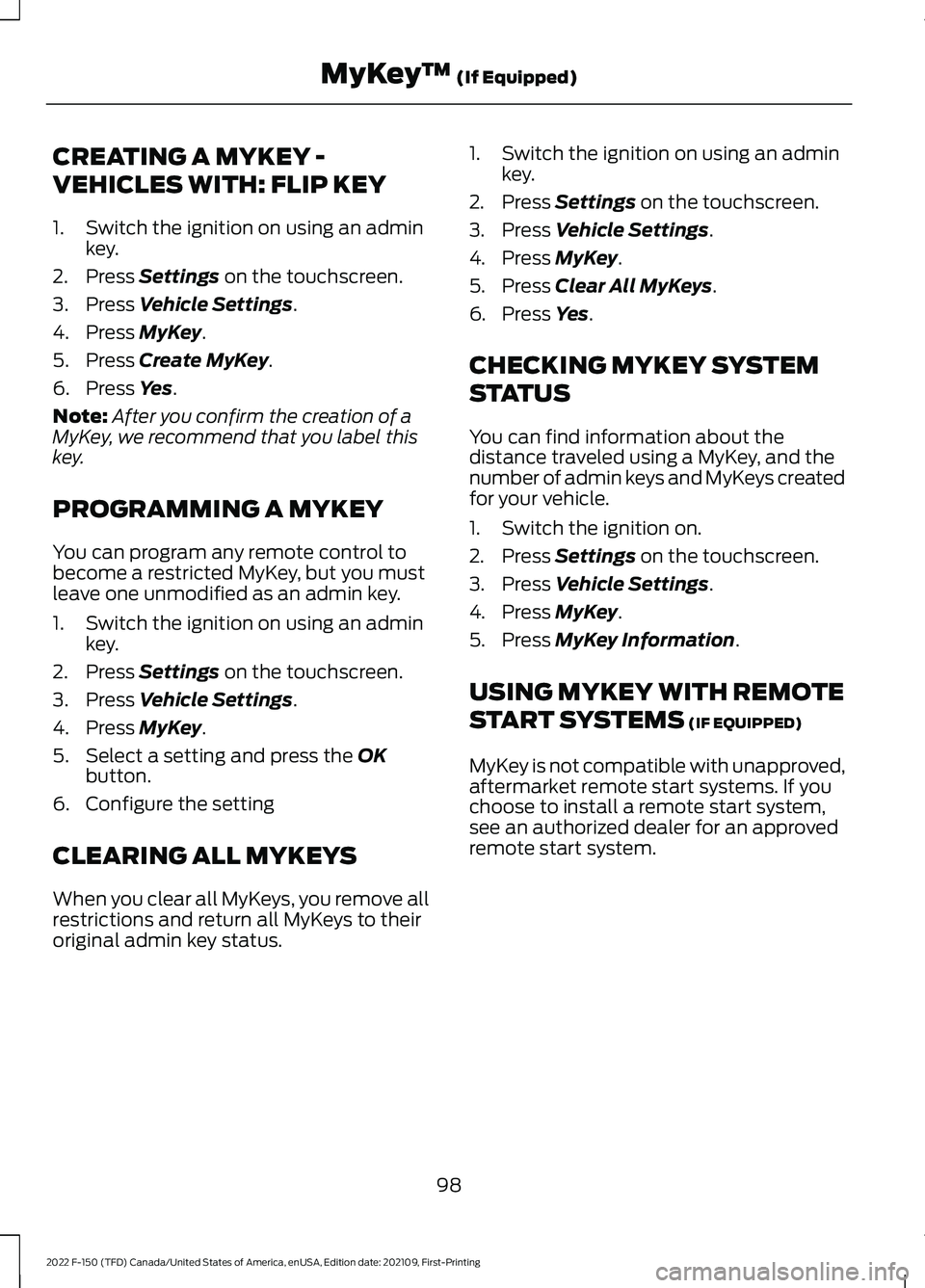
CREATING A MYKEY -
VEHICLES WITH: FLIP KEY
1. Switch the ignition on using an admin
key.
2. Press Settings on the touchscreen.
3. Press
Vehicle Settings.
4. Press
MyKey.
5. Press
Create MyKey.
6. Press
Yes.
Note: After you confirm the creation of a
MyKey, we recommend that you label this
key.
PROGRAMMING A MYKEY
You can program any remote control to
become a restricted MyKey, but you must
leave one unmodified as an admin key.
1. Switch the ignition on using an admin key.
2. Press
Settings on the touchscreen.
3. Press
Vehicle Settings.
4. Press
MyKey.
5. Select a setting and press the
OK
button.
6. Configure the setting
CLEARING ALL MYKEYS
When you clear all MyKeys, you remove all
restrictions and return all MyKeys to their
original admin key status. 1. Switch the ignition on using an admin
key.
2. Press
Settings on the touchscreen.
3. Press
Vehicle Settings.
4. Press
MyKey.
5. Press
Clear All MyKeys.
6. Press
Yes.
CHECKING MYKEY SYSTEM
STATUS
You can find information about the
distance traveled using a MyKey, and the
number of admin keys and MyKeys created
for your vehicle.
1. Switch the ignition on.
2. Press
Settings on the touchscreen.
3. Press
Vehicle Settings.
4. Press
MyKey.
5. Press
MyKey Information.
USING MYKEY WITH REMOTE
START SYSTEMS
(IF EQUIPPED)
MyKey is not compatible with unapproved,
aftermarket remote start systems. If you
choose to install a remote start system,
see an authorized dealer for an approved
remote start system.
98
2022 F-150 (TFD) Canada/United States of America, enUSA, Edition date: 202109, First-Printing MyKey
™
(If Equipped)
Page 107 of 750
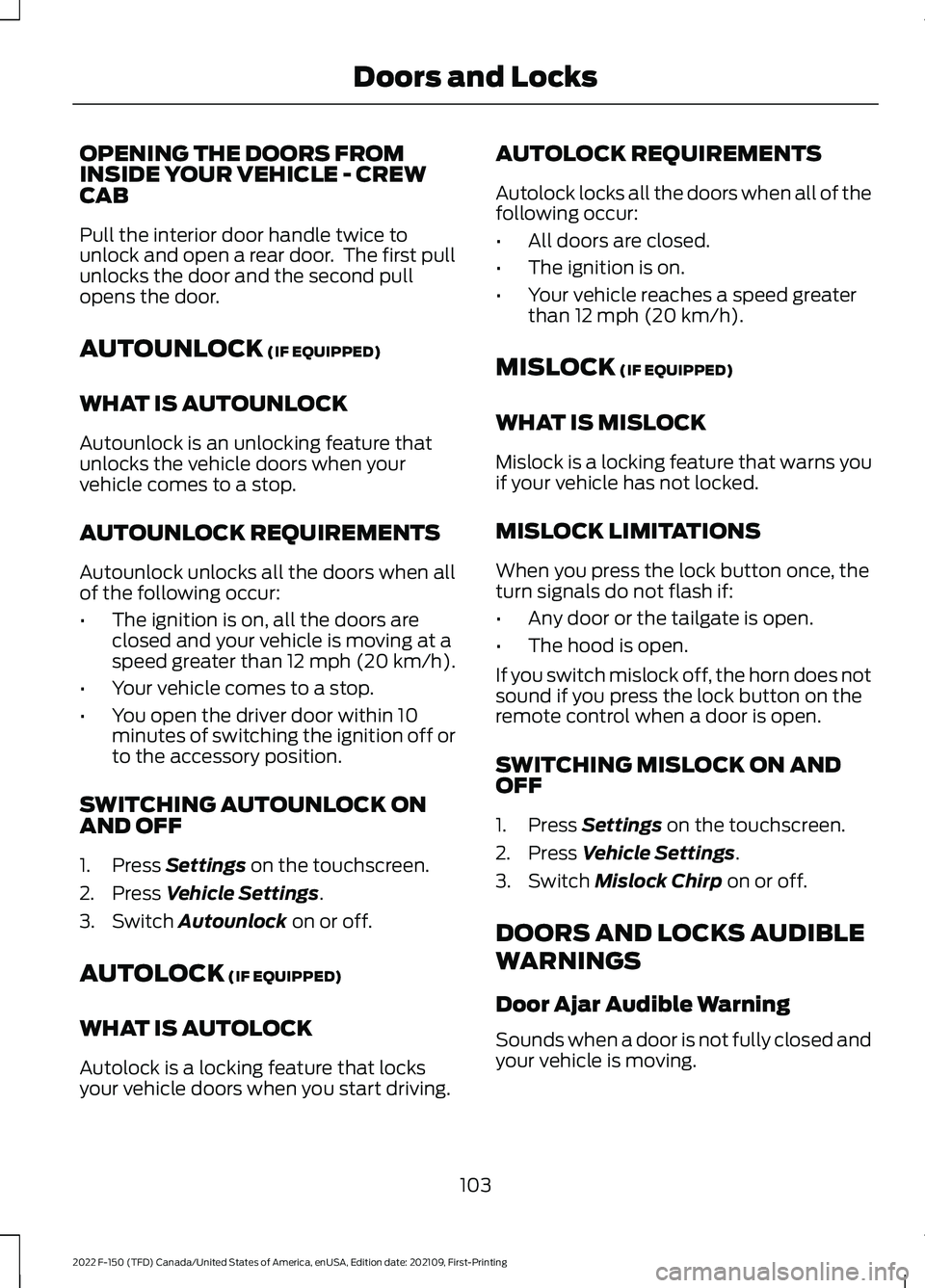
OPENING THE DOORS FROM
INSIDE YOUR VEHICLE - CREW
CAB
Pull the interior door handle twice to
unlock and open a rear door. The first pull
unlocks the door and the second pull
opens the door.
AUTOUNLOCK (IF EQUIPPED)
WHAT IS AUTOUNLOCK
Autounlock is an unlocking feature that
unlocks the vehicle doors when your
vehicle comes to a stop.
AUTOUNLOCK REQUIREMENTS
Autounlock unlocks all the doors when all
of the following occur:
• The ignition is on, all the doors are
closed and your vehicle is moving at a
speed greater than 12 mph (20 km/h).
• Your vehicle comes to a stop.
• You open the driver door within 10
minutes of switching the ignition off or
to the accessory position.
SWITCHING AUTOUNLOCK ON
AND OFF
1. Press
Settings on the touchscreen.
2. Press
Vehicle Settings.
3. Switch
Autounlock on or off.
AUTOLOCK
(IF EQUIPPED)
WHAT IS AUTOLOCK
Autolock is a locking feature that locks
your vehicle doors when you start driving. AUTOLOCK REQUIREMENTS
Autolock locks all the doors when all of the
following occur:
•
All doors are closed.
• The ignition is on.
• Your vehicle reaches a speed greater
than
12 mph (20 km/h).
MISLOCK
(IF EQUIPPED)
WHAT IS MISLOCK
Mislock is a locking feature that warns you
if your vehicle has not locked.
MISLOCK LIMITATIONS
When you press the lock button once, the
turn signals do not flash if:
• Any door or the tailgate is open.
• The hood is open.
If you switch mislock off, the horn does not
sound if you press the lock button on the
remote control when a door is open.
SWITCHING MISLOCK ON AND
OFF
1. Press
Settings on the touchscreen.
2. Press
Vehicle Settings.
3. Switch
Mislock Chirp on or off.
DOORS AND LOCKS AUDIBLE
WARNINGS
Door Ajar Audible Warning
Sounds when a door is not fully closed and
your vehicle is moving.
103
2022 F-150 (TFD) Canada/United States of America, enUSA, Edition date: 202109, First-Printing Doors and Locks
Page 110 of 750
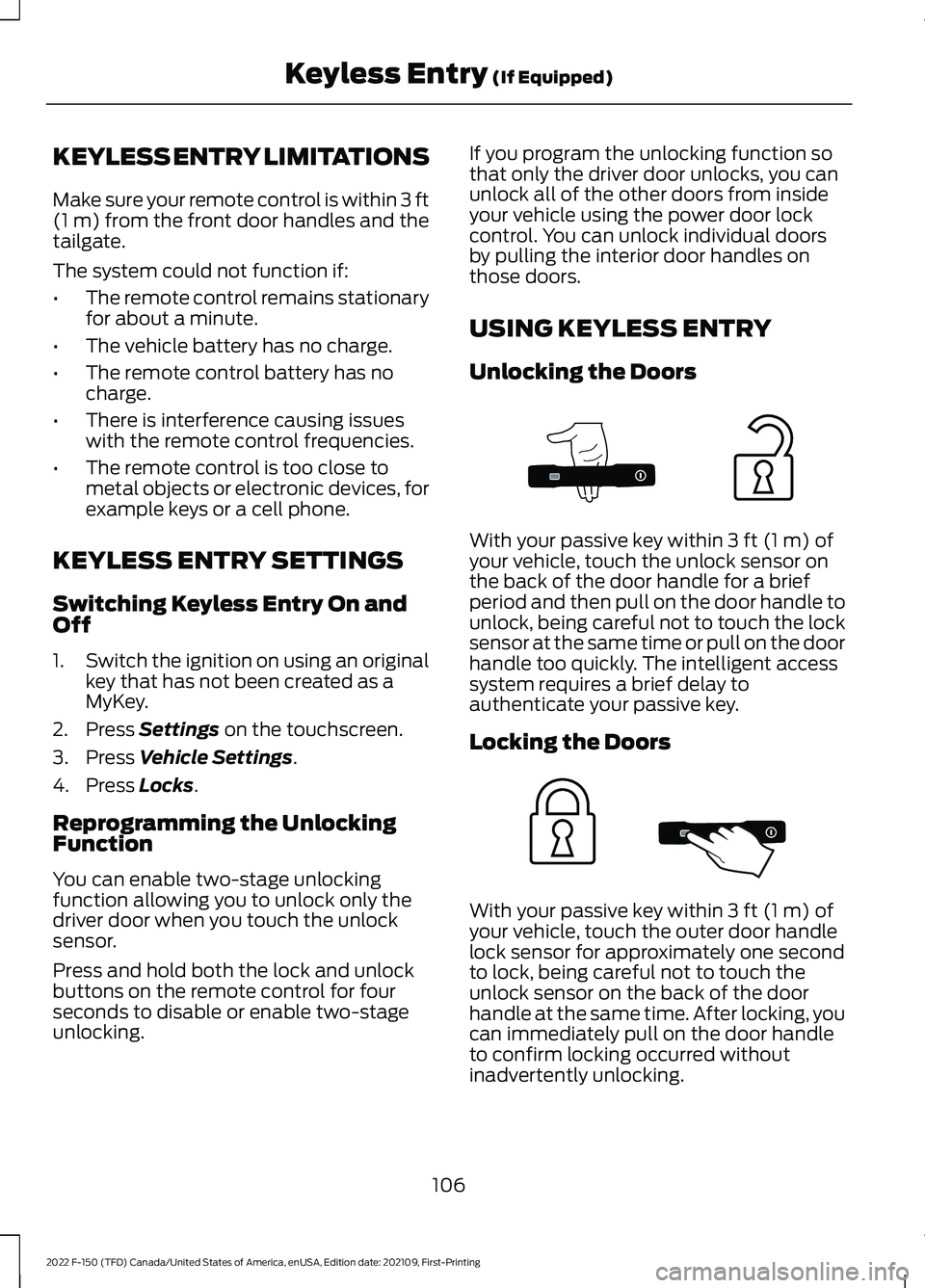
KEYLESS ENTRY LIMITATIONS
Make sure your remote control is within 3 ft
(1 m) from the front door handles and the
tailgate.
The system could not function if:
• The remote control remains stationary
for about a minute.
• The vehicle battery has no charge.
• The remote control battery has no
charge.
• There is interference causing issues
with the remote control frequencies.
• The remote control is too close to
metal objects or electronic devices, for
example keys or a cell phone.
KEYLESS ENTRY SETTINGS
Switching Keyless Entry On and
Off
1. Switch the ignition on using an original
key that has not been created as a
MyKey.
2. Press
Settings on the touchscreen.
3. Press
Vehicle Settings.
4. Press
Locks.
Reprogramming the Unlocking
Function
You can enable two-stage unlocking
function allowing you to unlock only the
driver door when you touch the unlock
sensor.
Press and hold both the lock and unlock
buttons on the remote control for four
seconds to disable or enable two-stage
unlocking. If you program the unlocking function so
that only the driver door unlocks, you can
unlock all of the other doors from inside
your vehicle using the power door lock
control. You can unlock individual doors
by pulling the interior door handles on
those doors.
USING KEYLESS ENTRY
Unlocking the Doors
With your passive key within
3 ft (1 m) of
your vehicle, touch the unlock sensor on
the back of the door handle for a brief
period and then pull on the door handle to
unlock, being careful not to touch the lock
sensor at the same time or pull on the door
handle too quickly. The intelligent access
system requires a brief delay to
authenticate your passive key.
Locking the Doors With your passive key within
3 ft (1 m) of
your vehicle, touch the outer door handle
lock sensor for approximately one second
to lock, being careful not to touch the
unlock sensor on the back of the door
handle at the same time. After locking, you
can immediately pull on the door handle
to confirm locking occurred without
inadvertently unlocking.
106
2022 F-150 (TFD) Canada/United States of America, enUSA, Edition date: 202109, First-Printing Keyless Entry
(If Equipped)E333747 E333746