navigation update FORD F-450 2022 Owners Manual
[x] Cancel search | Manufacturer: FORD, Model Year: 2022, Model line: F-450, Model: FORD F-450 2022Pages: 740, PDF Size: 12.6 MB
Page 18 of 740
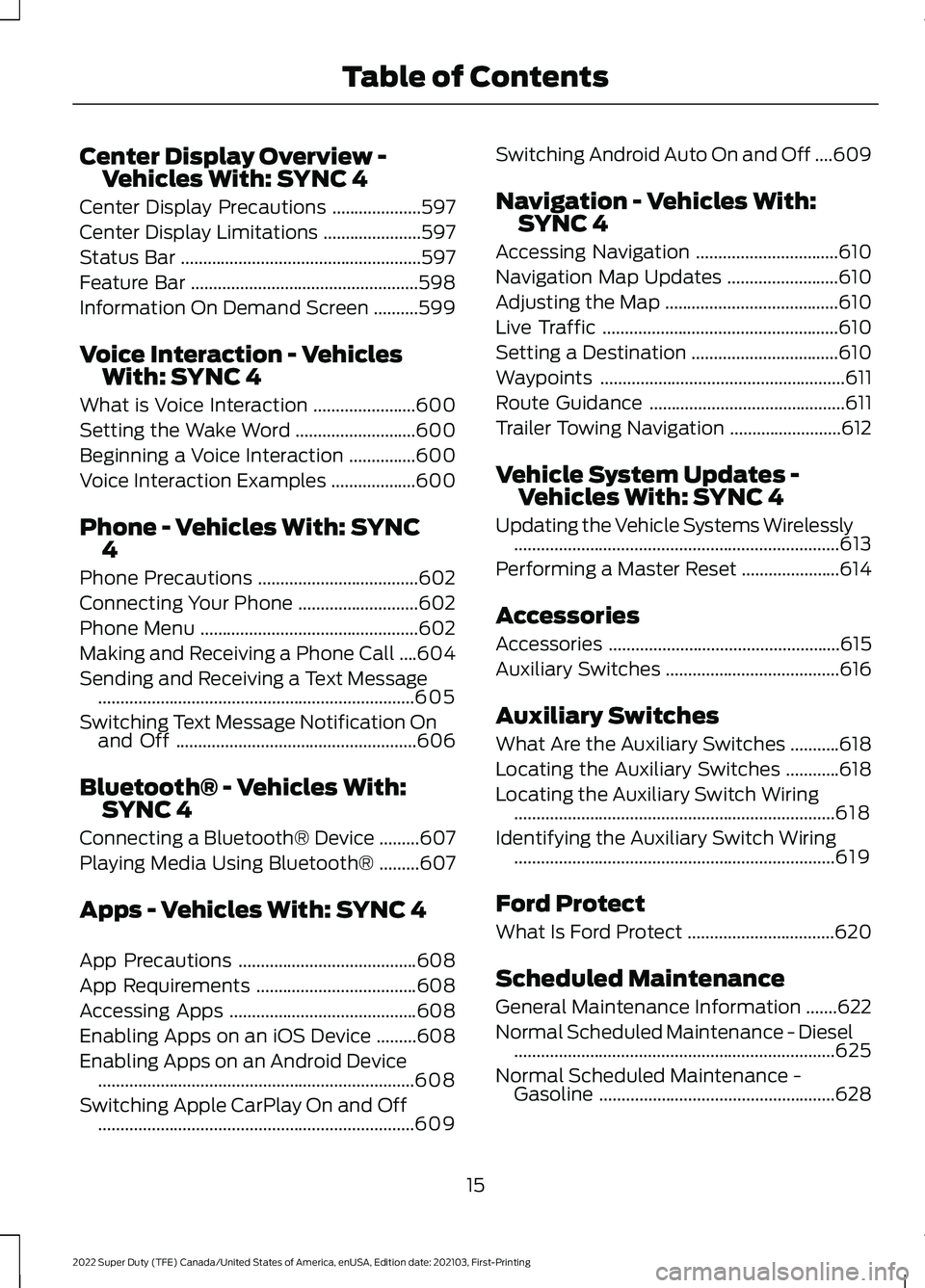
Center Display Overview -
Vehicles With: SYNC 4
Center Display Precautions ....................597
Center Display Limitations ......................
597
Status Bar ......................................................
597
Feature Bar ...................................................
598
Information On Demand Screen ..........
599
Voice Interaction - Vehicles With: SYNC 4
What is Voice Interaction .......................
600
Setting the Wake Word ...........................
600
Beginning a Voice Interaction ...............
600
Voice Interaction Examples ...................
600
Phone - Vehicles With: SYNC 4
Phone Precautions ....................................
602
Connecting Your Phone ...........................
602
Phone Menu .................................................
602
Making and Receiving a Phone Call ....
604
Sending and Receiving a Text Message .......................................................................
605
Switching Text Message Notification On and Off ......................................................
606
Bluetooth® - Vehicles With: SYNC 4
Connecting a Bluetooth® Device .........
607
Playing Media Using Bluetooth® .........
607
Apps - Vehicles With: SYNC 4
App Precautions ........................................
608
App Requirements ....................................
608
Accessing Apps ..........................................
608
Enabling Apps on an iOS Device .........
608
Enabling Apps on an Android Device .......................................................................
608
Switching Apple CarPlay On and Off .......................................................................
609 Switching Android Auto On and Off
....
609
Navigation - Vehicles With: SYNC 4
Accessing Navigation ................................
610
Navigation Map Updates .........................
610
Adjusting the Map .......................................
610
Live Traffic .....................................................
610
Setting a Destination .................................
610
Waypoints .......................................................
611
Route Guidance ............................................
611
Trailer Towing Navigation .........................
612
Vehicle System Updates - Vehicles With: SYNC 4
Updating the Vehicle Systems Wirelessly ........................................................................\
.
613
Performing a Master Reset ......................
614
Accessories
Accessories ....................................................
615
Auxiliary Switches .......................................
616
Auxiliary Switches
What Are the Auxiliary Switches ...........
618
Locating the Auxiliary Switches ............
618
Locating the Auxiliary Switch Wiring ........................................................................\
618
Identifying the Auxiliary Switch Wiring ........................................................................\
619
Ford Protect
What Is Ford Protect .................................
620
Scheduled Maintenance
General Maintenance Information .......
622
Normal Scheduled Maintenance - Diesel ........................................................................\
625
Normal Scheduled Maintenance - Gasoline .....................................................
628
15
2022 Super Duty (TFE) Canada/United States of America, enUSA, Edition date: 202103, First-Printing Table of Contents
Page 29 of 740
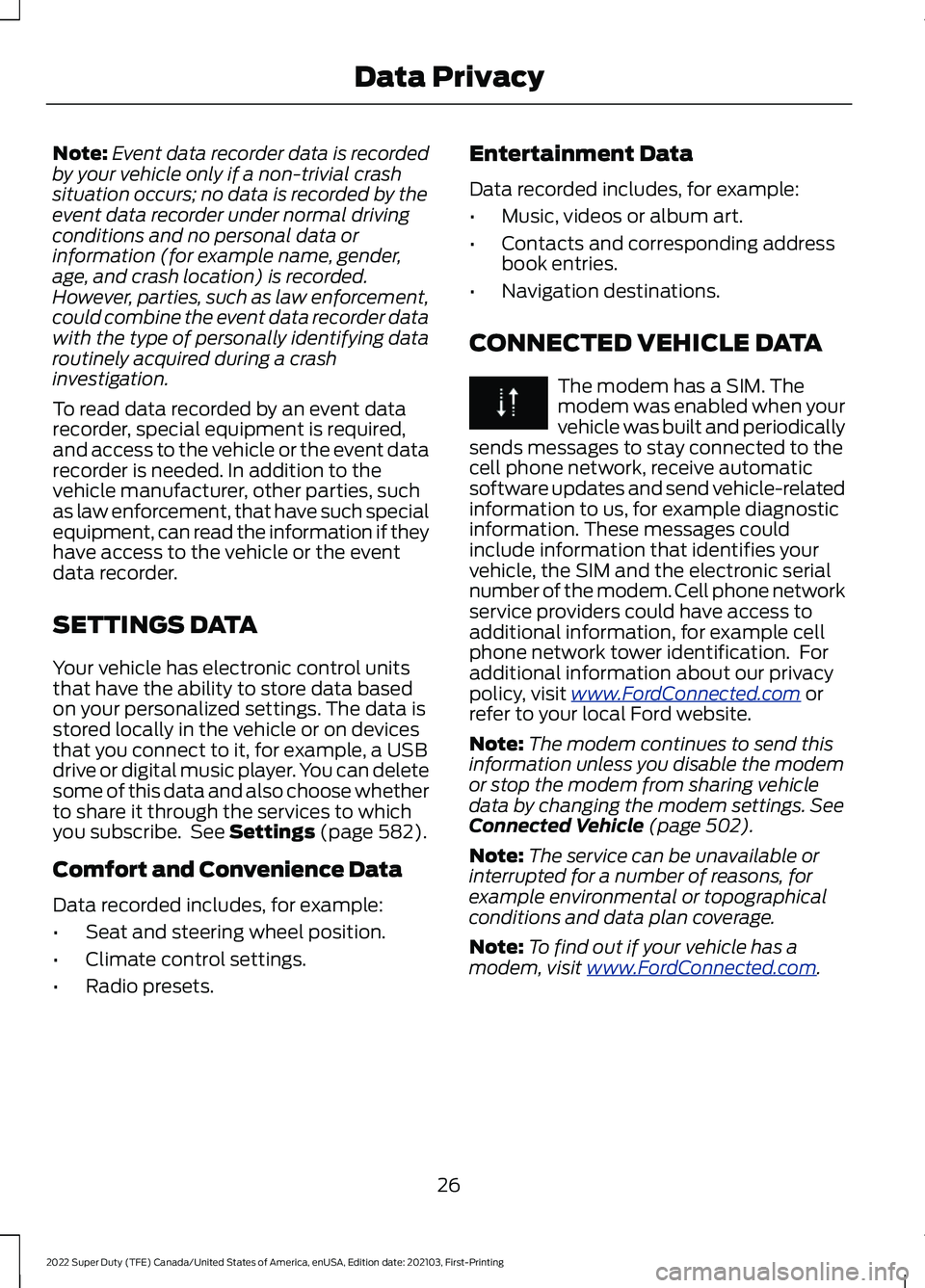
Note:
Event data recorder data is recorded
by your vehicle only if a non-trivial crash
situation occurs; no data is recorded by the
event data recorder under normal driving
conditions and no personal data or
information (for example name, gender,
age, and crash location) is recorded.
However, parties, such as law enforcement,
could combine the event data recorder data
with the type of personally identifying data
routinely acquired during a crash
investigation.
To read data recorded by an event data
recorder, special equipment is required,
and access to the vehicle or the event data
recorder is needed. In addition to the
vehicle manufacturer, other parties, such
as law enforcement, that have such special
equipment, can read the information if they
have access to the vehicle or the event
data recorder.
SETTINGS DATA
Your vehicle has electronic control units
that have the ability to store data based
on your personalized settings. The data is
stored locally in the vehicle or on devices
that you connect to it, for example, a USB
drive or digital music player. You can delete
some of this data and also choose whether
to share it through the services to which
you subscribe. See Settings (page 582).
Comfort and Convenience Data
Data recorded includes, for example:
• Seat and steering wheel position.
• Climate control settings.
• Radio presets. Entertainment Data
Data recorded includes, for example:
•
Music, videos or album art.
• Contacts and corresponding address
book entries.
• Navigation destinations.
CONNECTED VEHICLE DATA The modem has a SIM. The
modem was enabled when your
vehicle was built and periodically
sends messages to stay connected to the
cell phone network, receive automatic
software updates and send vehicle-related
information to us, for example diagnostic
information. These messages could
include information that identifies your
vehicle, the SIM and the electronic serial
number of the modem. Cell phone network
service providers could have access to
additional information, for example cell
phone network tower identification. For
additional information about our privacy
policy, visit
www .For dC onne c t e d . c om or
refer to your local Ford website.
Note: The modem continues to send this
information unless you disable the modem
or stop the modem from sharing vehicle
data by changing the modem settings.
See
Connected Vehicle (page 502).
Note: The service can be unavailable or
interrupted for a number of reasons, for
example environmental or topographical
conditions and data plan coverage.
Note: To find out if your vehicle has a
modem, visit
www .For dC onne c t e d . c om .
26
2022 Super Duty (TFE) Canada/United States of America, enUSA, Edition date: 202103, First-Printing Data Privacy
Page 555 of 740
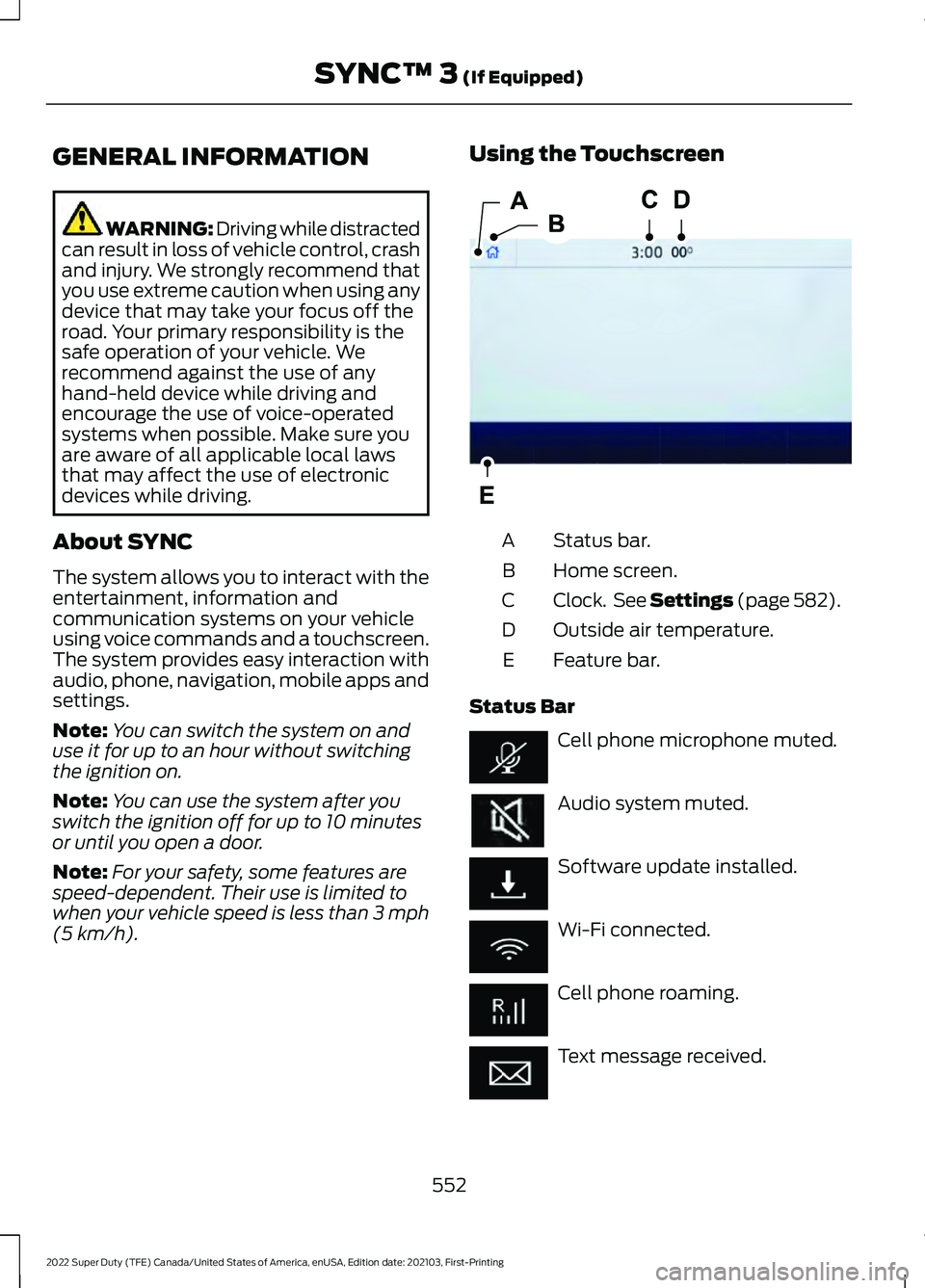
GENERAL INFORMATION
WARNING: Driving while distracted
can result in loss of vehicle control, crash
and injury. We strongly recommend that
you use extreme caution when using any
device that may take your focus off the
road. Your primary responsibility is the
safe operation of your vehicle. We
recommend against the use of any
hand-held device while driving and
encourage the use of voice-operated
systems when possible. Make sure you
are aware of all applicable local laws
that may affect the use of electronic
devices while driving.
About SYNC
The system allows you to interact with the
entertainment, information and
communication systems on your vehicle
using voice commands and a touchscreen.
The system provides easy interaction with
audio, phone, navigation, mobile apps and
settings.
Note: You can switch the system on and
use it for up to an hour without switching
the ignition on.
Note: You can use the system after you
switch the ignition off for up to 10 minutes
or until you open a door.
Note: For your safety, some features are
speed-dependent. Their use is limited to
when your vehicle speed is less than 3 mph
(5 km/h). Using the Touchscreen
Status bar.
A
Home screen.
B
Clock. See Settings (page 582).
C
Outside air temperature.
D
Feature bar.
E
Status Bar Cell phone microphone muted.
Audio system muted.
Software update installed.
Wi-Fi connected.
Cell phone roaming.
Text message received.
552
2022 Super Duty (TFE) Canada/United States of America, enUSA, Edition date: 202103, First-Printing SYNC™ 3
(If Equipped)E293823
Page 556 of 740
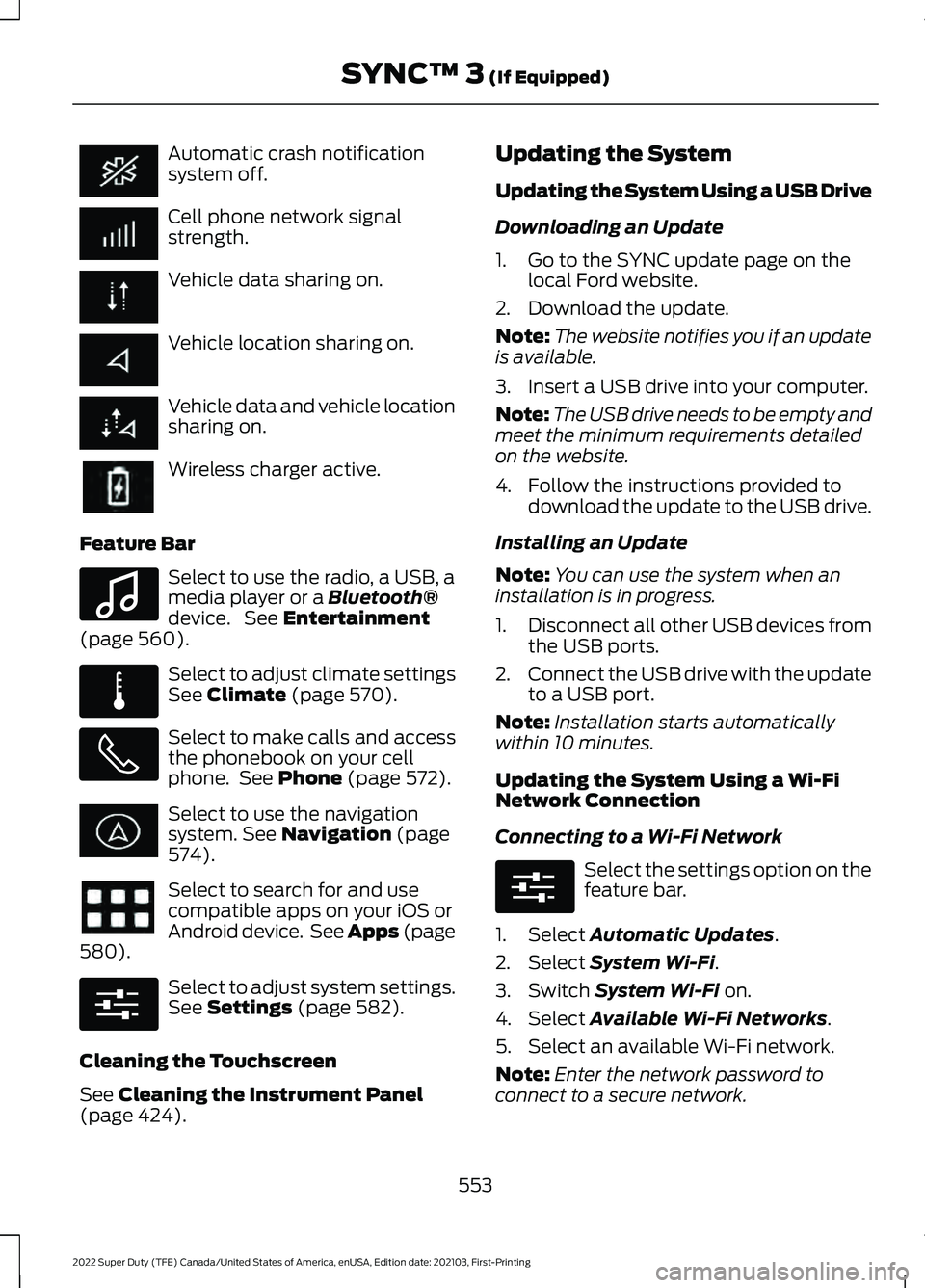
Automatic crash notification
system off.
Cell phone network signal
strength.
Vehicle data sharing on.
Vehicle location sharing on.
Vehicle data and vehicle location
sharing on.
Wireless charger active.
Feature Bar Select to use the radio, a USB, a
media player or a Bluetooth®
device. See Entertainment
(page 560). Select to adjust climate settings
See
Climate (page 570).
Select to make calls and access
the phonebook on your cell
phone. See
Phone (page 572).
Select to use the navigation
system.
See Navigation (page
574). Select to search for and use
compatible apps on your iOS or
Android device. See Apps (page
580
). Select to adjust system settings.
See
Settings (page 582).
Cleaning the Touchscreen
See
Cleaning the Instrument Panel
(page 424). Updating the System
Updating the System Using a USB Drive
Downloading an Update
1. Go to the SYNC update page on the
local Ford website.
2. Download the update.
Note: The website notifies you if an update
is available.
3. Insert a USB drive into your computer.
Note: The USB drive needs to be empty and
meet the minimum requirements detailed
on the website.
4. Follow the instructions provided to download the update to the USB drive.
Installing an Update
Note: You can use the system when an
installation is in progress.
1. Disconnect all other USB devices from
the USB ports.
2. Connect the USB drive with the update
to a USB port.
Note: Installation starts automatically
within 10 minutes.
Updating the System Using a Wi-Fi
Network Connection
Connecting to a Wi-Fi Network Select the settings option on the
feature bar.
1. Select
Automatic Updates.
2. Select
System Wi-Fi.
3. Switch
System Wi-Fi on.
4. Select
Available Wi-Fi Networks.
5. Select an available Wi-Fi network.
Note: Enter the network password to
connect to a secure network.
553
2022 Super Duty (TFE) Canada/United States of America, enUSA, Edition date: 202103, First-Printing SYNC™ 3
(If Equipped) E100027 E283811 E280315 E280315
Page 583 of 740
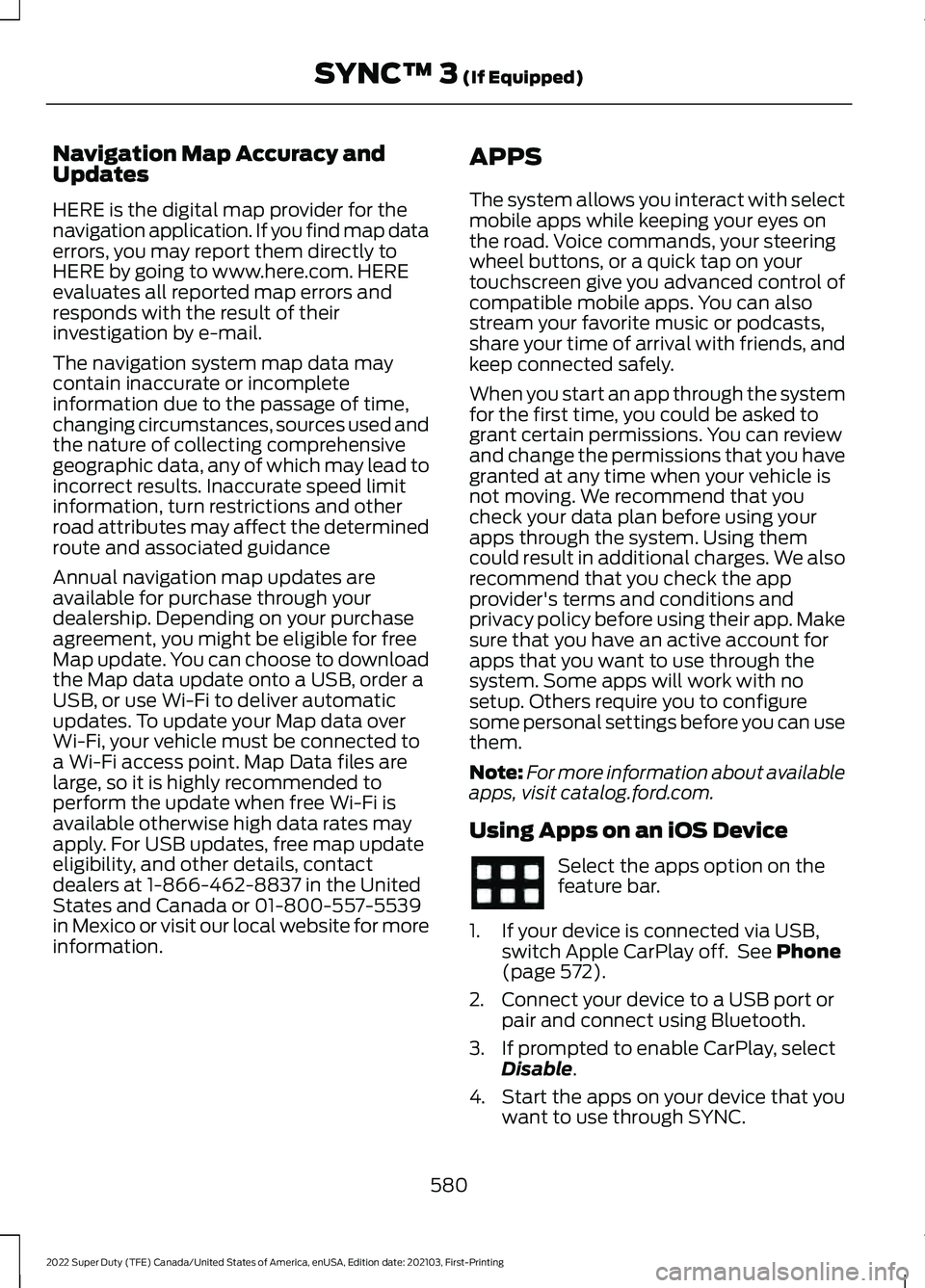
Navigation Map Accuracy and
Updates
HERE is the digital map provider for the
navigation application. If you find map data
errors, you may report them directly to
HERE by going to www.here.com. HERE
evaluates all reported map errors and
responds with the result of their
investigation by e-mail.
The navigation system map data may
contain inaccurate or incomplete
information due to the passage of time,
changing circumstances, sources used and
the nature of collecting comprehensive
geographic data, any of which may lead to
incorrect results. Inaccurate speed limit
information, turn restrictions and other
road attributes may affect the determined
route and associated guidance
Annual navigation map updates are
available for purchase through your
dealership. Depending on your purchase
agreement, you might be eligible for free
Map update. You can choose to download
the Map data update onto a USB, order a
USB, or use Wi-Fi to deliver automatic
updates. To update your Map data over
Wi-Fi, your vehicle must be connected to
a Wi-Fi access point. Map Data files are
large, so it is highly recommended to
perform the update when free Wi-Fi is
available otherwise high data rates may
apply. For USB updates, free map update
eligibility, and other details, contact
dealers at 1-866-462-8837 in the United
States and Canada or 01-800-557-5539
in Mexico or visit our local website for more
information.
APPS
The system allows you interact with select
mobile apps while keeping your eyes on
the road. Voice commands, your steering
wheel buttons, or a quick tap on your
touchscreen give you advanced control of
compatible mobile apps. You can also
stream your favorite music or podcasts,
share your time of arrival with friends, and
keep connected safely.
When you start an app through the system
for the first time, you could be asked to
grant certain permissions. You can review
and change the permissions that you have
granted at any time when your vehicle is
not moving. We recommend that you
check your data plan before using your
apps through the system. Using them
could result in additional charges. We also
recommend that you check the app
provider's terms and conditions and
privacy policy before using their app. Make
sure that you have an active account for
apps that you want to use through the
system. Some apps will work with no
setup. Others require you to configure
some personal settings before you can use
them.
Note:
For more information about available
apps, visit catalog.ford.com.
Using Apps on an iOS Device Select the apps option on the
feature bar.
1. If your device is connected via USB, switch Apple CarPlay off. See Phone
(page 572).
2. Connect your device to a USB port or pair and connect using Bluetooth.
3. If prompted to enable CarPlay, select Disable
.
4. Start the apps on your device that you want to use through SYNC.
580
2022 Super Duty (TFE) Canada/United States of America, enUSA, Edition date: 202103, First-Printing SYNC™ 3
(If Equipped)
Page 586 of 740
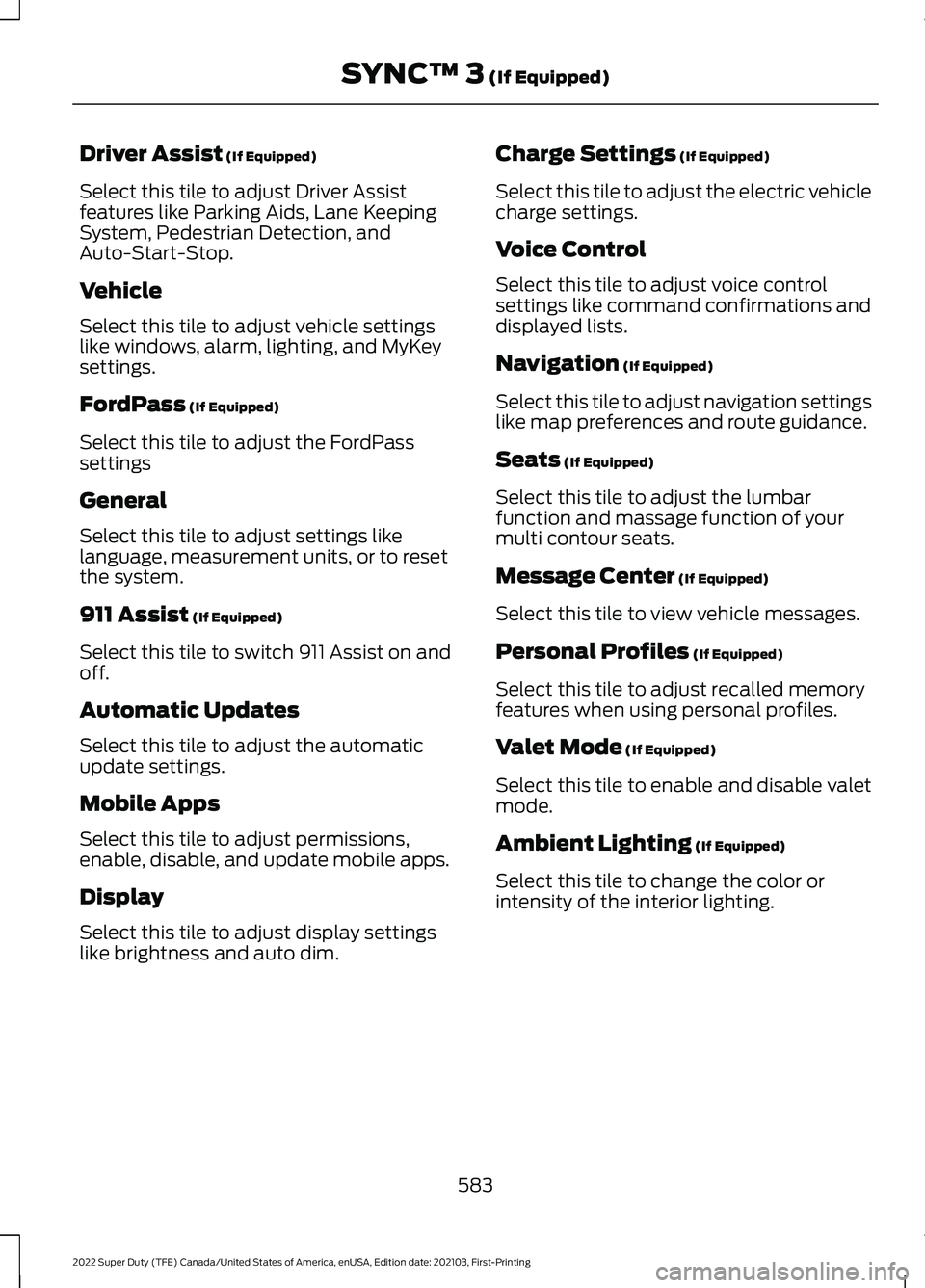
Driver Assist (If Equipped)
Select this tile to adjust Driver Assist
features like Parking Aids, Lane Keeping
System, Pedestrian Detection, and
Auto-Start-Stop.
Vehicle
Select this tile to adjust vehicle settings
like windows, alarm, lighting, and MyKey
settings.
FordPass
(If Equipped)
Select this tile to adjust the FordPass
settings
General
Select this tile to adjust settings like
language, measurement units, or to reset
the system.
911 Assist
(If Equipped)
Select this tile to switch 911 Assist on and
off.
Automatic Updates
Select this tile to adjust the automatic
update settings.
Mobile Apps
Select this tile to adjust permissions,
enable, disable, and update mobile apps.
Display
Select this tile to adjust display settings
like brightness and auto dim. Charge Settings
(If Equipped)
Select this tile to adjust the electric vehicle
charge settings.
Voice Control
Select this tile to adjust voice control
settings like command confirmations and
displayed lists.
Navigation
(If Equipped)
Select this tile to adjust navigation settings
like map preferences and route guidance.
Seats
(If Equipped)
Select this tile to adjust the lumbar
function and massage function of your
multi contour seats.
Message Center
(If Equipped)
Select this tile to view vehicle messages.
Personal Profiles
(If Equipped)
Select this tile to adjust recalled memory
features when using personal profiles.
Valet Mode
(If Equipped)
Select this tile to enable and disable valet
mode.
Ambient Lighting
(If Equipped)
Select this tile to change the color or
intensity of the interior lighting.
583
2022 Super Duty (TFE) Canada/United States of America, enUSA, Edition date: 202103, First-Printing SYNC™ 3
(If Equipped)
Page 601 of 740
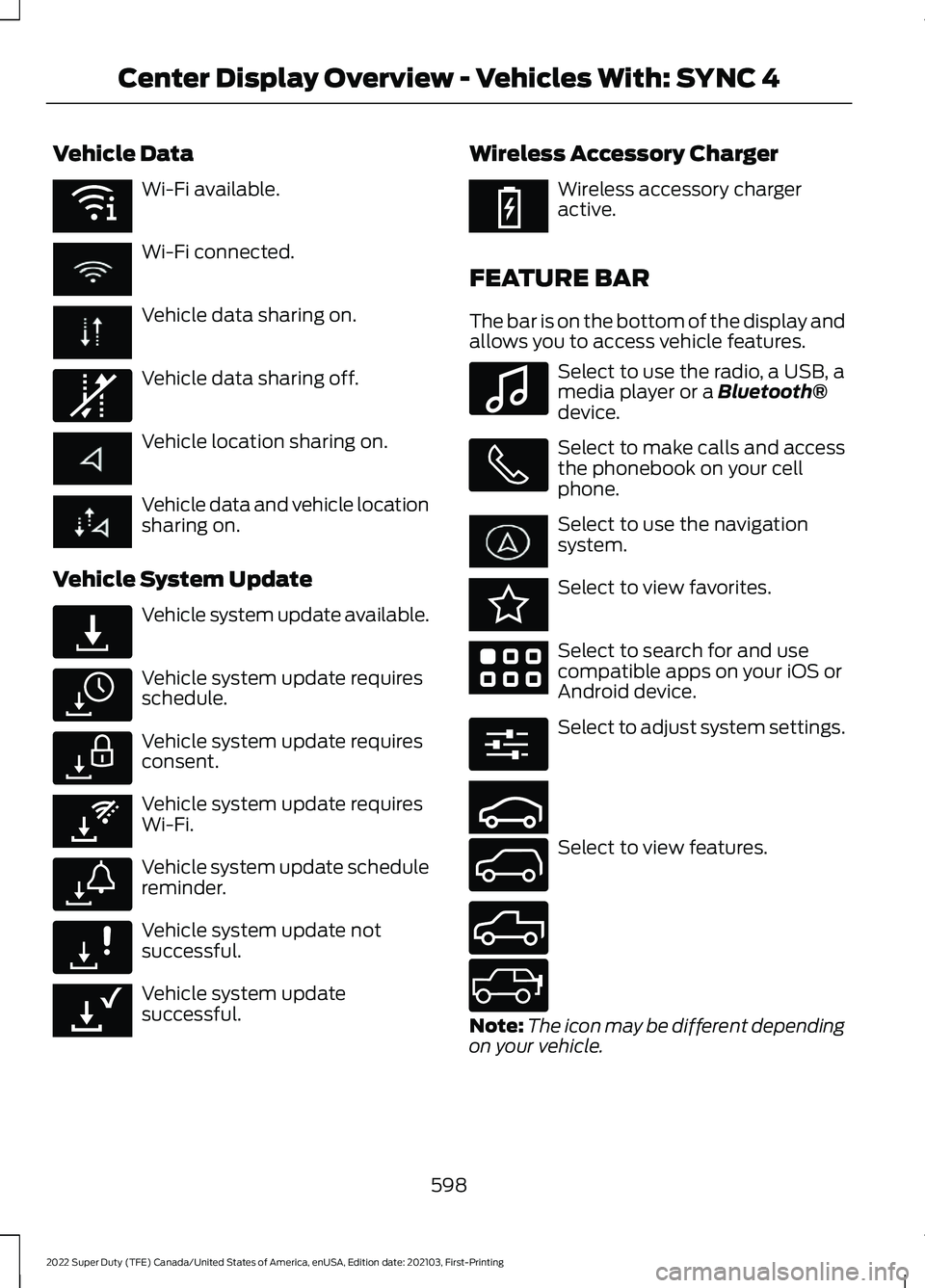
Vehicle Data
Wi-Fi available.
Wi-Fi connected.
Vehicle data sharing on.
Vehicle data sharing off.
Vehicle location sharing on.
Vehicle data and vehicle location
sharing on.
Vehicle System Update Vehicle system update available.
Vehicle system update requires
schedule.
Vehicle system update requires
consent.
Vehicle system update requires
Wi-Fi.
Vehicle system update schedule
reminder.
Vehicle system update not
successful.
Vehicle system update
successful. Wireless Accessory Charger Wireless accessory charger
active.
FEATURE BAR
The bar is on the bottom of the display and
allows you to access vehicle features. Select to use the radio, a USB, a
media player or a Bluetooth®
device. Select to make calls and access
the phonebook on your cell
phone.
Select to use the navigation
system.
Select to view favorites.
Select to search for and use
compatible apps on your iOS or
Android device.
Select to adjust system settings.
Select to view features.
Note:
The icon may be different depending
on your vehicle.
598
2022 Super Duty (TFE) Canada/United States of America, enUSA, Edition date: 202103, First-Printing Center Display Overview - Vehicles With: SYNC 4E353219 E335292 E327789 E327785 E327786 E353217 E327787 E327788 E353218 E353214 E100027 E353215 E353220 E280315 E353210 E335299 E335300 E347104
Page 613 of 740
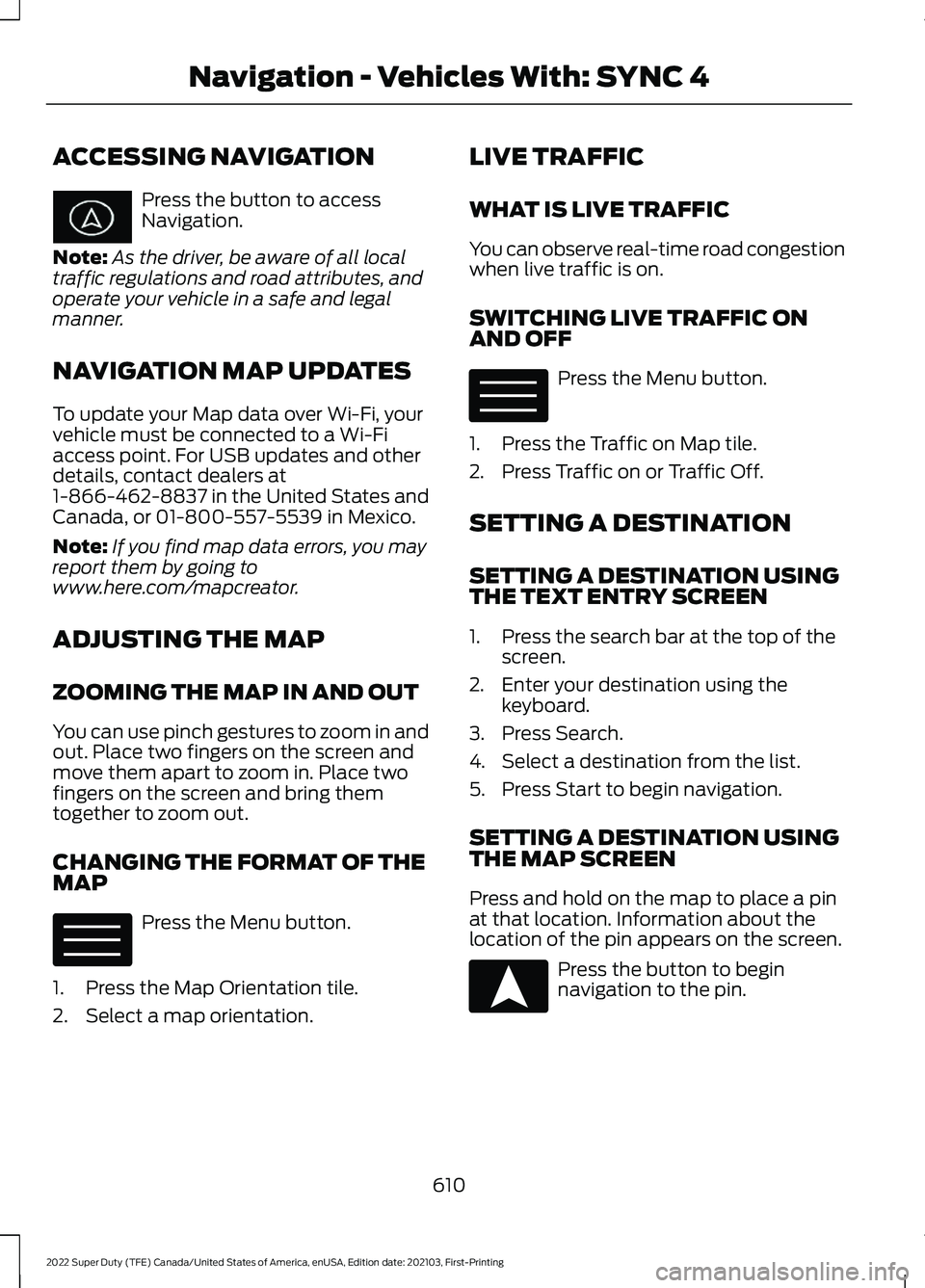
ACCESSING NAVIGATION
Press the button to access
Navigation.
Note: As the driver, be aware of all local
traffic regulations and road attributes, and
operate your vehicle in a safe and legal
manner.
NAVIGATION MAP UPDATES
To update your Map data over Wi-Fi, your
vehicle must be connected to a Wi-Fi
access point. For USB updates and other
details, contact dealers at
1-866-462-8837 in the United States and
Canada, or 01-800-557-5539 in Mexico.
Note: If you find map data errors, you may
report them by going to
www.here.com/mapcreator.
ADJUSTING THE MAP
ZOOMING THE MAP IN AND OUT
You can use pinch gestures to zoom in and
out. Place two fingers on the screen and
move them apart to zoom in. Place two
fingers on the screen and bring them
together to zoom out.
CHANGING THE FORMAT OF THE
MAP Press the Menu button.
1. Press the Map Orientation tile.
2. Select a map orientation. LIVE TRAFFIC
WHAT IS LIVE TRAFFIC
You can observe real-time road congestion
when live traffic is on.
SWITCHING LIVE TRAFFIC ON
AND OFF
Press the Menu button.
1. Press the Traffic on Map tile.
2. Press Traffic on or Traffic Off.
SETTING A DESTINATION
SETTING A DESTINATION USING
THE TEXT ENTRY SCREEN
1. Press the search bar at the top of the screen.
2. Enter your destination using the keyboard.
3. Press Search.
4. Select a destination from the list.
5. Press Start to begin navigation.
SETTING A DESTINATION USING
THE MAP SCREEN
Press and hold on the map to place a pin
at that location. Information about the
location of the pin appears on the screen. Press the button to begin
navigation to the pin.
610
2022 Super Duty (TFE) Canada/United States of America, enUSA, Edition date: 202103, First-Printing Navigation - Vehicles With: SYNC 4 E328845 E328845 E328844
Page 731 of 740
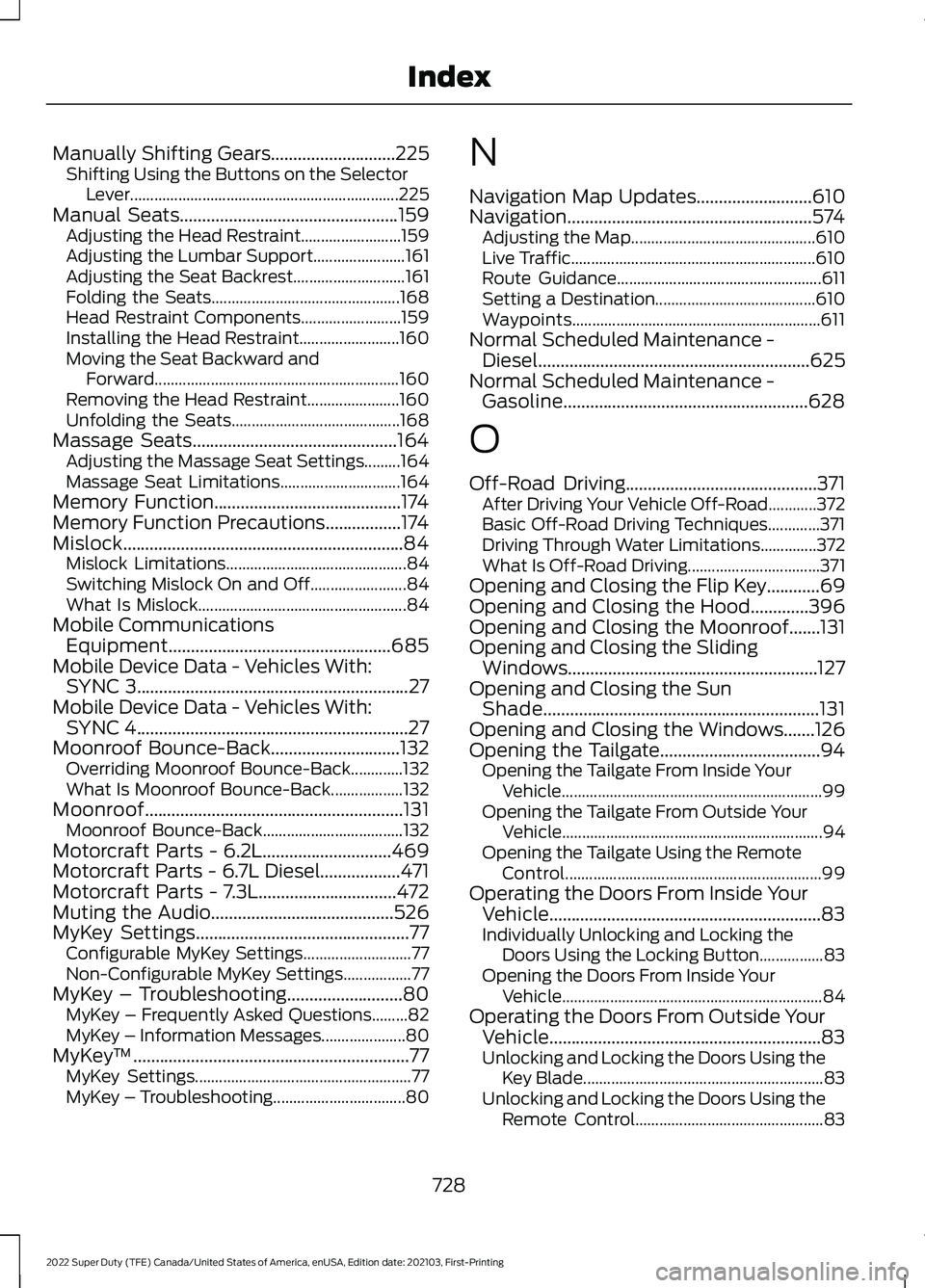
Manually Shifting Gears............................225
Shifting Using the Buttons on the Selector
Lever................................................................... 225
Manual Seats
.................................................159
Adjusting the Head Restraint......................... 159
Adjusting the Lumbar Support....................... 161
Adjusting the Seat Backrest............................ 161
Folding the Seats............................................... 168
Head Restraint Components......................... 159
Installing the Head Restraint......................... 160
Moving the Seat Backward and Forward............................................................. 160
Removing the Head Restraint....................... 160
Unfolding the Seats.......................................... 168
Massage Seats
..............................................164
Adjusting the Massage Seat Settings.........164
Massage Seat Limitations.............................. 164
Memory Function
..........................................174
Memory Function Precautions.................174
Mislock...............................................................84 Mislock Limitations............................................. 84
Switching Mislock On and Off........................ 84
What Is Mislock.................................................... 84
Mobile Communications Equipment..................................................685
Mobile Device Data - Vehicles With: SYNC 3
.............................................................27
Mobile Device Data - Vehicles With: SYNC 4.............................................................27
Moonroof Bounce-Back
.............................132
Overriding Moonroof Bounce-Back.............132
What Is Moonroof Bounce-Back.................. 132
Moonroof
..........................................................131
Moonroof Bounce-Back................................... 132
Motorcraft Parts - 6.2L.............................469
Motorcraft Parts - 6.7L Diesel..................471
Motorcraft Parts - 7.3L
...............................472
Muting the Audio.........................................526
MyKey Settings................................................77 Configurable MyKey Settings........................... 77
Non-Configurable MyKey Settings.................77
MyKey – Troubleshooting..........................80 MyKey – Frequently Asked Questions.........82
MyKey – Information Messages..................... 80
MyKey ™
..............................................................77
MyKey Settings...................................................... 77
MyKey – Troubleshooting................................. 80N
Navigation Map Updates
..........................610
Navigation.......................................................574
Adjusting the Map.............................................. 610
Live Traffic............................................................. 610
Route Guidance................................................... 611
Setting a Destination........................................ 610
Waypoints.............................................................. 611
Normal Scheduled Maintenance - Diesel
.............................................................625
Normal Scheduled Maintenance - Gasoline.......................................................628
O
Off-Road Driving...........................................371 After Driving Your Vehicle Off-Road............372
Basic Off-Road Driving Techniques.............371
Driving Through Water Limitations..............372
What Is Off-Road Driving................................. 371
Opening and Closing the Flip Key............69
Opening and Closing the Hood.............396
Opening and Closing the Moonroof.......131
Opening and Closing the Sliding Windows........................................................127
Opening and Closing the Sun Shade
..............................................................131
Opening and Closing the Windows.......126
Opening the Tailgate....................................94 Opening the Tailgate From Inside Your
Vehicle................................................................. 99
Opening the Tailgate From Outside Your Vehicle................................................................. 94
Opening the Tailgate Using the Remote Control................................................................ 99
Operating the Doors From Inside Your Vehicle.............................................................83
Individually Unlocking and Locking the Doors Using the Locking Button................83
Opening the Doors From Inside Your Vehicle................................................................. 84
Operating the Doors From Outside Your Vehicle.............................................................83
Unlocking and Locking the Doors Using the Key Blade............................................................ 83
Unlocking and Locking the Doors Using the Remote Control............................................... 83
728
2022 Super Duty (TFE) Canada/United States of America, enUSA, Edition date: 202103, First-Printing Index