FORD F250 SUPER DUTY 2015 Owners Manual
Manufacturer: FORD, Model Year: 2015, Model line: F250 SUPER DUTY, Model: FORD F250 SUPER DUTY 2015Pages: 470, PDF Size: 18.27 MB
Page 331 of 470
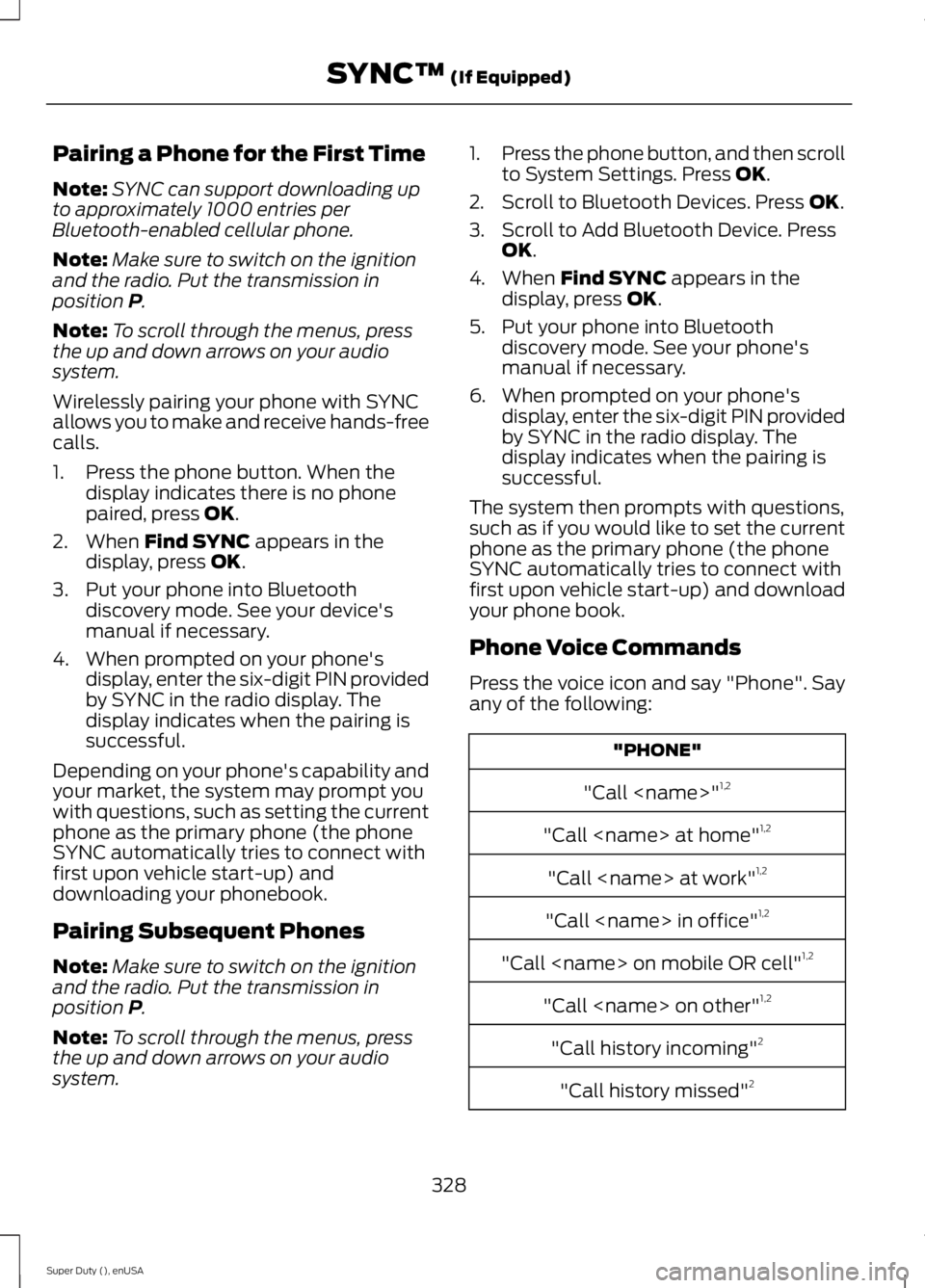
Pairing a Phone for the First Time
Note:SYNC can support downloading upto approximately 1000 entries perBluetooth-enabled cellular phone.
Note:Make sure to switch on the ignitionand the radio. Put the transmission inposition P.
Note:To scroll through the menus, pressthe up and down arrows on your audiosystem.
Wirelessly pairing your phone with SYNCallows you to make and receive hands-freecalls.
1. Press the phone button. When thedisplay indicates there is no phonepaired, press OK.
2. When Find SYNC appears in thedisplay, press OK.
3. Put your phone into Bluetoothdiscovery mode. See your device'smanual if necessary.
4. When prompted on your phone'sdisplay, enter the six-digit PIN providedby SYNC in the radio display. Thedisplay indicates when the pairing issuccessful.
Depending on your phone's capability andyour market, the system may prompt youwith questions, such as setting the currentphone as the primary phone (the phoneSYNC automatically tries to connect withfirst upon vehicle start-up) anddownloading your phonebook.
Pairing Subsequent Phones
Note:Make sure to switch on the ignitionand the radio. Put the transmission inposition P.
Note:To scroll through the menus, pressthe up and down arrows on your audiosystem.
1.Press the phone button, and then scrollto System Settings. Press OK.
2. Scroll to Bluetooth Devices. Press OK.
3. Scroll to Add Bluetooth Device. PressOK.
4. When Find SYNC appears in thedisplay, press OK.
5. Put your phone into Bluetoothdiscovery mode. See your phone'smanual if necessary.
6. When prompted on your phone'sdisplay, enter the six-digit PIN providedby SYNC in the radio display. Thedisplay indicates when the pairing issuccessful.
The system then prompts with questions,such as if you would like to set the currentphone as the primary phone (the phoneSYNC automatically tries to connect withfirst upon vehicle start-up) and downloadyour phone book.
Phone Voice Commands
Press the voice icon and say "Phone". Sayany of the following:
"PHONE"
"Call
"Call
"Call
"Call
"Call
"Call
"Call history incoming"2
"Call history missed"2
328
Super Duty (), enUSA
SYNC™ (If Equipped)
Page 332 of 470
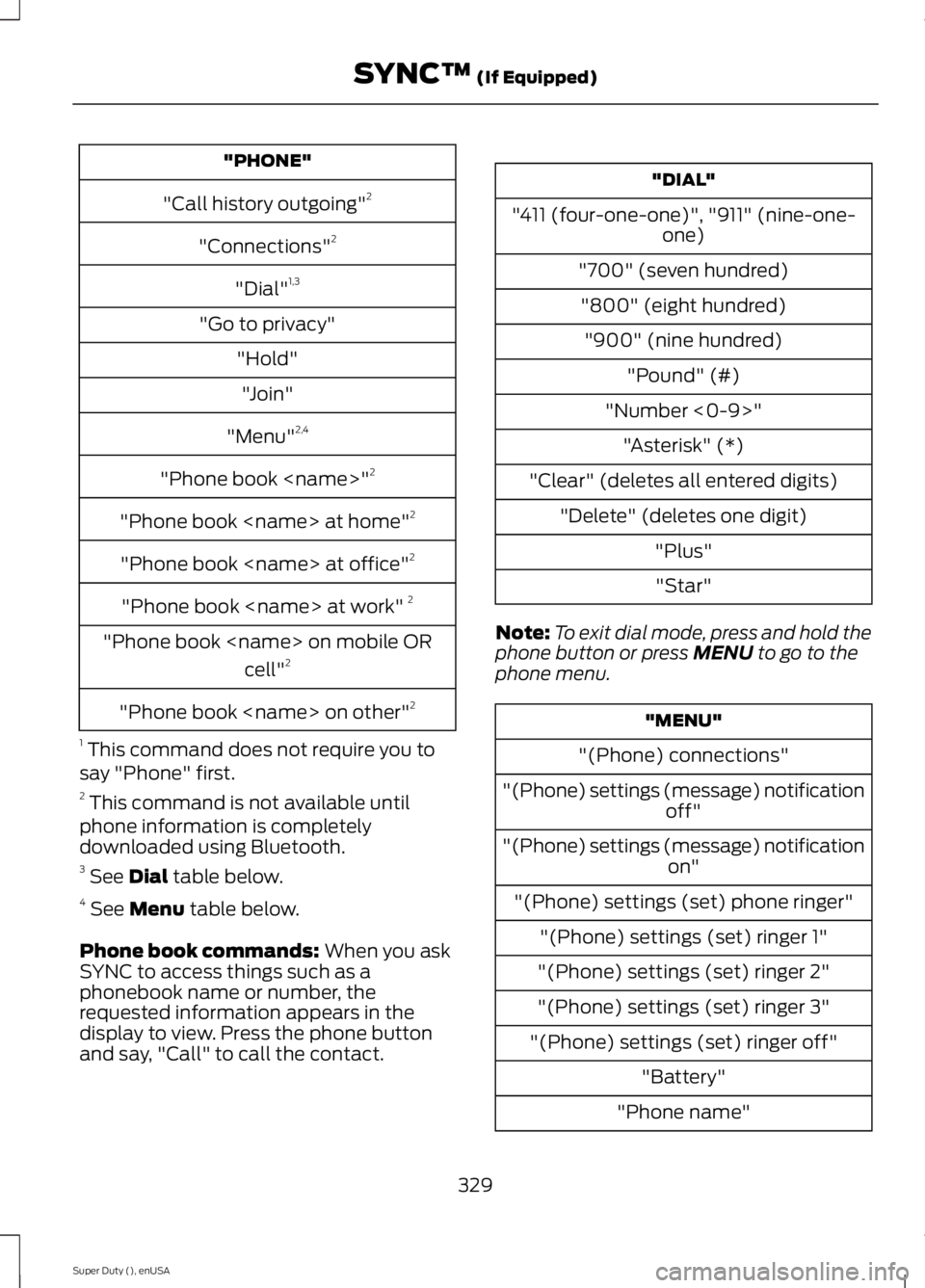
"PHONE"
"Call history outgoing"2
"Connections"2
"Dial"1,3
"Go to privacy"
"Hold"
"Join"
"Menu"2,4
"Phone book
"Phone book
"Phone book
"Phone book
"Phone book
cell"2
"Phone book
1 This command does not require you tosay "Phone" first.2 This command is not available untilphone information is completelydownloaded using Bluetooth.3 See Dial table below.4 See Menu table below.
Phone book commands: When you askSYNC to access things such as aphonebook name or number, therequested information appears in thedisplay to view. Press the phone buttonand say, "Call" to call the contact.
"DIAL"
"411 (four-one-one)", "911" (nine-one-one)
"700" (seven hundred)
"800" (eight hundred)
"900" (nine hundred)
"Pound" (#)
"Number <0-9>"
"Asterisk" (*)
"Clear" (deletes all entered digits)
"Delete" (deletes one digit)
"Plus"
"Star"
Note:To exit dial mode, press and hold thephone button or press MENU to go to thephone menu.
"MENU"
"(Phone) connections"
"(Phone) settings (message) notificationoff"
"(Phone) settings (message) notificationon"
"(Phone) settings (set) phone ringer"
"(Phone) settings (set) ringer 1"
"(Phone) settings (set) ringer 2"
"(Phone) settings (set) ringer 3"
"(Phone) settings (set) ringer off"
"Battery"
"Phone name"
329
Super Duty (), enUSA
SYNC™ (If Equipped)
Page 333 of 470
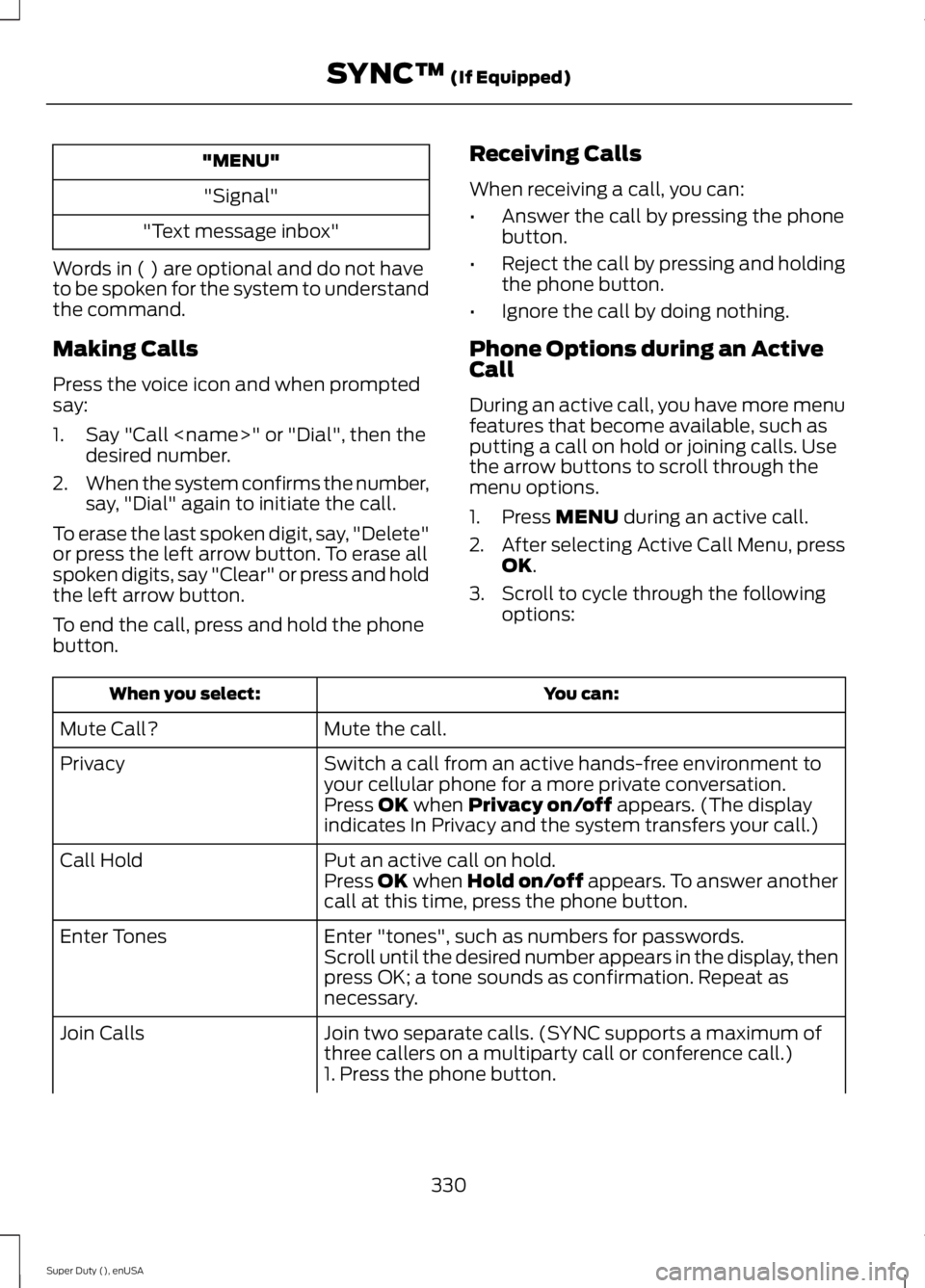
"MENU"
"Signal"
"Text message inbox"
Words in ( ) are optional and do not haveto be spoken for the system to understandthe command.
Making Calls
Press the voice icon and when promptedsay:
1. Say "Call
2.When the system confirms the number,say, "Dial" again to initiate the call.
To erase the last spoken digit, say, "Delete"or press the left arrow button. To erase allspoken digits, say "Clear" or press and holdthe left arrow button.
To end the call, press and hold the phonebutton.
Receiving Calls
When receiving a call, you can:
•Answer the call by pressing the phonebutton.
•Reject the call by pressing and holdingthe phone button.
•Ignore the call by doing nothing.
Phone Options during an ActiveCall
During an active call, you have more menufeatures that become available, such asputting a call on hold or joining calls. Usethe arrow buttons to scroll through themenu options.
1. Press MENU during an active call.
2.After selecting Active Call Menu, pressOK.
3. Scroll to cycle through the followingoptions:
You can:When you select:
Mute the call.Mute Call?
Switch a call from an active hands-free environment toyour cellular phone for a more private conversation.Privacy
Press OK when Privacy on/off appears. (The displayindicates In Privacy and the system transfers your call.)
Put an active call on hold.Call HoldPress OK when Hold on/off appears. To answer anothercall at this time, press the phone button.
Enter "tones", such as numbers for passwords.Enter TonesScroll until the desired number appears in the display, thenpress OK; a tone sounds as confirmation. Repeat asnecessary.
Join two separate calls. (SYNC supports a maximum ofthree callers on a multiparty call or conference call.)Join Calls
1. Press the phone button.
330
Super Duty (), enUSA
SYNC™ (If Equipped)
Page 334 of 470
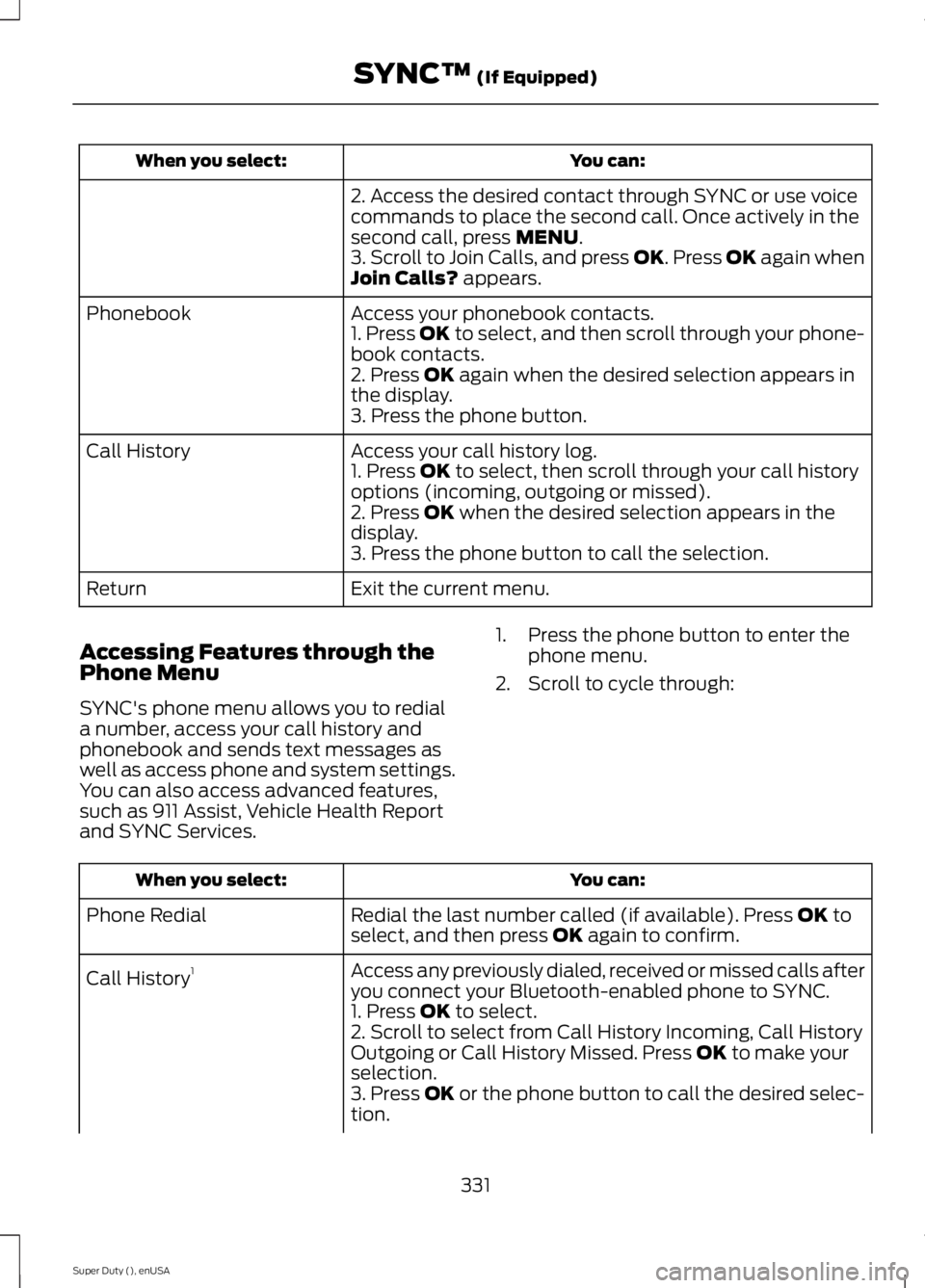
You can:When you select:
2. Access the desired contact through SYNC or use voicecommands to place the second call. Once actively in thesecond call, press MENU.3. Scroll to Join Calls, and press OK. Press OK again whenJoin Calls? appears.
Access your phonebook contacts.Phonebook1. Press OK to select, and then scroll through your phone-book contacts.2. Press OK again when the desired selection appears inthe display.3. Press the phone button.
Access your call history log.Call History1. Press OK to select, then scroll through your call historyoptions (incoming, outgoing or missed).2. Press OK when the desired selection appears in thedisplay.3. Press the phone button to call the selection.
Exit the current menu.Return
Accessing Features through thePhone Menu
SYNC's phone menu allows you to rediala number, access your call history andphonebook and sends text messages aswell as access phone and system settings.You can also access advanced features,such as 911 Assist, Vehicle Health Reportand SYNC Services.
1. Press the phone button to enter thephone menu.
2. Scroll to cycle through:
You can:When you select:
Redial the last number called (if available). Press OK toselect, and then press OK again to confirm.Phone Redial
Access any previously dialed, received or missed calls afteryou connect your Bluetooth-enabled phone to SYNC.Call History1
1. Press OK to select.2. Scroll to select from Call History Incoming, Call HistoryOutgoing or Call History Missed. Press OK to make yourselection.3. Press OK or the phone button to call the desired selec-tion.
331
Super Duty (), enUSA
SYNC™ (If Equipped)
Page 335 of 470
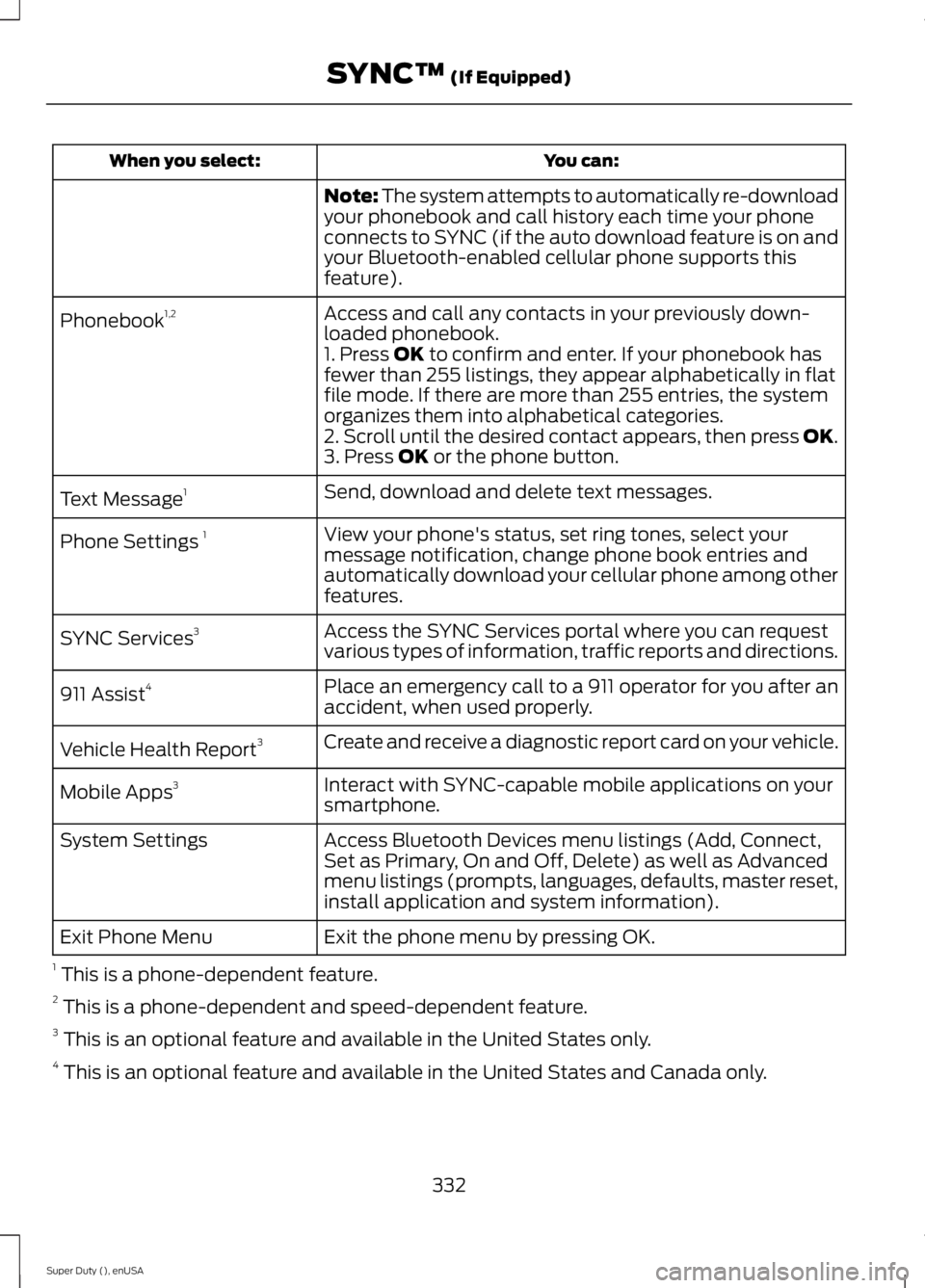
You can:When you select:
Note: The system attempts to automatically re-downloadyour phonebook and call history each time your phoneconnects to SYNC (if the auto download feature is on andyour Bluetooth-enabled cellular phone supports thisfeature).
Access and call any contacts in your previously down-loaded phonebook.Phonebook1,2
1. Press OK to confirm and enter. If your phonebook hasfewer than 255 listings, they appear alphabetically in flatfile mode. If there are more than 255 entries, the systemorganizes them into alphabetical categories.2. Scroll until the desired contact appears, then press OK.3. Press OK or the phone button.
Send, download and delete text messages.Text Message1
View your phone's status, set ring tones, select yourmessage notification, change phone book entries andautomatically download your cellular phone among otherfeatures.
Phone Settings 1
Access the SYNC Services portal where you can requestvarious types of information, traffic reports and directions.SYNC Services3
Place an emergency call to a 911 operator for you after anaccident, when used properly.911 Assist4
Create and receive a diagnostic report card on your vehicle.Vehicle Health Report3
Interact with SYNC-capable mobile applications on yoursmartphone.Mobile Apps3
Access Bluetooth Devices menu listings (Add, Connect,Set as Primary, On and Off, Delete) as well as Advancedmenu listings (prompts, languages, defaults, master reset,install application and system information).
System Settings
Exit the phone menu by pressing OK.Exit Phone Menu
1 This is a phone-dependent feature.2 This is a phone-dependent and speed-dependent feature.3 This is an optional feature and available in the United States only.4 This is an optional feature and available in the United States and Canada only.
332
Super Duty (), enUSA
SYNC™ (If Equipped)
Page 336 of 470
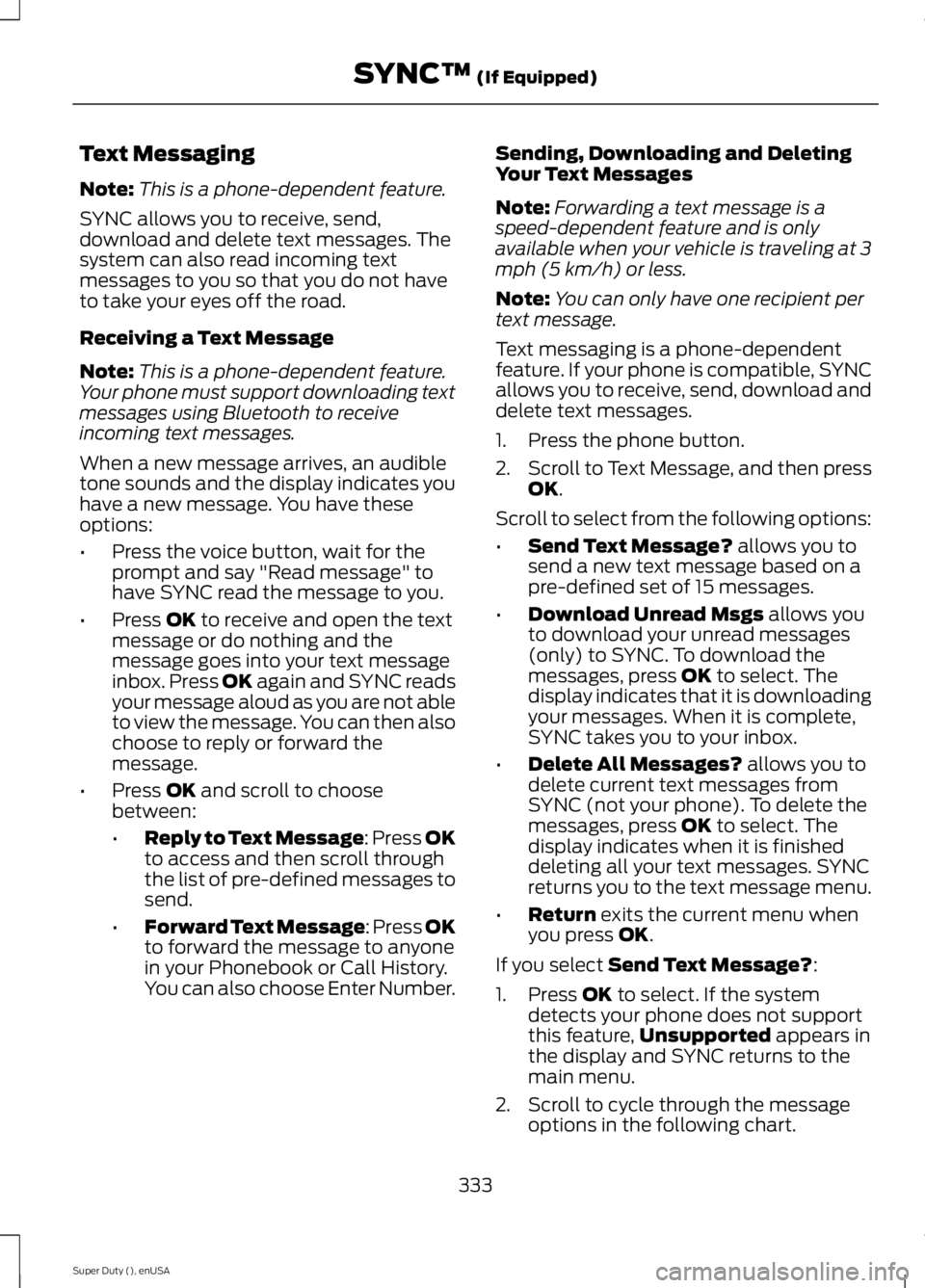
Text Messaging
Note:This is a phone-dependent feature.
SYNC allows you to receive, send,download and delete text messages. Thesystem can also read incoming textmessages to you so that you do not haveto take your eyes off the road.
Receiving a Text Message
Note:This is a phone-dependent feature.Your phone must support downloading textmessages using Bluetooth to receiveincoming text messages.
When a new message arrives, an audibletone sounds and the display indicates youhave a new message. You have theseoptions:
•Press the voice button, wait for theprompt and say "Read message" tohave SYNC read the message to you.
•Press OK to receive and open the textmessage or do nothing and themessage goes into your text messageinbox. Press OK again and SYNC readsyour message aloud as you are not ableto view the message. You can then alsochoose to reply or forward themessage.
•Press OK and scroll to choosebetween:
•Reply to Text Message: Press OKto access and then scroll throughthe list of pre-defined messages tosend.
•Forward Text Message: Press OKto forward the message to anyonein your Phonebook or Call History.You can also choose Enter Number.
Sending, Downloading and DeletingYour Text Messages
Note:Forwarding a text message is aspeed-dependent feature and is onlyavailable when your vehicle is traveling at 3mph (5 km/h) or less.
Note:You can only have one recipient pertext message.
Text messaging is a phone-dependentfeature. If your phone is compatible, SYNCallows you to receive, send, download anddelete text messages.
1. Press the phone button.
2.Scroll to Text Message, and then pressOK.
Scroll to select from the following options:
•Send Text Message? allows you tosend a new text message based on apre-defined set of 15 messages.
•Download Unread Msgs allows youto download your unread messages(only) to SYNC. To download themessages, press OK to select. Thedisplay indicates that it is downloadingyour messages. When it is complete,SYNC takes you to your inbox.
•Delete All Messages? allows you todelete current text messages fromSYNC (not your phone). To delete themessages, press OK to select. Thedisplay indicates when it is finisheddeleting all your text messages. SYNCreturns you to the text message menu.
•Return exits the current menu whenyou press OK.
If you select Send Text Message?:
1. Press OK to select. If the systemdetects your phone does not supportthis feature,Unsupported appears inthe display and SYNC returns to themain menu.
2. Scroll to cycle through the messageoptions in the following chart.
333
Super Duty (), enUSA
SYNC™ (If Equipped)
Page 337 of 470
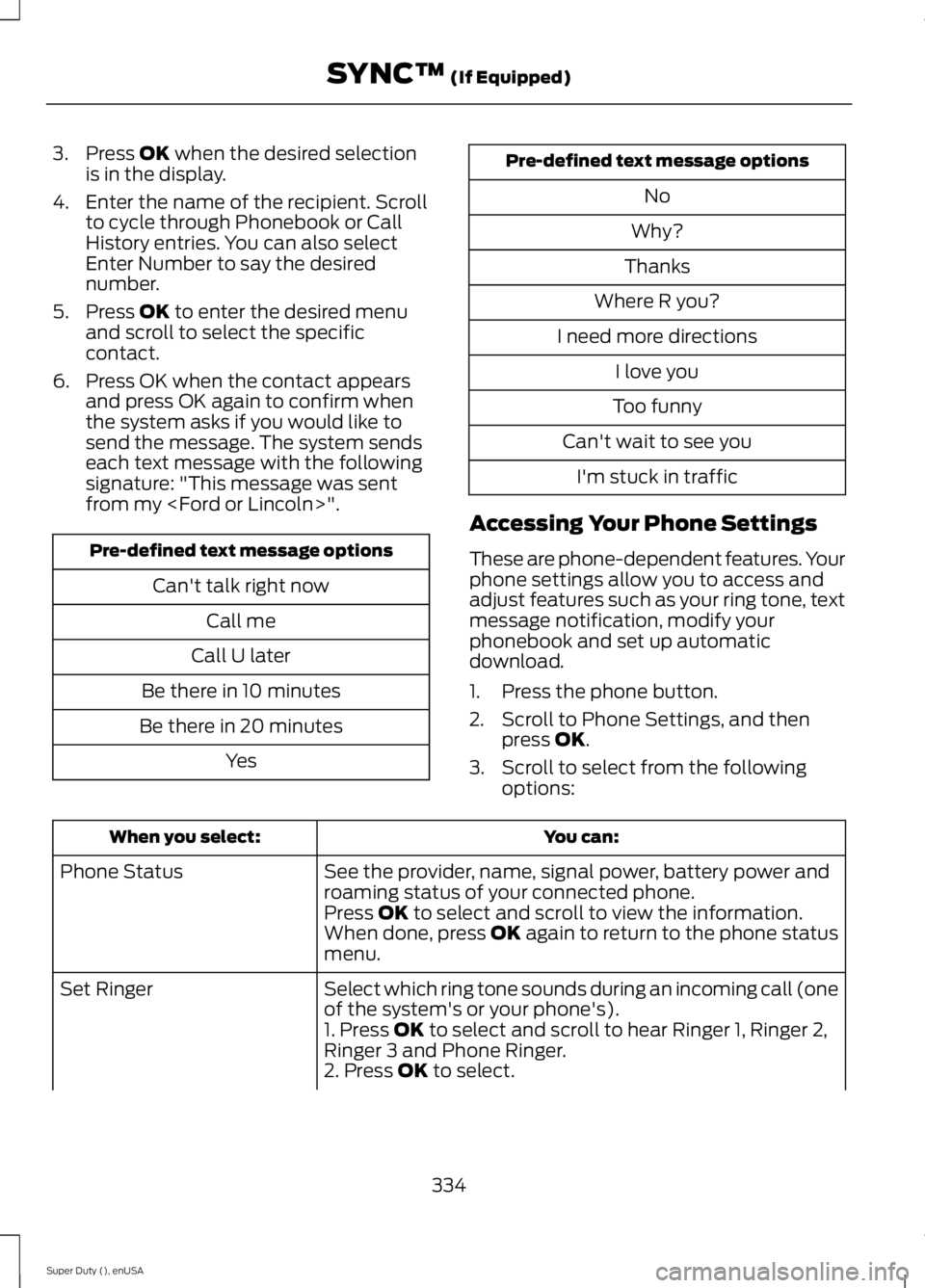
3. Press OK when the desired selectionis in the display.
4. Enter the name of the recipient. Scrollto cycle through Phonebook or CallHistory entries. You can also selectEnter Number to say the desirednumber.
5. Press OK to enter the desired menuand scroll to select the specificcontact.
6. Press OK when the contact appearsand press OK again to confirm whenthe system asks if you would like tosend the message. The system sendseach text message with the followingsignature: "This message was sentfrom my
Pre-defined text message options
Can't talk right now
Call me
Call U later
Be there in 10 minutes
Be there in 20 minutes
Yes
Pre-defined text message options
No
Why?
Thanks
Where R you?
I need more directions
I love you
Too funny
Can't wait to see you
I'm stuck in traffic
Accessing Your Phone Settings
These are phone-dependent features. Yourphone settings allow you to access andadjust features such as your ring tone, textmessage notification, modify yourphonebook and set up automaticdownload.
1. Press the phone button.
2. Scroll to Phone Settings, and thenpress OK.
3. Scroll to select from the followingoptions:
You can:When you select:
See the provider, name, signal power, battery power androaming status of your connected phone.Phone Status
Press OK to select and scroll to view the information.When done, press OK again to return to the phone statusmenu.
Select which ring tone sounds during an incoming call (oneof the system's or your phone's).Set Ringer
1. Press OK to select and scroll to hear Ringer 1, Ringer 2,Ringer 3 and Phone Ringer.2. Press OK to select.
334
Super Duty (), enUSA
SYNC™ (If Equipped)
Page 338 of 470
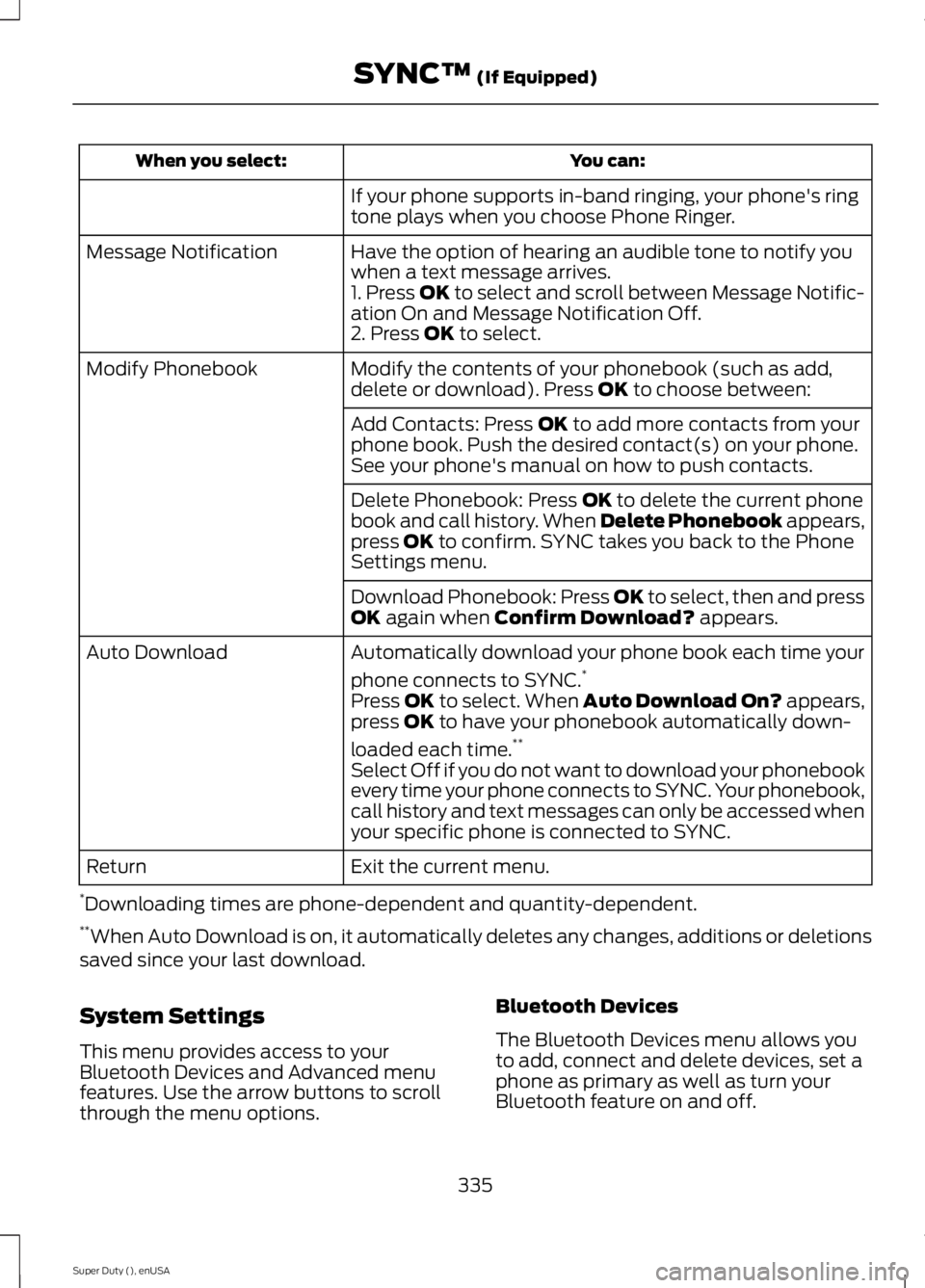
You can:When you select:
If your phone supports in-band ringing, your phone's ringtone plays when you choose Phone Ringer.
Have the option of hearing an audible tone to notify youwhen a text message arrives.Message Notification
1. Press OK to select and scroll between Message Notific-ation On and Message Notification Off.2. Press OK to select.
Modify the contents of your phonebook (such as add,delete or download). Press OK to choose between:Modify Phonebook
Add Contacts: Press OK to add more contacts from yourphone book. Push the desired contact(s) on your phone.See your phone's manual on how to push contacts.
Delete Phonebook: Press OK to delete the current phonebook and call history. When Delete Phonebook appears,press OK to confirm. SYNC takes you back to the PhoneSettings menu.
Download Phonebook: Press OK to select, then and pressOK again when Confirm Download? appears.
Automatically download your phone book each time your
phone connects to SYNC.*Auto Download
Press OK to select. When Auto Download On? appears,press OK to have your phonebook automatically down-
loaded each time.**
Select Off if you do not want to download your phonebookevery time your phone connects to SYNC. Your phonebook,call history and text messages can only be accessed whenyour specific phone is connected to SYNC.
Exit the current menu.Return
*Downloading times are phone-dependent and quantity-dependent.**When Auto Download is on, it automatically deletes any changes, additions or deletionssaved since your last download.
System Settings
This menu provides access to yourBluetooth Devices and Advanced menufeatures. Use the arrow buttons to scrollthrough the menu options.
Bluetooth Devices
The Bluetooth Devices menu allows youto add, connect and delete devices, set aphone as primary as well as turn yourBluetooth feature on and off.
335
Super Duty (), enUSA
SYNC™ (If Equipped)
Page 339 of 470
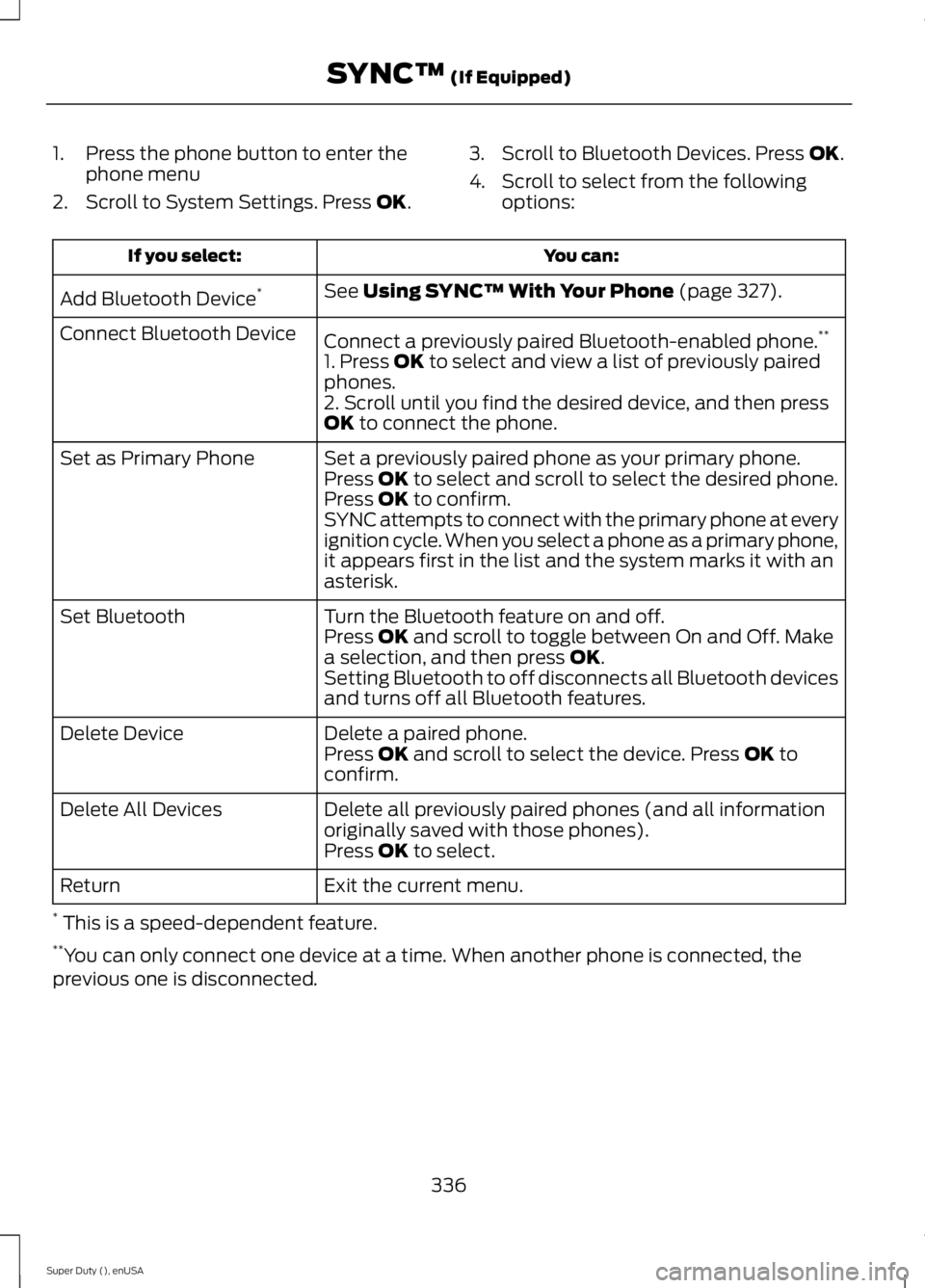
1. Press the phone button to enter thephone menu
2. Scroll to System Settings. Press OK.
3. Scroll to Bluetooth Devices. Press OK.
4. Scroll to select from the followingoptions:
You can:If you select:
See Using SYNC™ With Your Phone (page 327).Add Bluetooth Device*
Connect a previously paired Bluetooth-enabled phone.**Connect Bluetooth Device
1. Press OK to select and view a list of previously pairedphones.2. Scroll until you find the desired device, and then pressOK to connect the phone.
Set a previously paired phone as your primary phone.Set as Primary PhonePress OK to select and scroll to select the desired phone.Press OK to confirm.SYNC attempts to connect with the primary phone at everyignition cycle. When you select a phone as a primary phone,it appears first in the list and the system marks it with anasterisk.
Turn the Bluetooth feature on and off.Set BluetoothPress OK and scroll to toggle between On and Off. Makea selection, and then press OK.Setting Bluetooth to off disconnects all Bluetooth devicesand turns off all Bluetooth features.
Delete a paired phone.Delete DevicePress OK and scroll to select the device. Press OK toconfirm.
Delete all previously paired phones (and all informationoriginally saved with those phones).Delete All Devices
Press OK to select.
Exit the current menu.Return
* This is a speed-dependent feature.**You can only connect one device at a time. When another phone is connected, theprevious one is disconnected.
336
Super Duty (), enUSA
SYNC™ (If Equipped)
Page 340 of 470
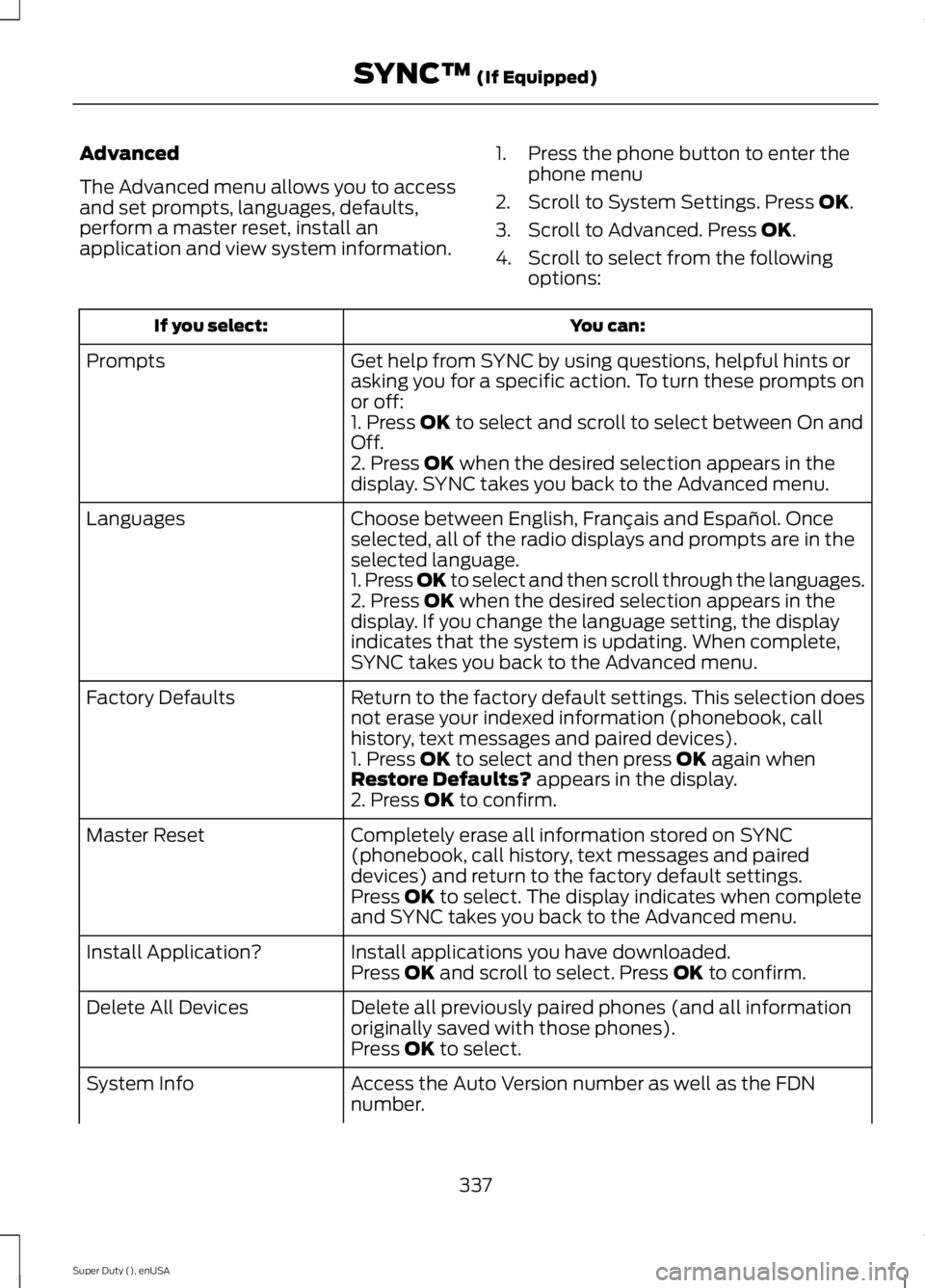
Advanced
The Advanced menu allows you to accessand set prompts, languages, defaults,perform a master reset, install anapplication and view system information.
1. Press the phone button to enter thephone menu
2. Scroll to System Settings. Press OK.
3. Scroll to Advanced. Press OK.
4. Scroll to select from the followingoptions:
You can:If you select:
Get help from SYNC by using questions, helpful hints orasking you for a specific action. To turn these prompts onor off:
Prompts
1. Press OK to select and scroll to select between On andOff.2. Press OK when the desired selection appears in thedisplay. SYNC takes you back to the Advanced menu.
Choose between English, Français and Español. Onceselected, all of the radio displays and prompts are in theselected language.
Languages
1. Press OK to select and then scroll through the languages.2. Press OK when the desired selection appears in thedisplay. If you change the language setting, the displayindicates that the system is updating. When complete,SYNC takes you back to the Advanced menu.
Return to the factory default settings. This selection doesnot erase your indexed information (phonebook, callhistory, text messages and paired devices).
Factory Defaults
1. Press OK to select and then press OK again whenRestore Defaults? appears in the display.2. Press OK to confirm.
Completely erase all information stored on SYNC(phonebook, call history, text messages and paireddevices) and return to the factory default settings.
Master Reset
Press OK to select. The display indicates when completeand SYNC takes you back to the Advanced menu.
Install applications you have downloaded.Install Application?Press OK and scroll to select. Press OK to confirm.
Delete all previously paired phones (and all informationoriginally saved with those phones).Delete All Devices
Press OK to select.
Access the Auto Version number as well as the FDNnumber.System Info
337
Super Duty (), enUSA
SYNC™ (If Equipped)