climate control FORD FLEX 2015 1.G Quick Reference Guide
[x] Cancel search | Manufacturer: FORD, Model Year: 2015, Model line: FLEX, Model: FORD FLEX 2015 1.GPages: 10, PDF Size: 1.38 MB
Page 2 of 10
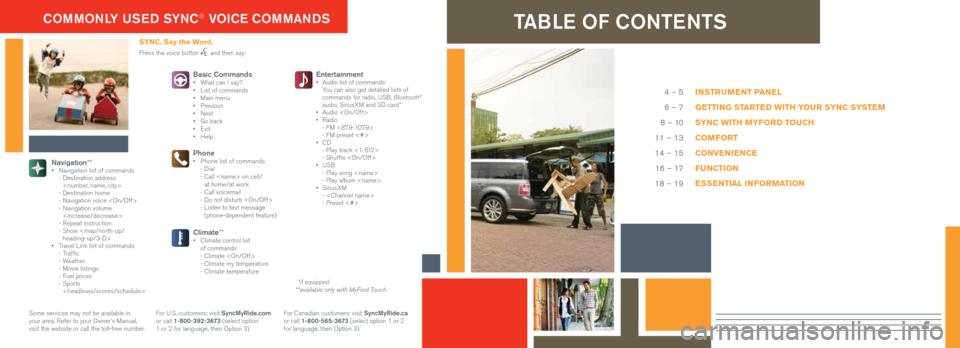
TABLE OF CONTENTS
INSTRUMENT PANEL
GETTING STARTED WITH YOUR SYNC SYSTEM
SYNC WITH MYFORD TOUCH
COMFORT
CONVENIENCE
FUNCTION
ESSENTIAL INFORMATION
4 – 5
6 – 7
8 – 10
11 – 13
14 – 15 16 – 17
18 – 19
Entertainment
• Audio list of commands:
You can also get detailed lists of
commands for radio, USB, Bluetooth
®
audio, SiriusXM and SD card*
• Audio
• Radio
- FM <87.9-107.9>
- FM preset <#>
• CD
- Play track <1-512>
- Shuffle
• USB
- Play song
- Play album
• SiriusXM
-
- Preset <#>
Navigation** • Navigation list of commands
- Destination address
- Destination home
- Navigation voice
- Navigation volume
- Repeat instruction
- Show
heading-up/3-D>
• Travel Link list of commands
- Traffic
- Weather
- Movie listings
- Fuel prices
- Sports
Basic Commands• What can I say?
• List of commands
• Main menu
• Previous
• Next
• Go back
• Exit
• Help
Phone• Phone list of commands
- Dial
- Call
at home/at work
- Call voicemail
- Do not disturb
- Listen to text message
(phone-dependent feature)
Climate**• Climate control list
of commands
- Climate
- Climate my temperature
- Climate temperature
SYNC. Say the Word.
Press the voice button and then say:
COMMONLY USED SYNC® VOICE COMMANDS
Some services may not be available in
your area. Refer to your Owner’s Manual,
visit the website or call the toll-free number. For U.S. customers: visit SyncMyRide.com
or call 1-800-392-3673 (select option
1 or 2 for language, then Option 3). For Canadian customers: visit SyncMyRide.ca
or call 1-800-565-3673 (select option 1 or 2
for language, then Option 3). **available only with MyFord Touch
*if equipped
Page 5 of 10
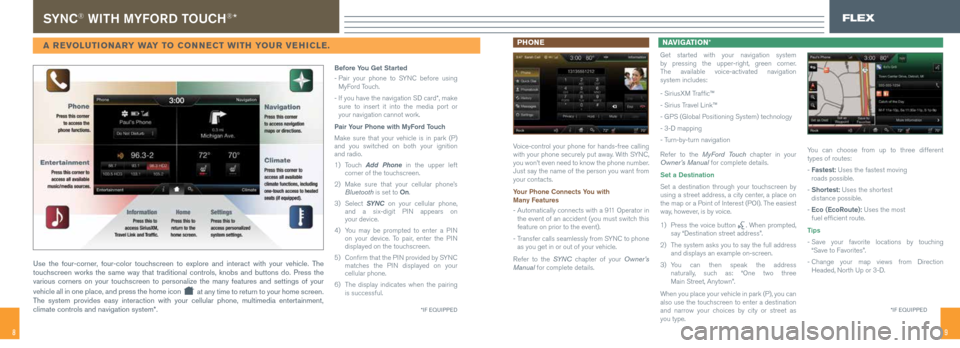
98
SYNC® WITH MYFORD TOUCH®*
A REVOLUTIONARY WAY TO CONNECT WITH YOUR VEHICLE. PHONE
Voice-control your phone for hands-free calling
with your phone securely put away. With SYNC,
you won’t even need to know the phone number.
Just say the name of the person you want from
your contacts.
Your Phone Connects You with
Many Features
- Automatically connects with a 911 Operator in
the event of an accident (you must switch this
feature on prior to the event).
- Transfer calls seamlessly from SYNC to phone
as you get in or out of your vehicle.
Refer to the SYN C chapter of your Owner’s
Manual for complete details. NAVIGATION *
Get started with your navigation system
by pressing the upper-right, green corner.
The available voice-activated navigation
system includes:
- SiriusXM Traffic™
- Sirius Travel Link™
- GPS (Global Positioning System) technology
- 3-D mapping
- Turn-by-turn navigation
Refer to the MyFord Touch chapter in your
Owner’s Manual for complete details.
Set a Destination
Set a destination through your touchscreen by
using a street address, a city center, a place on
the map or a Point of Interest (POI). The easiest
way, however, is by voice.
1) Press the voice button
. When prompted,
say “Destination street address”.
2) The system asks you to say the full address
and displays an example on-screen.
3) You can then speak the address
naturally, such as: “One two three
Main Street, Anytown”.
When you place your vehicle in park (P), you can
also use the touchscreen to enter a destination
and narrow your choices by city or street as
you type. You can choose from up to three different
types of routes:
- Fastest: Uses the fastest moving
roads possible.
- Shortest: Uses the shortest
distance possible.
- Eco (EcoRoute): Uses the most
fuel efficient route.
Tips
- Save your favorite locations by touching
“Save to Favorites”.
- Change your map views from Direction
Headed, North Up or 3-D.
CLIMATE
FLEX
Use the four-corner, four-color touchscreen to explore and interact with your vehicle. The
touchscreen works the same way that traditional controls, knobs and buttons do. Press the
various corners on your touchscreen to personalize the many features and settings of your
vehicle all in one place, and press the home icon
at any time to return to your home screen.
The system provides easy interaction with your cellular phone, multimedia\
entertainment,
climate controls and navigation system*.
*IF EQUIPPED
Before You Get Started
- Pair your phone to SYNC before using
MyFord Touch.
- If you have the navigation SD card*, make
sure to insert it into the media port or
your navigation cannot work.
Pair Your Phone with MyFord Touch
Make sure that your vehicle is in park (P)
and you switched on both your ignition
and radio.
1) Touch Add Phone in the upper left
corner of the touchscreen.
2) Make sure that your cellular phone’s
Bluetooth is set to On.
3) Select SYNC on your cellular phone,
and a six-digit PIN appears on
your device.
4) You may be prompted to enter a PIN
on your device. To pair, enter the PIN
displayed on the touchscreen.
5) Confirm that the PIN provided by SYNC
matches the PIN displayed on your
cellular phone.
6) The display indicates when the pairing
is successful.
*IF EQUIPPED
Page 6 of 10
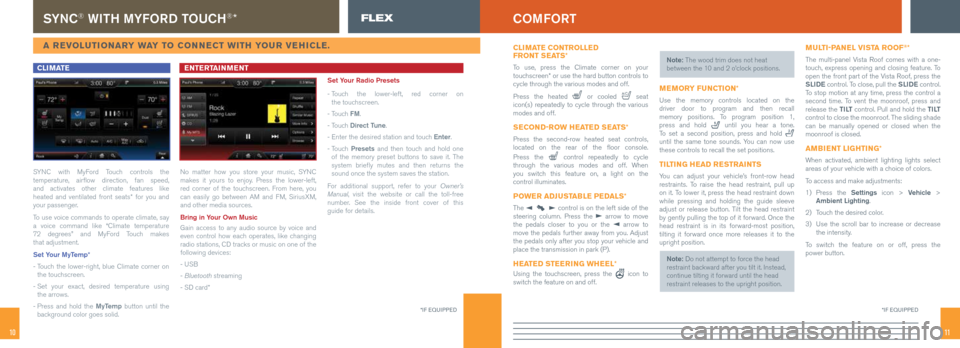
1110
SYNC® WITH MYFORD TOUCH®* FLEX
A REVOLUTIONARY WAY TO CONNECT WITH YOUR VEHICLE.
CLIMATE
SYNC with MyFord Touch controls the
temperature, airflow direction, fan speed,
and activates other climate features like
heated and ventilated front seats* for you and
your passenger.
To use voice commands to operate climate, say
a voice command like “Climate temperature
72 degrees” and MyFord Touch makes
that adjustment.
Set Your MyTemp*
- Touch the lower-right, blue Climate corner on
the touchscreen.
- Set your exact, desired temperature using
the arrows.
- Press and hold the MyTemp button until the
background color goes solid.
ENTERTAINMENT
No matter how you store your music, SYNC
makes it yours to enjoy. Press the lower-left,
red corner of the touchscreen. From here, you
can easily go between AM and FM, SiriusXM,
and other media sources.
Bring in Your Own Music
Gain access to any audio source by voice and
even control how each operates, like changing
radio stations, CD tracks or music on one of the
following devices:
- USB
- Bluetooth streaming
- SD card* Set Your Radio Presets
-
Touch the lower-left, red corner on
the touchscreen.
- Touch FM.
- Touch Direct Tune.
- Enter the desired station and touch Enter.
- Touch Presets and then touch and hold one
of the memory preset buttons to save it. The
system briefly mutes and then returns the
sound once the system saves the station.
For additional support, refer to your Owner’s
Manual, visit the website or call the toll-free
number. See the inside front cover of this
guide for details.
*IF EQUIPPED
COMFORT
*IF EQUIPPED
CLIMATE CONTROLLED
FRONT SEATS *
To use, press the Climate corner on your
touchscreen* or use the hard button controls to
cycle through the various modes and off.
Press the heated
or cooled seat
icon(s) repeatedly to cycle through the various
modes and off.
SECOND-ROW HEATED SEATS *
Press the second-row heated seat controls,
located on the rear of the floor console.
Press the
control repeatedly to cycle
through the various modes and off. When
you switch this feature on, a light on the
control illuminates.
POWER ADJUSTABLE PEDALS *
The control is on the left side of the
steering column. Press the arrow to move
the pedals closer to you or the arrow to
move the pedals further away from you. Adjust
the pedals only after you stop your vehicle and
place the transmission in park (P).
HEATED STEERING WHEEL *
Using the touchscreen, press the icon to
switch the feature on and off. Note: The wood trim does not heat
between the 10 and 2 o’clock positions.
MEMORY FUNCTION
*
Use the memory controls located on the
driver door to program and then recall
memory positions. To program position 1,
press and hold
until you hear a tone.
To set a second position, press and hold
until the same tone sounds. You can now use
these controls to recall the set positions.
TILTING HEAD RESTRAINTS
You can adjust your vehicle’s front-row head
restraints. To raise the head restraint, pull up
on it. To lower it, press the head restraint down
while pressing and holding the guide sleeve
adjust or release button. Tilt the head restraint
by gently pulling the top of it forward. Once the
head restraint is in its forward-most position,
tilting it forward once more releases it to the
upright position.
Note: Do not attempt to force the head
restraint backward after you tilt it. Instead,
continue tilting it forward until the head
restraint releases to the upright position.
MULTI-PANEL VISTA ROOF®*
The multi-panel Vista Roof comes with a one-
touch, express opening and closing feature. To
open the front part of the Vista Roof, press the
SLIDE control. To close, pull the SLIDE control.
To stop motion at any time, press the control a
second time. To vent the moonroof, press and
release the T I LT control. Pull and hold the T I LT
control to close the moonroof. The sliding shade
can be manually opened or closed when the
moonroof is closed.
AMBIENT LIGHTING *
When activated, ambient lighting lights select
areas of your vehicle with a choice of colors.
To access and make adjustments:
1) Press the Settings icon > Vehicle >
Ambient Lighting.
2) Touch the desired color.
3) Use the scroll bar to increase or decrease
the intensity.
To switch the feature on or off, press the
power button.
Page 8 of 10
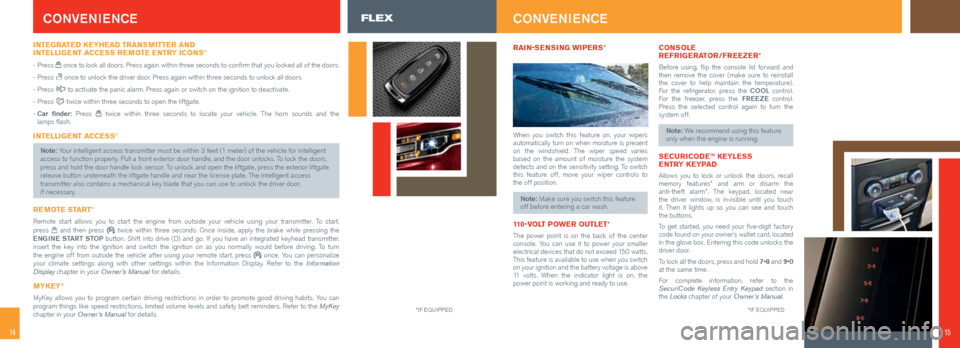
1514
CONVENIENCE
INTEGRATED KEYHEAD TRANSMITTER AND
INTELLIGENT ACCESS REMOTE ENTRY ICONS *
- Press once to lock all doors. Press again within three seconds to confirm that you locked all of the doors.
- Press
once to unlock the driver door. Press again within three seconds to unlock all doors.
- Press
to activate the panic alarm. Press again or switch on the ignition to deactivate.
- Press
twice within three seconds to open the liftgate.
- Car finder: Press
twice within three seconds to locate your vehicle. The horn sounds and the
lamps flash.
INTELLIGENT ACCESS *
Note: Your intelligent access transmitter must be within 3 feet (1 meter) of the vehicle for intelligent
access to function properly. Pull a front exterior door handle, and the door unlocks. To lock the doors,
press and hold the door handle lock sensor. To unlock and open the liftgate, press the exterior liftgate
release button underneath the liftgate handle and near the license plate\
. The intelligent access
transmitter also contains a mechanical key blade that you can use to unlock the driver door,
if necessary.
REMOTE START*
Remote start allows you to start the engine from outside your vehicle us\
ing your transmitter. To start,
press and then press twice within three seconds. Once inside, apply the brake while pressing\
the
ENGINE START STOP button. Shift into drive (D) and go. If you have an integrated keyhead transmitter,
insert the key into the ignition and switch the ignition on as you normally would before driving. To turn
the engine off from outside the vehicle after using your remote start, p\
ress
once. You can personalize
your climate settings along with other settings within the Information Display. Refer to the Information
Display chapter in your Owner’s Manual for details.
MYKEY®
MyKey allows you to program certain driving restrictions in order to promot\
e good driving habits. You can
program things like speed restrictions, limited volume levels and safety belt reminders. Refer to the MyKey
chapter in your Owner’s Manual for details.
*IF EQUIPPED
RAIN-SENSING WIPERS *
When you switch this feature on, your wipers
automatically turn on when moisture is present
on the windshield. The wiper speed varies
based on the amount of moisture the system
detects and on the sensitivity setting. To switch
this feature off, move your wiper controls to
the off position.
Note: Make sure you switch this feature
off before entering a car wash.
110-VOLT POWER OUTLET *
The power point is on the back of the center
console. You can use it to power your smaller
electrical devices that do not exceed 150 watts.
This feature is available to use when you switch
on your ignition and the battery voltage is above
11 volts. When the indicator light is on, the
power point is working and ready to use.
CONSOLE
REFRIGERATOR/FREEZER *
Before using, flip the console lid forward and
then remove the cover (make sure to reinstall
the cover to help maintain the temperature).
For the refrigerator, press the COOL control.
For the freezer, press the FREEZE control.
Press the selected control again to turn the
system off.
Note: We recommend using this feature
only when the engine is running.
SECURICODE ™ KEYLESS
ENTRY KEYPAD
Allows you to lock or unlock the doors, recall
memory features* and arm or disarm the
anti-theft alarm*. The keypad, located near
the driver window, is invisible until you touch
it. Then it lights up so you can see and touch
the buttons.
To get started, you need your five-digit factory
code found on your owner’s wallet card, located
in the glove box. Entering this code unlocks the
driver door.
To lock all the doors, press and hold 7•8 and 9•0
at the same time.
For complete information, refer to the
SecuriCode Keyless Entry Keypad section in
the Locks chapter of your Owner’s Manual.
CONVENIENCE
*IF EQUIPPED
15
FLEX