reset FORD FOCUS 2012 3.G MyFord Touch User Guide
[x] Cancel search | Manufacturer: FORD, Model Year: 2012, Model line: FOCUS, Model: FORD FOCUS 2012 3.GPages: 7, PDF Size: 1.14 MB
Page 5 of 7
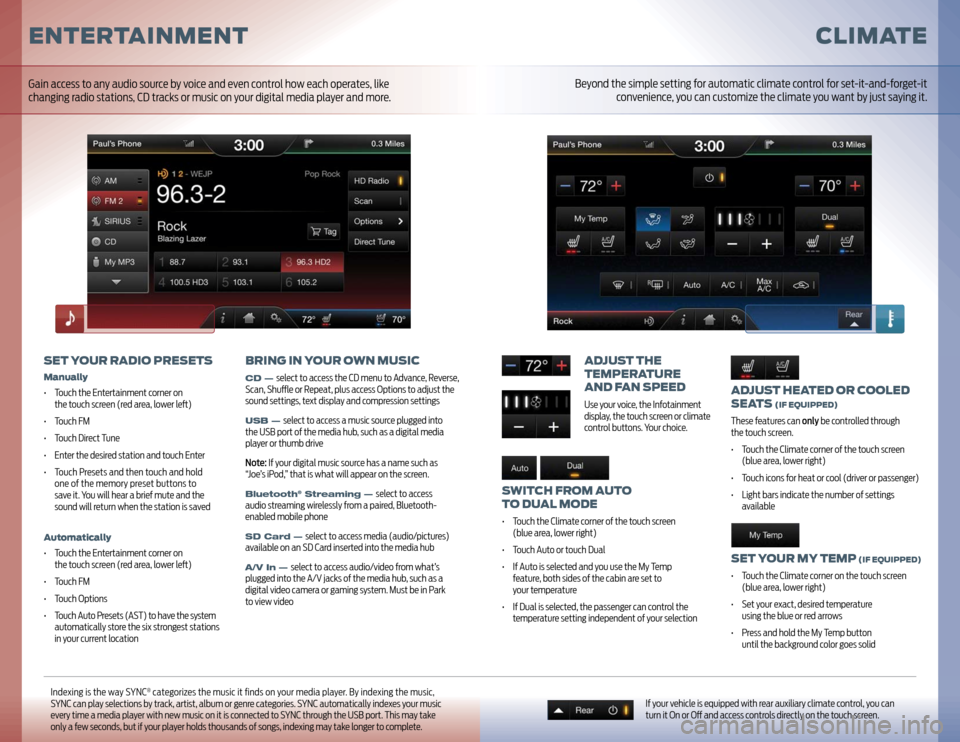
ADJUST HEATED OR COOLED
SEATS
(IF EQUIPPED)
These features can only be controlled through
the touch screen.
• Touch the Climate corner of the touch screen
(blue area, lower right)
• Touch icons for heat or cool (driver or passenger)
• Light bars indicate the number of settings
availableSET YOUR MY TEMP
(IF EQUIPPED)
• Touch the Climate corner on the touch screen
(blue area, lower right)
• Set your exact, desired temperature
using the blue or red arrows
• Press and hold the My Temp button
until the background color goes solid
ADJUST THE
TEMPERATURE
AND FAN SPEEDUse your voice, the Infotainment
display, the touch screen or climate
control buttons. Your choice.
SWITCH FROM AUTO
TO DUAL MODE• Touch the Climate corner of the touch screen
(blue area, lower right)
• Touch Auto or touch Dual
• If Auto is selected and you use the My Temp
feature, both sides of the cabin are set to
your temperature
• If Dual is selected, the passenger can control the
temperature setting independent of your selection
CLIMATE
If your vehicle is equipped with rear auxiliary climate control, you can
turn it On or Off and access controls directly on the touch screen.
Indexing is the way SYNC
® categorizes the music it fi nds on your media player. By indexing the music,
SYNC can play selections by track, artist, album or genre categories. SYNC automatically indexes your music
every time a media player with new music on it is connected to SYNC through the USB port. This may take
only a few seconds, but if your player holds thousands of songs, indexing may take longer to complete.
ENTERTAINMENT
SET YOUR RADIO PRESETSManually• Touch the Entertainment corner on
the touch screen (red area, lower left )
• Touch FM
• Touch Direct Tune
• Enter the desired station and touch Enter
• Touch Presets and then touch and hold
one of the memory preset buttons to
save it. You will hear a brief mute and the
sound will return when the station is savedAutomatically• Touch the Entertainment corner on
the touch screen (red area, lower left )
• Touch FM
• Touch Options
• Touch Auto Presets (AST) to have the system
automatically store the six strongest stations
in your current location
BRING IN YOUR OWN MUSICCD —
select to access the CD menu to Advance, Reverse,
Scan, Shuffl e or Repeat, plus access Options to adjust the
sound settings, text display and compression settings
USB —
select to access a music source plugged into
the USB port of the media hub, such as a digital media
player or thumb drive
Note: If your digital music source has a name such as
“Joe’s iPod,” that is what will appear on the screen.
Bluetooth
® Streaming —
select to access
audio streaming wirelessly from a paired, Bluetooth-
enabled mobile phone
SD Card —
select to access media (audio/pictures)
available on an SD Card inserted into the media hub
A/V In —
select to access audio/video from what’s
plugged into the A/V jacks of the media hub, such as a
digital video camera or gaming system. Must be in Park
to view video
Gain access to any audio source by voice and even control how each operates, like
changing radio stations, CD tracks or music on your digital media player and more.
Beyond the simple setting for automatic climate control for set-it-and-forget-it
convenience, you can customize the climate you want by just saying it.
Page 6 of 7
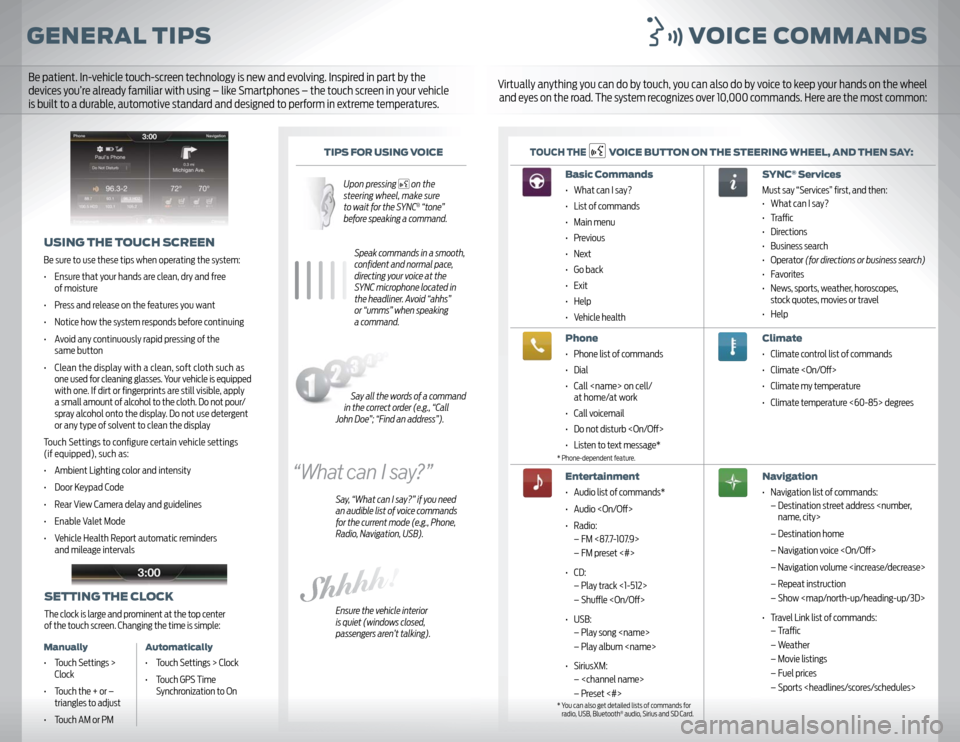
GENERAL TIPS VOICE COMMANDS
TIPS FOR USING VOICE
Upon pressing
on the
steering wheel, make sure
to wait for the SYNC® “tone”
before speaking a command.
Speak commands in a smooth,
confi dent and normal pace,
directing your voice at the
SYNC microphone located in
the headliner. Avoid “ahhs”
or “umms” when speaking
a command.
Say, “What can I say?” if you need
an audible list of voice commands
for the current mode (e.g., Phone,
Radio, Navigation, USB).
Ensure the vehicle interior
is quiet (windows closed,
passengers aren’t talking).
TOUCH THE
VOICE BUTTON ON THE STEERING WHEEL, AND THEN SAY:
USING THE TOUCH SCREENBe sure to use these tips when operating the system:
• Ensure that your hands are clean, dry and free
of moisture
• Press and release on the features you want
• Notice how the system responds before continuing
• Avoid any continuously rapid pressing of the
same button
• Clean the display with a clean, soft cloth such as
one used for cleaning glasses. Your vehicle is equipped
with one. If dirt or fi ngerprints are still visible, apply
a small amount of alcohol to the cloth. Do not pour/
spray alcohol onto the display. Do not use detergent
or any type of solvent to clean the display
Touch Settings to confi gure certain vehicle settings
(if equipped), such as:
• Ambient Lighting color and intensity
• Door Keypad Code
• Rear View Camera delay and guidelines
• Enable Valet Mode
• Vehicle Health Report automatic reminders
and mileage intervals
Basic Commands • What can I say?
• List of commands
• Main menu
• Previous
• Next
• Go back
• Exit
• Help
• Vehicle healthPhone• Phone list of commands
• Dial
• Call
at home/at work
• Call voicemail
• Do not disturb
• Listen to text message*Entertainment• Audio list of commands*
• Audio
• Radio:
– FM <87.7-107.9>
– FM preset <#>
• CD:
– Play track <1-512>
– Shuffl e
• USB:
– Play song
– Play album
• SiriusXM:
–
– Preset <#>
SYNC
® Services
Must say “Services” fi rst, and then:
• What can I say?
• Traffi c
• Directions
• Business search
• Operator (for directions or business search)
• Favorites
• News, sports, weather, horoscopes,
stock quotes, movies or travel
• HelpClimate • Climate control list of commands
• Climate
• Climate my temperature
• Climate temperature <60-85> degreesNavigation• Navigation list of commands:
– Destination street address
– Destination home
– Navigation voice
– Navigation volume
– Repeat instruction
– Show