FORD FOCUS 2012 3.G MyFord Touch User Guide
Manufacturer: FORD, Model Year: 2012, Model line: FOCUS, Model: FORD FOCUS 2012 3.GPages: 7, PDF Size: 1.14 MB
Page 1 of 7
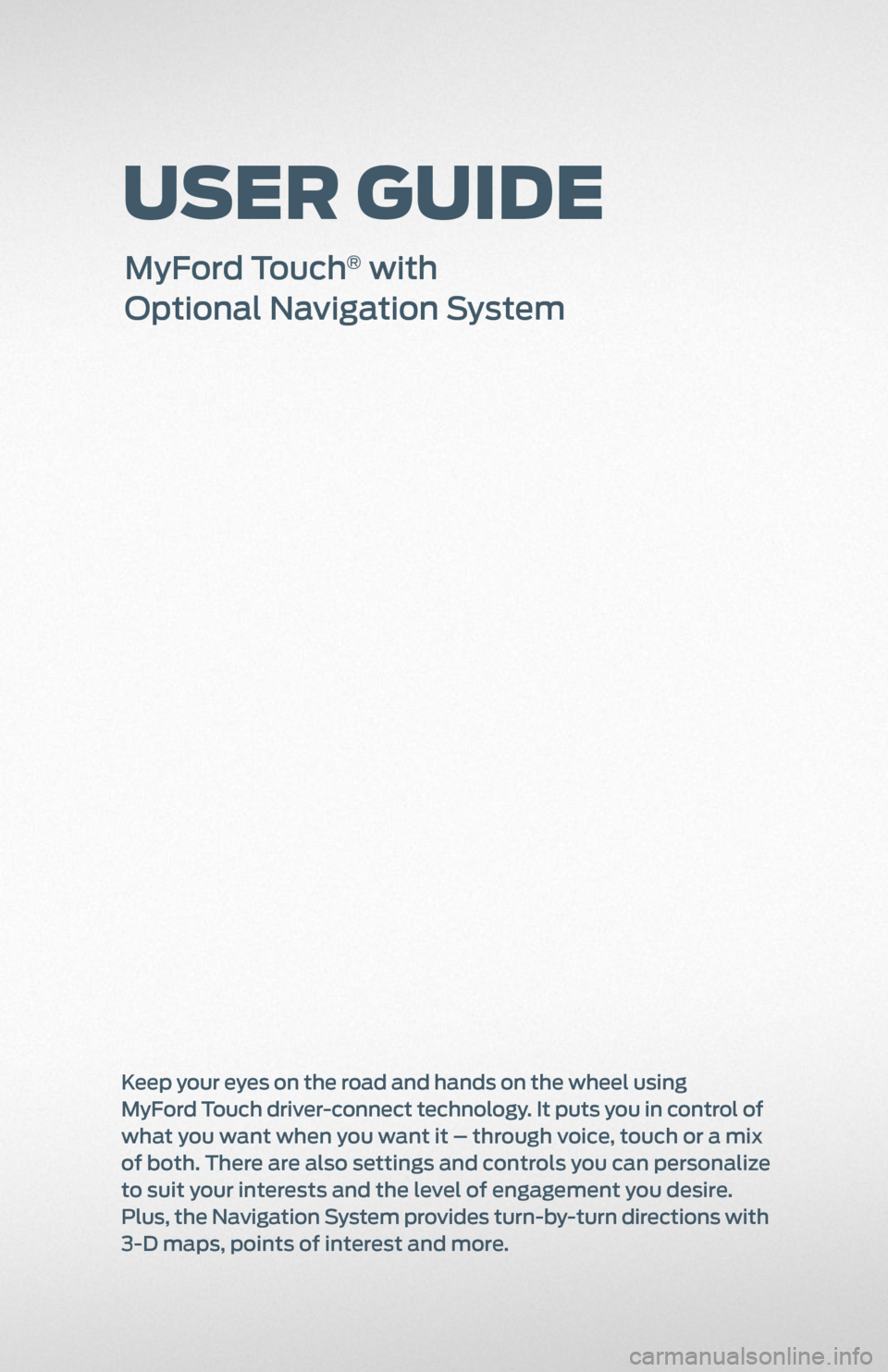
User GUide
MyFord Touch® with
Optional Navigation System
Keep your eyes on the road and hands on the wheel using
MyFord Touch driver-connect technology. It puts you in control of
what you want when you want it – through voice, touch or a mix
of both. There are also settings and controls you can personalize
to suit your interests and the level of engagement you desire.
Plus, the Navigation System provides turn-by-turn directions with
3-D maps, points of interest and more.
Page 2 of 7
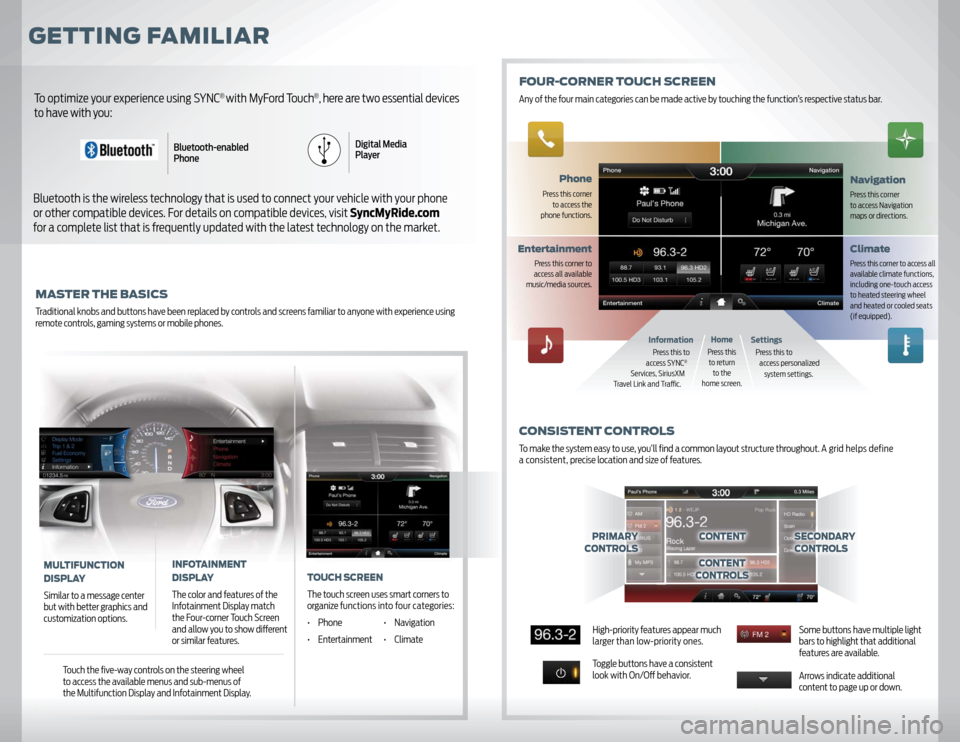
GETTING FAMILIARMASTER THE BASICSTraditional knobs and buttons have been replaced by controls and screens familiar to anyone with experience using
remote controls, gaming systems or mobile phones.To optimize your experience using SYNC
® with MyFord Touch
®, here are two essential devices
to have with you:
Bluetooth is the wireless technology that is used to connect your vehicle with your phone
or other compatible devices. For details on compatible devices, visit SyncMyRide.com
for a complete list that is frequently updated with the latest technology on the market.
Bluetooth-enabled
PhoneDigital Media
Player
PRIMARY
CONTROLS
SECONDARY
CONTROLS
CONTENTCONTENT
CONTROLS
ClimatePress this corner to access all
available climate functions,
including one-touch access
to heated steering wheel
and heated or cooled seats
(if equipped).
Phone
Press this corner
to access the
phone functions.
NavigationPress this corner
to access Navigation
maps or directions.
Entertainment
Press this corner to
access all available
music/media sources.
SettingsPress this to
access personalized
system settings.
Information Press this to
access SYNC
®
Services, SiriusXM
Travel Link and Traffi c.
High-priority features appear much
larger than low-priority ones.
Toggle buttons have a consistent
look with On/Off behavior.Some buttons have multiple light
bars to highlight that additional
features are available.
Arrows indicate additional
content to page up or down.
MULTIFUNCTION
DISPLAYSimilar to a message center
but with better graphics and
customization options.
INFOTAINMENT
DISPLAYThe color and features of the
Infotainment Display match
the Four-corner Touch Screen
and allow you to show diff erent
or similar features.
FOUR-CORNER TOUCH SCREENAny of the four main categories can be made active by touching the function’s respective status bar.CONSISTENT CONTROLSTo make the system easy to use, you’ll fi nd a common layout structure throughout. A grid helps define
a consistent, precise location and size of features.
Touch the fi ve-way controls on the steering wheel
to access the available menus and sub-menus of
the Multifunction Display and Infotainment Display.
TOUCH SCREENThe touch screen uses smart corners to
organize functions into four categories:
• Phone • Navigation
• Entertainment • Climate
HomePress this
to return
to the
home screen.
Page 3 of 7
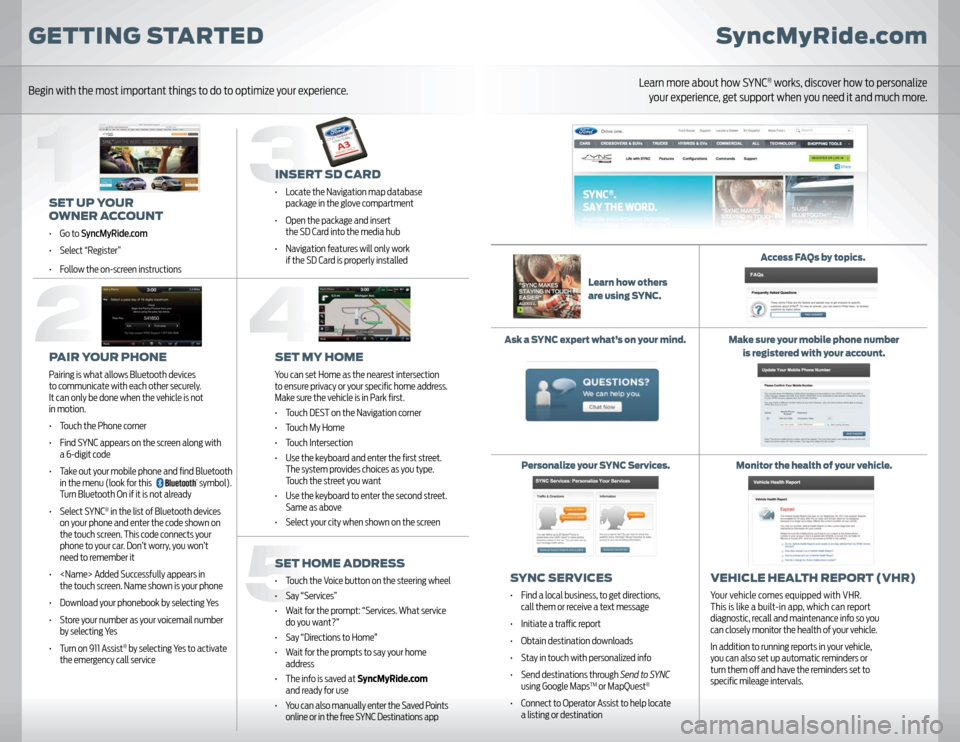
INSERT SD CARD• Locate the Navigation map database
package in the glove compartment
• Open the package and insert
the SD Card into the media hub
• Navigation features will only work
if the SD Card is properly installedSET MY HOMEYou can set Home as the nearest intersection
to ensure privacy or your specifi c home address.
Make sure the vehicle is in Park fi rst.
• Touch DEST on the Navigation corner
• Touch My Home
• Touch Intersection
• Use the keyboard and enter the fi rst street.
The system provides choices as you type.
Touch the street you want
• Use the keyboard to enter the second street.
Same as above
• Select your city when shown on the screenSET HOME ADDRESS• Touch the Voice button on the steering wheel
• Say “Services”
• Wait for the prompt: “Services. What service
do you want?”
• Say “Directions to Home”
• Wait for the prompts to say your home
address
• The info is saved at SyncMyRide.com
and ready for use
• You can also manually enter the Saved Points
online or in the free SYNC Destinations app
GETTING STARTED
SET UP YOUR
OWNER ACCOUNT• Go to SyncMyRide.com
• Select “Register”
• Follow the on-screen instructionsPAIR YOUR PHONEPairing is what allows Bluetooth devices
to communicate with each other securely.
It can only be done when the vehicle is not
in motion.
• Touch the Phone corner
• Find SYNC appears on the screen along with
a 6-digit code
• Take out your mobile phone and fi nd Bluetooth
in the menu (look for this
symbol).
Turn Bluetooth On if it is not already
• Select SYNC
® in the list of Bluetooth devices
on your phone and enter the code shown on
the touch screen. This code connects your
phone to your car. Don’t worry, you won’t
need to remember it
•
the touch screen. Name shown is your phone
• Download your phonebook by selecting Yes
• Store your number as your voicemail number
by selecting Yes
• Turn on 911 Assist
® by selecting Yes to activate
the emergency call service
SyncMyRide.com
SYNC SERVICES• Find a local business, to get directions,
call them or receive a text message
• Initiate a traffi c report
• Obtain destination downloads
• Stay in touch with personalized info
• Send destinations through Send to SYNC
using Google Maps
TM or MapQuest
®
• Connect to Operator Assist to help locate
a listing or destination
VEHICLE HEALTH REPORT (VHR)Your vehicle comes equipped with VHR.
This is like a built-in app, which can report
diagnostic, recall and maintenance info so you
can closely monitor the health of your vehicle.
In addition to running reports in your vehicle,
you can also set up automatic reminders or
turn them off and have the reminders set to
specifi c mileage intervals.
Learn how others
are using SYNC.Access FAQs by topics.
Ask a SYNC expert what’s on your mind.
Personalize your SYNC Services.Make sure your mobile phone number
is registered with your account.
Monitor the health of your vehicle.
Begin with the most important things to do to optimize your experience.
Learn more about how SYNC
® works, discover how to personalize
your experience, get support when you need it and much more.
Page 4 of 7
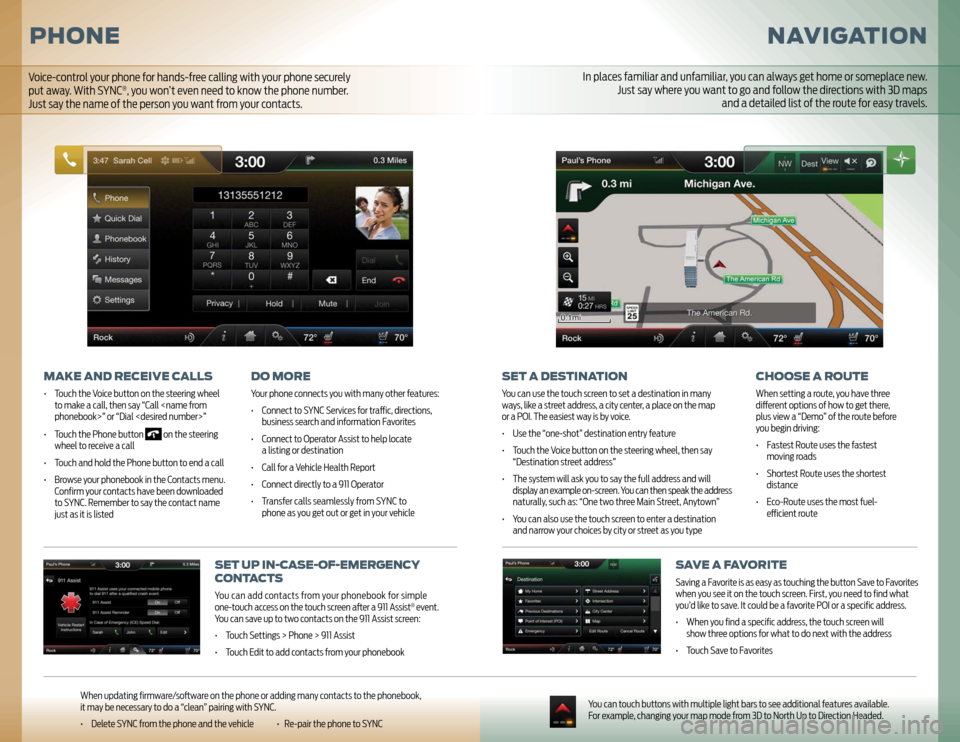
NAVIGATION
SET A DESTINATIONYou can use the touch screen to set a destination in many
ways, like a street address, a city center, a place on the map
or a POI. The easiest way is by voice.
• Use the “one-shot” destination entry feature
• Touch the Voice button on the steering wheel, then say
“Destination street address”
• The system will ask you to say the full address and will
display an example on-screen. You can then speak the address
naturally, such as: “One two three Main Street, Anytown”
• You can also use the touch screen to enter a destination
and narrow your choices by city or street as you type
CHOOSE A ROUTEWhen setting a route, you have three
diff erent options of how to get there,
plus view a “Demo” of the route before
you begin driving:
• Fastest Route uses the fastest
moving roads
• Shortest Route uses the shortest
distance
• Eco-Route uses the most fuel-
effi cient route
SAVE A FAVORITESaving a Favorite is as easy as touching the button Save to Favorites
when you see it on the touch screen. First, you need to fi nd what
you’d like to save. It could be a favorite POI or a specifi c address.
• When you fi nd a specifi c address, the touch screen will
show three options for what to do next with the address
• Touch Save to Favorites
You can touch buttons with multiple light bars to see additional features available.
For example, changing your map mode from 3D to North Up to Direction Headed.
SET UP IN-CASE-OF-EMERGENCY
CONTACTSYou can add contacts from your phonebook for simple
one-touch access on the touch screen aft er a 911 Assist
® event.
You can save up to two contacts on the 911 Assist screen:
• Touch Settings > Phone > 911 Assist
• Touch Edit to add contacts from your phonebook
PHONE
MAKE AND RECEIVE CALLS• Touch the Voice button on the steering wheel
to make a call, then say “Call
• Touch the Phone button
on the steering
wheel to receive a call
• Touch and hold the Phone button to end a call
• Browse your phonebook in the Contacts menu.
Confi rm your contacts have been downloaded
to SYNC. Remember to say the contact name
just as it is listed
DO MOREYour phone connects you with many other features:
• Connect to SYNC Services for traffi c, directions,
business search and information Favorites
• Connect to Operator Assist to help locate
a listing or destination
• Call for a Vehicle Health Report
• Connect directly to a 911 Operator
• Transfer calls seamlessly from SYNC to
phone as you get out or get in your vehicle
When updating fi rmware/soft ware on the phone or adding many contacts to the phonebook,
it may be necessary to do a “clean” pairing with SYNC.
• Delete SYNC from the phone and the vehicle • Re-pair the phone to SYNC
In places familiar and unfamiliar, you can always get home or someplace new.
Just say where you want to go and follow the directions with 3D maps
and a detailed list of the route for easy travels.
Voice-control your phone for hands-free calling with your phone securely
put away. With SYNC
®, you won’t even need to know the phone number.
Just say the name of the person you want from your contacts.
Page 5 of 7
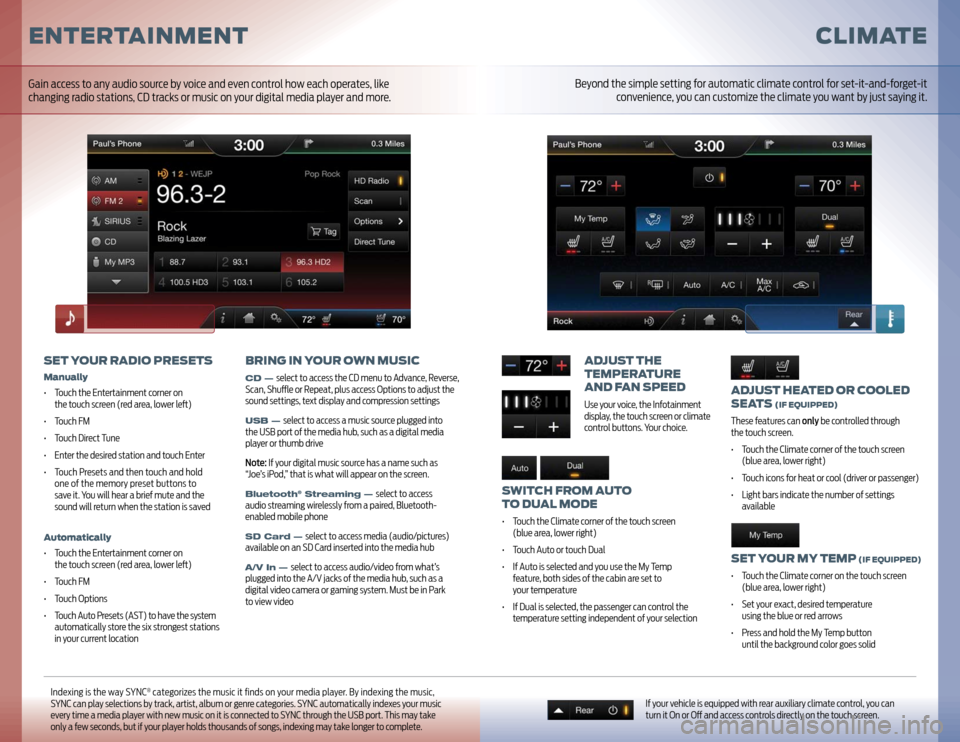
ADJUST HEATED OR COOLED
SEATS
(IF EQUIPPED)
These features can only be controlled through
the touch screen.
• Touch the Climate corner of the touch screen
(blue area, lower right)
• Touch icons for heat or cool (driver or passenger)
• Light bars indicate the number of settings
availableSET YOUR MY TEMP
(IF EQUIPPED)
• Touch the Climate corner on the touch screen
(blue area, lower right)
• Set your exact, desired temperature
using the blue or red arrows
• Press and hold the My Temp button
until the background color goes solid
ADJUST THE
TEMPERATURE
AND FAN SPEEDUse your voice, the Infotainment
display, the touch screen or climate
control buttons. Your choice.
SWITCH FROM AUTO
TO DUAL MODE• Touch the Climate corner of the touch screen
(blue area, lower right)
• Touch Auto or touch Dual
• If Auto is selected and you use the My Temp
feature, both sides of the cabin are set to
your temperature
• If Dual is selected, the passenger can control the
temperature setting independent of your selection
CLIMATE
If your vehicle is equipped with rear auxiliary climate control, you can
turn it On or Off and access controls directly on the touch screen.
Indexing is the way SYNC
® categorizes the music it fi nds on your media player. By indexing the music,
SYNC can play selections by track, artist, album or genre categories. SYNC automatically indexes your music
every time a media player with new music on it is connected to SYNC through the USB port. This may take
only a few seconds, but if your player holds thousands of songs, indexing may take longer to complete.
ENTERTAINMENT
SET YOUR RADIO PRESETSManually• Touch the Entertainment corner on
the touch screen (red area, lower left )
• Touch FM
• Touch Direct Tune
• Enter the desired station and touch Enter
• Touch Presets and then touch and hold
one of the memory preset buttons to
save it. You will hear a brief mute and the
sound will return when the station is savedAutomatically• Touch the Entertainment corner on
the touch screen (red area, lower left )
• Touch FM
• Touch Options
• Touch Auto Presets (AST) to have the system
automatically store the six strongest stations
in your current location
BRING IN YOUR OWN MUSICCD —
select to access the CD menu to Advance, Reverse,
Scan, Shuffl e or Repeat, plus access Options to adjust the
sound settings, text display and compression settings
USB —
select to access a music source plugged into
the USB port of the media hub, such as a digital media
player or thumb drive
Note: If your digital music source has a name such as
“Joe’s iPod,” that is what will appear on the screen.
Bluetooth
® Streaming —
select to access
audio streaming wirelessly from a paired, Bluetooth-
enabled mobile phone
SD Card —
select to access media (audio/pictures)
available on an SD Card inserted into the media hub
A/V In —
select to access audio/video from what’s
plugged into the A/V jacks of the media hub, such as a
digital video camera or gaming system. Must be in Park
to view video
Gain access to any audio source by voice and even control how each operates, like
changing radio stations, CD tracks or music on your digital media player and more.
Beyond the simple setting for automatic climate control for set-it-and-forget-it
convenience, you can customize the climate you want by just saying it.
Page 6 of 7
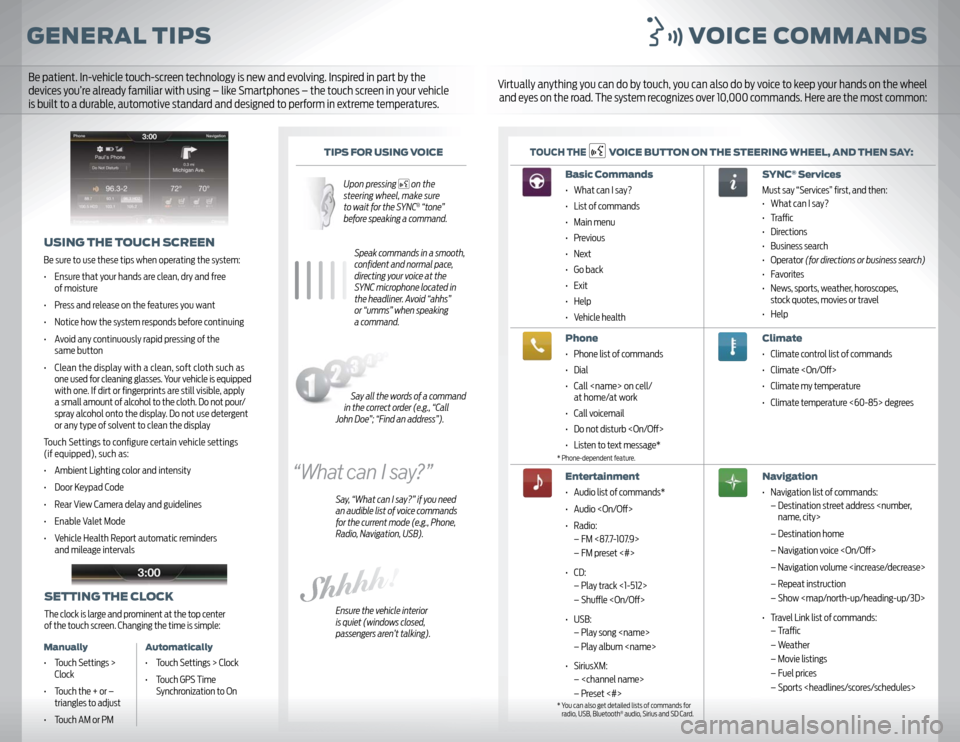
GENERAL TIPS VOICE COMMANDS
TIPS FOR USING VOICE
Upon pressing
on the
steering wheel, make sure
to wait for the SYNC® “tone”
before speaking a command.
Speak commands in a smooth,
confi dent and normal pace,
directing your voice at the
SYNC microphone located in
the headliner. Avoid “ahhs”
or “umms” when speaking
a command.
Say, “What can I say?” if you need
an audible list of voice commands
for the current mode (e.g., Phone,
Radio, Navigation, USB).
Ensure the vehicle interior
is quiet (windows closed,
passengers aren’t talking).
TOUCH THE
VOICE BUTTON ON THE STEERING WHEEL, AND THEN SAY:
USING THE TOUCH SCREENBe sure to use these tips when operating the system:
• Ensure that your hands are clean, dry and free
of moisture
• Press and release on the features you want
• Notice how the system responds before continuing
• Avoid any continuously rapid pressing of the
same button
• Clean the display with a clean, soft cloth such as
one used for cleaning glasses. Your vehicle is equipped
with one. If dirt or fi ngerprints are still visible, apply
a small amount of alcohol to the cloth. Do not pour/
spray alcohol onto the display. Do not use detergent
or any type of solvent to clean the display
Touch Settings to confi gure certain vehicle settings
(if equipped), such as:
• Ambient Lighting color and intensity
• Door Keypad Code
• Rear View Camera delay and guidelines
• Enable Valet Mode
• Vehicle Health Report automatic reminders
and mileage intervals
Basic Commands • What can I say?
• List of commands
• Main menu
• Previous
• Next
• Go back
• Exit
• Help
• Vehicle healthPhone• Phone list of commands
• Dial
• Call
at home/at work
• Call voicemail
• Do not disturb
• Listen to text message*Entertainment• Audio list of commands*
• Audio
• Radio:
– FM <87.7-107.9>
– FM preset <#>
• CD:
– Play track <1-512>
– Shuffl e
• USB:
– Play song
– Play album
• SiriusXM:
–
– Preset <#>
SYNC
® Services
Must say “Services” fi rst, and then:
• What can I say?
• Traffi c
• Directions
• Business search
• Operator (for directions or business search)
• Favorites
• News, sports, weather, horoscopes,
stock quotes, movies or travel
• HelpClimate • Climate control list of commands
• Climate
• Climate my temperature
• Climate temperature <60-85> degreesNavigation• Navigation list of commands:
– Destination street address
– Destination home
– Navigation voice
– Navigation volume
– Repeat instruction
– Show
Page 7 of 7
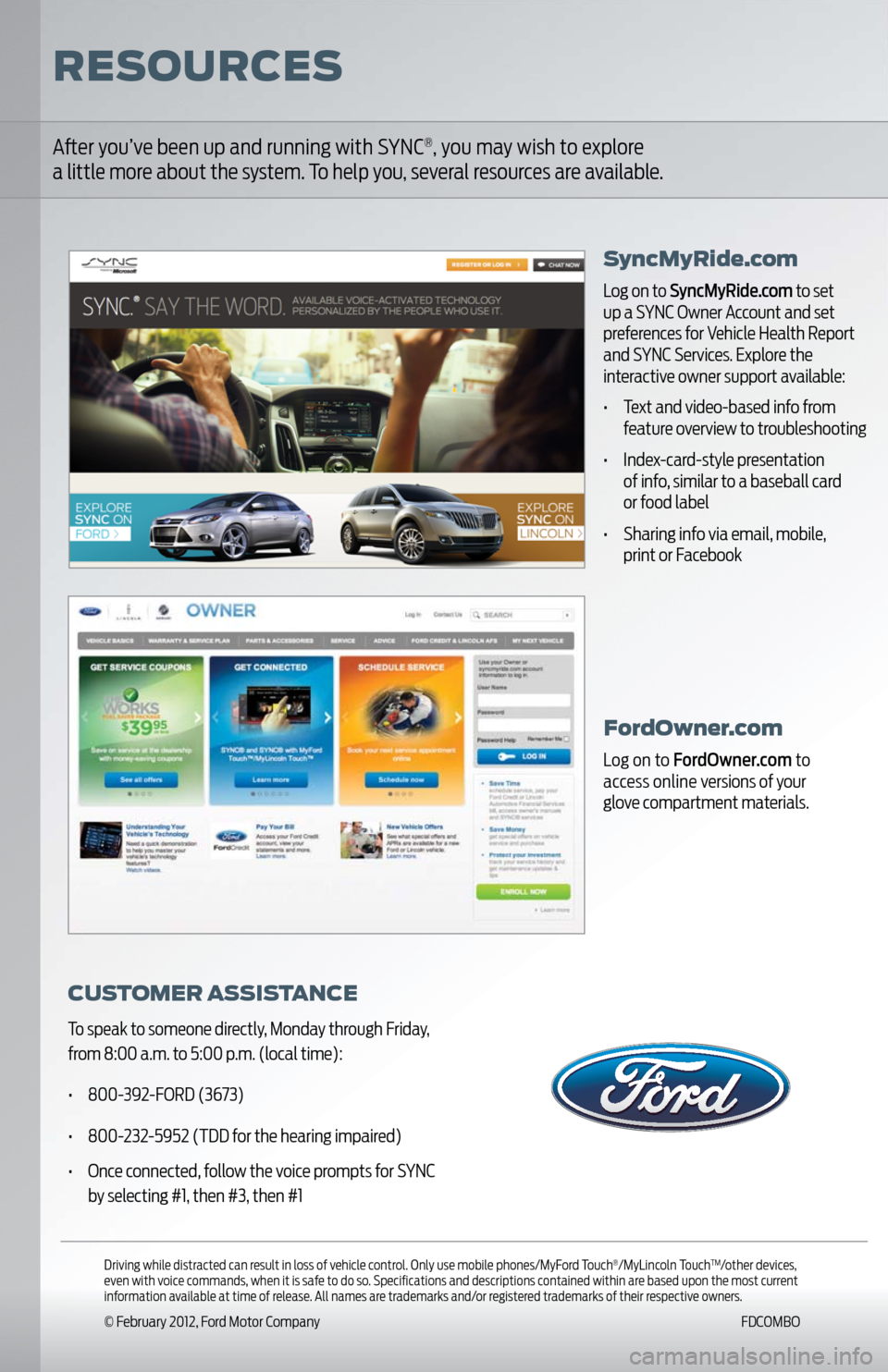
Driving while distracted can result in loss of vehicle control. Only use mobile phones/MyFord Touch
®/MyLincoln Touch
TM/other devices,
even with voice commands, when it is safe to do so. Specifi cations and descriptions contained within are based upon the most current
information available at time of release. All names are trademarks and/or registered trademarks of their respective owners.
© February 2012, Ford Motor Company FDCOMBO
FordOwner.comLog on to FordOwner.com to
access online versions of your
glove compartment materials.
Aft er you’ve been up and running with SYNC
®, you may wish to explore
a little more about the system. To help you, several resources are available.
CUSTOMER ASSISTANCETo speak to someone directly, Monday through Friday,
from 8:00 a.m. to 5:00 p.m. (local time):
• 800-392-FORD (3673)
• 800-232-5952 (TDD for the hearing impaired)
• Once connected, follow the voice prompts for SYNC
by selecting #1, then #3, then #1
SyncMyRide.comLog on to SyncMyRide.com to set
up a SYNC Owner Account and set
preferences for Vehicle Health Report
and SYNC Services. Explore the
interactive owner support available:
• Text and video-based info from
feature overview to troubleshooting
• Index-card-style presentation
of info, similar to a baseball card
or food label
• Sharing info via email, mobile,
print or Facebook
RESOURCES