change language FORD FOCUS 2012 3.G Owners Manual
[x] Cancel search | Manufacturer: FORD, Model Year: 2012, Model line: FOCUS, Model: FORD FOCUS 2012 3.GPages: 406, PDF Size: 2.68 MB
Page 72 of 406
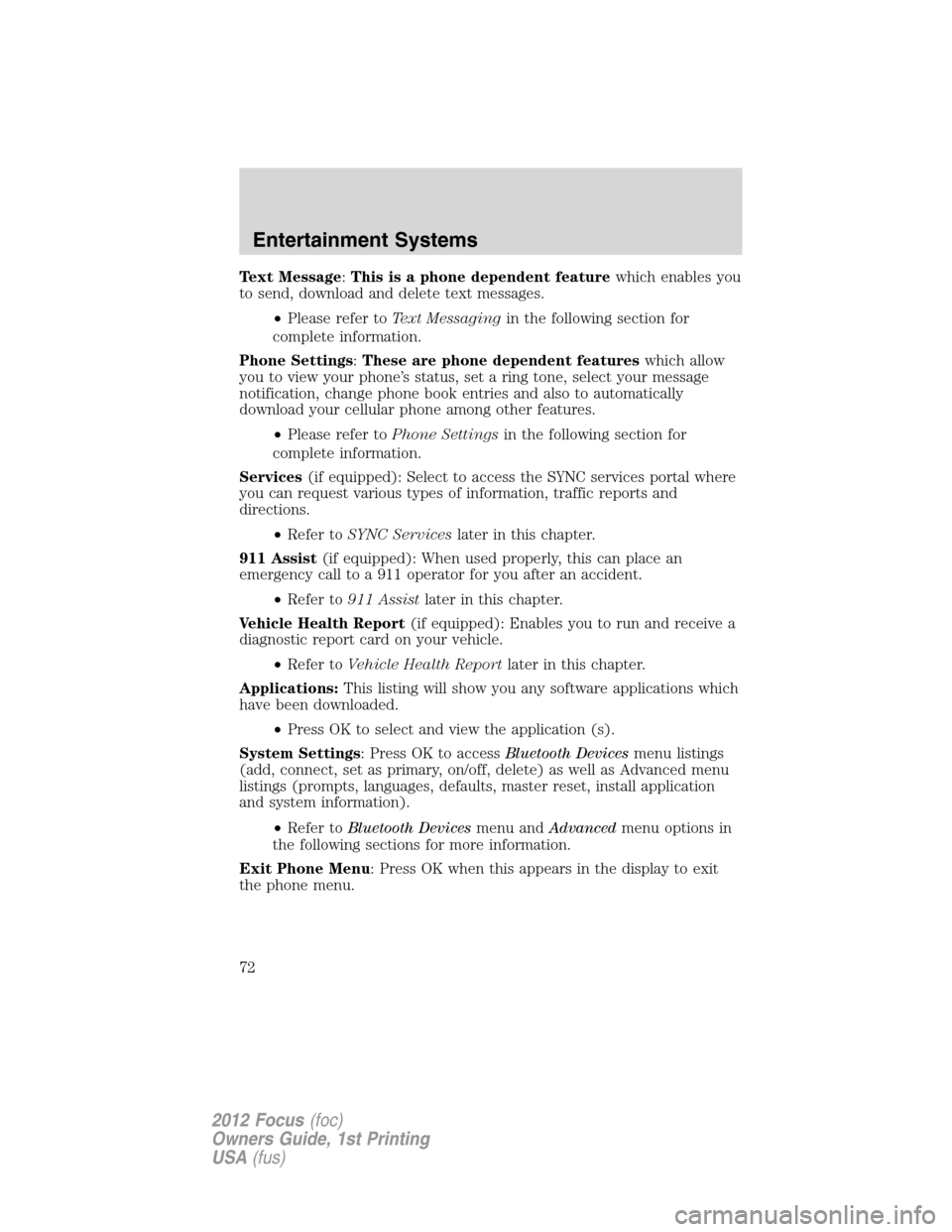
Text Message:This is a phone dependent featurewhich enables you
to send, download and delete text messages.
•Please refer toText Messagingin the following section for
complete information.
Phone Settings:These are phone dependent featureswhich allow
you to view your phone’s status, set a ring tone, select your message
notification, change phone book entries and also to automatically
download your cellular phone among other features.
•Please refer toPhone Settingsin the following section for
complete information.
Services(if equipped): Select to access the SYNC services portal where
you can request various types of information, traffic reports and
directions.
•Refer toSYNC Serviceslater in this chapter.
911 Assist(if equipped): When used properly, this can place an
emergency call to a 911 operator for you after an accident.
•Refer to911 Assistlater in this chapter.
Vehicle Health Report(if equipped): Enables you to run and receive a
diagnostic report card on your vehicle.
•Refer toVehicle Health Reportlater in this chapter.
Applications:This listing will show you any software applications which
have been downloaded.
•Press OK to select and view the application (s).
System Settings: Press OK to accessBluetooth Devicesmenu listings
(add, connect, set as primary, on/off, delete) as well as Advanced menu
listings (prompts, languages, defaults, master reset, install application
and system information).
•Refer toBluetooth Devicesmenu andAdvancedmenu options in
the following sections for more information.
Exit Phone Menu: Press OK when this appears in the display to exit
the phone menu.
Entertainment Systems
72
2012 Focus(foc)
Owners Guide, 1st Printing
USA(fus)
Page 76 of 406
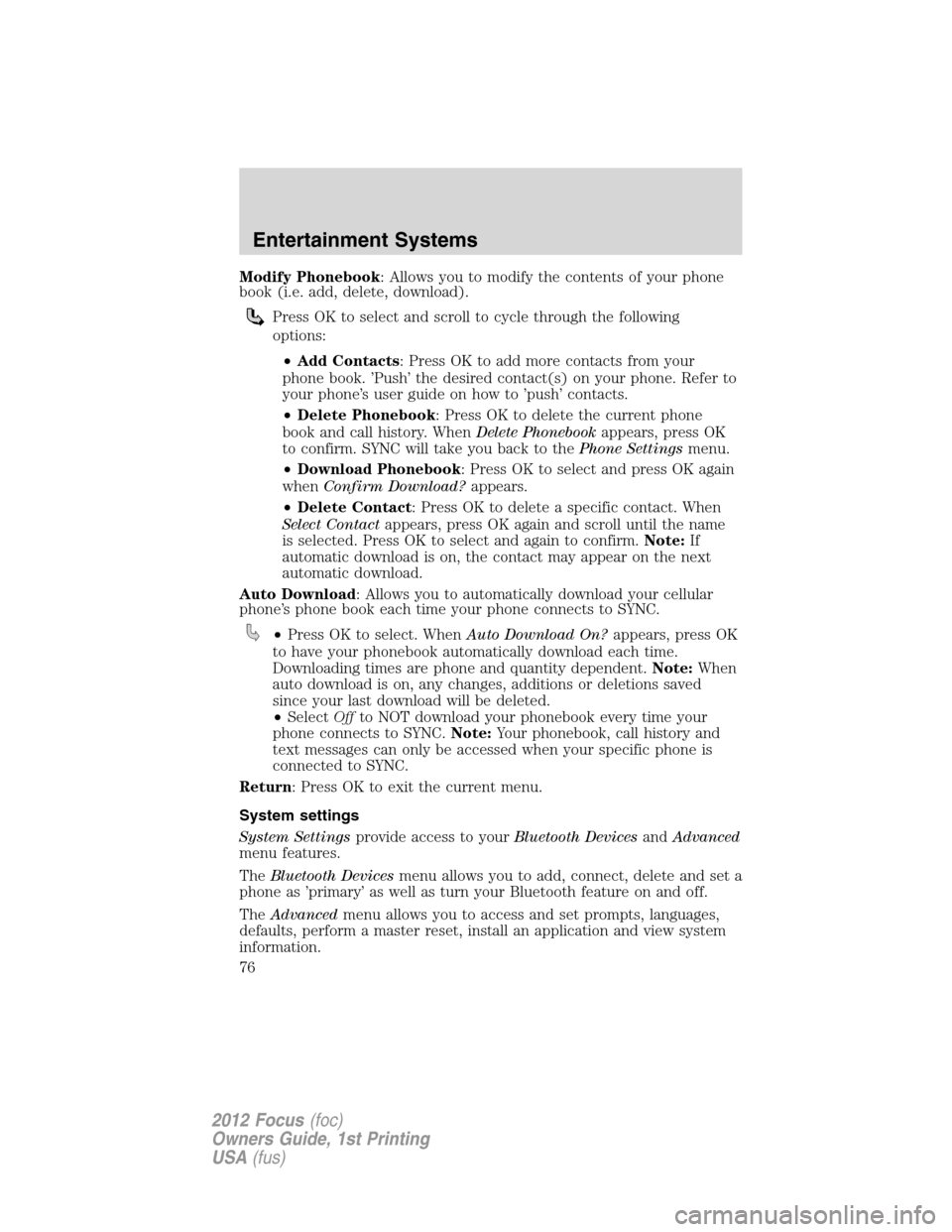
Modify Phonebook: Allows you to modify the contents of your phone
book (i.e. add, delete, download).
Press OK to select and scroll to cycle through the following
options:
•Add Contacts: Press OK to add more contacts from your
phone book. ’Push’ the desired contact(s) on your phone. Refer to
your phone’s user guide on how to ’push’ contacts.
•Delete Phonebook: Press OK to delete the current phone
book and call history. WhenDelete Phonebookappears, press OK
to confirm. SYNC will take you back to thePhone Settingsmenu.
•Download Phonebook: Press OK to select and press OK again
whenConfirm Download?appears.
•Delete Contact: Press OK to delete a specific contact. When
Select Contactappears, press OK again and scroll until the name
is selected. Press OK to select and again to confirm.Note:If
automatic download is on, the contact may appear on the next
automatic download.
Auto Download: Allows you to automatically download your cellular
phone’s phone book each time your phone connects to SYNC.
•Press OK to select. WhenAuto Download On?appears, press OK
to have your phonebook automatically download each time.
Downloading times are phone and quantity dependent.Note:When
auto download is on, any changes, additions or deletions saved
since your last download will be deleted.
•SelectOffto NOT download your phonebook every time your
phone connects to SYNC.Note:Your phonebook, call history and
text messages can only be accessed when your specific phone is
connected to SYNC.
Return: Press OK to exit the current menu.
System settings
System Settingsprovide access to yourBluetooth DevicesandAdvanced
menu features.
TheBluetooth Devicesmenu allows you to add, connect, delete and set a
phone as ’primary’ as well as turn your Bluetooth feature on and off.
TheAdvancedmenu allows you to access and set prompts, languages,
defaults, perform a master reset, install an application and view system
information.
Entertainment Systems
76
2012 Focus(foc)
Owners Guide, 1st Printing
USA(fus)
Page 80 of 406
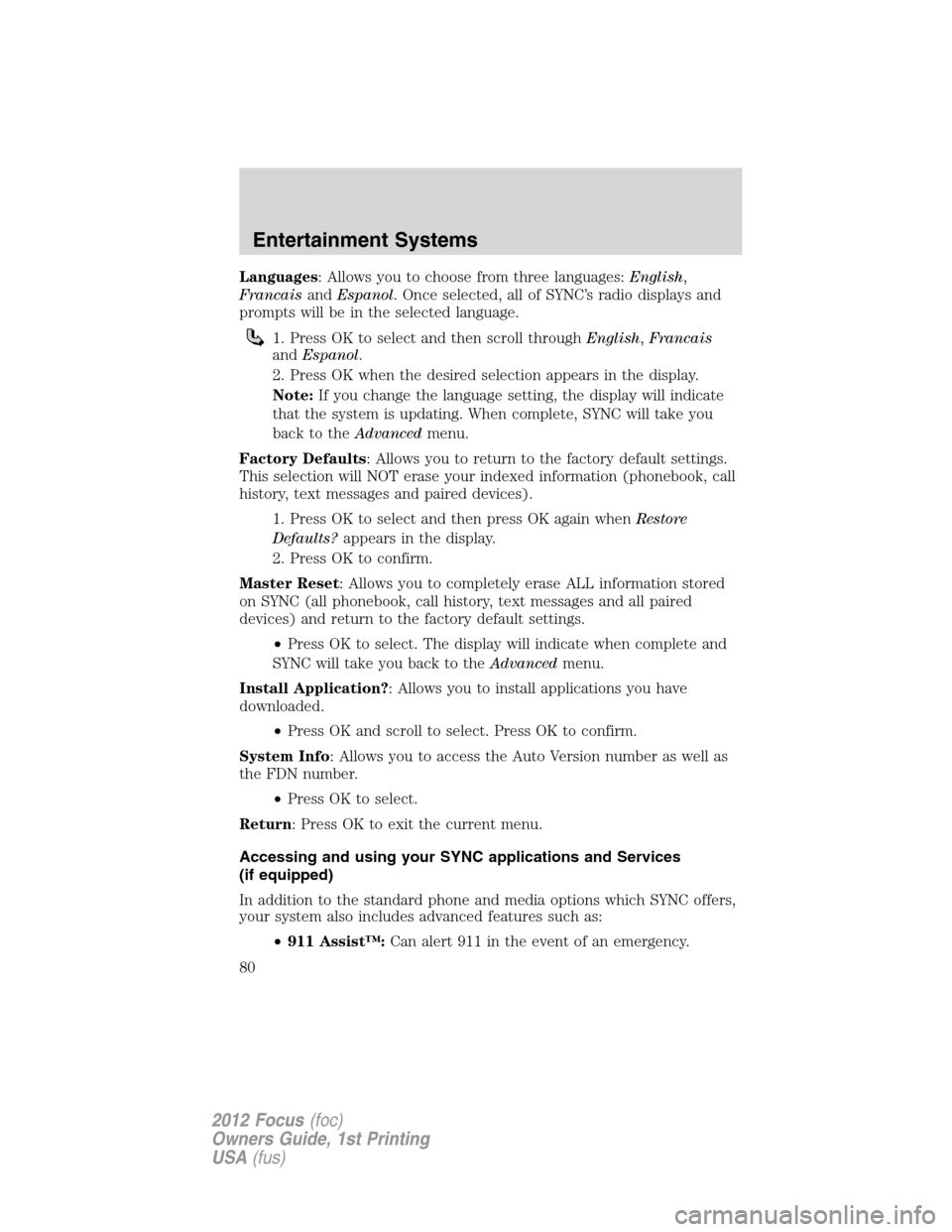
Languages: Allows you to choose from three languages:English,
FrancaisandEspanol. Once selected, all of SYNC’s radio displays and
prompts will be in the selected language.
1. Press OK to select and then scroll throughEnglish,Francais
andEspanol.
2. Press OK when the desired selection appears in the display.
Note:If you change the language setting, the display will indicate
that the system is updating. When complete, SYNC will take you
back to theAdvancedmenu.
Factory Defaults: Allows you to return to the factory default settings.
This selection will NOT erase your indexed information (phonebook, call
history, text messages and paired devices).
1. Press OK to select and then press OK again whenRestore
Defaults?appears in the display.
2. Press OK to confirm.
Master Reset: Allows you to completely erase ALL information stored
on SYNC (all phonebook, call history, text messages and all paired
devices) and return to the factory default settings.
•Press OK to select. The display will indicate when complete and
SYNC will take you back to theAdvancedmenu.
Install Application?: Allows you to install applications you have
downloaded.
•Press OK and scroll to select. Press OK to confirm.
System Info: Allows you to access the Auto Version number as well as
the FDN number.
•Press OK to select.
Return: Press OK to exit the current menu.
Accessing and using your SYNC applications and Services
(if equipped)
In addition to the standard phone and media options which SYNC offers,
your system also includes advanced features such as:
•911 Assist™:Can alert 911 in the event of an emergency.
Entertainment Systems
80
2012 Focus(foc)
Owners Guide, 1st Printing
USA(fus)
Page 98 of 406
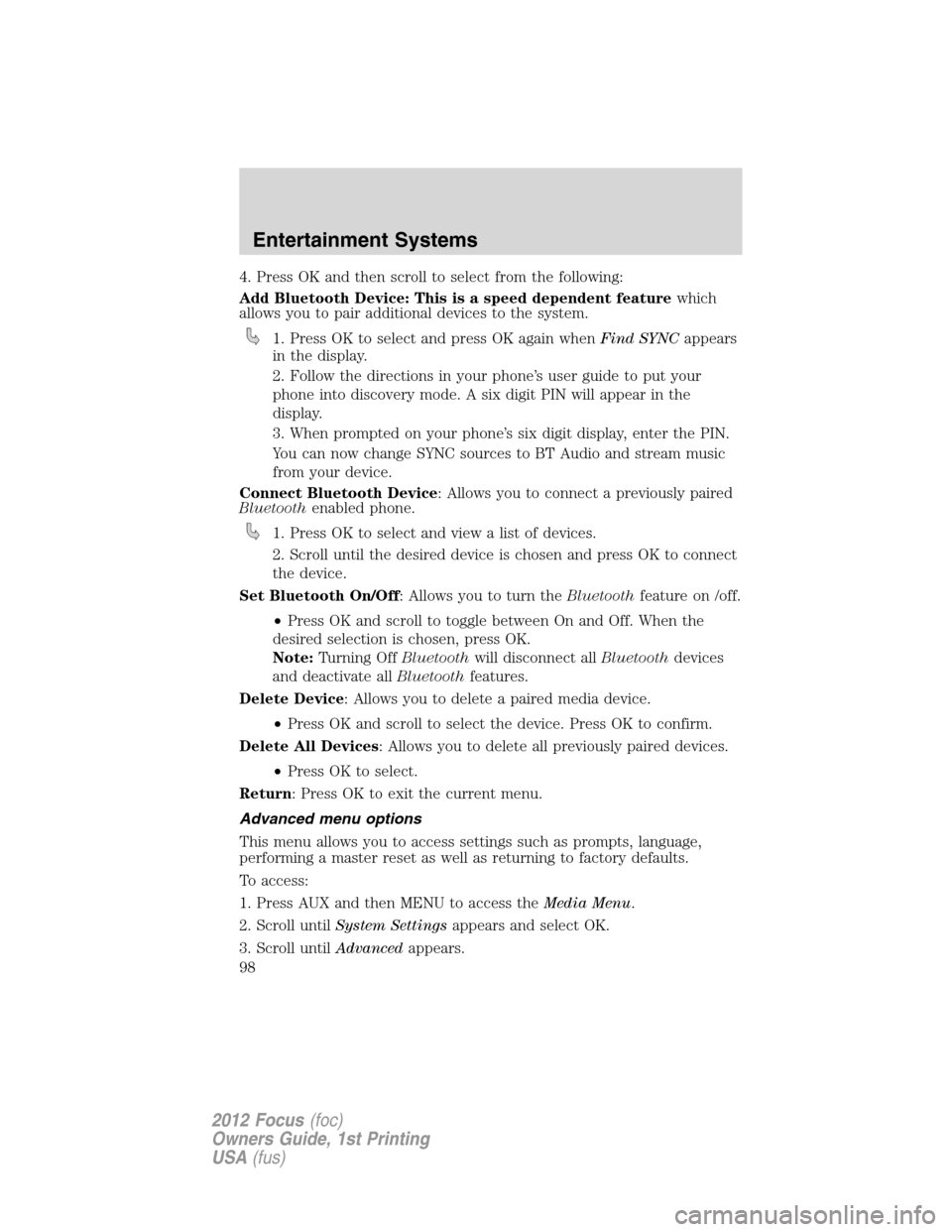
4. Press OK and then scroll to select from the following:
Add Bluetooth Device: This is a speed dependent featurewhich
allows you to pair additional devices to the system.
1. Press OK to select and press OK again whenFind SYNCappears
in the display.
2. Follow the directions in your phone’s user guide to put your
phone into discovery mode. A six digit PIN will appear in the
display.
3. When prompted on your phone’s six digit display, enter the PIN.
You can now change SYNC sources to BT Audio and stream music
from your device.
Connect Bluetooth Device: Allows you to connect a previously paired
Bluetoothenabled phone.
1. Press OK to select and view a list of devices.
2. Scroll until the desired device is chosen and press OK to connect
the device.
Set Bluetooth On/Off: Allows you to turn theBluetoothfeature on /off.
•Press OK and scroll to toggle between On and Off. When the
desired selection is chosen, press OK.
Note:Turning OffBluetoothwill disconnect allBluetoothdevices
and deactivate allBluetoothfeatures.
Delete Device: Allows you to delete a paired media device.
•Press OK and scroll to select the device. Press OK to confirm.
Delete All Devices: Allows you to delete all previously paired devices.
•Press OK to select.
Return: Press OK to exit the current menu.
Advanced menu options
This menu allows you to access settings such as prompts, language,
performing a master reset as well as returning to factory defaults.
To access:
1. Press AUX and then MENU to access theMedia Menu.
2. Scroll untilSystem Settingsappears and select OK.
3. Scroll untilAdvancedappears.
Entertainment Systems
98
2012 Focus(foc)
Owners Guide, 1st Printing
USA(fus)
Page 99 of 406
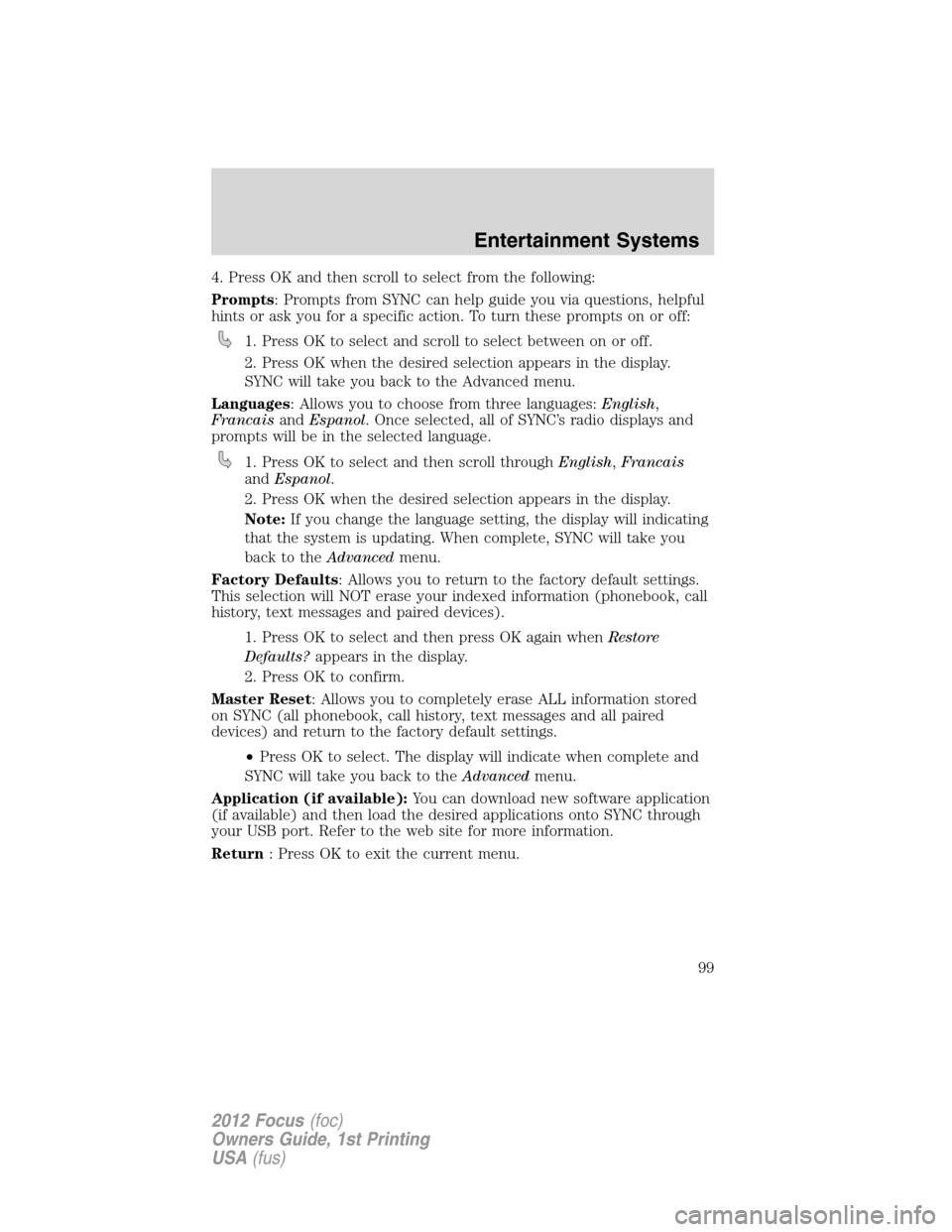
4. Press OK and then scroll to select from the following:
Prompts: Prompts from SYNC can help guide you via questions, helpful
hints or ask you for a specific action. To turn these prompts on or off:
1. Press OK to select and scroll to select between on or off.
2. Press OK when the desired selection appears in the display.
SYNC will take you back to the Advanced menu.
Languages: Allows you to choose from three languages:English,
FrancaisandEspanol. Once selected, all of SYNC’s radio displays and
prompts will be in the selected language.
1. Press OK to select and then scroll throughEnglish,Francais
andEspanol.
2. Press OK when the desired selection appears in the display.
Note:If you change the language setting, the display will indicating
that the system is updating. When complete, SYNC will take you
back to theAdvancedmenu.
Factory Defaults: Allows you to return to the factory default settings.
This selection will NOT erase your indexed information (phonebook, call
history, text messages and paired devices).
1. Press OK to select and then press OK again whenRestore
Defaults?appears in the display.
2. Press OK to confirm.
Master Reset: Allows you to completely erase ALL information stored
on SYNC (all phonebook, call history, text messages and all paired
devices) and return to the factory default settings.
•Press OK to select. The display will indicate when complete and
SYNC will take you back to theAdvancedmenu.
Application (if available):You can download new software application
(if available) and then load the desired applications onto SYNC through
your USB port. Refer to the web site for more information.
Return: Press OK to exit the current menu.
Entertainment Systems
99
2012 Focus(foc)
Owners Guide, 1st Printing
USA(fus)