ECO mode FORD FOCUS 2014 3.G Quick Reference Guide
[x] Cancel search | Manufacturer: FORD, Model Year: 2014, Model line: FOCUS, Model: FORD FOCUS 2014 3.GPages: 10, PDF Size: 1.61 MB
Page 3 of 10
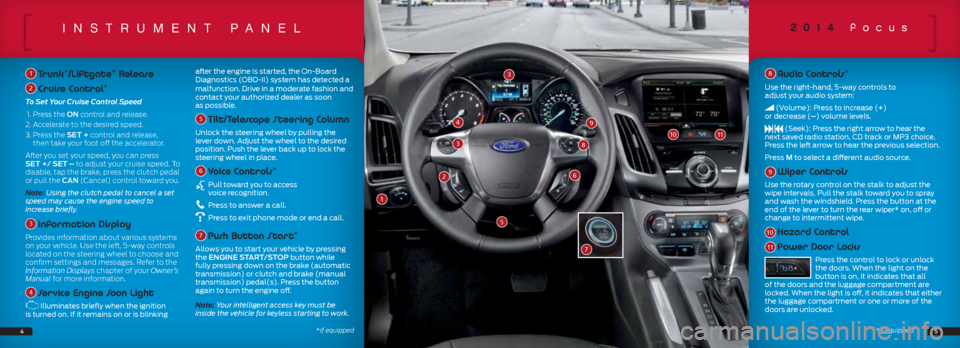
insTrumenT paneL
1 Trunk*/Liftgate* Release
2 Cruise Control*
To Set Your Cruise Control Speed
1. Press the ON control and release.
2. Accelerate to the desired speed.
3. Press the SET + control and release,
then take your foot off the accelerator.
After you set your speed, you can press
SET +/ SET – to adjust your cruise speed. To
disable, tap the brake, press the clutch pedal
or pull the CAN (Cancel) control toward you.
Note: Using the clutch pedal to cancel a set
speed may cause the engine speed to
increase briefly.
3 Information Display
Provides information about various systems
on your vehicle. Use the left, 5-way controls
located on the steering wheel to choose and
confirm settings and messages. Refer to the
Information Displays chapter of your Owner’s
Manual for more information.
4 Service Engine Soon Light
Illuminates briefly when the ignition
is turned on. If it remains on or is blinking after the engine is started, the On-Board
Diagnostics (OBD-II) system has detected a
malfunction.
Drive in a moderate fashion and
contact your authorized dealer as soon
as possible.
5 Tilt/Telescope Steering Column
Unlock the steering wheel by pulling the
lever down. Adjust the wheel to the desired
position. Push the lever back up to lock the
steering wheel in place.
6 Voice Controls*
Pull toward you to access
voice recognition.
Press to answer a call.
Press to exit phone mode or end a call.
7 Push Button Start*
Allows you to start your vehicle by pressing
the ENGINE START/STOP button while
fully pressing down on the brake (automatic
transmission) or clutch and brake (manual
transmission) pedal(s). Press the button
again to turn the engine off.
Note: Your intelligent access key must be
inside the vehicle for keyless starting to work.
8 Audio Controls*
Use the right-hand, 5-way controls to
adjust your audio system:
(Volume): Press to increase (+)
or decrease (–) volume levels.
(Seek): Press the right arrow to hear the
next saved radio station, CD track or MP3 choice.
Press the left arrow to hear the previous selection.
Press M to select a different audio source.
9 Wiper Controls
Use the rotary control on the stalk to adjust the
wipe intervals. Pull the stalk toward you to spray
and wash the windshield. Press the button at the
end of the lever to turn the rear wiper* on, off or
change to intermittent wipe.
10 Hazard Control
11 Power Door Locks
Press the control to lock or unlock
the doors. When the light on the
button is on, it indicates that all
of the doors and the luggage compartment are
locked. When the light is off, it indicates that either
the luggage compartment or one or more of the
doors are unlocked.
2014 focus
4*if equipped
26
38
5
49
1011
3
7
5
1
*if equipped
Page 4 of 10
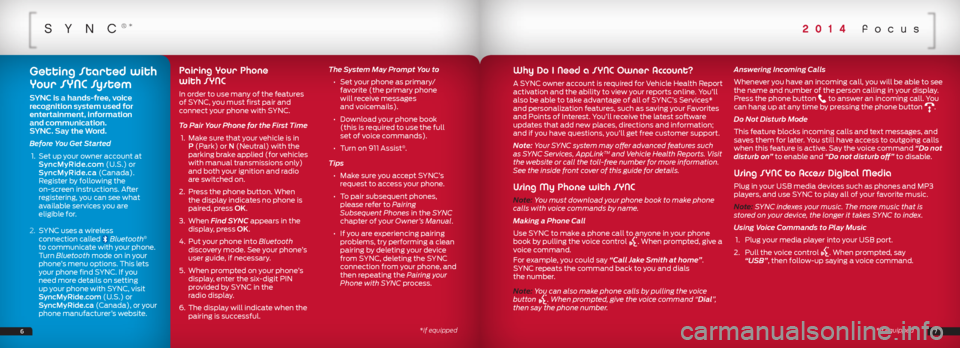
sync®*
Why Do I Need a SYNC Owner Account?
A SYNC owner account is required for Vehicle Health Report
activation and the ability to view your reports online. You’ll
also be able to take advantage of all of SYNC’s Services*
and personalization features, such as saving your Favorites
and Points of Interest. You’ll receive the latest software
updates that add new places, directions and information;
and if you have questions, you’ll get free customer support.
Note: Your SYNC system may offer advanced features such
as SYNC Services, AppLink
TM and Vehicle Health Reports. Visit
the website or call the toll-free number for more information.
See the inside front cover of this guide for details.
Using My Phone with SYNC
Note: You must download your phone book to make phone
calls with voice commands by name.
Making a Phone Call
Use SYNC to make a phone call to anyone in your phone
book by pulling the voice control
. When prompted, give a
voice command.
For example, you could say “Call Jake Smith at home”.
SYNC repeats the command back to you and dials
the number.
Note: You can also make phone calls by pulling the voice
button
. When prompted, give the voice command “Dial”,
then say the phone number. Answering Incoming Calls
Whenever you have an incoming call, you will be able to see
the name and number of the person calling in your display.
Press the phone button
to answer an incoming call. You
can hang up at any time by pressing the phone button .
Do Not Disturb Mode
This feature blocks incoming calls and text messages, and
saves them for later. You still have access to outgoing calls
when this feature is active. Say the voice command “Do not
disturb on” to enable and “Do not disturb off” to disable.
Using SYNC to Access Digital Media
Plug in your USB media devices such as phones and MP3
players, and use SYNC to play all of your favorite music.
Note: SYNC indexes your music. The more music that is
stored on your device, the longer it takes SYNC to index.
Using Voice Commands to Play Music
1. Plug your media player into your USB port.
2. Pull the voice control
. When prompted, say
“USB”, then follow-up saying a voice command.
7*if equipped
*if equipped
Getting Started with
Your SYNC System
SYNC is a hands-free, voice
recognition system used for
entertainment, information
and communication.
SYNC. Say the Word.
Before You Get Started
1. Set up your owner account at
SyncMyRide.com (U.S.) or
SyncMyRide.ca (Canada).
Register by following the
on-screen instructions. After
registering, you can see what
available services you are
eligible for.
2. SYNC uses a wireless
connection called
Bluetooth®
to communicate with your phone.
Turn Bluetooth mode on in your
phone’s menu options. This lets
your phone find SYNC. If you
need more details on setting
up your phone with SYNC, visit
SyncMyRide.com (U.S.) or
SyncMyRide.ca (Canada), or your
phone manufacturer’s website.
Pairing Your Phone
with SYNC
In order to use many of the features
of SYNC, you must first pair and
connect your phone with SYNC.
To Pair Your Phone for the First Time
1. Make sure that your vehicle is in
P (Park) or N (Neutral) with the
parking brake applied (for vehicles
with manual transmissions only)
and both your ignition and radio
are switched on.
2. Press the phone button. When
the display indicates no phone is
paired, press OK.
3. When Find SYNC appears in the
display, press OK.
4. Put your phone into Bluetooth
discovery mode. See your phone’s
user guide, if necessary.
5. When prompted on your phone’s
display, enter the six-digit PIN
provided by SYNC in the
radio display.
6. The display will indicate when the
pairing is successful. The System May Prompt You to
• Set your phone as primary/
favorite (the primary phone
will receive messages
and voicemails).
• Download your phone book
(this is required to use the full
set of voice commands).
• Turn on 911 Assist
®.
Tips
• Make sure you accept SYNC’s
request to access your phone.
• To pair subsequent phones,
please refer to Pairing
Subsequent Phones in the SYNC
chapter of your Owner’s Manual.
• If you are experiencing pairing
problems, try performing a clean
pairing by deleting your device
from SYNC, deleting the SYNC
connection from your phone, and
then repeating the Pairing your
Phone with SYNC process.
6
2014 focus