display FORD FOCUS 2014 3.G Quick Reference Guide
[x] Cancel search | Manufacturer: FORD, Model Year: 2014, Model line: FOCUS, Model: FORD FOCUS 2014 3.GPages: 10, PDF Size: 1.61 MB
Page 3 of 10
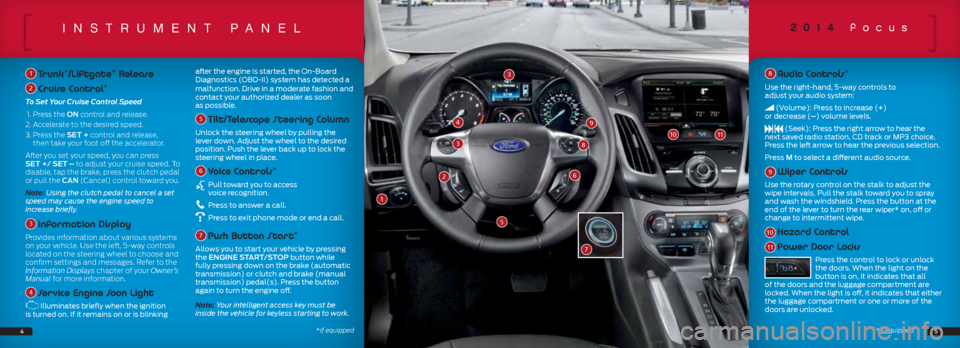
insTrumenT paneL
1 Trunk*/Liftgate* Release
2 Cruise Control*
To Set Your Cruise Control Speed
1. Press the ON control and release.
2. Accelerate to the desired speed.
3. Press the SET + control and release,
then take your foot off the accelerator.
After you set your speed, you can press
SET +/ SET – to adjust your cruise speed. To
disable, tap the brake, press the clutch pedal
or pull the CAN (Cancel) control toward you.
Note: Using the clutch pedal to cancel a set
speed may cause the engine speed to
increase briefly.
3 Information Display
Provides information about various systems
on your vehicle. Use the left, 5-way controls
located on the steering wheel to choose and
confirm settings and messages. Refer to the
Information Displays chapter of your Owner’s
Manual for more information.
4 Service Engine Soon Light
Illuminates briefly when the ignition
is turned on. If it remains on or is blinking after the engine is started, the On-Board
Diagnostics (OBD-II) system has detected a
malfunction.
Drive in a moderate fashion and
contact your authorized dealer as soon
as possible.
5 Tilt/Telescope Steering Column
Unlock the steering wheel by pulling the
lever down. Adjust the wheel to the desired
position. Push the lever back up to lock the
steering wheel in place.
6 Voice Controls*
Pull toward you to access
voice recognition.
Press to answer a call.
Press to exit phone mode or end a call.
7 Push Button Start*
Allows you to start your vehicle by pressing
the ENGINE START/STOP button while
fully pressing down on the brake (automatic
transmission) or clutch and brake (manual
transmission) pedal(s). Press the button
again to turn the engine off.
Note: Your intelligent access key must be
inside the vehicle for keyless starting to work.
8 Audio Controls*
Use the right-hand, 5-way controls to
adjust your audio system:
(Volume): Press to increase (+)
or decrease (–) volume levels.
(Seek): Press the right arrow to hear the
next saved radio station, CD track or MP3 choice.
Press the left arrow to hear the previous selection.
Press M to select a different audio source.
9 Wiper Controls
Use the rotary control on the stalk to adjust the
wipe intervals. Pull the stalk toward you to spray
and wash the windshield. Press the button at the
end of the lever to turn the rear wiper* on, off or
change to intermittent wipe.
10 Hazard Control
11 Power Door Locks
Press the control to lock or unlock
the doors. When the light on the
button is on, it indicates that all
of the doors and the luggage compartment are
locked. When the light is off, it indicates that either
the luggage compartment or one or more of the
doors are unlocked.
2014 focus
4*if equipped
26
38
5
49
1011
3
7
5
1
*if equipped
Page 4 of 10
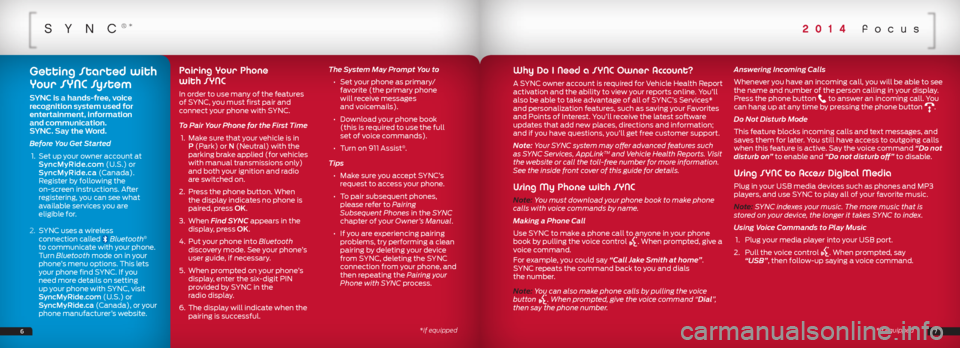
sync®*
Why Do I Need a SYNC Owner Account?
A SYNC owner account is required for Vehicle Health Report
activation and the ability to view your reports online. You’ll
also be able to take advantage of all of SYNC’s Services*
and personalization features, such as saving your Favorites
and Points of Interest. You’ll receive the latest software
updates that add new places, directions and information;
and if you have questions, you’ll get free customer support.
Note: Your SYNC system may offer advanced features such
as SYNC Services, AppLink
TM and Vehicle Health Reports. Visit
the website or call the toll-free number for more information.
See the inside front cover of this guide for details.
Using My Phone with SYNC
Note: You must download your phone book to make phone
calls with voice commands by name.
Making a Phone Call
Use SYNC to make a phone call to anyone in your phone
book by pulling the voice control
. When prompted, give a
voice command.
For example, you could say “Call Jake Smith at home”.
SYNC repeats the command back to you and dials
the number.
Note: You can also make phone calls by pulling the voice
button
. When prompted, give the voice command “Dial”,
then say the phone number. Answering Incoming Calls
Whenever you have an incoming call, you will be able to see
the name and number of the person calling in your display.
Press the phone button
to answer an incoming call. You
can hang up at any time by pressing the phone button .
Do Not Disturb Mode
This feature blocks incoming calls and text messages, and
saves them for later. You still have access to outgoing calls
when this feature is active. Say the voice command “Do not
disturb on” to enable and “Do not disturb off” to disable.
Using SYNC to Access Digital Media
Plug in your USB media devices such as phones and MP3
players, and use SYNC to play all of your favorite music.
Note: SYNC indexes your music. The more music that is
stored on your device, the longer it takes SYNC to index.
Using Voice Commands to Play Music
1. Plug your media player into your USB port.
2. Pull the voice control
. When prompted, say
“USB”, then follow-up saying a voice command.
7*if equipped
*if equipped
Getting Started with
Your SYNC System
SYNC is a hands-free, voice
recognition system used for
entertainment, information
and communication.
SYNC. Say the Word.
Before You Get Started
1. Set up your owner account at
SyncMyRide.com (U.S.) or
SyncMyRide.ca (Canada).
Register by following the
on-screen instructions. After
registering, you can see what
available services you are
eligible for.
2. SYNC uses a wireless
connection called
Bluetooth®
to communicate with your phone.
Turn Bluetooth mode on in your
phone’s menu options. This lets
your phone find SYNC. If you
need more details on setting
up your phone with SYNC, visit
SyncMyRide.com (U.S.) or
SyncMyRide.ca (Canada), or your
phone manufacturer’s website.
Pairing Your Phone
with SYNC
In order to use many of the features
of SYNC, you must first pair and
connect your phone with SYNC.
To Pair Your Phone for the First Time
1. Make sure that your vehicle is in
P (Park) or N (Neutral) with the
parking brake applied (for vehicles
with manual transmissions only)
and both your ignition and radio
are switched on.
2. Press the phone button. When
the display indicates no phone is
paired, press OK.
3. When Find SYNC appears in the
display, press OK.
4. Put your phone into Bluetooth
discovery mode. See your phone’s
user guide, if necessary.
5. When prompted on your phone’s
display, enter the six-digit PIN
provided by SYNC in the
radio display.
6. The display will indicate when the
pairing is successful. The System May Prompt You to
• Set your phone as primary/
favorite (the primary phone
will receive messages
and voicemails).
• Download your phone book
(this is required to use the full
set of voice commands).
• Turn on 911 Assist
®.
Tips
• Make sure you accept SYNC’s
request to access your phone.
• To pair subsequent phones,
please refer to Pairing
Subsequent Phones in the SYNC
chapter of your Owner’s Manual.
• If you are experiencing pairing
problems, try performing a clean
pairing by deleting your device
from SYNC, deleting the SYNC
connection from your phone, and
then repeating the Pairing your
Phone with SYNC process.
6
2014 focus
Page 5 of 10
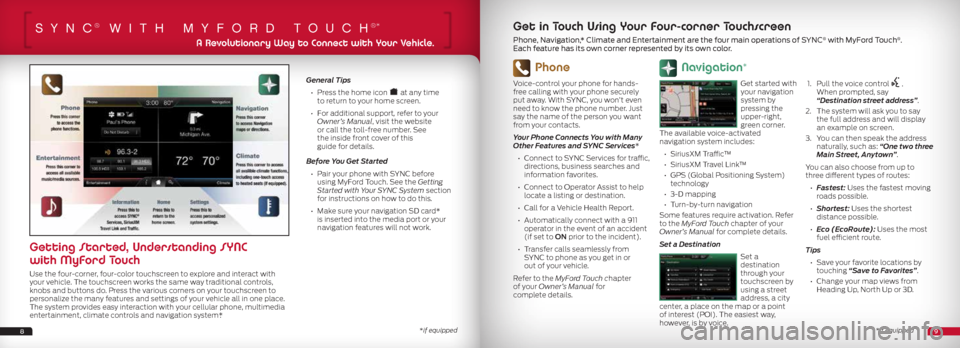
sync® wiTh myford Touch®*
Phone
Voice-control your phone for hands-
free calling with your phone securely
put away. With SYNC, you won’t even
need to know the phone number. Just
say the name of the person you want
from your contacts.
Your Phone Connects You with Many
Other Features and SYNC Services*
• Connect to SYNC Services for traffic,
directions, business searches and
information favorites.
•
Connect to Operator Assist to help
locate a listing or destination.
• Call for a Vehicle Health Report.
• Automatically connect with a 911
operator in the event of an accident
(if set to ON prior to the incident).
• Transfer calls seamlessly from
SYNC to phone as you get in or
out of your vehicle.
Refer to the MyFord Touch chapter
of your Owner’s Manual for
complete details.
Navigation*
Get started with
your navigation
system by
pressing the
upper-right,
green corner.
The available voice-activated
navigation system includes:
• SiriusXM Traffic™
• SiriusXM Travel Link™
• GPS (Global Positioning System)
technology
• 3-D mapping
•
Turn-by-turn navigation
Some features require activation. Refer
to the MyFord Touch chapter of your
Owner’s Manual for complete details.
Set a Destination
Set a
destination
through your
touchscreen by
using a street
address, a city
center, a place on the map or a point
of interest (POI). The easiest way,
however, is by voice.
1.
Pull the voice control
.
When prompted, say
“Destination street address”.
2.
The system will ask you to say
the full address and will display
an example on screen.
3. You can then speak the address
naturally, such as: “One two three
Main Street, Anytown”.
You can also choose from up to
three different types of routes:
• Fastest: Uses the fastest moving
roads possible.
• Shortest: Uses the shortest
distance possible.
• Eco (EcoRoute): Uses the most
fuel efficient route.
Tips • Save your favorite locations by touching “Save to Favorites”.
• Change your map views from Heading Up, North Up or 3D.
General Tips
•
Press the home icon at any time
to return to your home screen.
•
For additional support, refer to your
Owner’s Manual, visit the website
or call the toll-free number. See
the inside front cover of this
guide for details.
Before You Get Started
• Pair your phone with SYNC before
using MyFord Touch. See the Getting
Started with Your SYNC System section
for instructions on how to do this.
• Make sure your navigation SD card*
is inserted into the media port or your
navigation features will not work.
89
A Revolutionary Way to Connect with Your Vehicle.
Getting Started, Understanding SYNC
with MyFord Touch
Use the four-corner, four-color touchscreen to explore and interact with
your vehicle. The touchscreen works the same way traditional controls,
knobs and buttons do. Press the various corners on your touchscreen to
personalize the many features and settings of your vehicle all in one place.
The system provides easy interaction with your cellular phone, multimedia
entertainment, climate controls and navigation system*.
Get in Touch Using Your Four-corner Touchscreen
Phone, Navigation,* Climate and Entertainment are the four main operations of SYNC® with MyFord Touch®.
Each feature has its own corner represented by its own color.
*if equipped*if equipped
Page 7 of 10
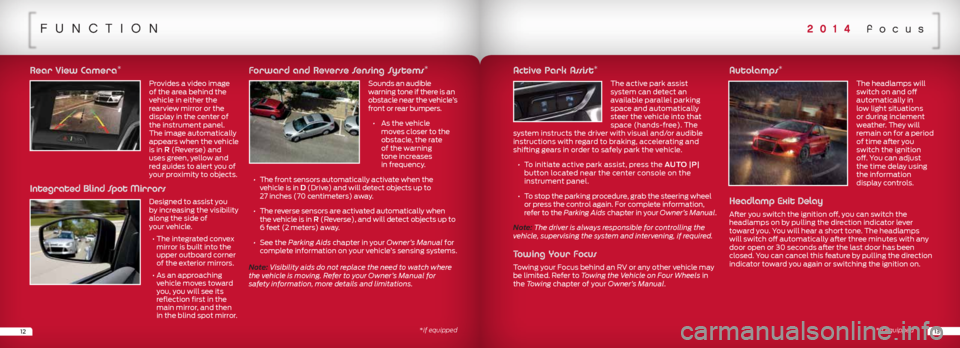
funcTion
Rear View Camera*
Provides a video image
of the area behind the
vehicle in either the
rearview mirror or the
display in the center of
the instrument panel.
The image automatically
appears when the vehicle
is in R (Reverse) and
uses green, yellow and
red guides to alert you of
your proximity to objects.
Integrated Blind Spot Mirrors
Designed to assist you
by increasing the visibility
along the side of
your vehicle.
• The integrated convex
mirror is built into the
upper outboard corner
of the exterior mirrors.
• As an approaching
vehicle moves toward
you, you will see its
reflection first in the
main mirror, and then
in the blind spot mirror.
Forward and Reverse Sensing Systems*
Sounds an audible
warning tone if there is an
obstacle near the vehicle’s
front or rear bumpers.
• As the vehicle
moves closer to the
obstacle, the rate
of the warning
tone increases
in frequency.
• The front sensors automatically activate when the
vehicle is in D (Drive) and will detect objects up to
27 inches (70 centimeters) away.
• The reverse sensors are activated automatically when
the vehicle is in R (Reverse), and will detect objects up to
6 feet (2 meters) away.
•
See the Parking Aids chapter in your Owner’s Manual for
complete information on your vehicle’s sensing systems.
Note: Visibility aids do not replace the need to watch where
the vehicle is moving. Refer to your Owner’s Manual for
safety information, more details and limitations.
1213*if equipped
Active Park Assist* The active park assist
system can detect an
available parallel parking
space and automatically
steer the vehicle into that
space (hands-free). The
system instructs the driver with visual and/or audible
instructions with regard to braking, accelerating and
shifting gears in order to safely park the vehicle.
• To initiate active park assist, press the AUTO |P|
button located near the center console on the
instrument panel.
• To stop the parking procedure, grab the steering wheel
or press the control again. For complete information,
refer to the Parking Aids chapter in your Owner’s Manual.
Note: The driver is always responsible for controlling the
vehicle, supervising the system and intervening, if required.
Towing Your Focus
Towing your Focus behind an RV or any other vehicle may
be limited. Refer to Towing the Vehicle on Four Wheels in
the Towing chapter of your Owner’s Manual.
Autolamps* The headlamps will
switch on and off
automatically in
low light situations
or during inclement
weather. They will
remain on for a period
of time after you
switch the ignition
off. You can adjust
the time delay using
the information
display controls.
Headlamp Exit Delay
After you switch the ignition off, you can switch the
headlamps on by pulling the direction indicator lever
toward you. You will hear a short tone. The headlamps
will switch off automatically after three minutes with any
door open or 30 seconds after the last door has been
closed. You can cancel this feature by pulling the direction
indicator toward you again or switching the ignition on.
2014 focus
*if equipped
Page 8 of 10
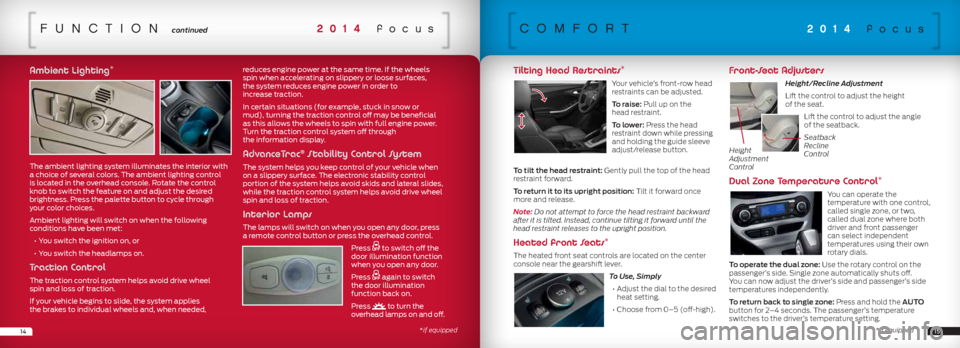
funcTion continued2014 focus
Ambient Lighting*
The ambient lighting system illuminates the interior with
a choice of several colors. The ambient lighting control
is located in the overhead console. Rotate the control
knob to switch the feature on and adjust the desired
brightness. Press the palette button to cycle through
your color choices.
Ambient lighting will switch on when the following
conditions have been met:
• You switch the ignition on, or
• You switch the headlamps on.
Traction Control
The traction control system helps avoid drive wheel
spin and loss of traction.
If your vehicle begins to slide, the system applies
the brakes to individual wheels and, when needed, reduces engine power at the same time. If the wheels
spin when accelerating on slippery or loose surfaces,
the system reduces engine power in order to
increase traction.
In certain situations (for example, stuck in snow or
mud), turning the traction control off may be beneficial
as this allows the wheels to spin with full engine power.
Turn the traction control system off through
the information display.
AdvanceTrac® Stability Control System
The system helps you keep control of your vehicle when
on a slippery surface. The electronic stability control
portion of the system helps avoid skids and lateral slides,
while the traction control system helps avoid drive wheel
spin and loss of traction.
Interior Lamps
The lamps will switch on when you open any door, press
a remote control button or press the overhead control.
Press
to switch off the
door illumination function
when you open any door.
Press
again to switch
the door illumination
function back on.
Press
to turn the
overhead lamps on and off.
comforT2014 focus
Tilting Head Restraints*
Your vehicle’s front-row head
restraints can be adjusted.
To raise: Pull up on the
head restraint.
To lower: Press the head
restraint down while pressing
and holding the guide sleeve
adjust/release button.
To tilt the head restraint: Gently pull the top of the head
restraint forward.
To return it to its upright position: Tilt it forward once
more and release.
Note: Do not attempt to force the head restraint backward
after it is tilted. Instead, continue tilting it forward until the
head restraint releases to the upright position.
Heated front Seats*
The heated front seat controls are located on the center
console near the gearshift lever.
To Use, Simply
• Adjust the dial to the desired
heat setting.
• Choose from 0–5 (off-high).
Front-Seat Adjusters
Height/Recline Adjustment
Lift the control to adjust the height
of the seat. Lift the control to adjust the angle
of the seatback.
Dual Zone Temperature Control*
You can operate the
temperature with one control,
called single zone, or two,
called dual zone where both
driver and front passenger
can select independent
temperatures using their own
rotary dials.
To operate the dual zone: Use the rotary control on the
passenger’s side. Single zone automatically shuts off.
You can now adjust the driver’s side and passenger’s side
temperatures independently.
To return back to single zone: Press and hold the AUTO
button for 2–4 seconds. The passenger’s temperature
switches to the driver’s temperature setting.
Height
Adjustment
Control
Seatback
Recline
Control
1415*if equipped *if equipped