ECO mode FORD FOCUS 2015 3.G Quick Reference Guide
[x] Cancel search | Manufacturer: FORD, Model Year: 2015, Model line: FOCUS, Model: FORD FOCUS 2015 3.GPages: 10, PDF Size: 1.63 MB
Page 3 of 10
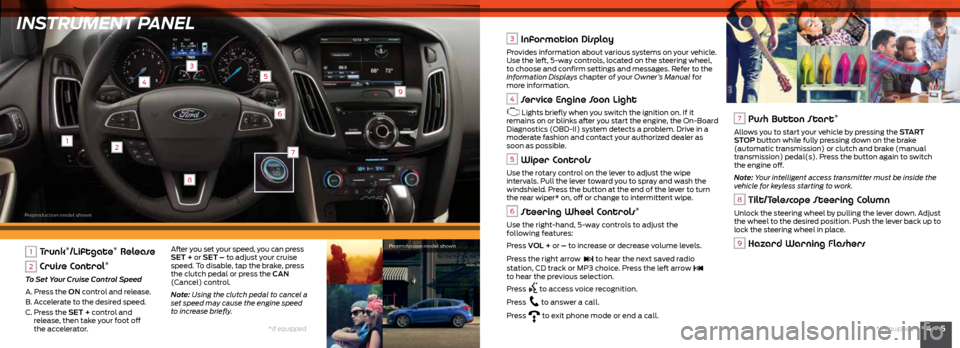
INSTRUMENT PANEL
12
3
4
6
9
5
8
4 • 5*if equipped
*if equipped
7
1 Trunk*/Liftgate* Release
2 Cruise Control*
To Set Your Cruise Control Speed
A. Press the ON control and release.
B. Accelerate to the desired speed.
C. Press the SET + control and
release, then take your foot off
the accelerator.
3 Information Display
Provides information about various systems on your vehicle.
Use the left, 5-way controls, located on the steering wheel,
to choose and confirm settings and messages. Refer to the
Information Displays chapter of your Owner’s Manual for
more information.
4 Service Engine Soon Light
Lights briefly when you switch the ignition on. If it
remains on or blinks after you start the engine, the On-Board
Diagnostics (OBD-II) system detects a problem. Drive in a
moderate fashion and contact your authorized dealer as
soon as possible.
5 Wiper Controls
Use the rotary control on the lever to adjust the wipe
intervals. Pull the lever toward you to spray and wash the
windshield. Press the button at the end of the lever to turn
the rear wiper* on, off or change to intermittent wipe.
6 Steering Wheel Controls*
Use the right-hand, 5-way controls to adjust the
following features:
Press VOL + or – to increase or decrease volume levels.
Press the right arrow
to hear the next saved radio
station, CD track or MP3 choice. Press the left arrow to hear the previous selection.
Press
to access voice recognition.
Press
to answer a call.
Press
to exit phone mode or end a call.
7 Push Button Start*
Allows you to start your vehicle by pressing the START
STOP button while fully pressing down on the brake
(automatic transmission) or clutch and brake (manual
transmission) pedal(s). Press the button again to switch
the engine off.
Note: Your intelligent access transmitter must be inside the
vehicle for keyless starting to work.
8 Tilt/Telescope Steering Column
Unlock the steering wheel by pulling the lever down. Adjust
the wheel to the desired position. Push the lever back up to
lock the steering wheel in place.
9 Hazard Warning FlashersAfter you set your speed, you can press
SET + or SET – to adjust your cruise
speed. To disable, tap the brake, press
the clutch pedal or press the CAN
(Cancel) control.
Note: Using the clutch pedal to cancel a
set speed may cause the engine speed
to increase briefly. Preproduction model shown
Preproduction model shown
Page 4 of 10
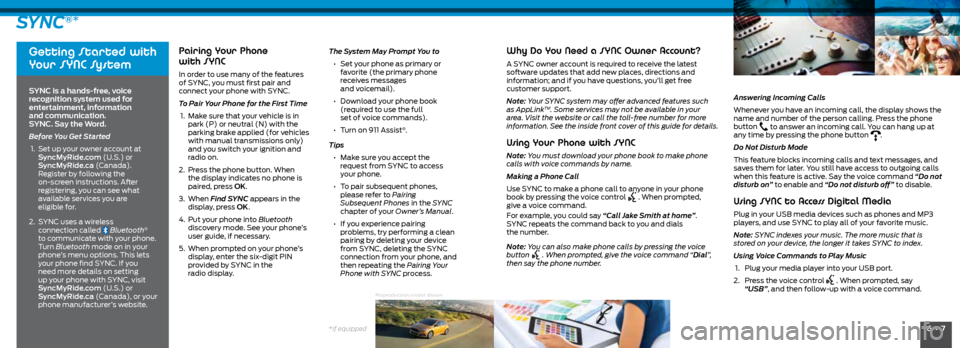
6 • 7*if equipped
SYNC®*
Getting Started with
Your SYNC System
SYNC is a hands-free, voice
recognition system used for
entertainment, information
and communication.
SYNC. Say the Word.
Before You Get Started
1. Set up your owner account at
SyncMyRide.com (U.S.) or
SyncMyRide.ca (Canada).
Register by following the
on-screen instructions. After
registering, you can see what
available services you are
eligible for.
2. SYNC uses a wireless
connection called
Bluetooth®
to communicate with your phone.
Turn Bluetooth mode on in your
phone’s menu options. This lets
your phone find SYNC. If you
need more details on setting
up your phone with SYNC, visit
SyncMyRide.com (U.S.) or
SyncMyRide.ca (Canada), or your
phone manufacturer’s website.
Pairing Your Phone
with SYNC
In order to use many of the features
of SYNC, you must first pair and
connect your phone with SYNC.
To Pair Your Phone for the First Time
1. Make sure that your vehicle is in
park (P) or neutral (N) with the
parking brake applied (for vehicles
with manual transmissions only)
and you switch your ignition and
radio on.
2. Press the phone button. When
the display indicates no phone is
paired, press OK.
3. When Find SYNC appears in the
display, press OK.
4. Put your phone into Bluetooth
discovery mode. See your phone’s
user guide, if necessary.
5. When prompted on your phone’s
display, enter the six-digit PIN
provided by SYNC in the
radio display.
Why Do You Need a SYNC Owner Account?
A SYNC owner account is required to receive the latest
software updates that add new places, directions and
information; and if you have questions, you’ll get free
customer support.
Note: Your SYNC system may offer advanced features such
as AppLink
TM. Some services may not be available in your
area. Visit the website or call the toll-free number for more
information. See the inside front cover of this guide for details.
Using Your Phone with SYNC
Note: You must download your phone book to make phone
calls with voice commands by name.
Making a Phone Call
Use SYNC to make a phone call to anyone in your phone
book by pressing the voice control
. When prompted,
give a voice command.
For example, you could say “Call Jake Smith at home”.
SYNC repeats the command back to you and dials
the number.
Note: You can also make phone calls by pressing the voice
button
. When prompted, give the voice command “Dial”,
then say the phone number.
The System May Prompt You to
• Set your phone as primary or
favorite (the primary phone
receives messages
and voicemail).
• Download your phone book
(required to use the full
set of voice commands).
• Turn on 911 Assist
®.
Tips
• Make sure you accept the
request from SYNC to access
your phone.
• To pair subsequent phones,
please refer to Pairing
Subsequent Phones in the SYNC
chapter of your Owner’s Manual.
• If you experience pairing
problems, try performing a clean
pairing by deleting your device
from SYNC, deleting the SYNC
connection from your phone, and
then repeating the Pairing Your
Phone with SYNC process. Answering Incoming Calls
Whenever you have an incoming call, the display shows the
name and number of the person calling. Press the phone
button to answer an incoming call. You can hang up at
any time by pressing the phone button .
Do Not Disturb Mode
This feature blocks incoming calls and text messages, and
saves them for later. You still have access to outgoing calls
when this feature is active. Say the voice command “Do not
disturb on” to enable and “Do not disturb off” to disable.
Using SYNC to Access Digital Media
Plug in your USB media devices such as phones and MP3
players, and use SYNC to play all of your favorite music.
Note: SYNC indexes your music. The more music that is
stored on your device, the longer it takes SYNC to index.
Using Voice Commands to Play Music
1. Plug your media player into your USB port.
2. Press the voice control
. When prompted, say
“USB”, and then follow-up with a voice command.
Preproduction model shown
Page 6 of 10
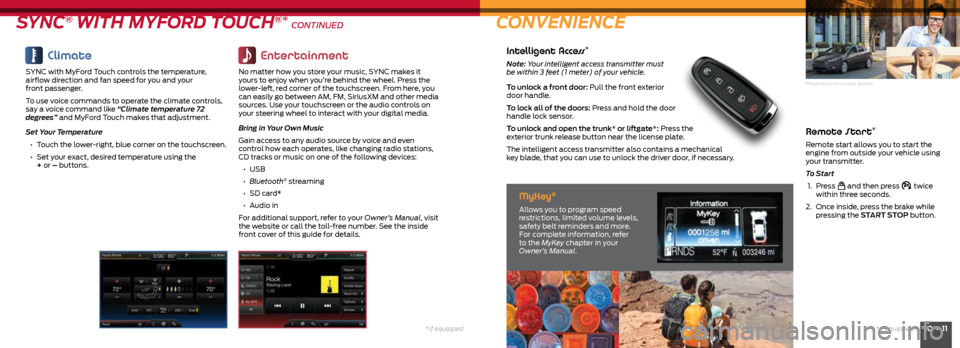
*if equipped10 • 11*if equipped
Remote Start*
Remote start allows you to start the
engine from outside your vehicle using
your transmitter.
To Start
1. Press
and then press twice
within three seconds.
2. Once inside, press the brake while
pressing the START STOP button.
SYNC® WITH MYFORD TOUCH®* CONTINUED CONVENIENCE
Climate
SYNC with MyFord Touch controls the temperature,
airflow direction and fan speed for you and your
front passenger.
To use voice commands to operate the climate controls,
say a voice command like “Climate temperature 72
degrees” and MyFord Touch makes that adjustment.
Set Your Temperature
• Touch the lower-right, blue corner on the touchscreen.
• Set your exact, desired temperature using the
+ or – buttons.
Entertainment
No matter how you store your music, SYNC makes it
yours to enjoy when you’re behind the wheel. Press the
lower-left, red corner of the touchscreen. From here, you
can easily go between AM, FM, SiriusXM and other media
sources. Use your touchscreen or the audio controls on
your steering wheel to interact with your digital media.
Bring in Your Own Music
Gain access to any audio source by voice and even
control how each operates, like changing radio stations,
CD tracks or music on one of the following devices:
• USB
• Bluetooth
® streaming
• SD card*
• Audio in
For additional support, refer to your Owner’s Manual, visit
the website or call the toll-free number. See the inside
front cover of this guide for details.
Intelligent Access*
Note: Your intelligent access transmitter must
be within 3 feet (1 meter) of your vehicle.
To unlock a front door: Pull the front exterior
door handle.
To lock all of the doors: Press and hold the door
handle lock sensor.
To unlock and open the trunk* or liftgate*: Press the
exterior trunk release button near the license plate.
The intelligent access transmitter also contains a mechanical
key blade, that you can use to unlock the driver door, if necessary.
MyKey®
Allows you to program speed
restrictions, limited volume levels,
safety belt reminders and more.
For complete information, refer
to the MyKey chapter in your
Owner’s Manual.
Preproduction model shown
Page 7 of 10
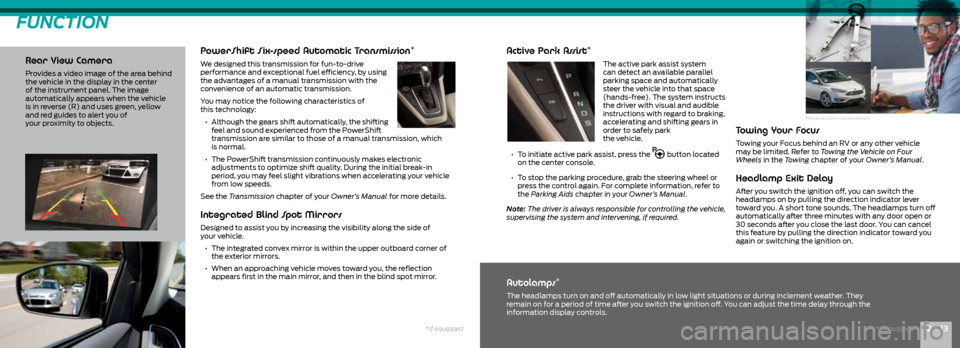
Preproduction model shown
PowerShift Six-speed Automatic Transmission*
We designed this transmission for fun-to-drive
performance and exceptional fuel efficiency, by using
the advantages of a manual transmission with the
convenience of an automatic transmission.
You may notice the following characteristics of
this technology:
• Although the gears shift automatically, the shifting
feel and sound experienced from the PowerShift
transmission are similar to those of a manual transmission, which
is normal.
• The PowerShift transmission continuously makes electronic
adjustments to optimize shift quality. During the initial break-in
period, you may feel slight vibrations when accelerating your vehicle
from low speeds.
See the Transmission chapter of your Owner’s Manual for more details.
FUNCTION
Rear View Camera
Provides a video image of the area behind
the vehicle in the display in the center
of the instrument panel. The image
automatically appears when the vehicle
is in reverse (R) and uses green, yellow
and red guides to alert you of
your proximity to objects.
Integrated Blind Spot Mirrors
Designed to assist you by increasing the visibility along the side of
your vehicle.
• The integrated convex mirror is within the upper outboard corner of
the exterior mirrors.
• When an approaching vehicle moves toward you, the reflection
appears first in the main mirror, and then in the blind spot mirror.
Active Park Assist*
The active park assist system
can detect an available parallel
parking space and automatically
steer the vehicle into that space
(hands-free). The system instructs
the driver with visual and audible
instructions with regard to braking,
accelerating and shifting gears in
order to safely park
the vehicle.
• To initiate active park assist, press the
button located
on the center console.
• To stop the parking procedure, grab the steering wheel or
press the control again. For complete information, refer to
the Parking Aids chapter in your Owner’s Manual.
Note: The driver is always responsible for controlling the vehicle,
supervising the system and intervening, if required.
Towing Your Focus
Towing your Focus behind an RV or any other vehicle
may be limited. Refer to Towing the Vehicle on Four
Wheels in the Towing chapter of your Owner’s Manual.
Headlamp Exit Delay
After you switch the ignition off, you can switch the
headlamps on by pulling the direction indicator lever
toward you. A short tone sounds. The headlamps turn off
automatically after three minutes with any door open or
30 seconds after you close the last door. You can cancel
this feature by pulling the direction indicator toward you
again or switching the ignition on.
Autolamps*
The headlamps turn on and off automatically in low light situations or during inclement weather. They
remain on for a period of time after you switch the ignition off. You can adjust the time delay through the
information display controls.
*if equipped12 • 13*if equipped
Page 8 of 10
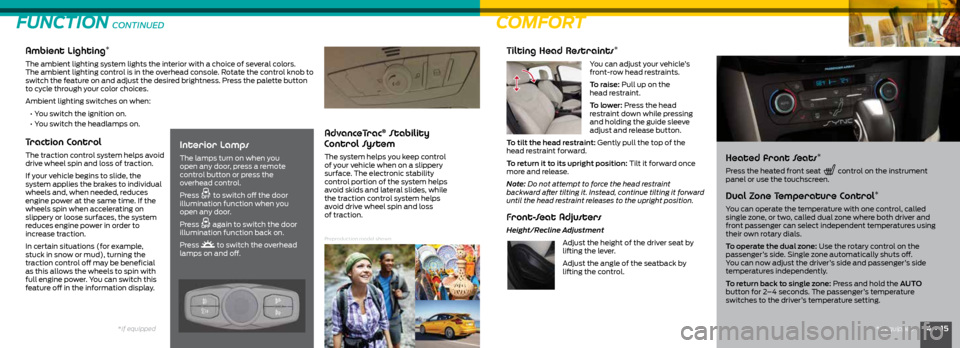
14 • 15*if equipped
COMFORT
Ambient Lighting*
The ambient lighting system lights the interior with a choice of several colors.
The ambient lighting control is in the overhead console. Rotate the control knob to
switch the feature on and adjust the desired brightness. Press the palette button
to cycle through your color choices.
Ambient lighting switches on when:
• Y ou switch the ignition on.
• Y ou switch the headlamps on.
Traction Control
The traction control system helps avoid
drive wheel spin and loss of traction.
If your vehicle begins to slide, the
system applies the brakes to individual
wheels and, when needed, reduces
engine power at the same time. If the
wheels spin when accelerating on
slippery or loose surfaces, the system
reduces engine power in order to
increase traction.
In certain situations (for example,
stuck in snow or mud), turning the
traction control off may be beneficial
as this allows the wheels to spin with
full engine power. You can switch this
feature off in the information display.
FUNCTION CONTINUED
Interior Lamps
The lamps turn on when you
open any door, press a remote
control button or press the
overhead control.
Press
to switch off the door
illumination function when you
open any door.
Press
again to switch the door
illumination function back on.
Press
to switch the overhead
lamps on and off.
AdvanceTrac® Stability
Control System
The system helps you keep control
of your vehicle when on a slippery
surface. The electronic stability
control portion of the system helps
avoid skids and lateral slides, while
the traction control system helps
avoid drive wheel spin and loss
of traction.
*if equipped
Tilting Head Restraints*
You can adjust your vehicle’s
front-row head restraints.
To raise: Pull up on the
head restraint.
To lower: Press the head
restraint down while pressing
and holding the guide sleeve
adjust and release button.
To tilt the head restraint: Gently pull the top of the
head restraint forward.
To return it to its upright position: Tilt it forward once
more and release.
Note: Do not attempt to force the head restraint
backward after tilting it. Instead, continue tilting it forward
until the head restraint releases to the upright position.
Front-Seat Adjusters
Height/Recline Adjustment
Adjust the height of the driver seat by
lifting the lever.
Adjust the angle of the seatback by
lifting the control.
Heated front Seats*
Press the heated front seat
control on the instrument
panel or use the touchscreen.
Dual Zone Temperature Control*
You can operate the temperature with one control, called
single zone, or two, called dual zone where both driver and
front passenger can select independent temperatures using
their own rotary dials.
To operate the dual zone: Use the rotary control on the
passenger’s side. Single zone automatically shuts off.
You can now adjust the driver’s side and passenger’s side
temperatures independently.
To return back to single zone: Press and hold the AUTO
button for 2–4 seconds. The passenger’s temperature
switches to the driver’s temperature setting.
Preproduction model shown
Page 9 of 10
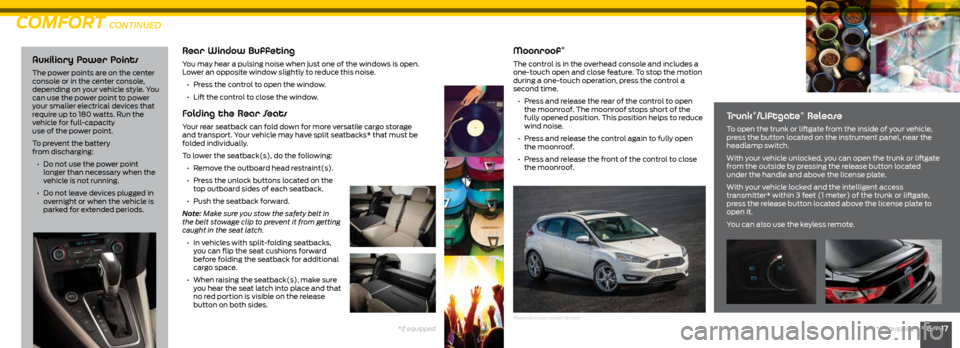
16 • 17*if equipped
Auxiliary Power Points
The power points are on the center
console or in the center console,
depending on your vehicle style. You
can use the power point to power
your smaller electrical devices that
require up to 180 watts. Run the
vehicle for full-capacity
use of the power point.
To prevent the battery
from discharging:
• Do not use the power point
longer than necessary when the
vehicle is not running.
• Do not leave devices plugged in
overnight or when the vehicle is
parked for extended periods.
Rear Window Buffeting
You may hear a pulsing noise when just one of the windows is open.
Lower an opposite window slightly to reduce this noise.
• Press the control to open the window.
• Lift the control to close the window.
Folding the Rear Seats
Your rear seatback can fold down for more versatile cargo storage
and transport. Your vehicle may have split seatbacks* that must be
folded individually.
To lower the seatback(s), do the following:
• Remove the outboard head restraint(s).
• Press the unlock buttons located on the
top outboard sides of each seatback.
• Push the seatback forward.
Note: Make sure you stow the safety belt in
the belt stowage clip to prevent it from getting
caught in the seat latch.
• In vehicles with split-folding seatbacks,
you can flip the seat cushions forward
before folding the seatback for additional
cargo space.
• When raising the seatback(s), make sure
you hear the seat latch into place and that
no red portion is visible on the release
button on both sides.
COMFORT CONTINUED
Moonroof*
The control is in the overhead console and includes a
one-touch open and close feature. To stop the motion
during a one-touch operation, press the control a
second time.
• Press and release the rear of the control to open
the moonroof. The moonroof stops short of the
fully opened position. This position helps to reduce
wind noise.
• Press and release the control again to fully open
the moonroof.
• Press and release the front of the control to close
the moonroof.
Trunk*/Liftgate* Release
To open the trunk or liftgate from the inside of your vehicle,
press the button located on the instrument panel, near the
headlamp switch.
With your vehicle unlocked, you can open the trunk or liftgate
from the outside by pressing the release button located
under the handle and above the license plate.
With your vehicle locked and the intelligent access
transmitter* within 3 feet (1 meter) of the trunk or liftgate,
press the release button located above the license plate to
open it.
You can also use the keyless remote.
Preproduction model shown
*if equipped
Page 10 of 10
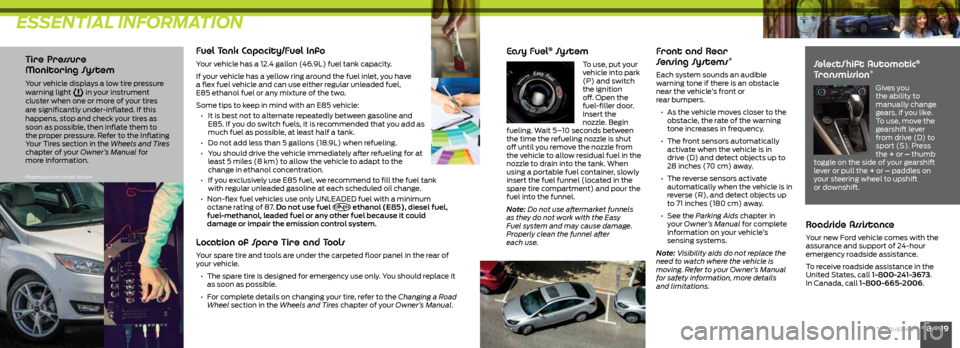
ESSENTIAL INFORMATION
18 • 19*if equipped
Tire Pressure
Monitoring System
Your vehicle displays a low tire pressure
warning light in your instrument
cluster when one or more of your tires
are significantly under-inflated. If this
happens, stop and check your tires as
soon as possible, then inflate them to
the proper pressure. Refer to the Inflating
Your Tires section in the Wheels and Tires
chapter of your Owner’s Manual for
more information.
Fuel Tank Capacity/Fuel Info
Your vehicle has a 12.4 gallon (46.9L) fuel tank capacity.
If your vehicle has a yellow ring around the fuel inlet, you have
a flex fuel vehicle and can use either regular unleaded fuel,
E85 ethanol fuel or any mixture of the two.
Some tips to keep in mind with an E85 vehicle:
• It is best not to alternate repeatedly between gasoline and
E85. If you do switch fuels, it is recommended that you add as
much fuel as possible, at least half a tank.
• Do not add less than 5 gallons (18.9L) when refueling.
• You should drive the vehicle immediately after refueling for at
least 5 miles (8 km) to allow the vehicle to adapt to the
change in ethanol concentration.
• If you exclusively use E85 fuel, we recommend to fill the fuel tank
with regular unleaded gasoline at each scheduled oil change.
• Non-flex fuel vehicles use only UNLEADED fuel with a minimum
octane rating of 87. Do not use fuel
E20 - E85 ethanol (E85), diesel fuel,
fuel-methanol, leaded fuel or any other fuel because it could
damage or impair the emission control system.
Location of Spare Tire and Tools
Your spare tire and tools are under the carpeted floor panel in the rear of
your vehicle.
• The spare tire is designed for emergency use only. You should replace it
as soon as possible.
• For complete details on changing your tire, refer to the Changing a Road
Wheel section in the Wheels and Tires chapter of your Owner’s Manual.
Easy Fuel® Sy s t e m
To use, p ut your
vehicle into park
(P) and switch
the ignition
off. Open the
fuel-filler door.
Insert the
nozzle. Begin
fueling. Wait 5–10 seconds between
the time the refueling nozzle is shut
off until you remove the nozzle from
the vehicle to allow residual fuel in the
nozzle to drain into the tank. When
using a portable fuel container, slowly
insert the fuel funnel (located in the
spare tire compartment) and pour the
fuel into the funnel.
Note: Do not use aftermarket funnels
as they do not work with the Easy
Fuel system and may cause damage.
Properly clean the funnel after
each use.
Front and Rear
Sensing Systems*
Each system sounds an audible
warning tone if there is an obstacle
near the vehicle’s front or
rear bumpers.
• As the vehicle moves closer to the
obstacle, the rate of the warning
tone increases in frequency.
• The front sensors automatically
activate when the vehicle is in
drive (D) and detect objects up to
28 inches (70 cm) away.
• The reverse sensors activate
automatically when the vehicle is in
reverse (R), and detect objects up
to 71 inches (180 cm) away.
• See the Parking Aids chapter in
your Owner’s Manual for complete
information on your vehicle’s
sensing systems.
Note: Visibility aids do not replace the
need to watch where the vehicle is
moving. Refer to your Owner’s Manual
for safety information, more details
and limitations. SelectShift Automatic®
Transmission*
Gives you
the ability to
manually change
gears, if you like.
To use, move the
gearshift lever
from drive (D) to
sport (S). Press
the + or – thumb
toggle on the side of your gearshift
lever or pull the + or – paddles on
your steering wheel to upshift
or downshift.
Roadside Assistance
Your new Ford vehicle comes with the
assurance and support of 24-hour
emergency roadside assistance.
To receive roadside assistance in the
United States, call 1-800-241-3673.
In Canada, call 1-800-665-2006.
Preproduction model shown