buttons FORD FUSION (AMERICAS) 2015 2.G Quick Reference Guide
[x] Cancel search | Manufacturer: FORD, Model Year: 2015, Model line: FUSION (AMERICAS), Model: FORD FUSION (AMERICAS) 2015 2.GPages: 16, PDF Size: 2.15 MB
Page 5 of 16
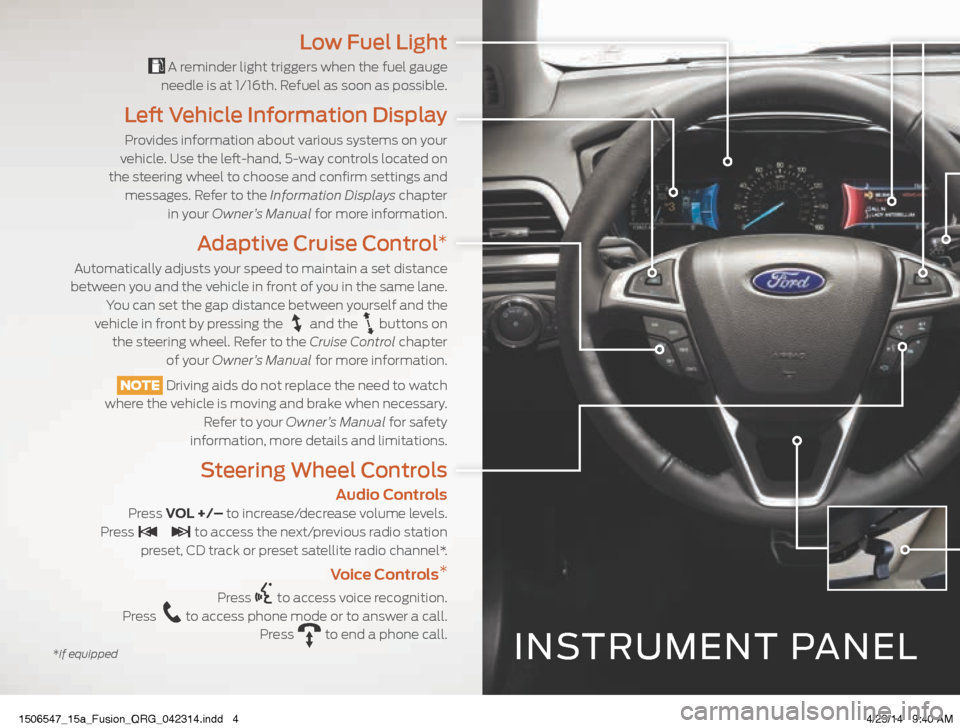
INSTRUMENT PANEL
Low Fuel Light
A reminder light triggers when the fuel gauge
needle is at 1/16th. Refuel as soon as possible.
Left Vehicle Information Display
Provides information about various systems on your
vehicle. Use the left-hand, 5-way controls located on
the steering wheel to choose and confirm settings and messages. Refer to the Information Displays chapter in your Owner’s Manual for more information.
Adaptive Cruise Control*
Automatically adjusts your speed to maintain a set distance
between you and the vehicle in front of you in the same lane.
You can set the gap distance between yourself and the
vehicle in front by pressing the
and the buttons on
the steering wheel. Refer to the Cruise Control chapter of your Owner’s Manual for more information.
NOTE Driving aids do not replace the need to watch
where the vehicle is moving and brake when necessary.
Refer to your Owner’s Manual for safety
information, more details and limitations.
Steering Wheel Controls
Audio Controls Press VOL +/– to increase/decrease volume levels.
Press to access the next/previous radio station
preset, CD track or preset satellite radio channel*.
Voice Controls *
Press to access voice recognition.
Press to access phone mode or to answer a call.
Press to end a phone call.
*if equipped
1506547_15a_Fusion_QRG_042314.indd 44/23/14 9:40 AM
Page 9 of 16
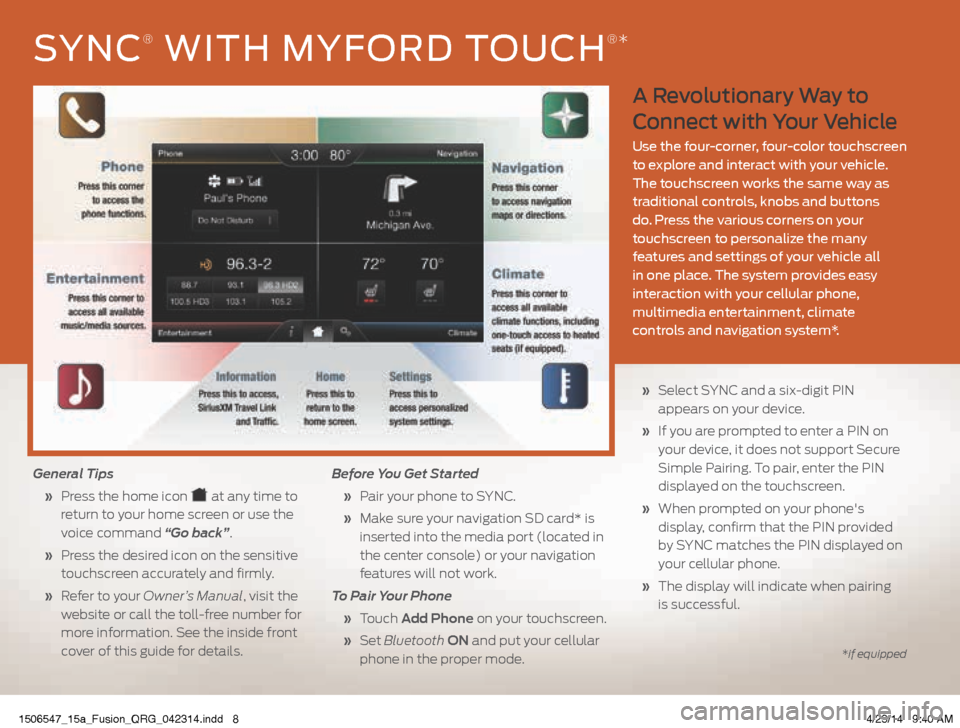
A Revolutionary Way to
Connect with Your Vehicle
Use the four-corner, four-color touchscreen
to explore and interact with your vehicle.
The touchscreen works the same way as
traditional controls, knobs and buttons
do. Press the various corners on your
touchscreen to personalize the many
features and settings of your vehicle all
in one place. The system provides easy
interaction with your cellular phone,
multimedia entertainment, climate
controls and navigation system*.
General Tips
» Press the home icon
at any time to
return to your home screen or use the
voice command “Go back”.
» Press the desired icon on the sensitive
touchscreen accurately and firmly.
» Refer to your Owner’s Manual, visit the
website or call the toll-free number for
more information. See the inside front
cover of this guide for details. Before You Get Started
» Pair your phone to SYNC.
» Make sure your navigation SD card* is
inserted into the media port (located in
the center console) or your navigation
features will not work.
To Pair Your Phone
» Touch Add Phone on your touchscreen.
» Set Bluetooth ON and put your cellular
phone in the proper mode.
» Select SYNC and a six-digit PIN
appears on your device.
» If you are prompted to enter a PIN on
your device, it does not support Secure
Simple Pairing. To pair, enter the PIN
displayed on the touchscreen.
» When prompted on your phone's
display, confirm that the PIN provided
by SYNC matches the PIN displayed on
your cellular phone.
» The display will indicate when pairing
is successful.
SYNC® WITH MYFORD TOUCH®*
*if equipped
1506547_15a_Fusion_QRG_042314.indd 84/23/14 9:40 AM
Page 11 of 16
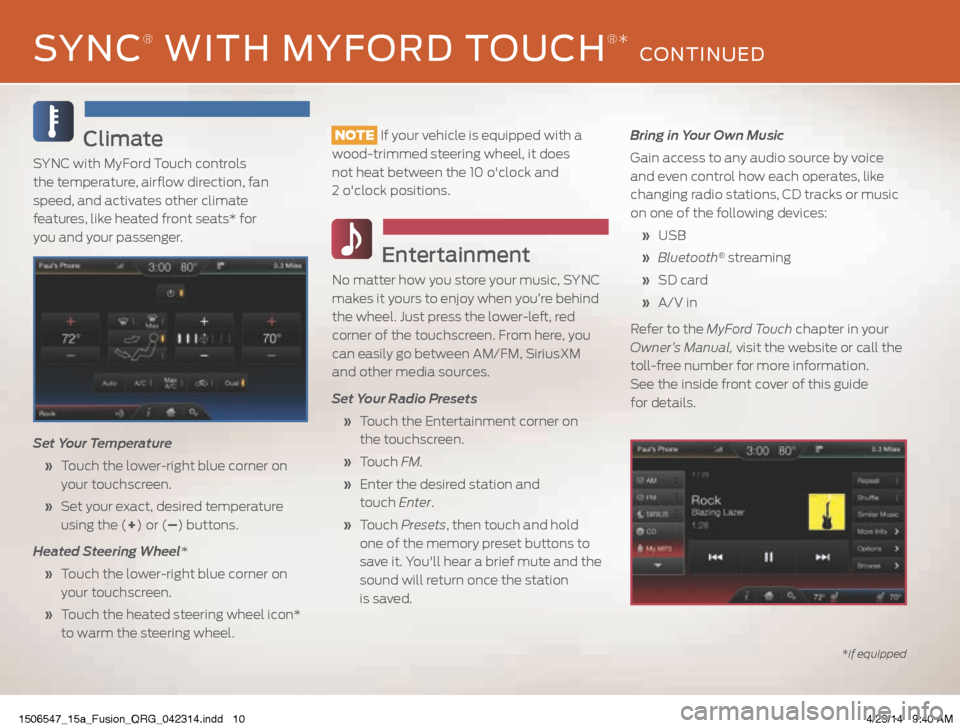
Climate
SYNC with MyFord Touch controls
the temperature, airflow direction, fan
speed, and activates other climate
features, like heated front seats* for
you and your passenger.
Set Your Temperature
» Touch the lower-right blue corner on
your touchscreen.
» Set your exact, desired temperature
using the (+) or (–) buttons.
Heated Steering Wheel*
» Touch the lower-right blue corner on
your touchscreen.
» Touch the heated steering wheel icon*
to warm the steering wheel.
NOTE If your vehicle is equipped with a
wood-trimmed steering wheel, it does
not heat between the 10 o'clock and
2 o'clock positions.
Entertainment
No matter how you store your music, SYNC
makes it yours to enjoy when you’re behind
the wheel. Just press the lower-left, red
corner of the touchscreen. From here, you
can easily go between AM/FM, SiriusXM
and other media sources.
Set Your Radio Presets
» Touch the Entertainment corner on
the touchscreen.
» Touch FM.
» Enter the desired station and
touch Enter.
» Touch Presets , then touch and hold
one of the memory preset buttons to
save it. You'll hear a brief mute and the
sound will return once the station
is saved. Bring in Your Own Music
Gain access to any audio source by voice
and even control how each operates, like
changing radio stations, CD tracks or music
on one of the following devices:
» USB
» Bluetooth
® streaming
» SD card
» A/V in
Refer to the MyFord Touch chapter in your
Owner’s Manual, visit the website or call the
toll-free number for more information.
See the inside front cover of this guide
for details.
*if equipped
SYNC® WITH MYFORD TOUCH®* CONTINUED
1506547_15a_Fusion_QRG_042314.indd 104/23/14 9:40 AM
Page 15 of 16
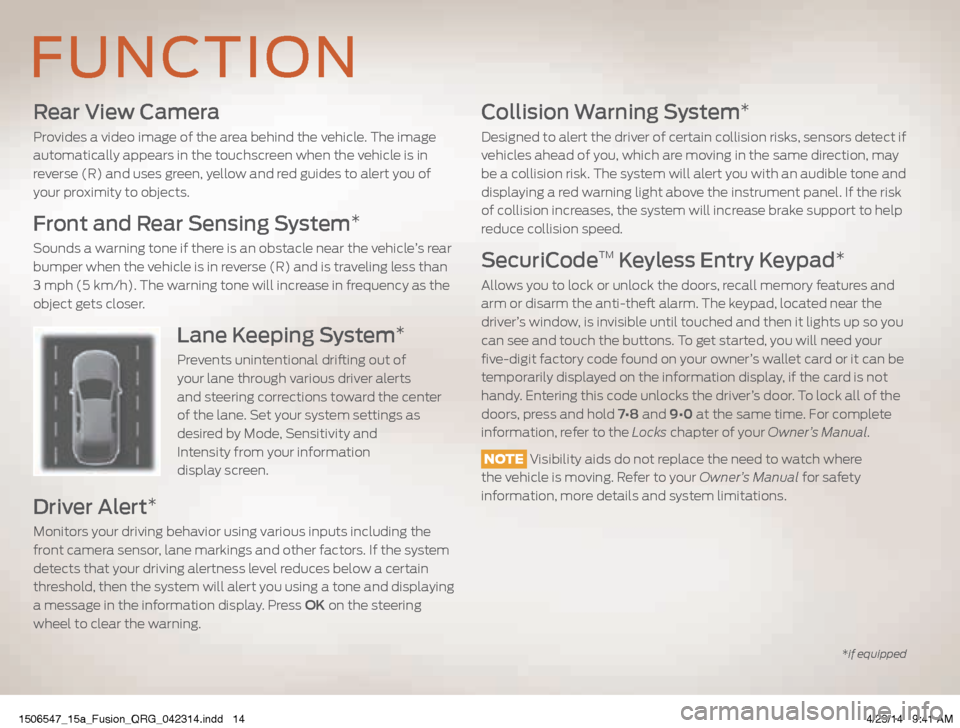
Rear View Camera
Provides a video image of the area behind the vehicle. The image
automatically appears in the touchscreen when the vehicle is in
reverse (R) and uses green, yellow and red guides to alert you of
your proximity to objects.
Front and Rear Sensing System*
Sounds a warning tone if there is an obstacle near the vehicle’s rear
bumper when the vehicle is in reverse (R) and is traveling less than
3 mph (5 km/h). The warning tone will increase in frequency as the
object gets closer.
Lane Keeping System*
Prevents unintentional drifting out of
your lane through various driver alerts
and steering corrections toward the center
of the lane. Set your system settings as
desired by Mode, Sensitivity and
Intensity from your information
display screen.
Driver Alert*
Monitors your driving behavior using various inputs including the
front camera sensor, lane markings and other factors. If the system
detects that your driving alertness level reduces below a certain
threshold, then the system will alert you using a tone and displaying
a message in the information display. Press OK on the steering
wheel to clear the warning.
Collision Warning System*
Designed to alert the driver of certain collision risks, sensors detect if
vehicles ahead of you, which are moving in the same direction, may
be a collision risk. The system will alert you with an audible tone and
displaying a red warning light above the instrument panel. If the risk
of collision increases, the system will increase brake support to help
reduce collision speed.
SecuriCodeTM Keyless Entry Keypad*
Allows you to lock or unlock the doors, recall memory features and
arm or disarm the anti-theft alarm. The keypad, located near the
driver’s window, is invisible until touched and then it lights up so you
can see and touch the buttons. To get started, you will need your
five-digit factory code found on your owner’s wallet card or it can be
temporarily displayed on the information display, if the card is not
handy. Entering this code unlocks the driver’s door. To lock all of the
doors, press and hold 7•8 and 9•0 at the same time. For complete
information, refer to the Locks chapter of your Owner’s Manual.
NOTE Visibility aids do not replace the need to watch where
the vehicle is moving. Refer to your Owner’s Manual for safety
information, more details and system limitations.
FUNCTION
*if equipped
1506547_15a_Fusion_QRG_042314.indd 144/23/14 9:41 AM