pairing phone FORD FUSION (AMERICAS) 2015 2.G Quick Reference Guide
[x] Cancel search | Manufacturer: FORD, Model Year: 2015, Model line: FUSION (AMERICAS), Model: FORD FUSION (AMERICAS) 2015 2.GPages: 16, PDF Size: 2.15 MB
Page 7 of 16
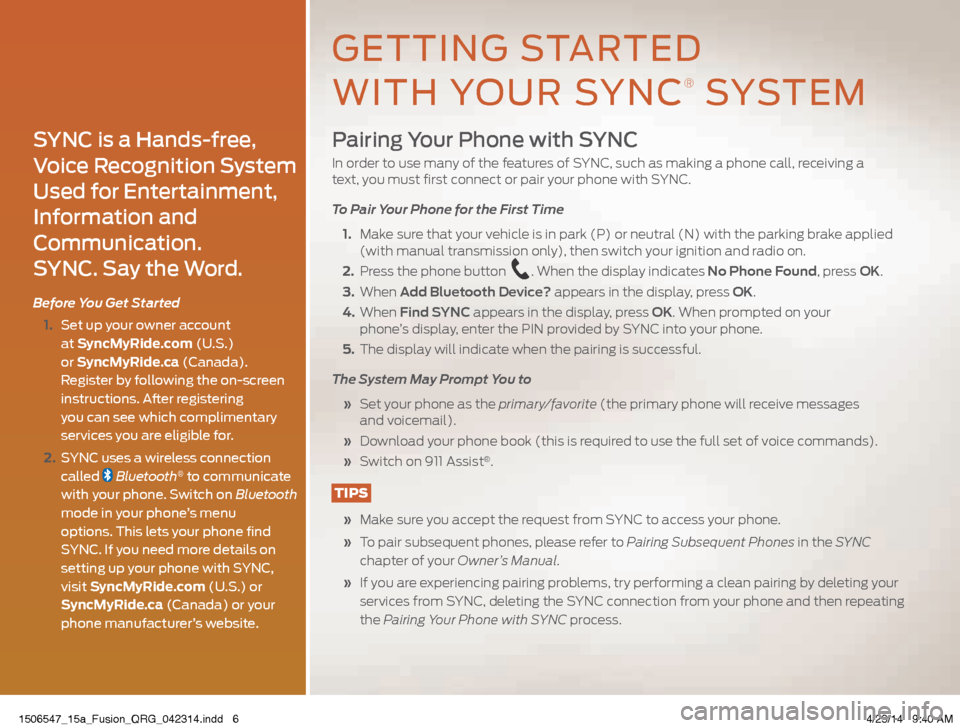
Pairing Your Phone with SYNC
In order to use many of the features of SYNC, such as making a phone call, receiving a
text, you must first connect or pair your phone with SYNC.
To Pair Your Phone for the First Time
1. Make sure that your vehicle is in park (P) or neutral (N) with the parking brake applied
(with manual transmission only), then switch your ignition and radio on.
2. Press the phone button
. When the display indicates No Phone Found, press OK.
3. When Add Bluetooth Device? appears in the display, press OK.
4. When Find SYNC appears in the display, press OK. When prompted on your
phone’s display, enter the PIN provided by SYNC into your phone.
5. The display will indicate when the pairing is successful.
The System May Prompt You to
» Set your phone as the primary/favorite (the primary phone will receive messages
and voicemail).
» Download your phone book (this is required to use the full set of voice commands).
» Switch on 911 Assist
®.
TIPS
» Make sure you accept the request from SYNC to access your phone.
» To pair subsequent phones, please refer to Pairing Subsequent Phones in the SYNC
chapter of your Owner’s Manual.
» If you are experiencing pairing problems, try performing a clean pairing by deleting your
services from SYNC, deleting the SYNC connection from your phone and then repeating
the Pairing Your Phone with SYNC process.
SYNC is a Hands-free,
Voice Recognition System
Used for Entertainment,
Information and
Communication.
SYNC. Say the Word.
Before You Get Started
1. Set up your owner account
at SyncMyRide.com (U.S.)
or SyncMyRide.ca (Canada).
Register by following the on-screen
instructions. After registering
you can see which complimentary
services you are eligible for.
2. SYNC uses a wireless connection
called
Bluetooth® to communicate
with your phone. Switch on Bluetooth
mode in your phone’s menu
options. This lets your phone find
SYNC. If you need more details on
setting up your phone with SYNC,
visit SyncMyRide.com (U.S.) or
SyncMyRide.ca (Canada) or your
phone manufacturer’s website.
GETTING STARTED
WITH YOUR SYNC
® SYSTEM
1506547_15a_Fusion_QRG_042314.indd 64/23/14 9:40 AM
Page 9 of 16
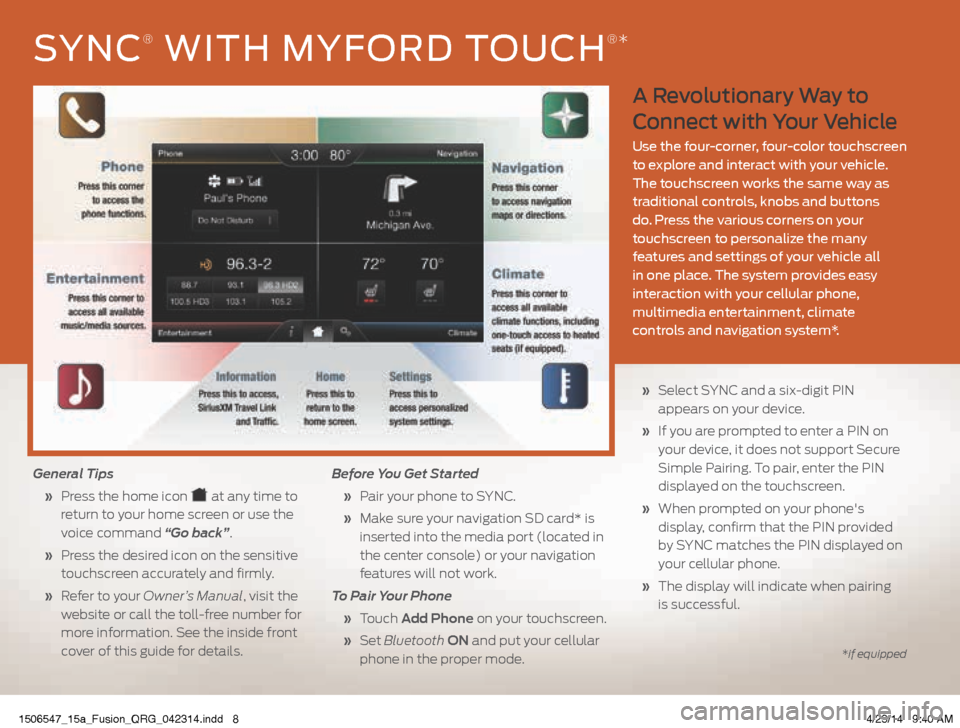
A Revolutionary Way to
Connect with Your Vehicle
Use the four-corner, four-color touchscreen
to explore and interact with your vehicle.
The touchscreen works the same way as
traditional controls, knobs and buttons
do. Press the various corners on your
touchscreen to personalize the many
features and settings of your vehicle all
in one place. The system provides easy
interaction with your cellular phone,
multimedia entertainment, climate
controls and navigation system*.
General Tips
» Press the home icon
at any time to
return to your home screen or use the
voice command “Go back”.
» Press the desired icon on the sensitive
touchscreen accurately and firmly.
» Refer to your Owner’s Manual, visit the
website or call the toll-free number for
more information. See the inside front
cover of this guide for details. Before You Get Started
» Pair your phone to SYNC.
» Make sure your navigation SD card* is
inserted into the media port (located in
the center console) or your navigation
features will not work.
To Pair Your Phone
» Touch Add Phone on your touchscreen.
» Set Bluetooth ON and put your cellular
phone in the proper mode.
» Select SYNC and a six-digit PIN
appears on your device.
» If you are prompted to enter a PIN on
your device, it does not support Secure
Simple Pairing. To pair, enter the PIN
displayed on the touchscreen.
» When prompted on your phone's
display, confirm that the PIN provided
by SYNC matches the PIN displayed on
your cellular phone.
» The display will indicate when pairing
is successful.
SYNC® WITH MYFORD TOUCH®*
*if equipped
1506547_15a_Fusion_QRG_042314.indd 84/23/14 9:40 AM