display FORD FUSION HYBRID 2014 Owners Manual
[x] Cancel search | Manufacturer: FORD, Model Year: 2014, Model line: FUSION HYBRID, Model: FORD FUSION HYBRID 2014Pages: 473, PDF Size: 5.93 MB
Page 365 of 473
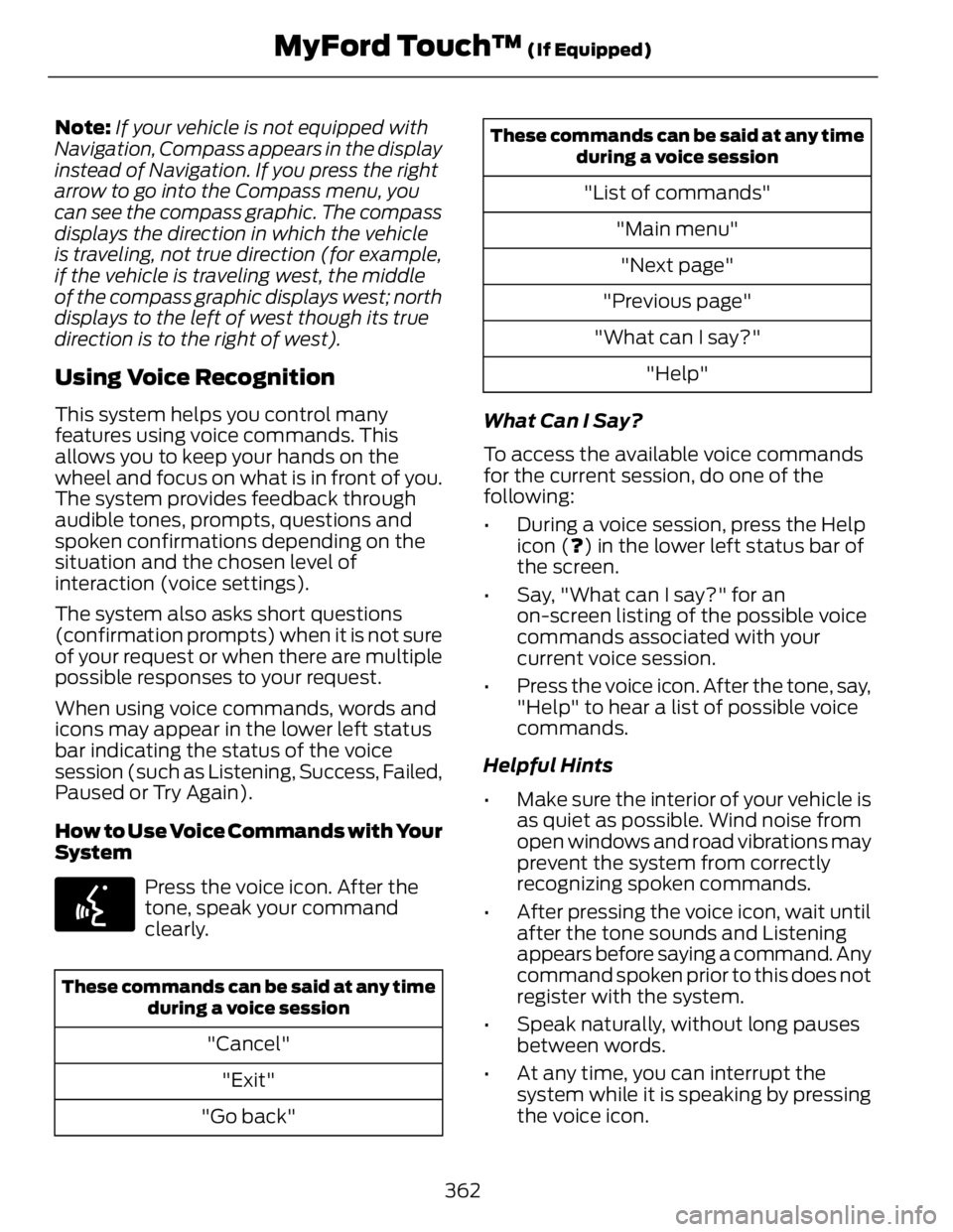
Note: If your vehicle is not equipped with
Navigation, Compass appears in the display
instead of Navigation. If you press the right
arrow to go into the Compass menu, you
can see the compass graphic. The compass
displays the direction in which the vehicle
is traveling, not true direction (for example,
if the vehicle is traveling west, the middle
of the compass graphic displays west; north
displays to the left of west though its true
direction is to the right of west).
Using Voice Recognition This system helps you control many
features using voice commands. This
allows you to keep your hands on the
wheel and focus on what is in front of you.
The system provides feedback through
audible tones, prompts, questions and
spoken confirmations depending on the
situation and the chosen level of
interaction (voice settings).
The system also asks short questions
(confirmation prompts) when it is not sure
of your request or when there are multiple
possible responses to your request.
When using voice commands, words and
icons may appear in the lower left status
bar indicating the status of the voice
session (such as Listening, Success, Failed,
Paused or Try Again).
How to Use Voice Commands with Your
System E142599
Press the voice icon. After the
tone, speak your command
clearly.
These commands can be said at any time
during a voice session
"Cancel"
"Exit"
"Go back" These commands can be said at any time
during a voice session
"List of commands"
"Main menu"
"Next page"
"Previous page"
"What can I say?"
"Help"
What Can I Say?
To access the available voice commands
for the current session, do one of the
following:
• During a voice session, press the Help
icon ( ? ) in the lower left status bar of
the screen.
• Say, "What can I say?" for an
on-screen listing of the possible voice
commands associated with your
current voice session.
• Press the voice icon. After the tone, say,
"Help" to hear a list of possible voice
commands.
Helpful Hints
• Make sure the interior of your vehicle is
as quiet as possible. Wind noise from
open windows and road vibrations may
prevent the system from correctly
recognizing spoken commands.
• After pressing the voice icon, wait until
after the tone sounds and Listening
appears before saying a command. Any
command spoken prior to this does not
register with the system.
• Speak naturally, without long pauses
between words.
• At any time, you can interrupt the
system while it is speaking by pressing
the voice icon.
362MyFord Touch™ (If Equipped)
Page 367 of 473
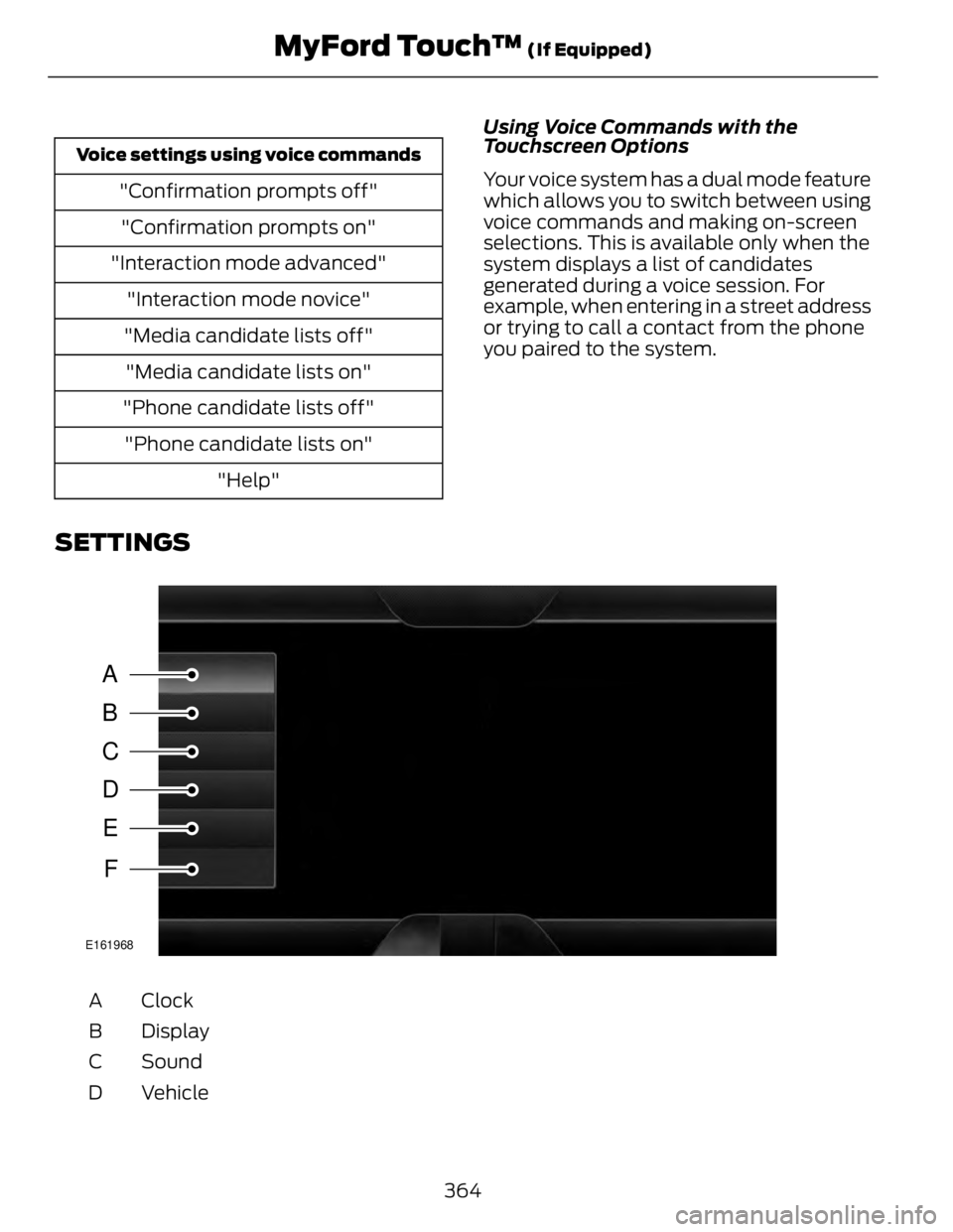
Voice settings using voice commands
"Confirmation prompts off"
"Confirmation prompts on"
"Interaction mode advanced"
"Interaction mode novice"
"Media candidate lists off"
"Media candidate lists on"
"Phone candidate lists off"
"Phone candidate lists on"
"Help" Using Voice Commands with the
Touchscreen Options
Your voice system has a dual mode feature
which allows you to switch between using
voice commands and making on-screen
selections. This is available only when the
system displays a list of candidates
generated during a voice session. For
example, when entering in a street address
or trying to call a contact from the phone
you paired to the system.
SETTINGS
A
B
C
D
E
F E161968
ClockA
DisplayB
SoundC
VehicleD
364MyFord Touch™ (If Equipped)
Page 368 of 473
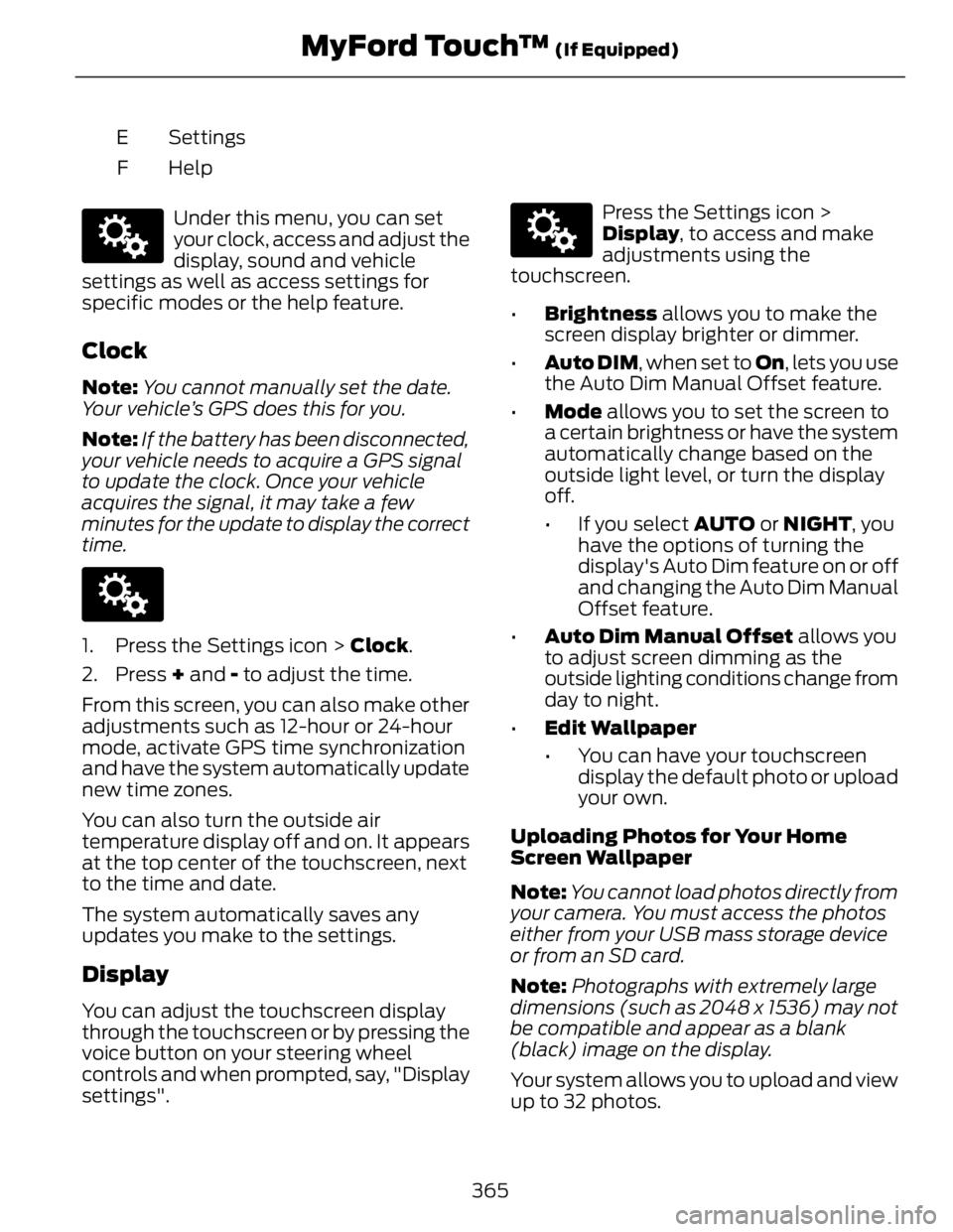
SettingsE
HelpFE142607
Under this menu, you can set
your clock, access and adjust the
display, sound and vehicle
settings as well as access settings for
specific modes or the help feature.
Clock Note: You cannot manually set the date.
Your vehicle’s GPS does this for you.
Note: If the battery has been disconnected,
your vehicle needs to acquire a GPS signal
to update the clock. Once your vehicle
acquires the signal, it may take a few
minutes for the update to display the correct
time. E142607
1. Press the Settings icon > Clock .
2. Press + and - to adjust the time.
From this screen, you can also make other
adjustments such as 12-hour or 24-hour
mode, activate GPS time synchronization
and have the system automatically update
new time zones.
You can also turn the outside air
temperature display off and on. It appears
at the top center of the touchscreen, next
to the time and date.
The system automatically saves any
updates you make to the settings.
Display
You can adjust the touchscreen display
through the touchscreen or by pressing the
voice button on your steering wheel
controls and when prompted, say, "Display
settings". E142607
Press the Settings icon >
Display , to access and make
adjustments using the
touchscreen.
• Brightness allows you to make the
screen display brighter or dimmer.
• Auto DIM , when set to On , lets you use
the Auto Dim Manual Offset feature.
• Mode allows you to set the screen to
a certain brightness or have the system
automatically change based on the
outside light level, or turn the display
off.
• If you select AUTO or NIGHT , you
have the options of turning the
display's Auto Dim feature on or off
and changing the Auto Dim Manual
Offset feature.
• Auto Dim Manual Offset allows you
to adjust screen dimming as the
outside lighting conditions change from
day to night.
• Edit Wallpaper
• You can have your touchscreen
display the default photo or upload
your own.
Uploading Photos for Your Home
Screen Wallpaper
Note: You cannot load photos directly from
your camera. You must access the photos
either from your USB mass storage device
or from an SD card.
Note: Photographs with extremely large
dimensions (such as 2048 x 1536) may not
be compatible and appear as a blank
(black) image on the display.
Your system allows you to upload and view
up to 32 photos.
365MyFord Touch™ (If Equipped)
Page 369 of 473
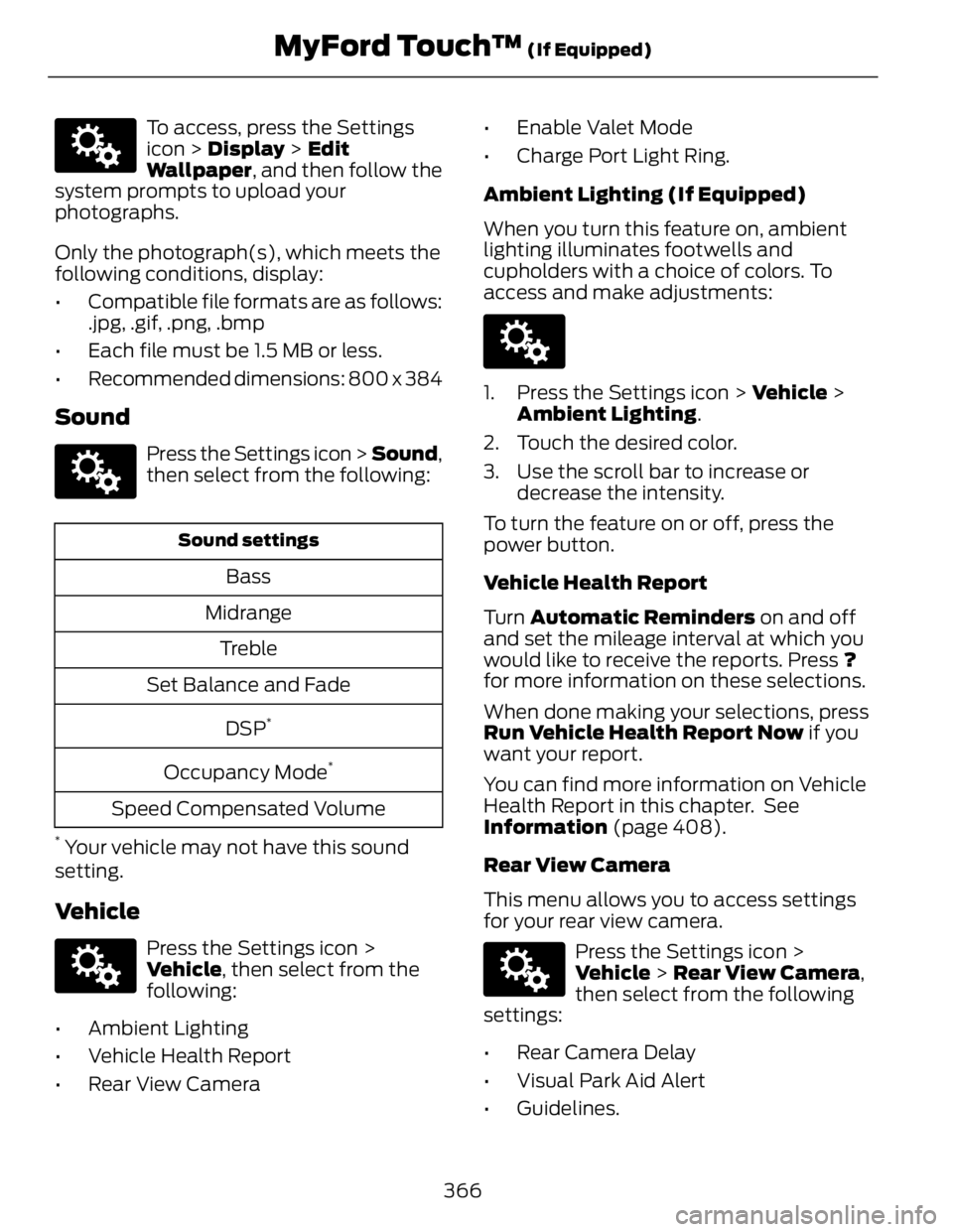
E142607
To access, press the Settings
icon > Display > Edit
Wallpaper , and then follow the
system prompts to upload your
photographs.
Only the photograph(s), which meets the
following conditions, display:
• Compatible file formats are as follows:
.jpg, .gif, .png, .bmp
• Each file must be 1.5 MB or less.
• Recommended dimensions: 800 x 384
Sound E142607
Press the Settings icon > Sound ,
then select from the following: Sound settings
Bass
Midrange
Treble
Set Balance and Fade
DSP *
Occupancy Mode *
Speed Compensated Volume*
Your vehicle may not have this sound
setting.
Vehicle E142607
Press the Settings icon >
Vehicle , then select from the
following:
• Ambient Lighting
• Vehicle Health Report
• Rear View Camera • Enable Valet Mode
• Charge Port Light Ring.
Ambient Lighting (If Equipped)
When you turn this feature on, ambient
lighting illuminates footwells and
cupholders with a choice of colors. To
access and make adjustments: E142607
1. Press the Settings icon > Vehicle >
Ambient Lighting .
2. Touch the desired color.
3. Use the scroll bar to increase or
decrease the intensity.
To turn the feature on or off, press the
power button.
Vehicle Health Report
Turn Automatic Reminders on and off
and set the mileage interval at which you
would like to receive the reports. Press ?
for more information on these selections.
When done making your selections, press
Run Vehicle Health Report Now if you
want your report.
You can find more information on Vehicle
Health Report in this chapter. See
Information (page 408).
Rear View Camera
This menu allows you to access settings
for your rear view camera. E142607
Press the Settings icon >
Vehicle > Rear View Camera ,
then select from the following
settings:
• Rear Camera Delay
• Visual Park Aid Alert
• Guidelines.
366MyFord Touch™ (If Equipped)
Page 370 of 473
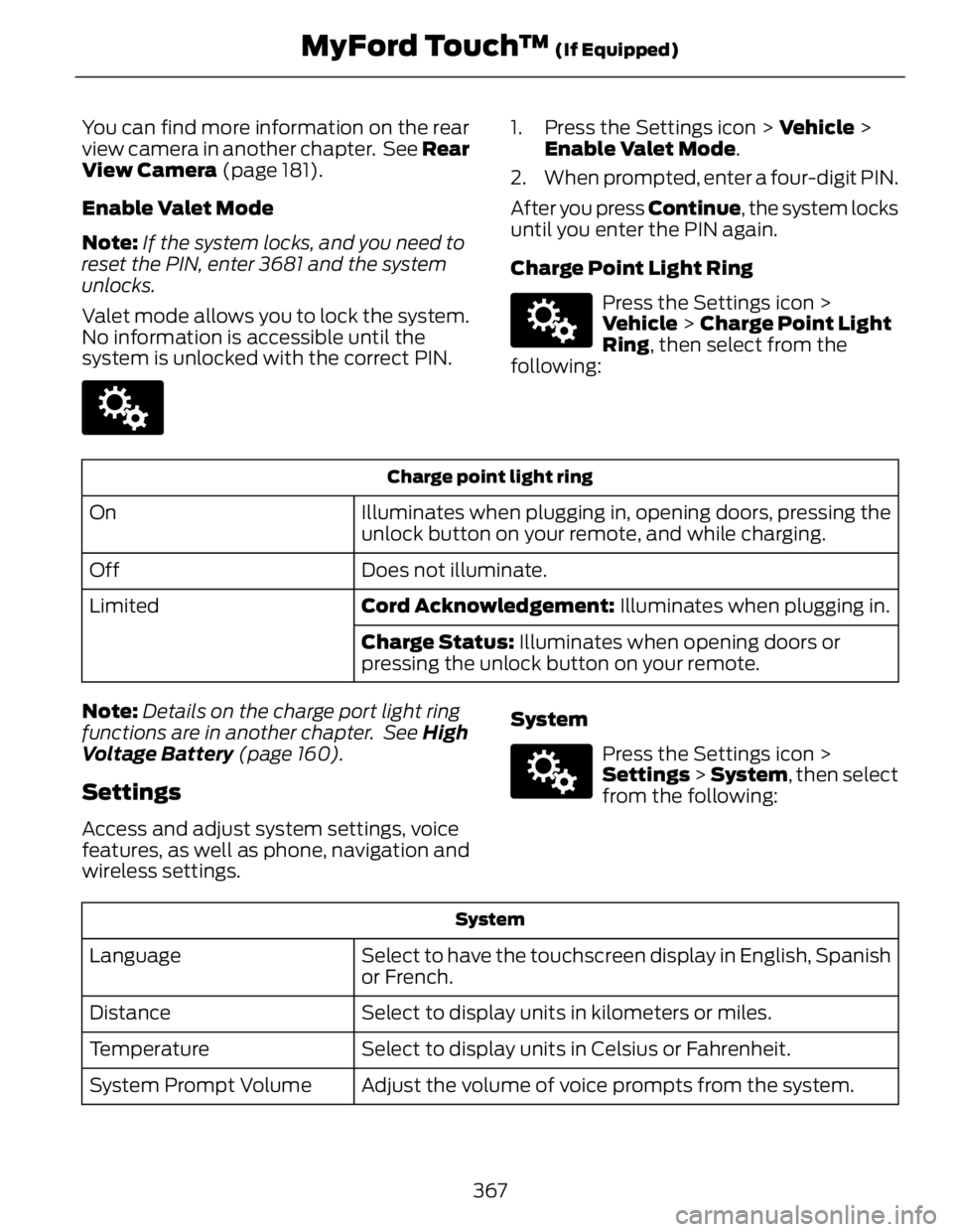
You can find more information on the rear
view camera in another chapter. See Rear
View Camera (page 181).
Enable Valet Mode
Note: If the system locks, and you need to
reset the PIN, enter 3681 and the system
unlocks.
Valet mode allows you to lock the system.
No information is accessible until the
system is unlocked with the correct PIN. E142607
1. Press the Settings icon > Vehicle >
Enable Valet Mode .
2. When prompted, enter a four-digit PIN.
After you press Continue , the system locks
until you enter the PIN again.
Charge Point Light Ring E142607
Press the Settings icon >
Vehicle > Charge Point Light
Ring , then select from the
following:
Charge point light ring
Illuminates when plugging in, opening doors, pressing the
unlock button on your remote, and while charging.On
Does not illuminate.Off
Cord Acknowledgement: Illuminates when plugging in.Limited
Charge Status: Illuminates when opening doors or
pressing the unlock button on your remote.
Note: Details on the charge port light ring
functions are in another chapter. See High
Voltage Battery (page 160).
Settings Access and adjust system settings, voice
features, as well as phone, navigation and
wireless settings. System E142607
Press the Settings icon >
Settings > System , then select
from the following:
System
Select to have the touchscreen display in English, Spanish
or French.Language
Select to display units in kilometers or miles.Distance
Select to display units in Celsius or Fahrenheit.Temperature
Adjust the volume of voice prompts from the system.System Prompt Volume
367MyFord Touch™ (If Equipped)
Page 371 of 473
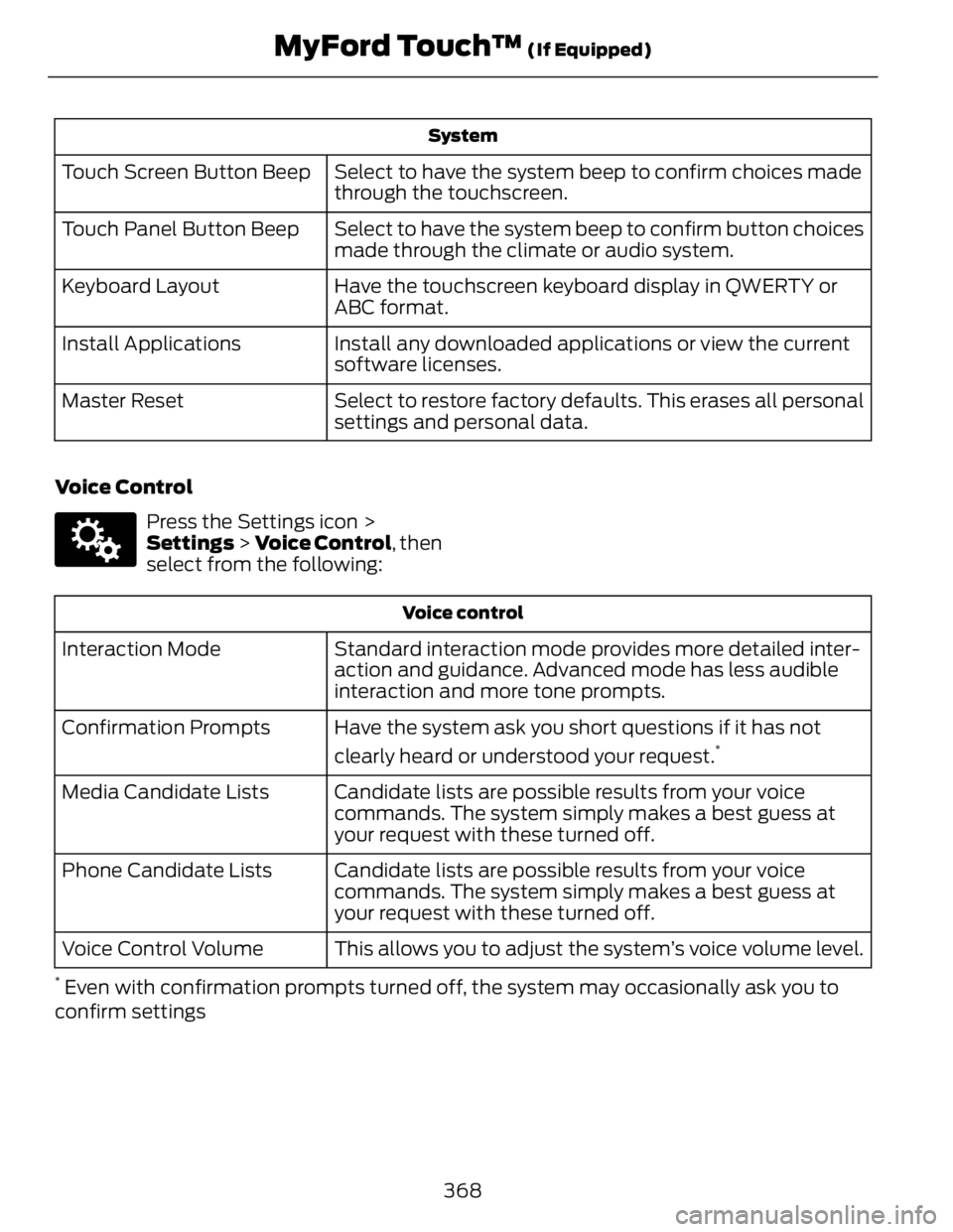
System
Select to have the system beep to confirm choices made
through the touchscreen.Touch Screen Button Beep
Select to have the system beep to confirm button choices
made through the climate or audio system.Touch Panel Button Beep
Have the touchscreen keyboard display in QWERTY or
ABC format.Keyboard Layout
Install any downloaded applications or view the current
software licenses.Install Applications
Select to restore factory defaults. This erases all personal
settings and personal data.Master Reset
Voice Control E142607
Press the Settings icon >
Settings > Voice Control , then
select from the following: Voice control
Standard interaction mode provides more detailed inter-
action and guidance. Advanced mode has less audible
interaction and more tone prompts.Interaction Mode
Have the system ask you short questions if it has not
clearly heard or understood your request. *
Confirmation Prompts
Candidate lists are possible results from your voice
commands. The system simply makes a best guess at
your request with these turned off.Media Candidate Lists
Candidate lists are possible results from your voice
commands. The system simply makes a best guess at
your request with these turned off.Phone Candidate Lists
This allows you to adjust the system’s voice volume level.Voice Control Volume *
Even with confirmation prompts turned off, the system may occasionally ask you to
confirm settings
368MyFord Touch™ (If Equipped)
Page 372 of 473
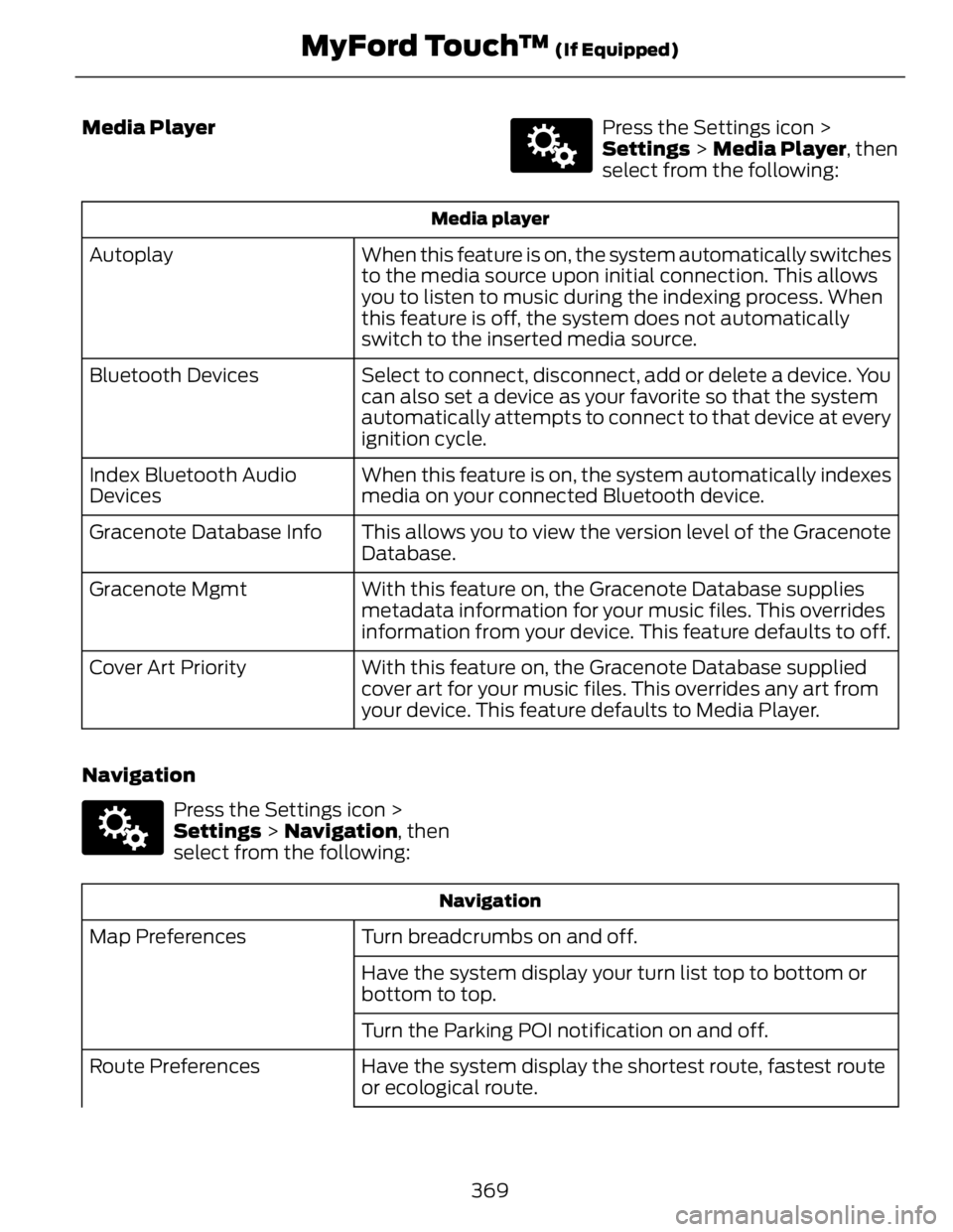
Media Player E142607
Press the Settings icon >
Settings > Media Player , then
select from the following:Media player
When this feature is on, the system automatically switches
to the media source upon initial connection. This allows
you to listen to music during the indexing process. When
this feature is off, the system does not automatically
switch to the inserted media source.Autoplay
Select to connect, disconnect, add or delete a device. You
can also set a device as your favorite so that the system
automatically attempts to connect to that device at every
ignition cycle.Bluetooth Devices
When this feature is on, the system automatically indexes
media on your connected Bluetooth device.Index Bluetooth Audio
Devices
This allows you to view the version level of the Gracenote
Database.Gracenote Database Info
With this feature on, the Gracenote Database supplies
metadata information for your music files. This overrides
information from your device. This feature defaults to off.Gracenote Mgmt
With this feature on, the Gracenote Database supplied
cover art for your music files. This overrides any art from
your device. This feature defaults to Media Player.Cover Art Priority
Navigation E142607
Press the Settings icon >
Settings > Navigation , then
select from the following:
Navigation
Turn breadcrumbs on and off.Map Preferences
Have the system display your turn list top to bottom or
bottom to top.
Turn the Parking POI notification on and off.
Have the system display the shortest route, fastest route
or ecological route.Route Preferences
369MyFord Touch™ (If Equipped)
Page 373 of 473
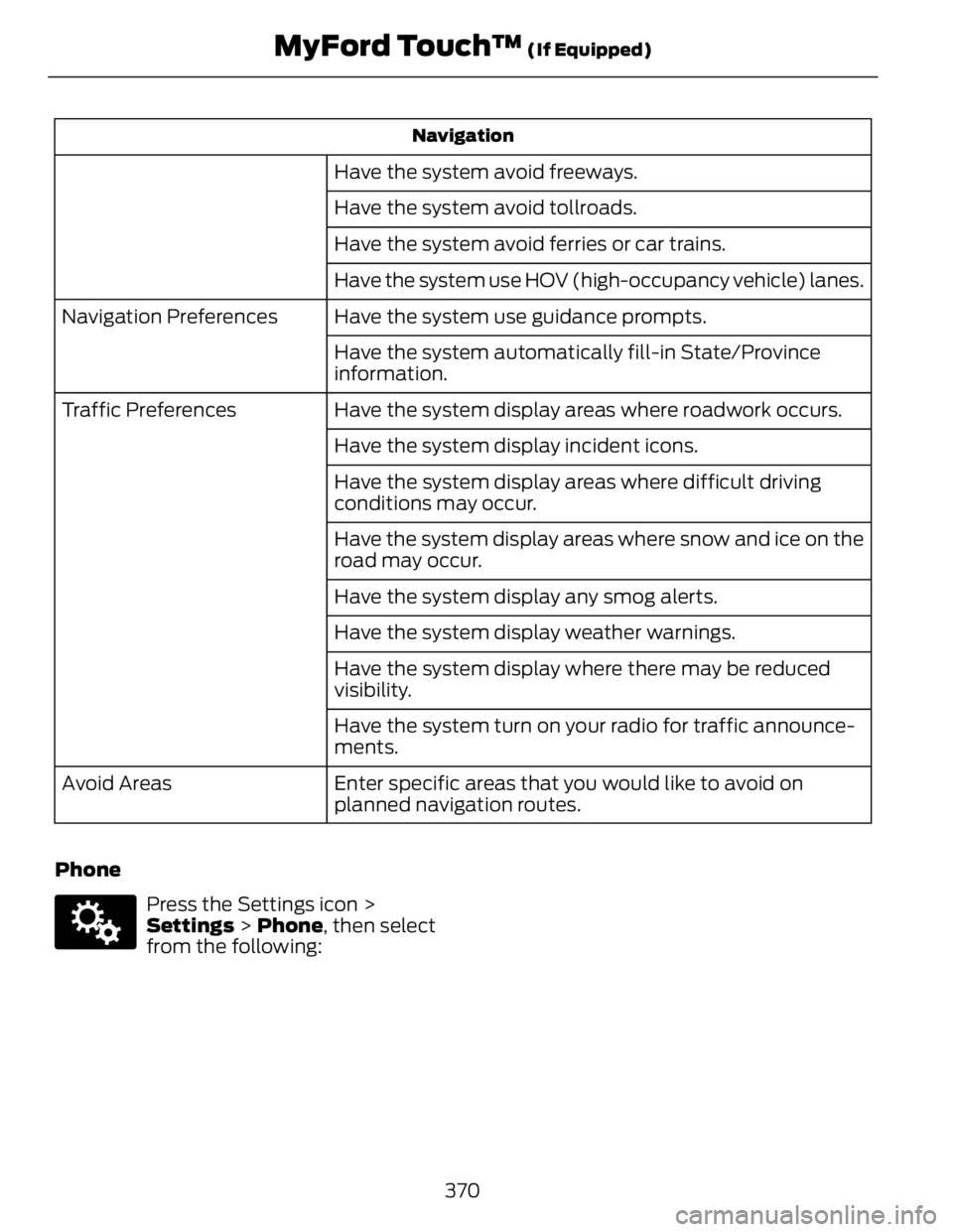
Navigation
Have the system avoid freeways.
Have the system avoid tollroads.
Have the system avoid ferries or car trains.
Have the system use HOV (high-occupancy vehicle) lanes.
Have the system use guidance prompts.Navigation Preferences
Have the system automatically fill-in State/Province
information.
Have the system display areas where roadwork occurs.Traffic Preferences
Have the system display incident icons.
Have the system display areas where difficult driving
conditions may occur.
Have the system display areas where snow and ice on the
road may occur.
Have the system display any smog alerts.
Have the system display weather warnings.
Have the system display where there may be reduced
visibility.
Have the system turn on your radio for traffic announce-
ments.
Enter specific areas that you would like to avoid on
planned navigation routes.Avoid Areas
Phone E142607
Press the Settings icon >
Settings > Phone , then select
from the following:
370MyFord Touch™ (If Equipped)
Page 375 of 473
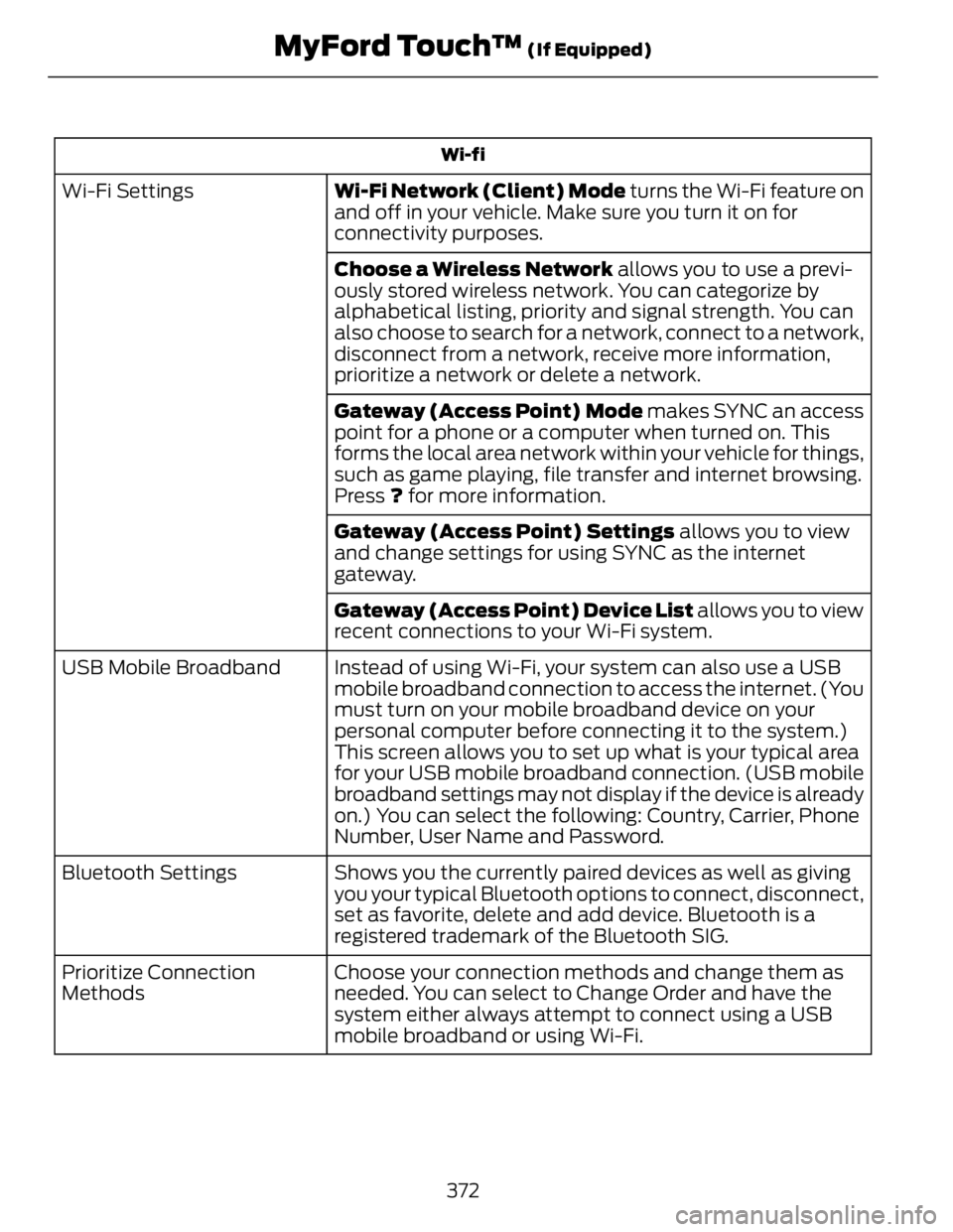
Wi-fi
Wi-Fi Network (Client) Mode turns the Wi-Fi feature on
and off in your vehicle. Make sure you turn it on for
connectivity purposes.Wi-Fi Settings
Choose a Wireless Network allows you to use a previ-
ously stored wireless network. You can categorize by
alphabetical listing, priority and signal strength. You can
also choose to search for a network, connect to a network,
disconnect from a network, receive more information,
prioritize a network or delete a network.
Gateway (Access Point) Mode makes SYNC an access
point for a phone or a computer when turned on. This
forms the local area network within your vehicle for things,
such as game playing, file transfer and internet browsing.
Press ? for more information.
Gateway (Access Point) Settings allows you to view
and change settings for using SYNC as the internet
gateway.
Gateway (Access Point) Device List allows you to view
recent connections to your Wi-Fi system.
Instead of using Wi-Fi, your system can also use a USB
mobile broadband connection to access the internet. (You
must turn on your mobile broadband device on your
personal computer before connecting it to the system.)
This screen allows you to set up what is your typical area
for your USB mobile broadband connection. (USB mobile
broadband settings may not display if the device is already
on.) You can select the following: Country, Carrier, Phone
Number, User Name and Password.USB Mobile Broadband
Shows you the currently paired devices as well as giving
you your typical Bluetooth options to connect, disconnect,
set as favorite, delete and add device. Bluetooth is a
registered trademark of the Bluetooth SIG.Bluetooth Settings
Choose your connection methods and change them as
needed. You can select to Change Order and have the
system either always attempt to connect using a USB
mobile broadband or using Wi-Fi.Prioritize Connection
Methods
372MyFord Touch™ (If Equipped)
Page 379 of 473
![FORD FUSION HYBRID 2014 Owners Manual Sample commands
"Sirius <0-223>" *
"Sports games" *
*
This command is only usable if you have
an active subscription to SIRIUS satellite
radio. **
The commands that have [ ] around t FORD FUSION HYBRID 2014 Owners Manual Sample commands
"Sirius <0-223>" *
"Sports games" *
*
This command is only usable if you have
an active subscription to SIRIUS satellite
radio. **
The commands that have [ ] around t](/img/11/58811/w960_58811-378.png)
Sample commands
"Sirius <0-223>" *
"Sports games" *
*
This command is only usable if you have
an active subscription to SIRIUS satellite
radio. **
The commands that have [ ] around the
word means that the word is optional. For
example, if you say, "Play Metallica", this
is the same as the voice command, "Play
[artist]
AM/FM Radio E142611
Touch the AM or FM tab to listen
to the radio.
To change between AM and FM presets,
just touch the AM or FM tab.
Memory Presets
Save a station by pressing and holding one
of the memory preset areas. There is a brief
mute while the radio saves the station.
Sound returns when finished.
HD Radio
Touch this button to turn HD Radio on. The
light on the button illuminates when the
feature is on. HD Radio allows you to
receive radio broadcasts digitally, where
available, providing free, crystal-clear
sound. See HD Radio information later in
this chapter.
Scan
Touch this button to go to the next strong
AM or FM radio station. The light on the
button illuminates when the feature is on. Options
Sound Settings
Touch this button to adjust settings for:
•Bass
• Midrange
• Treble
• Balance and Fade
• DSP (Digital Signal processing)
• Occupancy Mode
• Speed Compensated Volume.
Note: Your vehicle may not have all these
sound settings.
Set PTY for Seek/Scan
This allows you to select a category of
music you would like to search for. You can
then choose to either seek or scan for the
stations playing that category.
RDS Text Display
This allows you to view the information
broadcast by FM stations.
AST
AST (Autostore) allows you to have the
system automatically store the six
strongest stations in your current location.
TAG Button
This feature is available when HD Radio is
on, and allows you to tag a song to
download later. When you select On, TA G
appears on-screen when HD Radio is
active. You can touch TA G to save the
information of the song that is playing.
When you plug in your portable music
player, the information transfers, if
supported by your device. When you are
connected to iTunes, the tags appear to
remind you of the songs you would like to
download. See HD Radio information later
in this chapter.
376MyFord Touch™ (If Equipped)