display FORD FUSION HYBRID 2014 Owners Manual
[x] Cancel search | Manufacturer: FORD, Model Year: 2014, Model line: FUSION HYBRID, Model: FORD FUSION HYBRID 2014Pages: 473, PDF Size: 5.93 MB
Page 236 of 473
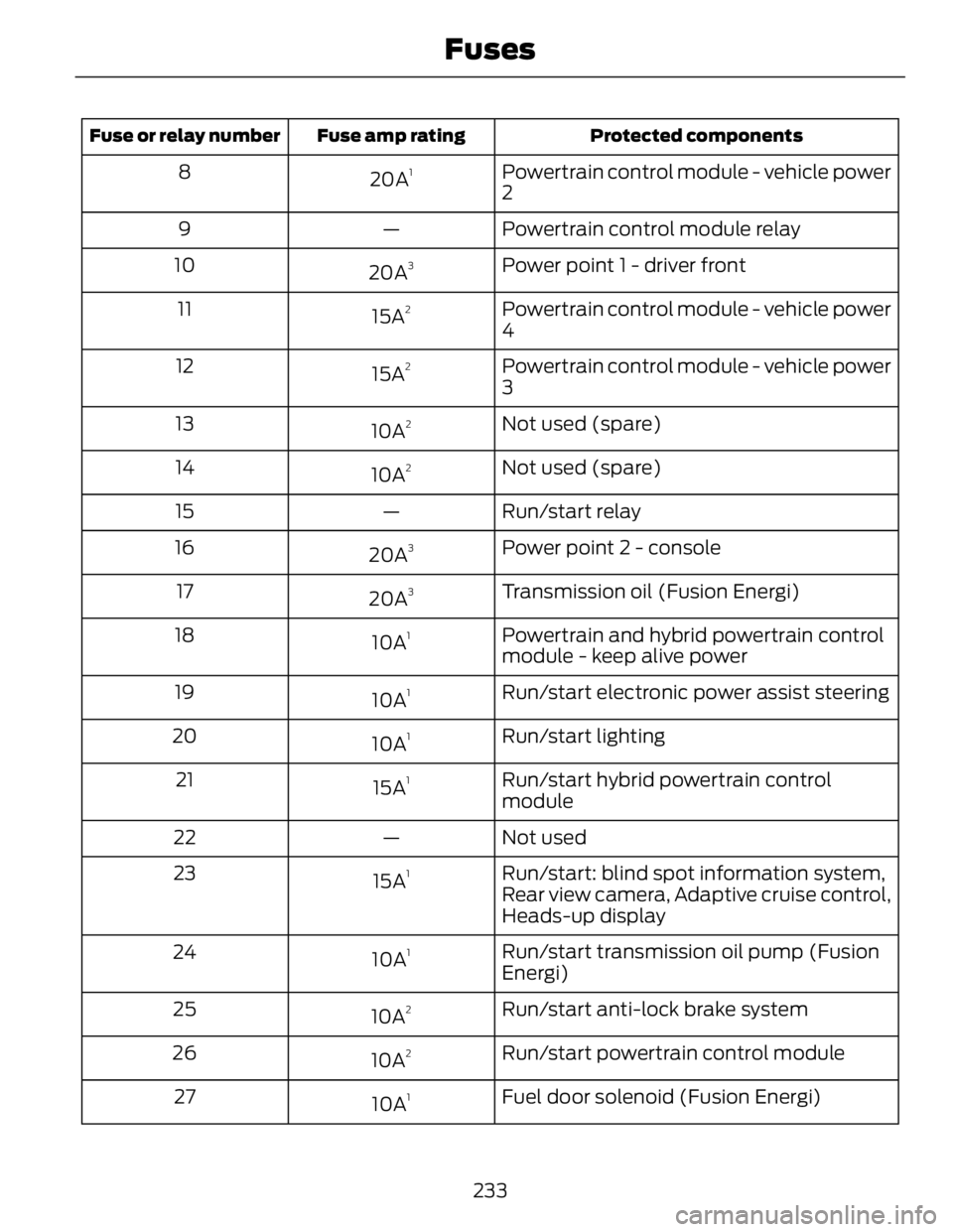
Protected componentsFuse amp ratingFuse or relay number
Powertrain control module - vehicle power
220A 1
8
Powertrain control module relay—9
Power point 1 - driver front
20A 3
10
Powertrain control module - vehicle power
415A 2
11
Powertrain control module - vehicle power
315A 2
12
Not used (spare)
10A 2
13
Not used (spare)
10A 2
14
Run/start relay—15
Power point 2 - console
20A 3
16
Transmission oil (Fusion Energi)
20A 3
17
Powertrain and hybrid powertrain control
module - keep alive power10A 1
18
Run/start electronic power assist steering
10A 1
19
Run/start lighting
10A 1
20
Run/start hybrid powertrain control
module15A 1
21
Not used—22
Run/start: blind spot information system,
Rear view camera, Adaptive cruise control,
Heads-up display15A 1
23
Run/start transmission oil pump (Fusion
Energi)10A 1
24
Run/start anti-lock brake system
10A 2
25
Run/start powertrain control module
10A 2
26
Fuel door solenoid (Fusion Energi)
10A 1
27
233Fuses
Page 243 of 473
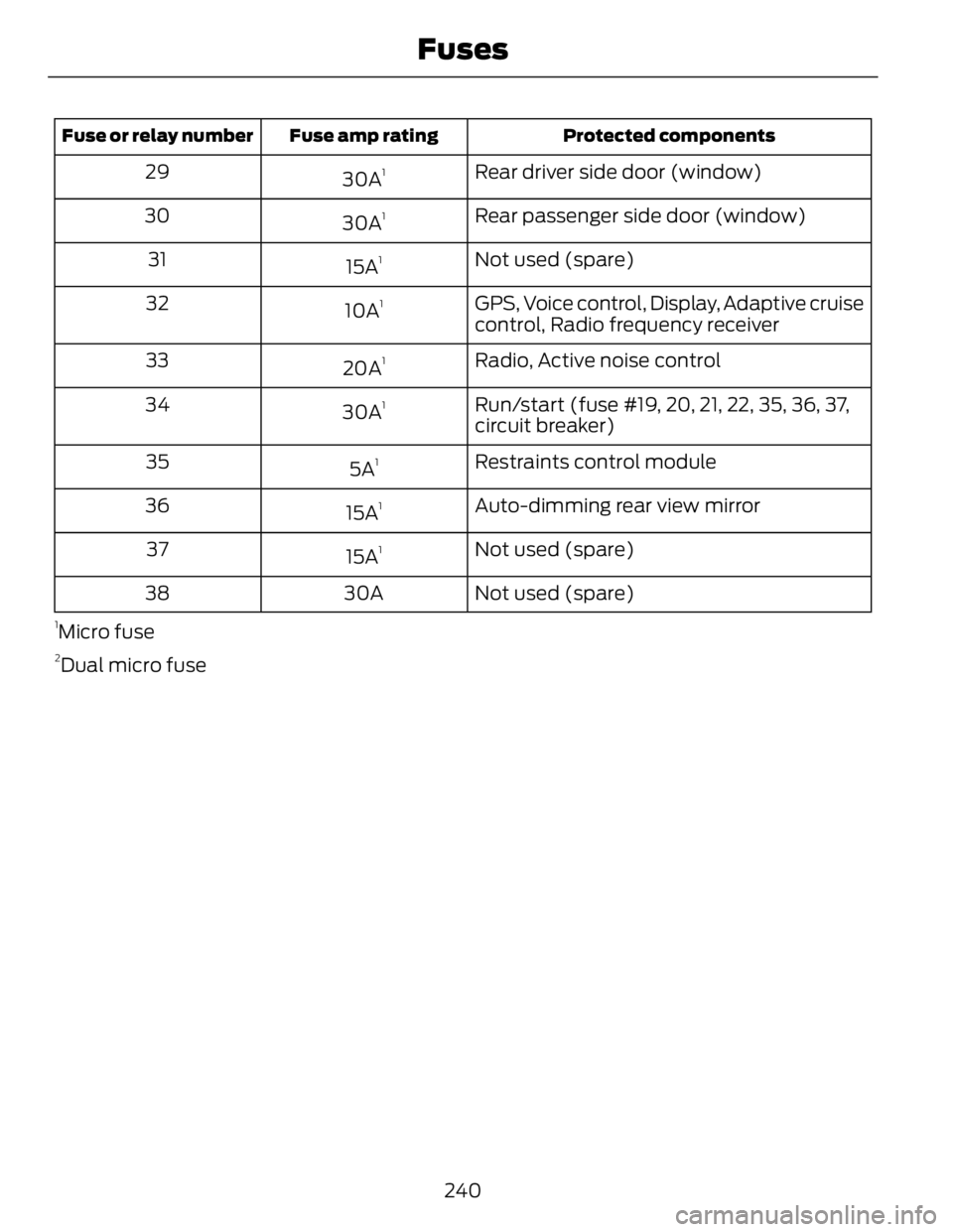
Protected componentsFuse amp ratingFuse or relay number
Rear driver side door (window)
30A 1
29
Rear passenger side door (window)
30A 1
30
Not used (spare)
15A 1
31
GPS, Voice control, Display, Adaptive cruise
control, Radio frequency receiver10A 1
32
Radio, Active noise control
20A 1
33
Run/start (fuse #19, 20, 21, 22, 35, 36, 37,
circuit breaker)30A 1
34
Restraints control module
5A 1
35
Auto-dimming rear view mirror
15A 1
36
Not used (spare)
15A 1
37
Not used (spare)30A381
Micro fuse 2
Dual micro fuse
240Fuses
Page 301 of 473
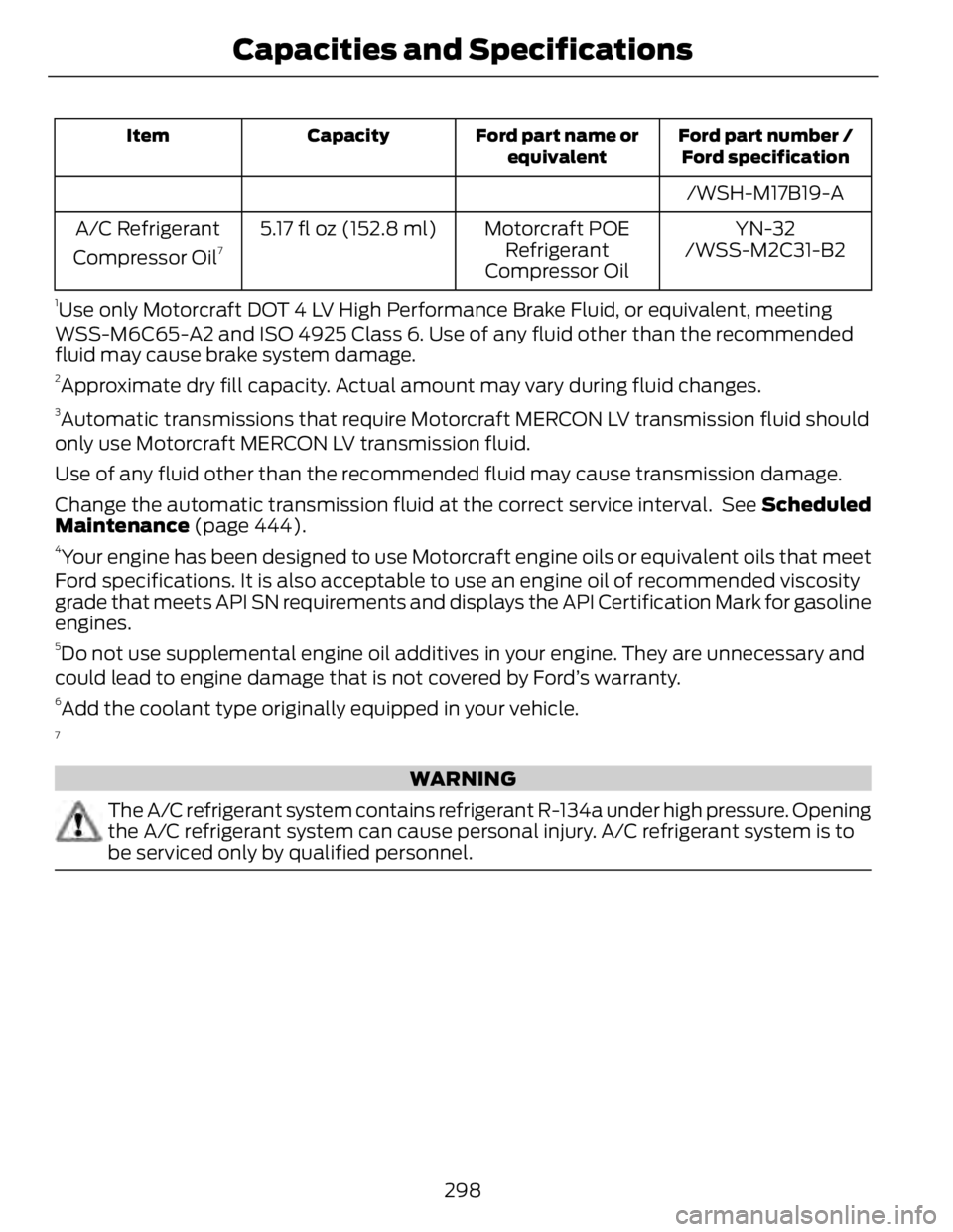
Ford part number /
Ford specificationFord part name or
equivalentCapacityItem
/WSH-M17B19-A
YN-32Motorcraft POE
Refrigerant
Compressor Oil5.17 fl oz (152.8 ml)A/C Refrigerant
Compressor Oil 7
/WSS-M2C31-B21
Use only Motorcraft DOT 4 LV High Performance Brake Fluid, or equivalent, meeting
WSS-M6C65-A2 and ISO 4925 Class 6. Use of any fluid other than the recommended
fluid may cause brake system damage. 2
Approximate dry fill capacity. Actual amount may vary during fluid changes. 3
Automatic transmissions that require Motorcraft MERCON LV transmission fluid should
only use Motorcraft MERCON LV transmission fluid.
Use of any fluid other than the recommended fluid may cause transmission damage.
Change the automatic transmission fluid at the correct service interval. See Scheduled
Maintenance (page 444).4
Your engine has been designed to use Motorcraft engine oils or equivalent oils that meet
Ford specifications. It is also acceptable to use an engine oil of recommended viscosity
grade that meets API SN requirements and displays the API Certification Mark for gasoline
engines. 5
Do not use supplemental engine oil additives in your engine. They are unnecessary and
could lead to engine damage that is not covered by Ford’s warranty. 6
Add the coolant type originally equipped in your vehicle. 7
WARNING
The A/C refrigerant system contains refrigerant R-134a under high pressure. Opening
the A/C refrigerant system can cause personal injury. A/C refrigerant system is to
be serviced only by qualified personnel.
298Capacities and Specifications
Page 303 of 473
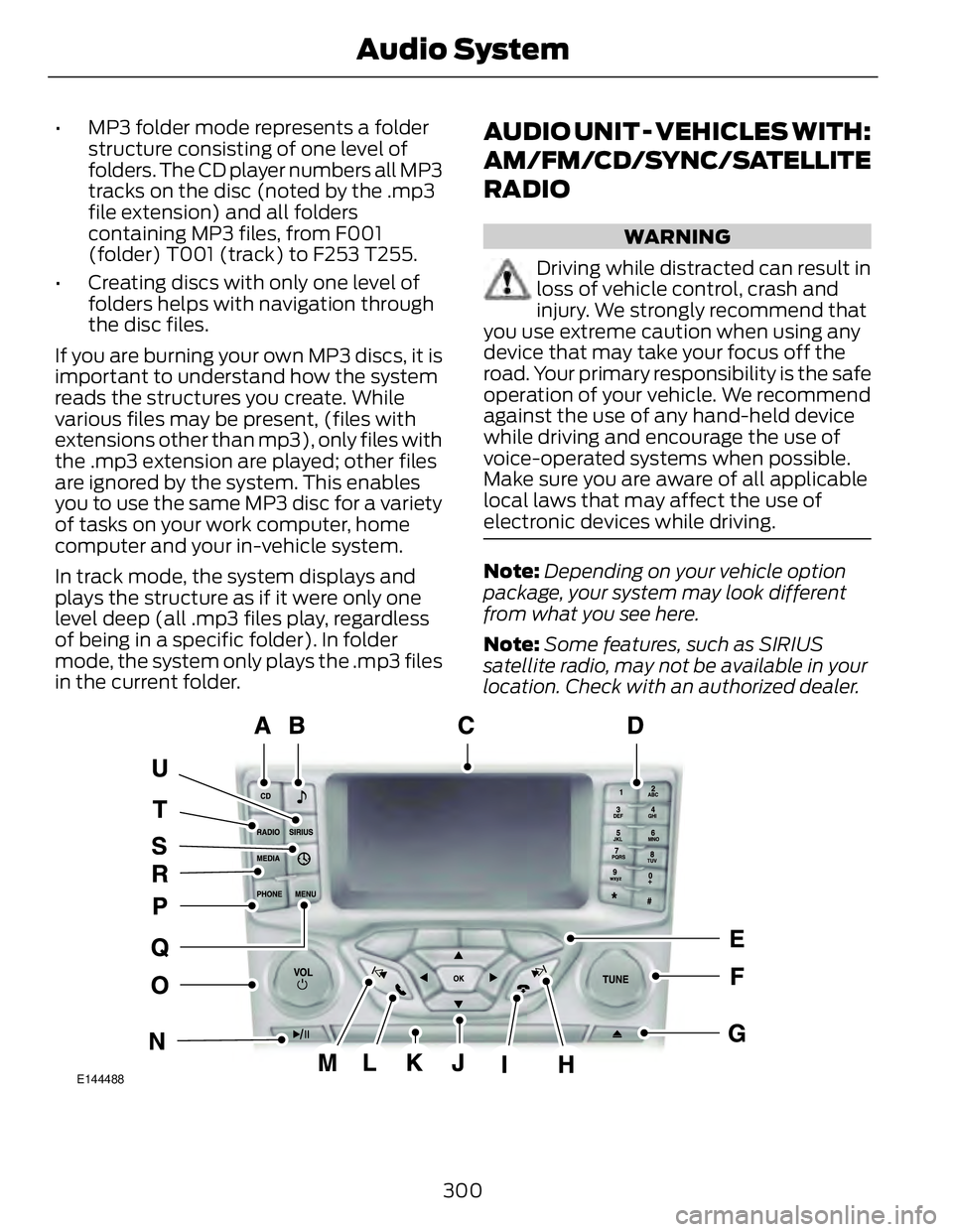
• MP3 folder mode represents a folder
structure consisting of one level of
folders. The CD player numbers all MP3
tracks on the disc (noted by the .mp3
file extension) and all folders
containing MP3 files, from F001
(folder) T001 (track) to F253 T255.
• Creating discs with only one level of
folders helps with navigation through
the disc files.
If you are burning your own MP3 discs, it is
important to understand how the system
reads the structures you create. While
various files may be present, (files with
extensions other than mp3), only files with
the .mp3 extension are played; other files
are ignored by the system. This enables
you to use the same MP3 disc for a variety
of tasks on your work computer, home
computer and your in-vehicle system.
In track mode, the system displays and
plays the structure as if it were only one
level deep (all .mp3 files play, regardless
of being in a specific folder). In folder
mode, the system only plays the .mp3 files
in the current folder. AUDIO UNIT - VEHICLES WITH:
AM/FM/CD/SYNC/SATELLITE
RADIO WARNING
Driving while distracted can result in
loss of vehicle control, crash and
injury. We strongly recommend that
you use extreme caution when using any
device that may take your focus off the
road. Your primary responsibility is the safe
operation of your vehicle. We recommend
against the use of any hand-held device
while driving and encourage the use of
voice-operated systems when possible.
Make sure you are aware of all applicable
local laws that may affect the use of
electronic devices while driving.
Note: Depending on your vehicle option
package, your system may look different
from what you see here.
Note: Some features, such as SIRIUS
satellite radio, may not be available in your
location. Check with an authorized dealer.
E144488
300Audio System
Page 304 of 473
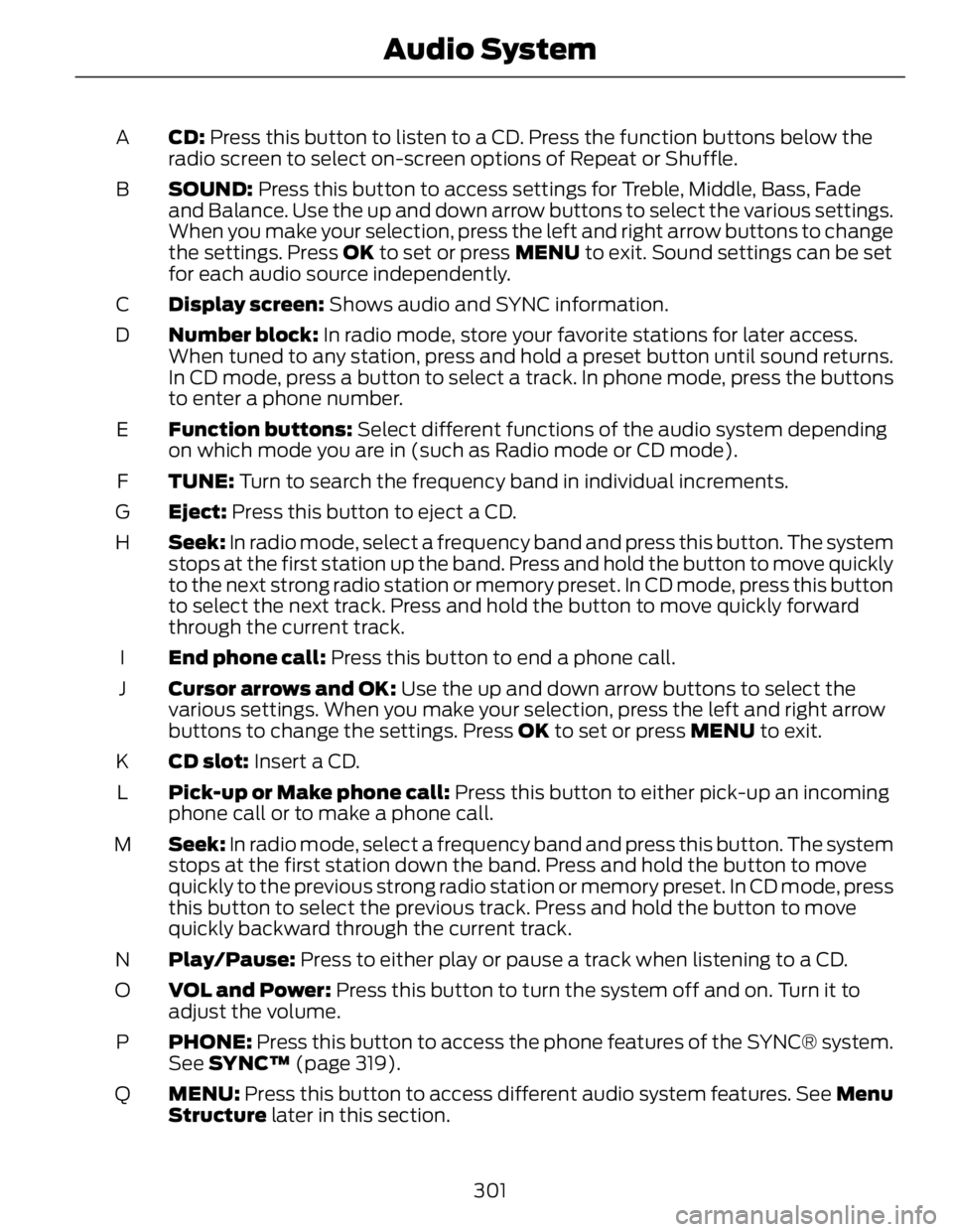
CD: Press this button to listen to a CD. Press the function buttons below the
radio screen to select on-screen options of Repeat or Shuffle.A
SOUND: Press this button to access settings for Treble, Middle, Bass, Fade
and Balance. Use the up and down arrow buttons to select the various settings.
When you make your selection, press the left and right arrow buttons to change
the settings. Press OK to set or press MENU to exit. Sound settings can be set
for each audio source independently.B
Display screen: Shows audio and SYNC information.C
Number block: In radio mode, store your favorite stations for later access.
When tuned to any station, press and hold a preset button until sound returns.
In CD mode, press a button to select a track. In phone mode, press the buttons
to enter a phone number.D
Function buttons: Select different functions of the audio system depending
on which mode you are in (such as Radio mode or CD mode).E
TUNE: Turn to search the frequency band in individual increments.F
Eject: Press this button to eject a CD.G
Seek: In radio mode, select a frequency band and press this button. The system
stops at the first station up the band. Press and hold the button to move quickly
to the next strong radio station or memory preset. In CD mode, press this button
to select the next track. Press and hold the button to move quickly forward
through the current track.H
End phone call: Press this button to end a phone call.I
Cursor arrows and OK: Use the up and down arrow buttons to select the
various settings. When you make your selection, press the left and right arrow
buttons to change the settings. Press OK to set or press MENU to exit.J
CD slot: Insert a CD.K
Pick-up or Make phone call: Press this button to either pick-up an incoming
phone call or to make a phone call.L
Seek: In radio mode, select a frequency band and press this button. The system
stops at the first station down the band. Press and hold the button to move
quickly to the previous strong radio station or memory preset. In CD mode, press
this button to select the previous track. Press and hold the button to move
quickly backward through the current track.M
Play/Pause: Press to either play or pause a track when listening to a CD.N
VOL and Power: Press this button to turn the system off and on. Turn it to
adjust the volume.O
PHONE: Press this button to access the phone features of the SYNC® system.
See SYNC™ (page 319).P
MENU: Press this button to access different audio system features. See Menu
Structure later in this section.Q
301Audio System
Page 310 of 473
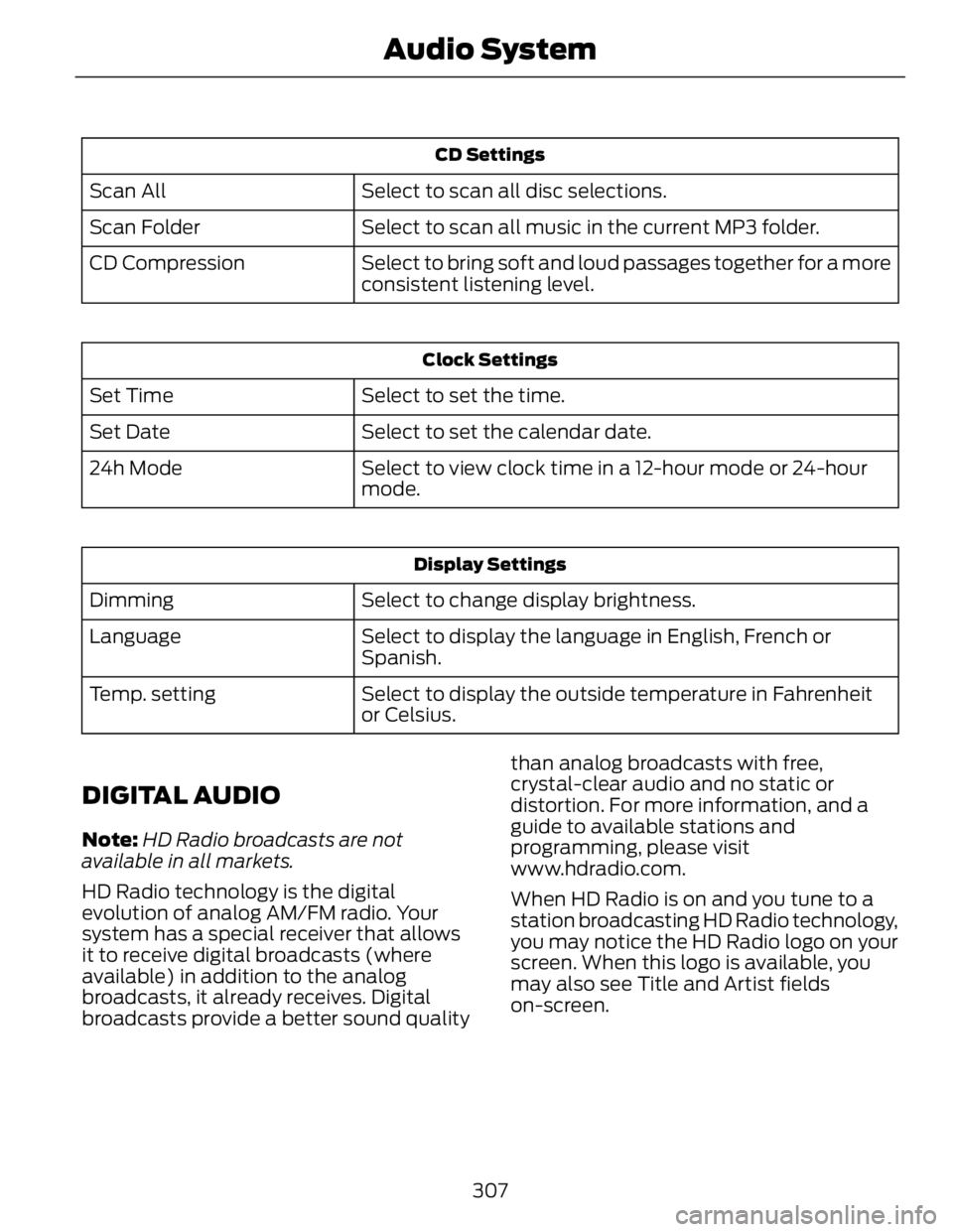
CD Settings
Select to scan all disc selections.Scan All
Select to scan all music in the current MP3 folder.Scan Folder
Select to bring soft and loud passages together for a more
consistent listening level.CD Compression Clock Settings
Select to set the time.Set Time
Select to set the calendar date.Set Date
Select to view clock time in a 12-hour mode or 24-hour
mode.24h Mode
Display Settings
Select to change display brightness.Dimming
Select to display the language in English, French or
Spanish.Language
Select to display the outside temperature in Fahrenheit
or Celsius.Temp. setting
DIGITAL AUDIO Note: HD Radio broadcasts are not
available in all markets.
HD Radio technology is the digital
evolution of analog AM/FM radio. Your
system has a special receiver that allows
it to receive digital broadcasts (where
available) in addition to the analog
broadcasts, it already receives. Digital
broadcasts provide a better sound quality than analog broadcasts with free,
crystal-clear audio and no static or
distortion. For more information, and a
guide to available stations and
programming, please visit
www.hdradio.com.
When HD Radio is on and you tune to a
station broadcasting HD Radio technology,
you may notice the HD Radio logo on your
screen. When this logo is available, you
may also see Title and Artist fields
on-screen.
307Audio System
Page 313 of 473
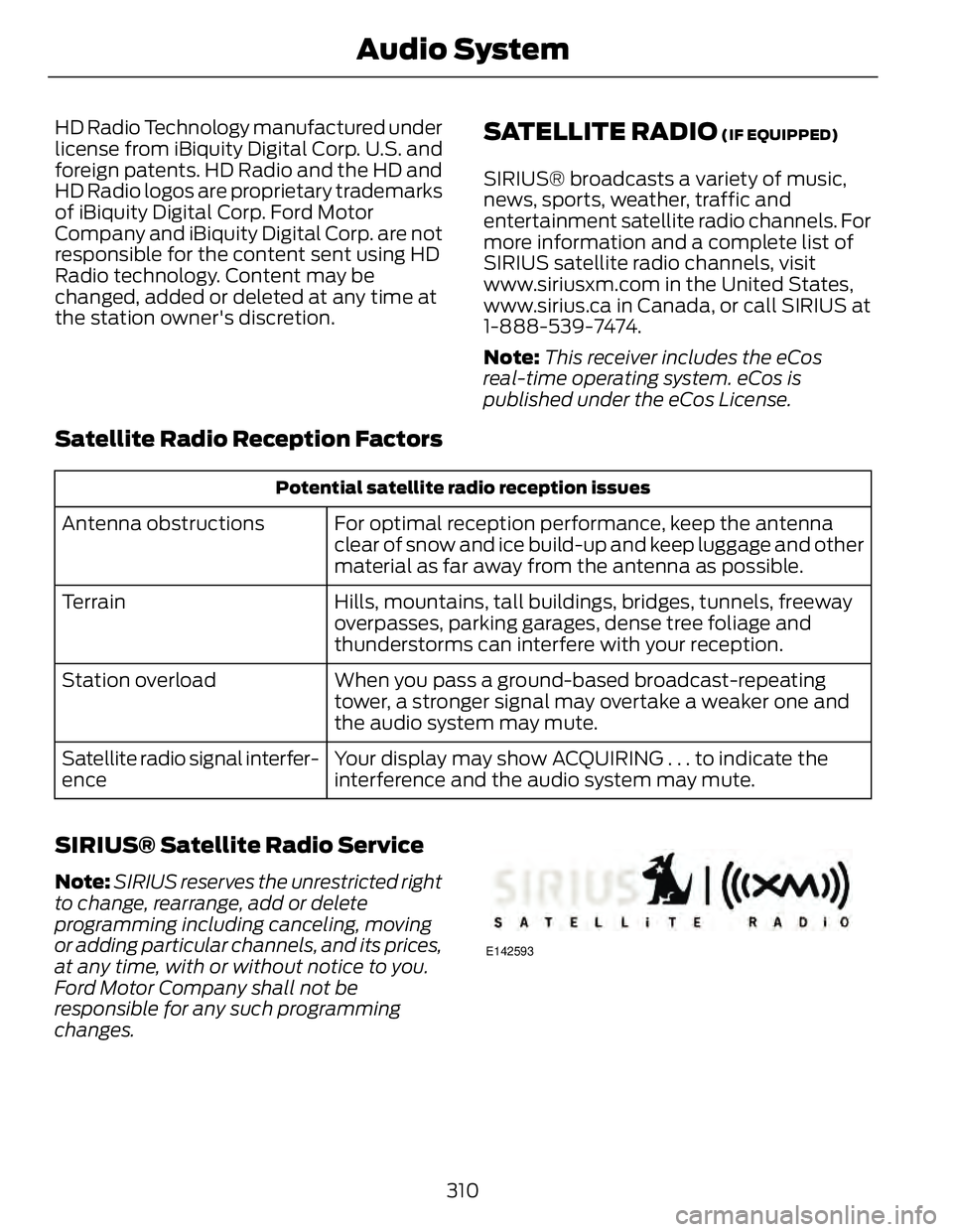
HD Radio Technology manufactured under
license from iBiquity Digital Corp. U.S. and
foreign patents. HD Radio and the HD and
HD Radio logos are proprietary trademarks
of iBiquity Digital Corp. Ford Motor
Company and iBiquity Digital Corp. are not
responsible for the content sent using HD
Radio technology. Content may be
changed, added or deleted at any time at
the station owner's discretion.
SATELLITE RADIO (IF EQUIPPED)
SIRIUS® broadcasts a variety of music,
news, sports, weather, traffic and
entertainment satellite radio channels. For
more information and a complete list of
SIRIUS satellite radio channels, visit
www.siriusxm.com in the United States,
www.sirius.ca in Canada, or call SIRIUS at
1-888-539-7474.
Note: This receiver includes the eCos
real-time operating system. eCos is
published under the eCos License.
Satellite Radio Reception Factors Potential satellite radio reception issues
For optimal reception performance, keep the antenna
clear of snow and ice build-up and keep luggage and other
material as far away from the antenna as possible.Antenna obstructions
Hills, mountains, tall buildings, bridges, tunnels, freeway
overpasses, parking garages, dense tree foliage and
thunderstorms can interfere with your reception.Terrain
When you pass a ground-based broadcast-repeating
tower, a stronger signal may overtake a weaker one and
the audio system may mute.Station overload
Your display may show ACQUIRING . . . to indicate the
interference and the audio system may mute.Satellite radio signal interfer-
ence
SIRIUS® Satellite Radio Service Note: SIRIUS reserves the unrestricted right
to change, rearrange, add or delete
programming including canceling, moving
or adding particular channels, and its prices,
at any time, with or without notice to you.
Ford Motor Company shall not be
responsible for any such programming
changes. E142593
310Audio System
Page 314 of 473
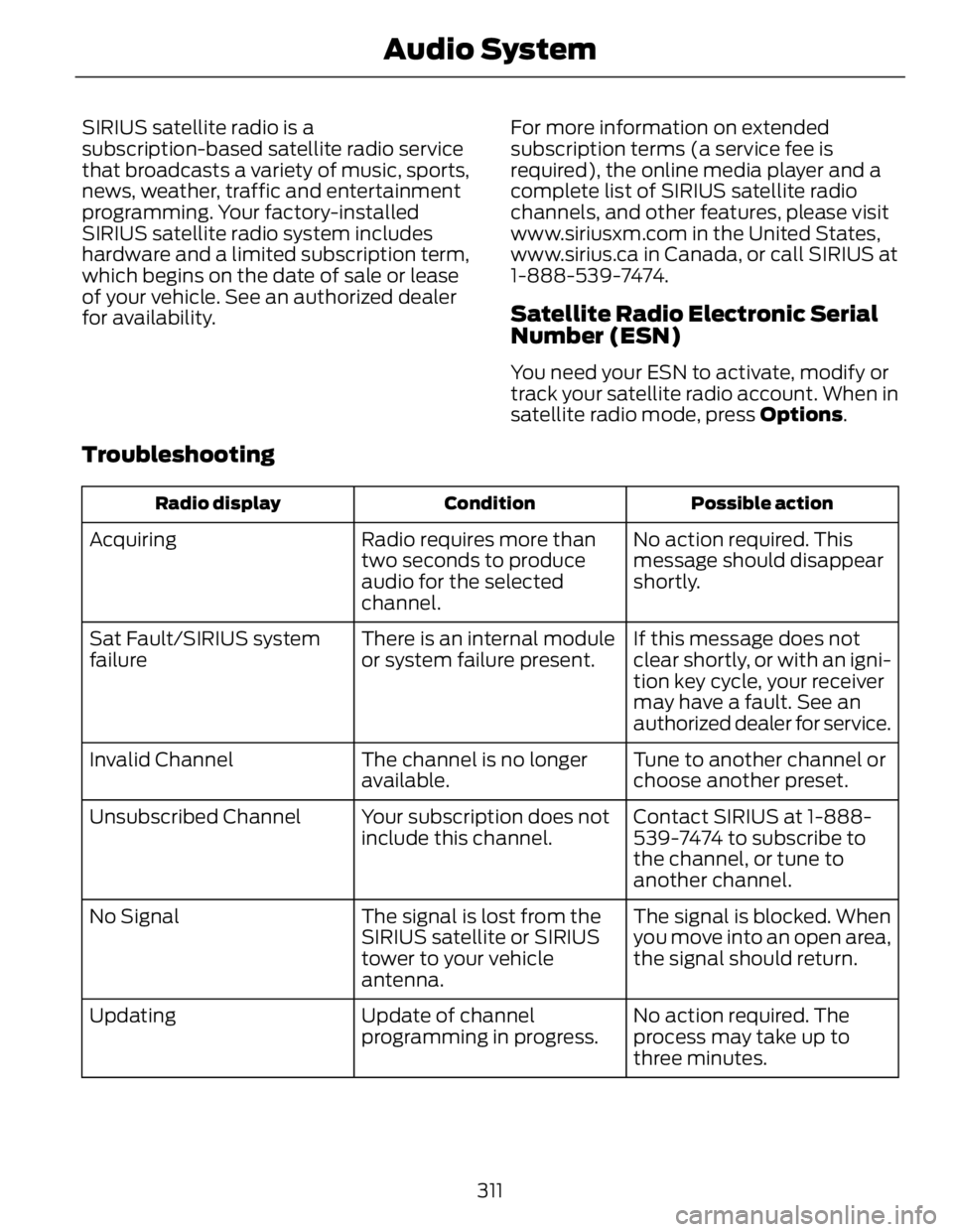
SIRIUS satellite radio is a
subscription-based satellite radio service
that broadcasts a variety of music, sports,
news, weather, traffic and entertainment
programming. Your factory-installed
SIRIUS satellite radio system includes
hardware and a limited subscription term,
which begins on the date of sale or lease
of your vehicle. See an authorized dealer
for availability. For more information on extended
subscription terms (a service fee is
required), the online media player and a
complete list of SIRIUS satellite radio
channels, and other features, please visit
www.siriusxm.com in the United States,
www.sirius.ca in Canada, or call SIRIUS at
1-888-539-7474.
Satellite Radio Electronic Serial
Number (ESN) You need your ESN to activate, modify or
track your satellite radio account. When in
satellite radio mode, press Options .
Troubleshooting Possible actionConditionRadio display
No action required. This
message should disappear
shortly.Radio requires more than
two seconds to produce
audio for the selected
channel.Acquiring
If this message does not
clear shortly, or with an igni-
tion key cycle, your receiver
may have a fault. See an
authorized dealer for service.There is an internal module
or system failure present.Sat Fault/SIRIUS system
failure
Tune to another channel or
choose another preset.The channel is no longer
available.Invalid Channel
Contact SIRIUS at 1-888-
539-7474 to subscribe to
the channel, or tune to
another channel.Your subscription does not
include this channel.Unsubscribed Channel
The signal is blocked. When
you move into an open area,
the signal should return.The signal is lost from the
SIRIUS satellite or SIRIUS
tower to your vehicle
antenna.No Signal
No action required. The
process may take up to
three minutes.Update of channel
programming in progress.Updating
311Audio System
Page 315 of 473
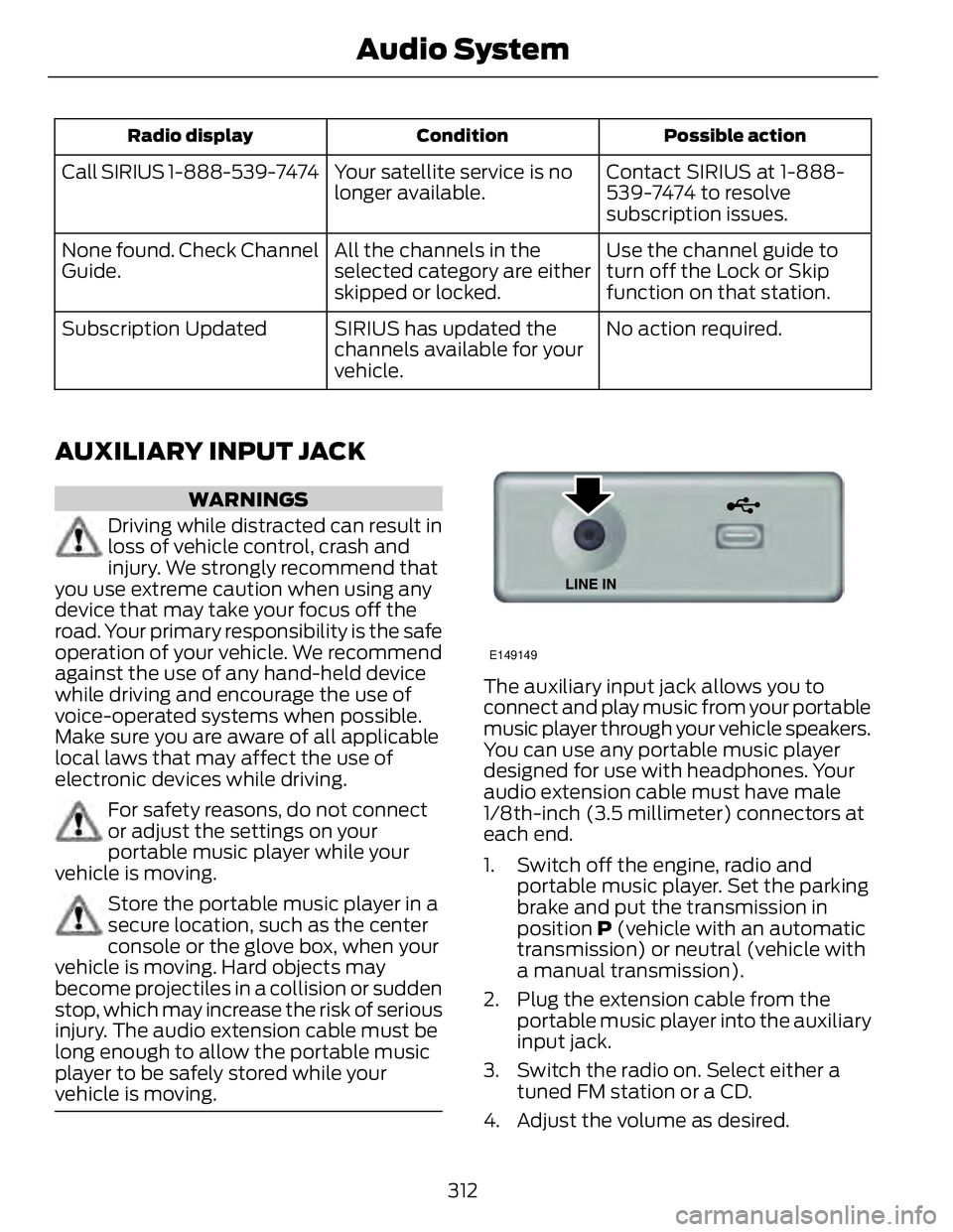
Possible actionConditionRadio display
Contact SIRIUS at 1-888-
539-7474 to resolve
subscription issues.Your satellite service is no
longer available.Call SIRIUS 1-888-539-7474
Use the channel guide to
turn off the Lock or Skip
function on that station.All the channels in the
selected category are either
skipped or locked.None found. Check Channel
Guide.
No action required.SIRIUS has updated the
channels available for your
vehicle.Subscription Updated
AUXILIARY INPUT JACK WARNINGS
Driving while distracted can result in
loss of vehicle control, crash and
injury. We strongly recommend that
you use extreme caution when using any
device that may take your focus off the
road. Your primary responsibility is the safe
operation of your vehicle. We recommend
against the use of any hand-held device
while driving and encourage the use of
voice-operated systems when possible.
Make sure you are aware of all applicable
local laws that may affect the use of
electronic devices while driving.
For safety reasons, do not connect
or adjust the settings on your
portable music player while your
vehicle is moving.
Store the portable music player in a
secure location, such as the center
console or the glove box, when your
vehicle is moving. Hard objects may
become projectiles in a collision or sudden
stop, which may increase the risk of serious
injury. The audio extension cable must be
long enough to allow the portable music
player to be safely stored while your
vehicle is moving. E149149
The auxiliary input jack allows you to
connect and play music from your portable
music player through your vehicle speakers.
You can use any portable music player
designed for use with headphones. Your
audio extension cable must have male
1/8th-inch (3.5 millimeter) connectors at
each end.
1. Switch off the engine, radio and
portable music player. Set the parking
brake and put the transmission in
position P (vehicle with an automatic
transmission) or neutral (vehicle with
a manual transmission).
2. Plug the extension cable from the
portable music player into the auxiliary
input jack.
3. Switch the radio on. Select either a
tuned FM station or a CD.
4. Adjust the volume as desired.
312Audio System
Page 316 of 473
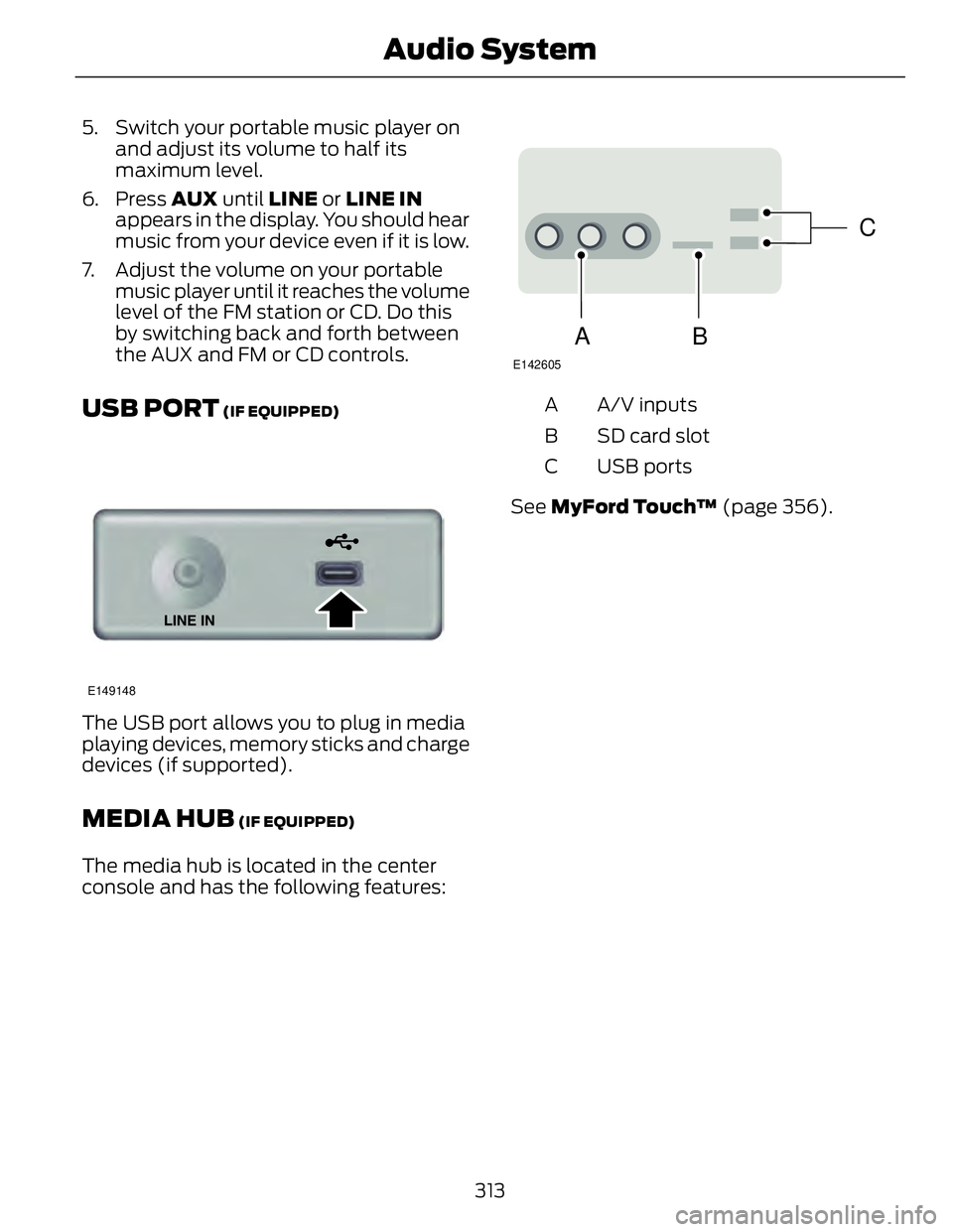
5. Switch your portable music player on
and adjust its volume to half its
maximum level.
6. Press AUX until LINE or LINE IN
appears in the display. You should hear
music from your device even if it is low.
7. Adjust the volume on your portable
music player until it reaches the volume
level of the FM station or CD. Do this
by switching back and forth between
the AUX and FM or CD controls.
USB PORT (IF EQUIPPED)
E149148
The USB port allows you to plug in media
playing devices, memory sticks and charge
devices (if supported).
MEDIA HUB (IF EQUIPPED)
The media hub is located in the center
console and has the following features: C
BA E142605
A/V inputsA
SD card slotB
USB portsC
See MyFord Touch™ (page 356).
313Audio System