reset FORD FUSION HYBRID 2014 Owners Manual
[x] Cancel search | Manufacturer: FORD, Model Year: 2014, Model line: FUSION HYBRID, Model: FORD FUSION HYBRID 2014Pages: 473, PDF Size: 5.93 MB
Page 7 of 473
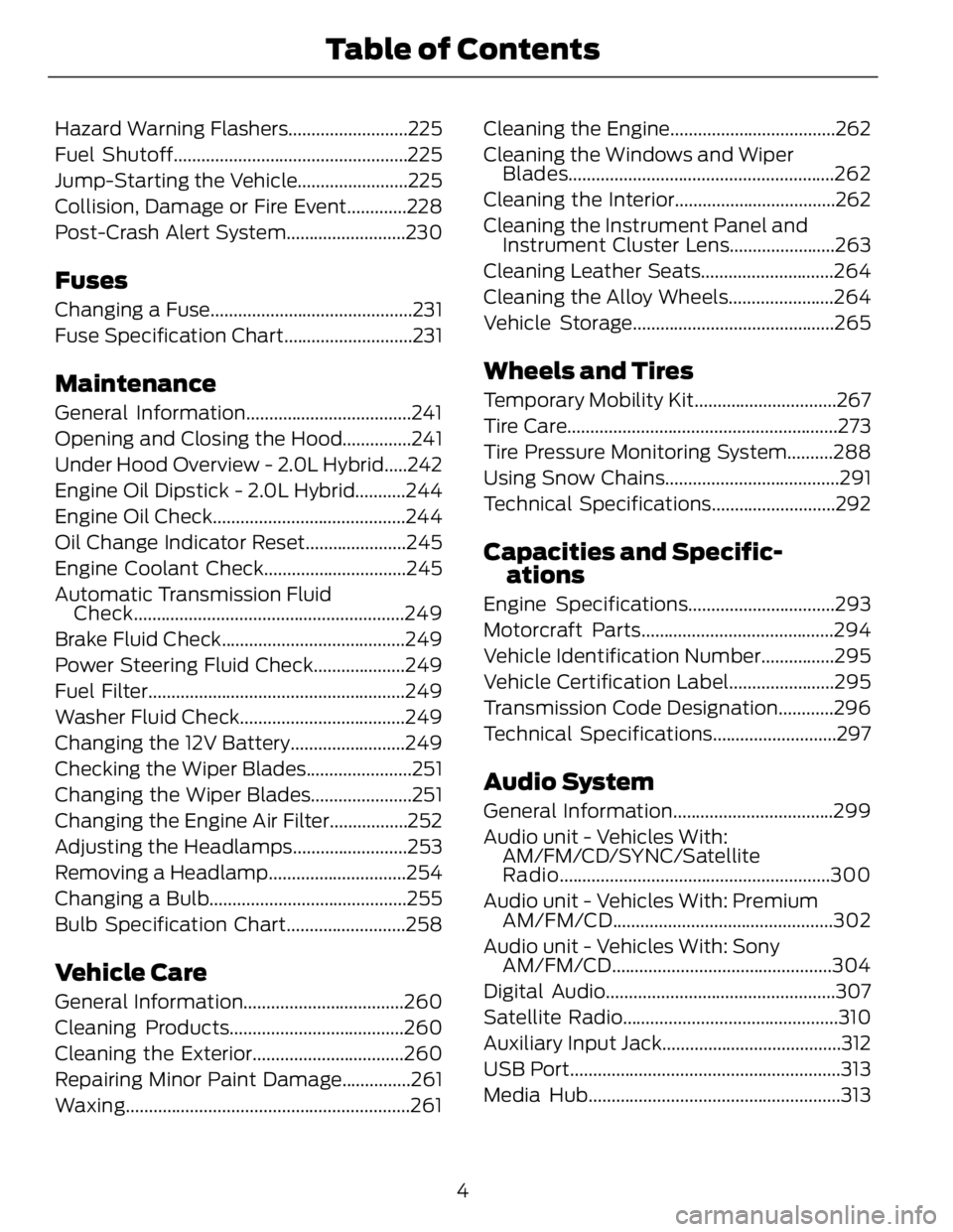
Hazard Warning Flashers..........................225
Fuel Shutoff...................................................225
Jump-Starting the Vehicle........................225
Collision, Damage or Fire Event.............228
Post-Crash Alert System..........................230
Fuses Changing a Fuse............................................231
Fuse Specification Chart............................231
Maintenance General Information....................................241
Opening and Closing the Hood...............241
Under Hood Overview - 2.0L Hybrid.....242
Engine Oil Dipstick - 2.0L Hybrid...........244
Engine Oil Check..........................................244
Oil Change Indicator Reset......................245
Engine Coolant Check...............................245
Automatic Transmission Fluid
Check...........................................................249
Brake Fluid Check........................................249
Power Steering Fluid Check....................249
Fuel Filter........................................................249
Washer Fluid Check....................................249
Changing the 12V Battery.........................249
Checking the Wiper Blades.......................251
Changing the Wiper Blades......................251
Changing the Engine Air Filter.................252
Adjusting the Headlamps.........................253
Removing a Headlamp..............................254
Changing a Bulb...........................................255
Bulb Specification Chart..........................258
Vehicle Care General Information...................................260
Cleaning Products......................................260
Cleaning the Exterior.................................260
Repairing Minor Paint Damage...............261
Waxing ..............................................................261 Cleaning the Engine....................................262
Cleaning the Windows and Wiper
Blades..........................................................262
Cleaning the Interior...................................262
Cleaning the Instrument Panel and
Instrument Cluster Lens.......................263
Cleaning Leather Seats.............................264
Cleaning the Alloy Wheels.......................264
Vehicle Storage............................................265
Wheels and Tires Temporary Mobility Kit...............................267
Tire Care...........................................................273
Tire Pressure Monitoring System..........288
Using Snow Chains......................................291
Technical Specifications...........................292
Capacities and Specific-
ations Engine Specifications................................293
Motorcraft Parts..........................................294
Vehicle Identification Number................295
Vehicle Certification Label.......................295
Transmission Code Designation............296
Technical Specifications...........................297
Audio System General Information...................................299
Audio unit - Vehicles With:
AM/FM/CD/SYNC/Satellite
Radio...........................................................300
Audio unit - Vehicles With: Premium
AM/FM/CD ................................................302
Audio unit - Vehicles With: Sony
AM/FM/CD ................................................304
Digital Audio..................................................307
Satellite Radio...............................................310
Auxiliary Input Jack.......................................312
USB Port...........................................................313
Media Hub.......................................................313
4Table of Contents
Page 11 of 473
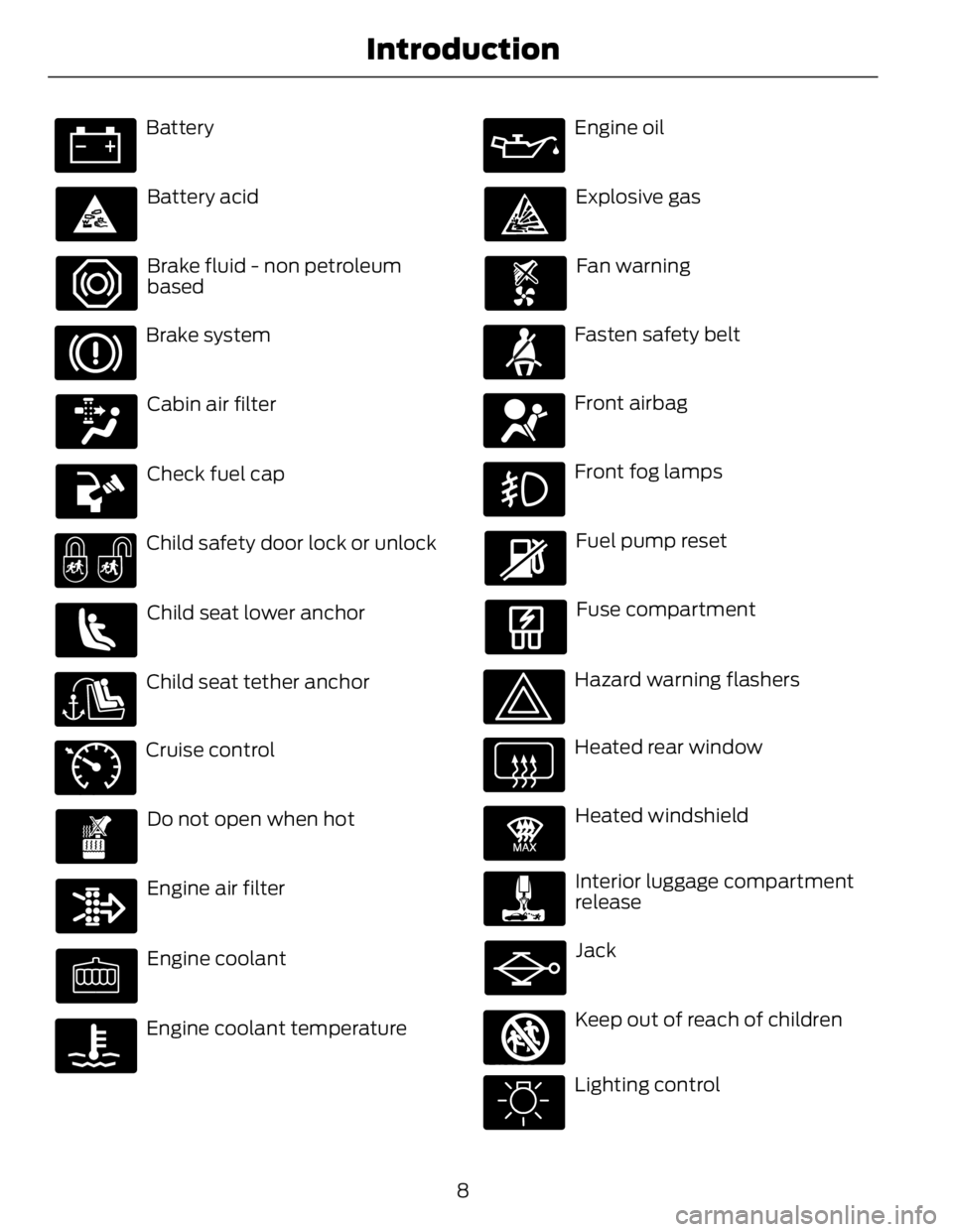
Battery
Battery acid
Brake fluid - non petroleum
based
Brake system
Cabin air filter
Check fuel cap
Child safety door lock or unlock
Child seat lower anchor
Child seat tether anchorE71340
Cruise control
Do not open when hot
Engine air filter
Engine coolant
Engine coolant temperature Engine oil
Explosive gas
Fan warning
Fasten safety belt
Front airbag
Front fog lamps
Fuel pump reset
Fuse compartment
Hazard warning flashers
Heated rear window E91392
Heated windshield
Interior luggage compartment
release
Jack
E161353
Keep out of reach of children
Lighting control
8Introduction
Page 56 of 473
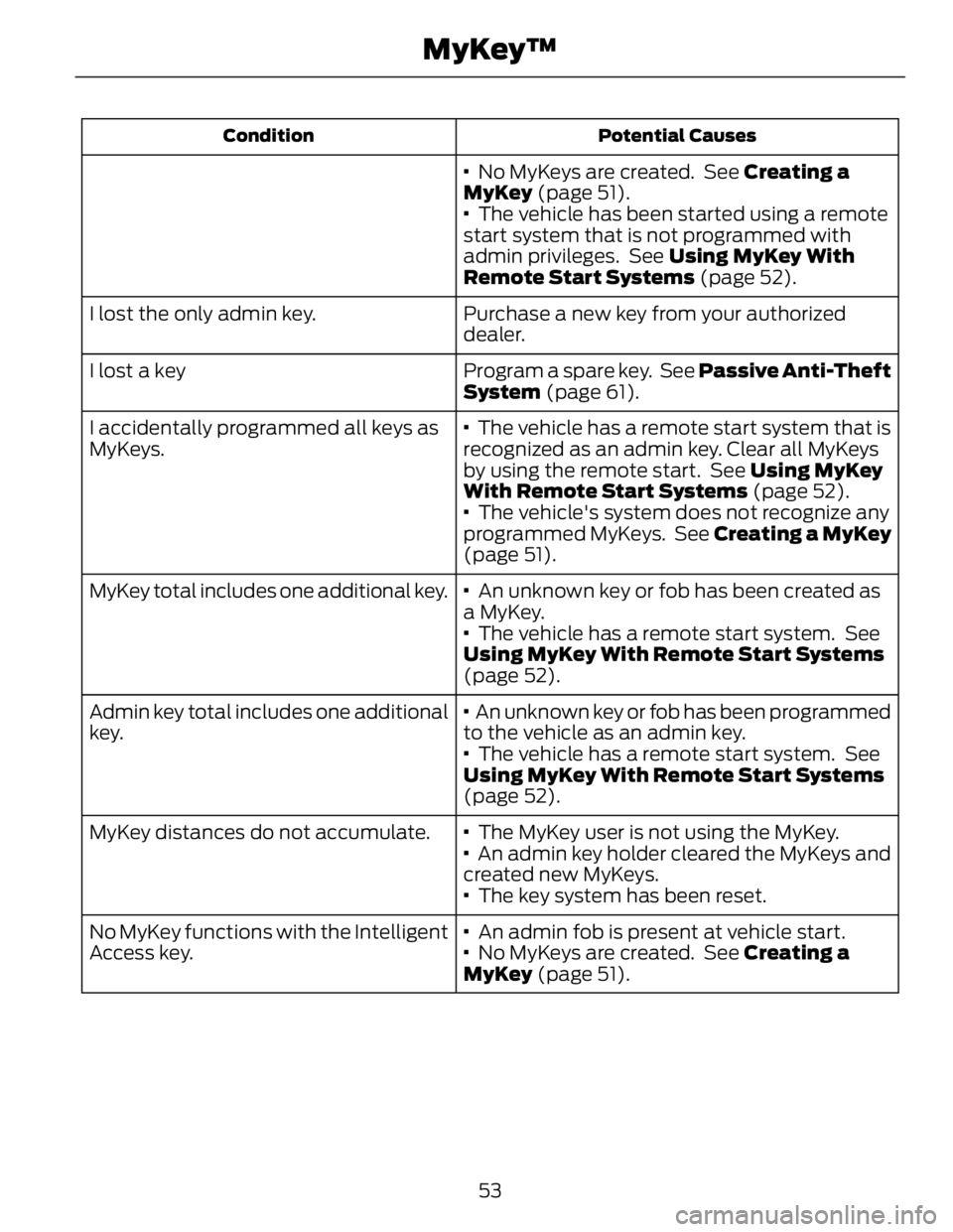
Potential CausesCondition
· No MyKeys are created. See Creating a
MyKey (page 51).
· The vehicle has been started using a remote
start system that is not programmed with
admin privileges. See Using MyKey With
Remote Start Systems (page 52).
Purchase a new key from your authorized
dealer.I lost the only admin key.
Program a spare key. See Passive Anti-Theft
System (page 61).I lost a key
· The vehicle has a remote start system that is
recognized as an admin key. Clear all MyKeys
by using the remote start. See Using MyKey
With Remote Start Systems (page 52).I accidentally programmed all keys as
MyKeys.
· The vehicle's system does not recognize any
programmed MyKeys. See Creating a MyKey
(page 51).
· An unknown key or fob has been created as
a MyKey.MyKey total includes one additional key.
· The vehicle has a remote start system. See
Using MyKey With Remote Start Systems
(page 52).
· An unknown key or fob has been programmed
to the vehicle as an admin key.Admin key total includes one additional
key.
· The vehicle has a remote start system. See
Using MyKey With Remote Start Systems
(page 52).
· The MyKey user is not using the MyKey.MyKey distances do not accumulate.
· An admin key holder cleared the MyKeys and
created new MyKeys.
· The key system has been reset.
· An admin fob is present at vehicle start.No MyKey functions with the Intelligent
Access key. · No MyKeys are created. See Creating a
MyKey (page 51).
53MyKey™
Page 67 of 473
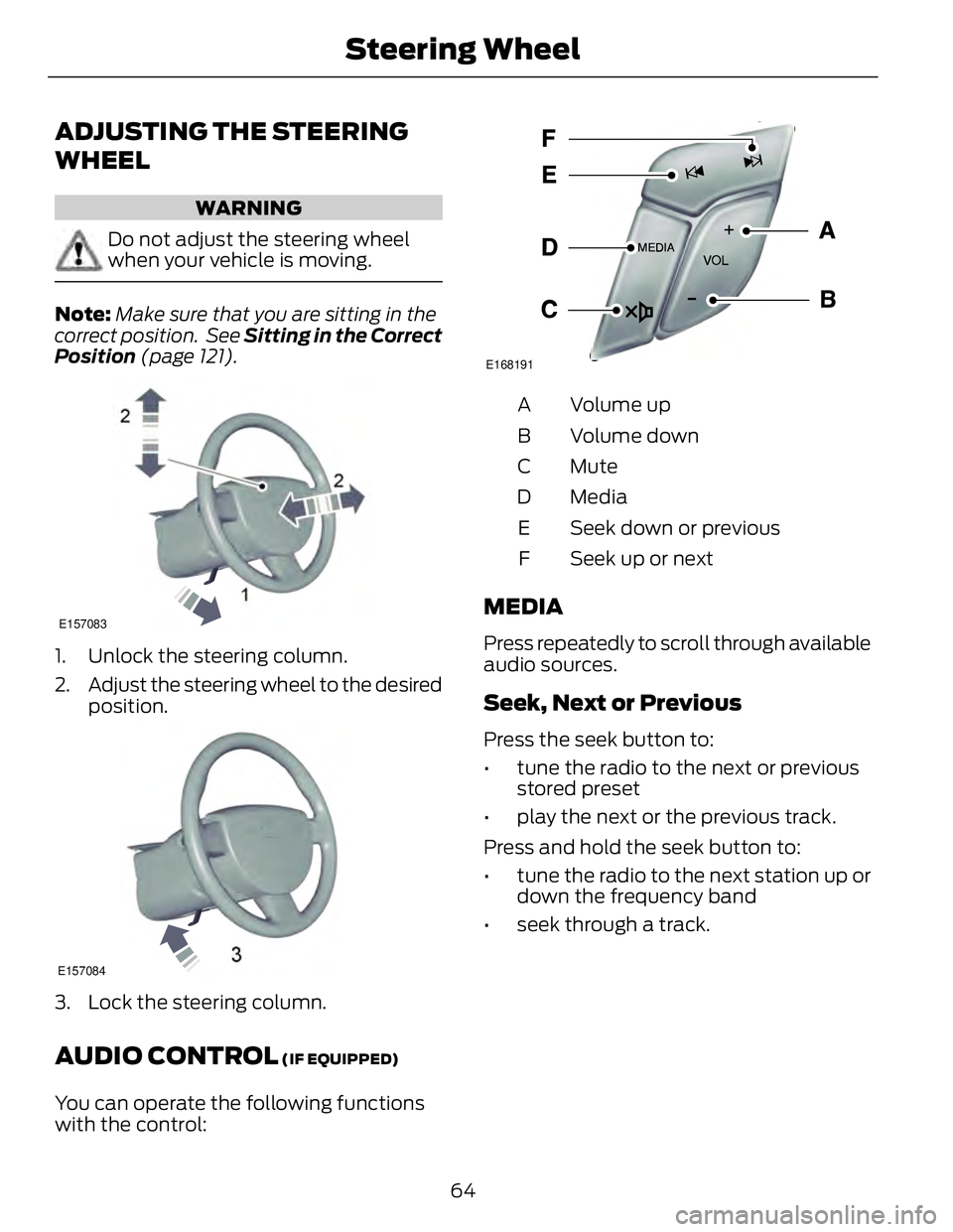
ADJUSTING THE STEERING
WHEEL WARNING
Do not adjust the steering wheel
when your vehicle is moving.
Note: Make sure that you are sitting in the
correct position. See Sitting in the Correct
Position (page 121).
2
2
1E157083
1. Unlock the steering column.
2. Adjust the steering wheel to the desired
position.
E157084
3. Lock the steering column.
AUDIO CONTROL (IF EQUIPPED)
You can operate the following functions
with the control: E168191
Volume upA
Volume downB
MuteC
MediaD
Seek down or previousE
Seek up or nextF
MEDIA Press repeatedly to scroll through available
audio sources.
Seek, Next or Previous Press the seek button to:
• tune the radio to the next or previous
stored preset
• play the next or the previous track.
Press and hold the seek button to:
• tune the radio to the next station up or
down the frequency band
• seek through a track.
64Steering Wheel
Page 83 of 473
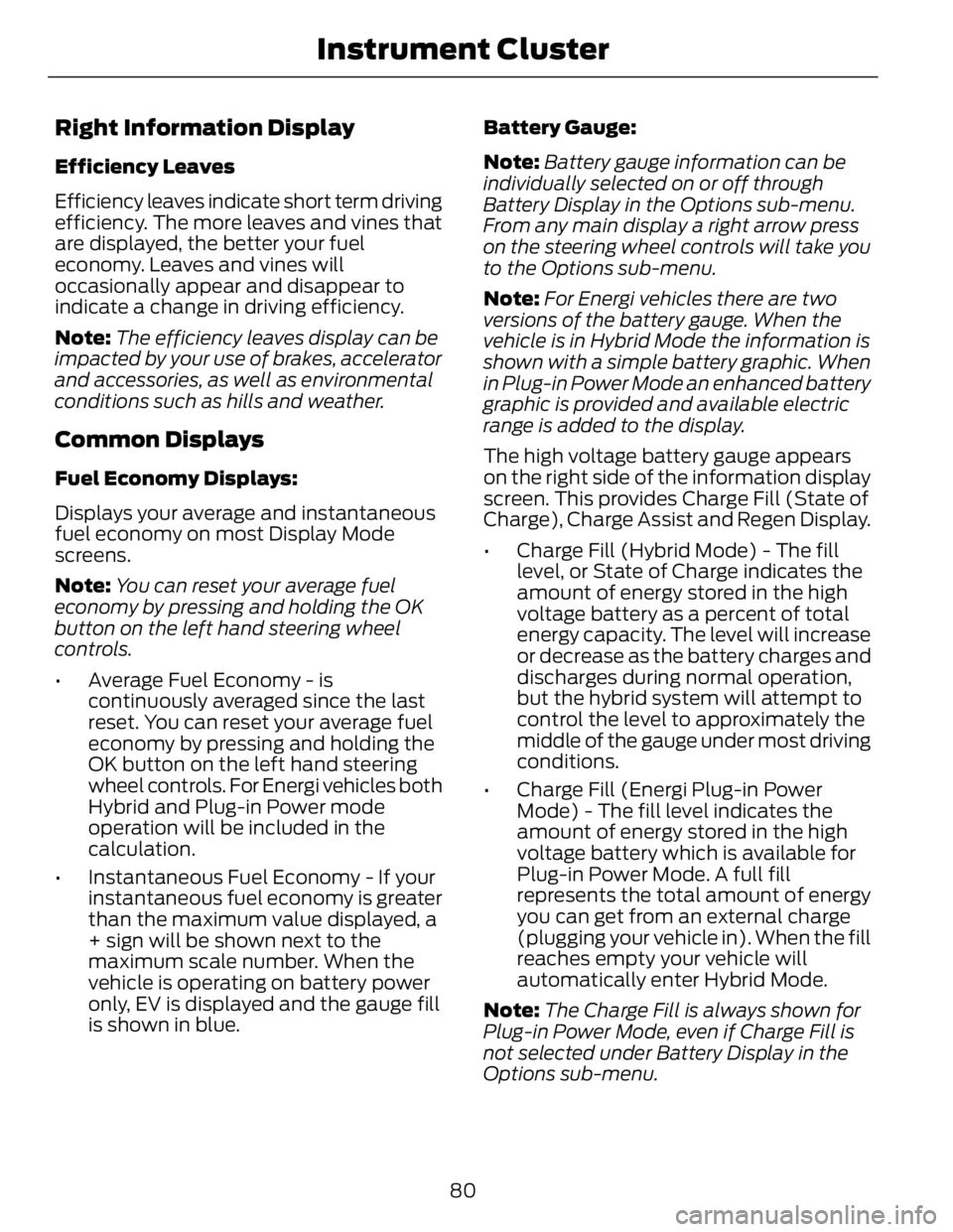
Right Information Display Efficiency Leaves
Efficiency leaves indicate short term driving
efficiency. The more leaves and vines that
are displayed, the better your fuel
economy. Leaves and vines will
occasionally appear and disappear to
indicate a change in driving efficiency.
Note: The efficiency leaves display can be
impacted by your use of brakes, accelerator
and accessories, as well as environmental
conditions such as hills and weather.
Common Displays Fuel Economy Displays:
Displays your average and instantaneous
fuel economy on most Display Mode
screens.
Note: You can reset your average fuel
economy by pressing and holding the OK
button on the left hand steering wheel
controls.
• Average Fuel Economy - is
continuously averaged since the last
reset. You can reset your average fuel
economy by pressing and holding the
OK button on the left hand steering
wheel controls. For Energi vehicles both
Hybrid and Plug-in Power mode
operation will be included in the
calculation.
• Instantaneous Fuel Economy - If your
instantaneous fuel economy is greater
than the maximum value displayed, a
+ sign will be shown next to the
maximum scale number. When the
vehicle is operating on battery power
only, EV is displayed and the gauge fill
is shown in blue. Battery Gauge:
Note: Battery gauge information can be
individually selected on or off through
Battery Display in the Options sub-menu.
From any main display a right arrow press
on the steering wheel controls will take you
to the Options sub-menu.
Note: For Energi vehicles there are two
versions of the battery gauge. When the
vehicle is in Hybrid Mode the information is
shown with a simple battery graphic. When
in Plug-in Power Mode an enhanced battery
graphic is provided and available electric
range is added to the display.
The high voltage battery gauge appears
on the right side of the information display
screen. This provides Charge Fill (State of
Charge), Charge Assist and Regen Display.
• Charge Fill (Hybrid Mode) - The fill
level, or State of Charge indicates the
amount of energy stored in the high
voltage battery as a percent of total
energy capacity. The level will increase
or decrease as the battery charges and
discharges during normal operation,
but the hybrid system will attempt to
control the level to approximately the
middle of the gauge under most driving
conditions.
• Charge Fill (Energi Plug-in Power
Mode) - The fill level indicates the
amount of energy stored in the high
voltage battery which is available for
Plug-in Power Mode. A full fill
represents the total amount of energy
you can get from an external charge
(plugging your vehicle in). When the fill
reaches empty your vehicle will
automatically enter Hybrid Mode.
Note: The Charge Fill is always shown for
Plug-in Power Mode, even if Charge Fill is
not selected under Battery Display in the
Options sub-menu.
80Instrument Cluster
Page 94 of 473
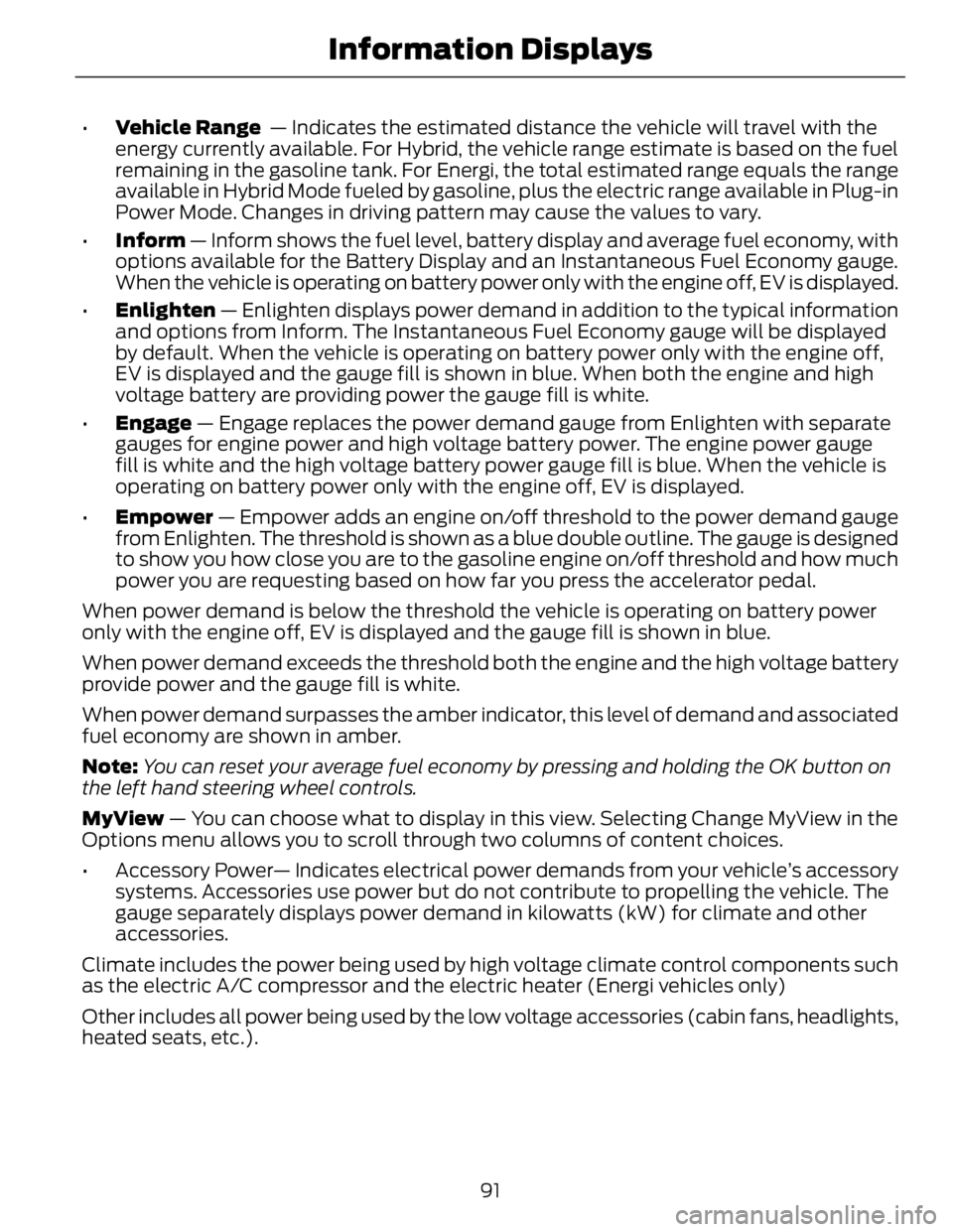
• Vehicle Range — Indicates the estimated distance the vehicle will travel with the
energy currently available. For Hybrid, the vehicle range estimate is based on the fuel
remaining in the gasoline tank. For Energi, the total estimated range equals the range
available in Hybrid Mode fueled by gasoline, plus the electric range available in Plug-in
Power Mode. Changes in driving pattern may cause the values to vary.
• Inform — Inform shows the fuel level, battery display and average fuel economy, with
options available for the Battery Display and an Instantaneous Fuel Economy gauge.
When the vehicle is operating on battery power only with the engine off, EV is displayed.
• Enlighten — Enlighten displays power demand in addition to the typical information
and options from Inform. The Instantaneous Fuel Economy gauge will be displayed
by default. When the vehicle is operating on battery power only with the engine off,
EV is displayed and the gauge fill is shown in blue. When both the engine and high
voltage battery are providing power the gauge fill is white.
• Engage — Engage replaces the power demand gauge from Enlighten with separate
gauges for engine power and high voltage battery power. The engine power gauge
fill is white and the high voltage battery power gauge fill is blue. When the vehicle is
operating on battery power only with the engine off, EV is displayed.
• Empower — Empower adds an engine on/off threshold to the power demand gauge
from Enlighten. The threshold is shown as a blue double outline. The gauge is designed
to show you how close you are to the gasoline engine on/off threshold and how much
power you are requesting based on how far you press the accelerator pedal.
When power demand is below the threshold the vehicle is operating on battery power
only with the engine off, EV is displayed and the gauge fill is shown in blue.
When power demand exceeds the threshold both the engine and the high voltage battery
provide power and the gauge fill is white.
When power demand surpasses the amber indicator, this level of demand and associated
fuel economy are shown in amber.
Note: You can reset your average fuel economy by pressing and holding the OK button on
the left hand steering wheel controls.
MyView — You can choose what to display in this view. Selecting Change MyView in the
Options menu allows you to scroll through two columns of content choices.
• Accessory Power— Indicates electrical power demands from your vehicle’s accessory
systems. Accessories use power but do not contribute to propelling the vehicle. The
gauge separately displays power demand in kilowatts (kW) for climate and other
accessories.
Climate includes the power being used by high voltage climate control components such
as the electric A/C compressor and the electric heater (Energi vehicles only)
Other includes all power being used by the low voltage accessories (cabin fans, headlights,
heated seats, etc.).
91Information Displays
Page 95 of 473
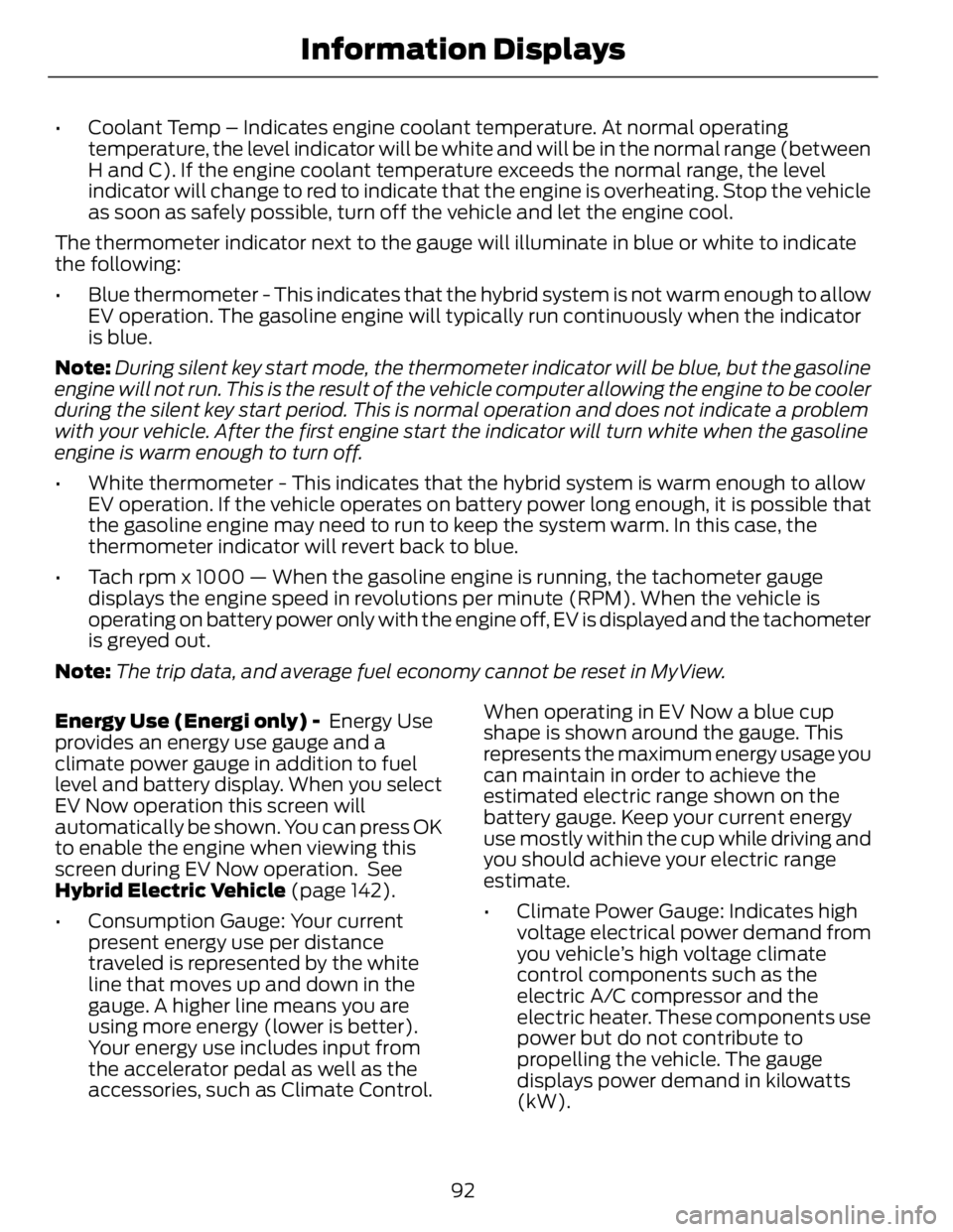
• Coolant Temp – Indicates engine coolant temperature. At normal operating
temperature, the level indicator will be white and will be in the normal range (between
H and C). If the engine coolant temperature exceeds the normal range, the level
indicator will change to red to indicate that the engine is overheating. Stop the vehicle
as soon as safely possible, turn off the vehicle and let the engine cool.
The thermometer indicator next to the gauge will illuminate in blue or white to indicate
the following:
• Blue thermometer - This indicates that the hybrid system is not warm enough to allow
EV operation. The gasoline engine will typically run continuously when the indicator
is blue.
Note: During silent key start mode, the thermometer indicator will be blue, but the gasoline
engine will not run. This is the result of the vehicle computer allowing the engine to be cooler
during the silent key start period. This is normal operation and does not indicate a problem
with your vehicle. After the first engine start the indicator will turn white when the gasoline
engine is warm enough to turn off.
• White thermometer - This indicates that the hybrid system is warm enough to allow
EV operation. If the vehicle operates on battery power long enough, it is possible that
the gasoline engine may need to run to keep the system warm. In this case, the
thermometer indicator will revert back to blue.
• Tach rpm x 1000 — When the gasoline engine is running, the tachometer gauge
displays the engine speed in revolutions per minute (RPM). When the vehicle is
operating on battery power only with the engine off, EV is displayed and the tachometer
is greyed out.
Note: The trip data, and average fuel economy cannot be reset in MyView.
Energy Use (Energi only) - Energy Use
provides an energy use gauge and a
climate power gauge in addition to fuel
level and battery display. When you select
EV Now operation this screen will
automatically be shown. You can press OK
to enable the engine when viewing this
screen during EV Now operation. See
Hybrid Electric Vehicle (page 142).
• Consumption Gauge: Your current
present energy use per distance
traveled is represented by the white
line that moves up and down in the
gauge. A higher line means you are
using more energy (lower is better).
Your energy use includes input from
the accelerator pedal as well as the
accessories, such as Climate Control. When operating in EV Now a blue cup
shape is shown around the gauge. This
represents the maximum energy usage you
can maintain in order to achieve the
estimated electric range shown on the
battery gauge. Keep your current energy
use mostly within the cup while driving and
you should achieve your electric range
estimate.
• Climate Power Gauge: Indicates high
voltage electrical power demand from
you vehicle’s high voltage climate
control components such as the
electric A/C compressor and the
electric heater. These components use
power but do not contribute to
propelling the vehicle. The gauge
displays power demand in kilowatts
(kW).
92Information Displays
Page 96 of 473
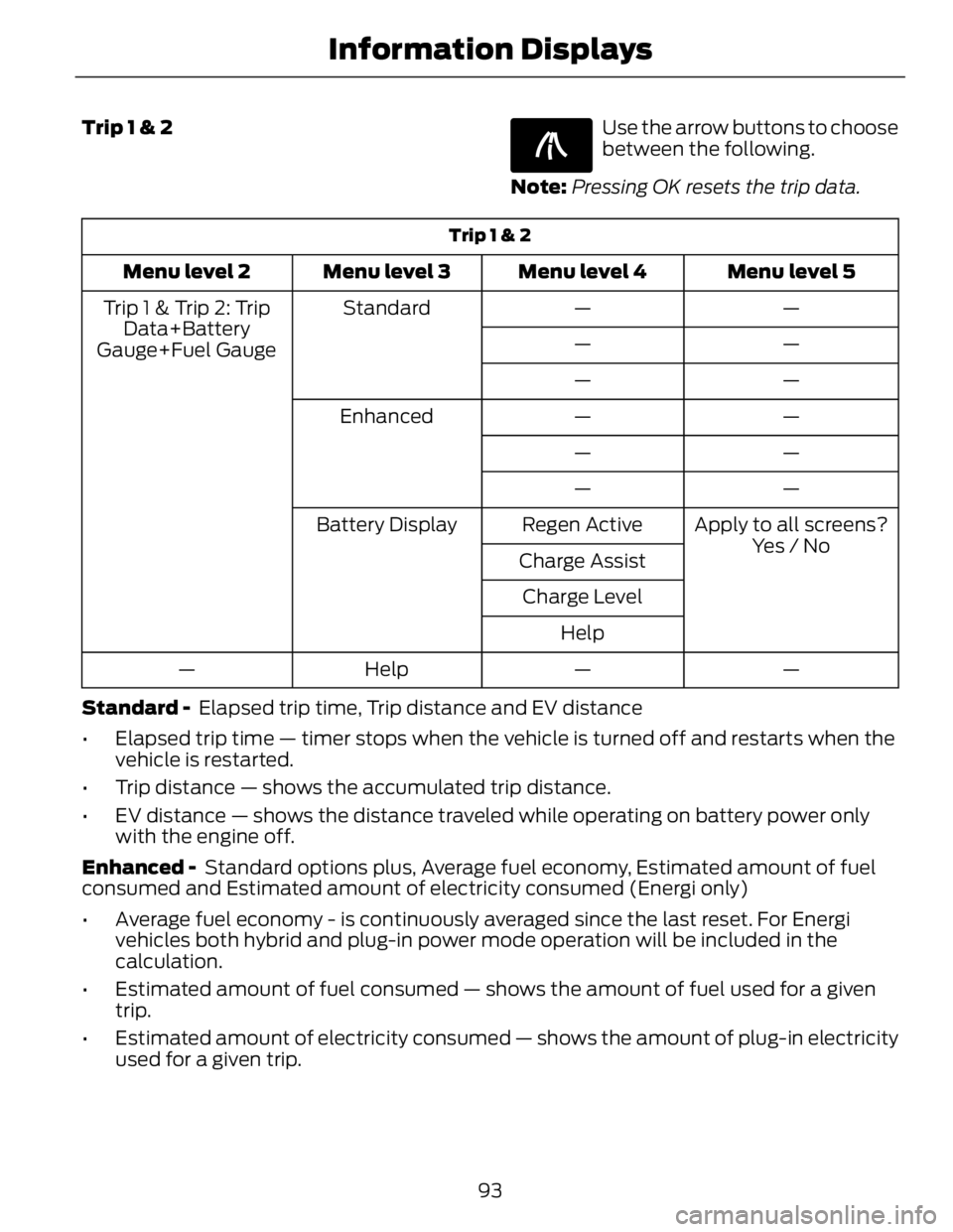
Trip 1 & 2 E138660
Use the arrow buttons to choose
between the following.
Note: Pressing OK resets the trip data.Trip 1 & 2
Menu level 5Menu level 4Menu level 3Menu level 2
——StandardTrip 1 & Trip 2: Trip
Data+Battery
Gauge+Fuel Gauge ——
——
——Enhanced
——
——
Apply to all screens?Regen ActiveBattery Display
Yes / No
Charge Assist
Charge Level
Help
——Help—
Standard - Elapsed trip time, Trip distance and EV distance
• Elapsed trip time — timer stops when the vehicle is turned off and restarts when the
vehicle is restarted.
• Trip distance — shows the accumulated trip distance.
• EV distance — shows the distance traveled while operating on battery power only
with the engine off.
Enhanced - Standard options plus, Average fuel economy, Estimated amount of fuel
consumed and Estimated amount of electricity consumed (Energi only)
• Average fuel economy - is continuously averaged since the last reset. For Energi
vehicles both hybrid and plug-in power mode operation will be included in the
calculation.
• Estimated amount of fuel consumed — shows the amount of fuel used for a given
trip.
• Estimated amount of electricity consumed — shows the amount of plug-in electricity
used for a given trip.
93Information Displays
Page 97 of 473
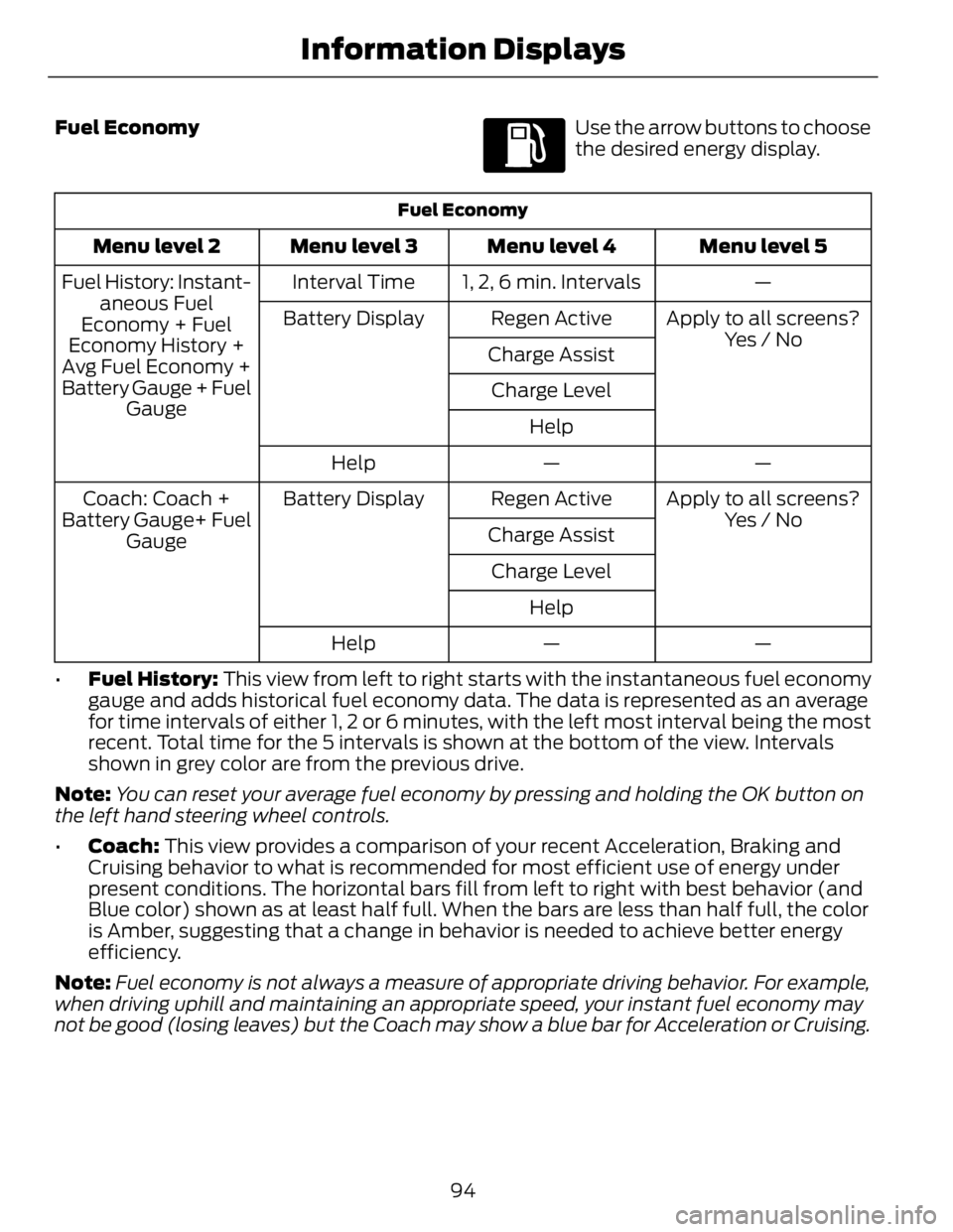
Fuel Economy E144640
Use the arrow buttons to choose
the desired energy display.Fuel Economy
Menu level 5Menu level 4Menu level 3Menu level 2
—1, 2, 6 min. IntervalsInterval TimeFuel History: Instant-
aneous Fuel
Economy + Fuel
Economy History +
Avg Fuel Economy +
Battery Gauge + Fuel
Gauge Apply to all screens?
Yes / NoRegen ActiveBattery Display
Charge Assist
Charge Level
Help
——Help
Apply to all screens?Regen ActiveBattery DisplayCoach: Coach +
Battery Gauge+ Fuel
Gauge Yes / No
Charge Assist
Charge Level
Help
——Help
• Fuel History: This view from left to right starts with the instantaneous fuel economy
gauge and adds historical fuel economy data. The data is represented as an average
for time intervals of either 1, 2 or 6 minutes, with the left most interval being the most
recent. Total time for the 5 intervals is shown at the bottom of the view. Intervals
shown in grey color are from the previous drive.
Note: You can reset your average fuel economy by pressing and holding the OK button on
the left hand steering wheel controls.
• Coach: This view provides a comparison of your recent Acceleration, Braking and
Cruising behavior to what is recommended for most efficient use of energy under
present conditions. The horizontal bars fill from left to right with best behavior (and
Blue color) shown as at least half full. When the bars are less than half full, the color
is Amber, suggesting that a change in behavior is needed to achieve better energy
efficiency.
Note: Fuel economy is not always a measure of appropriate driving behavior. For example,
when driving uphill and maintaining an appropriate speed, your instant fuel economy may
not be good (losing leaves) but the Coach may show a blue bar for Acceleration or Cruising.
94Information Displays
Page 99 of 473
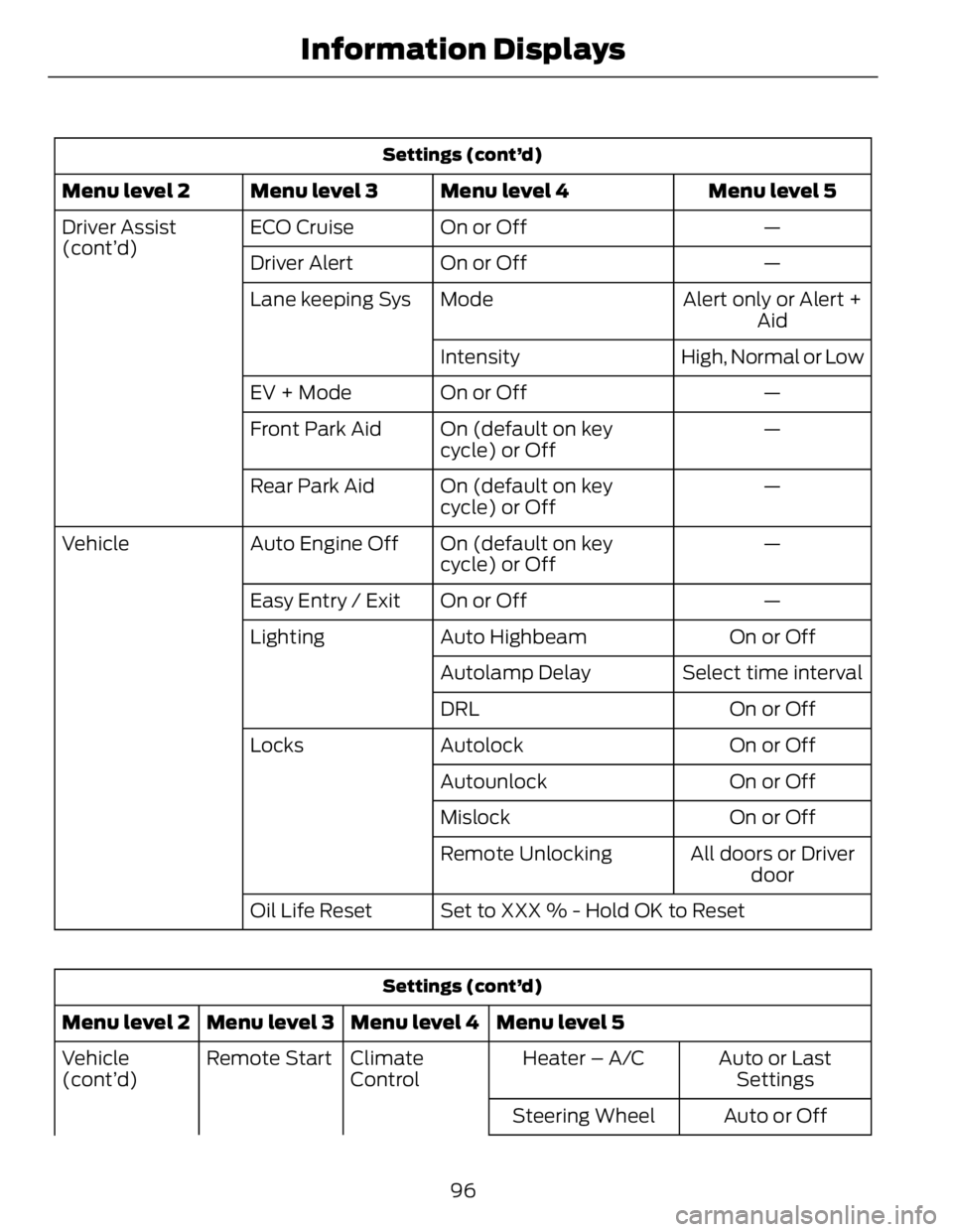
Settings (cont’d)
Menu level 5Menu level 4Menu level 3Menu level 2
—On or OffECO CruiseDriver Assist
(cont’d)
—On or OffDriver Alert
Alert only or Alert +
AidModeLane keeping Sys
High, Normal or LowIntensity
—On or OffEV + Mode
—On (default on key
cycle) or OffFront Park Aid
—On (default on key
cycle) or OffRear Park Aid
—On (default on key
cycle) or OffAuto Engine OffVehicle
—On or OffEasy Entry / Exit
On or OffAuto HighbeamLighting
Select time intervalAutolamp Delay
On or OffDRL
On or OffAutolockLocks
On or OffAutounlock
On or OffMislock
All doors or Driver
doorRemote Unlocking
Set to XXX % - Hold OK to ResetOil Life Reset
Settings (cont’d)
Menu level 5Menu level 4Menu level 3Menu level 2
Auto or Last
SettingsHeater – A/CClimate
ControlRemote StartVehicle
(cont’d)
Auto or OffSteering Wheel
96Information Displays