buttons FORD MUSTANG 2014 5.G Owners Manual
[x] Cancel search | Manufacturer: FORD, Model Year: 2014, Model line: MUSTANG, Model: FORD MUSTANG 2014 5.GPages: 461, PDF Size: 5.47 MB
Page 60 of 461
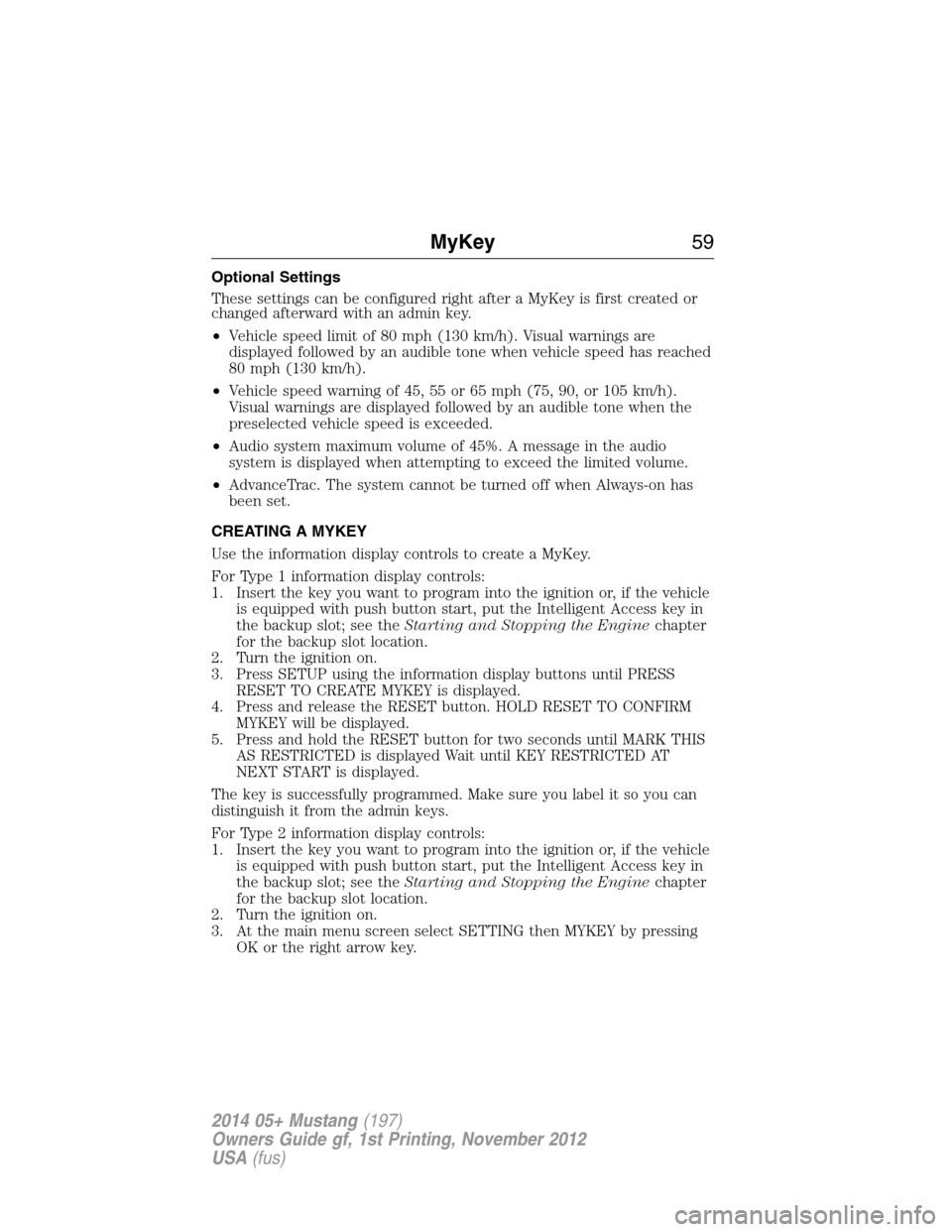
Optional Settings
These settings can be configured right after a MyKey is first created or
changed afterward with an admin key.
•Vehicle speed limit of 80 mph (130 km/h). Visual warnings are
displayed followed by an audible tone when vehicle speed has reached
80 mph (130 km/h).
•Vehicle speed warning of 45, 55 or 65 mph (75, 90, or 105 km/h).
Visual warnings are displayed followed by an audible tone when the
preselected vehicle speed is exceeded.
•Audio system maximum volume of 45%. A message in the audio
system is displayed when attempting to exceed the limited volume.
•AdvanceTrac. The system cannot be turned off when Always-on has
been set.
CREATING A MYKEY
Use the information display controls to create a MyKey.
For Type 1 information display controls:
1. Insert the key you want to program into the ignition or, if the vehicle
is equipped with push button start, put the Intelligent Access key in
the backup slot; see theStarting and Stopping the Enginechapter
for the backup slot location.
2. Turn the ignition on.
3. Press SETUP using the information display buttons until PRESS
RESET TO CREATE MYKEY is displayed.
4. Press and release the RESET button. HOLD RESET TO CONFIRM
MYKEY will be displayed.
5. Press and hold the RESET button for two seconds until MARK THIS
AS RESTRICTED is displayed Wait until KEY RESTRICTED AT
NEXT START is displayed.
The key is successfully programmed. Make sure you label it so you can
distinguish it from the admin keys.
For Type 2 information display controls:
1. Insert the key you want to program into the ignition or, if the vehicle
is equipped with push button start, put the Intelligent Access key in
the backup slot; see theStarting and Stopping the Enginechapter
for the backup slot location.
2. Turn the ignition on.
3. At the main menu screen select SETTING then MYKEY by pressing
OK or the right arrow key.
MyKey59
2014 05+ Mustang(197)
Owners Guide gf, 1st Printing, November 2012
USA(fus)
Page 61 of 461
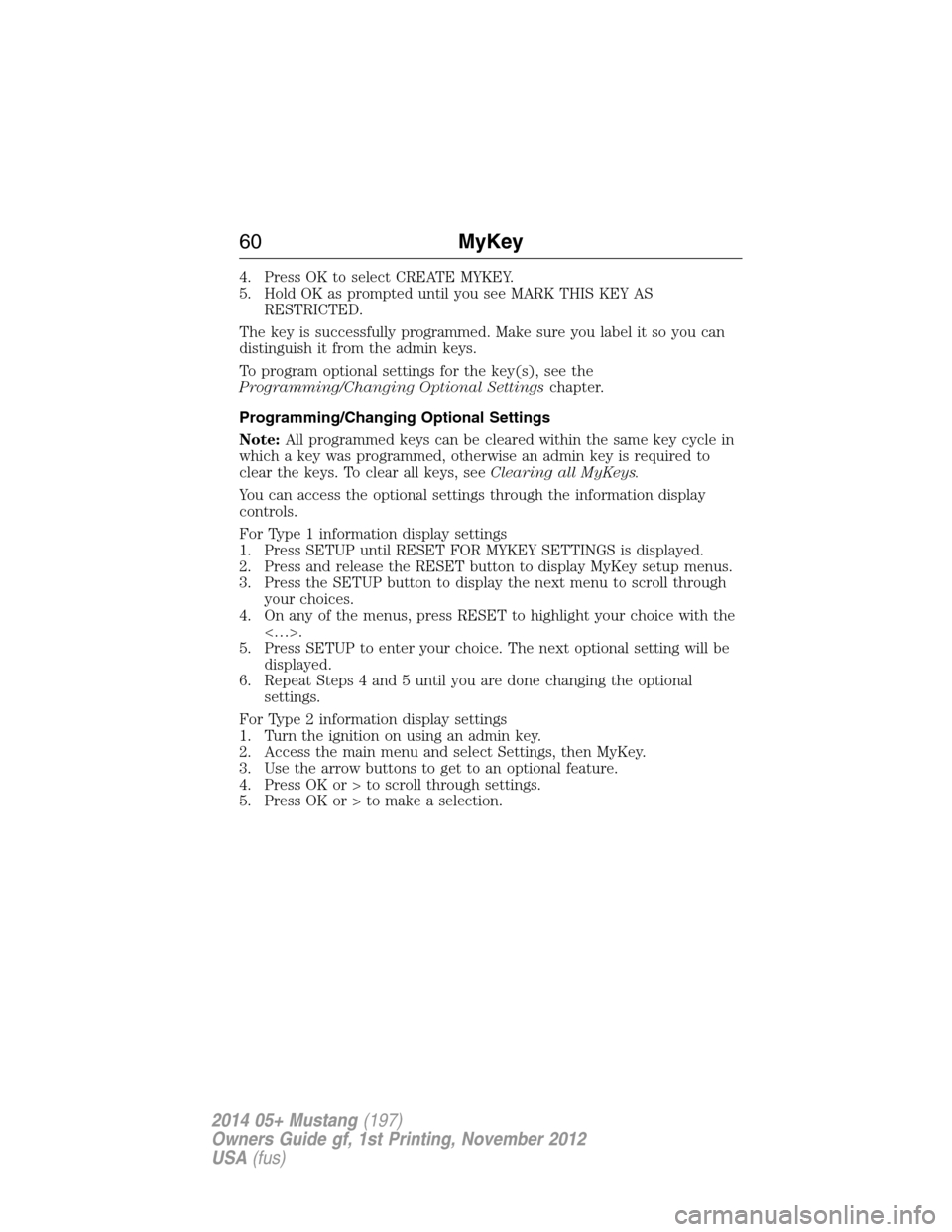
4. Press OK to select CREATE MYKEY.
5. Hold OK as prompted until you see MARK THIS KEY AS
RESTRICTED.
The key is successfully programmed. Make sure you label it so you can
distinguish it from the admin keys.
To program optional settings for the key(s), see the
Programming/Changing Optional Settingschapter.
Programming/Changing Optional Settings
Note:All programmed keys can be cleared within the same key cycle in
which a key was programmed, otherwise an admin key is required to
clear the keys. To clear all keys, seeClearing all MyKeys.
You can access the optional settings through the information display
controls.
For Type 1 information display settings
1. Press SETUP until RESET FOR MYKEY SETTINGS is displayed.
2. Press and release the RESET button to display MyKey setup menus.
3. Press the SETUP button to display the next menu to scroll through
your choices.
4. On any of the menus, press RESET to highlight your choice with the
<…>.
5. Press SETUP to enter your choice. The next optional setting will be
displayed.
6. Repeat Steps 4 and 5 until you are done changing the optional
settings.
For Type 2 information display settings
1. Turn the ignition on using an admin key.
2. Access the main menu and select Settings, then MyKey.
3. Use the arrow buttons to get to an optional feature.
4. Press OK or > to scroll through settings.
5. Press OK or > to make a selection.
60MyKey
2014 05+ Mustang(197)
Owners Guide gf, 1st Printing, November 2012
USA(fus)
Page 66 of 461
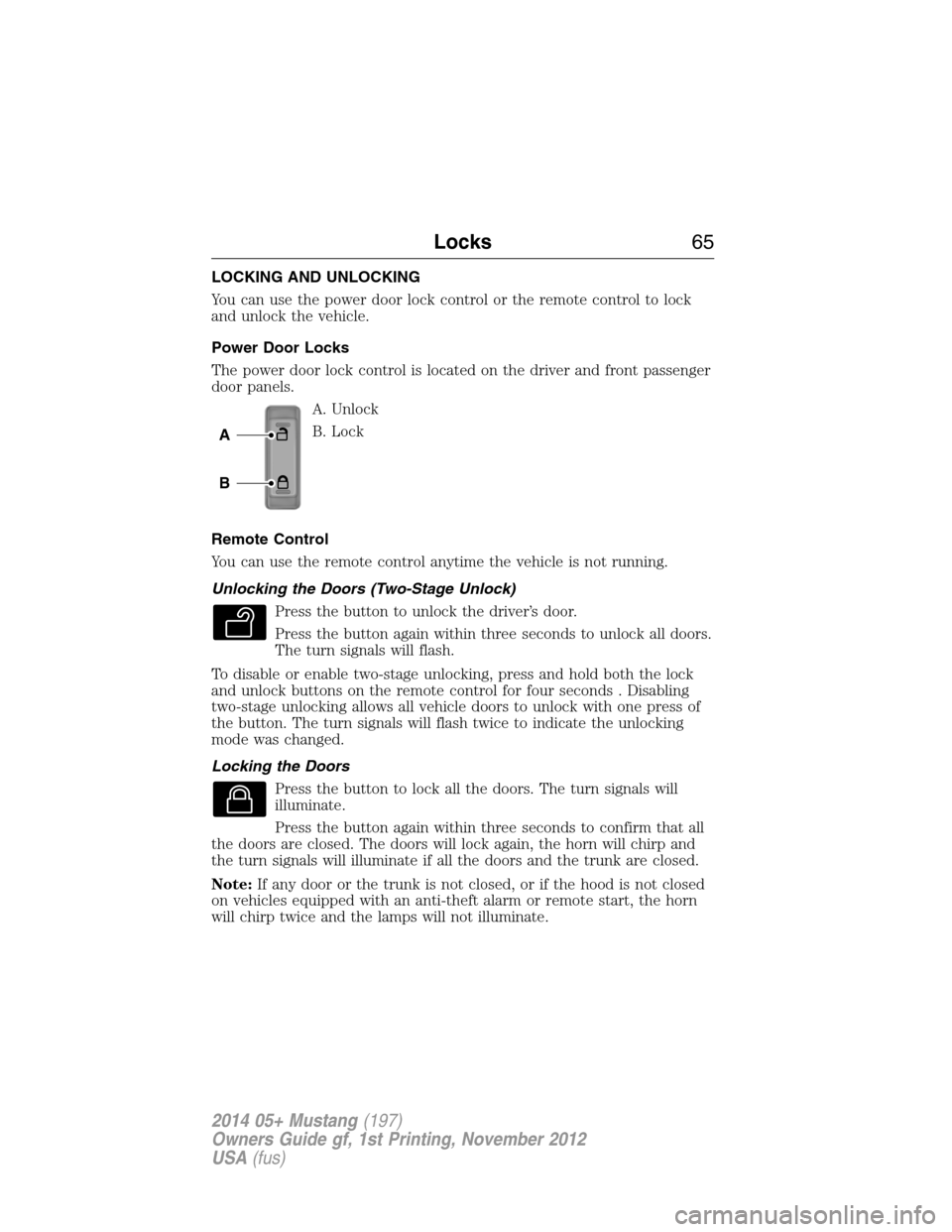
LOCKING AND UNLOCKING
You can use the power door lock control or the remote control to lock
and unlock the vehicle.
Power Door Locks
The power door lock control is located on the driver and front passenger
door panels.
A. Unlock
B. Lock
Remote Control
You can use the remote control anytime the vehicle is not running.
Unlocking the Doors (Two-Stage Unlock)
Press the button to unlock the driver’s door.
Press the button again within three seconds to unlock all doors.
The turn signals will flash.
To disable or enable two-stage unlocking, press and hold both the lock
and unlock buttons on the remote control for four seconds . Disabling
two-stage unlocking allows all vehicle doors to unlock with one press of
the button. The turn signals will flash twice to indicate the unlocking
mode was changed.
Locking the Doors
Press the button to lock all the doors. The turn signals will
illuminate.
Press the button again within three seconds to confirm that all
the doors are closed. The doors will lock again, the horn will chirp and
the turn signals will illuminate if all the doors and the trunk are closed.
Note:If any door or the trunk is not closed, or if the hood is not closed
on vehicles equipped with an anti-theft alarm or remote start, the horn
will chirp twice and the lamps will not illuminate.
A
B
Locks65
2014 05+ Mustang(197)
Owners Guide gf, 1st Printing, November 2012
USA(fus)
Page 77 of 461
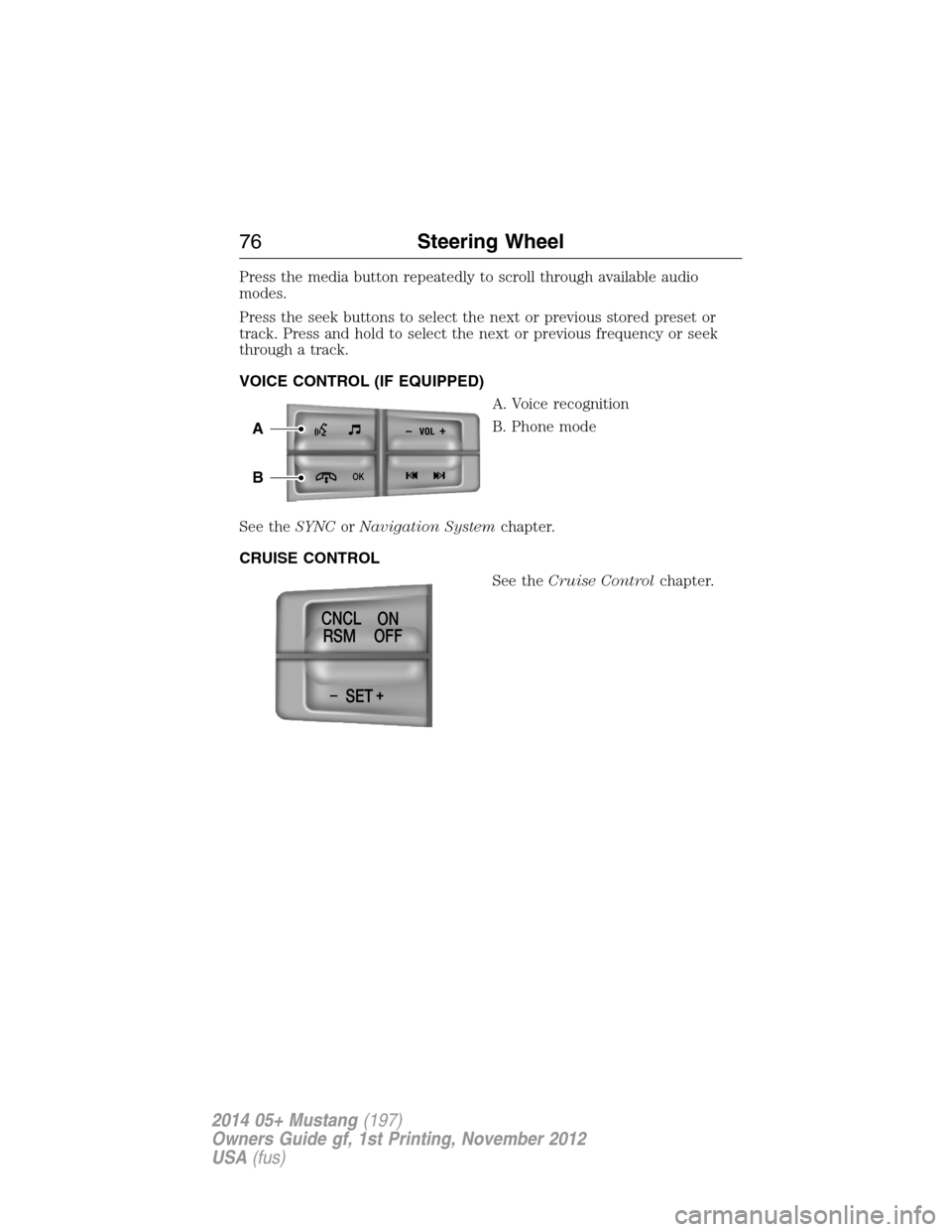
Press the media button repeatedly to scroll through available audio
modes.
Press the seek buttons to select the next or previous stored preset or
track. Press and hold to select the next or previous frequency or seek
through a track.
VOICE CONTROL (IF EQUIPPED)
A. Voice recognition
B. Phone mode
See theSYNCorNavigation Systemchapter.
CRUISE CONTROL
See theCruise Controlchapter.
-+
OK
A
B
-+SET CNCL
RSMON
OFF
76Steering Wheel
2014 05+ Mustang(197)
Owners Guide gf, 1st Printing, November 2012
USA(fus)
Page 105 of 461
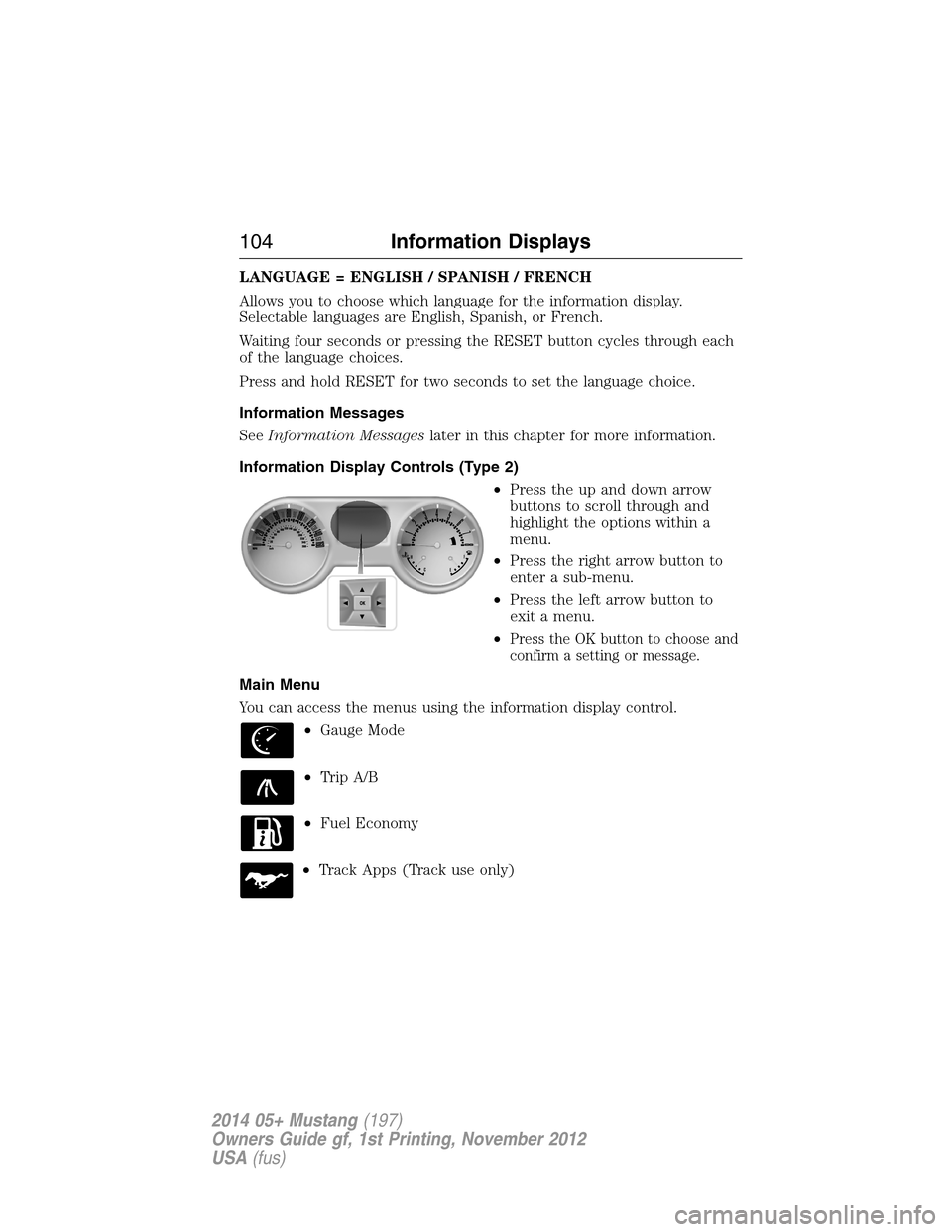
LANGUAGE = ENGLISH / SPANISH / FRENCH
Allows you to choose which language for the information display.
Selectable languages are English, Spanish, or French.
Waiting four seconds or pressing the RESET button cycles through each
of the language choices.
Press and hold RESET for two seconds to set the language choice.
Information Messages
SeeInformation Messageslater in this chapter for more information.
Information Display Controls (Type 2)
•Press the up and down arrow
buttons to scroll through and
highlight the options within a
menu.
•Press the right arrow button to
enter a sub-menu.
•Press the left arrow button to
exit a menu.
•
Press the OK button to choose and
confirm a setting or message.
Main Menu
You can access the menus using the information display control.
•Gauge Mode
•Trip A/B
•Fuel Economy
•Track Apps (Track use only)
104Information Displays
2014 05+ Mustang(197)
Owners Guide gf, 1st Printing, November 2012
USA(fus)
Page 111 of 461
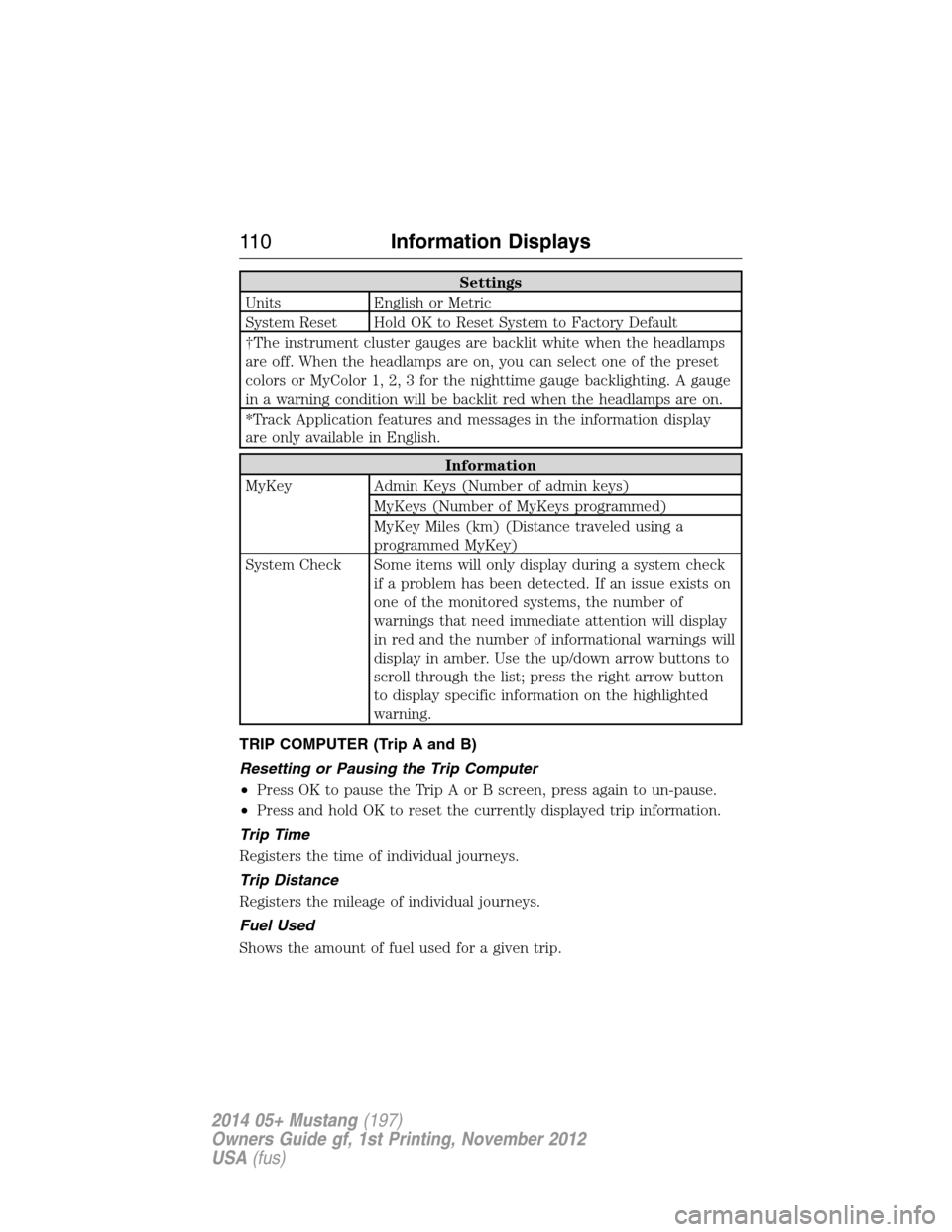
Settings
Units English or Metric
System Reset Hold OK to Reset System to Factory Default
†The instrument cluster gauges are backlit white when the headlamps
are off. When the headlamps are on, you can select one of the preset
colors or MyColor 1, 2, 3 for the nighttime gauge backlighting. A gauge
in a warning condition will be backlit red when the headlamps are on.
*Track Application features and messages in the information display
are only available in English.
Information
MyKey Admin Keys (Number of admin keys)
MyKeys (Number of MyKeys programmed)
MyKey Miles (km) (Distance traveled using a
programmed MyKey)
System Check Some items will only display during a system check
if a problem has been detected. If an issue exists on
one of the monitored systems, the number of
warnings that need immediate attention will display
in red and the number of informational warnings will
display in amber. Use the up/down arrow buttons to
scroll through the list; press the right arrow button
to display specific information on the highlighted
warning.
TRIP COMPUTER (Trip A and B)
Resetting or Pausing the Trip Computer
•Press OK to pause the Trip A or B screen, press again to un-pause.
•Press and hold OK to reset the currently displayed trip information.
Trip Time
Registers the time of individual journeys.
Trip Distance
Registers the mileage of individual journeys.
Fuel Used
Shows the amount of fuel used for a given trip.
11 0Information Displays
2014 05+ Mustang(197)
Owners Guide gf, 1st Printing, November 2012
USA(fus)
Page 120 of 461
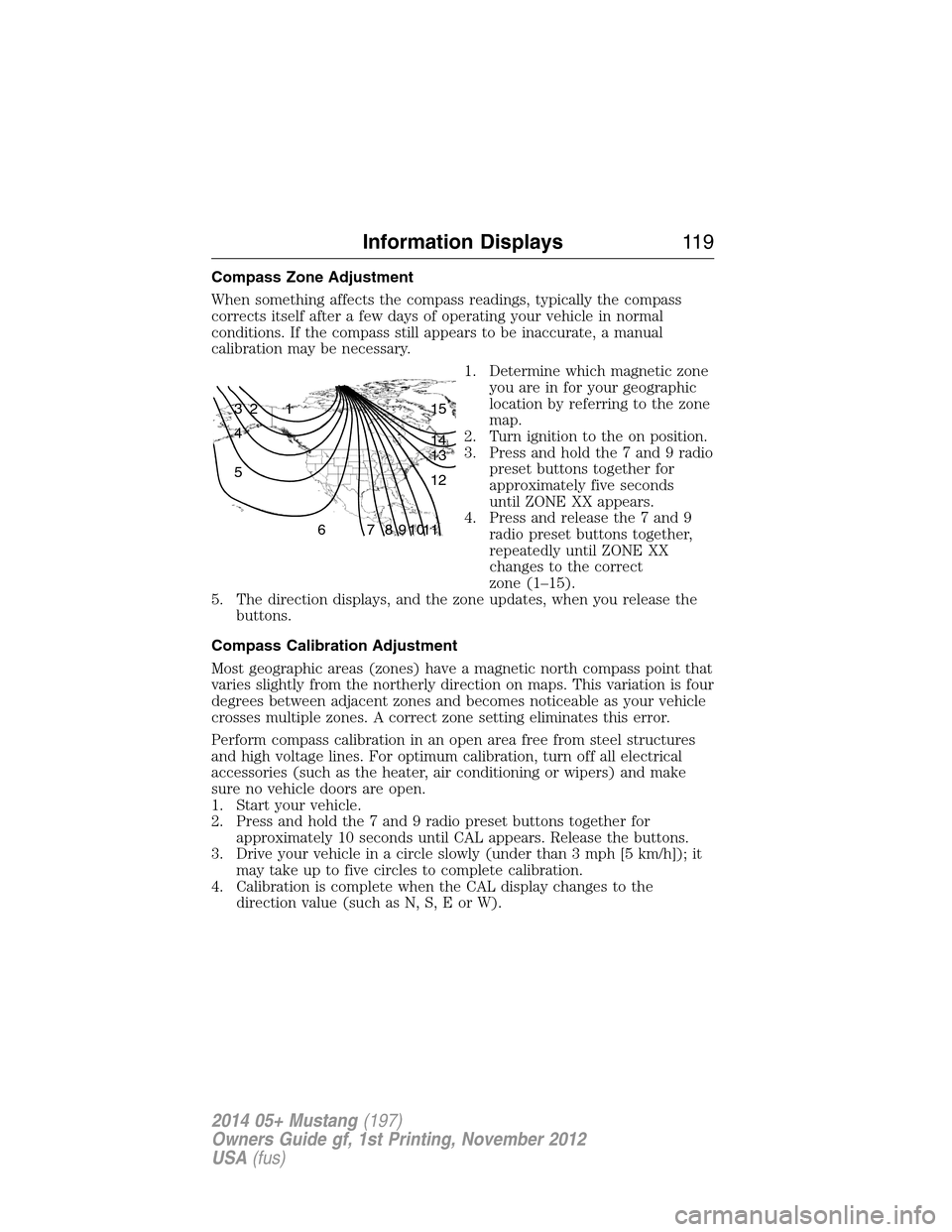
Compass Zone Adjustment
When something affects the compass readings, typically the compass
corrects itself after a few days of operating your vehicle in normal
conditions. If the compass still appears to be inaccurate, a manual
calibration may be necessary.
1. Determine which magnetic zone
you are in for your geographic
location by referring to the zone
map.
2. Turn ignition to the on position.
3. Press and hold the 7 and 9 radio
preset buttons together for
approximately five seconds
until ZONE XX appears.
4. Press and release the 7 and 9
radio preset buttons together,
repeatedly until ZONE XX
changes to the correct
zone (1–15).
5. The direction displays, and the zone updates, when you release the
buttons.
Compass Calibration Adjustment
Most geographic areas (zones) have a magnetic north compass point that
varies slightly from the northerly direction on maps. This variation is four
degrees between adjacent zones and becomes noticeable as your vehicle
crosses multiple zones. A correct zone setting eliminates this error.
Perform compass calibration in an open area free from steel structures
and high voltage lines. For optimum calibration, turn off all electrical
accessories (such as the heater, air conditioning or wipers) and make
sure no vehicle doors are open.
1. Start your vehicle.
2. Press and hold the 7 and 9 radio preset buttons together for
approximately 10 seconds until CAL appears. Release the buttons.
3. Drive your vehicle in a circle slowly (under than 3 mph [5 km/h]); it
may take up to five circles to complete calibration.
4. Calibration is complete when the CAL display changes to the
direction value (such as N, S, E or W).
1 2 3
4
5
6 7 8 9 101112 13 14 15
Information Displays11 9
2014 05+ Mustang(197)
Owners Guide gf, 1st Printing, November 2012
USA(fus)
Page 123 of 461
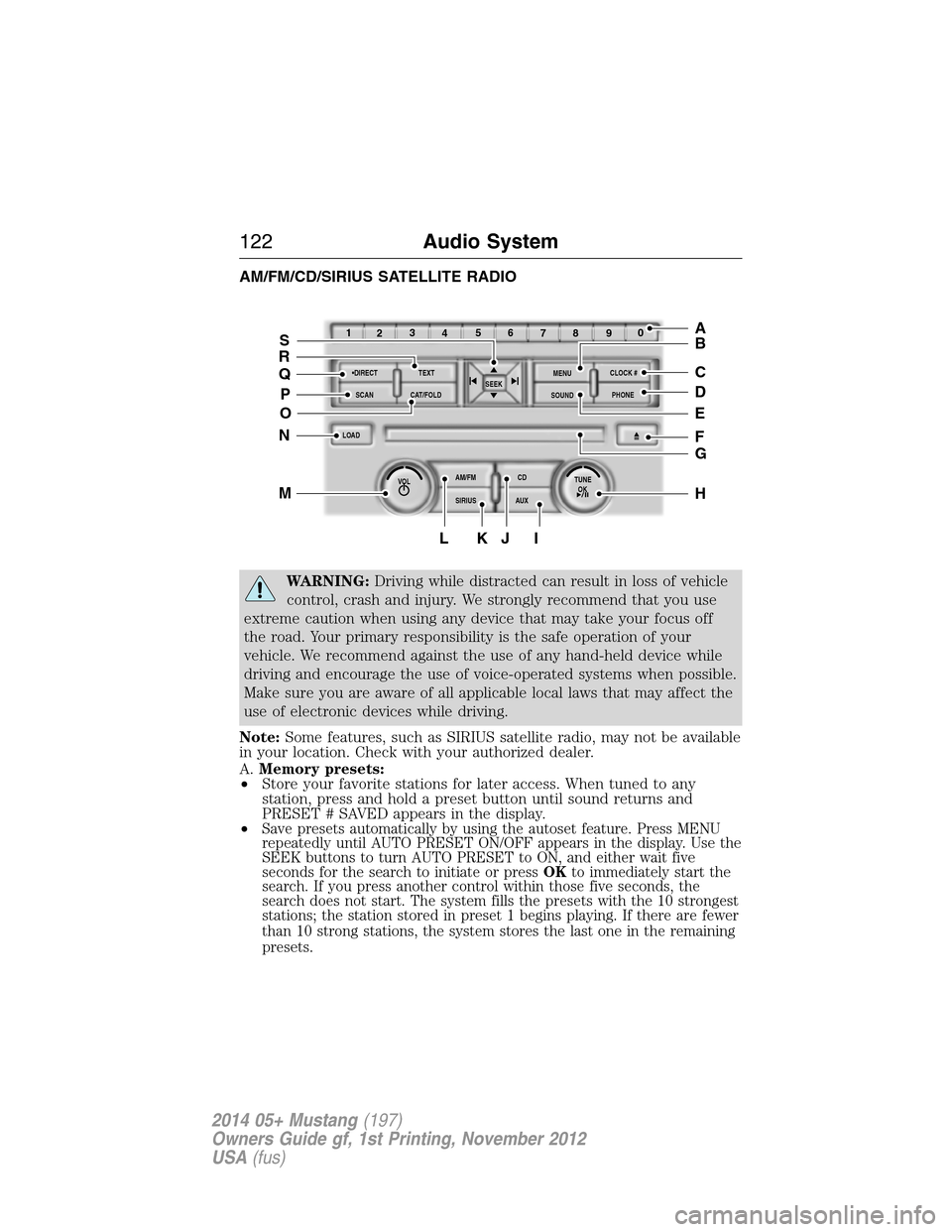
AM/FM/CD/SIRIUS SATELLITE RADIO
WARNING:Driving while distracted can result in loss of vehicle
control, crash and injury. We strongly recommend that you use
extreme caution when using any device that may take your focus off
the road. Your primary responsibility is the safe operation of your
vehicle. We recommend against the use of any hand-held device while
driving and encourage the use of voice-operated systems when possible.
Make sure you are aware of all applicable local laws that may affect the
use of electronic devices while driving.
Note:Some features, such as SIRIUS satellite radio, may not be available
in your location. Check with your authorized dealer.
A.Memory presets:
•Store your favorite stations for later access. When tuned to any
station, press and hold a preset button until sound returns and
PRESET # SAVED appears in the display.
•
Save presets automatically by using the autoset feature. Press MENU
repeatedly until AUTO PRESET ON/OFF appears in the display. Use the
SEEK buttons to turn AUTO PRESET to ON, and either wait five
seconds for the search to initiate or pressOKto immediately start the
search. If you press another control within those five seconds, the
search does not start. The system fills the presets with the 10 strongest
stations; the station stored in preset 1 begins playing. If there are fewer
than 10 strong stations, the system stores the last one in the remaining
presets.
OKTUNE LOAD
VOLCD
AUX AM/FM
SIRIUS TEXT
SCANCAT/FOLDCLOCK #
SOUNDMENU
SEEK
1
23
45
6
78
90
PHONE
BRC
D
F
IKJL
HM
N
P
Q
EO
G
A
S
122Audio System
2014 05+ Mustang(197)
Owners Guide gf, 1st Printing, November 2012
USA(fus)
Page 124 of 461
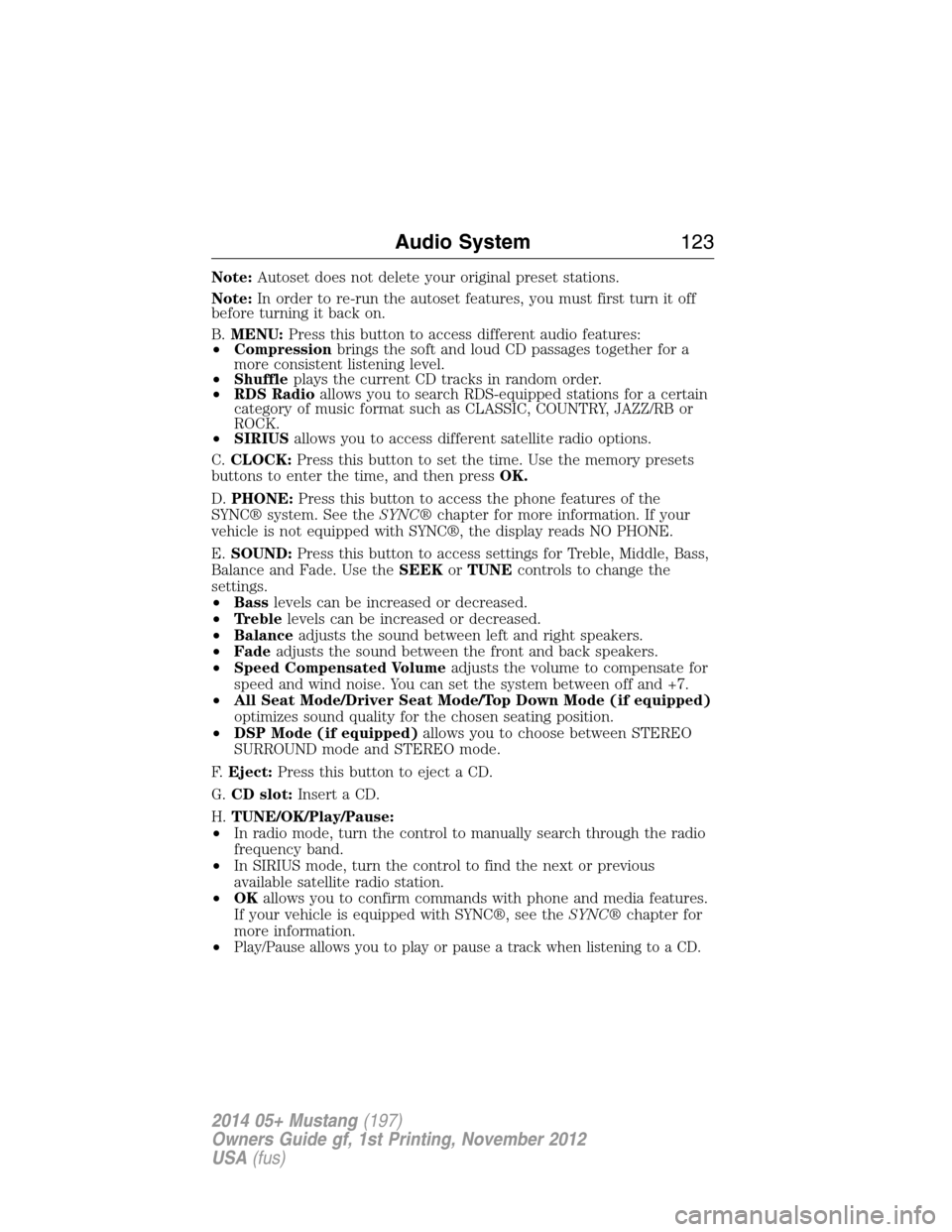
Note:Autoset does not delete your original preset stations.
Note:In order to re-run the autoset features, you must first turn it off
before turning it back on.
B.MENU:Press this button to access different audio features:
•Compressionbrings the soft and loud CD passages together for a
more consistent listening level.
•Shuffleplays the current CD tracks in random order.
•RDS Radioallows you to search RDS-equipped stations for a certain
category of music format such as CLASSIC, COUNTRY, JAZZ/RB or
ROCK.
•SIRIUSallows you to access different satellite radio options.
C.CLOCK:Press this button to set the time. Use the memory presets
buttons to enter the time, and then pressOK.
D.PHONE:Press this button to access the phone features of the
SYNC® system. See theSYNC®chapter for more information. If your
vehicle is not equipped with SYNC®, the display reads NO PHONE.
E.SOUND:Press this button to access settings for Treble, Middle, Bass,
Balance and Fade. Use theSEEKorTUNEcontrols to change the
settings.
•Basslevels can be increased or decreased.
•Treblelevels can be increased or decreased.
•Balanceadjusts the sound between left and right speakers.
•Fadeadjusts the sound between the front and back speakers.
•Speed Compensated Volumeadjusts the volume to compensate for
speed and wind noise. You can set the system between off and +7.
•All Seat Mode/Driver Seat Mode/Top Down Mode (if equipped)
optimizes sound quality for the chosen seating position.
•DSP Mode (if equipped)allows you to choose between STEREO
SURROUND mode and STEREO mode.
F.Eject:Press this button to eject a CD.
G.CD slot:Insert a CD.
H.TUNE/OK/Play/Pause:
•In radio mode, turn the control to manually search through the radio
frequency band.
•In SIRIUS mode, turn the control to find the next or previous
available satellite radio station.
•OKallows you to confirm commands with phone and media features.
If your vehicle is equipped with SYNC®, see theSYNC®chapter for
more information.
•
Play/Pause allows you to play or pause a track when listening to a CD.
Audio System123
2014 05+ Mustang(197)
Owners Guide gf, 1st Printing, November 2012
USA(fus)
Page 125 of 461
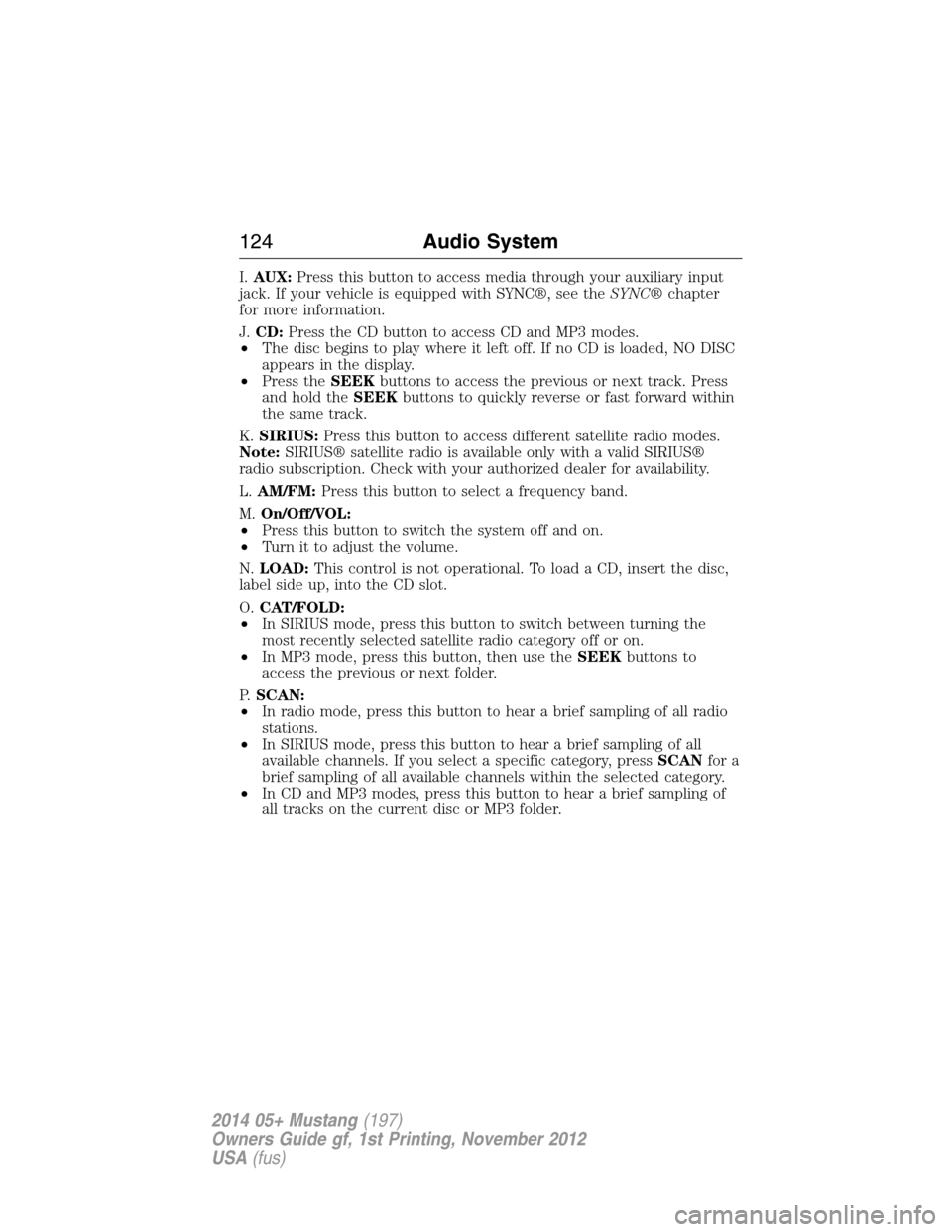
I.AUX:Press this button to access media through your auxiliary input
jack. If your vehicle is equipped with SYNC®, see theSYNC®chapter
for more information.
J.CD:Press the CD button to access CD and MP3 modes.
•The disc begins to play where it left off. If no CD is loaded, NO DISC
appears in the display.
•Press theSEEKbuttons to access the previous or next track. Press
and hold theSEEKbuttons to quickly reverse or fast forward within
the same track.
K.SIRIUS:Press this button to access different satellite radio modes.
Note:SIRIUS® satellite radio is available only with a valid SIRIUS®
radio subscription. Check with your authorized dealer for availability.
L.AM/FM:Press this button to select a frequency band.
M.On/Off/VOL:
•Press this button to switch the system off and on.
•Turn it to adjust the volume.
N.LOAD:This control is not operational. To load a CD, insert the disc,
label side up, into the CD slot.
O.CAT/FOLD:
•In SIRIUS mode, press this button to switch between turning the
most recently selected satellite radio category off or on.
•In MP3 mode, press this button, then use theSEEKbuttons to
access the previous or next folder.
P.SCAN:
•In radio mode, press this button to hear a brief sampling of all radio
stations.
•In SIRIUS mode, press this button to hear a brief sampling of all
available channels. If you select a specific category, pressSCANfor a
brief sampling of all available channels within the selected category.
•In CD and MP3 modes, press this button to hear a brief sampling of
all tracks on the current disc or MP3 folder.
124Audio System
2014 05+ Mustang(197)
Owners Guide gf, 1st Printing, November 2012
USA(fus)