key FORD MUSTANG 2014 5.G Owners Manual
[x] Cancel search | Manufacturer: FORD, Model Year: 2014, Model line: MUSTANG, Model: FORD MUSTANG 2014 5.GPages: 461, PDF Size: 5.47 MB
Page 2 of 461
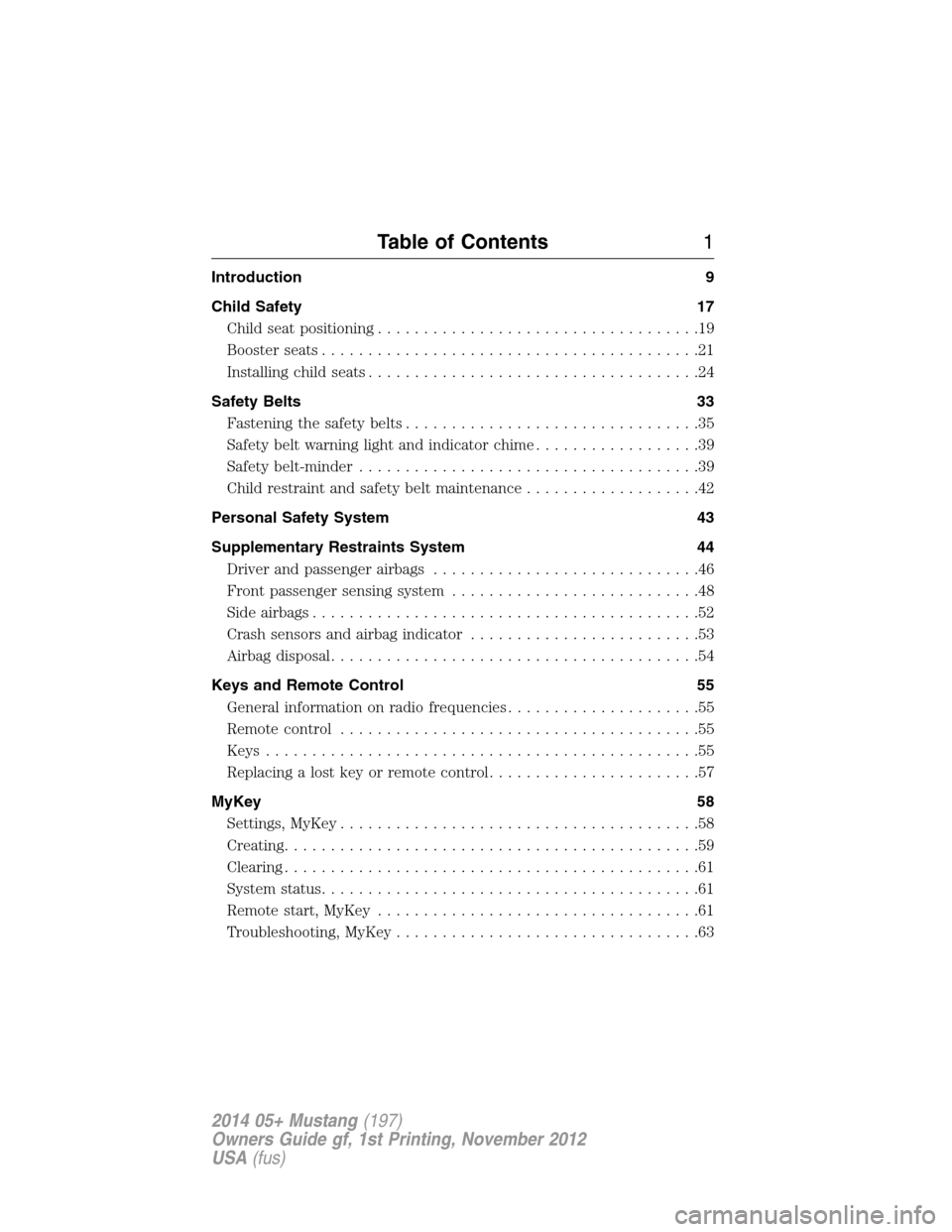
Introduction 9
Child Safety 17
Child seat positioning...................................19
Booster seats.........................................21
Installing child seats....................................24
Safety Belts 33
Fastening the safety belts................................35
Safetybeltwarninglightandindicatorchime..................39
Safety belt-minder.....................................39
Child restraint and safety belt maintenance...................42
Personal Safety System 43
Supplementary Restraints System 44
Driver and passenger airbags.............................46
Front passenger sensing system...........................48
Side airbags..........................................52
Crash sensors and airbag indicator.........................53
Airbag disposal........................................54
Keys and Remote Control 55
General information on radio frequencies.....................55
Remote control.......................................55
Keys...............................................55
Replacing a lost key or remote control.......................57
MyKey 58
Settings, MyKey.......................................58
Creating.............................................59
Clearing.............................................61
System status.........................................61
Remote start, MyKey...................................61
Troubleshooting, MyKey.................................63
Table of Contents1
2014 05+ Mustang(197)
Owners Guide gf, 1st Printing, November 2012
USA(fus)
Page 42 of 461

Note:The driver and front passenger Belt-Minder® are deactivated and
activated independently. When deactivating or activating one seating
position, do not buckle the other position as this will terminate the
process.
Note:If you are using MyKey®, the Belt-Minder® cannot be disabled.
Also, if the Belt-Minder® has been previously disabled, it will be
re-enabled during the use of MyKey®. See theMyKey®chapter.
Read Steps1-4thoroughly before proceeding with the programming
procedure.
The driver and front passenger Belt-Minder® features can be deactivated
or activated by performing the following procedure:
Before following the procedure, make sure that:
•the parking brake is set
•the transmission selector lever is in positionP(automatic
transmission) orN(manual transmission)
•the ignition is on
•the driver and front passenger safety belts are unbuckled.
1. Turn the ignition on. DO NOT START THE ENGINE.
2. Wait until the safety belt warning light turns off (about one minute).
•Step 3 must be completed within 30 seconds after the safety belt
warning light turns off.
3. For the seating position being disabled, buckle then unbuckle the
safety belt three times at a moderate speed, ending in the unbuckled
state. Step 3 must be completed within 30 seconds after the safety belt
warning light turns off.
•After Step 3, the restraint system warning light (airbag light) will be
turned on for three seconds.
4. Within about seven seconds of the light turning off, buckle then
unbuckle the safety belt.
•This will disable the Belt-Minder® feature for that seating position if it
is currently enabled.
•This will enable the Belt-Minder® feature for that seating position if it
is currently disabled.
Safety Belts41
2014 05+ Mustang(197)
Owners Guide gf, 1st Printing, November 2012
USA(fus)
Page 56 of 461
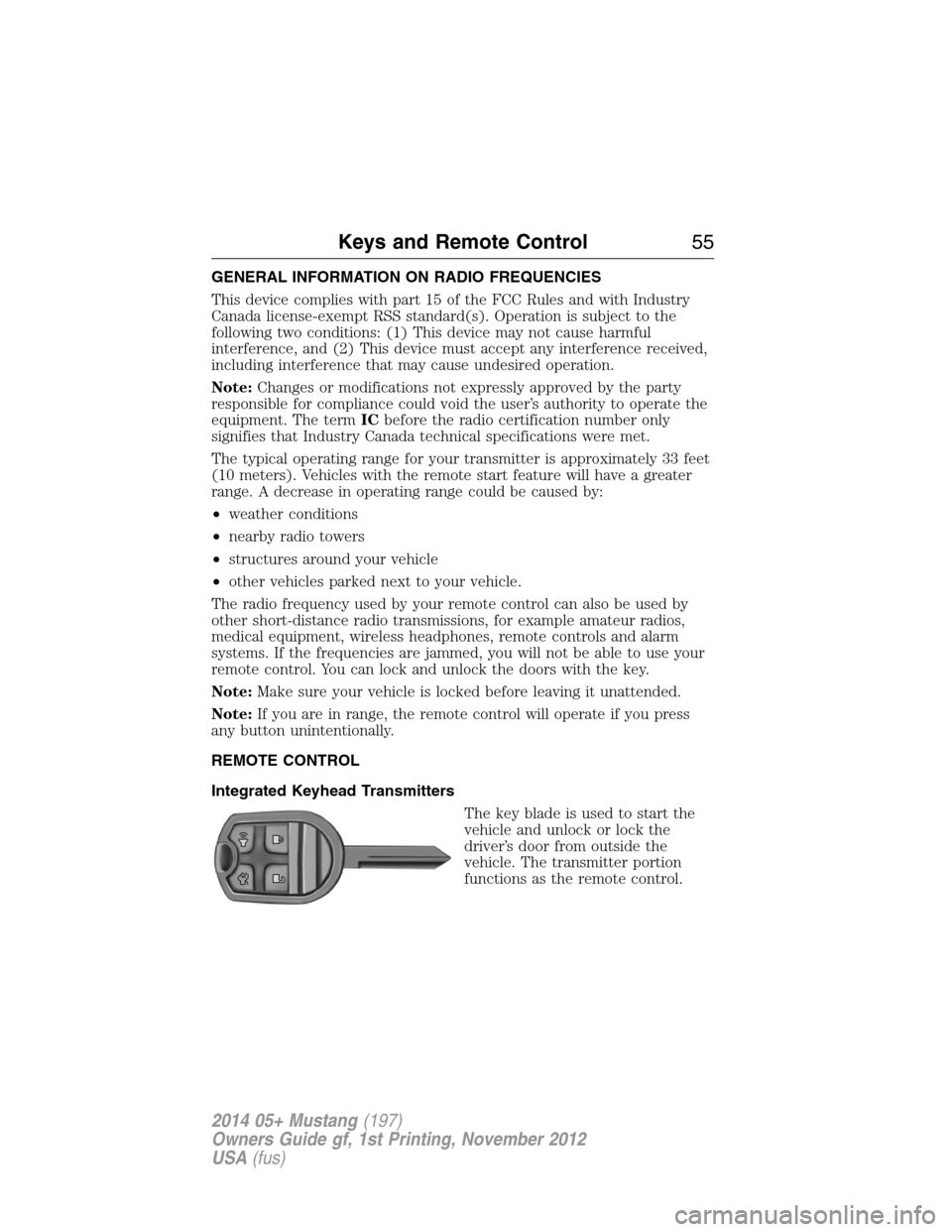
GENERAL INFORMATION ON RADIO FREQUENCIES
This device complies with part 15 of the FCC Rules and with Industry
Canada license-exempt RSS standard(s). Operation is subject to the
following two conditions: (1) This device may not cause harmful
interference, and (2) This device must accept any interference received,
including interference that may cause undesired operation.
Note:Changes or modifications not expressly approved by the party
responsible for compliance could void the user’s authority to operate the
equipment. The termICbefore the radio certification number only
signifies that Industry Canada technical specifications were met.
The typical operating range for your transmitter is approximately 33 feet
(10 meters). Vehicles with the remote start feature will have a greater
range. A decrease in operating range could be caused by:
•weather conditions
•nearby radio towers
•structures around your vehicle
•other vehicles parked next to your vehicle.
The radio frequency used by your remote control can also be used by
other short-distance radio transmissions, for example amateur radios,
medical equipment, wireless headphones, remote controls and alarm
systems. If the frequencies are jammed, you will not be able to use your
remote control. You can lock and unlock the doors with the key.
Note:Make sure your vehicle is locked before leaving it unattended.
Note:If you are in range, the remote control will operate if you press
any button unintentionally.
REMOTE CONTROL
Integrated Keyhead Transmitters
The key blade is used to start the
vehicle and unlock or lock the
driver’s door from outside the
vehicle. The transmitter portion
functions as the remote control.
Keys and Remote Control55
2014 05+ Mustang(197)
Owners Guide gf, 1st Printing, November 2012
USA(fus)
Page 57 of 461
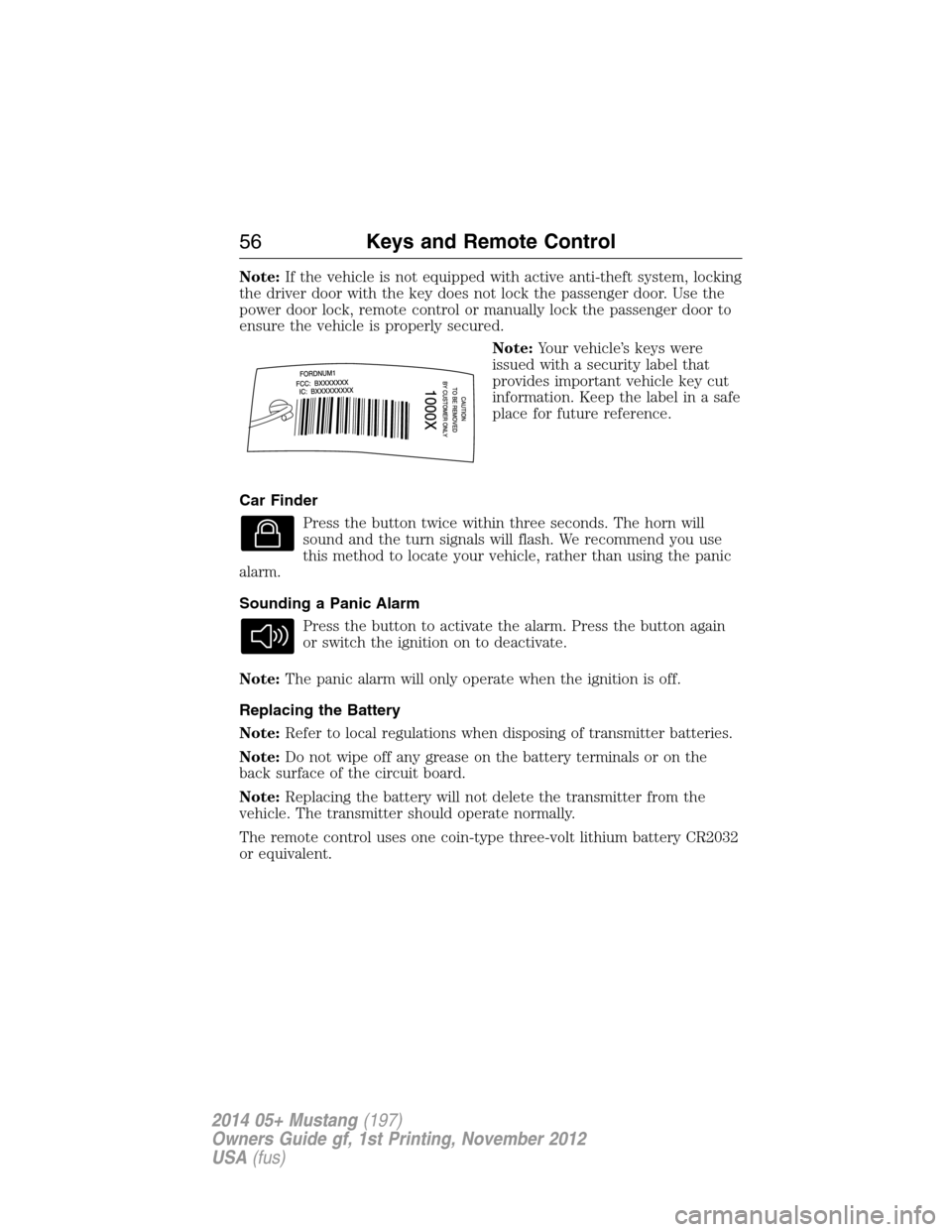
Note:If the vehicle is not equipped with active anti-theft system, locking
the driver door with the key does not lock the passenger door. Use the
power door lock, remote control or manually lock the passenger door to
ensure the vehicle is properly secured.
Note:Your vehicle’s keys were
issued with a security label that
provides important vehicle key cut
information. Keep the label in a safe
place for future reference.
Car Finder
Press the button twice within three seconds. The horn will
sound and the turn signals will flash. We recommend you use
this method to locate your vehicle, rather than using the panic
alarm.
Sounding a Panic Alarm
Press the button to activate the alarm. Press the button again
or switch the ignition on to deactivate.
Note:The panic alarm will only operate when the ignition is off.
Replacing the Battery
Note:Refer to local regulations when disposing of transmitter batteries.
Note:Do not wipe off any grease on the battery terminals or on the
back surface of the circuit board.
Note:Replacing the battery will not delete the transmitter from the
vehicle. The transmitter should operate normally.
The remote control uses one coin-type three-volt lithium battery CR2032
or equivalent.
56Keys and Remote Control
2014 05+ Mustang(197)
Owners Guide gf, 1st Printing, November 2012
USA(fus)
Page 58 of 461
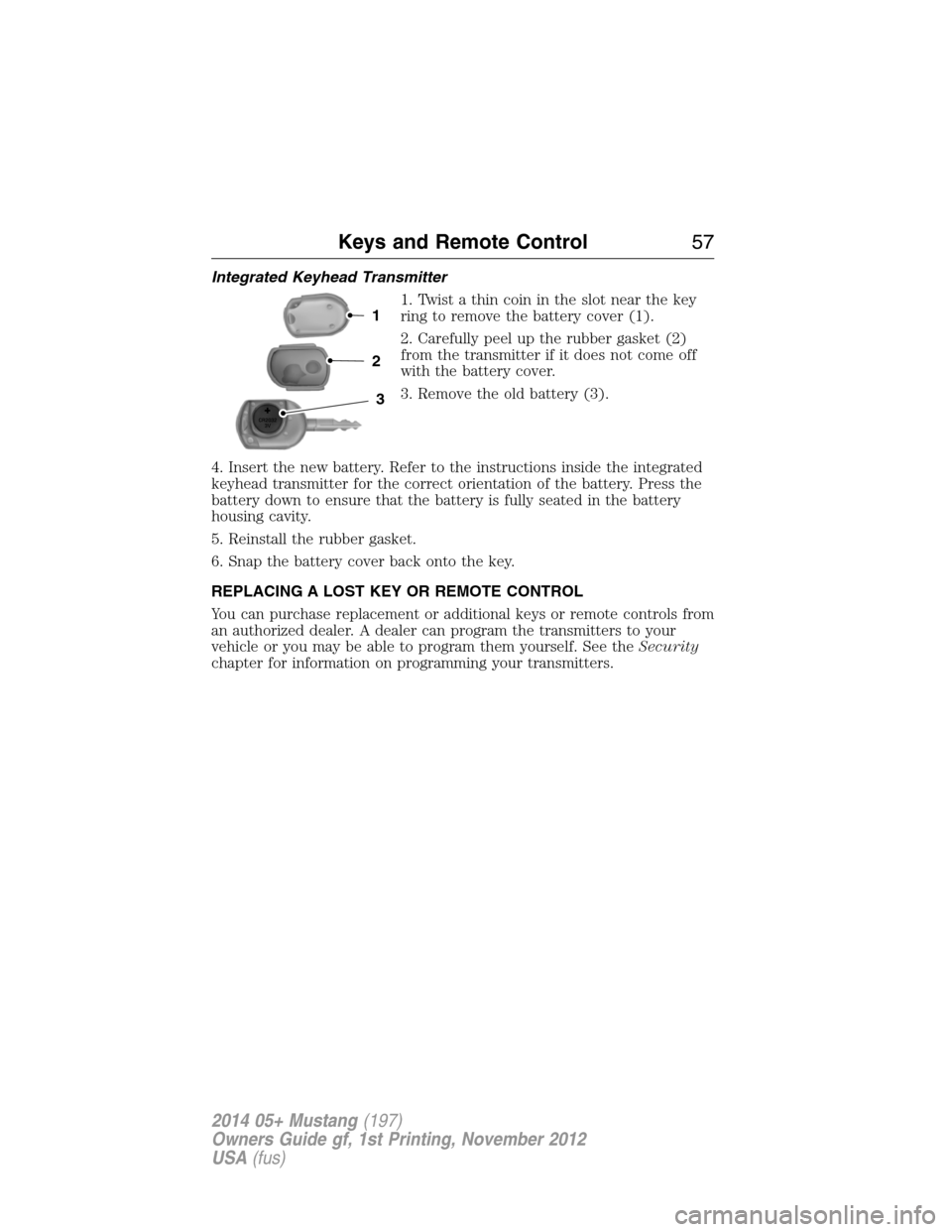
Integrated Keyhead Transmitter
1. Twist a thin coin in the slot near the key
ring to remove the battery cover (1).
2. Carefully peel up the rubber gasket (2)
from the transmitter if it does not come off
with the battery cover.
3. Remove the old battery (3).
4. Insert the new battery. Refer to the instructions inside the integrated
keyhead transmitter for the correct orientation of the battery. Press the
battery down to ensure that the battery is fully seated in the battery
housing cavity.
5. Reinstall the rubber gasket.
6. Snap the battery cover back onto the key.
REPLACING A LOST KEY OR REMOTE CONTROL
You can purchase replacement or additional keys or remote controls from
an authorized dealer. A dealer can program the transmitters to your
vehicle or you may be able to program them yourself. See theSecurity
chapter for information on programming your transmitters.
3
2
1
Keys and Remote Control57
2014 05+ Mustang(197)
Owners Guide gf, 1st Printing, November 2012
USA(fus)
Page 59 of 461
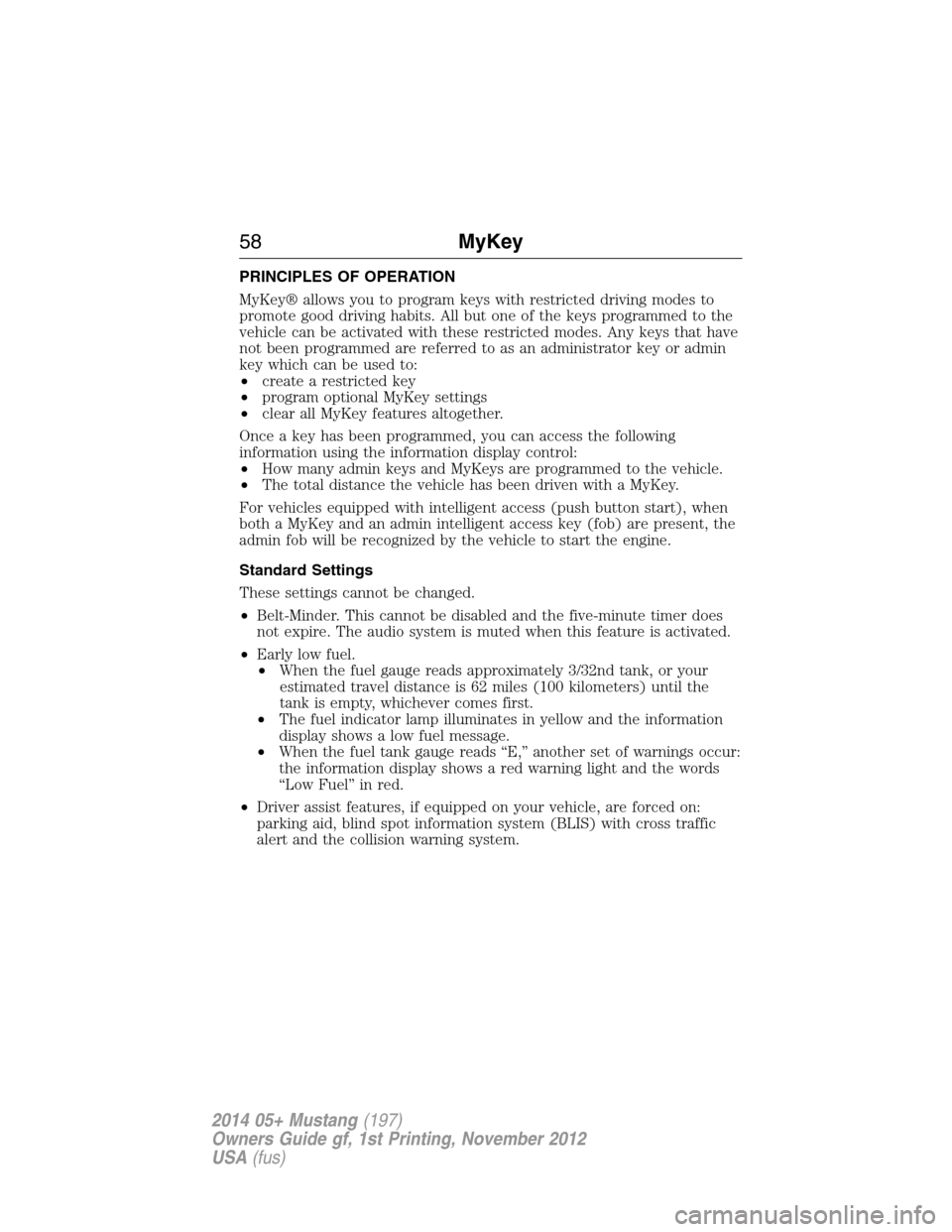
PRINCIPLES OF OPERATION
MyKey® allows you to program keys with restricted driving modes to
promote good driving habits. All but one of the keys programmed to the
vehicle can be activated with these restricted modes. Any keys that have
not been programmed are referred to as an administrator key or admin
key which can be used to:
•create a restricted key
•program optional MyKey settings
•clear all MyKey features altogether.
Once a key has been programmed, you can access the following
information using the information display control:
•How many admin keys and MyKeys are programmed to the vehicle.
•The total distance the vehicle has been driven with a MyKey.
For vehicles equipped with intelligent access (push button start), when
both a MyKey and an admin intelligent access key (fob) are present, the
admin fob will be recognized by the vehicle to start the engine.
Standard Settings
These settings cannot be changed.
•Belt-Minder. This cannot be disabled and the five-minute timer does
not expire. The audio system is muted when this feature is activated.
•Early low fuel.
•When the fuel gauge reads approximately 3/32nd tank, or your
estimated travel distance is 62 miles (100 kilometers) until the
tank is empty, whichever comes first.
•The fuel indicator lamp illuminates in yellow and the information
display shows a low fuel message.
•When the fuel tank gauge reads “E,” another set of warnings occur:
the information display shows a red warning light and the words
“Low Fuel” in red.
•Driver assist features, if equipped on your vehicle, are forced on:
parking aid, blind spot information system (BLIS) with cross traffic
alert and the collision warning system.
58MyKey
2014 05+ Mustang(197)
Owners Guide gf, 1st Printing, November 2012
USA(fus)
Page 60 of 461
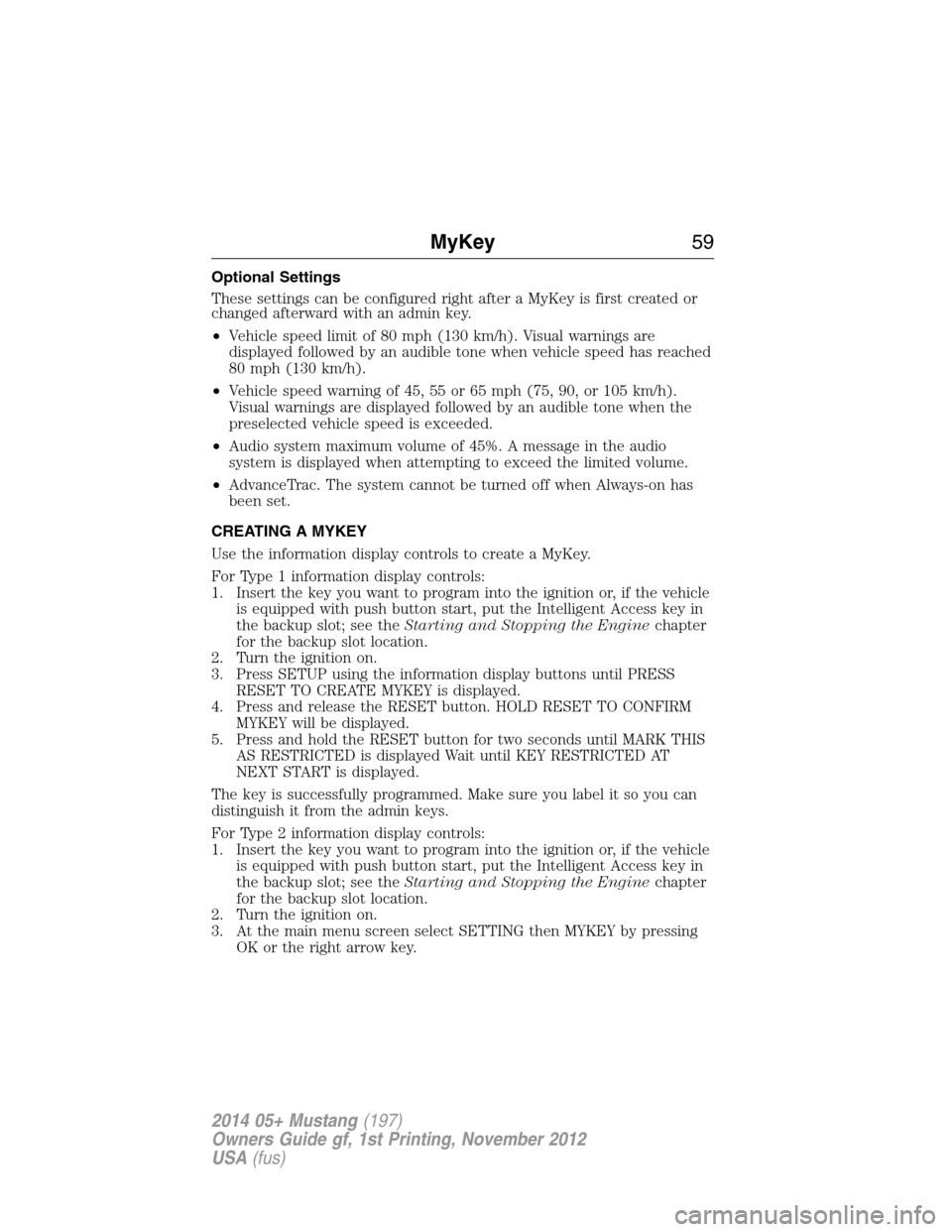
Optional Settings
These settings can be configured right after a MyKey is first created or
changed afterward with an admin key.
•Vehicle speed limit of 80 mph (130 km/h). Visual warnings are
displayed followed by an audible tone when vehicle speed has reached
80 mph (130 km/h).
•Vehicle speed warning of 45, 55 or 65 mph (75, 90, or 105 km/h).
Visual warnings are displayed followed by an audible tone when the
preselected vehicle speed is exceeded.
•Audio system maximum volume of 45%. A message in the audio
system is displayed when attempting to exceed the limited volume.
•AdvanceTrac. The system cannot be turned off when Always-on has
been set.
CREATING A MYKEY
Use the information display controls to create a MyKey.
For Type 1 information display controls:
1. Insert the key you want to program into the ignition or, if the vehicle
is equipped with push button start, put the Intelligent Access key in
the backup slot; see theStarting and Stopping the Enginechapter
for the backup slot location.
2. Turn the ignition on.
3. Press SETUP using the information display buttons until PRESS
RESET TO CREATE MYKEY is displayed.
4. Press and release the RESET button. HOLD RESET TO CONFIRM
MYKEY will be displayed.
5. Press and hold the RESET button for two seconds until MARK THIS
AS RESTRICTED is displayed Wait until KEY RESTRICTED AT
NEXT START is displayed.
The key is successfully programmed. Make sure you label it so you can
distinguish it from the admin keys.
For Type 2 information display controls:
1. Insert the key you want to program into the ignition or, if the vehicle
is equipped with push button start, put the Intelligent Access key in
the backup slot; see theStarting and Stopping the Enginechapter
for the backup slot location.
2. Turn the ignition on.
3. At the main menu screen select SETTING then MYKEY by pressing
OK or the right arrow key.
MyKey59
2014 05+ Mustang(197)
Owners Guide gf, 1st Printing, November 2012
USA(fus)
Page 61 of 461
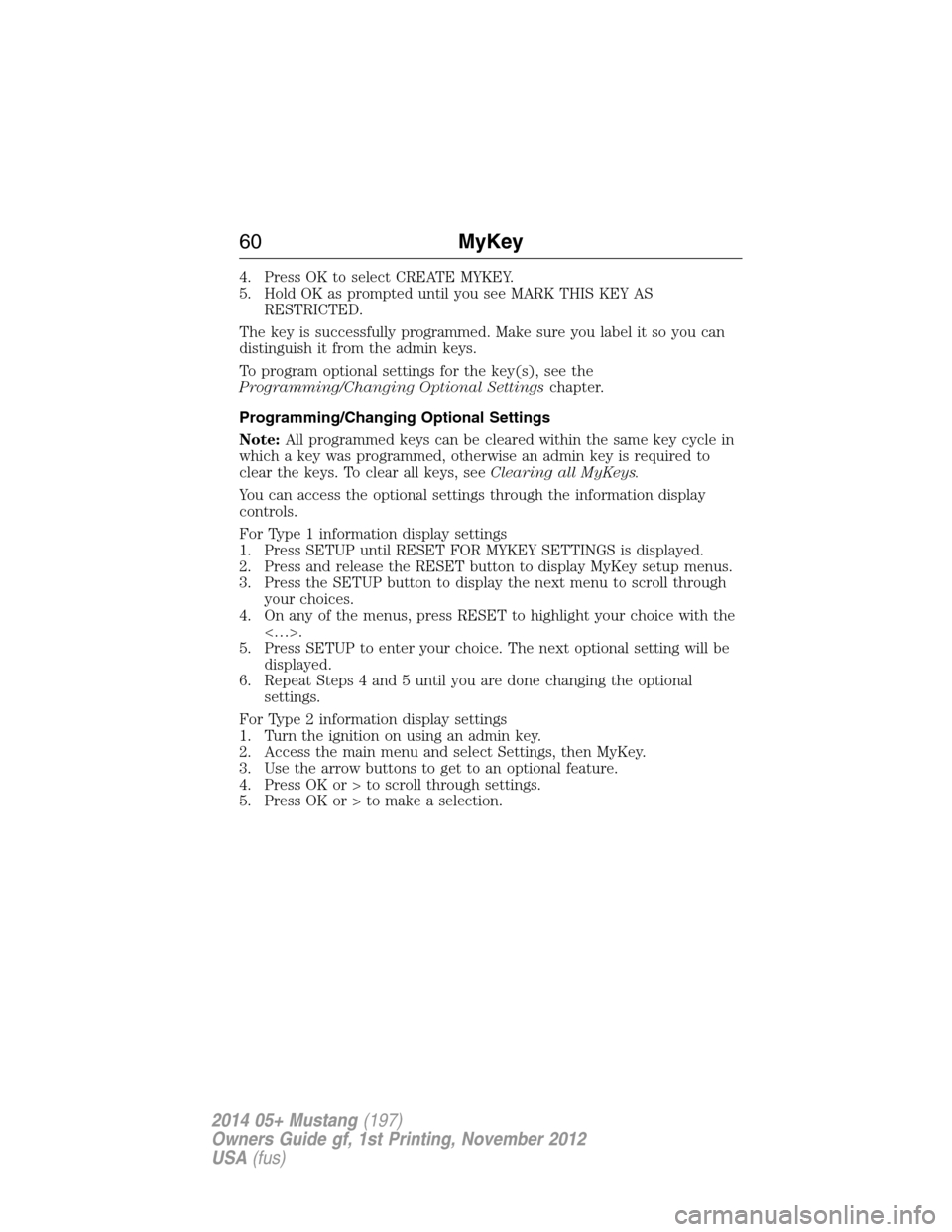
4. Press OK to select CREATE MYKEY.
5. Hold OK as prompted until you see MARK THIS KEY AS
RESTRICTED.
The key is successfully programmed. Make sure you label it so you can
distinguish it from the admin keys.
To program optional settings for the key(s), see the
Programming/Changing Optional Settingschapter.
Programming/Changing Optional Settings
Note:All programmed keys can be cleared within the same key cycle in
which a key was programmed, otherwise an admin key is required to
clear the keys. To clear all keys, seeClearing all MyKeys.
You can access the optional settings through the information display
controls.
For Type 1 information display settings
1. Press SETUP until RESET FOR MYKEY SETTINGS is displayed.
2. Press and release the RESET button to display MyKey setup menus.
3. Press the SETUP button to display the next menu to scroll through
your choices.
4. On any of the menus, press RESET to highlight your choice with the
<…>.
5. Press SETUP to enter your choice. The next optional setting will be
displayed.
6. Repeat Steps 4 and 5 until you are done changing the optional
settings.
For Type 2 information display settings
1. Turn the ignition on using an admin key.
2. Access the main menu and select Settings, then MyKey.
3. Use the arrow buttons to get to an optional feature.
4. Press OK or > to scroll through settings.
5. Press OK or > to make a selection.
60MyKey
2014 05+ Mustang(197)
Owners Guide gf, 1st Printing, November 2012
USA(fus)
Page 62 of 461
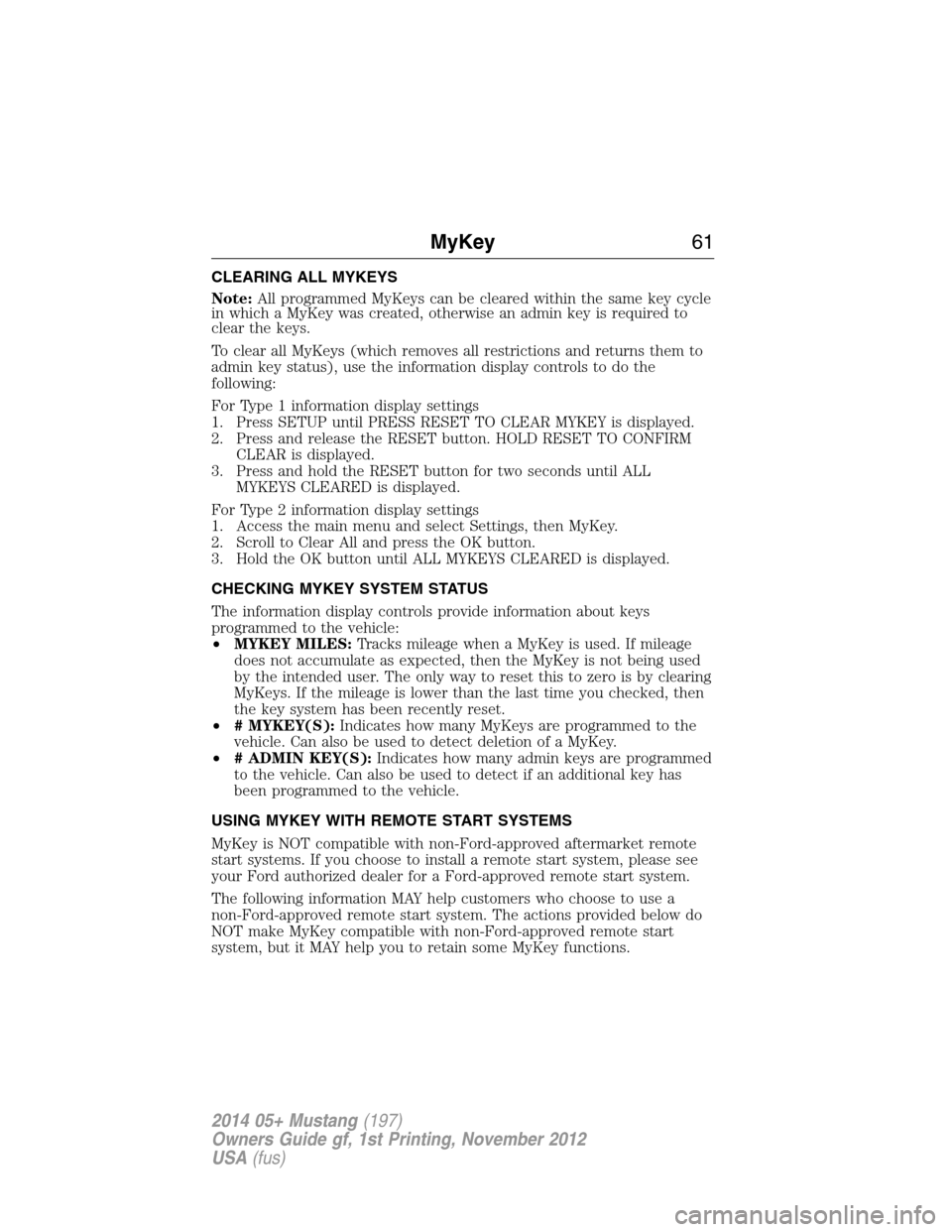
CLEARING ALL MYKEYS
Note:All programmed MyKeys can be cleared within the same key cycle
in which a MyKey was created, otherwise an admin key is required to
clear the keys.
To clear all MyKeys (which removes all restrictions and returns them to
admin key status), use the information display controls to do the
following:
For Type 1 information display settings
1. Press SETUP until PRESS RESET TO CLEAR MYKEY is displayed.
2. Press and release the RESET button. HOLD RESET TO CONFIRM
CLEAR is displayed.
3. Press and hold the RESET button for two seconds until ALL
MYKEYS CLEARED is displayed.
For Type 2 information display settings
1. Access the main menu and select Settings, then MyKey.
2. Scroll to Clear All and press the OK button.
3. Hold the OK button until ALL MYKEYS CLEARED is displayed.
CHECKING MYKEY SYSTEM STATUS
The information display controls provide information about keys
programmed to the vehicle:
•MYKEY MILES:Tracks mileage when a MyKey is used. If mileage
does not accumulate as expected, then the MyKey is not being used
by the intended user. The only way to reset this to zero is by clearing
MyKeys. If the mileage is lower than the last time you checked, then
the key system has been recently reset.
•# MYKEY(S):Indicates how many MyKeys are programmed to the
vehicle. Can also be used to detect deletion of a MyKey.
•# ADMIN KEY(S):Indicates how many admin keys are programmed
to the vehicle. Can also be used to detect if an additional key has
been programmed to the vehicle.
USING MYKEY WITH REMOTE START SYSTEMS
MyKey is NOT compatible with non-Ford-approved aftermarket remote
start systems. If you choose to install a remote start system, please see
your Ford authorized dealer for a Ford-approved remote start system.
The following information MAY help customers who choose to use a
non-Ford-approved remote start system. The actions provided below do
NOT make MyKey compatible with non-Ford-approved remote start
system, but it MAY help you to retain some MyKey functions.
MyKey61
2014 05+ Mustang(197)
Owners Guide gf, 1st Printing, November 2012
USA(fus)
Page 63 of 461
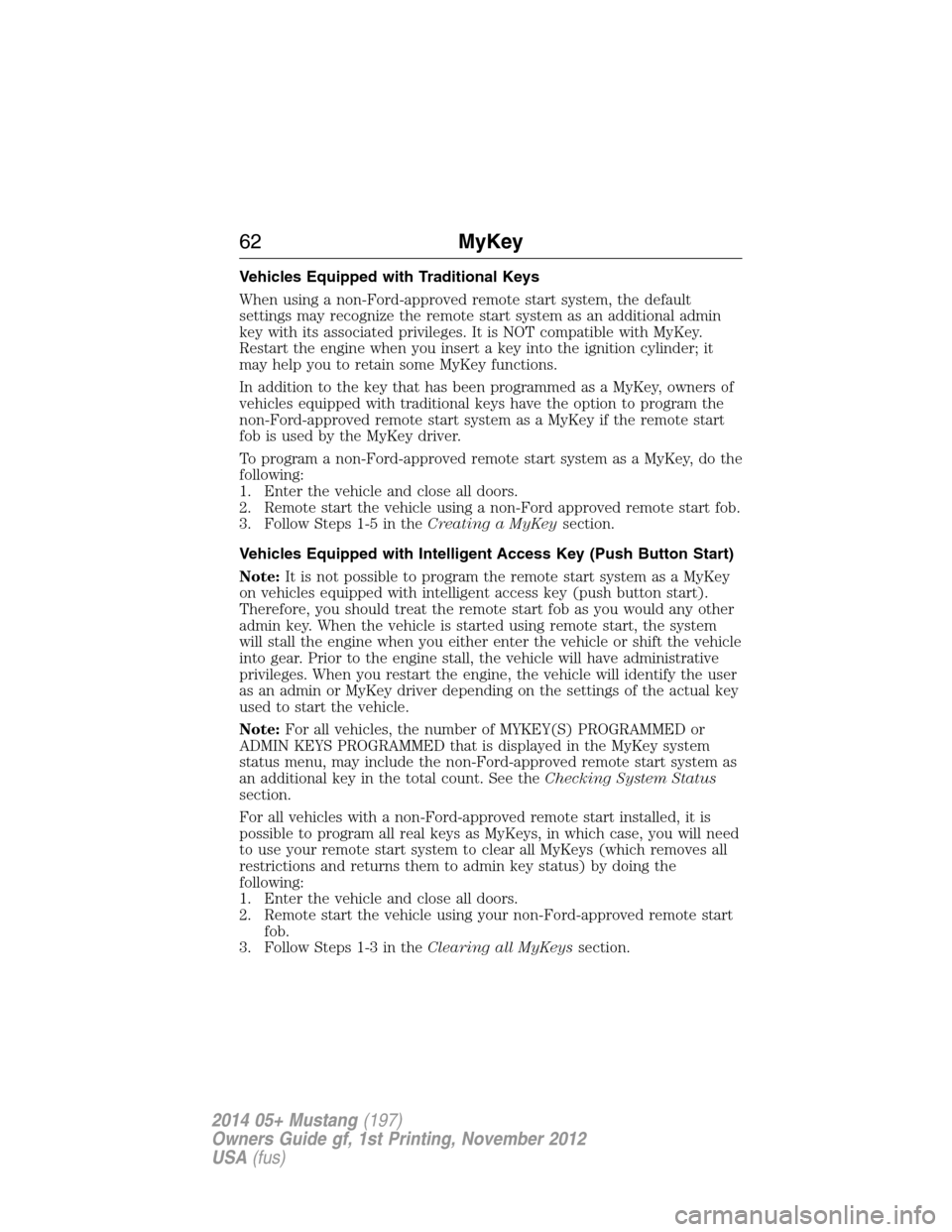
Vehicles Equipped with Traditional Keys
When using a non-Ford-approved remote start system, the default
settings may recognize the remote start system as an additional admin
key with its associated privileges. It is NOT compatible with MyKey.
Restart the engine when you insert a key into the ignition cylinder; it
may help you to retain some MyKey functions.
In addition to the key that has been programmed as a MyKey, owners of
vehicles equipped with traditional keys have the option to program the
non-Ford-approved remote start system as a MyKey if the remote start
fob is used by the MyKey driver.
To program a non-Ford-approved remote start system as a MyKey, do the
following:
1. Enter the vehicle and close all doors.
2. Remote start the vehicle using a non-Ford approved remote start fob.
3. Follow Steps 1-5 in theCreating a MyKeysection.
Vehicles Equipped with Intelligent Access Key (Push Button Start)
Note:It is not possible to program the remote start system as a MyKey
on vehicles equipped with intelligent access key (push button start).
Therefore, you should treat the remote start fob as you would any other
admin key. When the vehicle is started using remote start, the system
will stall the engine when you either enter the vehicle or shift the vehicle
into gear. Prior to the engine stall, the vehicle will have administrative
privileges. When you restart the engine, the vehicle will identify the user
as an admin or MyKey driver depending on the settings of the actual key
used to start the vehicle.
Note:For all vehicles, the number of MYKEY(S) PROGRAMMED or
ADMIN KEYS PROGRAMMED that is displayed in the MyKey system
status menu, may include the non-Ford-approved remote start system as
an additional key in the total count. See theChecking System Status
section.
For all vehicles with a non-Ford-approved remote start installed, it is
possible to program all real keys as MyKeys, in which case, you will need
to use your remote start system to clear all MyKeys (which removes all
restrictions and returns them to admin key status) by doing the
following:
1. Enter the vehicle and close all doors.
2. Remote start the vehicle using your non-Ford-approved remote start
fob.
3. Follow Steps 1-3 in theClearing all MyKeyssection.
62MyKey
2014 05+ Mustang(197)
Owners Guide gf, 1st Printing, November 2012
USA(fus)