service FORD MUSTANG 2016 6.G Quick Reference Guide
[x] Cancel search | Manufacturer: FORD, Model Year: 2016, Model line: MUSTANG, Model: FORD MUSTANG 2016 6.GPages: 10, PDF Size: 2.34 MB
Page 1 of 10
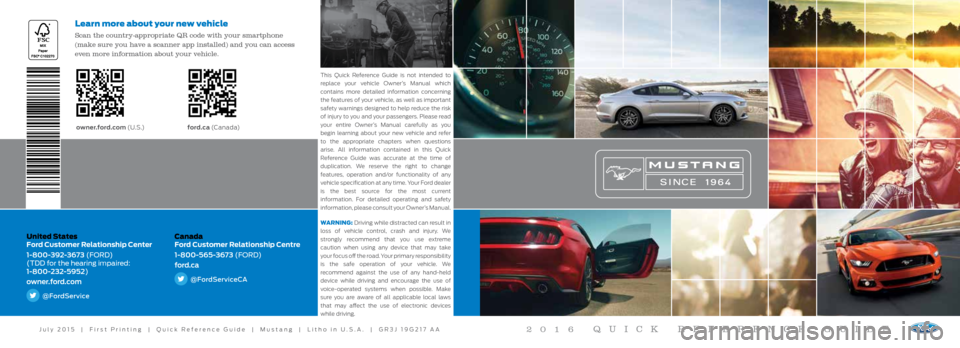
United States
Ford Customer Relationship Center
1-800-392-3673 (FORD)
(TDD for the hearing impaired:
1-800-232-5952)
owner.ford.com
@FordService
Canada
Ford Customer Relationship Centre
1-800-565-3673 (FORD)
ford.ca
@FordServiceCA
owner.ford.com (U . S .) ford.ca (C a n a d a)
Learn more about your new vehicle
Scan the country-appropriate QR code with your smartphone
(make sure you have a scanner app installed) and you can access
even more information about your vehicle.
2016 QUICK REFERENCE GUIDE
WARNING: Driving while distracted can result in
loss of vehicle control, crash and injury. We
strongly recommend that you use extreme
caution when using any device that may take
your focus off the road. Your primary responsibility
is the safe operation of your vehicle. We
recommend against the use of any hand-held
device while driving and encourage the use of
voice-operated systems when possible. Make
sure you are aware of all applicable local laws
that may affect the use of electronic devices
while driving.
This Quick Reference Guide is not intended to
replace your vehicle Owner’s Manual which
contains more detailed information concerning
the features of your vehicle, as well as important
safety warnings designed to help reduce the risk
of injury to you and your passengers. Please read
your entire Owner’s Manual carefully as you
begin learning about your new vehicle and refer
to the appropriate chapters when questions
arise. All information contained in this Quick
Reference Guide was accurate at the time of
duplication. We reserve the right to change
features, operation and/or functionality of any
vehicle specification at any time. Your Ford dealer
is the best source for the most current
information. For detailed operating and safety
information, please consult your Owner’s Manual.
July 2015 | First Printing | Quick Reference Guide | Mustang | Litho in U.S.A. | GR3J 19G217 AA
Page 3 of 10

3
Service Engine
Soon Light
Lights briefly when you switch
the ignition on. If it remains on
or is blinking after you start the
engine, the On-Board Diagnostics
(OBD-II) system has detected a
problem. Drive in a moderate
fashion (avoid heavy acceleration
and deceleration) and contact
an authorized dealer as soon
as possible.
4 Information Display
Provides information about
various systems on your vehicle.
Use the left-hand, 5-way controls
located on the steering wheel
to choose and confirm settings
and messages. Refer to the
Information Displays chapter
of your Owner’s Manual for
more information.
5
Steering Wheel
Media Controls
Press VOL+ or VOL– to increase or
decrease volume levels.
Press
or to access the previous
or next radio station, CD track or
preset satellite radio channel. Press
M repeatedly to access all
possible media sources.
Press
to access SYNC® voice
recognition*.
Press
to access SYNC phone
features or to answer a call.
Press
to end a call.
6 Push-button Switch
Allows you to start your vehicle
by pressing the START STOP
button while fully pressing down
on the brake pedal (with automatic
transmission) or the clutch
(with manual transmission). If
your vehicle has been idling for
an extended period of time, it
automatically shuts down. Before
the engine shuts down, a message
appears in the information
display, allowing the driver to
override the shutdown feature.
Press the button again to switch
the engine off.
Note: Your keyless remote must
be inside the vehicle to switch the
ignition on and start your vehicle.
The keyless warning alert sounds
the horn twice when you exit the
vehicle with the keyless remote
while your vehicle is running.
2
1
3
4
6
5
1 Cruise Control
To set a cruise control speed:
A. Press and release the ON button.
B. Drive to your desired speed, and then press and release
the SET+ button.
C. Take your foot off the accelerator pedal.
To change your set speed, press and release SET+ or SET–.
To cancel your set speed, press and release CNCL or tap the
brake pedal.
To resume a set speed, press and release RES.
To turn cruise control off, press and release OFF.
For information regarding adaptive cruise control*, see the
Cruise Control chapter in your Owner’s Manual.
2 Lighting Control
Switches off the headlamps.
Switches on the parking, instrument panel, license
plate and tail lamps.
Switches on the headlamps.
Autolamps* automatically switch the exterior lamps
on or off based on available daylight.
Switch the fog lamps* on or off by pressing
the control.
INSTRUMENT PANEL
4
5*if equipped*if equipped
Page 4 of 10
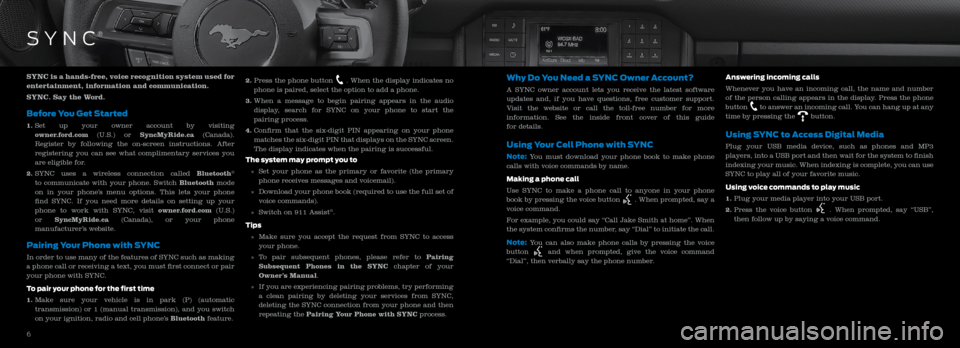
SYNC is a hands-free, voice recognition system used for
entertainment, information and communication.
SYNC. Say the Word.
Before You Get Started
1. Set up your owner account by visiting
owner.ford.com (U.S.) or SyncMyRide.ca (Canada).
Register by following the on-screen instructions. After
registering you can see what complimentary services you
are eligible for.
2. SYNC uses a wireless connection called Bluetooth
®
to communicate with your phone. Switch Bluetooth mode
on in your phone’s menu options. This lets your phone
find SYNC. If you need more details on setting up your
phone to work with SYNC, visit owner.ford.com (U.S.)
or SyncMyRide.ca (Canada), or your phone
manufacturer’s website.
Pairing Your Phone with SYNC
In order to use many of the features of SYNC such as making
a phone call or receiving a text, you must first connect or pair
your phone with SYNC.
To pair your phone for the first time
1. Make sure your vehicle is in park (P) (automatic
transmission) or 1 (manual transmission), and you switch
on your ignition, radio and cell phone’s Bluetooth feature. 2.
Press the phone button
. When the display indicates no
phone is paired, select the option to add a phone.
3. When a message to begin pairing appears in the audio
display, search for SYNC on your phone to start the
pairing process.
4. Confirm that the six-digit PIN appearing on your phone
matches the six-digit PIN that displays on the SYNC screen.
The display indicates when the pairing is successful.
The system may prompt you to
» Set your phone as the primary or favorite (the primary
phone receives messages and voicemail).
» Download your phone book (required to use the full set of
voice commands).
» Switch on 911 Assist
®.
Tips
» Make sure you accept the request from SYNC to access
your phone.
» To pair subsequent phones, please refer to Pairing
Subsequent Phones in the SYNC chapter of your
Owner’s Manual.
» If you are experiencing pairing problems, try performing
a clean pairing by deleting your services from SYNC,
deleting the SYNC connection from your phone and then
repeating the Pairing Your Phone with SYNC process.
Why Do You Need a SYNC Owner Account?
A SYNC owner account lets you receive the latest software
updates and, if you have questions, free customer support.
Visit the website or call the toll-free number for more
information. See the inside front cover of this guide
for details.
Using Your Cell Phone with SYNC
Note: You must download your phone book to make phone
calls with voice commands by name.
Making a phone call
Use SYNC to make a phone call to anyone in your phone
book by pressing the voice button
. When prompted, say a
voice command.
For example, you could say “Call Jake Smith at home”. When
the system confirms the number, say “Dial” to initiate the call.
Note: You can also make phone calls by pressing the voice
button
and when prompted, give the voice command
“Dial”, then verbally say the phone number. Answering incoming calls
Whenever you have an incoming call, the name and number
of the person calling appears in the display. Press the phone
button
to answer an incoming call. You can hang up at any
time by pressing the button.
Using SYNC to Access Digital Media
Plug your USB media device, such as phones and MP3
players, into a USB port and then wait for the system to finish
indexing your music. When indexing is complete, you can use
SYNC to play all of your favorite music.
Using voice commands to play music
1. Plug your media player into your USB port.
2. Press the voice button
. When prompted, say “USB”,
then follow up by saying a voice command.
SYN C®
6
7
Page 10 of 10
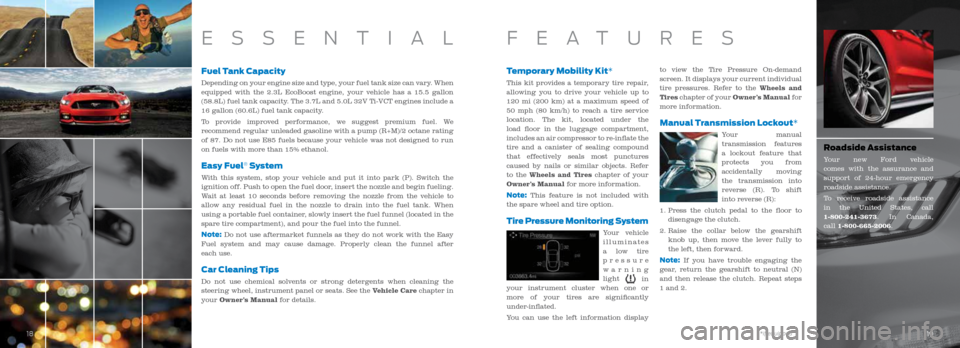
Fuel Tank Capacity
Depending on your engine size and type, your fuel tank size can vary. When
equipped with the 2.3L EcoBoost engine, your vehicle has a 15.5 gallon
(58.8L) fuel tank capacity. The 3.7L and 5.0L 32V Ti-VCT engines include a
16 gallon (60.6L) fuel tank capacity.
To provide improved performance, we suggest premium fuel. We
recommend regular unleaded gasoline with a pump (R+M)/2 octane rating \
of 87. Do not use E85 fuels because your vehicle was not designed to run\
on fuels with more than 15% ethanol.
Easy Fuel® System
With this system, stop your vehicle and put it into park (P). Switch the
ignition off. Push to open the fuel door, insert the nozzle and begin fueling.
Wait at least 10 seconds before removing the nozzle from the vehicle to
allow any residual fuel in the nozzle to drain into the fuel tank. When \
using a portable fuel container, slowly insert the fuel funnel (located in the
spare tire compartment), and pour the fuel into the funnel.
Note: Do not use aftermarket funnels as they do not work with the Easy
Fuel system and may cause damage. Properly clean the funnel after
each use.
Car Cleaning Tips
Do not use chemical solvents or strong detergents when cleaning the
steering wheel, instrument panel or seats. See the Vehicle Care chapter in
your Owner’s Manual for details.
Temporary Mobility Kit*
This kit provides a temporary tire repair,
allowing you to drive your vehicle up to
120 mi (200 km) at a maximum speed of
50 mph (80 km/h) to reach a tire service
location. The kit, located under the
load floor in the luggage compartment,
includes an air compressor to re-inflate the
tire and a canister of sealing compound
that effectively seals most punctures
caused by nails or similar objects. Refer
to the Wheels and Tires chapter of your
Owner’s Manual for more information.
Note: This feature is not included with
the spare wheel and tire option.
Tire Pressure Monitoring System
Your vehicle
illuminates
a low tire
pressure
warning
light
in
your instrument cluster when one or
more of your tires are significantly
under-inflated.
You can use the left information display to view the Tire Pressure On-demand
screen. It displays your current individual
tire pressures. Refer to the Wheels and
Tires chapter of your Owner’s Manual for
more information.
Manual Transmission Lockout*
Your manual
transmission features
a lockout feature that
protects you from
accidentally moving
the transmission into
reverse (R). To shift
into reverse (R):
1. Press the clutch pedal to the floor to
disengage the clutch.
2. Raise the collar below the gearshift
knob up, then move the lever fully to
the left, then forward.
Note: If you have trouble engaging the
gear, return the gearshift to neutral (N)
and then release the clutch. Repeat steps
1 and 2.
ESSENTIALFEATURES
18
18 19*if equipped19
Roadside Assistance
Your new Ford vehicle
comes with the assurance and
support of 24-hour emergency
roadside assistance.
To receive roadside assistance
in the United States, call
1-800-241-3673. In Canada,
call 1-800-665-2006.