android auto FORD MUSTANG 2020 Owners Manual
[x] Cancel search | Manufacturer: FORD, Model Year: 2020, Model line: MUSTANG, Model: FORD MUSTANG 2020Pages: 464, PDF Size: 7.44 MB
Page 343 of 464
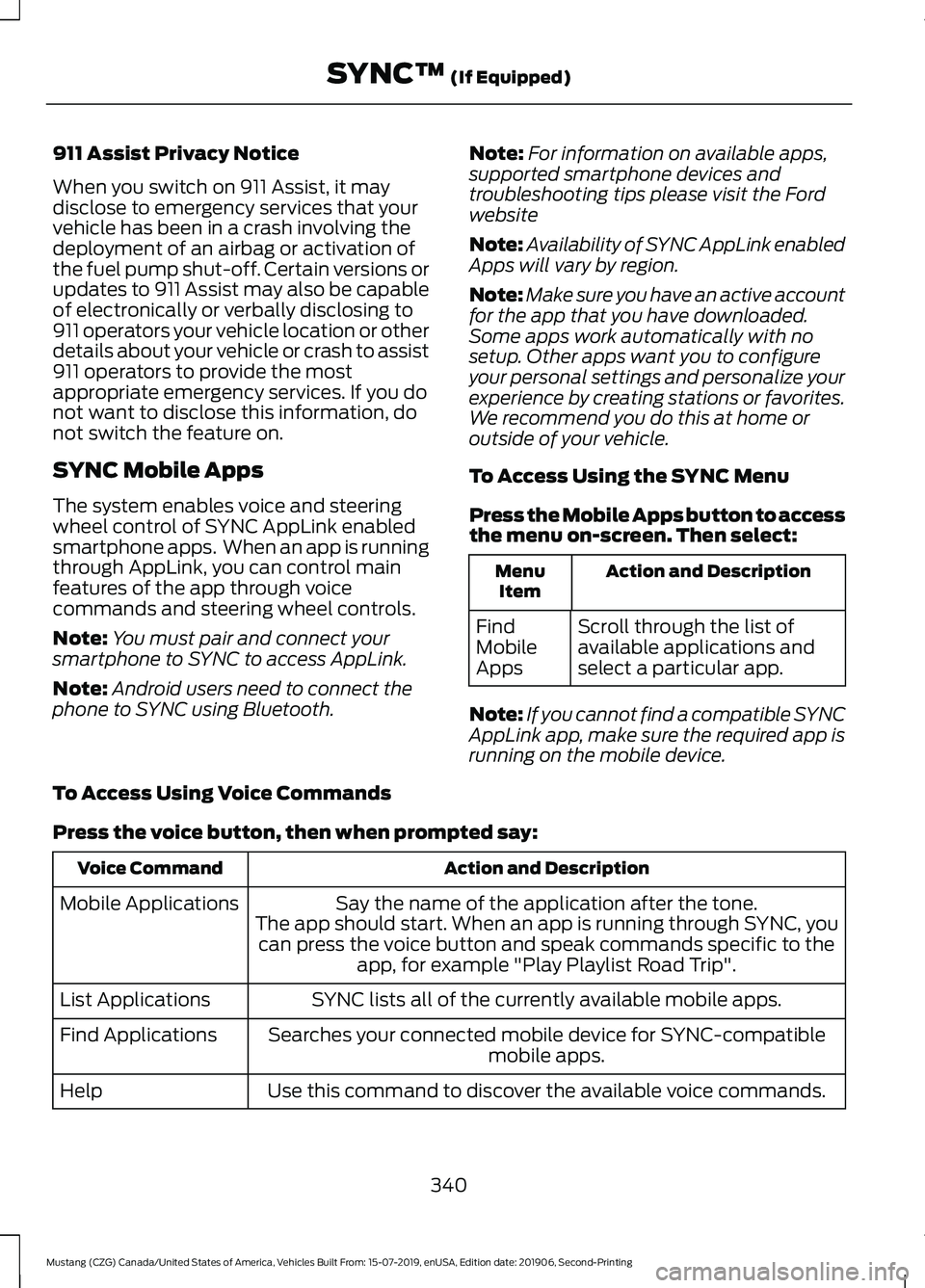
911 Assist Privacy Notice
When you switch on 911 Assist, it may
disclose to emergency services that your
vehicle has been in a crash involving the
deployment of an airbag or activation of
the fuel pump shut-off. Certain versions or
updates to 911 Assist may also be capable
of electronically or verbally disclosing to
911 operators your vehicle location or other
details about your vehicle or crash to assist
911 operators to provide the most
appropriate emergency services. If you do
not want to disclose this information, do
not switch the feature on.
SYNC Mobile Apps
The system enables voice and steering
wheel control of SYNC AppLink enabled
smartphone apps. When an app is running
through AppLink, you can control main
features of the app through voice
commands and steering wheel controls.
Note:
You must pair and connect your
smartphone to SYNC to access AppLink.
Note: Android users need to connect the
phone to SYNC using Bluetooth. Note:
For information on available apps,
supported smartphone devices and
troubleshooting tips please visit the Ford
website
Note: Availability of SYNC AppLink enabled
Apps will vary by region.
Note: Make sure you have an active account
for the app that you have downloaded.
Some apps work automatically with no
setup. Other apps want you to configure
your personal settings and personalize your
experience by creating stations or favorites.
We recommend you do this at home or
outside of your vehicle.
To Access Using the SYNC Menu
Press the Mobile Apps button to access
the menu on-screen. Then select: Action and Description
Menu
Item
Scroll through the list of
available applications and
select a particular app.
Find
Mobile
Apps
Note: If you cannot find a compatible SYNC
AppLink app, make sure the required app is
running on the mobile device.
To Access Using Voice Commands
Press the voice button, then when prompted say: Action and Description
Voice Command
Say the name of the application after the tone.
The app should start. When an app is running through SYNC, you can press the voice button and speak commands specific to the app, for example "Play Playlist Road Trip".
Mobile Applications
SYNC lists all of the currently available mobile apps.
List Applications
Searches your connected mobile device for SYNC-compatible mobile apps.
Find Applications
Use this command to discover the available voice commands.
Help
340
Mustang (CZG) Canada/United States of America, Vehicles Built From: 15-07-2019, enUSA, Edition date: 201906, Second-Printing SYNC™ (If Equipped)
Page 352 of 464
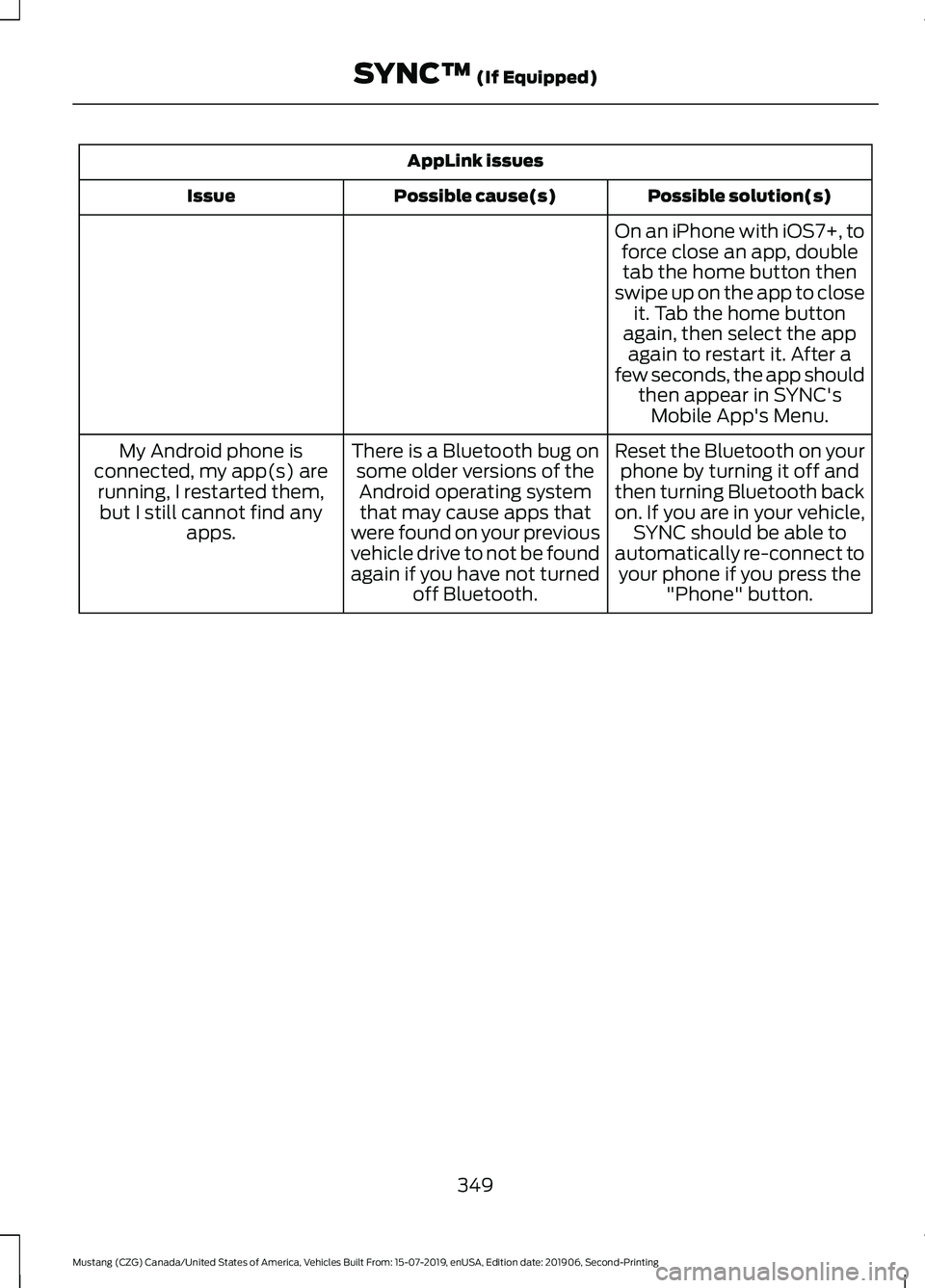
AppLink issues
Possible solution(s)
Possible cause(s)
Issue
On an iPhone with iOS7+, toforce close an app, doubletab the home button then
swipe up on the app to close it. Tab the home button
again, then select the app again to restart it. After a
few seconds, the app should then appear in SYNC'sMobile App's Menu.
Reset the Bluetooth on your phone by turning it off and
then turning Bluetooth back
on. If you are in your vehicle, SYNC should be able to
automatically re-connect to your phone if you press the "Phone" button.
There is a Bluetooth bug on
some older versions of theAndroid operating systemthat may cause apps that
were found on your previous
vehicle drive to not be found
again if you have not turned off Bluetooth.
My Android phone is
connected, my app(s) are running, I restarted them,but I still cannot find any apps.
349
Mustang (CZG) Canada/United States of America, Vehicles Built From: 15-07-2019, enUSA, Edition date: 201906, Second-Printing SYNC™ (If Equipped)
Page 355 of 464
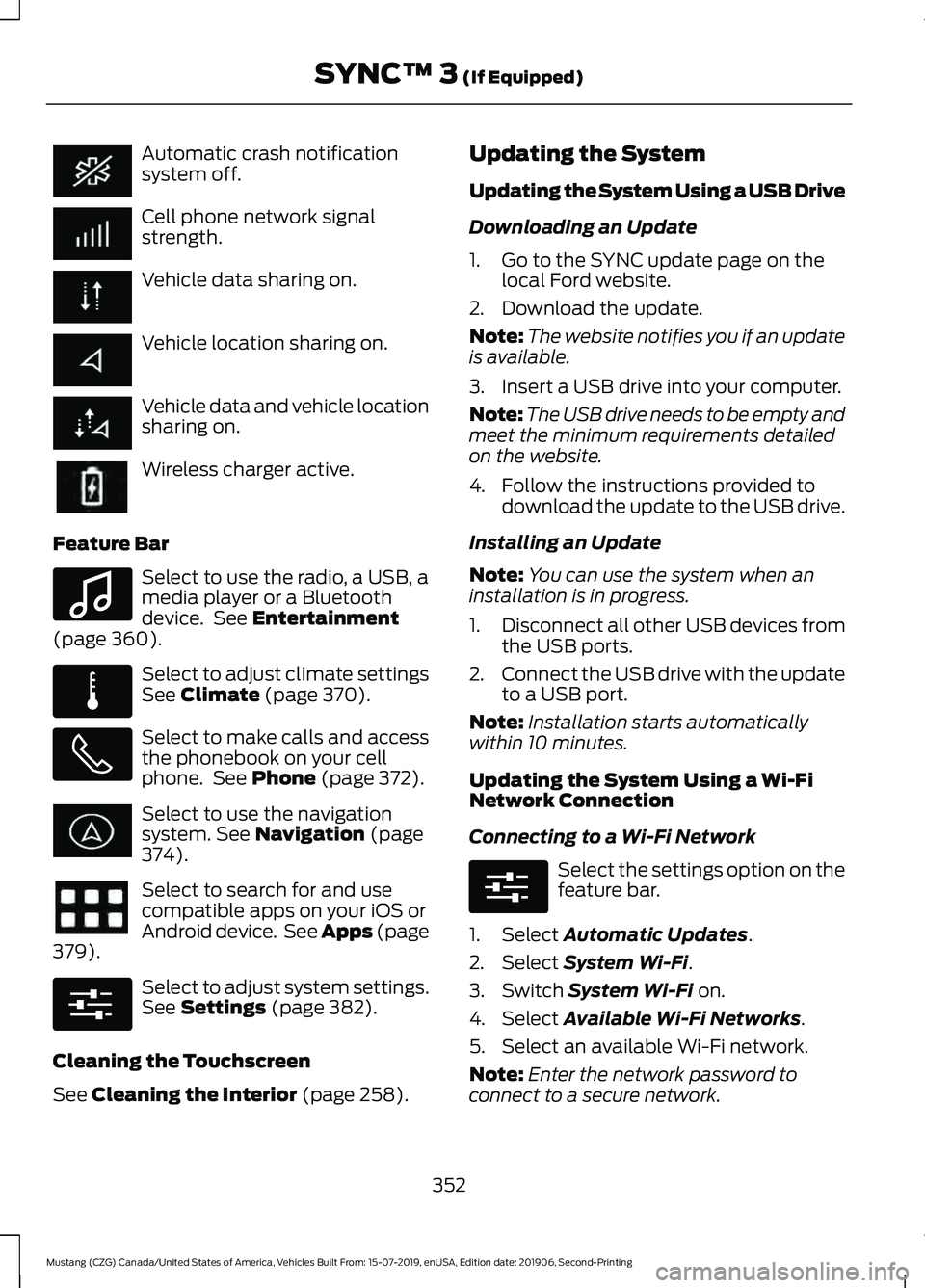
Automatic crash notification
system off.
Cell phone network signal
strength.
Vehicle data sharing on.
Vehicle location sharing on.
Vehicle data and vehicle location
sharing on.
Wireless charger active.
Feature Bar Select to use the radio, a USB, a
media player or a Bluetooth
device. See Entertainment
(page 360). Select to adjust climate settings
See
Climate (page 370).
Select to make calls and access
the phonebook on your cell
phone. See
Phone (page 372).
Select to use the navigation
system.
See Navigation (page
374). Select to search for and use
compatible apps on your iOS or
Android device. See Apps (page
379
). Select to adjust system settings.
See
Settings (page 382).
Cleaning the Touchscreen
See
Cleaning the Interior (page 258). Updating the System
Updating the System Using a USB Drive
Downloading an Update
1. Go to the SYNC update page on the
local Ford website.
2. Download the update.
Note: The website notifies you if an update
is available.
3. Insert a USB drive into your computer.
Note: The USB drive needs to be empty and
meet the minimum requirements detailed
on the website.
4. Follow the instructions provided to download the update to the USB drive.
Installing an Update
Note: You can use the system when an
installation is in progress.
1. Disconnect all other USB devices from
the USB ports.
2. Connect the USB drive with the update
to a USB port.
Note: Installation starts automatically
within 10 minutes.
Updating the System Using a Wi-Fi
Network Connection
Connecting to a Wi-Fi Network Select the settings option on the
feature bar.
1. Select
Automatic Updates.
2. Select
System Wi-Fi.
3. Switch
System Wi-Fi on.
4. Select
Available Wi-Fi Networks.
5. Select an available Wi-Fi network.
Note: Enter the network password to
connect to a secure network.
352
Mustang (CZG) Canada/United States of America, Vehicles Built From: 15-07-2019, enUSA, Edition date: 201906, Second-Printing SYNC™ 3
(If Equipped) E100027 E283811 E280315 E280315
Page 377 of 464
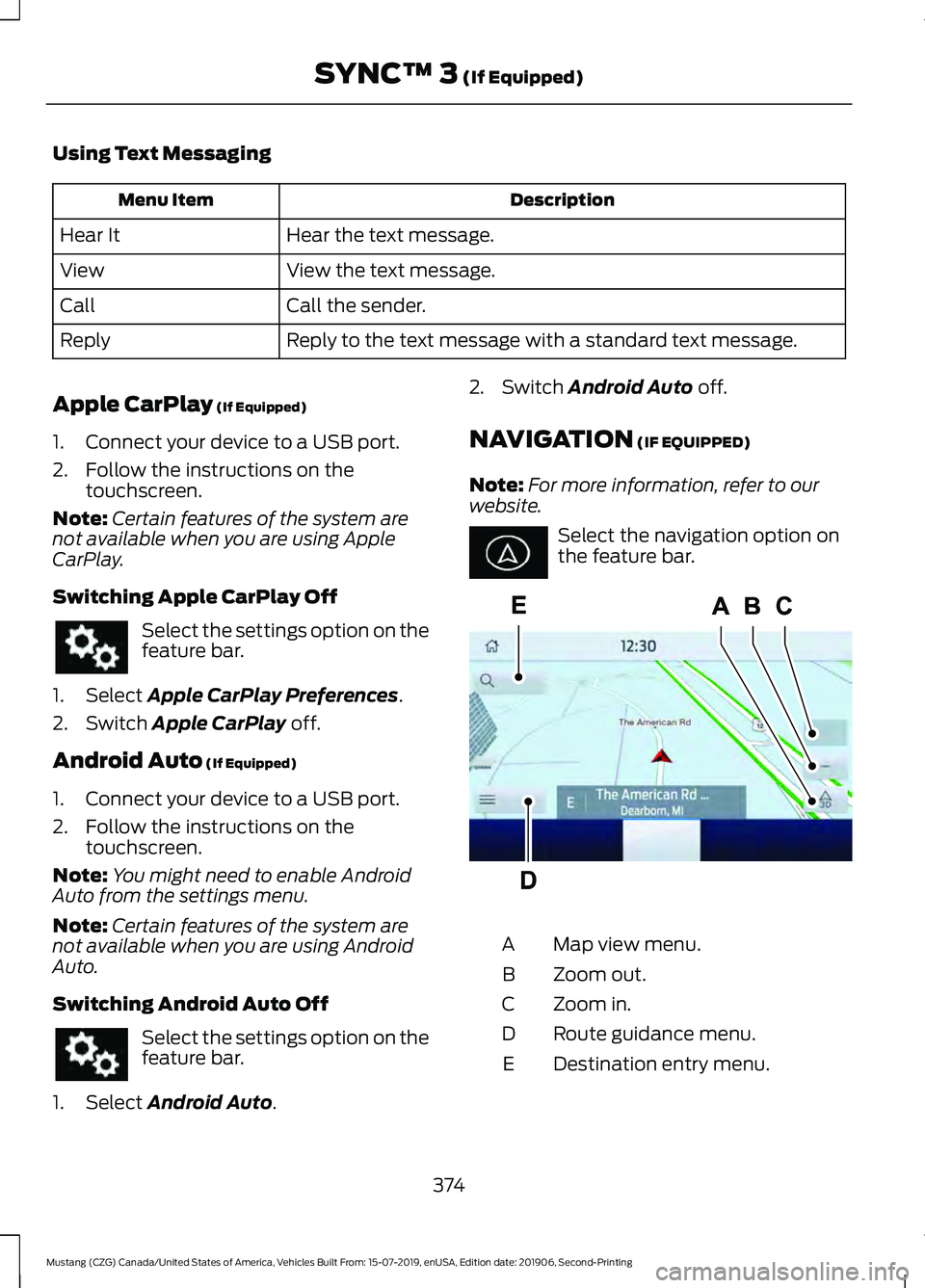
Using Text Messaging
Description
Menu Item
Hear the text message.
Hear It
View the text message.
View
Call the sender.
Call
Reply to the text message with a standard text message.
Reply
Apple CarPlay (If Equipped)
1. Connect your device to a USB port.
2. Follow the instructions on the touchscreen.
Note: Certain features of the system are
not available when you are using Apple
CarPlay.
Switching Apple CarPlay Off Select the settings option on the
feature bar.
1. Select
Apple CarPlay Preferences.
2. Switch
Apple CarPlay off.
Android Auto
(If Equipped)
1. Connect your device to a USB port.
2. Follow the instructions on the touchscreen.
Note: You might need to enable Android
Auto from the settings menu.
Note: Certain features of the system are
not available when you are using Android
Auto.
Switching Android Auto Off Select the settings option on the
feature bar.
1. Select
Android Auto. 2. Switch
Android Auto off.
NAVIGATION
(IF EQUIPPED)
Note: For more information, refer to our
website. Select the navigation option on
the feature bar.
Map view menu.
A
Zoom out.
B
Zoom in.
C
Route guidance menu.
D
Destination entry menu.
E
374
Mustang (CZG) Canada/United States of America, Vehicles Built From: 15-07-2019, enUSA, Edition date: 201906, Second-Printing SYNC™ 3
(If Equipped) E297557
Page 383 of 464
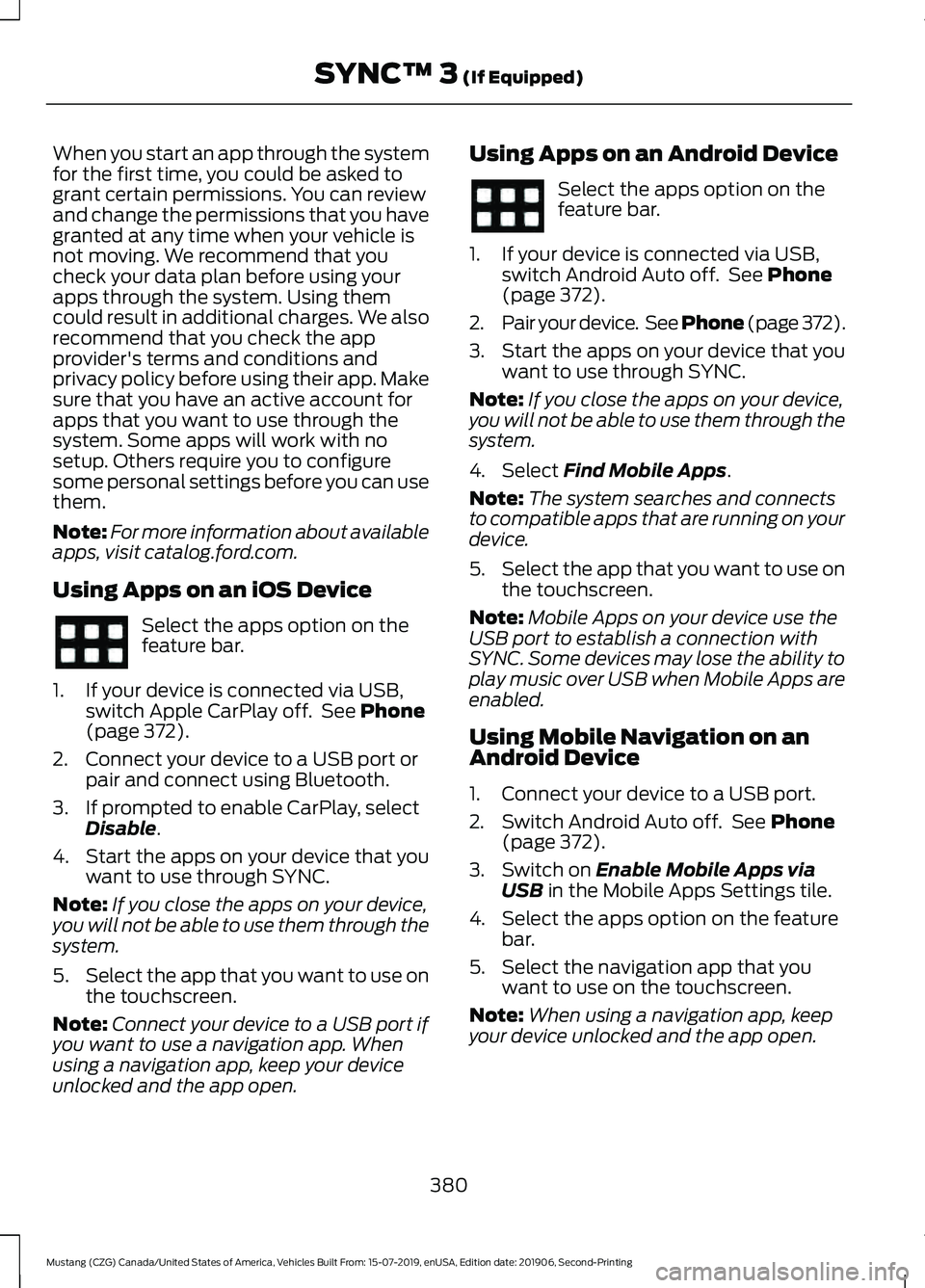
When you start an app through the system
for the first time, you could be asked to
grant certain permissions. You can review
and change the permissions that you have
granted at any time when your vehicle is
not moving. We recommend that you
check your data plan before using your
apps through the system. Using them
could result in additional charges. We also
recommend that you check the app
provider's terms and conditions and
privacy policy before using their app. Make
sure that you have an active account for
apps that you want to use through the
system. Some apps will work with no
setup. Others require you to configure
some personal settings before you can use
them.
Note:
For more information about available
apps, visit catalog.ford.com.
Using Apps on an iOS Device Select the apps option on the
feature bar.
1. If your device is connected via USB, switch Apple CarPlay off. See Phone
(page 372).
2. Connect your device to a USB port or pair and connect using Bluetooth.
3. If prompted to enable CarPlay, select Disable
.
4. Start the apps on your device that you want to use through SYNC.
Note: If you close the apps on your device,
you will not be able to use them through the
system.
5. Select the app that you want to use on
the touchscreen.
Note: Connect your device to a USB port if
you want to use a navigation app. When
using a navigation app, keep your device
unlocked and the app open. Using Apps on an Android Device Select the apps option on the
feature bar.
1. If your device is connected via USB, switch Android Auto off. See
Phone
(page 372).
2. Pair your device. See Phone (page 372).
3. Start the apps on your device that you want to use through SYNC.
Note: If you close the apps on your device,
you will not be able to use them through the
system.
4. Select
Find Mobile Apps.
Note: The system searches and connects
to compatible apps that are running on your
device.
5. Select the app that you want to use on
the touchscreen.
Note: Mobile Apps on your device use the
USB port to establish a connection with
SYNC. Some devices may lose the ability to
play music over USB when Mobile Apps are
enabled.
Using Mobile Navigation on an
Android Device
1. Connect your device to a USB port.
2. Switch Android Auto off. See
Phone
(page 372).
3. Switch on
Enable Mobile Apps via
USB in the Mobile Apps Settings tile.
4. Select the apps option on the feature bar.
5. Select the navigation app that you want to use on the touchscreen.
Note: When using a navigation app, keep
your device unlocked and the app open.
380
Mustang (CZG) Canada/United States of America, Vehicles Built From: 15-07-2019, enUSA, Edition date: 201906, Second-Printing SYNC™ 3
(If Equipped)
Page 452 of 464
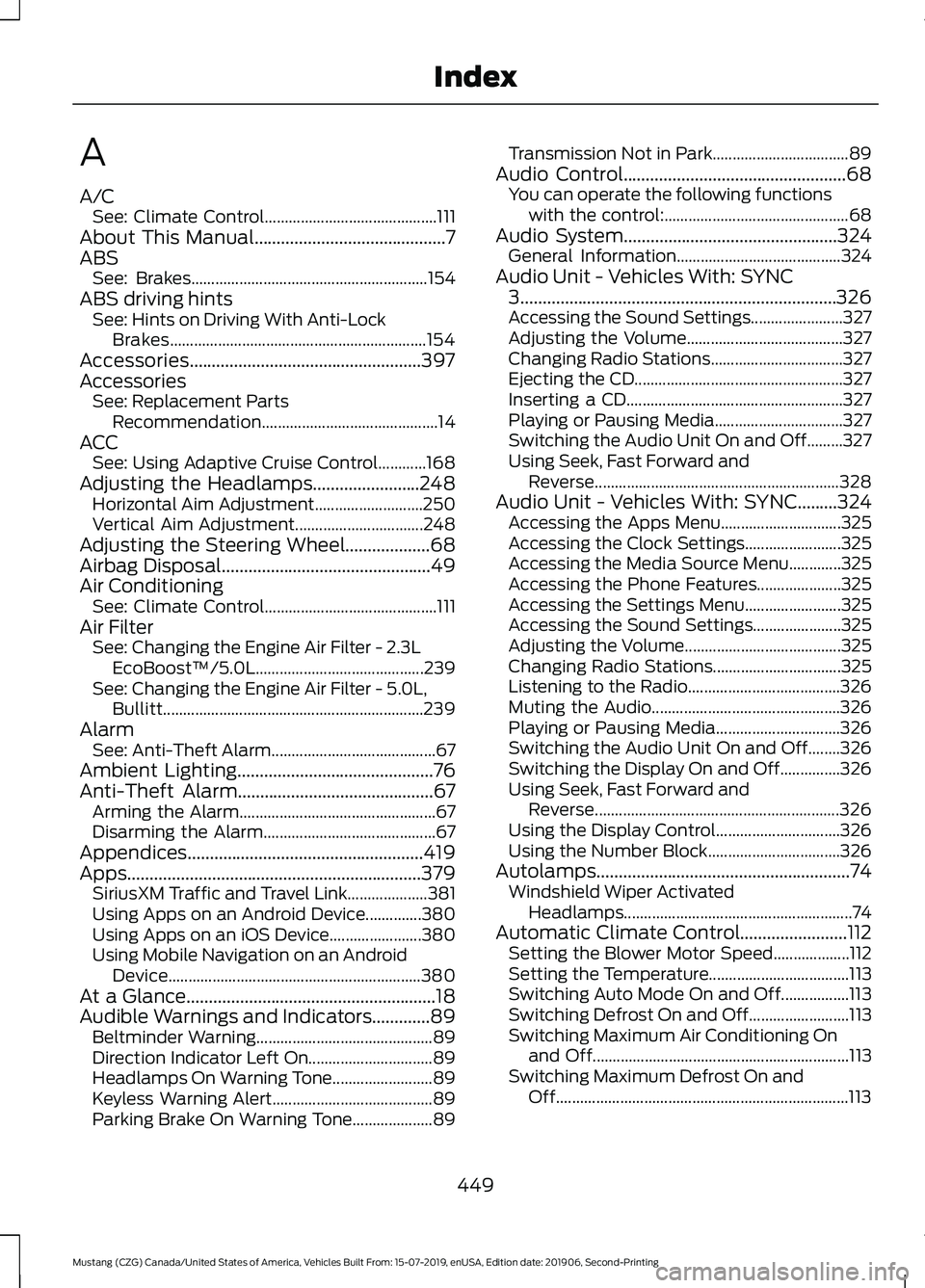
A
A/C
See: Climate Control........................................... 111
About This Manual...........................................7
ABS See: Brakes........................................................... 154
ABS driving hints See: Hints on Driving With Anti-Lock
Brakes................................................................ 154
Accessories....................................................397
Accessories See: Replacement Parts
Recommendation............................................ 14
ACC See: Using Adaptive Cruise Control............168
Adjusting the Headlamps........................248 Horizontal Aim Adjustment........................... 250
Vertical Aim Adjustment................................ 248
Adjusting the Steering Wheel...................68
Airbag Disposal
...............................................49
Air Conditioning See: Climate Control........................................... 111
Air Filter See: Changing the Engine Air Filter - 2.3L
EcoBoost™/5.0L.......................................... 239
See: Changing the Engine Air Filter - 5.0L, Bullitt................................................................. 239
Alarm See: Anti-Theft Alarm......................................... 67
Ambient Lighting............................................76
Anti-Theft Alarm
............................................67
Arming the Alarm................................................. 67
Disarming the Alarm........................................... 67
Appendices.....................................................419
Apps
..................................................................379
SiriusXM Traffic and Travel Link.................... 381
Using Apps on an Android Device..............380
Using Apps on an iOS Device....................... 380
Using Mobile Navigation on an Android Device............................................................... 380
At a Glance........................................................18
Audible Warnings and Indicators.............89 Beltminder Warning............................................ 89
Direction Indicator Left On............................... 89
Headlamps On Warning Tone......................... 89
Keyless Warning Alert........................................ 89
Parking Brake On Warning Tone.................... 89Transmission Not in Park..................................
89
Audio Control..................................................68 You can operate the following functions
with the control:.............................................. 68
Audio System
................................................324
General Information......................................... 324
Audio Unit - Vehicles With: SYNC 3.......................................................................326
Accessing the Sound Settings....................... 327
Adjusting the Volume....................................... 327
Changing Radio Stations................................. 327
Ejecting the CD.................................................... 327
Inserting a CD...................................................... 327
Playing or Pausing Media................................ 327
Switching the Audio Unit On and Off.........327
Using Seek, Fast Forward and Reverse............................................................. 328
Audio Unit - Vehicles With: SYNC
.........324
Accessing the Apps Menu.............................. 325
Accessing the Clock Settings........................ 325
Accessing the Media Source Menu.............325
Accessing the Phone Features..................... 325
Accessing the Settings Menu........................ 325
Accessing the Sound Settings...................... 325
Adjusting the Volume....................................... 325
Changing Radio Stations................................ 325
Listening to the Radio...................................... 326
Muting the Audio............................................... 326
Playing or Pausing Media............................... 326
Switching the Audio Unit On and Off........326
Switching the Display On and Off...............326
Using Seek, Fast Forward and Reverse............................................................. 326
Using the Display Control............................... 326
Using the Number Block................................. 326
Autolamps.........................................................74 Windshield Wiper Activated
Headlamps......................................................... 74
Automatic Climate Control
........................112
Setting the Blower Motor Speed................... 112
Setting the Temperature................................... 113
Switching Auto Mode On and Off.................113
Switching Defrost On and Off......................... 113
Switching Maximum Air Conditioning On and Off................................................................ 113
Switching Maximum Defrost On and Off........................................................................\
. 113
449
Mustang (CZG) Canada/United States of America, Vehicles Built From: 15-07-2019, enUSA, Edition date: 201906, Second-Printing Index
Page 460 of 464
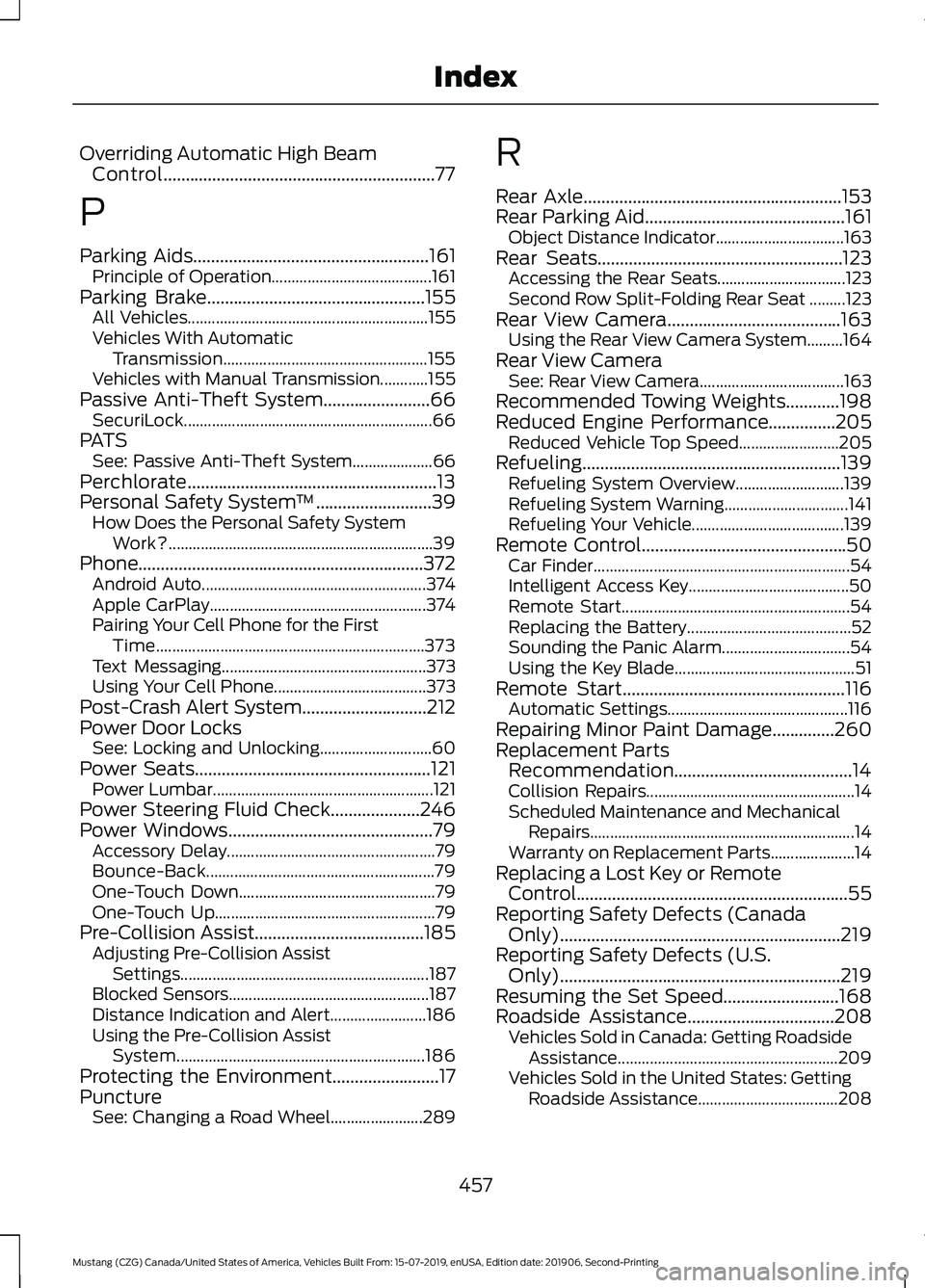
Overriding Automatic High Beam
Control.............................................................77
P
Parking Aids.....................................................161
Principle of Operation........................................ 161
Parking Brake.................................................155 All Vehicles............................................................ 155
Vehicles With Automatic Transmission................................................... 155
Vehicles with Manual Transmission............155
Passive Anti-Theft System........................66 SecuriLock.............................................................. 66
PATS See: Passive Anti-Theft System.................... 66
Perchlorate........................................................13
Personal Safety System ™
..........................39
How Does the Personal Safety System
Work?.................................................................. 39
Phone................................................................372 Android Auto........................................................ 374
Apple CarPlay...................................................... 374
Pairing Your Cell Phone for the First Time................................................................... 373
Text Messaging................................................... 373
Using Your Cell Phone...................................... 373
Post-Crash Alert System............................212
Power Door Locks See: Locking and Unlocking............................ 60
Power Seats
.....................................................121
Power Lumbar....................................................... 121
Power Steering Fluid Check....................246
Power Windows
..............................................79
Accessory Delay.................................................... 79
Bounce-Back......................................................... 79
One-Touch Down................................................. 79
One-Touch Up....................................................... 79
Pre-Collision Assist......................................185 Adjusting Pre-Collision Assist
Settings.............................................................. 187
Blocked Sensors.................................................. 187
Distance Indication and Alert........................ 186
Using the Pre-Collision Assist System.............................................................. 186
Protecting the Environment........................17
Puncture See: Changing a Road Wheel....................... 289R
Rear Axle
..........................................................153
Rear Parking Aid.............................................161
Object Distance Indicator................................ 163
Rear Seats.......................................................123 Accessing the Rear Seats................................ 123
Second Row Split-Folding Rear Seat .........123
Rear View Camera.......................................163 Using the Rear View Camera System.........164
Rear View Camera See: Rear View Camera.................................... 163
Recommended Towing Weights............198
Reduced Engine Performance...............205 Reduced Vehicle Top Speed......................... 205
Refueling..........................................................139 Refueling System Overview........................... 139
Refueling System Warning............................... 141
Refueling Your Vehicle...................................... 139
Remote Control..............................................50 Car Finder................................................................ 54
Intelligent Access Key........................................ 50
Remote Start......................................................... 54
Replacing the Battery......................................... 52
Sounding the Panic Alarm................................ 54
Using the Key Blade............................................. 51
Remote Start
..................................................116
Automatic Settings............................................. 116
Repairing Minor Paint Damage..............260
Replacement Parts Recommendation........................................14
Collision Repairs.................................................... 14
Scheduled Maintenance and Mechanical Repairs.................................................................. 14
Warranty on Replacement Parts..................... 14
Replacing a Lost Key or Remote Control.............................................................55
Reporting Safety Defects (Canada Only)...............................................................219
Reporting Safety Defects (U.S. Only)...............................................................219
Resuming the Set Speed..........................168
Roadside Assistance
.................................208
Vehicles Sold in Canada: Getting Roadside
Assistance....................................................... 209
Vehicles Sold in the United States: Getting Roadside Assistance...................................208
457
Mustang (CZG) Canada/United States of America, Vehicles Built From: 15-07-2019, enUSA, Edition date: 201906, Second-Printing Index