bluetooth FORD MUSTANG MACH-E 2021 Owners Manual
[x] Cancel search | Manufacturer: FORD, Model Year: 2021, Model line: MUSTANG MACH-E, Model: FORD MUSTANG MACH-E 2021Pages: 460, PDF Size: 7.29 MB
Page 16 of 460
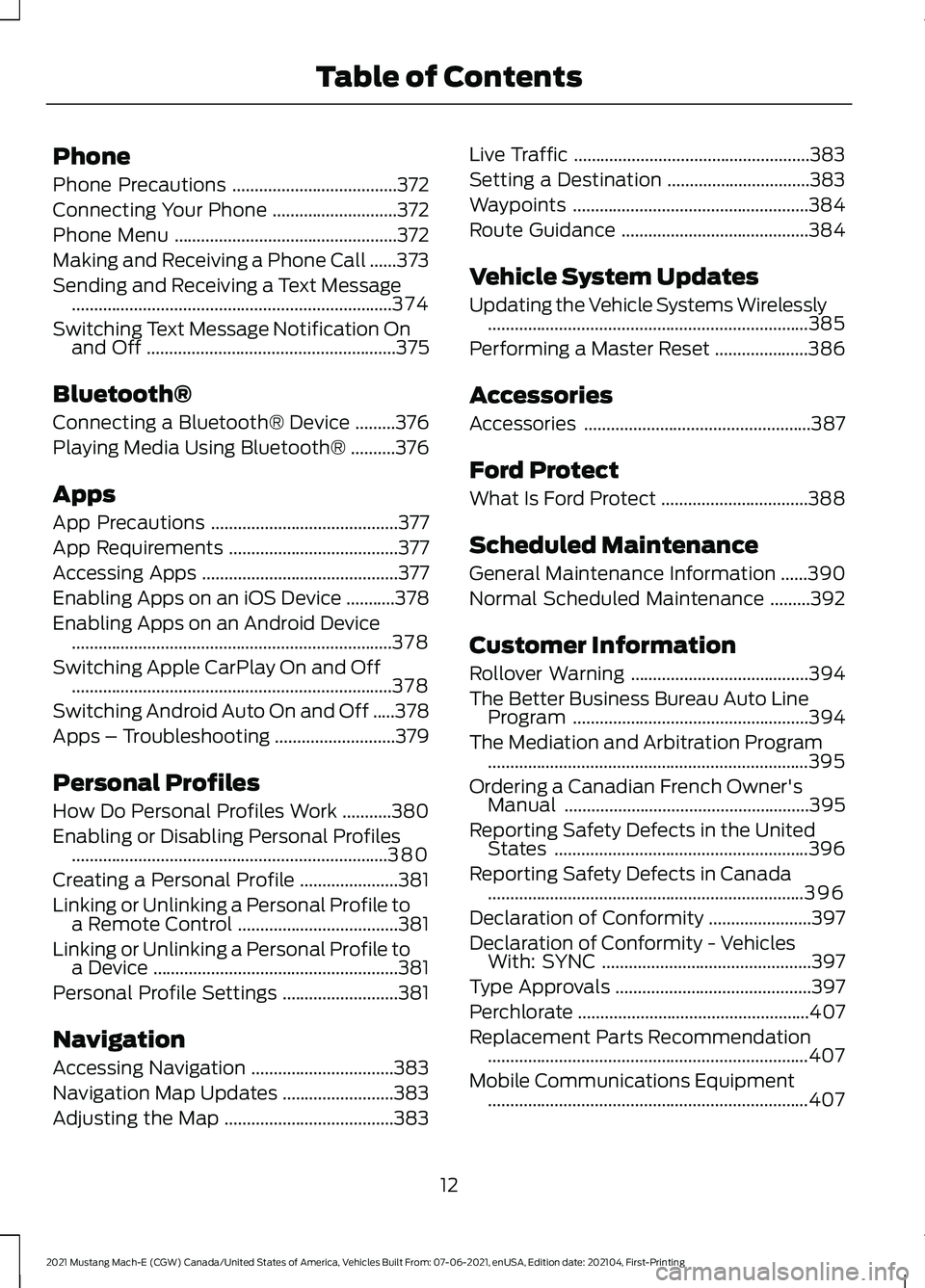
Phone
Phone Precautions
.....................................372
Connecting Your Phone ............................
372
Phone Menu ..................................................
372
Making and Receiving a Phone Call ......
373
Sending and Receiving a Text Message ........................................................................\
374
Switching Text Message Notification On and Off ........................................................
375
Bluetooth®
Connecting a Bluetooth® Device .........
376
Playing Media Using Bluetooth® ..........
376
Apps
App Precautions ..........................................
377
App Requirements ......................................
377
Accessing Apps ............................................
377
Enabling Apps on an iOS Device ...........
378
Enabling Apps on an Android Device ........................................................................\
378
Switching Apple CarPlay On and Off ........................................................................\
378
Switching Android Auto On and Off .....
378
Apps – Troubleshooting ...........................
379
Personal Profiles
How Do Personal Profiles Work ...........
380
Enabling or Disabling Personal Profiles .......................................................................
380
Creating a Personal Profile ......................
381
Linking or Unlinking a Personal Profile to a Remote Control ....................................
381
Linking or Unlinking a Personal Profile to a Device .......................................................
381
Personal Profile Settings ..........................
381
Navigation
Accessing Navigation ................................
383
Navigation Map Updates .........................
383
Adjusting the Map ......................................
383Live Traffic
.....................................................
383
Setting a Destination ................................
383
Waypoints .....................................................
384
Route Guidance ..........................................
384
Vehicle System Updates
Updating the Vehicle Systems Wirelessly ........................................................................\
385
Performing a Master Reset .....................
386
Accessories
Accessories ...................................................
387
Ford Protect
What Is Ford Protect .................................
388
Scheduled Maintenance
General Maintenance Information ......
390
Normal Scheduled Maintenance .........
392
Customer Information
Rollover Warning ........................................
394
The Better Business Bureau Auto Line Program .....................................................
394
The Mediation and Arbitration Program ........................................................................\
395
Ordering a Canadian French Owner's Manual .......................................................
395
Reporting Safety Defects in the United States .........................................................
396
Reporting Safety Defects in Canada .......................................................................
396
Declaration of Conformity .......................
397
Declaration of Conformity - Vehicles With: SYNC ...............................................
397
Type Approvals ............................................
397
Perchlorate ....................................................
407
Replacement Parts Recommendation ........................................................................\
407
Mobile Communications Equipment ........................................................................\
407
12
2021 Mustang Mach-E (CGW) Canada/United States of America, Vehicles Built From: 07-06-2021, enUSA, Edition date: 202104, First-Printing Table of Contents
Page 68 of 460
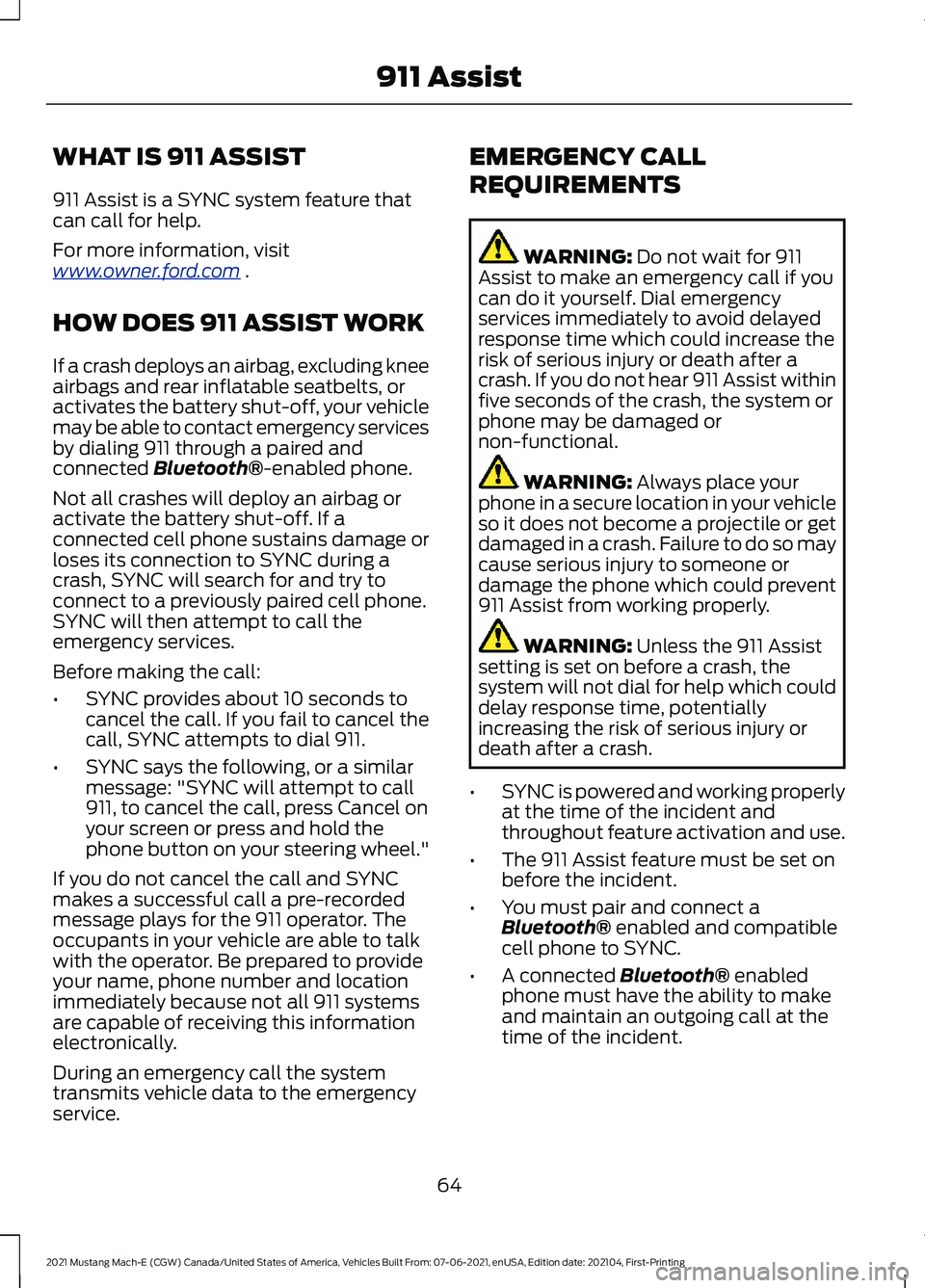
WHAT IS 911 ASSIST
911 Assist is a SYNC system feature that
can call for help.
For more information, visit
www
. o wner .f or d . c om .
HOW DOES 911 ASSIST WORK
If a crash deploys an airbag, excluding knee
airbags and rear inflatable seatbelts, or
activates the battery shut-off, your vehicle
may be able to contact emergency services
by dialing 911 through a paired and
connected Bluetooth®-enabled phone.
Not all crashes will deploy an airbag or
activate the battery shut-off. If a
connected cell phone sustains damage or
loses its connection to SYNC during a
crash, SYNC will search for and try to
connect to a previously paired cell phone.
SYNC will then attempt to call the
emergency services.
Before making the call:
• SYNC provides about 10 seconds to
cancel the call. If you fail to cancel the
call, SYNC attempts to dial 911.
• SYNC says the following, or a similar
message: "SYNC will attempt to call
911, to cancel the call, press Cancel on
your screen or press and hold the
phone button on your steering wheel."
If you do not cancel the call and SYNC
makes a successful call a pre-recorded
message plays for the 911 operator. The
occupants in your vehicle are able to talk
with the operator. Be prepared to provide
your name, phone number and location
immediately because not all 911 systems
are capable of receiving this information
electronically.
During an emergency call the system
transmits vehicle data to the emergency
service. EMERGENCY CALL
REQUIREMENTS WARNING:
Do not wait for 911
Assist to make an emergency call if you
can do it yourself. Dial emergency
services immediately to avoid delayed
response time which could increase the
risk of serious injury or death after a
crash. If you do not hear 911 Assist within
five seconds of the crash, the system or
phone may be damaged or
non-functional. WARNING:
Always place your
phone in a secure location in your vehicle
so it does not become a projectile or get
damaged in a crash. Failure to do so may
cause serious injury to someone or
damage the phone which could prevent
911 Assist from working properly. WARNING:
Unless the 911 Assist
setting is set on before a crash, the
system will not dial for help which could
delay response time, potentially
increasing the risk of serious injury or
death after a crash.
• SYNC is powered and working properly
at the time of the incident and
throughout feature activation and use.
• The 911 Assist feature must be set on
before the incident.
• You must pair and connect a
Bluetooth®
enabled and compatible
cell phone to SYNC.
• A connected
Bluetooth® enabled
phone must have the ability to make
and maintain an outgoing call at the
time of the incident.
64
2021 Mustang Mach-E (CGW) Canada/United States of America, Vehicles Built From: 07-06-2021, enUSA, Edition date: 202104, First-Printing 911 Assist
Page 69 of 460
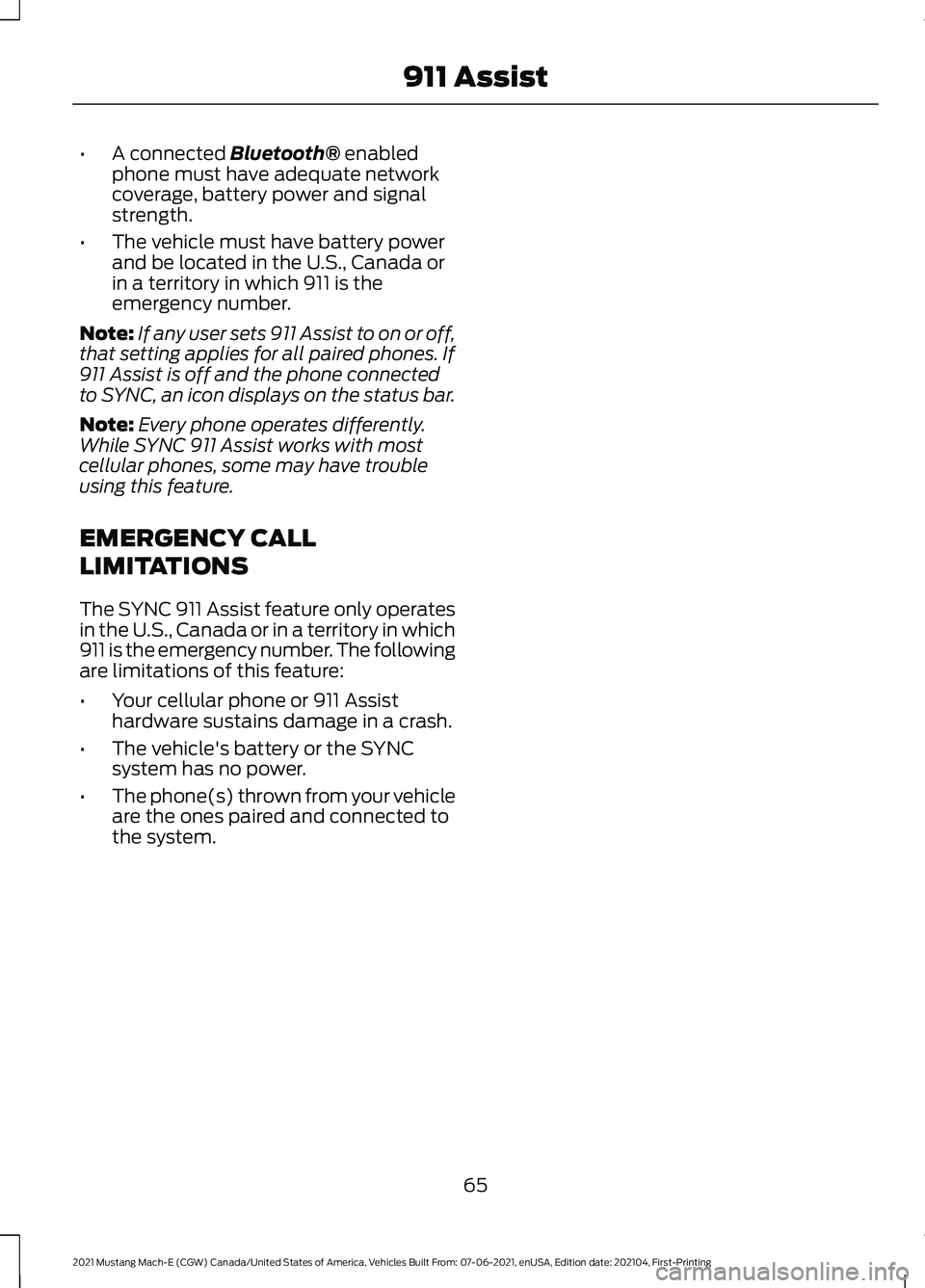
•
A connected Bluetooth® enabled
phone must have adequate network
coverage, battery power and signal
strength.
• The vehicle must have battery power
and be located in the U.S., Canada or
in a territory in which 911 is the
emergency number.
Note: If any user sets 911 Assist to on or off,
that setting applies for all paired phones. If
911 Assist is off and the phone connected
to SYNC, an icon displays on the status bar.
Note: Every phone operates differently.
While SYNC 911 Assist works with most
cellular phones, some may have trouble
using this feature.
EMERGENCY CALL
LIMITATIONS
The SYNC 911 Assist feature only operates
in the U.S., Canada or in a territory in which
911 is the emergency number. The following
are limitations of this feature:
• Your cellular phone or 911 Assist
hardware sustains damage in a crash.
• The vehicle's battery or the SYNC
system has no power.
• The phone(s) thrown from your vehicle
are the ones paired and connected to
the system.
65
2021 Mustang Mach-E (CGW) Canada/United States of America, Vehicles Built From: 07-06-2021, enUSA, Edition date: 202104, First-Printing 911 Assist
Page 74 of 460
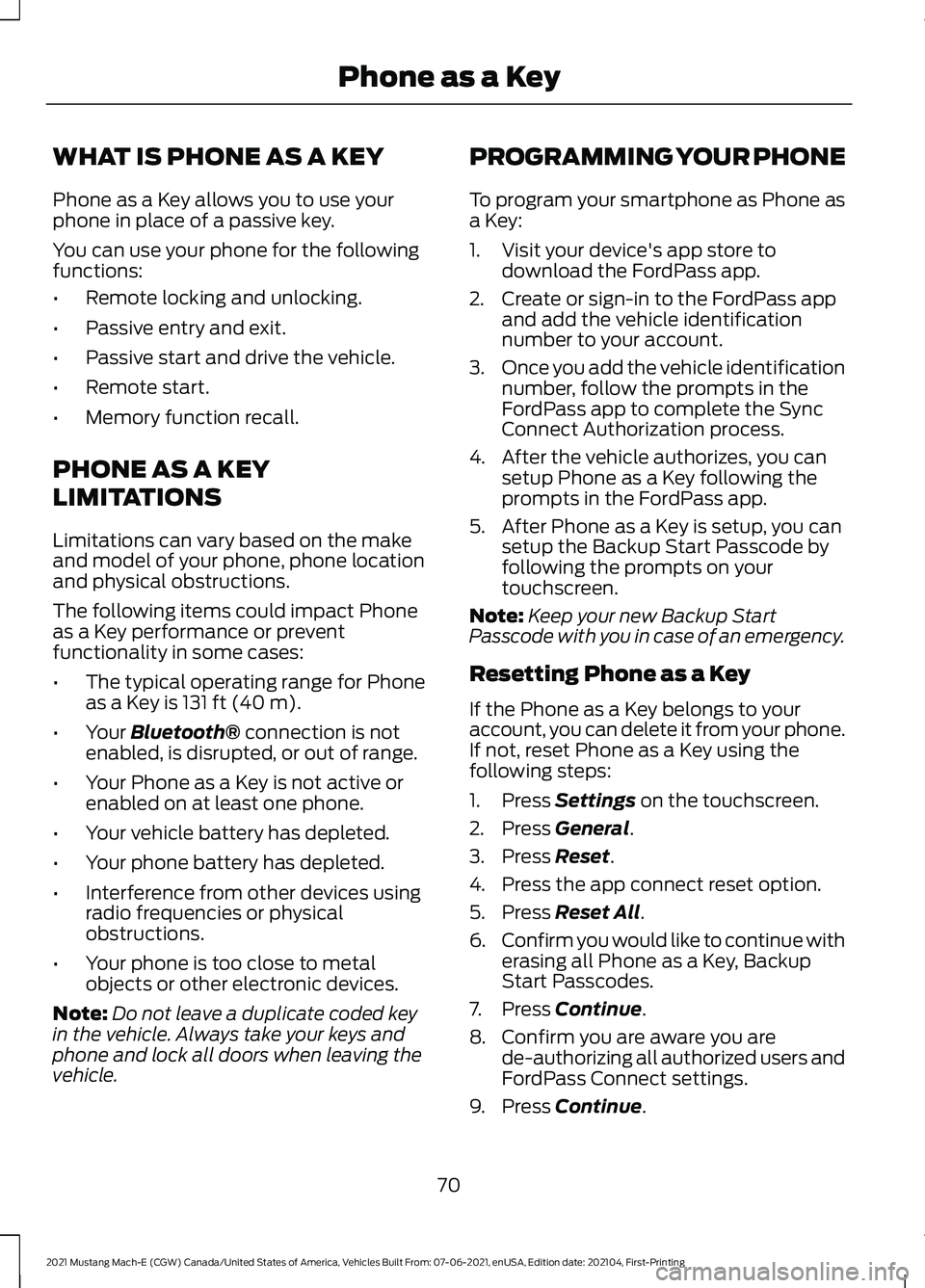
WHAT IS PHONE AS A KEY
Phone as a Key allows you to use your
phone in place of a passive key.
You can use your phone for the following
functions:
•
Remote locking and unlocking.
• Passive entry and exit.
• Passive start and drive the vehicle.
• Remote start.
• Memory function recall.
PHONE AS A KEY
LIMITATIONS
Limitations can vary based on the make
and model of your phone, phone location
and physical obstructions.
The following items could impact Phone
as a Key performance or prevent
functionality in some cases:
• The typical operating range for Phone
as a Key is 131 ft (40 m).
• Your
Bluetooth® connection is not
enabled, is disrupted, or out of range.
• Your Phone as a Key is not active or
enabled on at least one phone.
• Your vehicle battery has depleted.
• Your phone battery has depleted.
• Interference from other devices using
radio frequencies or physical
obstructions.
• Your phone is too close to metal
objects or other electronic devices.
Note: Do not leave a duplicate coded key
in the vehicle. Always take your keys and
phone and lock all doors when leaving the
vehicle. PROGRAMMING YOUR PHONE
To program your smartphone as Phone as
a Key:
1. Visit your device's app store to
download the FordPass app.
2. Create or sign-in to the FordPass app and add the vehicle identification
number to your account.
3. Once you add the vehicle identification
number, follow the prompts in the
FordPass app to complete the Sync
Connect Authorization process.
4. After the vehicle authorizes, you can setup Phone as a Key following the
prompts in the FordPass app.
5. After Phone as a Key is setup, you can setup the Backup Start Passcode by
following the prompts on your
touchscreen.
Note: Keep your new Backup Start
Passcode with you in case of an emergency.
Resetting Phone as a Key
If the Phone as a Key belongs to your
account, you can delete it from your phone.
If not, reset Phone as a Key using the
following steps:
1. Press
Settings on the touchscreen.
2. Press
General.
3. Press
Reset.
4. Press the app connect reset option.
5. Press
Reset All.
6. Confirm you would like to continue with
erasing all Phone as a Key, Backup
Start Passcodes.
7. Press
Continue.
8. Confirm you are aware you are de-authorizing all authorized users and
FordPass Connect settings.
9. Press
Continue.
70
2021 Mustang Mach-E (CGW) Canada/United States of America, Vehicles Built From: 07-06-2021, enUSA, Edition date: 202104, First-Printing Phone as a Key
Page 76 of 460
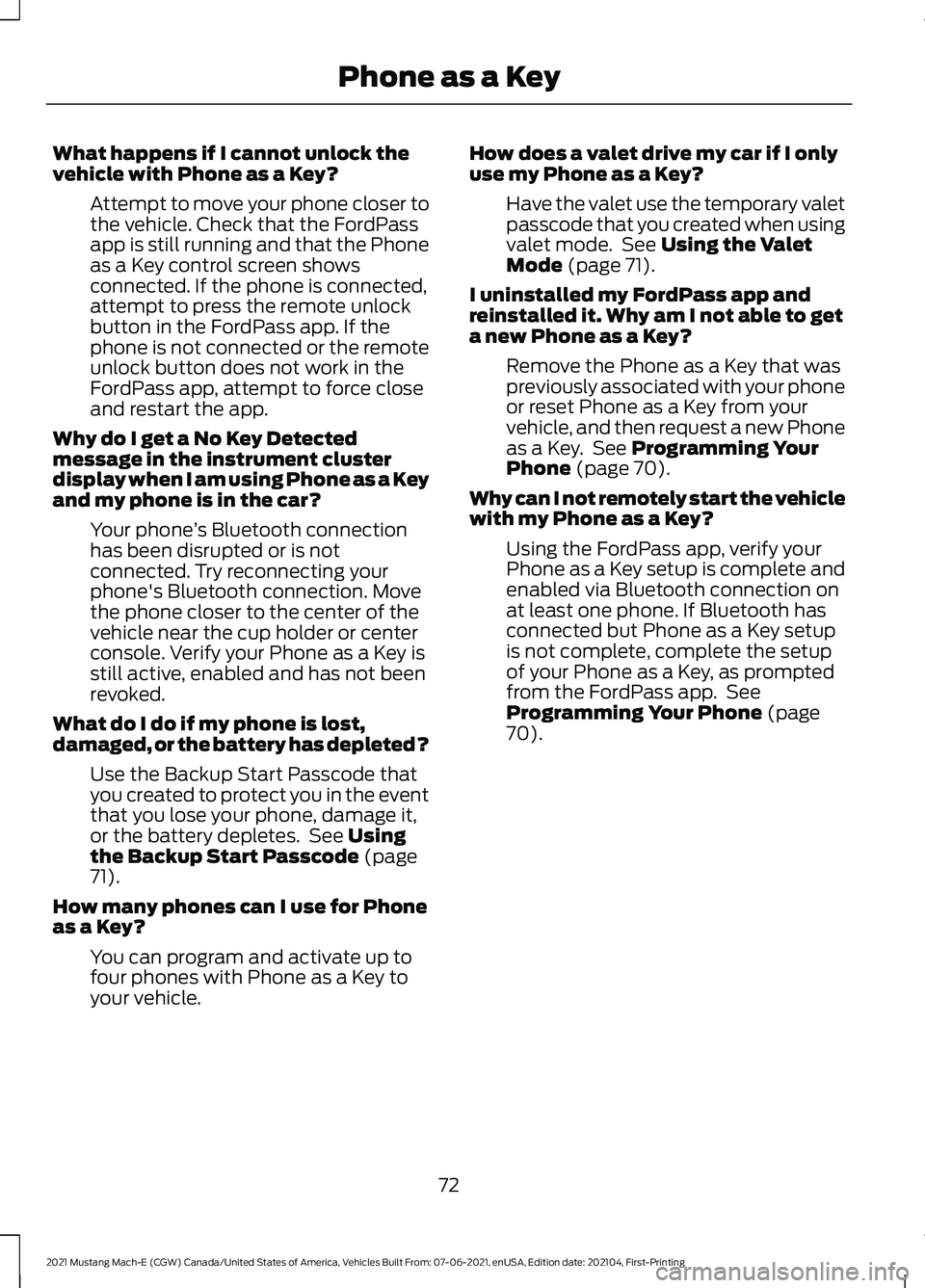
What happens if I cannot unlock the
vehicle with Phone as a Key?
Attempt to move your phone closer to
the vehicle. Check that the FordPass
app is still running and that the Phone
as a Key control screen shows
connected. If the phone is connected,
attempt to press the remote unlock
button in the FordPass app. If the
phone is not connected or the remote
unlock button does not work in the
FordPass app, attempt to force close
and restart the app.
Why do I get a No Key Detected
message in the instrument cluster
display when I am using Phone as a Key
and my phone is in the car? Your phone ’s Bluetooth connection
has been disrupted or is not
connected. Try reconnecting your
phone's Bluetooth connection. Move
the phone closer to the center of the
vehicle near the cup holder or center
console. Verify your Phone as a Key is
still active, enabled and has not been
revoked.
What do I do if my phone is lost,
damaged, or the battery has depleted? Use the Backup Start Passcode that
you created to protect you in the event
that you lose your phone, damage it,
or the battery depletes. See Using
the Backup Start Passcode (page
71).
How many phones can I use for Phone
as a Key? You can program and activate up to
four phones with Phone as a Key to
your vehicle. How does a valet drive my car if I only
use my Phone as a Key?
Have the valet use the temporary valet
passcode that you created when using
valet mode. See
Using the Valet
Mode (page 71).
I uninstalled my FordPass app and
reinstalled it. Why am I not able to get
a new Phone as a Key? Remove the Phone as a Key that was
previously associated with your phone
or reset Phone as a Key from your
vehicle, and then request a new Phone
as a Key. See
Programming Your
Phone (page 70).
Why can I not remotely start the vehicle
with my Phone as a Key? Using the FordPass app, verify your
Phone as a Key setup is complete and
enabled via Bluetooth connection on
at least one phone. If Bluetooth has
connected but Phone as a Key setup
is not complete, complete the setup
of your Phone as a Key, as prompted
from the FordPass app. See
Programming Your Phone
(page
70).
72
2021 Mustang Mach-E (CGW) Canada/United States of America, Vehicles Built From: 07-06-2021, enUSA, Edition date: 202104, First-Printing Phone as a Key
Page 305 of 460
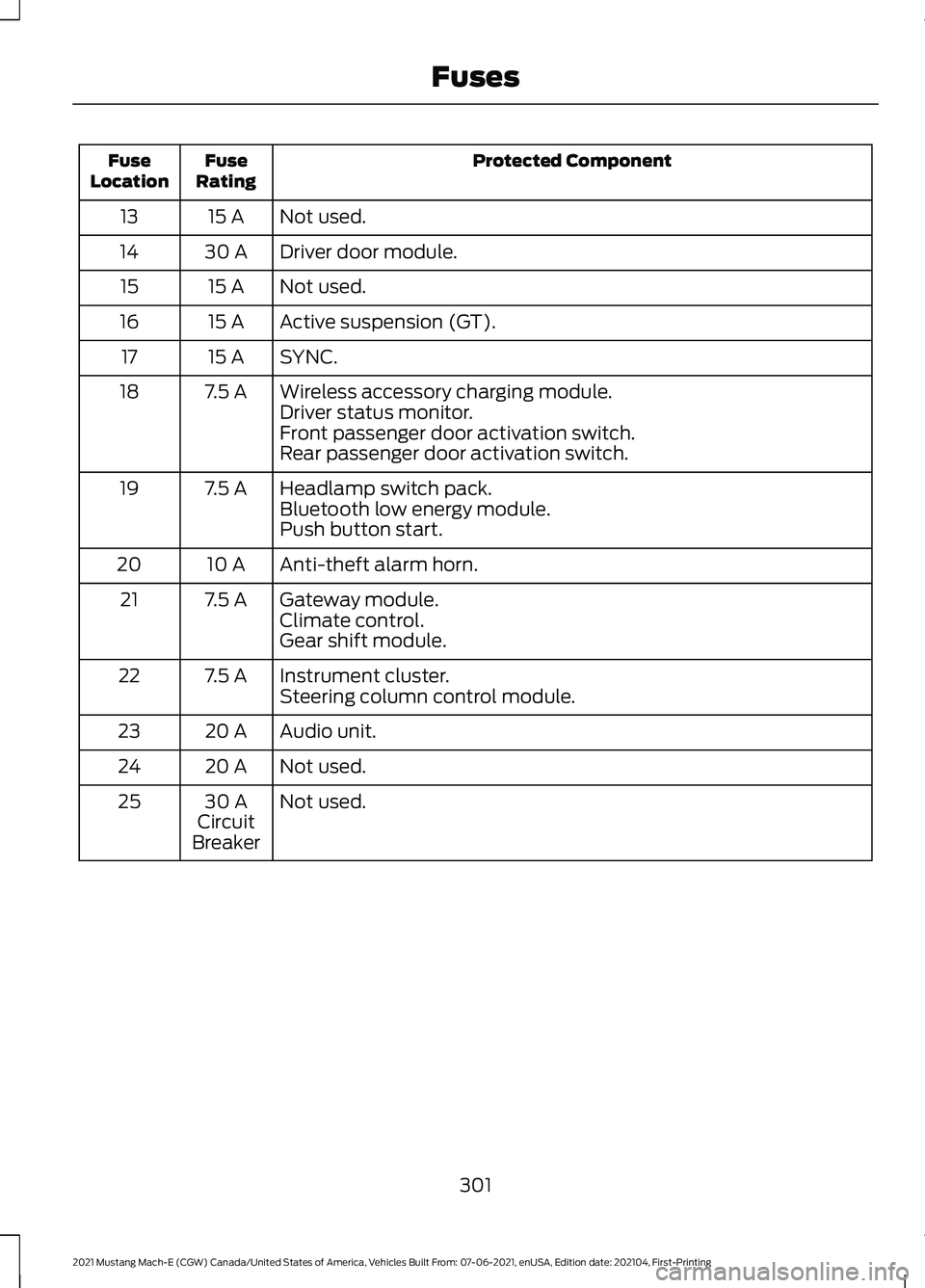
Protected Component
Fuse
Rating
Fuse
Location
Not used.
15 A
13
Driver door module.
30 A
14
Not used.
15 A
15
Active suspension (GT).
15 A
16
SYNC.
15 A
17
Wireless accessory charging module.
7.5 A
18
Driver status monitor.
Front passenger door activation switch.
Rear passenger door activation switch.
Headlamp switch pack.
7.5 A
19
Bluetooth low energy module.
Push button start.
Anti-theft alarm horn.
10 A
20
Gateway module.
7.5 A
21
Climate control.
Gear shift module.
Instrument cluster.
7.5 A
22
Steering column control module.
Audio unit.
20 A
23
Not used.
20 A
24
Not used.
30 A
Circuit
Breaker
25
301
2021 Mustang Mach-E (CGW) Canada/United States of America, Vehicles Built From: 07-06-2021, enUSA, Edition date: 202104, First-Printing Fuses
Page 376 of 460
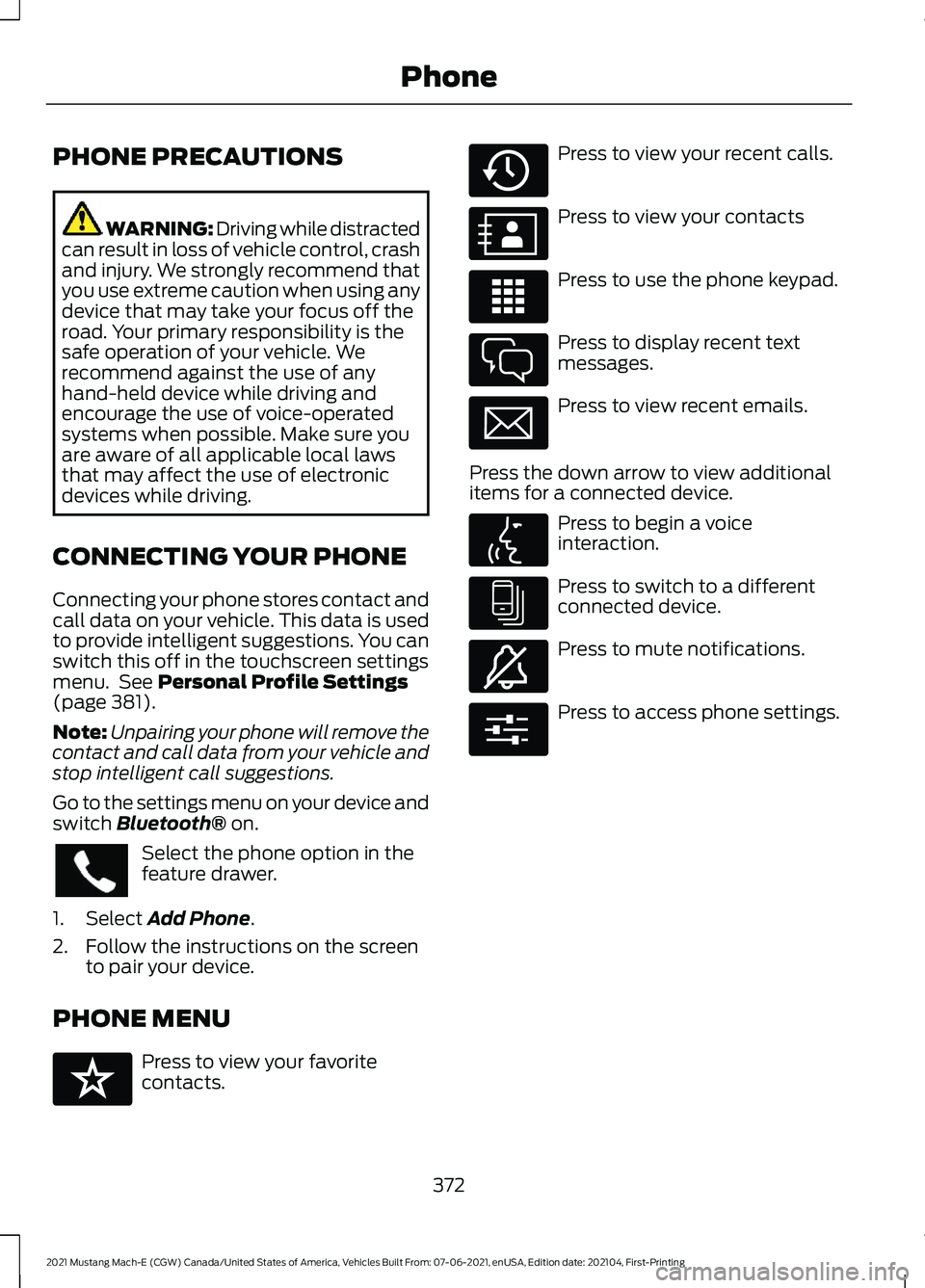
PHONE PRECAUTIONS
WARNING: Driving while distracted
can result in loss of vehicle control, crash
and injury. We strongly recommend that
you use extreme caution when using any
device that may take your focus off the
road. Your primary responsibility is the
safe operation of your vehicle. We
recommend against the use of any
hand-held device while driving and
encourage the use of voice-operated
systems when possible. Make sure you
are aware of all applicable local laws
that may affect the use of electronic
devices while driving.
CONNECTING YOUR PHONE
Connecting your phone stores contact and
call data on your vehicle. This data is used
to provide intelligent suggestions. You can
switch this off in the touchscreen settings
menu. See Personal Profile Settings
(page 381).
Note: Unpairing your phone will remove the
contact and call data from your vehicle and
stop intelligent call suggestions.
Go to the settings menu on your device and
switch
Bluetooth® on. Select the phone option in the
feature drawer.
1. Select
Add Phone.
2. Follow the instructions on the screen to pair your device.
PHONE MENU Press to view your favorite
contacts. Press to view your recent calls.
Press to view your contacts
Press to use the phone keypad.
Press to display recent text
messages.
Press to view recent emails.
Press the down arrow to view additional
items for a connected device. Press to begin a voice
interaction.
Press to switch to a different
connected device.
Press to mute notifications.
Press to access phone settings.
372
2021 Mustang Mach-E (CGW) Canada/United States of America, Vehicles Built From: 07-06-2021, enUSA, Edition date: 202104, First-Printing Phone E329089 E329088 E329086 E329087 E329085 E329084 E329083 E329082 E329081 E280315
Page 379 of 460
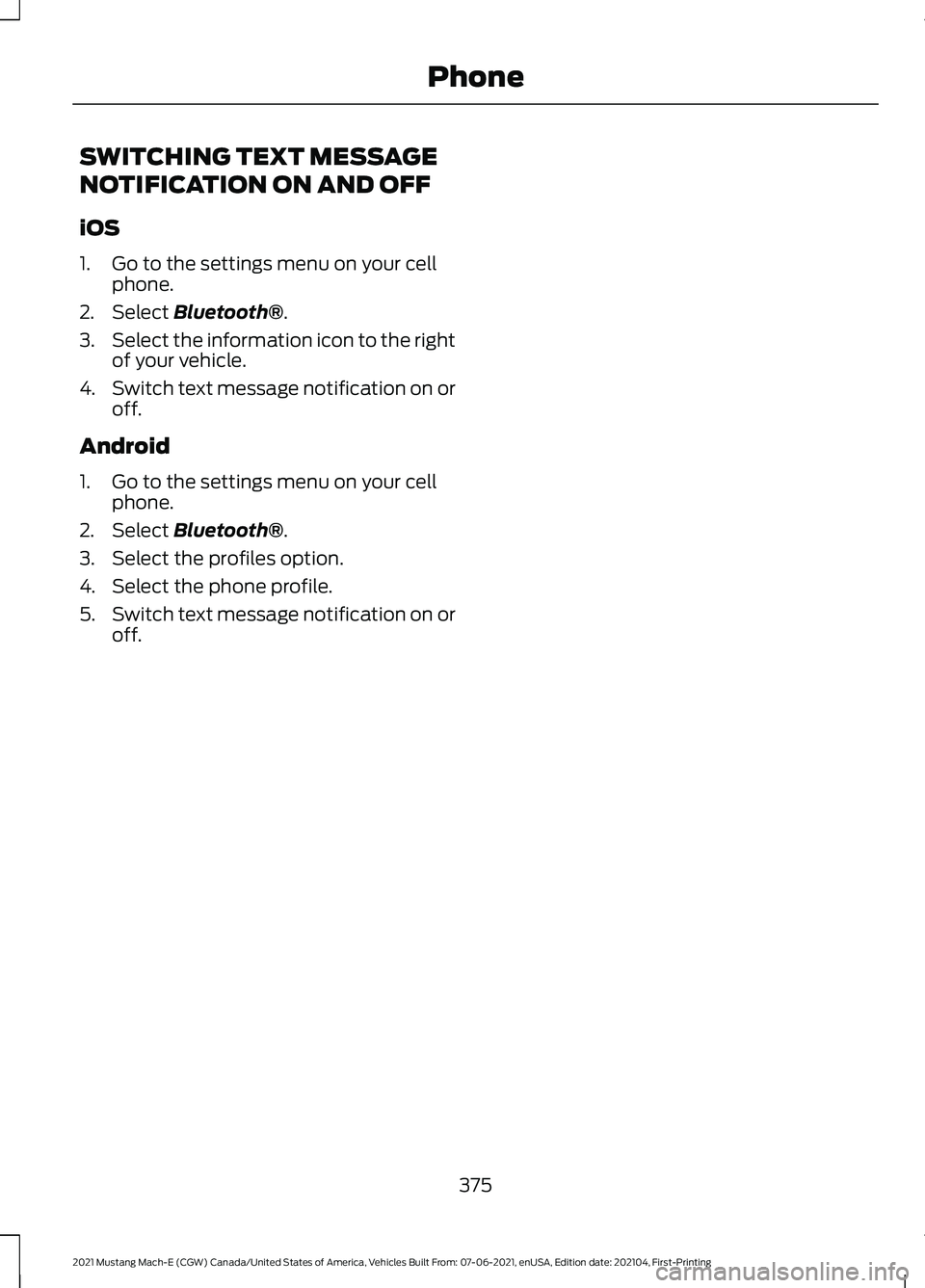
SWITCHING TEXT MESSAGE
NOTIFICATION ON AND OFF
iOS
1. Go to the settings menu on your cell
phone.
2. Select Bluetooth®.
3. Select the information icon to the right
of your vehicle.
4. Switch text message notification on or
off.
Android
1. Go to the settings menu on your cell phone.
2. Select
Bluetooth®.
3. Select the profiles option.
4. Select the phone profile.
5. Switch text message notification on or
off.
375
2021 Mustang Mach-E (CGW) Canada/United States of America, Vehicles Built From: 07-06-2021, enUSA, Edition date: 202104, First-Printing Phone
Page 380 of 460
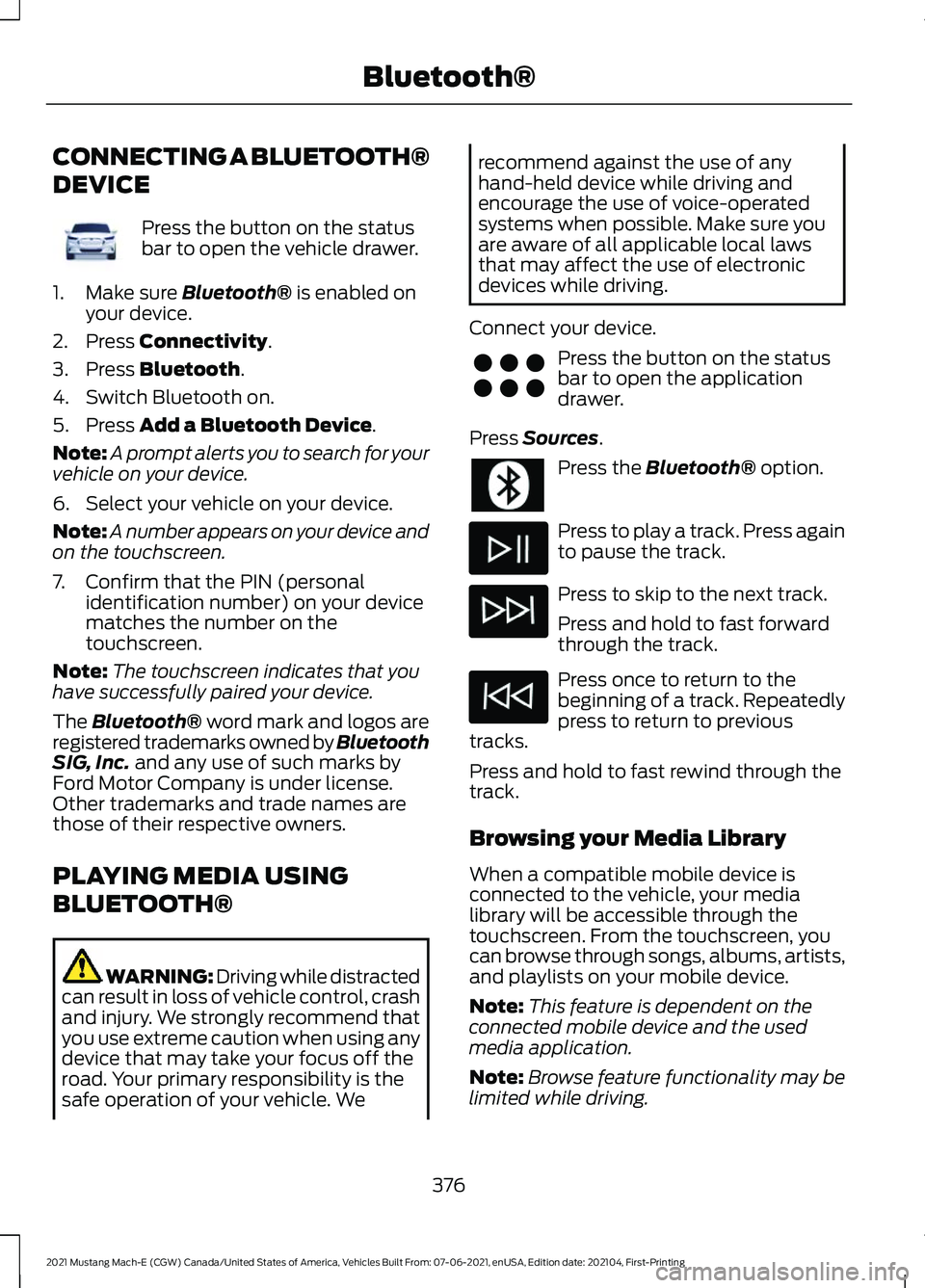
CONNECTING A BLUETOOTH®
DEVICE
Press the button on the status
bar to open the vehicle drawer.
1. Make sure Bluetooth® is enabled on
your device.
2. Press
Connectivity.
3. Press
Bluetooth.
4. Switch Bluetooth on.
5. Press
Add a Bluetooth Device.
Note: A prompt alerts you to search for your
vehicle on your device.
6. Select your vehicle on your device.
Note: A number appears on your device and
on the touchscreen.
7. Confirm that the PIN (personal identification number) on your device
matches the number on the
touchscreen.
Note: The touchscreen indicates that you
have successfully paired your device.
The Bluetooth® word mark and logos are
registered trademarks owned by Bluetooth
SIG, Inc.
and any use of such marks by
Ford Motor Company is under license.
Other trademarks and trade names are
those of their respective owners.
PLAYING MEDIA USING
BLUETOOTH® WARNING: Driving while distracted
can result in loss of vehicle control, crash
and injury. We strongly recommend that
you use extreme caution when using any
device that may take your focus off the
road. Your primary responsibility is the
safe operation of your vehicle. We recommend against the use of any
hand-held device while driving and
encourage the use of voice-operated
systems when possible. Make sure you
are aware of all applicable local laws
that may affect the use of electronic
devices while driving.
Connect your device. Press the button on the status
bar to open the application
drawer.
Press
Sources. Press the
Bluetooth® option.
Press to play a track. Press again
to pause the track.
Press to skip to the next track.
Press and hold to fast forward
through the track.
Press once to return to the
beginning of a track. Repeatedly
press to return to previous
tracks.
Press and hold to fast rewind through the
track.
Browsing your Media Library
When a compatible mobile device is
connected to the vehicle, your media
library will be accessible through the
touchscreen. From the touchscreen, you
can browse through songs, albums, artists,
and playlists on your mobile device.
Note: This feature is dependent on the
connected mobile device and the used
media application.
Note: Browse feature functionality may be
limited while driving.
376
2021 Mustang Mach-E (CGW) Canada/United States of America, Vehicles Built From: 07-06-2021, enUSA, Edition date: 202104, First-Printing Bluetooth®E353808 E356583
Page 382 of 460
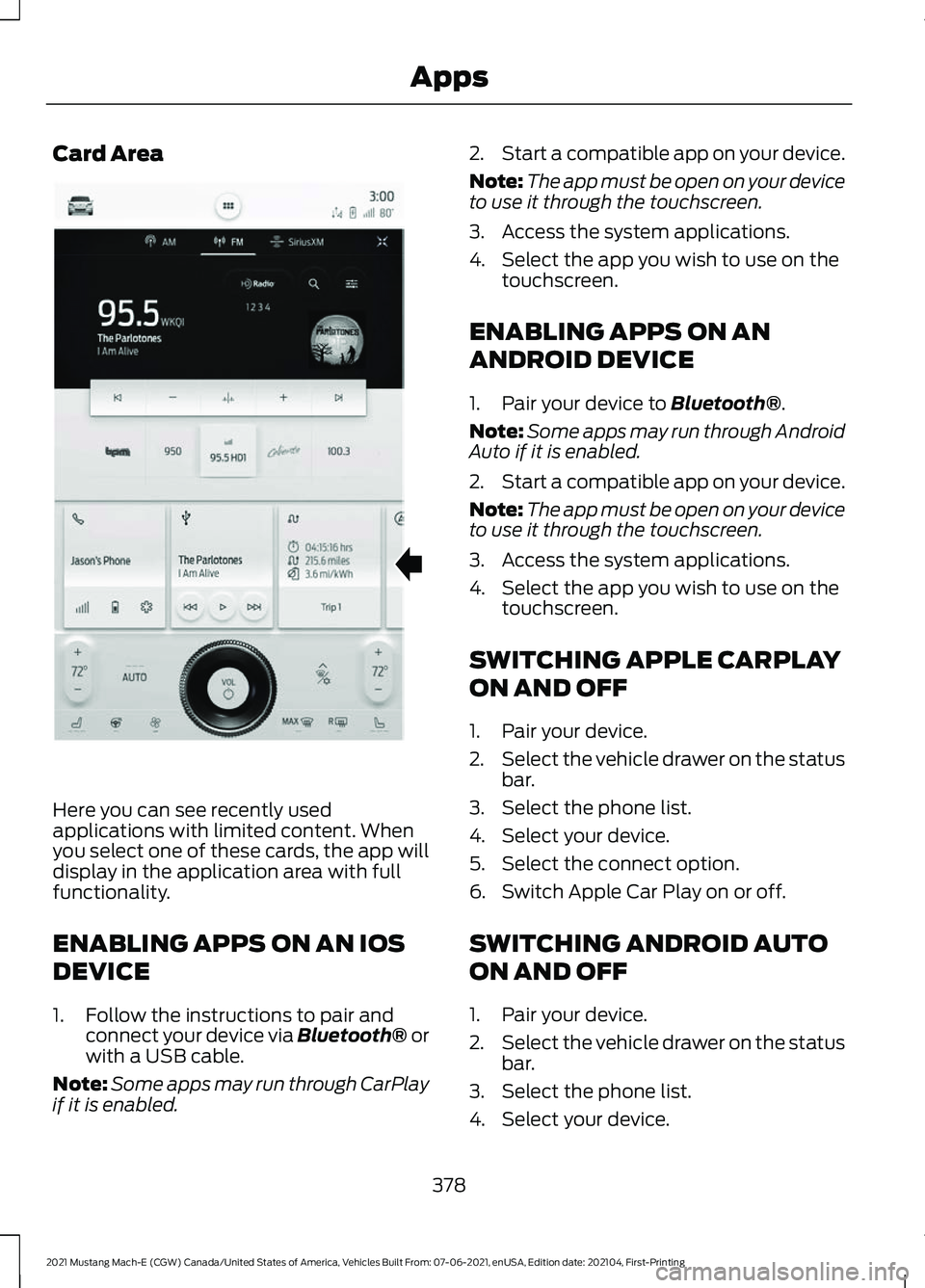
Card Area
Here you can see recently used
applications with limited content. When
you select one of these cards, the app will
display in the application area with full
functionality.
ENABLING APPS ON AN IOS
DEVICE
1. Follow the instructions to pair and
connect your device via Bluetooth® or
with a USB cable.
Note: Some apps may run through CarPlay
if it is enabled. 2.
Start a compatible app on your device.
Note: The app must be open on your device
to use it through the touchscreen.
3. Access the system applications.
4. Select the app you wish to use on the touchscreen.
ENABLING APPS ON AN
ANDROID DEVICE
1. Pair your device to Bluetooth®.
Note: Some apps may run through Android
Auto if it is enabled.
2. Start a compatible app on your device.
Note: The app must be open on your device
to use it through the touchscreen.
3. Access the system applications.
4. Select the app you wish to use on the touchscreen.
SWITCHING APPLE CARPLAY
ON AND OFF
1. Pair your device.
2. Select the vehicle drawer on the status
bar.
3. Select the phone list.
4. Select your device.
5. Select the connect option.
6. Switch Apple Car Play on or off.
SWITCHING ANDROID AUTO
ON AND OFF
1. Pair your device.
2. Select the vehicle drawer on the status
bar.
3. Select the phone list.
4. Select your device.
378
2021 Mustang Mach-E (CGW) Canada/United States of America, Vehicles Built From: 07-06-2021, enUSA, Edition date: 202104, First-Printing AppsE339332