FORD SUPER DUTY 2008 2.G Navigation System Manual
Manufacturer: FORD, Model Year: 2008, Model line: SUPER DUTY, Model: FORD SUPER DUTY 2008 2.GPages: 164, PDF Size: 4.44 MB
Page 111 of 164
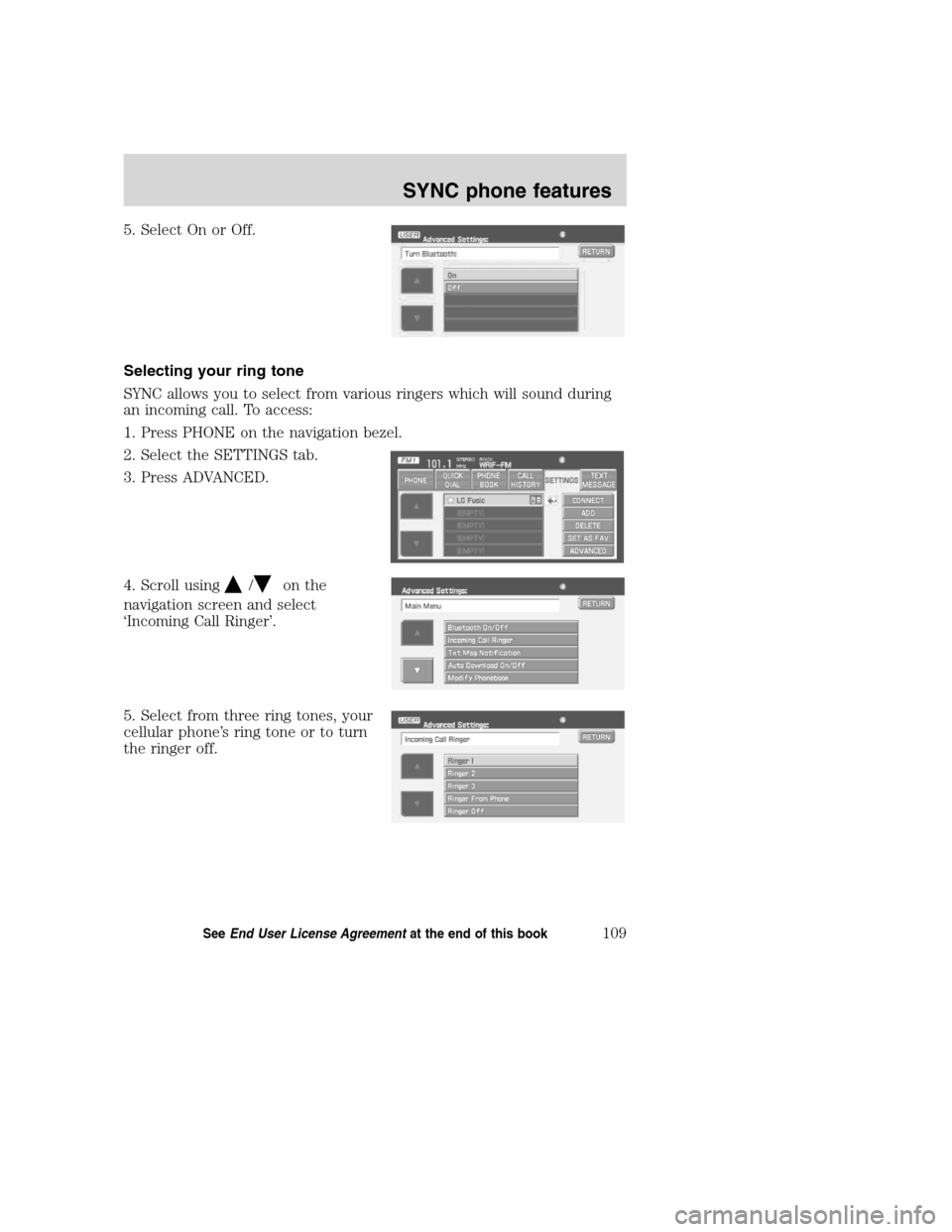
5. Select On or Off.
Selecting your ring tone
SYNC allows you to select from various ringers which will sound during
an incoming call. To access:
1. Press PHONE on the navigation bezel.
2. Select the SETTINGS tab.
3. Press ADVANCED.
4. Scroll using
/on the
navigation screen and select
‘Incoming Call Ringer’.
5. Select from three ring tones, your
cellular phone’s ring tone or to turn
the ringer off.
2008(nv1)
Supplement
USA(fus)
SYNC phone features
109SeeEnd User License Agreementat the end of this book
Page 112 of 164
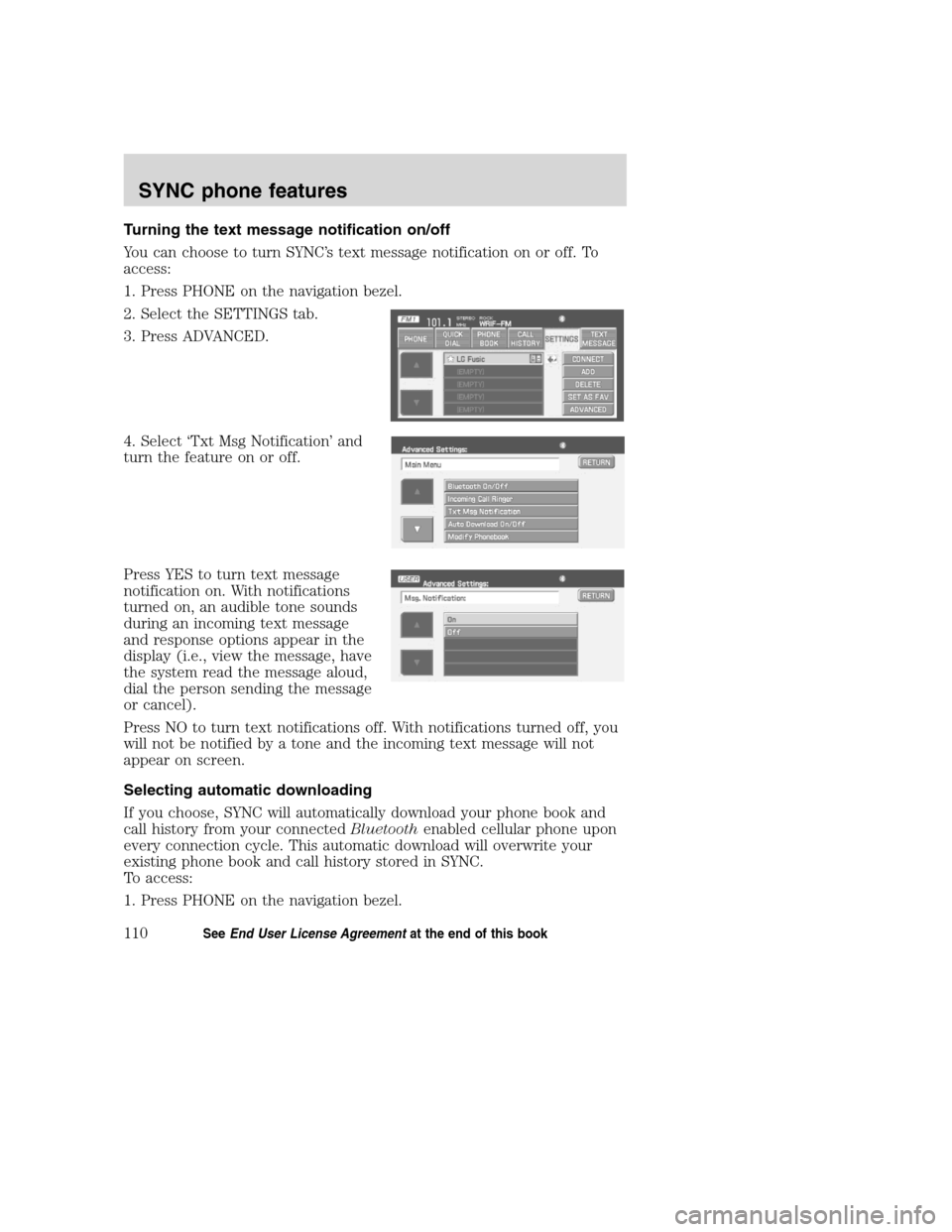
Turning the text message notification on/off
You can choose to turn SYNC’s text message notification on or off. To
access:
1. Press PHONE on the navigation bezel.
2. Select the SETTINGS tab.
3. Press ADVANCED.
4. Select ‘Txt Msg Notification’ and
turn the feature on or off.
Press YES to turn text message
notification on. With notifications
turned on, an audible tone sounds
during an incoming text message
and response options appear in the
display (i.e., view the message, have
the system read the message aloud,
dial the person sending the message
or cancel).
Press NO to turn text notifications off. With notifications turned off, you
will not be notified by a tone and the incoming text message will not
appear on screen.
Selecting automatic downloading
If you choose, SYNC will automatically download your phone book and
call history from your connectedBluetoothenabled cellular phone upon
every connection cycle. This automatic download will overwrite your
existing phone book and call history stored in SYNC.
To access:
1. Press PHONE on the navigation bezel.
2008(nv1)
Supplement
USA(fus)
SYNC phone features
110SeeEnd User License Agreementat the end of this book
Page 113 of 164
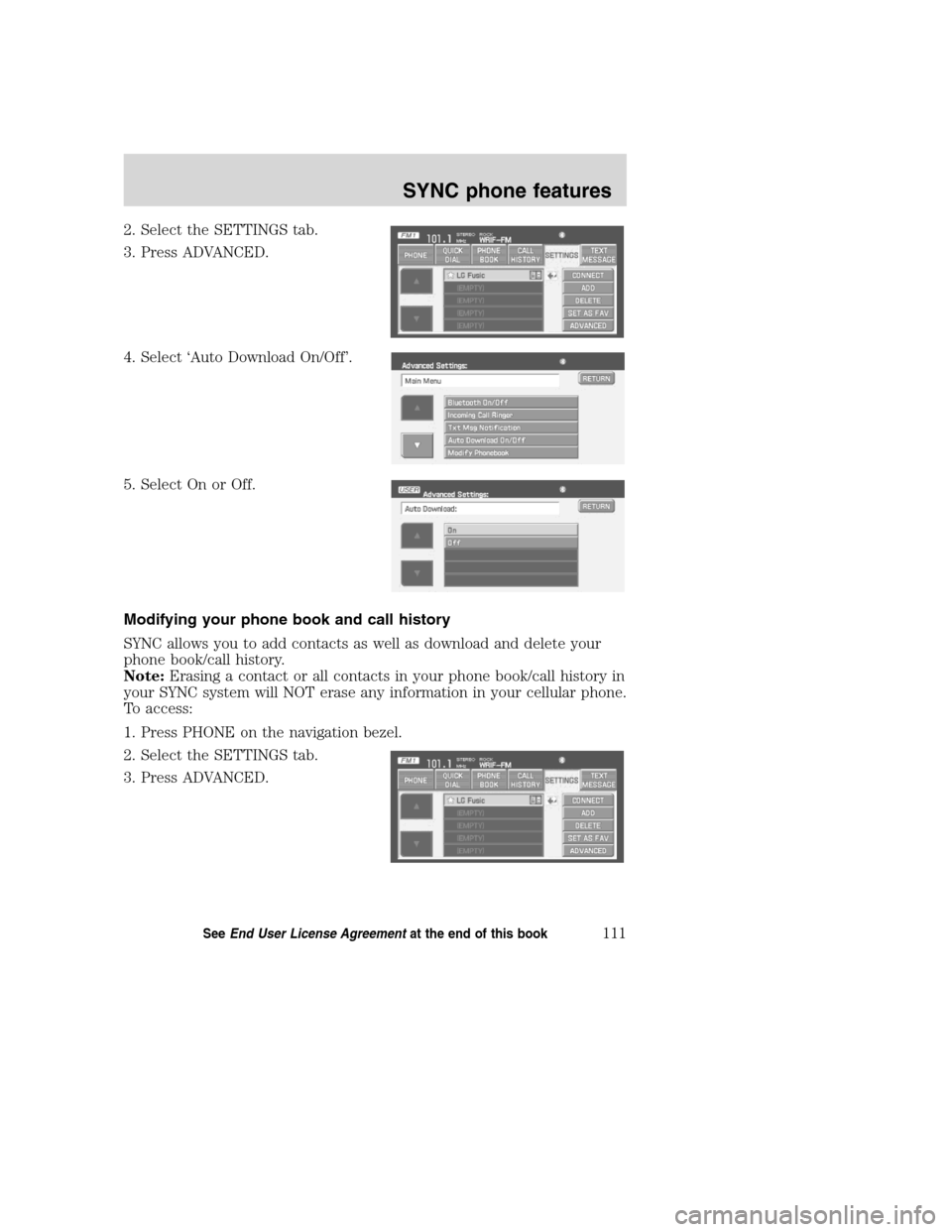
2. Select the SETTINGS tab.
3. Press ADVANCED.
4. Select ‘Auto Download On/Off’.
5. Select On or Off.
Modifying your phone book and call history
SYNC allows you to add contacts as well as download and delete your
phone book/call history.
Note:Erasing a contact or all contacts in your phone book/call history in
your SYNC system will NOT erase any information in your cellular phone.
To access:
1. Press PHONE on the navigation bezel.
2. Select the SETTINGS tab.
3. Press ADVANCED.
2008(nv1)
Supplement
USA(fus)
SYNC phone features
111SeeEnd User License Agreementat the end of this book
Page 114 of 164
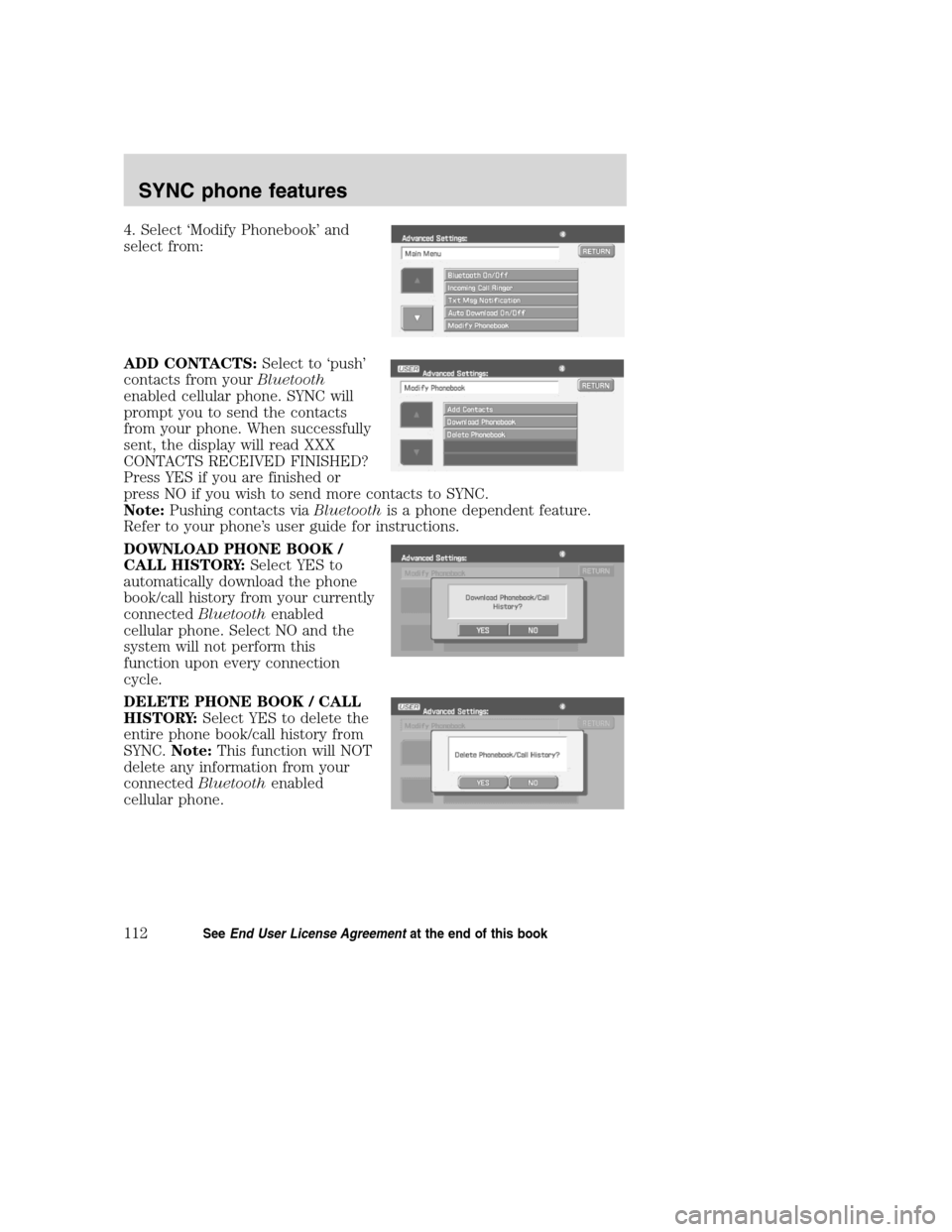
4. Select ‘Modify Phonebook’ and
select from:
ADD CONTACTS:Select to ‘push’
contacts from yourBluetooth
enabled cellular phone. SYNC will
prompt you to send the contacts
from your phone. When successfully
sent, the display will read XXX
CONTACTS RECEIVED FINISHED?
Press YES if you are finished or
press NO if you wish to send more contacts to SYNC.
Note:Pushing contacts viaBluetoothis a phone dependent feature.
Refer to your phone’s user guide for instructions.
DOWNLOAD PHONE BOOK /
CALL HISTORY:Select YES to
automatically download the phone
book/call history from your currently
connectedBluetoothenabled
cellular phone. Select NO and the
system will not perform this
function upon every connection
cycle.
DELETE PHONE BOOK / CALL
HISTORY:Select YES to delete the
entire phone book/call history from
SYNC.Note:This function will NOT
delete any information from your
connectedBluetoothenabled
cellular phone.
2008(nv1)
Supplement
USA(fus)
SYNC phone features
112SeeEnd User License Agreementat the end of this book
Page 115 of 164
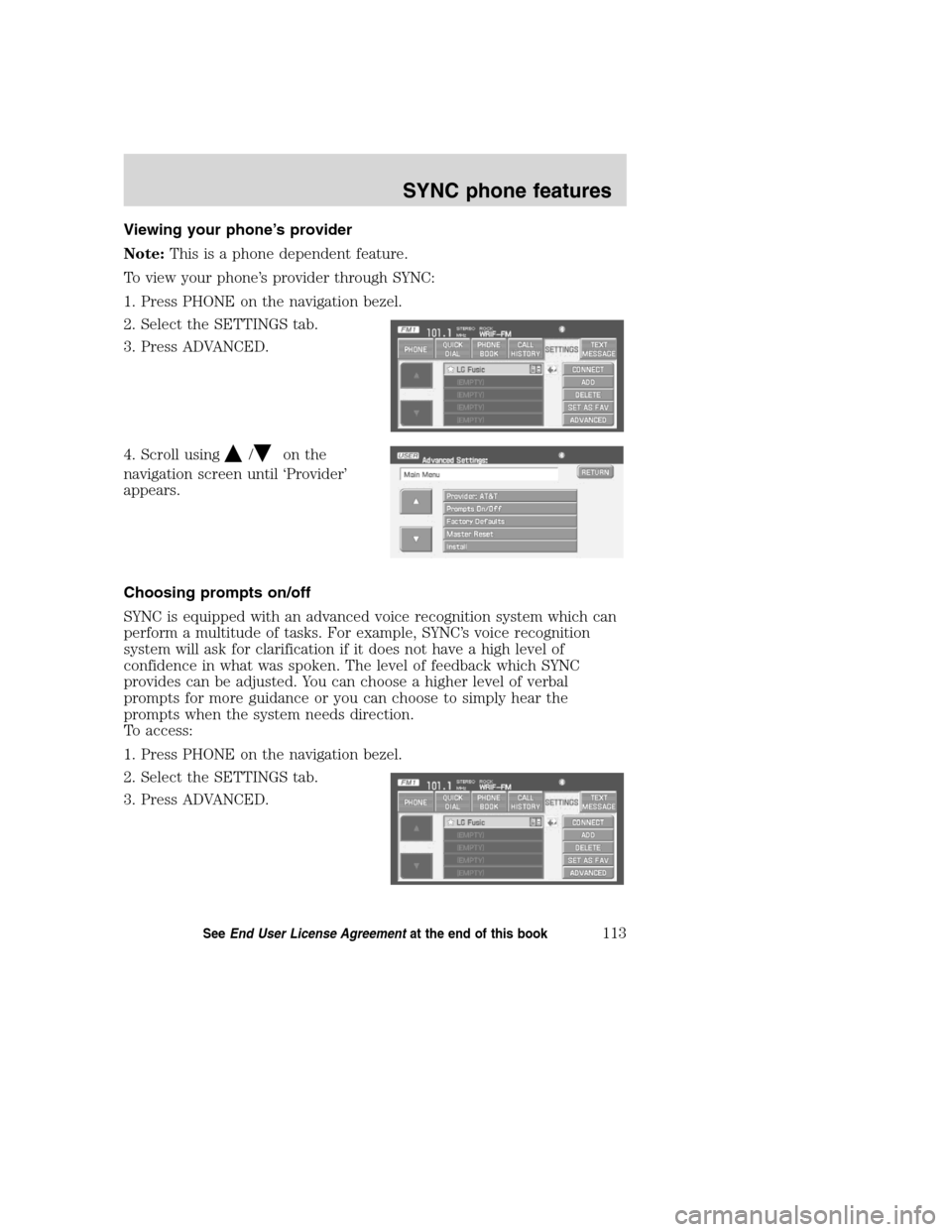
Viewing your phone’s provider
Note:This is a phone dependent feature.
To view your phone’s provider through SYNC:
1. Press PHONE on the navigation bezel.
2. Select the SETTINGS tab.
3. Press ADVANCED.
4. Scroll using
/on the
navigation screen until ‘Provider’
appears.
Choosing prompts on/off
SYNC is equipped with an advanced voice recognition system which can
perform a multitude of tasks. For example, SYNC’s voice recognition
system will ask for clarification if it does not have a high level of
confidence in what was spoken. The level of feedback which SYNC
provides can be adjusted. You can choose a higher level of verbal
prompts for more guidance or you can choose to simply hear the
prompts when the system needs direction.
To access:
1. Press PHONE on the navigation bezel.
2. Select the SETTINGS tab.
3. Press ADVANCED.
2008(nv1)
Supplement
USA(fus)
SYNC phone features
113SeeEnd User License Agreementat the end of this book
Page 116 of 164
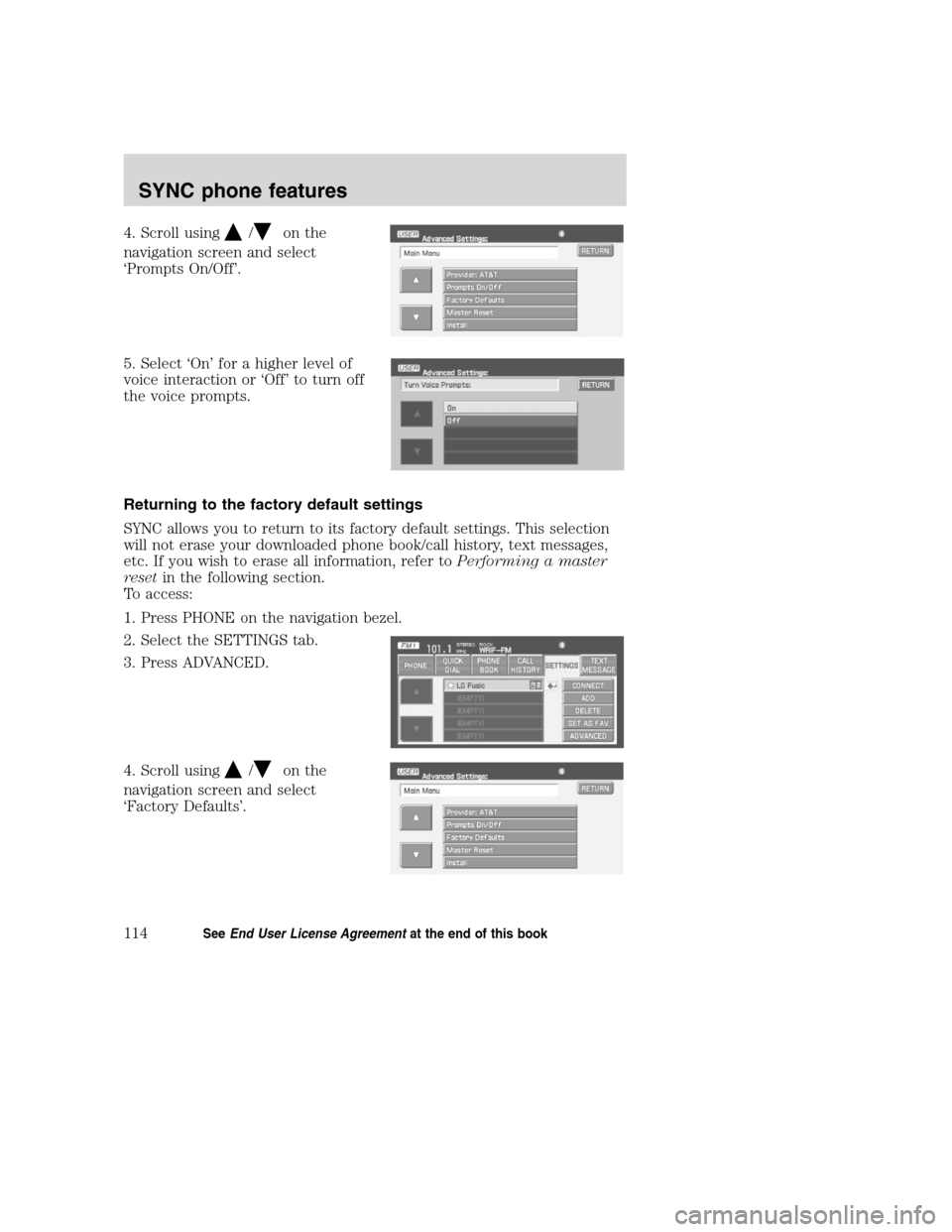
4. Scroll using/on the
navigation screen and select
‘Prompts On/Off’.
5. Select ‘On’ for a higher level of
voice interaction or ‘Off’ to turn off
the voice prompts.
Returning to the factory default settings
SYNC allows you to return to its factory default settings. This selection
will not erase your downloaded phone book/call history, text messages,
etc. If you wish to erase all information, refer toPerforming a master
resetin the following section.
To access:
1. Press PHONE on the navigation bezel.
2. Select the SETTINGS tab.
3. Press ADVANCED.
4. Scroll using
/on the
navigation screen and select
‘Factory Defaults’.
2008(nv1)
Supplement
USA(fus)
SYNC phone features
114SeeEnd User License Agreementat the end of this book
Page 117 of 164
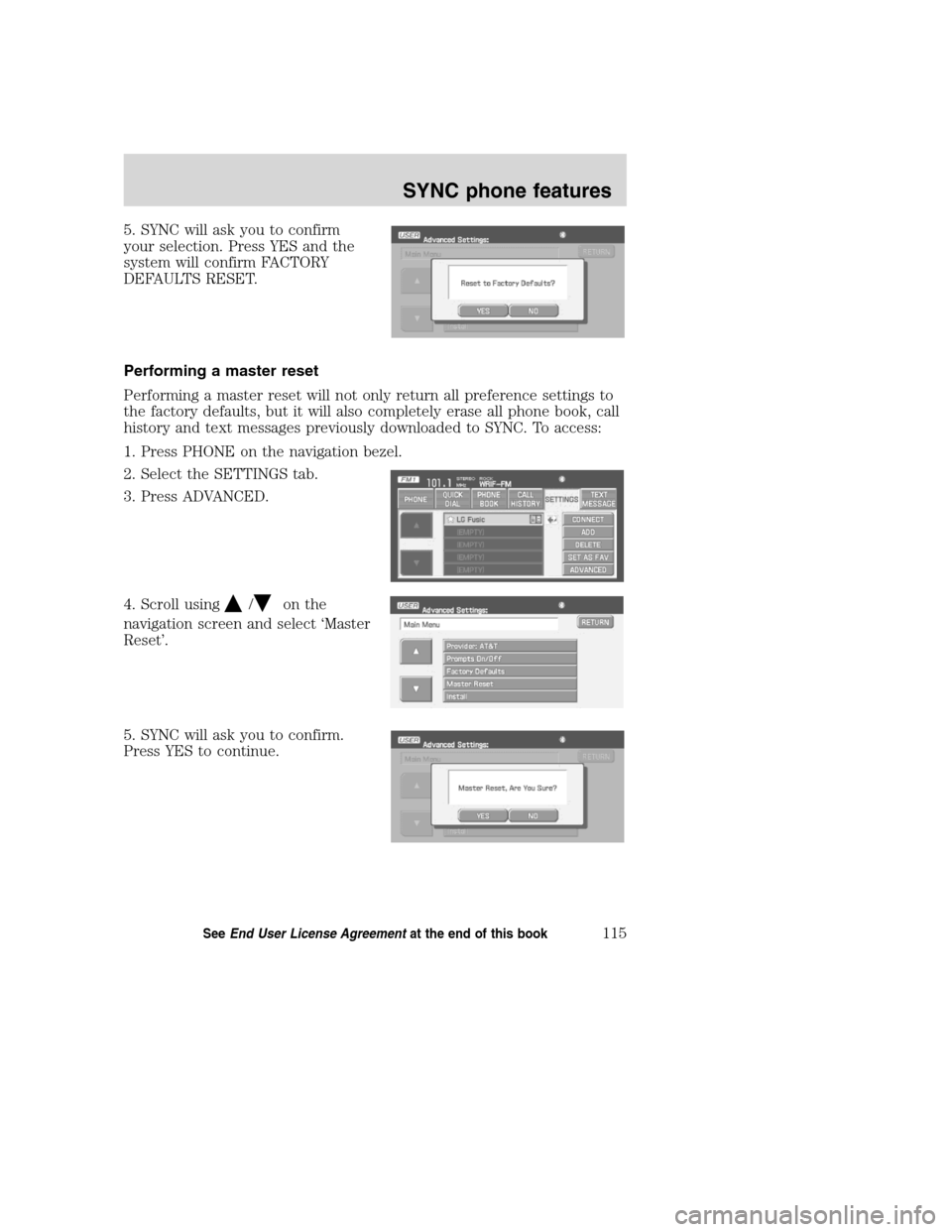
5. SYNC will ask you to confirm
your selection. Press YES and the
system will confirm FACTORY
DEFAULTS RESET.
Performing a master reset
Performing a master reset will not only return all preference settings to
the factory defaults, but it will also completely erase all phone book, call
history and text messages previously downloaded to SYNC. To access:
1. Press PHONE on the navigation bezel.
2. Select the SETTINGS tab.
3. Press ADVANCED.
4. Scroll using
/on the
navigation screen and select ‘Master
Reset’.
5. SYNC will ask you to confirm.
Press YES to continue.
2008(nv1)
Supplement
USA(fus)
SYNC phone features
115SeeEnd User License Agreementat the end of this book
Page 118 of 164
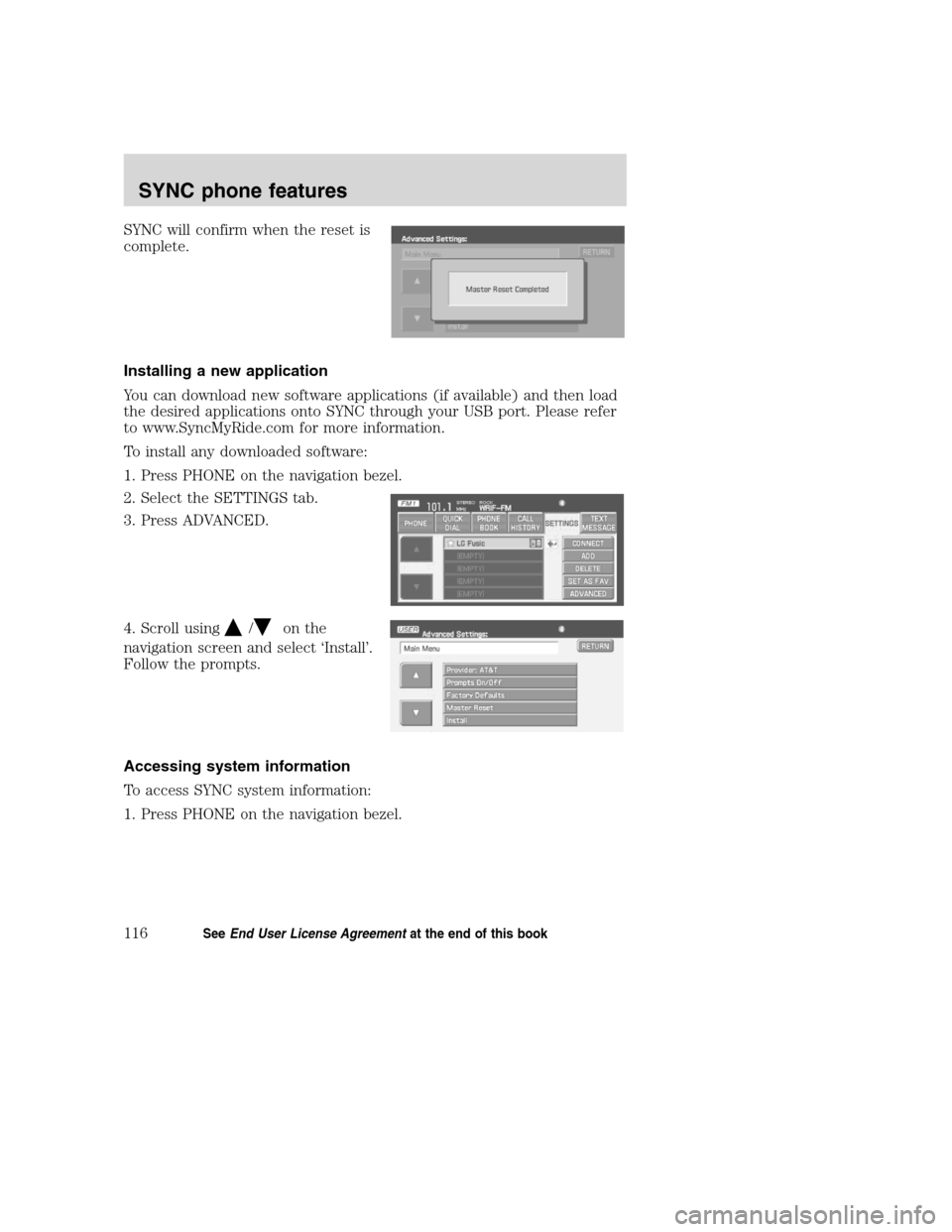
SYNC will confirm when the reset is
complete.
Installing a new application
You can download new software applications (if available) and then load
the desired applications onto SYNC through your USB port. Please refer
to www.SyncMyRide.com for more information.
To install any downloaded software:
1. Press PHONE on the navigation bezel.
2. Select the SETTINGS tab.
3. Press ADVANCED.
4. Scroll using
/on the
navigation screen and select ‘Install’.
Follow the prompts.
Accessing system information
To access SYNC system information:
1. Press PHONE on the navigation bezel.
2008(nv1)
Supplement
USA(fus)
SYNC phone features
116SeeEnd User License Agreementat the end of this book
Page 119 of 164
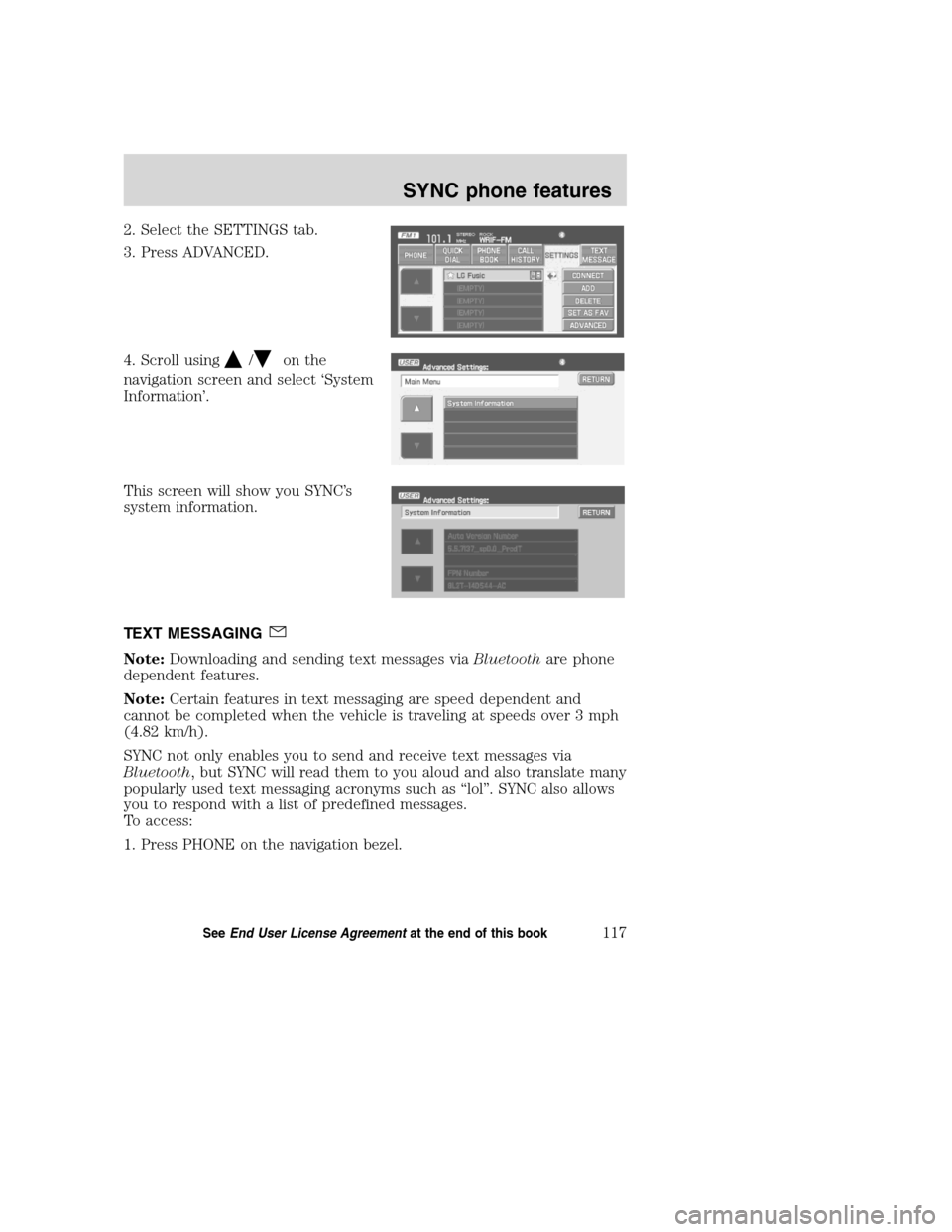
2. Select the SETTINGS tab.
3. Press ADVANCED.
4. Scroll using
/on the
navigation screen and select ‘System
Information’.
This screen will show you SYNC’s
system information.
TEXT MESSAGING
Note:Downloading and sending text messages viaBluetoothare phone
dependent features.
Note:Certain features in text messaging are speed dependent and
cannot be completed when the vehicle is traveling at speeds over 3 mph
(4.82 km/h).
SYNC not only enables you to send and receive text messages via
Bluetooth, but SYNC will read them to you aloud and also translate many
popularly used text messaging acronyms such as “lol”. SYNC also allows
you to respond with a list of predefined messages.
To access:
1. Press PHONE on the navigation bezel.
2008(nv1)
Supplement
USA(fus)
SYNC phone features
117SeeEnd User License Agreementat the end of this book
Page 120 of 164
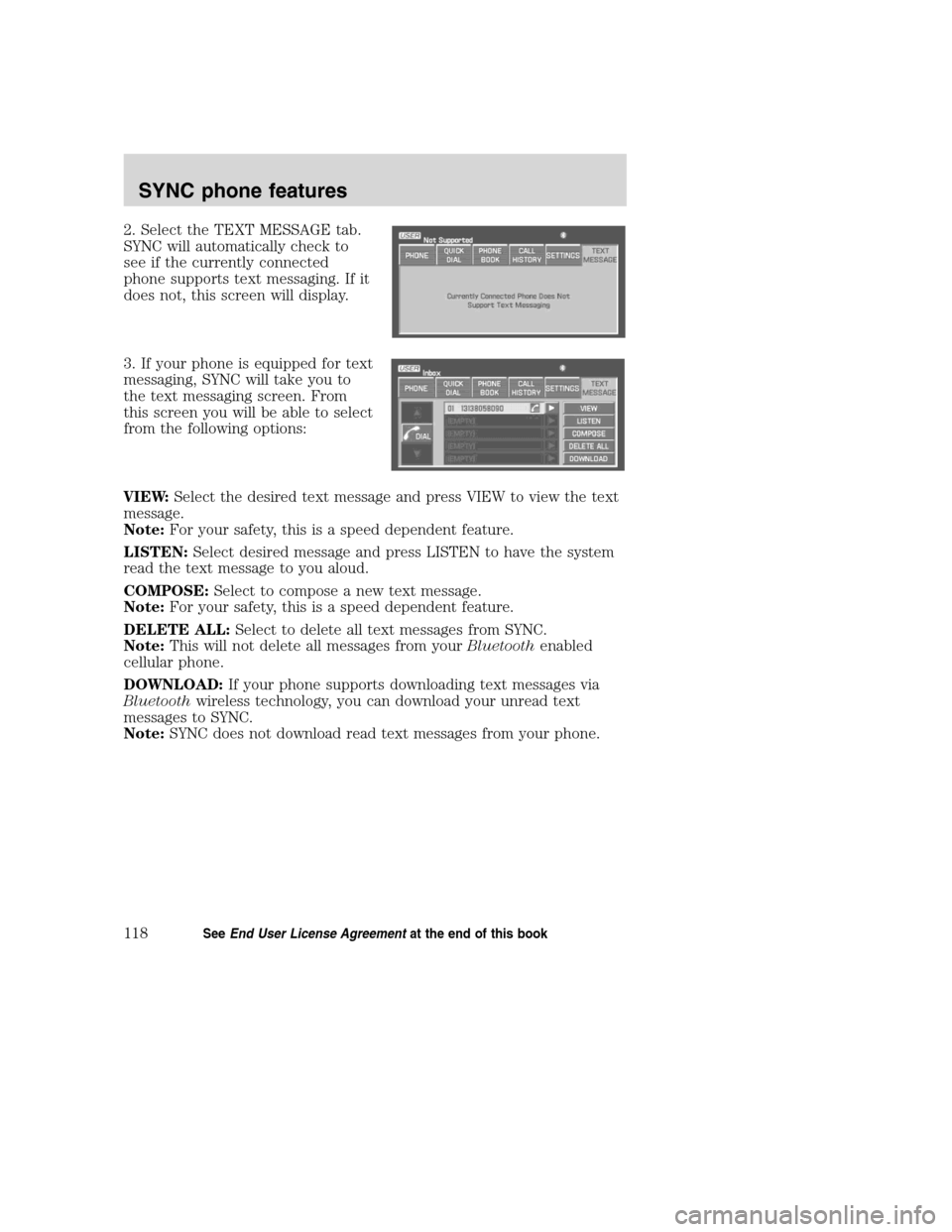
2. Select the TEXT MESSAGE tab.
SYNC will automatically check to
see if the currently connected
phone supports text messaging. If it
does not, this screen will display.
3. If your phone is equipped for text
messaging, SYNC will take you to
the text messaging screen. From
this screen you will be able to select
from the following options:
VIEW:Select the desired text message and press VIEW to view the text
message.
Note:For your safety, this is a speed dependent feature.
LISTEN:Select desired message and press LISTEN to have the system
read the text message to you aloud.
COMPOSE:Select to compose a new text message.
Note:For your safety, this is a speed dependent feature.
DELETE ALL:Select to delete all text messages from SYNC.
Note:This will not delete all messages from yourBluetoothenabled
cellular phone.
DOWNLOAD:If your phone supports downloading text messages via
Bluetoothwireless technology, you can download your unread text
messages to SYNC.
Note:SYNC does not download read text messages from your phone.
2008(nv1)
Supplement
USA(fus)
SYNC phone features
118SeeEnd User License Agreementat the end of this book