FORD SUPER DUTY 2008 2.G Navigation System Manual
Manufacturer: FORD, Model Year: 2008, Model line: SUPER DUTY, Model: FORD SUPER DUTY 2008 2.GPages: 164, PDF Size: 4.44 MB
Page 131 of 164
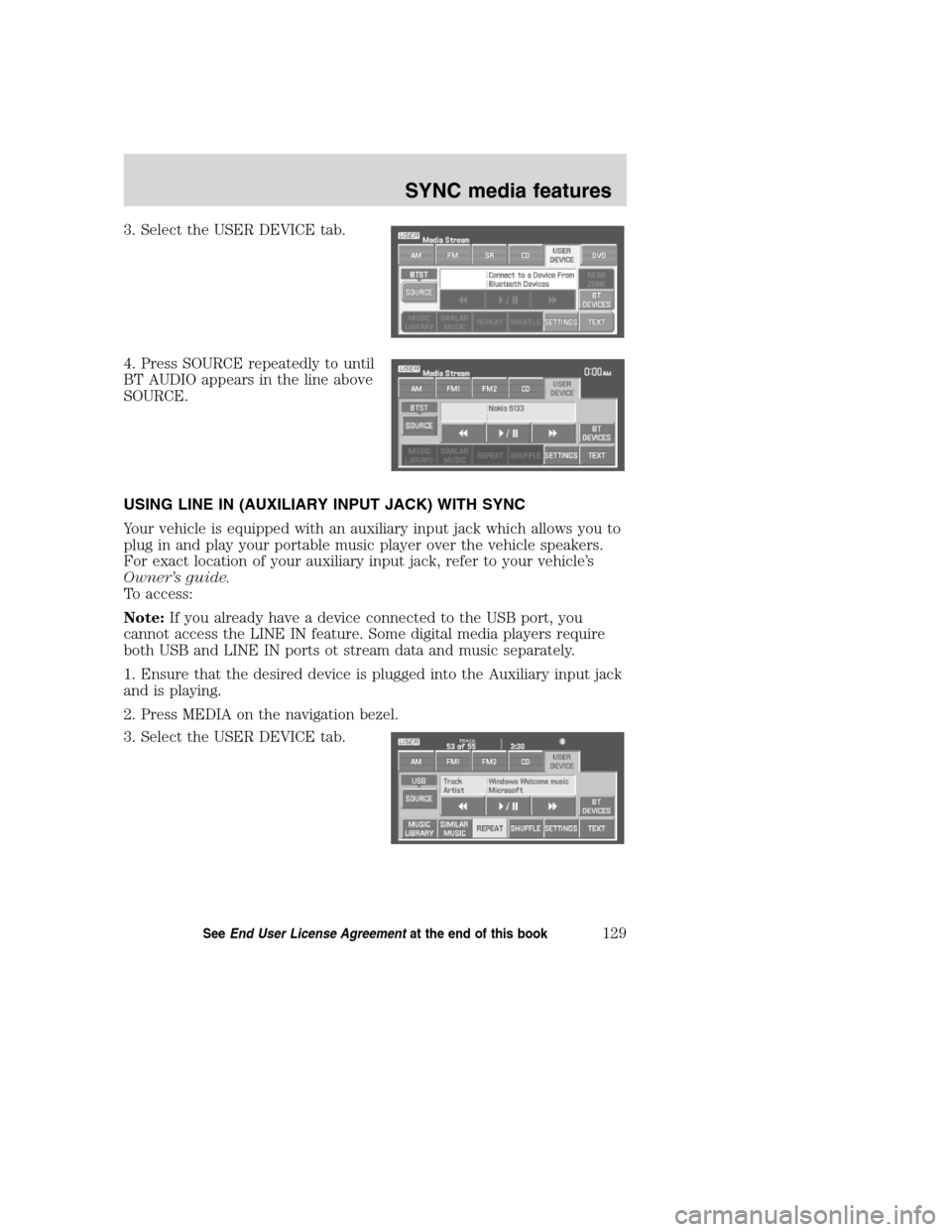
3. Select the USER DEVICE tab.
4. Press SOURCE repeatedly to until
BT AUDIO appears in the line above
SOURCE.
USING LINE IN (AUXILIARY INPUT JACK) WITH SYNC
Your vehicle is equipped with an auxiliary input jack which allows you to
plug in and play your portable music player over the vehicle speakers.
For exact location of your auxiliary input jack, refer to your vehicle’s
Owner’s guide.
To access:
Note:If you already have a device connected to the USB port, you
cannot access the LINE IN feature. Some digital media players require
both USB and LINE IN ports ot stream data and music separately.
1. Ensure that the desired device is plugged into the Auxiliary input jack
and is playing.
2. Press MEDIA on the navigation bezel.
3. Select the USER DEVICE tab.
2008(nv1)
Supplement
USA(fus)
SYNC media features
129SeeEnd User License Agreementat the end of this book
Page 132 of 164

4. Press SOURCE repeatedly to until
LINE IN appears in the line above
SOURCE. The music will begin to
play over the vehicle’s speakers.
USING THE MEDIA MUSIC LIBRARY
Once your music has been indexed into SYNC through the USB port, you
can then use the many features of the media library. To access:
1. Press MEDIA on the navigation bezel.
2. Select the USER DEVICE tab.
Press SOURCE repeatedly until USB
appears in the display.
3. Press MEDIA LIBRARY.
From this screen, you can access
the following:
•Play All
•Artists
•Albums
•Genres
•Playlists
•Tracks
•Explore USB
2008(nv1)
Supplement
USA(fus)
SYNC media features
130SeeEnd User License Agreementat the end of this book
Page 133 of 164
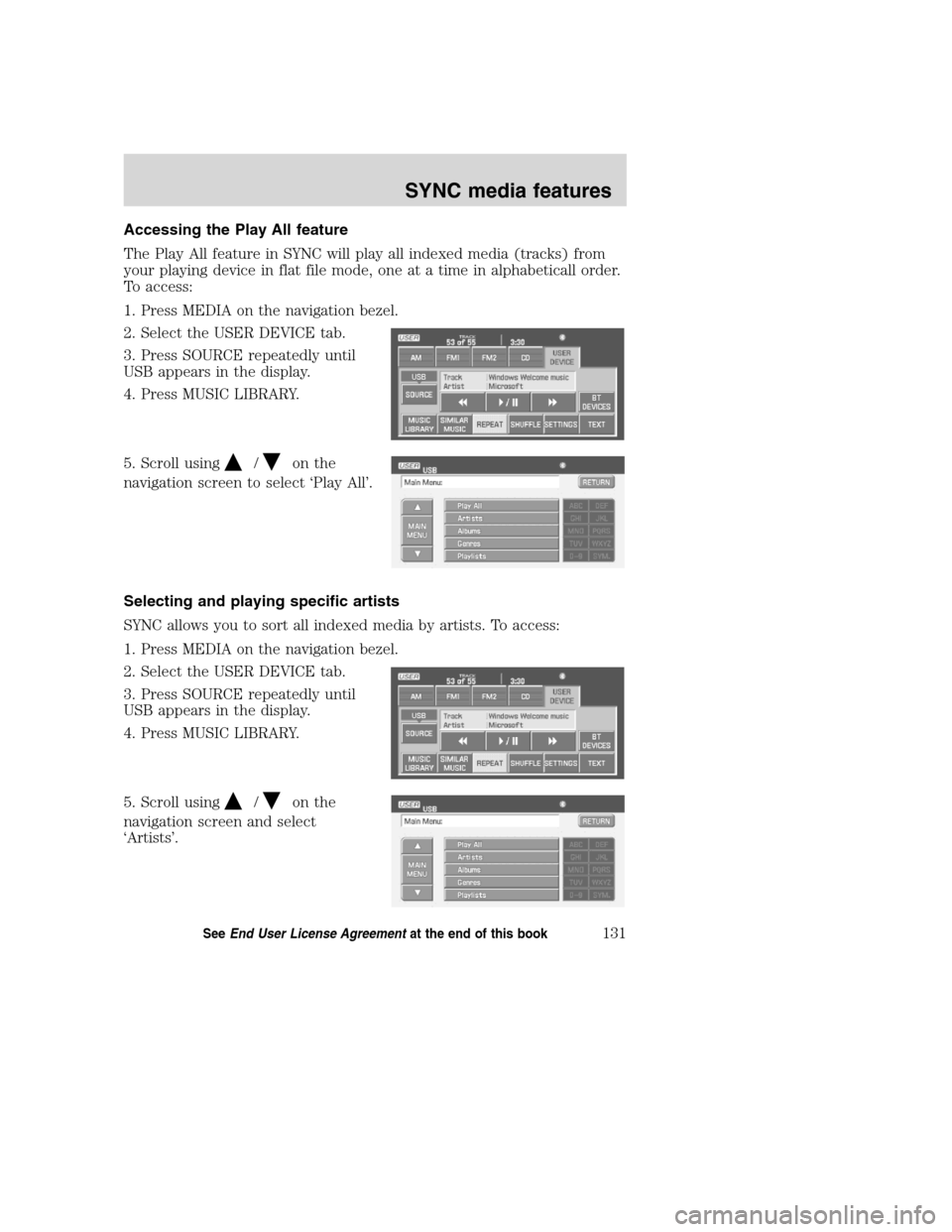
Accessing the Play All feature
The Play All feature in SYNC will play all indexed media (tracks) from
your playing device in flat file mode, one at a time in alphabeticall order.
To access:
1. Press MEDIA on the navigation bezel.
2. Select the USER DEVICE tab.
3. Press SOURCE repeatedly until
USB appears in the display.
4. Press MUSIC LIBRARY.
5. Scroll using
/on the
navigation screen to select ‘Play All’.
Selecting and playing specific artists
SYNC allows you to sort all indexed media by artists. To access:
1. Press MEDIA on the navigation bezel.
2. Select the USER DEVICE tab.
3. Press SOURCE repeatedly until
USB appears in the display.
4. Press MUSIC LIBRARY.
5. Scroll using
/on the
navigation screen and select
‘Artists’.
2008(nv1)
Supplement
USA(fus)
SYNC media features
131SeeEnd User License Agreementat the end of this book
Page 134 of 164
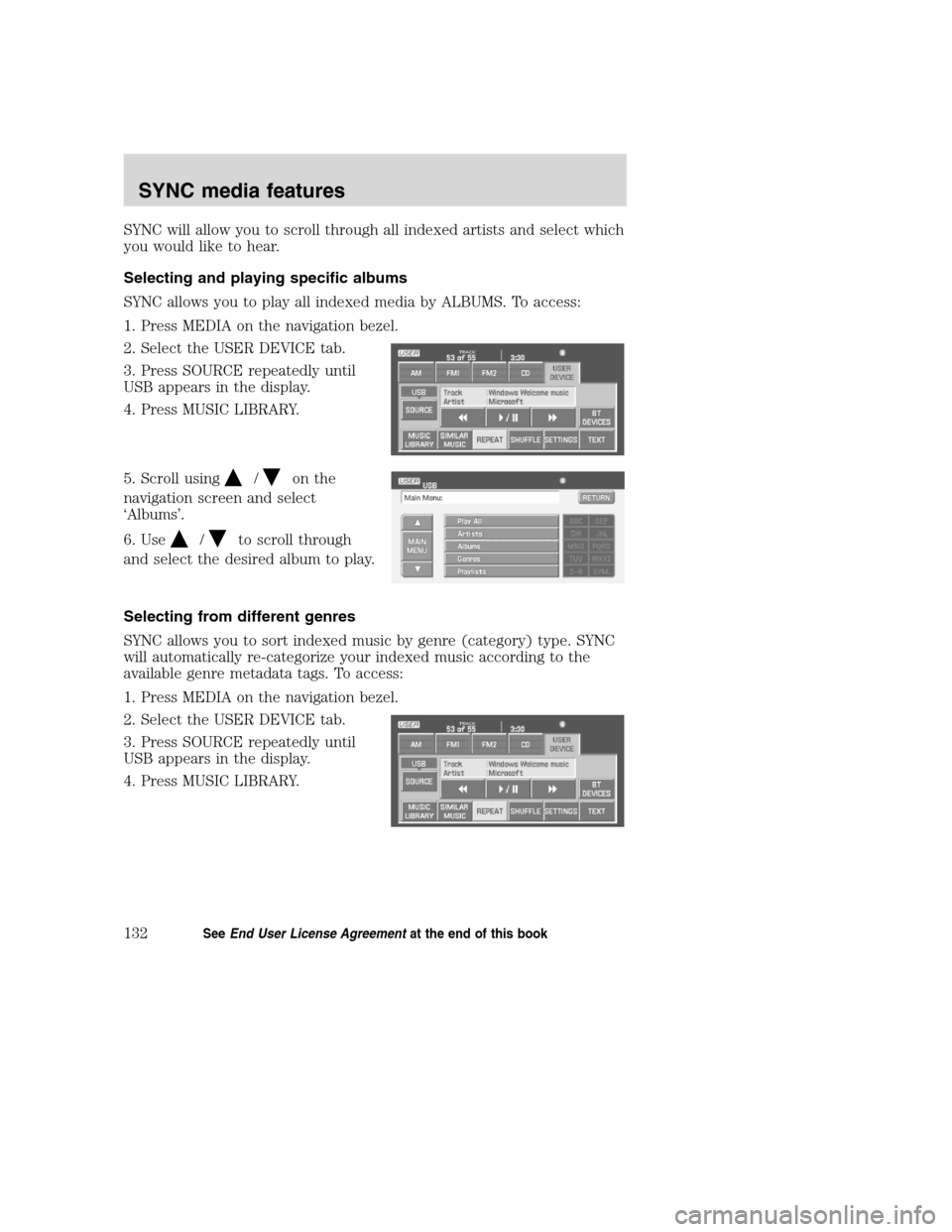
SYNC will allow you to scroll through all indexed artists and select which
you would like to hear.
Selecting and playing specific albums
SYNC allows you to play all indexed media by ALBUMS. To access:
1. Press MEDIA on the navigation bezel.
2. Select the USER DEVICE tab.
3. Press SOURCE repeatedly until
USB appears in the display.
4. Press MUSIC LIBRARY.
5. Scroll using
/on the
navigation screen and select
‘Albums’.
6. Use
/to scroll through
and select the desired album to play.
Selecting from different genres
SYNC allows you to sort indexed music by genre (category) type. SYNC
will automatically re-categorize your indexed music according to the
available genre metadata tags. To access:
1. Press MEDIA on the navigation bezel.
2. Select the USER DEVICE tab.
3. Press SOURCE repeatedly until
USB appears in the display.
4. Press MUSIC LIBRARY.
2008(nv1)
Supplement
USA(fus)
SYNC media features
132SeeEnd User License Agreementat the end of this book
Page 135 of 164
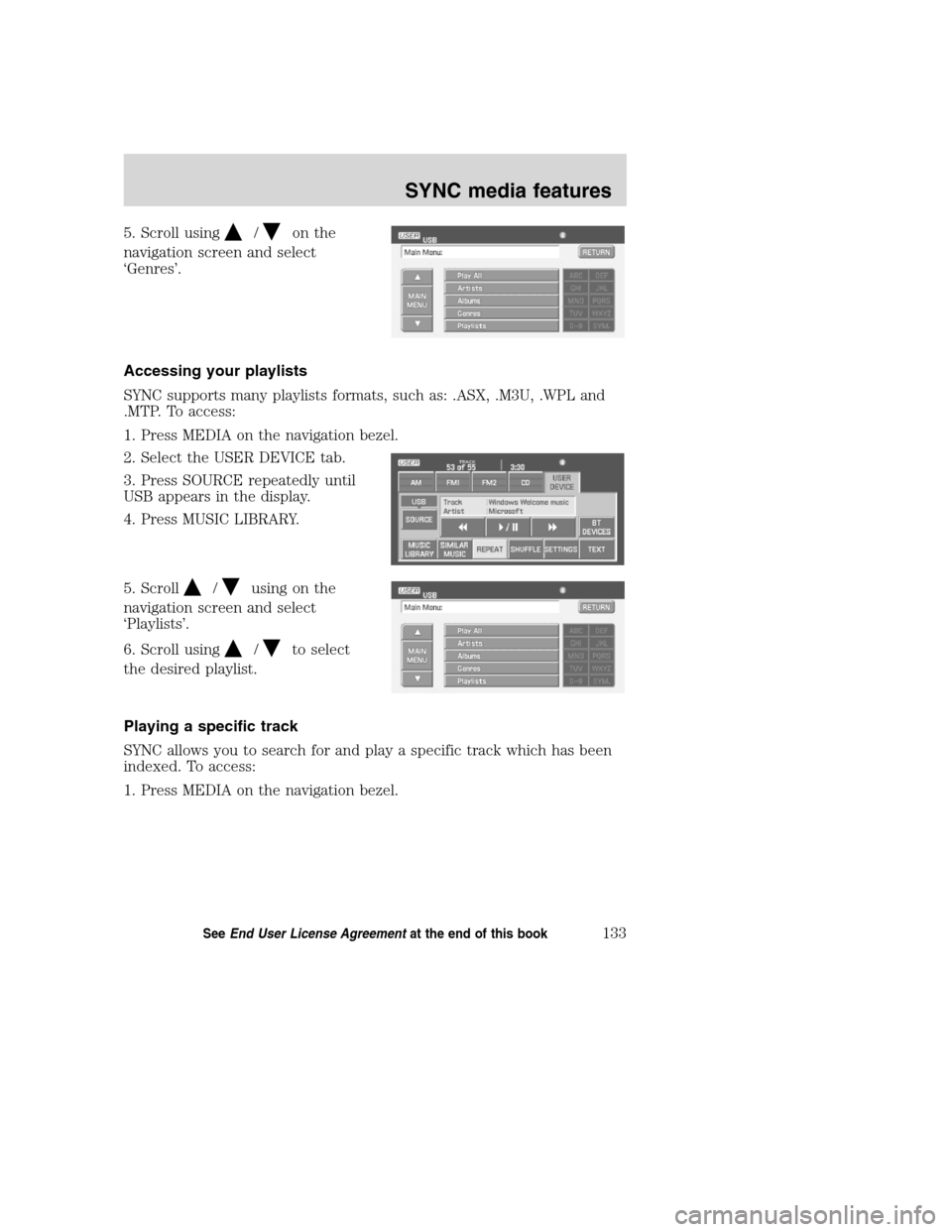
5. Scroll using/on the
navigation screen and select
‘Genres’.
Accessing your playlists
SYNC supports many playlists formats, such as: .ASX, .M3U, .WPL and
.MTP. To access:
1. Press MEDIA on the navigation bezel.
2. Select the USER DEVICE tab.
3. Press SOURCE repeatedly until
USB appears in the display.
4. Press MUSIC LIBRARY.
5. Scroll
/using on the
navigation screen and select
‘Playlists’.
6. Scroll using
/to select
the desired playlist.
Playing a specific track
SYNC allows you to search for and play a specific track which has been
indexed. To access:
1. Press MEDIA on the navigation bezel.
2008(nv1)
Supplement
USA(fus)
SYNC media features
133SeeEnd User License Agreementat the end of this book
Page 136 of 164
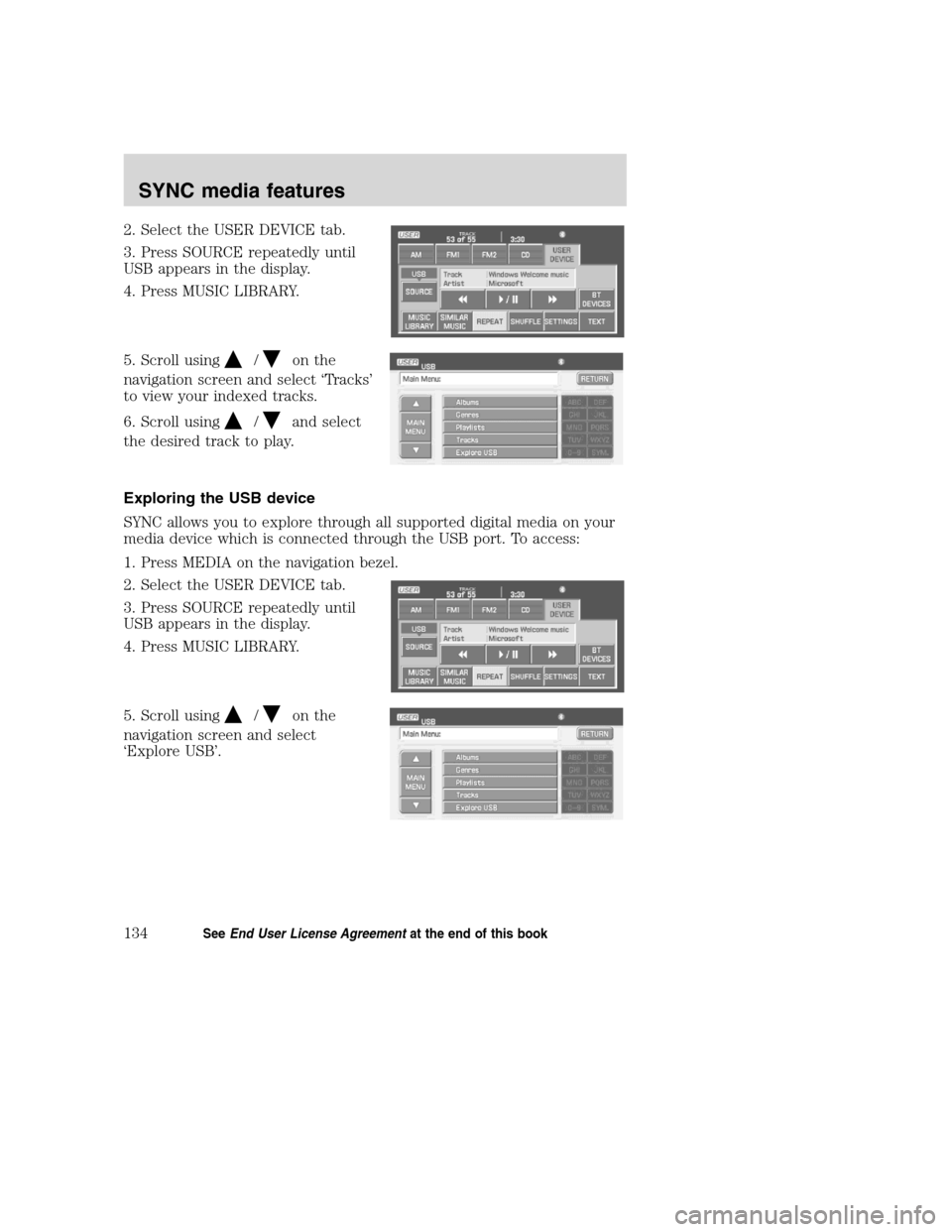
2. Select the USER DEVICE tab.
3. Press SOURCE repeatedly until
USB appears in the display.
4. Press MUSIC LIBRARY.
5. Scroll using
/on the
navigation screen and select ‘Tracks’
to view your indexed tracks.
6. Scroll using
/and select
the desired track to play.
Exploring the USB device
SYNC allows you to explore through all supported digital media on your
media device which is connected through the USB port. To access:
1. Press MEDIA on the navigation bezel.
2. Select the USER DEVICE tab.
3. Press SOURCE repeatedly until
USB appears in the display.
4. Press MUSIC LIBRARY.
5. Scroll using
/on the
navigation screen and select
‘Explore USB’.
2008(nv1)
Supplement
USA(fus)
SYNC media features
134SeeEnd User License Agreementat the end of this book
Page 137 of 164
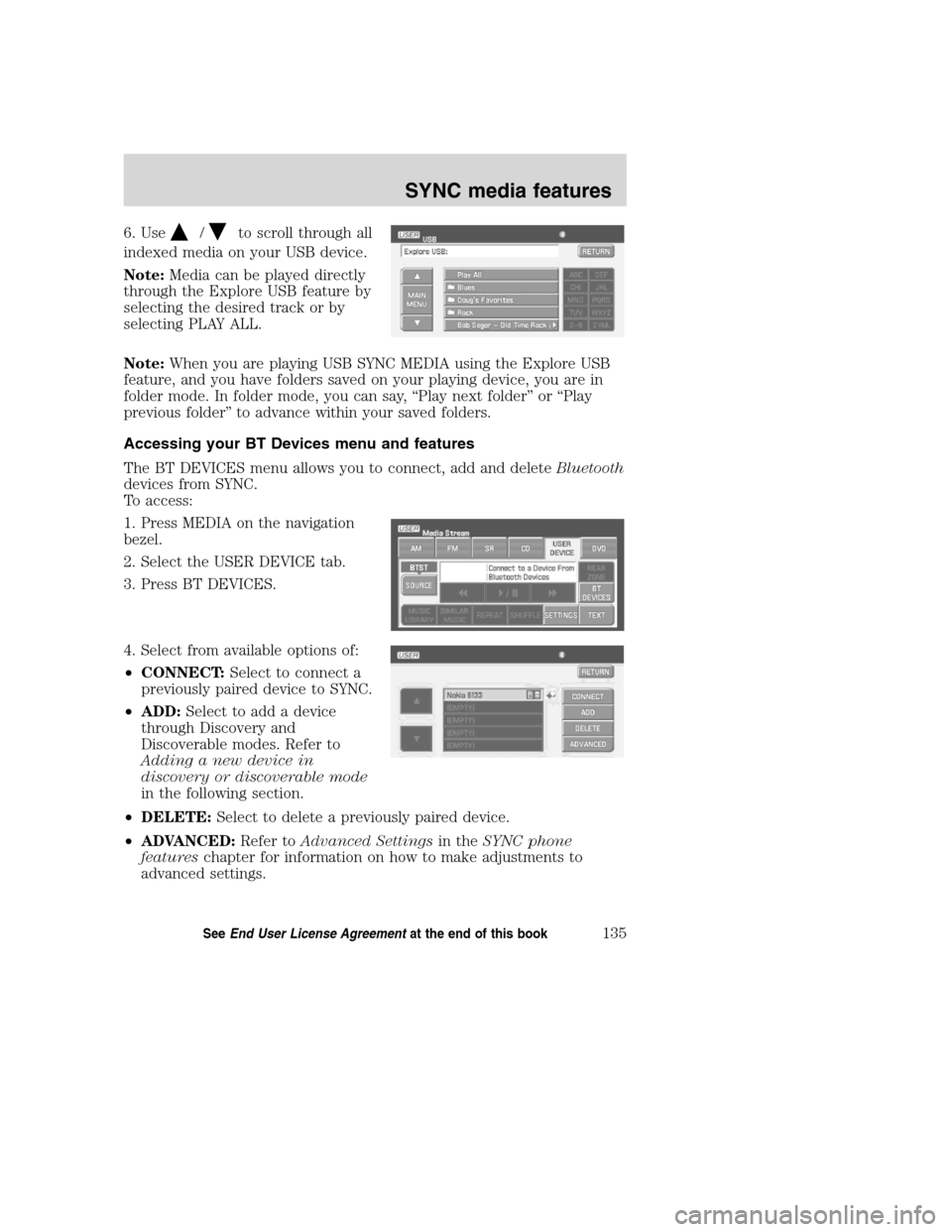
6. Use/to scroll through all
indexed media on your USB device.
Note:Media can be played directly
through the Explore USB feature by
selecting the desired track or by
selecting PLAY ALL.
Note:When you are playing USB SYNC MEDIA using the Explore USB
feature, and you have folders saved on your playing device, you are in
folder mode. In folder mode, you can say, “Play next folder” or “Play
previous folder” to advance within your saved folders.
Accessing your BT Devices menu and features
The BT DEVICES menu allows you to connect, add and deleteBluetooth
devices from SYNC.
To access:
1. Press MEDIA on the navigation
bezel.
2. Select the USER DEVICE tab.
3. Press BT DEVICES.
4. Select from available options of:
•CONNECT:Select to connect a
previously paired device to SYNC.
•ADD:Select to add a device
through Discovery and
Discoverable modes. Refer to
Adding a new device in
discovery or discoverable mode
in the following section.
•DELETE:Select to delete a previously paired device.
•ADVANCED:Refer toAdvanced Settingsin theSYNC phone
featureschapter for information on how to make adjustments to
advanced settings.
2008(nv1)
Supplement
USA(fus)
SYNC media features
135SeeEnd User License Agreementat the end of this book
Page 138 of 164
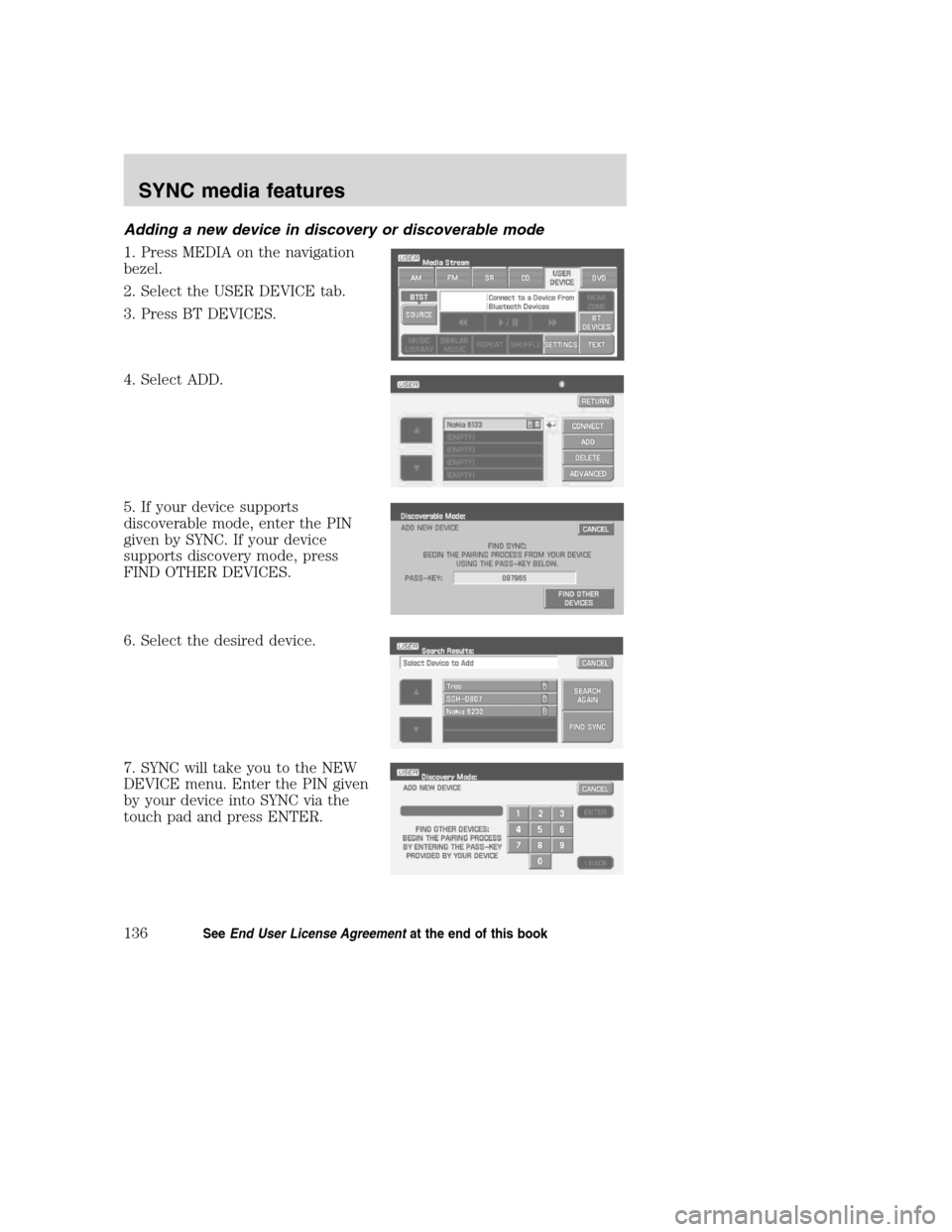
Adding a new device in discovery or discoverable mode
1. Press MEDIA on the navigation
bezel.
2. Select the USER DEVICE tab.
3. Press BT DEVICES.
4. Select ADD.
5. If your device supports
discoverable mode, enter the PIN
given by SYNC. If your device
supports discovery mode, press
FIND OTHER DEVICES.
6. Select the desired device.
7. SYNC will take you to the NEW
DEVICE menu. Enter the PIN given
by your device into SYNC via the
touch pad and press ENTER.
2008(nv1)
Supplement
USA(fus)
SYNC media features
136SeeEnd User License Agreementat the end of this book
Page 139 of 164
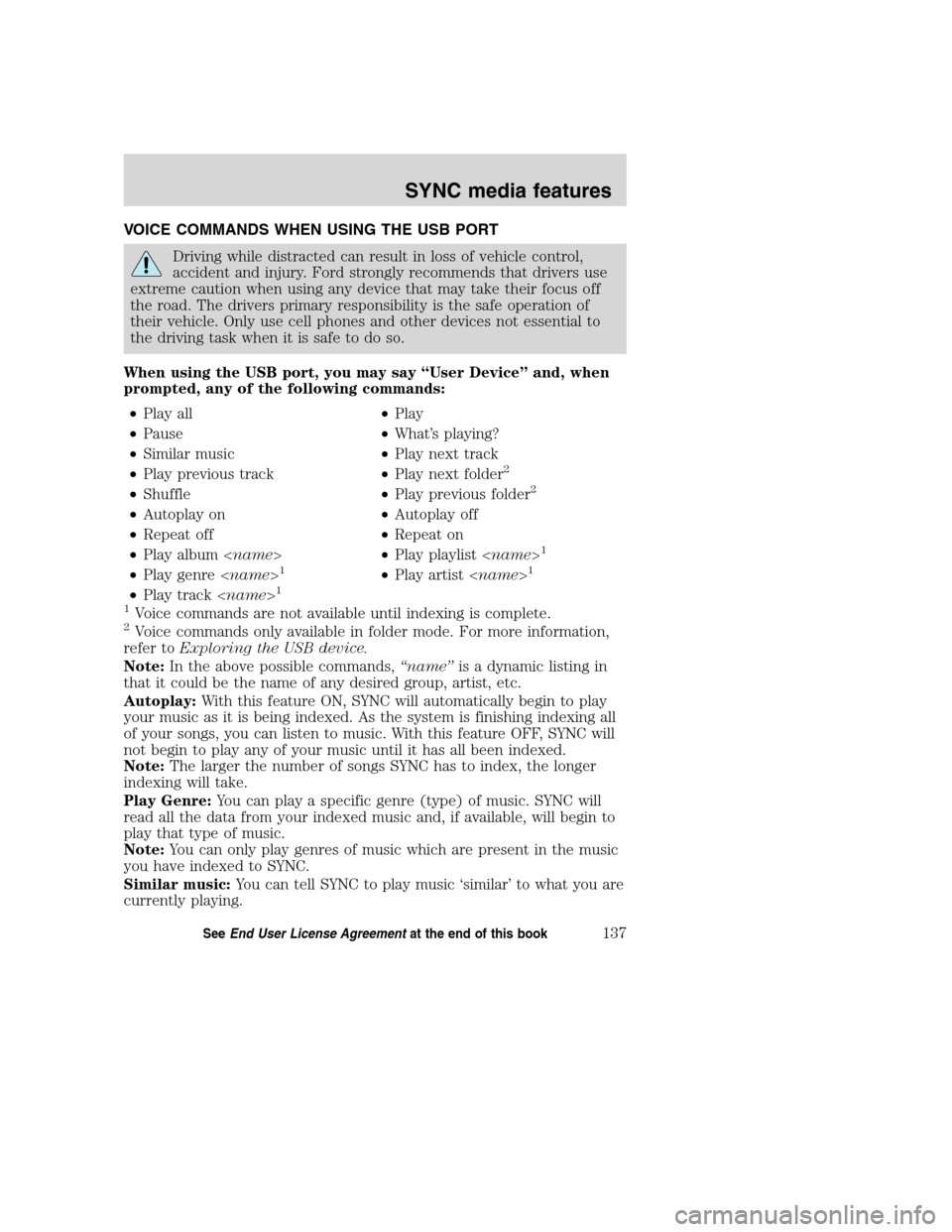
VOICE COMMANDS WHEN USING THE USB PORT
Driving while distracted can result in loss of vehicle control,
accident and injury. Ford strongly recommends that drivers use
extreme caution when using any device that may take their focus off
the road. The drivers primary responsibility is the safe operation of
their vehicle. Only use cell phones and other devices not essential to
the driving task when it is safe to do so.
When using the USB port, you may say “User Device” and, when
prompted, any of the following commands:
•Play all•Play
•Pause•What’s playing?
•Similar music•Play next track
•Play previous track•Play next folder
2
•Shuffle•Play previous folder2
•Autoplay on•Autoplay off
•Repeat off•Repeat on
•Play album
1
•Play genre
•Play track
1
Voice commands are not available until indexing is complete.2Voice commands only available in folder mode. For more information,
refer toExploring the USB device.
Note:In the above possible commands,“name”is a dynamic listing in
that it could be the name of any desired group, artist, etc.
Autoplay:With this feature ON, SYNC will automatically begin to play
your music as it is being indexed. As the system is finishing indexing all
of your songs, you can listen to music. With this feature OFF, SYNC will
not begin to play any of your music until it has all been indexed.
Note:The larger the number of songs SYNC has to index, the longer
indexing will take.
Play Genre:You can play a specific genre (type) of music. SYNC will
read all the data from your indexed music and, if available, will begin to
play that type of music.
Note:You can only play genres of music which are present in the music
you have indexed to SYNC.
Similar music:You can tell SYNC to play music ‘similar’ to what you are
currently playing.
2008(nv1)
Supplement
USA(fus)
SYNC media features
137SeeEnd User License Agreementat the end of this book
Page 140 of 164
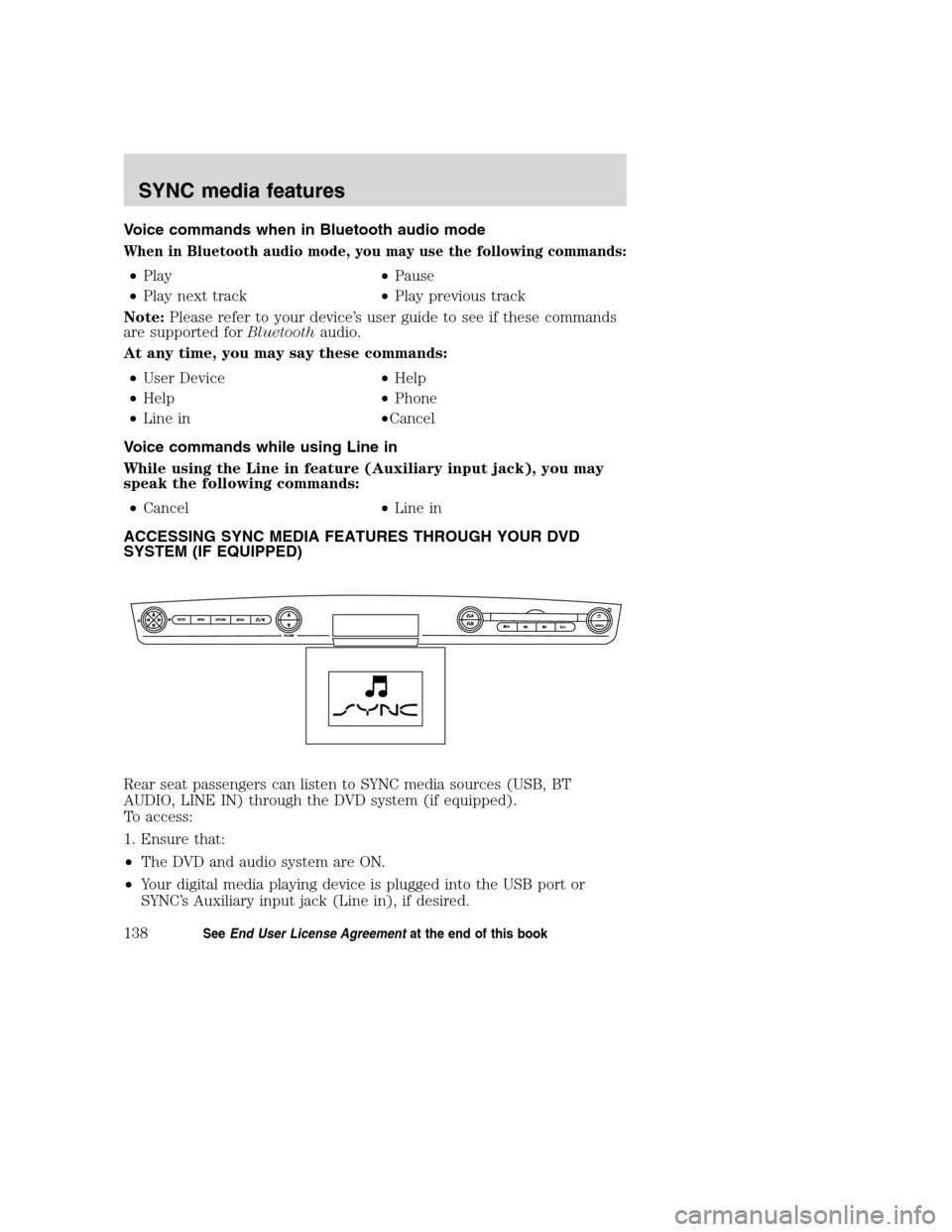
Voice commands when in Bluetooth audio mode
When in Bluetooth audio mode, you may use the following commands:
•Play•Pause
•Play next track•Play previous track
Note:Please refer to your device’s user guide to see if these commands
are supported forBluetoothaudio.
At any time, you may say these commands:
•User Device•Help
•Help•Phone
•Line in•Cancel
Voice commands while using Line in
While using the Line in feature (Auxiliary input jack), you may
speak the following commands:
•Cancel•Line in
ACCESSING SYNC MEDIA FEATURES THROUGH YOUR DVD
SYSTEM (IF EQUIPPED)
Rear seat passengers can listen to SYNC media sources (USB, BT
AUDIO, LINE IN) through the DVD system (if equipped).
To access:
1. Ensure that:
•The DVD and audio system are ON.
•Your digital media playing device is plugged into the USB port or
SYNC’s Auxiliary input jack (Line in), if desired.
2008(nv1)
Supplement
USA(fus)
SYNC media features
138SeeEnd User License Agreementat the end of this book