FORD SUPER DUTY 2009 2.G Navigation System Manual
Manufacturer: FORD, Model Year: 2009, Model line: SUPER DUTY, Model: FORD SUPER DUTY 2009 2.GPages: 194, PDF Size: 2.84 MB
Page 161 of 194
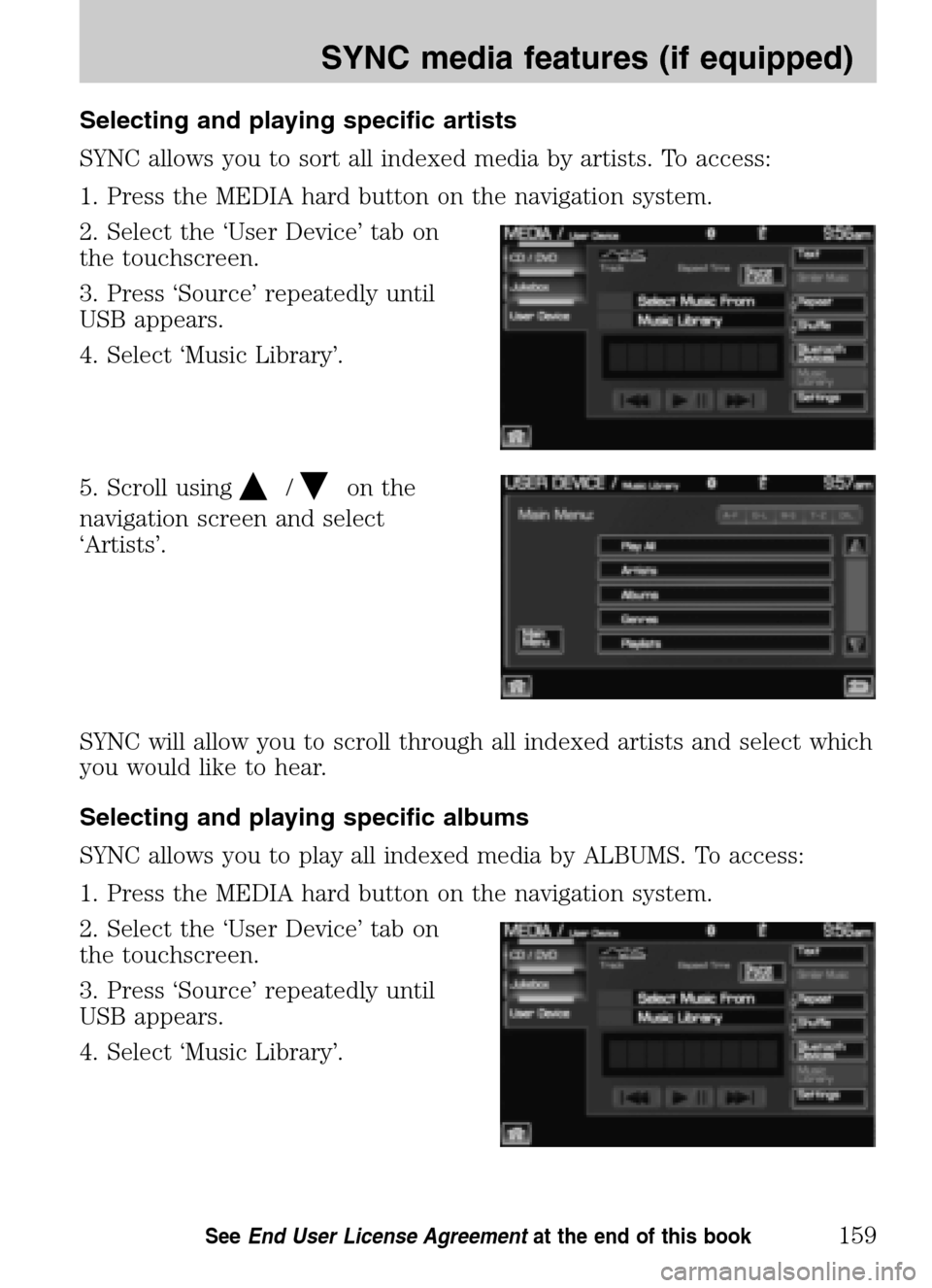
Selecting and playing specific artists
SYNC allows you to sort all indexed media by artists. To access:
1. Press the MEDIA hard button on the navigation system.
2. Select the ‘User Device’ tab on
the touchscreen.
3. Press ‘Source’ repeatedly until
USB appears.
4. Select ‘Music Library’.
5. Scroll using
/on the
navigation screen and select
‘Artists’.
SYNC will allow you to scroll through all indexed artists and select which
you would like to hear.
Selecting and playing specific albums
SYNC allows you to play all indexed media by ALBUMS. To access:
1. Press the MEDIA hard button on the navigation system.
2. Select the ‘User Device’ tab on
the touchscreen.
3. Press ‘Source’ repeatedly until
USB appears.
4. Select ‘Music Library’.
2009 Centerstack (ng1)
Supplement
USA (fus)
SYNC media features (if equipped)
159SeeEnd User License Agreement at the end of this book
Page 162 of 194
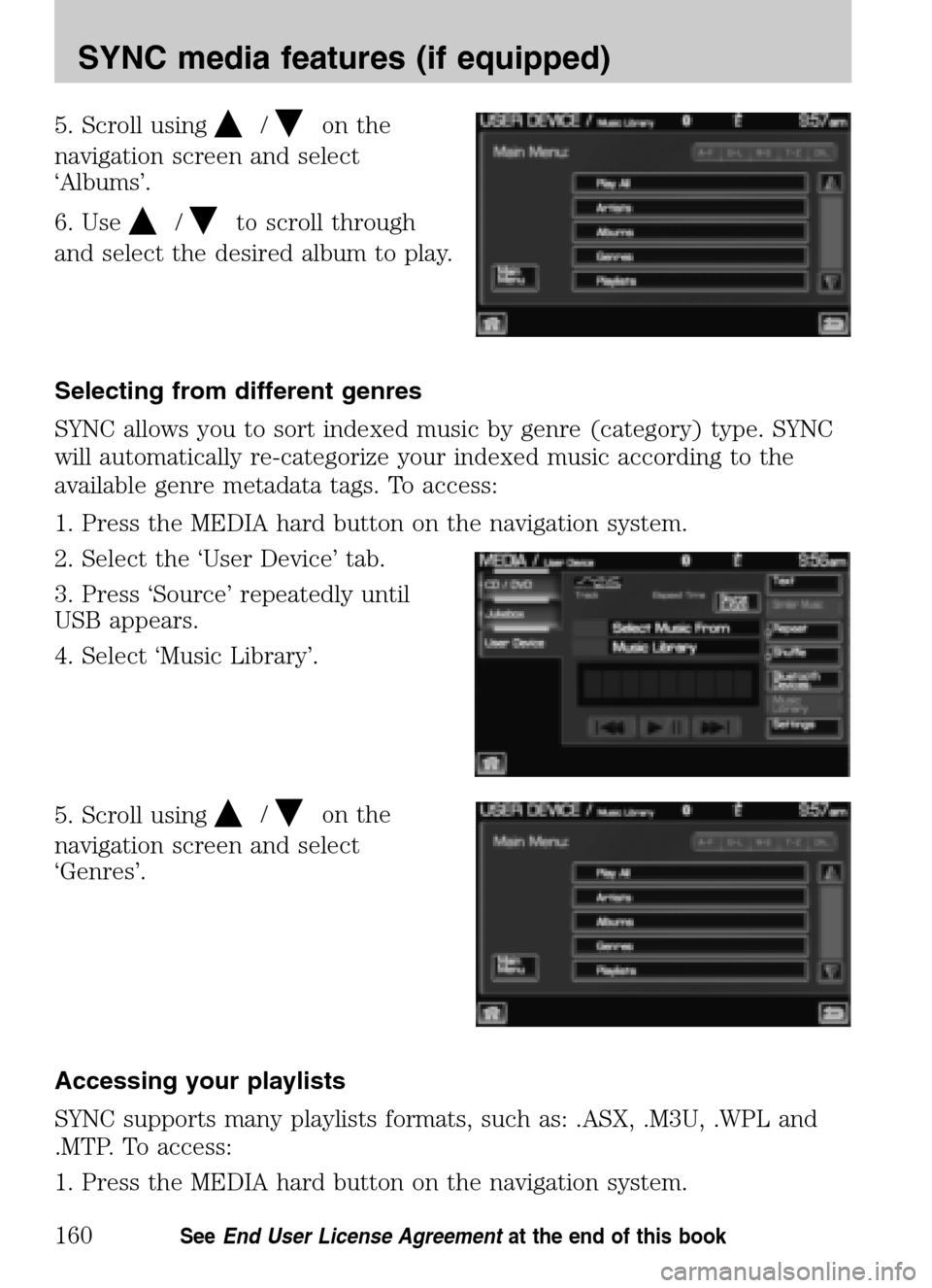
5. Scroll using/on the
navigation screen and select
‘Albums’.
6. Use
/to scroll through
and select the desired album to play.
Selecting from different genres
SYNC allows you to sort indexed music by genre (category) type. SYNC
will automatically re-categorize your indexed music according to the
available genre metadata tags. To access:
1. Press the MEDIA hard button on the navigation system.
2. Select the ‘User Device’ tab.
3. Press ‘Source’ repeatedly until
USB appears.
4. Select ‘Music Library’.
5. Scroll using
/on the
navigation screen and select
‘Genres’.
Accessing your playlists
SYNC supports many playlists formats, such as: .ASX, .M3U, .WPL and
.MTP. To access:
1. Press the MEDIA hard button on the navigation system.
2009 Centerstack (ng1)
Supplement
USA (fus)
SYNC media features (if equipped)
160SeeEnd User License Agreement at the end of this book
Page 163 of 194
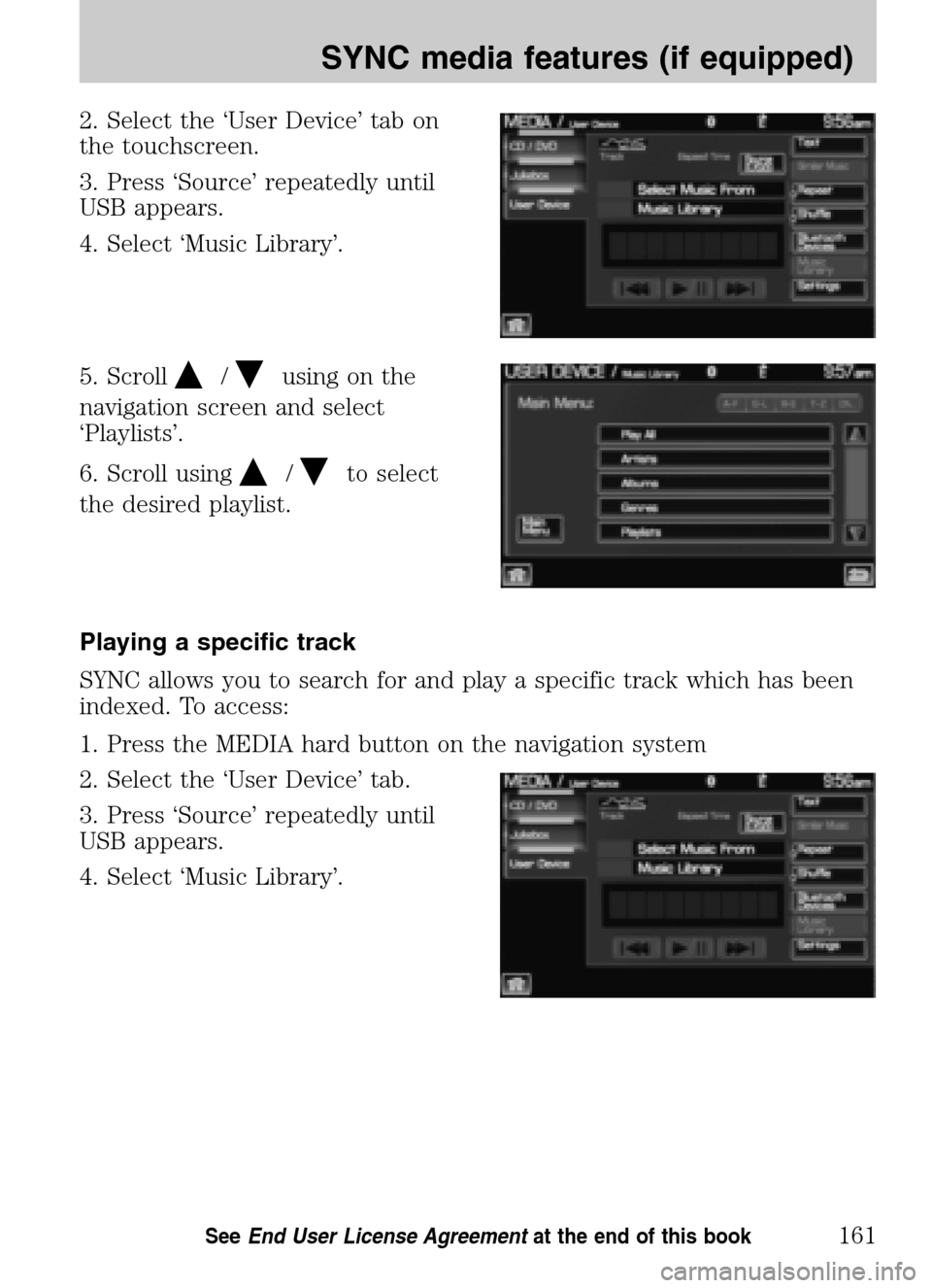
2. Select the ‘User Device’ tab on
the touchscreen.
3. Press ‘Source’ repeatedly until
USB appears.
4. Select ‘Music Library’.
5. Scroll
/using on the
navigation screen and select
‘Playlists’.
6. Scroll using
/to select
the desired playlist.
Playing a specific track
SYNC allows you to search for and play a specific track which has been
indexed. To access:
1. Press the MEDIA hard button on the navigation system
2. Select the ‘User Device’ tab.
3. Press ‘Source’ repeatedly until
USB appears.
4. Select ‘Music Library’.
2009 Centerstack (ng1)
Supplement
USA (fus)
SYNC media features (if equipped)
161SeeEnd User License Agreement at the end of this book
Page 164 of 194
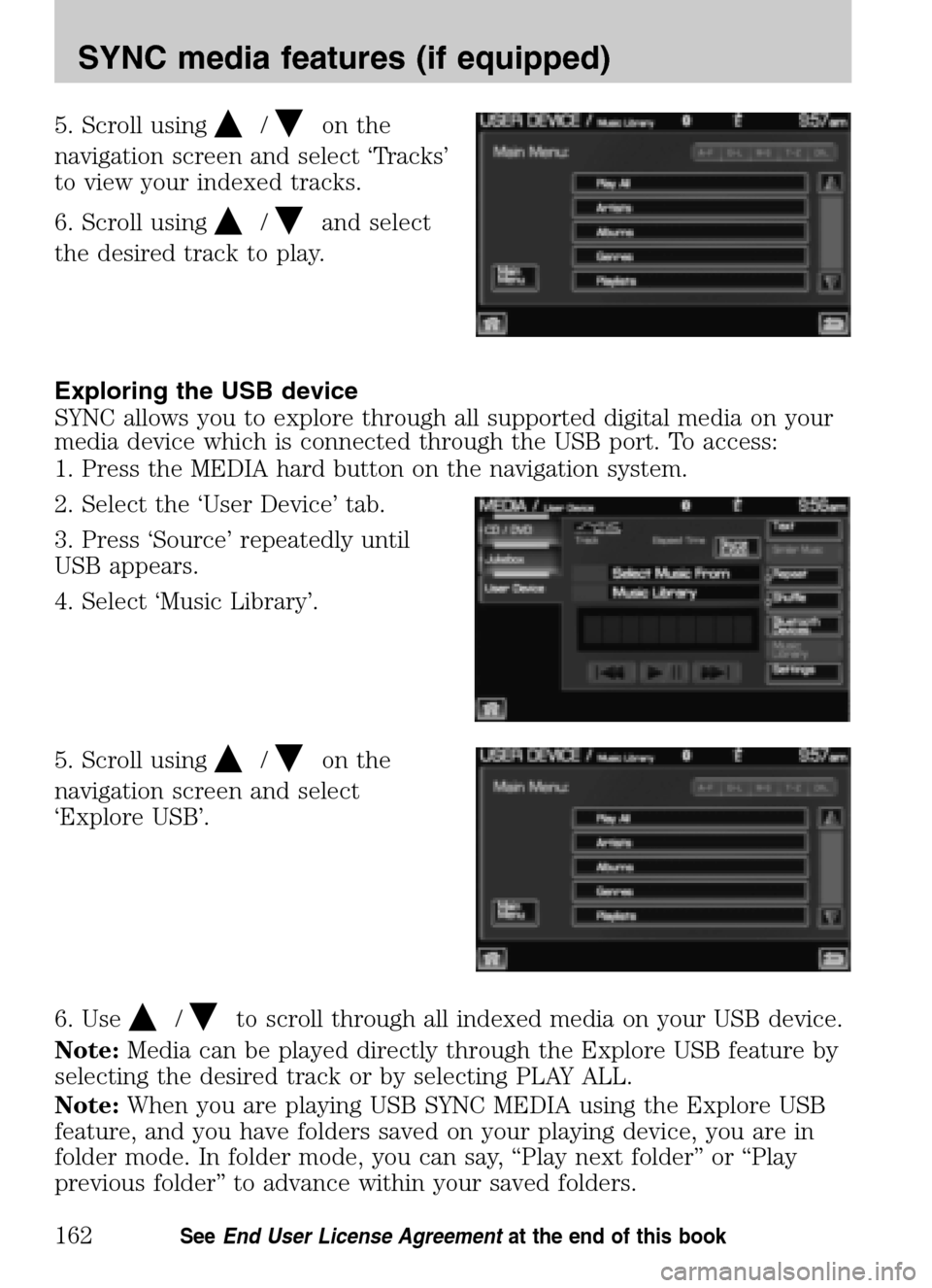
5. Scroll using/on the
navigation screen and select ‘Tracks’
to view your indexed tracks.
6. Scroll using
/and select
the desired track to play.
Exploring the USB device
SYNC allows you to explore through all supported digital media on your
media device which is connected through the USB port. To access:
1. Press the MEDIA hard button on the navigation system.
2. Select the ‘User Device’ tab.
3. Press ‘Source’ repeatedly until
USB appears.
4. Select ‘Music Library’.
5. Scroll using
/on the
navigation screen and select
‘Explore USB’.
6. Use
/to scroll through all indexed media on your USB device.
Note: Media can be played directly through the Explore USB feature by
selecting the desired track or by selecting PLAY ALL.
Note: When you are playing USB SYNC MEDIA using the Explore USB
feature, and you have folders saved on your playing device, you are in
folder mode. In folder mode, you can say, “Play next folder” or “Play
previous folder” to advance within your saved folders.
2009 Centerstack (ng1)
Supplement
USA (fus)
SYNC media features (if equipped)
162SeeEnd User License Agreement at the end of this book
Page 165 of 194
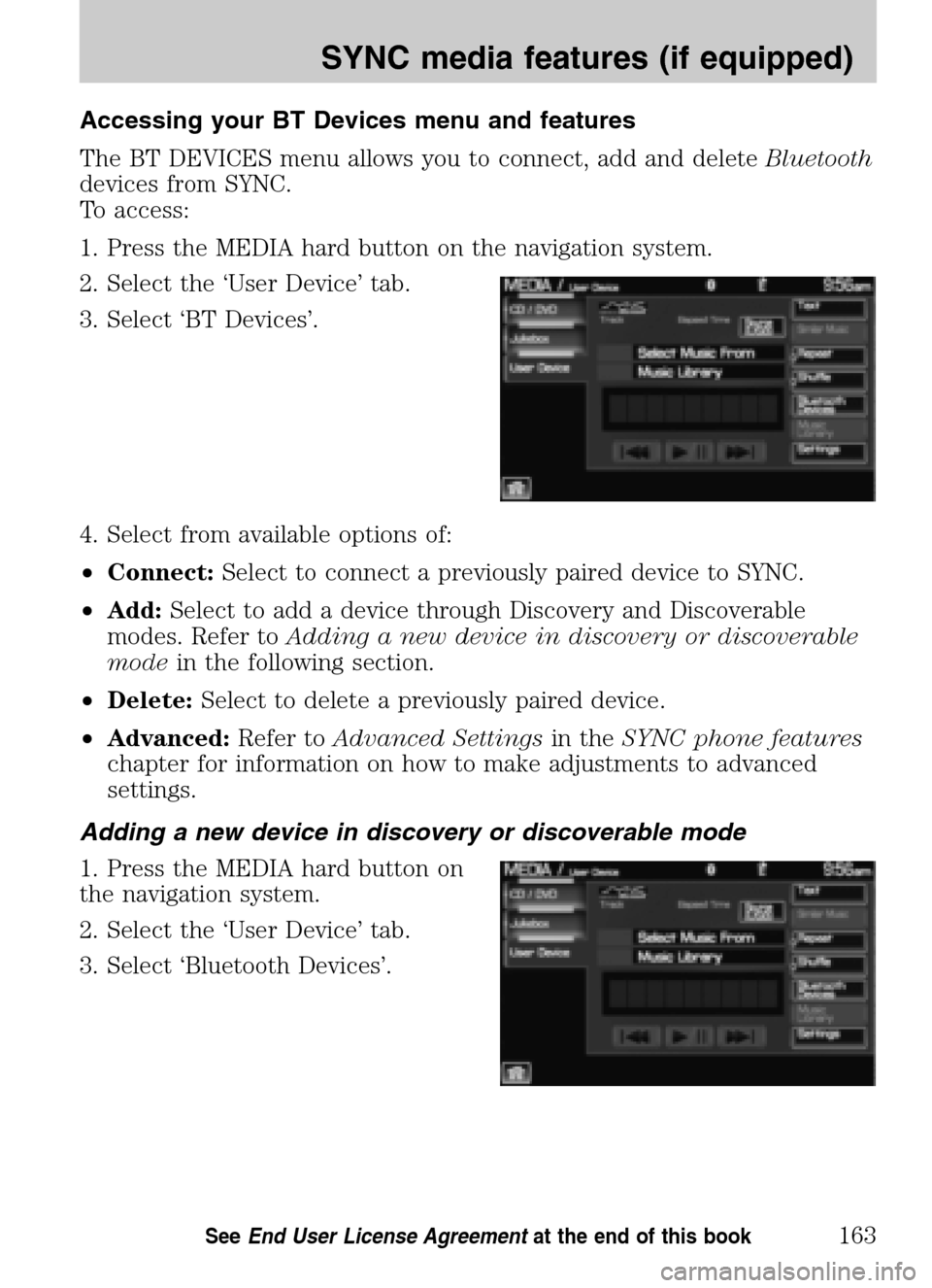
Accessing your BT Devices menu and features
The BT DEVICES menu allows you to connect, add and delete Bluetooth
devices from SYNC.
To access:
1. Press the MEDIA hard button on the navigation system.
2. Select the ‘User Device’ tab.
3. Select ‘BT Devices’.
4. Select from available options of:
• Connect: Select to connect a previously paired device to SYNC.
• Add: Select to add a device through Discovery and Discoverable
modes. Refer to Adding a new device in discovery or discoverable
mode in the following section.
• Delete: Select to delete a previously paired device.
• Advanced: Refer toAdvanced Settings in theSYNC phone features
chapter for information on how to make adjustments to advanced
settings.
Adding a new device in discovery or discoverable mode
1. Press the MEDIA hard button on
the navigation system.
2. Select the ‘User Device’ tab.
3. Select ‘Bluetooth Devices’.
2009 Centerstack (ng1)
Supplement
USA (fus)
SYNC media features (if equipped)
163SeeEnd User License Agreement at the end of this book
Page 166 of 194
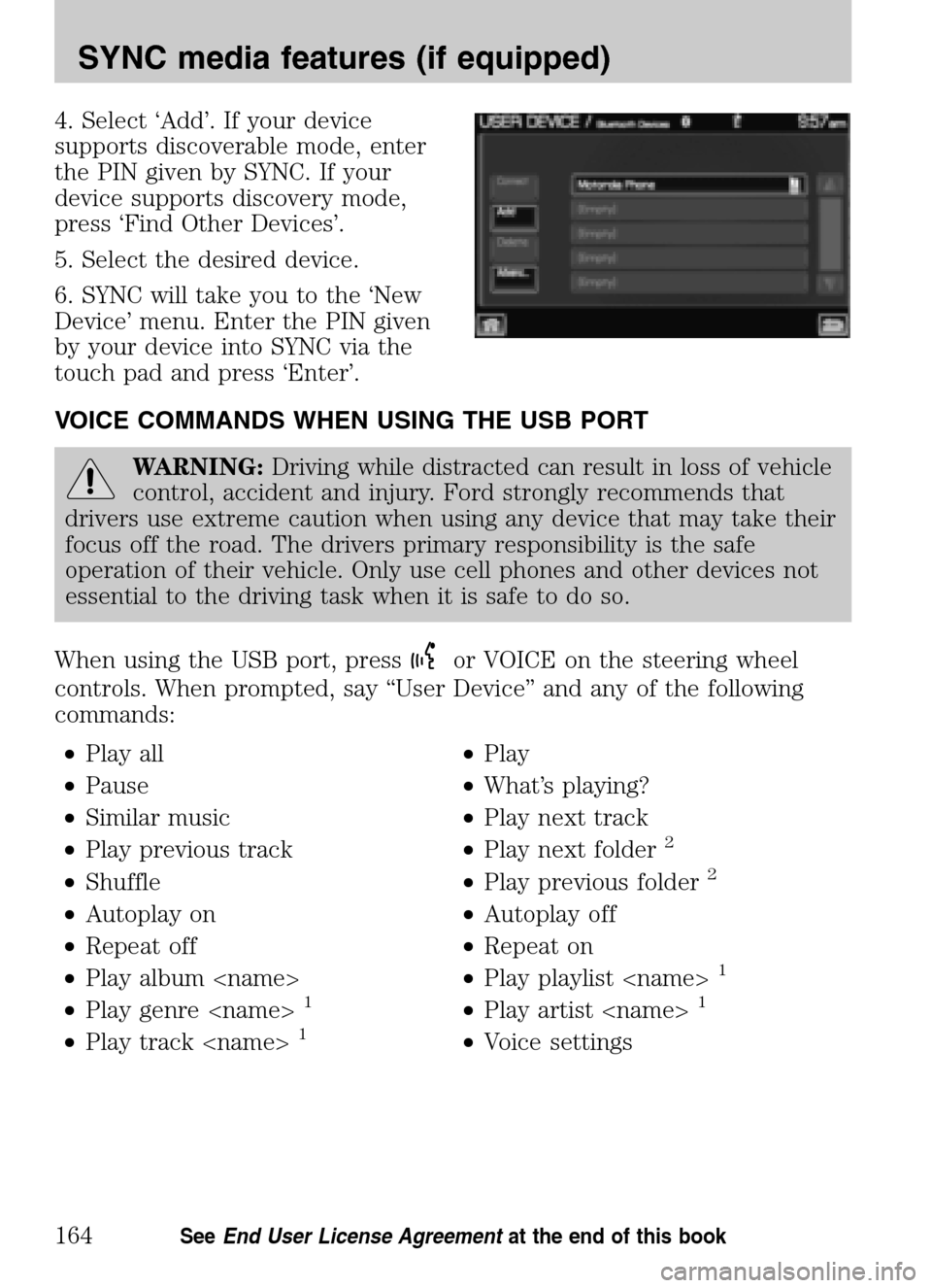
4. Select ‘Add’. If your device
supports discoverable mode, enter
the PIN given by SYNC. If your
device supports discovery mode,
press ‘Find Other Devices’.
5. Select the desired device.
6. SYNC will take you to the ‘New
Device’ menu. Enter the PIN given
by your device into SYNC via the
touch pad and press ‘Enter’.
VOICE COMMANDS WHEN USING THE USB PORT
WARNING: Driving while distracted can result in loss of vehicle
control, accident and injury. Ford strongly recommends that
drivers use extreme caution when using any device that may take their
focus off the road. The drivers primary responsibility is the safe
operation of their vehicle. Only use cell phones and other devices not
essential to the driving task when it is safe to do so.
When using the USB port, press
or VOICE on the steering wheel
controls. When prompted, say “User Device” and any of the following
commands:
• Play all •Play
• Pause •What’s playing?
• Similar music •Play next track
• Play previous track •Play next folder
2
• Shuffle •Play previous folder2
• Autoplay on •Autoplay off
• Repeat off •Repeat on
• Play album
1
• Play genre
• Play track
2009 Centerstack (ng1)
Supplement
USA (fus)
SYNC media features (if equipped)
164SeeEnd User License Agreement at the end of this book
Page 167 of 194
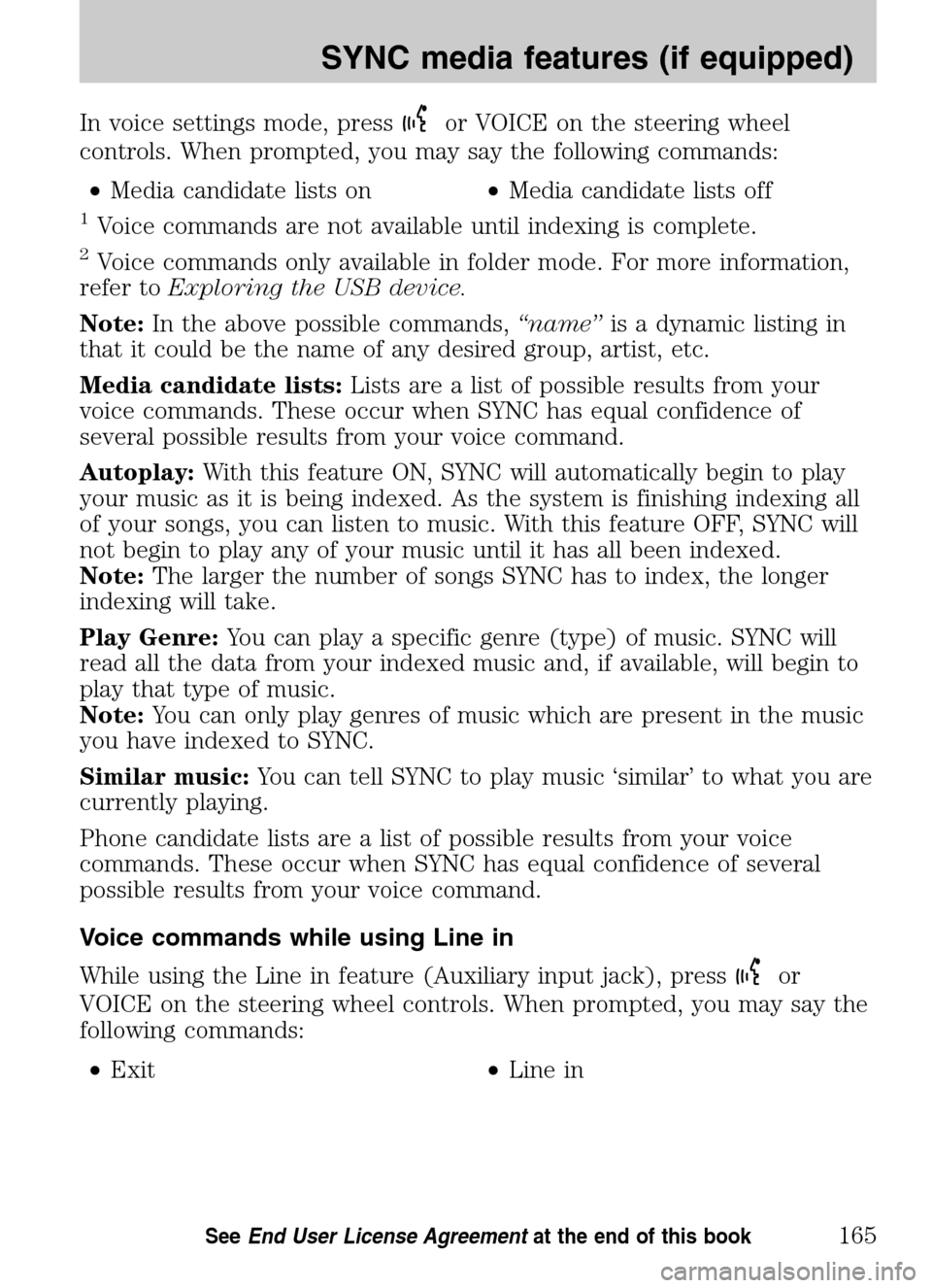
In voice settings mode, pressor VOICE on the steering wheel
controls. When prompted, you may say the following commands:
• Media candidate lists on •Media candidate lists off
1Voice commands are not available until indexing is complete.
2Voice commands only available in folder mode. For more information,
refer to Exploring the USB device.
Note: In the above possible commands, “name”is a dynamic listing in
that it could be the name of any desired group, artist, etc.
Media candidate lists: Lists are a list of possible results from your
voice commands. These occur when SYNC has equal confidence of
several possible results from your voice command.
Autoplay: With this feature ON, SYNC will automatically begin to play
your music as it is being indexed. As the system is finishing indexing all
of your songs, you can listen to music. With this feature OFF, SYNC will
not begin to play any of your music until it has all been indexed.
Note: The larger the number of songs SYNC has to index, the longer
indexing will take.
Play Genre: You can play a specific genre (type) of music. SYNC will
read all the data from your indexed music and, if available, will begin to
play that type of music.
Note: You can only play genres of music which are present in the music
you have indexed to SYNC.
Similar music: You can tell SYNC to play music ‘similar’ to what you are
currently playing.
Phone candidate lists are a list of possible results from your voice
commands. These occur when SYNC has equal confidence of several
possible results from your voice command.
Voice commands while using Line in
While using the Line in feature (Auxiliary input jack), press
or
VOICE on the steering wheel controls. When prompted, you may say the
following commands:
• Exit •Line in
2009 Centerstack (ng1)
Supplement
USA (fus)
SYNC media features (if equipped)
165SeeEnd User License Agreement at the end of this book
Page 168 of 194
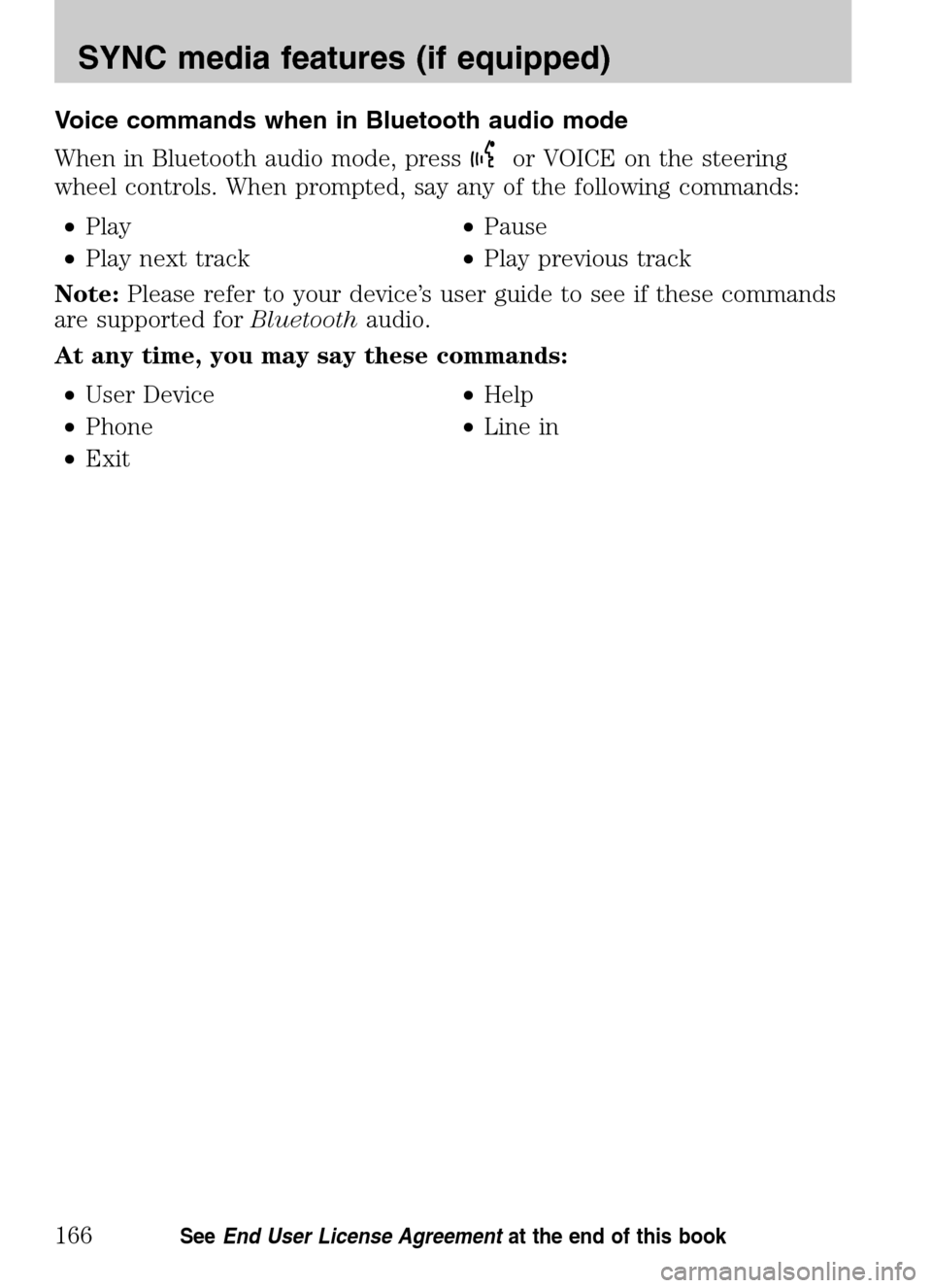
Voice commands when in Bluetooth audio mode
When in Bluetooth audio mode, press
or VOICE on the steering
wheel controls. When prompted, say any of the following commands:
• Play •Pause
• Play next track •Play previous track
Note: Please refer to your device’s user guide to see if these commands
are supported for Bluetoothaudio.
At any time, you may say these commands:
• User Device •Help
• Phone •Line in
• Exit
2009 Centerstack (ng1)
Supplement
USA (fus)
SYNC media features (if equipped)
166SeeEnd User License Agreement at the end of this book
Page 169 of 194
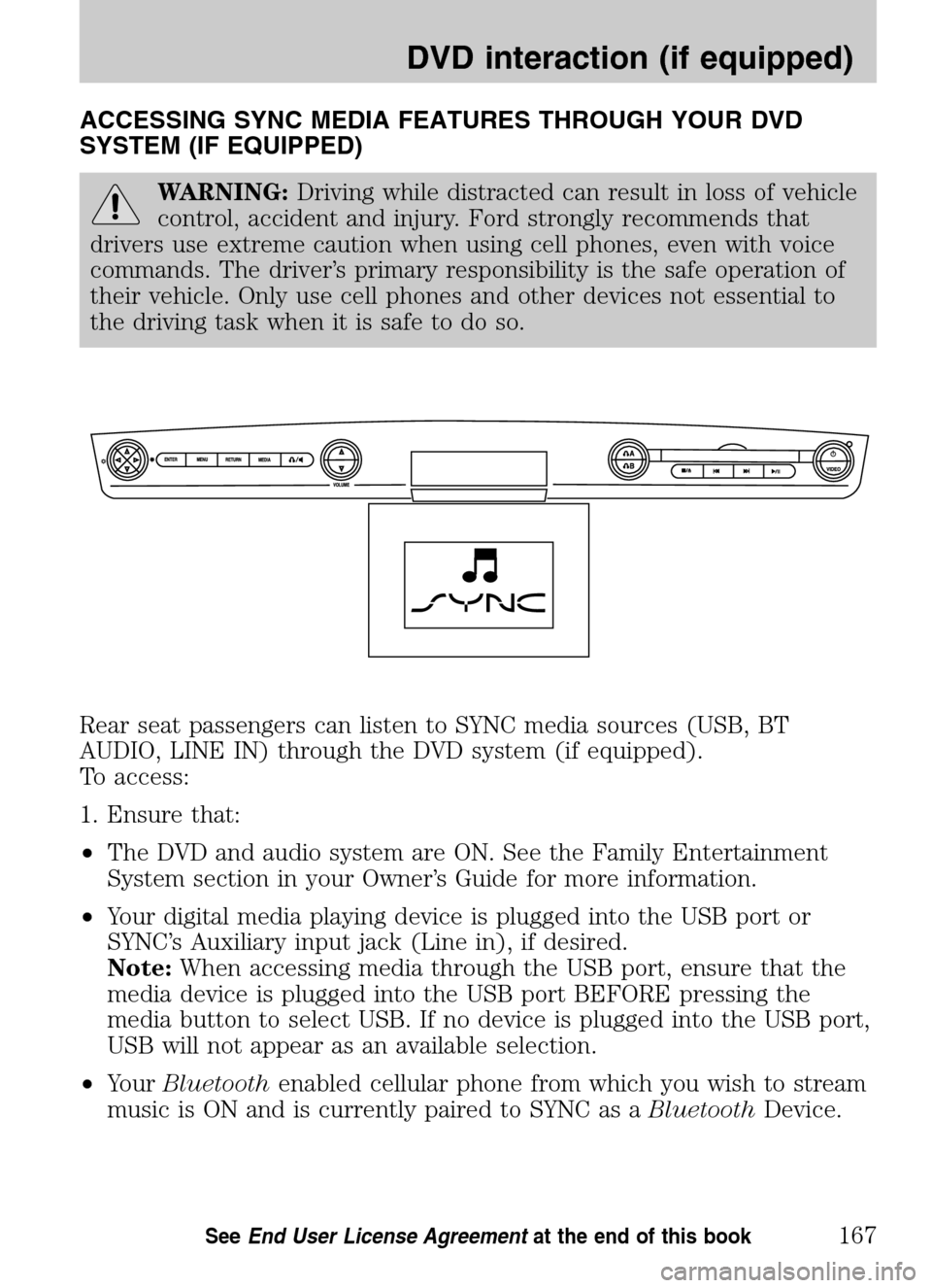
ACCESSING SYNC MEDIA FEATURES THROUGH YOUR DVD
SYSTEM (IF EQUIPPED)
WARNING: Driving while distracted can result in loss of vehicle
control, accident and injury. Ford strongly recommends that
drivers use extreme caution when using cell phones, even with voice
commands. The driver’s primary responsibility is the safe operation of
their vehicle. Only use cell phones and other devices not essential to
the driving task when it is safe to do so.
Rear seat passengers can listen to SYNC media sources (USB, BT
AUDIO, LINE IN) through the DVD system (if equipped).
To access:
1. Ensure that:
• The DVD and audio system are ON. See the Family Entertainment
System section in your Owner’s Guide for more information.
• Your digital media playing device is plugged into the USB port or
SYNC’s Auxiliary input jack (Line in), if desired.
Note: When accessing media through the USB port, ensure that the
media device is plugged into the USB port BEFORE pressing the
media button to select USB. If no device is plugged into the USB port,
USB will not appear as an available selection.
• Your Bluetooth enabled cellular phone from which you wish to stream
music is ON and is currently paired to SYNC as a BluetoothDevice.
2009 Centerstack (ng1)
Supplement
USA (fus)
DVD interaction (if equipped)
167SeeEnd User License Agreement at the end of this book
Page 170 of 194
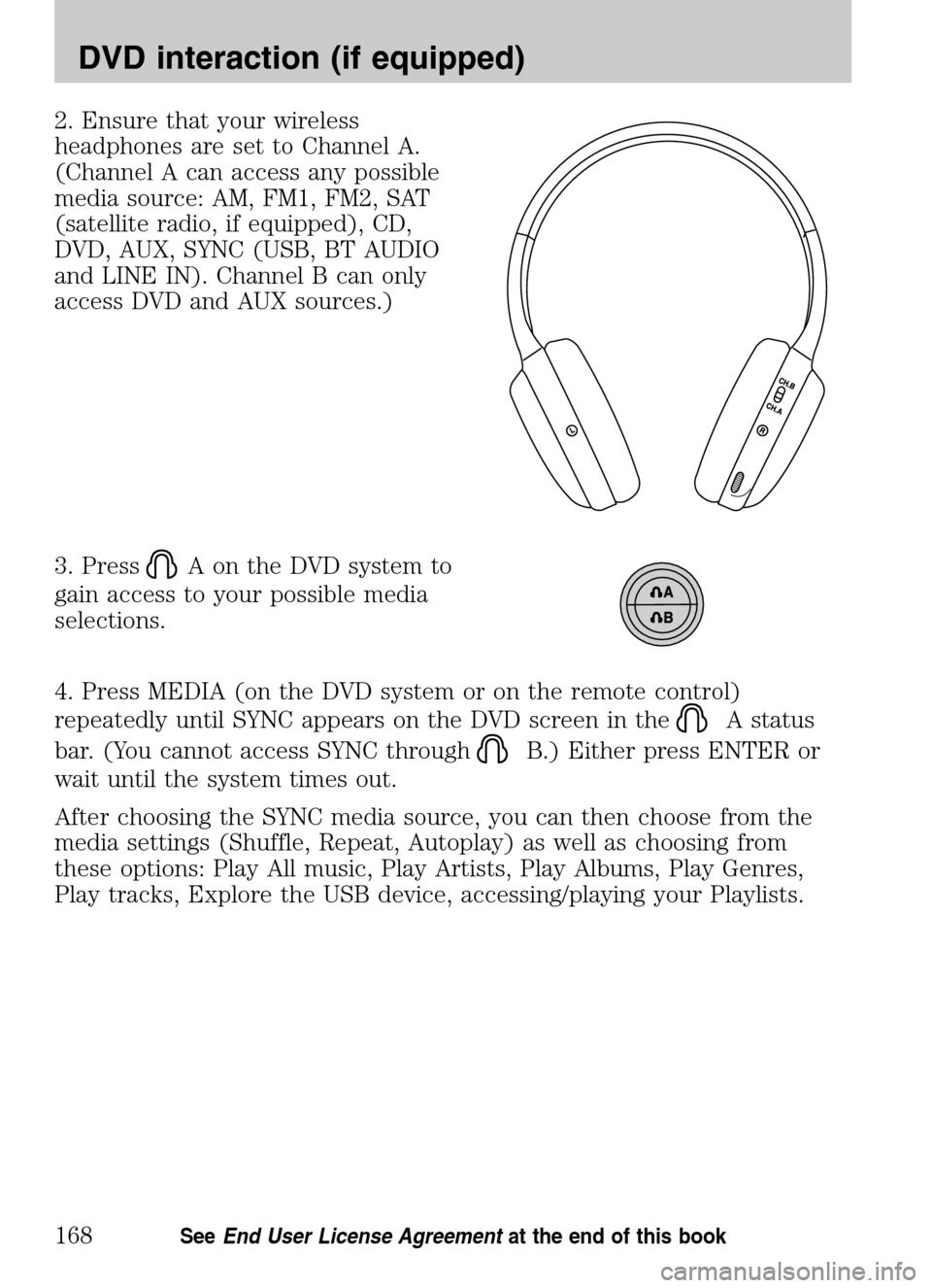
2. Ensure that your wireless
headphones are set to Channel A.
(Channel A can access any possible
media source: AM, FM1, FM2, SAT
(satellite radio, if equipped), CD,
DVD, AUX, SYNC (USB, BT AUDIO
and LINE IN). Channel B can only
access DVD and AUX sources.)
3. Press
A on the DVD system to
gain access to your possible media
selections.
4. Press MEDIA (on the DVD system or on the remote control)
repeatedly until SYNC appears on the DVD screen in the
A status
bar. (You cannot access SYNC through
B.) Either press ENTER or
wait until the system times out.
After choosing the SYNC media source, you can then choose from the
media settings (Shuffle, Repeat, Autoplay) as well as choosing from
these options: Play All music, Play Artists, Play Albums, Play Genres,
Play tracks, Explore the USB device, accessing/playing your Playlists.
2009 Centerstack (ng1)
Supplement
USA (fus)
DVD interaction (if equipped)
168SeeEnd User License Agreement at the end of this book