ECO mode FORD SUPER DUTY 2014 3.G Quick Reference Guide
[x] Cancel search | Manufacturer: FORD, Model Year: 2014, Model line: SUPER DUTY, Model: FORD SUPER DUTY 2014 3.GPages: 10, PDF Size: 1.33 MB
Page 3 of 10
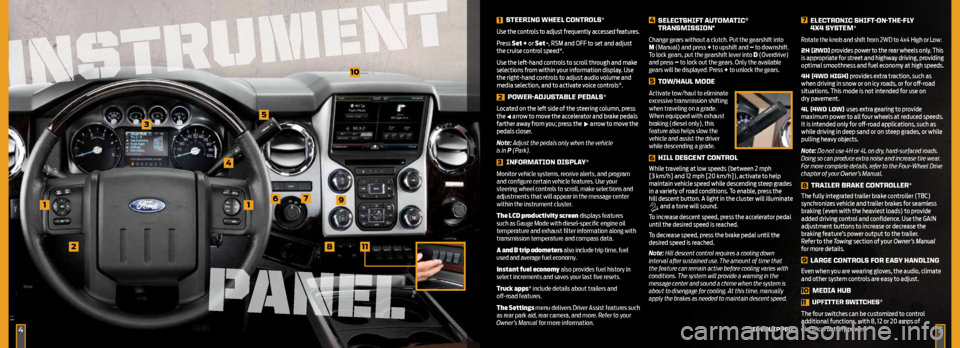
1
3
4
2
5
76
8
1 STeering WHeeL cOnTrOLS*
use the controls to adjust frequently accessed features.
p ress Set + or Set -, rsm and oFF to set and adjust
the cruise control speed*.
use the left-hand controls to scroll through and make
selections from within your information display. use
the right-hand controls to adjust audio volume and
media selection, and to activate voice controls*.
2
POWer -AdJuSTABLe Ped ALS*
l ocated on the left side of the steering column, press
the
arrow to move the accelerator and brake pedals
farther away from you; press the arrow to move the
pedals closer.
Note: Adjust the pedals only when the vehicle
is in P (Park).
3 infOrMATiOn diSPLAY*
Monitor vehicle systems, receive alerts, and program
and configure certain vehicle features. Use your
steering wheel controls to scroll, make selections and
adjustments that will appear in the message center
within the instrument cluster.
The LCD productivity screen displays features
such as Gauge Mode with diesel-specific engine oil
temperature and exhaust filter information along with
transmission temperature and compass data.
A and B trip odometers also include trip time, fuel
used and average fuel economy.
Instant fuel economy also provides fuel history in
select increments and saves your last five resets.
Truck apps* include details about trailers and
off-road features.
The Settings menu delivers Driver Assist features such
as rear park aid, rear camera, and more. Refer to your
Owner’s Manual for more information.
4 SeLecTSHifT A uTOMATic®
TrAnSMiSSiOn*
Change gears without a clutch. Put the gearshift into
M (Manual) and press + to upshift and – to downshift.
To lock gears, put the gearshift lever into D (Overdrive)
and press – to lock out the gears. Only the available
gears will be displayed. Press + to unlock the gears.
5 TOW/HA uL MOde
Activate tow/haul to eliminate
excessive transmission shifting
when traveling on a grade.
When equipped with exhaust
braking (diesel only), this
feature also helps slow the
vehicle and assist the driver
while descending a grade.
6 HiLL deScenT cOnTrOL
while traveling at low speeds (between 2 mph
[3 km/h] and 12 mph [20 km/h]), activate to help
maintain vehicle speed while descending steep grades
in a variety of road conditions. t
o enable, press the
hill descent button. a light in the cluster will illuminate
and a tone will sound.
t o increase descent speed, press the accelerator pedal
until the desired speed is reached.
t o decrease speed, press the brake pedal until the
desired speed is reached.
Note: Hill descent control requires a cooling down
interval after sustained use. The amount of time that
the feature can remain active before cooling varies with
conditions. The system will provide a warning in the
message center and sound a chime when the system is
about to disengage for cooling. At this time, manually
apply the brakes as needed to maintain descent speed.
7 eLecTrOnic SHifT-On-THe -fLY
4X4 SYSTeM*
Rotate the knob and shift from 2WD to 4x4 High or Low:
2H (2Wd ) provides power to the rear wheels only. t his
is appropriate for street and highway driving, providing
optimal smoothness and fuel economy at high speeds.
4H (4Wd HigH) provides extra traction, such as
when driving in snow or on icy roads, or for off-road
situations. t his mode is not intended for use on
dry pavement.
4L (4Wd LOW) uses extra gearing to provide
maximum power to all four wheels at reduced speeds.
It is intended only for off-road applications, such as
while driving in deep sand or on steep grades, or while
pulling heavy objects.
Note: Do not use 4H or 4L on dry, hard-surfaced roads.
Doing so can produce extra noise and increase tire wear.
For more complete details, refer to the Four-Wheel Drive
chapter of your Owner’s Manual.
8 TrAiLer BrAke cOnTrOLLer*
t he fully integrated trailer brake controller (tBC)
synchronizes vehicle and trailer brakes for seamless
braking (even with the heaviest loads) to provide
added driving control and confidence. use the G aIn
adjustment buttons to increase or decrease the
braking feature’s power output to the trailer.
r efer to the Towing section of your Owner’s Manual
for more details.
9 LArge cOnTrOLS fOr eASY HAndLing
even when you are wearing gloves, the audio, climate
and other system controls are easy to adjust.
10 MediA HuB
11 uPfiTTer SWiT
cHeS*
t he four switches can be customized to control
additional functions, with 8, 12 or 20 amps of
electrical battery power.
91
11
*if e QuiPPed45
10
INSTRUMENT
INSTRUMENT
PANEL
Page 4 of 10
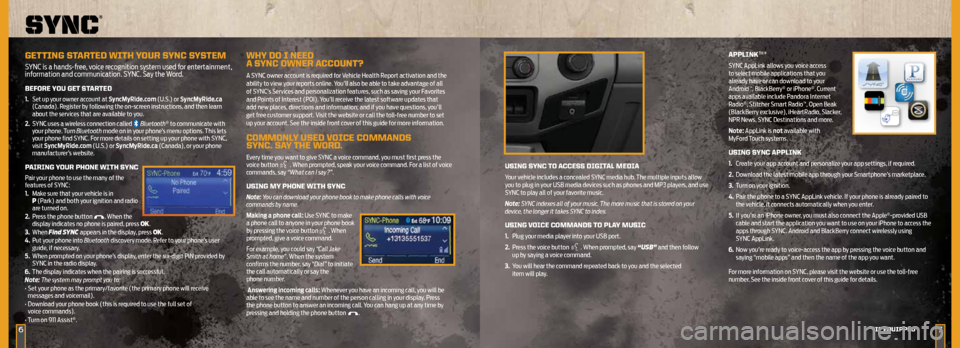
6
uSing SYnc TO AcceSS digiTAL MediA
Your vehicle includes a concealed SYNC media hub. The multiple inputs allow
you to plug in your USB media devices such as phones and MP3 players, and use
SYNC to play all of your favorite music.
Note: SYNC indexes all of your music. The more music that is stored on your
device, the longer it takes SYNC to index.
uSing VOice cOMMAndS TO PLAY MuSic
1. Plug your media player into your USB port.
2. Press the voice button
. When prompted, say “USB” and then follow
up by saying a voice command.
3. You will hear the command repeated back to you and the selected
item will play.
APPLink™*
SYNC AppLink allows you voice access
to select mobile applications that you
already have or can download to your
Android
™, BlackBerry® or iPhone®. Current
apps available include Pandora Internet
Radio
®, Stitcher Smart Radio™, Open Beak
(BlackBerry exclusive), iHeartRadio, Slacker,
NPR News, SYNC Destinations and more.
Note: AppLink is not available with
MyFord Touch systems.
uSing SYnc APPLink
1. Create your app account and personalize your app settings, if required.
2. Download the latest mobile app through your Smartphone’s marketplace.
3. Turn on your ignition.
4. Pair the phone to a SYNC AppLink vehicle. If your phone is already paired to
the vehicle, it connects automatically when you enter.
5. If you’re an iPhone owner, you must also connect the Apple
®-provided USB
cable and start the application you want to use on your iPhone to access the
apps through SYNC. Android and BlackBerry connect wirelessly using
SYNC AppLink.
6. Now you’re ready to voice-access the app by pressing the voice button and
saying “mobile apps” and then the name of the app you want.
For more information on SYNC, please visit the website or use the toll-free
number. See the inside front cover of this guide for details.
sync
®
geTTing S TArTed WiTH Y Our SYnc S YSTeM
SYNC is a hands-free, voice recognition system used for entertainment,
information and communication. SYNC. Say the Word.
BefOre YOu geT STAr Ted
1. Set up your owner account at SyncMyRide.com (U.S.) or SyncMyRide.ca
(Canada). Register by following the on-screen instructions, and then learn
about the services that are available to you.
2. SYNC uses a wireless connection called
Bluetooth® to communicate with
your phone. Turn Bluetooth mode on in your phone’s menu options. This lets
your phone find SYNC. For more details on setting up your phone with SYNC,
visit SyncMyRide.com (U.S.) or SyncMyRide.ca (Canada), or your phone
manufacturer’s website.
PAiring YOur PHOne WiTH SYnc
Pair your phone to use the many of the
features of SYNC:
1. Make sure that your vehicle is in
P (Park) and both your ignition and radio
are turned on.
2. Press the phone button
. When the
display indicates no phone is paired, press OK.
3. When Find SYNC appears in the display, press OK.
4. Put your phone into Bluetooth discovery mode. Refer to your phone’s user
guide, if necessary.
5. When prompted on your phone’s display, enter the six-digit PIN provided by
SYNC in the radio display.
6. The display indicates when the pairing is successful.
Note: The system may prompt you to:
• Set your phone as the primary/favorite (the primary phone will receive
messages and voicemail).
• Download your phone book (this is required to use the full set of
voice commands).
• Turn on 911 Assist
®.
WHY dO i need
A SYnc OWner AccOunT ?
A SYNC owner account is required for Vehicle Health Report activation and the
ability to view your reports online. You’ll also be able to take advantage of all
of SYNC’s Services and personalization features, such as saving your Favorites
and Points of Interest (POI). You’ll receive the latest software updates that
add new places, directions and information; and if you have questions, you’ll
get free customer support. Visit the website or call the toll-free number to set
up your account. See the inside front cover of this guide for more information.
cOMMOnLY uSed VOice cOMMAndS
SYnc. SAY THe WOrd.
Every time you want to give SYNC a voice command, you must first press the
voice button . When prompted, speak your voice command. For a list of voice
commands, say “What can I say?”.
uSing MY PHOne WiTH SYnc
Note: You can download your phone book to make phone calls with voice
commands by name.
Making a phone call: Use SYNC to make
a phone call to anyone in your phone book
by pressing the voice button
. When
prompted, give a voice command.
For example, you could say “Call Jake
Smith at home”. When the system
confirms the number, say “Dial” to initiate
the call automatically or say the
phone number.
Answering incoming calls: Whenever you have an incoming call, you will be
able to see the name and number of the person calling in your display. Press
the phone button to answer an incoming call. You can hang up at any time by
pressing and holding the phone button
.
7*if e QuiPPed
Page 5 of 10
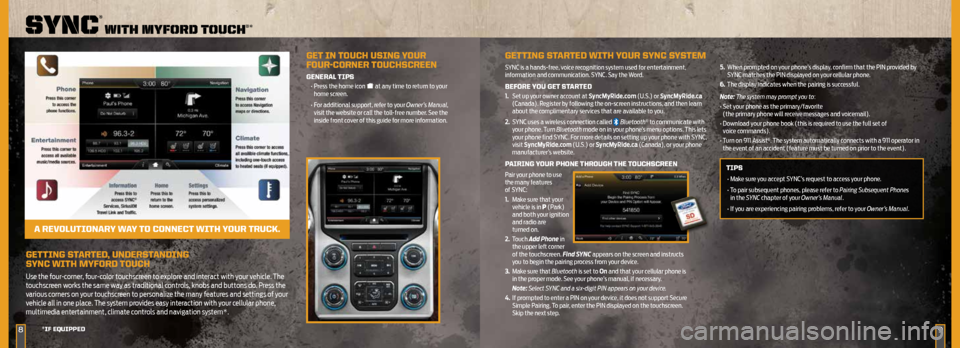
geTTing STArTed, underSTAnding
SYnc WiTH MYfOrd T OucH
Use the four-corner, four-color touchscreen to explore and interact with your vehicle. The
touchscreen works the same way as traditional controls, knobs and buttons do. Press the
various corners on your touchscreen to personalize the many features and settings of your
vehicle all in one place. The system provides easy interaction with your cellular phone,
multimedia entertainment, climate controls and navigation system*.
89
sync
®
wiTh myford Touch®*
*if eQuiPPed
geT in TOucH uSing YOur
fOur-cOrner TOucHScreen
generAL TiPS
• Press the home icon at any time to return to your
home screen.
• For additional support, refer to your Owner’s Manual,
visit the website or call the toll-free number. See the
inside front cover of this guide for more information.
A reVOL uTiOnAr Y WAY TO cOnnecT WiTH YOur Truck.
geTTing S TArTed WiTH Y Our SYnc S YSTeM
SYNC is a hands-free, voice recognition system used for entertainment,
information and communication. SYNC. Say the Word.
BefOre YOu geT STAr Ted
1. Set up your owner account at SyncMyRide.com (U.S.) or SyncMyRide.ca
(Canada). Register by following the on-screen instructions, and then learn
about the complimentary services that are available to you.
2. SYNC uses a wireless connection called
Bluetooth® to communicate with
your phone. Turn Bluetooth mode on in your phone’s menu options. This lets
your phone find SYNC. For more details on setting up your phone with SYNC,
visit SyncMyRide.com (U.S.) or SyncMyRide.ca (Canada), or your phone
manufacturer’s website.
P Airing YOur PHOne THrOugH THe TOucHScreen
Pair your phone to use
the many features
of SYNC:
1. Make sure that your
vehicle is in P (Park)
and both your ignition
and radio are
turned on.
2. Touch Add Phone in
the upper left corner
of the touchscreen. Find SYNC appears on the screen and instructs
you to begin the pairing process from your device.
3. Make sure that Bluetooth is set to On and that your cellular phone is
in the proper mode. See your phone’s manual, if necessary.
Note: Select SYNC and a six-digit PIN appears on your device.
4. If prompted to enter a PIN on your device, it does not support Secure
Simple Pairing. To pair, enter the PIN displayed on the touchscreen.
Skip the next step. 5.
When prompted on your phone’s display, confirm that the PIN provided by
SYNC matches the PIN displayed on your cellular phone.
6. The display indicates when the pairing is successful.
Note: The system may prompt you to:
• Set your phone as the primary/favorite
(the primary phone will receive messages and voicemail).
• Download your phone book (this is required to use the full set of
voice commands).
• Turn on 911 Assist
®. The system automatically connects with a 911 operator in
the event of an accident (feature must be turned on prior to the event).
TiPS
• Make sure you accept SYNC’s request to access your phone.
• To pair subsequent phones, please refer to Pairing Subsequent Phones
in the SYNC chapter of your Owner’s Manual.
• If you are experiencing pairing problems, refer to your Owner’s Manual.