navigation system FORD TAURUS 2014 6.G Quick Reference Guide
[x] Cancel search | Manufacturer: FORD, Model Year: 2014, Model line: TAURUS, Model: FORD TAURUS 2014 6.GPages: 8, PDF Size: 0.83 MB
Page 2 of 8
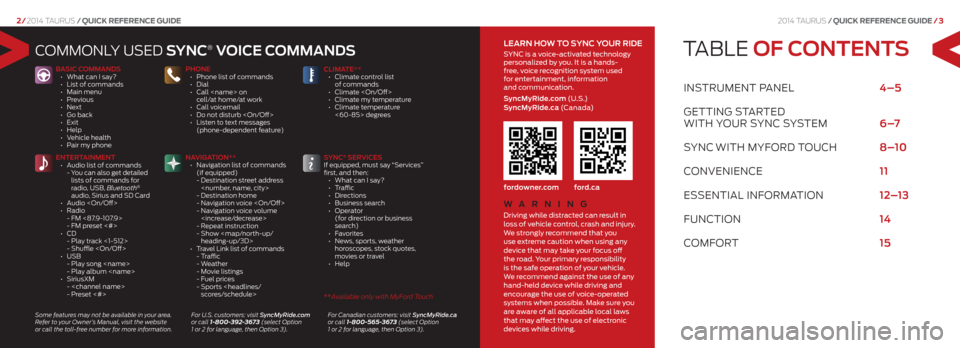
2014 Taurus/Quick RefeRence Guide /3
2/ 2014 Taurus /Quick RefeRence Guide
TABLE OF CONTENTS
INSTRUMENT PANEL 4–5
GETTING STARTEd
wITh yo UR SyNc S ySTEM 6 –7
S yNc
wITh MyfoRd T oUch 8–10
coNVENIENcE 11
E SSENTIAL INfoRMATIoN 12–13
fUNc TIoN 14
coMfoRT 15
coMMoNL y USEd SYNC® VOiCE C OmmaNd S
BaSiC C OmmaNd S
• What can I say?
• List of commands
• Main menu
• Previous
• Next
• Go back
• Exit
• Help
• Vehicle health
• Pair my phone PhONE
• Phone list of commands
• Dial
•
Call
cell/at home/at work
• Call voicemail
• Do not disturb
• Listen to text messages
(phone-dependent feature) Clima
TE**
• Climate control list
of commands
• Climate
• Climate my temperature
• Climate temperature
<60-85> degrees
ENTEr TaiNmENT
• Audio list of commands
- You can also get detailed
lists of commands for
radio, USB, Bluetooth
®
audio, Sirius and SD Card
• Audio
• Radio
- FM <87.9-107.9>
- FM preset <#>
• CD
- Play track <1-512>
- Shuffle
• USB
- Play song
- Play album
• SiriusXM
-
- Preset <#> Na
Viga TiON**
• Navigation list of commands
(if equipped)
- Destination street address
- Destination home
- Navigation voice
- Navigation voice volume
- Repeat instruction
- Show
heading-up/3D>
• Travel Link list of commands
- Traffic
- Weather
- Movie listings
- Fuel prices
- Sports
® SEr
ViCES
If equipped, must say “Services”
first, and then:
• What can I say?
• Traffic
• Directions
• Business search
• Operator
(for direction or business
search)
• Favorites
• News, sports, weather
horoscopes, stock quotes,
movies or travel
• Help
Some features may not be available in your area.
Refer to your Owner’s Manual, visit the website
or call the toll-free number for more information. For U.S. customers: visit SyncMyRide.com
or call 1-800-392-3673 (select Option
1 or 2 for language, then Option 3). For Canadian customers: visit SyncMyRide.ca
or call 1-800-565-3673 (select Option
1 or 2 for language, then Option 3).
Wa r
NiN g
Driving while distracted can result in
loss of vehicle control, crash and injury.
We strongly recommend that you
use extreme caution when using any
device that may take your focus off
the road. Your primary responsibility
is the safe operation of your vehicle.
We recommend against the use of any
hand-held device while driving and
encourage the use of voice-operated
systems when possible. Make sure you
are aware of all applicable local laws
that may affect the use of electronic
devices while driving.
lEar N h OW TO SYNC YO ur ridE
SYNC is a voice-activated technology
personalized by you. It is a hands-
free, voice recognition system used
for entertainment, information
and communication.
Syncmyride.com (U . S .)
Sync myride.ca (C a n a d a)
fordowner.com ford.ca
** Available only with MyFord Touch
Page 3 of 8

1. cR uise c ontRol
To set your cruise
control speed:
1. Press the ON control
up and release.
2. Accelerate to the
desired speed.
3. Press the SET control
up and release, then
take your foot off the
accelerator. After you
set your speed, you
can press SET +/- to
adjust cruise speed.
To disable, press the
OFF control down.
Ad Aptive cR uise
contR ol*
Allows you to set a
‘gap distance’ between
yourself and the vehicle
in front of you during
highway driving. When
your cruise control is
active, press ga P up
or down to select the
gap distance. Four gap
distance settings are
available. Refer to the
Cruise Control chapter
of your Owner’s Manual
for more information. 2.
p oweR tilt/
t elescope s teeRinG
c olumn*/
Adjust Able ped Als*
Two separate controls
allow you to tilt/telescope
the steering column, and
adjust the accelerator
and brake pedals to
the desired position.
3. left vehicle
infoRmA tion
displA y*
Use the left-hand, 5-way
controls located on your
steering wheel to scroll
through information
such as fuel usage, trip
odometer, trip timer and
other features. You can
also personalize various
vehicle settings to match
your preferences. Refer
to the Information
Displays chapter of your
Owner’s Manual for
more information.
4. seR vice enGine
soon liGht
Illuminates briefly
when the ignition is
turned on. If it remains on or is blinking after the
engine is started, the
On-Board Diagnostics
(OBD-II) system has
detected a malfunction.
Drive in a moderate
fashion and contact
your authorized dealer
as soon as possible.
5. Audio contR ols
Press VOl +/- to
increase/decrease
volume levels. Press
SEEK
to access
the next/previous radio
station preset, CD track
or preset satellite
radio channel*.
Press to
access SYNC®
phone features.
Press to access
voice recognition.
6. RiGht vehicle
infoRmA tion
displA y*
Displays information
about Entertainment,
Phone and Navigation*.
Use the right-hand,
5-way controls located
on your steering wheel to scroll through,
highlight and make
minor adjustments
within a selected menu.
Refer to the
MyFord
®
Touch chapter in your
Owner’s Manual for
more information.
7. p ush-button st ARt*
Allows you to start your
vehicle by pressing
the ENgiNE ST arT/
STOP button, while
fully pressing down on
the brake pedal. Press
the button again to
turn the engine off.
Note: Your intelligent
access key must be inside
the vehicle for the ignition
to start.
8. hA zARd contR ol
INSTRUMENT
PaNEl
2
3
7
4
6
2014 Taurus /Quick RefeRence Guide /5
4/ 2014 Taurus /Quick RefeRence Guide
*if equipped
5
1
8
Page 5 of 8
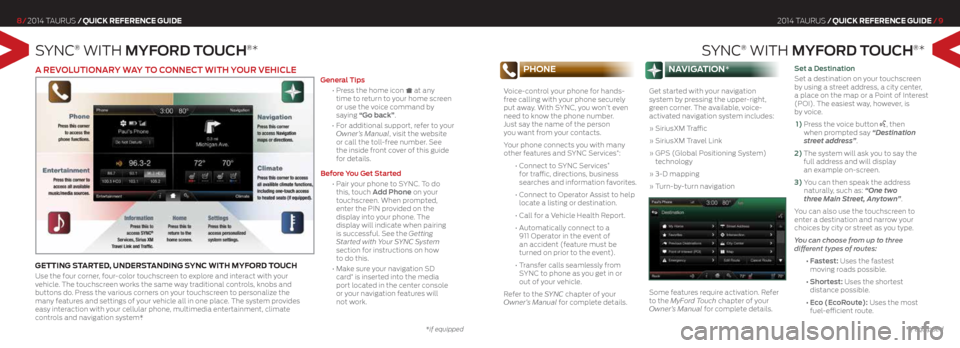
SyNc® wITh mYF Ord TOuCh®*
8/ 2014 Taurus /Quick RefeRence Guide
SyNc® wITh mYF Ord TOuCh®*
2014 Taurus /Quick RefeRence Guide /9
phone
Voice-control your phone for hands-
free calling with your phone securely
put away. With SYNC, you won’t even
need to know the phone number.
Just say the name of the person
you want from your contacts.
Your phone connects you with many
other features and SYNC Services
*:
• Connect to SYNC Services
*
for traffic, directions, business
searches and information favorites.
• Connect to Operator Assist to help
locate a listing or destination.
• Call for a Vehicle Health Report.
• Automatically connect to a
911 Operator in the event of
an accident (feature must be
turned on prior to the event).
• Transfer calls seamlessly from
SYNC to phone as you get in or
out of your vehicle.
Refer to the SYNC chapter of your
Owner’s Manual for complete details.
nAviGAtion*
Get started with your navigation
system by pressing the upper-right,
green corner. The available, voice-
activated navigation system includes:
» SiriusXM Traffic
» SiriusXM Travel Link
» GPS (Global Positioning System)
technology
» 3-D mapping
» Turn-by-turn navigation
Some features require activation. Refer
to the MyFord Touch chapter of your
Owner’s Manual for complete details. Set a destination
Set a destination on your touchscreen
by using a street address,
a city center,
a place on the map or a Point of Interest
(POI). The easiest way, however, is
by voice.
1) Press the voice button
, then
when prompted say “Destination
street address”.
2) The system will ask you to say the
full address and will display
an example on-screen.
3) You can then speak the address
naturally, such as: “One two
three Main Street, Anytown”.
You can also use the touchscreen to
enter a destination and narrow your
choices by city or street as you type.
You can choose from up to three
different types of routes:
• Fastest: Uses the fastest
moving roads possible.
• Shortest: Uses the shortest
distance possible.
• Eco (EcoRoute): Uses the most
fuel-efficient route.
*if equipped
a rEVOluTiONar Y WaY TO CONNECT WiTh YO ur VEhiClE
GettinG stARted, undeR stAndinG sync with myf oRd touch
Use the four corner, four-color touchscreen to explore and interact with your
vehicle. The touchscreen works the same way traditional controls, knobs and
buttons do. Press the various corners on your touchscreen to personalize the
many features and settings of your vehicle all in one place. The system provides
easy interaction with your cellular phone, multimedia entertainment, climate
controls and navigation system*. g
eneral Tips
• Press the home icon at any
time to return to your home screen
or use the voice command by
saying “g o back”.
• For additional support, refer to your
Owner’s Manual, visit the website
or call the toll-free number. See
the inside front cover of this guide
for details.
Before You g et Started
• Pair your phone to SYNC. To do
this, touch a dd Phone on your
touchscreen. When prompted,
enter the PIN provided on the
display into your phone. The
display will indicate when pairing
is successful. See the Getting
Started with Your SYNC System
section for instructions on how
to do this.
• Make sure your navigation SD
card
* is inserted into the media
port located in the center console
or your navigation features will
not work.
*if equipped