FORD TRANSIT 2015 5.G Workshop Manual
Manufacturer: FORD, Model Year: 2015, Model line: TRANSIT, Model: FORD TRANSIT 2015 5.GPages: 461, PDF Size: 5.82 MB
Page 51 of 461
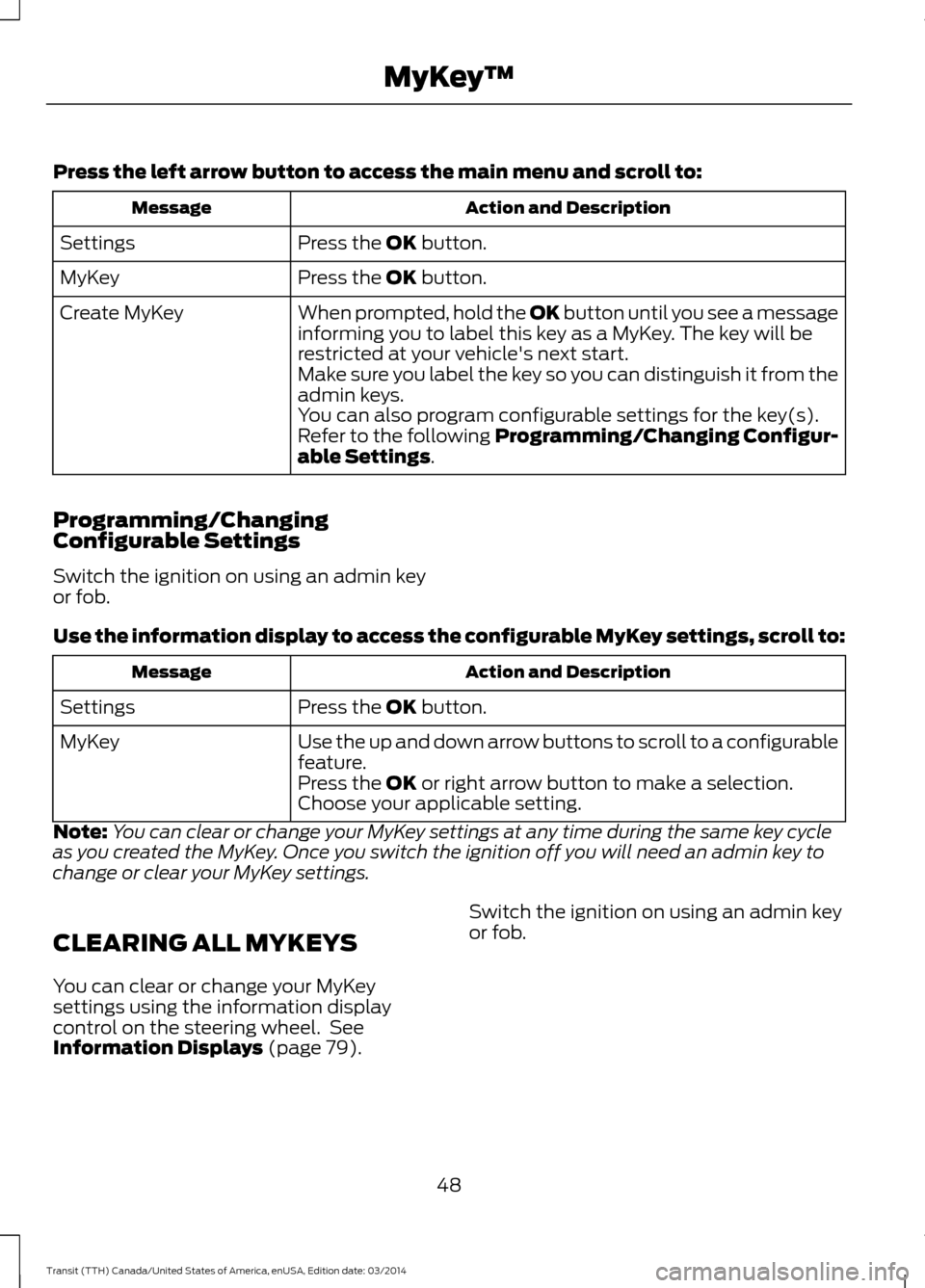
Press the left arrow button to access the main menu and scroll to:
Action and Description
Message
Press the OK button.
Settings
Press the
OK button.
MyKey
When prompted, hold the OK button until you see a message
informing you to label this key as a MyKey. The key will be
restricted at your vehicle's next start.
Create MyKey
Make sure you label the key so you can distinguish it from the
admin keys.
You can also program configurable settings for the key(s).
Refer to the following Programming/Changing Configur-
able Settings
.
Programming/Changing
Configurable Settings
Switch the ignition on using an admin key
or fob.
Use the information display to access the configurable MyKey settings, scroll to: Action and Description
Message
Press the
OK button.
Settings
Use the up and down arrow buttons to scroll to a configurable
feature.
MyKey
Press the
OK or right arrow button to make a selection.
Choose your applicable setting.
Note: You can clear or change your MyKey settings at any time during the same key cycle
as you created the MyKey. Once you switch the ignition off you will need an admin key to
change or clear your MyKey settings.
CLEARING ALL MYKEYS
You can clear or change your MyKey
settings using the information display
control on the steering wheel. See
Information Displays (page 79
). Switch the ignition on using an admin key
or fob.
48 Transit (TTH) Canada/United States of America, enUSA, Edition date: 03/2014 MyKey
™
Page 52 of 461
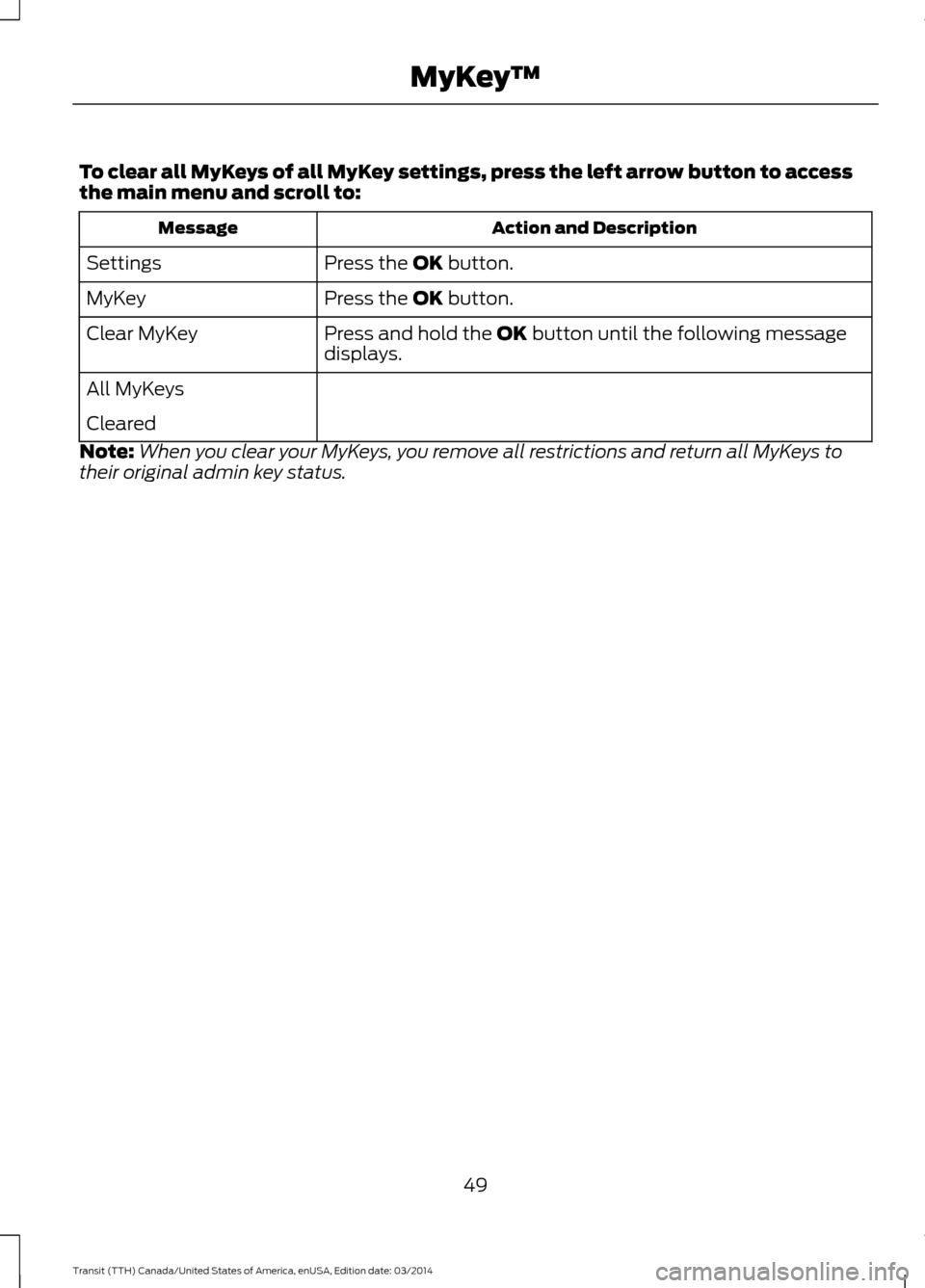
To clear all MyKeys of all MyKey settings, press the left arrow button to access
the main menu and scroll to:
Action and Description
Message
Press the OK button.
Settings
Press the
OK button.
MyKey
Press and hold the OK
button until the following message
displays.
Clear MyKey
All MyKeys
Cleared
Note: When you clear your MyKeys, you remove all restrictions and return all MyKeys to
their original admin key status.
49Transit (TTH) Canada/United States of America, enUSA, Edition date: 03/2014 MyKey
™
Page 53 of 461
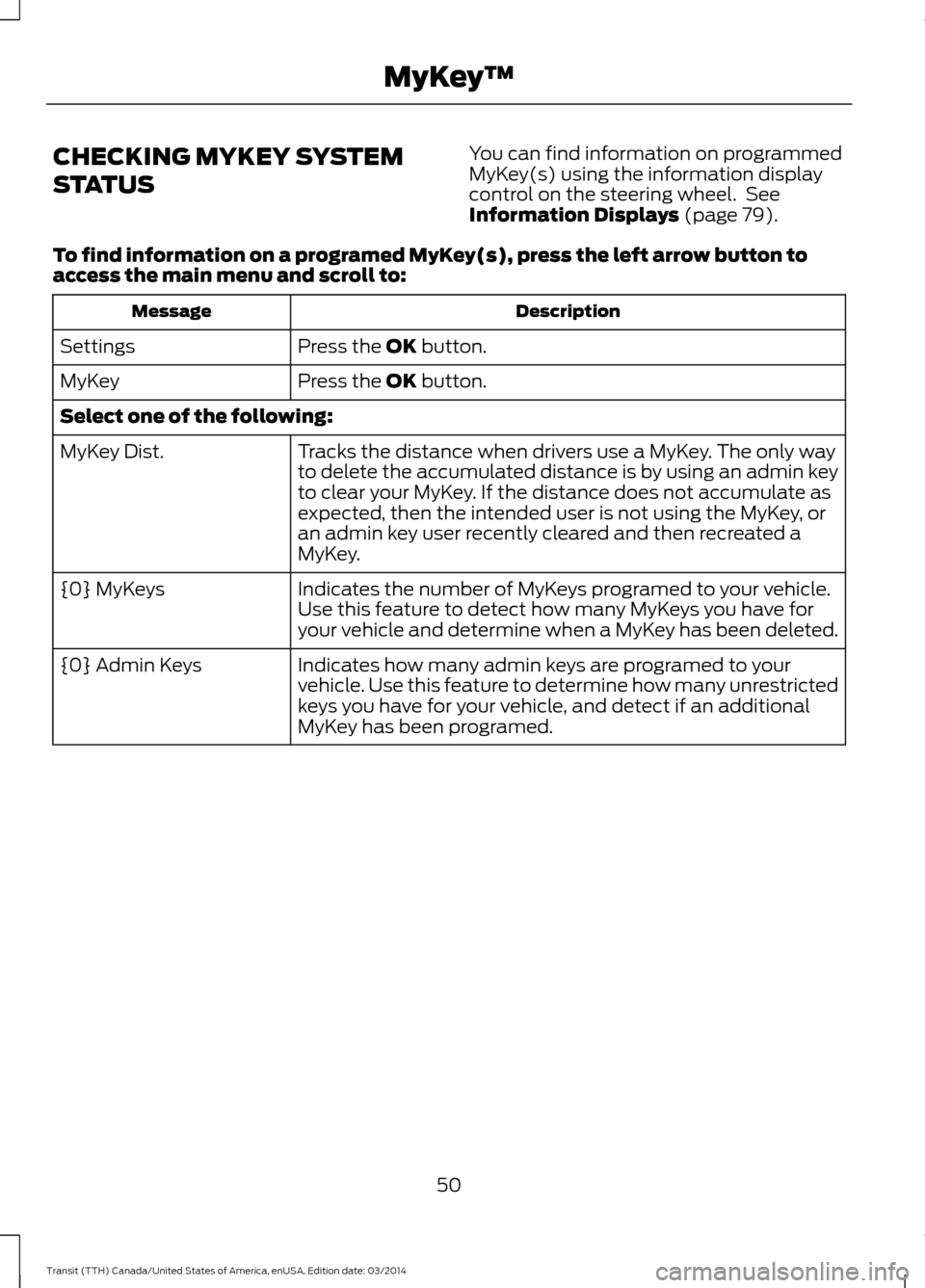
CHECKING MYKEY SYSTEM
STATUS
You can find information on programmed
MyKey(s) using the information display
control on the steering wheel. See
Information Displays (page 79).
To find information on a programed MyKey(s), press the left arrow button to
access the main menu and scroll to: Description
Message
Press the
OK button.
Settings
Press the
OK button.
MyKey
Select one of the following:
Tracks the distance when drivers use a MyKey. The only way
to delete the accumulated distance is by using an admin key
to clear your MyKey. If the distance does not accumulate as
expected, then the intended user is not using the MyKey, or
an admin key user recently cleared and then recreated a
MyKey.
MyKey Dist.
Indicates the number of MyKeys programed to your vehicle.
Use this feature to detect how many MyKeys you have for
your vehicle and determine when a MyKey has been deleted.
{0} MyKeys
Indicates how many admin keys are programed to your
vehicle. Use this feature to determine how many unrestricted
keys you have for your vehicle, and detect if an additional
MyKey has been programed.
{0} Admin Keys
50Transit (TTH) Canada/United States of America, enUSA, Edition date: 03/2014 MyKey
™
Page 54 of 461
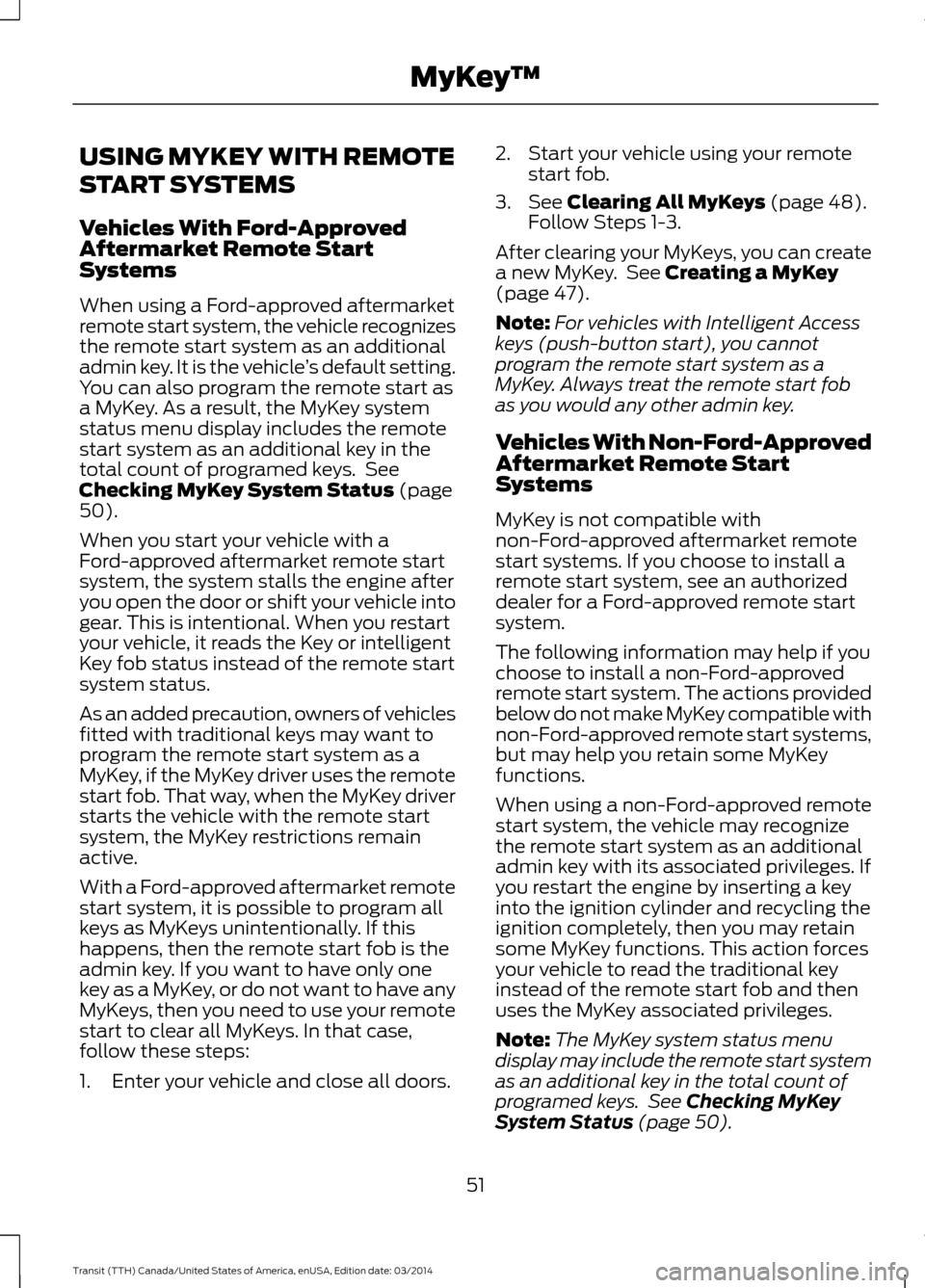
USING MYKEY WITH REMOTE
START SYSTEMS
Vehicles With Ford-Approved
Aftermarket Remote Start
Systems
When using a Ford-approved aftermarket
remote start system, the vehicle recognizes
the remote start system as an additional
admin key. It is the vehicle
’s default setting.
You can also program the remote start as
a MyKey. As a result, the MyKey system
status menu display includes the remote
start system as an additional key in the
total count of programed keys. See
Checking MyKey System Status (page
50).
When you start your vehicle with a
Ford-approved aftermarket remote start
system, the system stalls the engine after
you open the door or shift your vehicle into
gear. This is intentional. When you restart
your vehicle, it reads the Key or intelligent
Key fob status instead of the remote start
system status.
As an added precaution, owners of vehicles
fitted with traditional keys may want to
program the remote start system as a
MyKey, if the MyKey driver uses the remote
start fob. That way, when the MyKey driver
starts the vehicle with the remote start
system, the MyKey restrictions remain
active.
With a Ford-approved aftermarket remote
start system, it is possible to program all
keys as MyKeys unintentionally. If this
happens, then the remote start fob is the
admin key. If you want to have only one
key as a MyKey, or do not want to have any
MyKeys, then you need to use your remote
start to clear all MyKeys. In that case,
follow these steps:
1. Enter your vehicle and close all doors. 2. Start your vehicle using your remote
start fob.
3. See
Clearing All MyKeys (page 48).
Follow Steps 1-3.
After clearing your MyKeys, you can create
a new MyKey. See Creating a MyKey
(page 47).
Note: For vehicles with Intelligent Access
keys (push-button start), you cannot
program the remote start system as a
MyKey. Always treat the remote start fob
as you would any other admin key.
Vehicles With Non-Ford-Approved
Aftermarket Remote Start
Systems
MyKey is not compatible with
non-Ford-approved aftermarket remote
start systems. If you choose to install a
remote start system, see an authorized
dealer for a Ford-approved remote start
system.
The following information may help if you
choose to install a non-Ford-approved
remote start system. The actions provided
below do not make MyKey compatible with
non-Ford-approved remote start systems,
but may help you retain some MyKey
functions.
When using a non-Ford-approved remote
start system, the vehicle may recognize
the remote start system as an additional
admin key with its associated privileges. If
you restart the engine by inserting a key
into the ignition cylinder and recycling the
ignition completely, then you may retain
some MyKey functions. This action forces
your vehicle to read the traditional key
instead of the remote start fob and then
uses the MyKey associated privileges.
Note: The MyKey system status menu
display may include the remote start system
as an additional key in the total count of
programed keys. See Checking MyKey
System Status (page 50).
51 Transit (TTH) Canada/United States of America, enUSA, Edition date: 03/2014 MyKey
™
Page 55 of 461
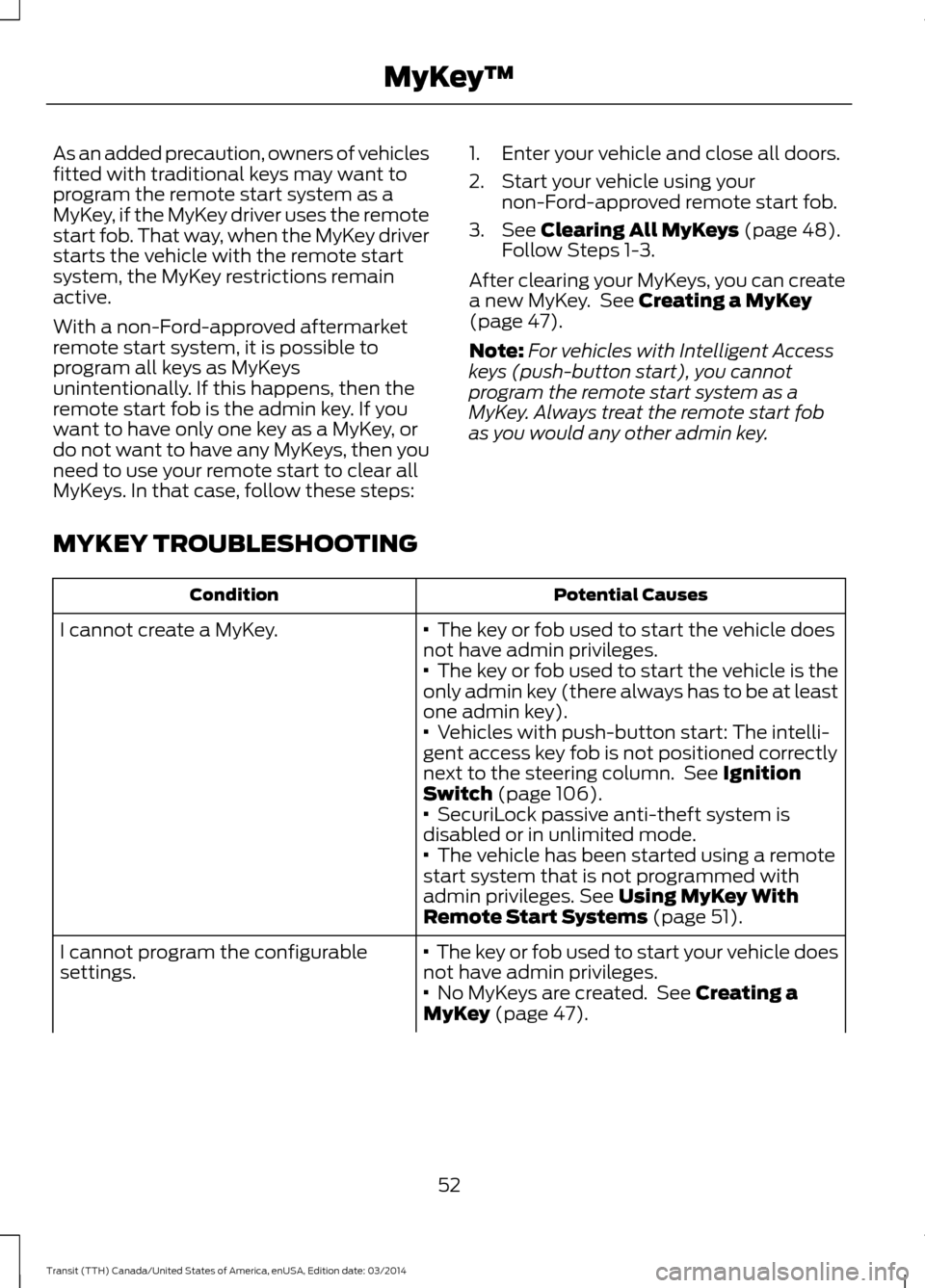
As an added precaution, owners of vehicles
fitted with traditional keys may want to
program the remote start system as a
MyKey, if the MyKey driver uses the remote
start fob. That way, when the MyKey driver
starts the vehicle with the remote start
system, the MyKey restrictions remain
active.
With a non-Ford-approved aftermarket
remote start system, it is possible to
program all keys as MyKeys
unintentionally. If this happens, then the
remote start fob is the admin key. If you
want to have only one key as a MyKey, or
do not want to have any MyKeys, then you
need to use your remote start to clear all
MyKeys. In that case, follow these steps:
1. Enter your vehicle and close all doors.
2. Start your vehicle using your
non-Ford-approved remote start fob.
3. See Clearing All MyKeys (page 48).
Follow Steps 1-3.
After clearing your MyKeys, you can create
a new MyKey. See
Creating a MyKey
(page 47).
Note: For vehicles with Intelligent Access
keys (push-button start), you cannot
program the remote start system as a
MyKey. Always treat the remote start fob
as you would any other admin key.
MYKEY TROUBLESHOOTING Potential Causes
Condition
· The key or fob used to start the vehicle does
not have admin privileges.
I cannot create a MyKey.
· The key or fob used to start the vehicle is the
only admin key (there always has to be at least
one admin key).
· Vehicles with push-button start: The intelli-
gent access key fob is not positioned correctly
next to the steering column. See Ignition
Switch
(page 106).
· SecuriLock passive anti-theft system is
disabled or in unlimited mode.
· The vehicle has been started using a remote
start system that is not programmed with
admin privileges. See
Using MyKey With
Remote Start Systems (page 51).
· The key or fob used to start your vehicle does
not have admin privileges.
I cannot program the configurable
settings.
· No MyKeys are created. See Creating a
MyKey (page 47).
52 Transit (TTH) Canada/United States of America, enUSA, Edition date: 03/2014 MyKey
™
Page 56 of 461

Potential Causes
Condition
· The vehicle has been started using a remote
start system that is not programmed with
admin privileges. See Using MyKey With
Remote Start Systems (page 51).
· The key or fob used to start your vehicle does
not have admin privileges.
I cannot clear the MyKeys.
· No MyKeys are created. See
Creating a
MyKey (page 47).
· The vehicle has been started using a remote
start system that is not programmed with
admin privileges. See Using MyKey With
Remote Start Systems
(page 51).
Purchase a new key from your authorized
dealer.
I lost the only admin key.
Program a spare key. See Passive Anti-Theft
S
ystem (page 59).
I lost a key
· The vehicle has a remote start system that is
recognized as an admin key. Clear all MyKeys
by using the remote start. See
Using MyKey
With Remote Start Systems (page 51).
I accidentally programmed all keys as
MyKeys.
· The vehicle's system does not recognize any
programmed MyKeys. See Creating a MyKey
(page 47
).
· An unknown key or fob has been created as
a MyKey.
MyKey total includes one additional key.
· The vehicle has a remote start system. See
Using MyKey With Remote Start Systems
(page
51).
· An unknown key or fob has been programmed
t
o the vehicle as an admin key.
Admin key total includes one additional
key.
· The vehicle has a remote start system. See
Using MyKey With Remote Start Systems
(page 51
).
· The MyKey user is not using the MyKey.
MyKey distances do not accumulate.
· An admin key holder cleared the MyKeys and
created new MyKeys.
· The key system has been reset.
· An admin fob is present at vehicle start.
No MyKey functions with the Intelligent
Access key. · No MyKeys are created. See Creating a
MyKey (page 47).
53 Transit (TTH) Canada/United States of America, enUSA, Edition date: 03/2014 MyKey
™
Page 57 of 461
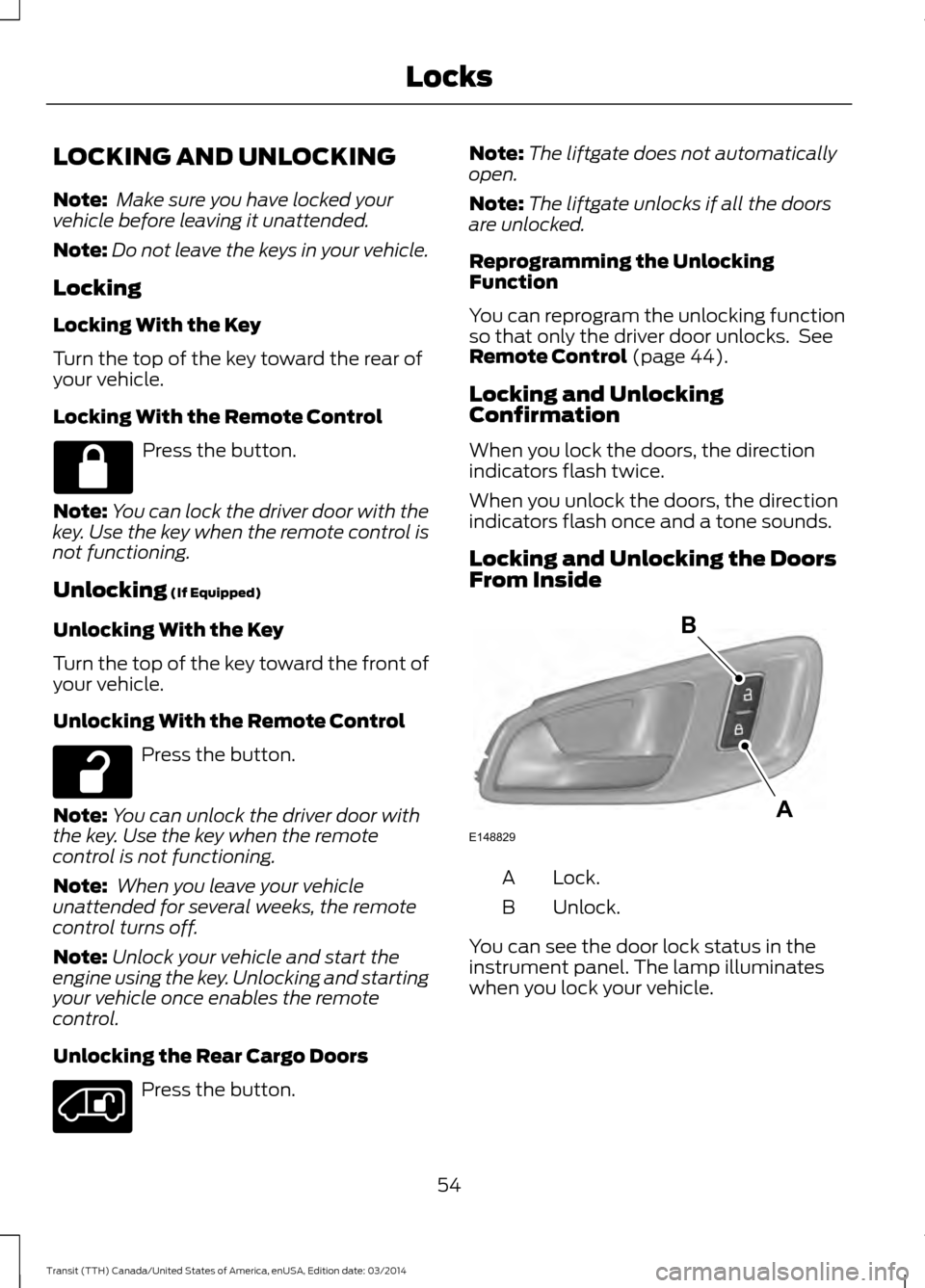
LOCKING AND UNLOCKING
Note:
Make sure you have locked your
vehicle before leaving it unattended.
Note: Do not leave the keys in your vehicle.
Locking
Locking With the Key
Turn the top of the key toward the rear of
your vehicle.
Locking With the Remote Control Press the button.
Note: You can lock the driver door with the
key. Use the key when the remote control is
not functioning.
Unlocking (If Equipped)
Unlocking With the Key
Turn the top of the key toward the front of
your vehicle.
Unlocking With the Remote Control Press the button.
Note: You can unlock the driver door with
the key. Use the key when the remote
control is not functioning.
Note: When you leave your vehicle
unattended for several weeks, the remote
control turns off.
Note: Unlock your vehicle and start the
engine using the key. Unlocking and starting
your vehicle once enables the remote
control.
Unlocking the Rear Cargo Doors Press the button. Note:
The liftgate does not automatically
open.
Note: The liftgate unlocks if all the doors
are unlocked.
Reprogramming the Unlocking
Function
You can reprogram the unlocking function
so that only the driver door unlocks. See
Remote Control
(page 44).
Locking and Unlocking
Confirmation
When you lock the doors, the direction
indicators flash twice.
When you unlock the doors, the direction
indicators flash once and a tone sounds.
Locking and Unlocking the Doors
From Inside Lock.
A
Unlock.
B
You can see the door lock status in the
instrument panel. The lamp illuminates
when you lock your vehicle.
54 Transit (TTH) Canada/United States of America, enUSA, Edition date: 03/2014 Locks E148829
A
B
Page 58 of 461
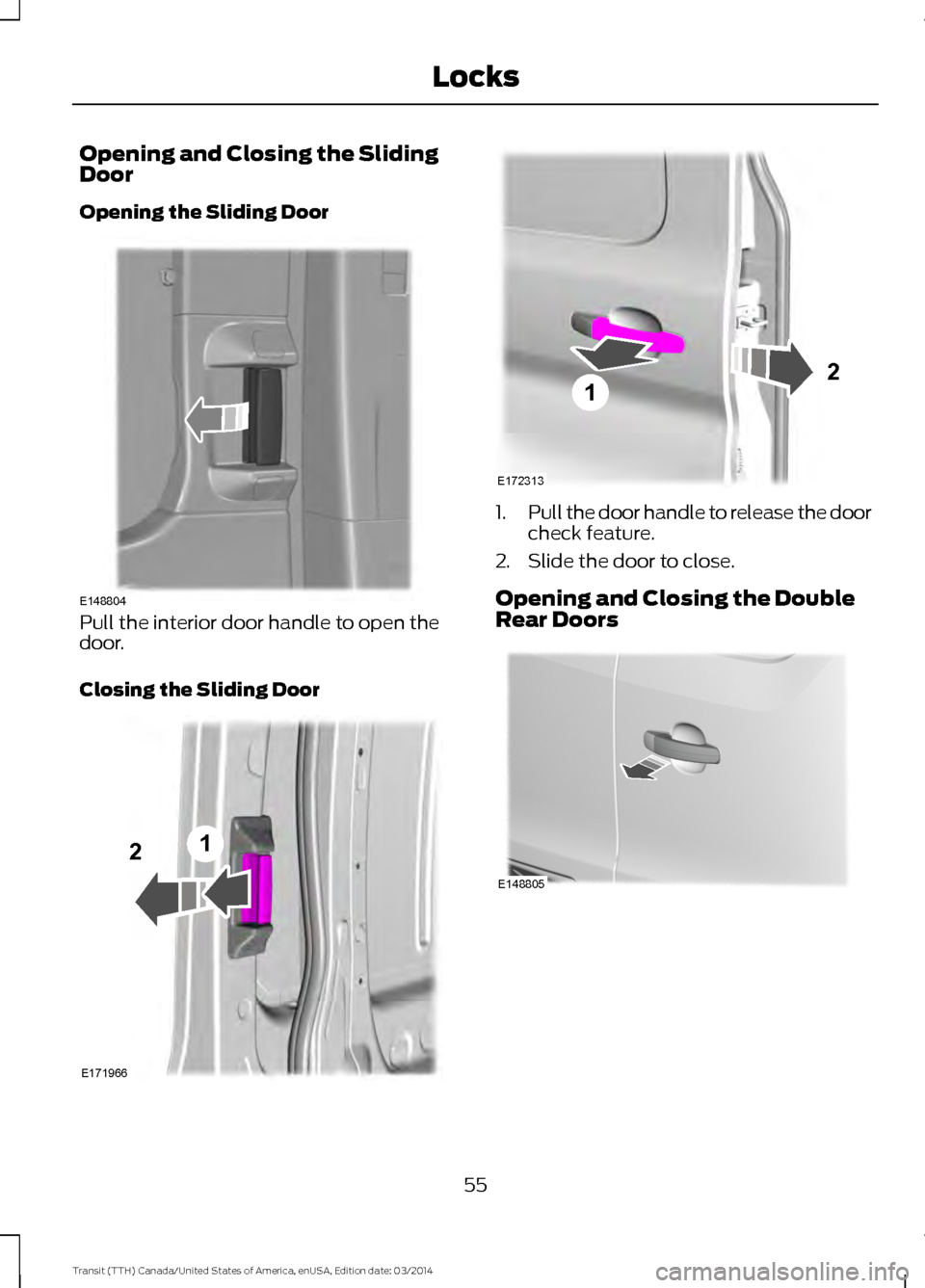
Opening and Closing the Sliding
Door
Opening the Sliding Door
Pull the interior door handle to open the
door.
Closing the Sliding Door 1.
Pull the door handle to release the door
check feature.
2. Slide the door to close.
Opening and Closing the Double
Rear Doors 55
Transit (TTH) Canada/United States of America, enUSA, Edition date: 03/2014 LocksE148804 E171966
12 E172313
12 E148805
Page 59 of 461
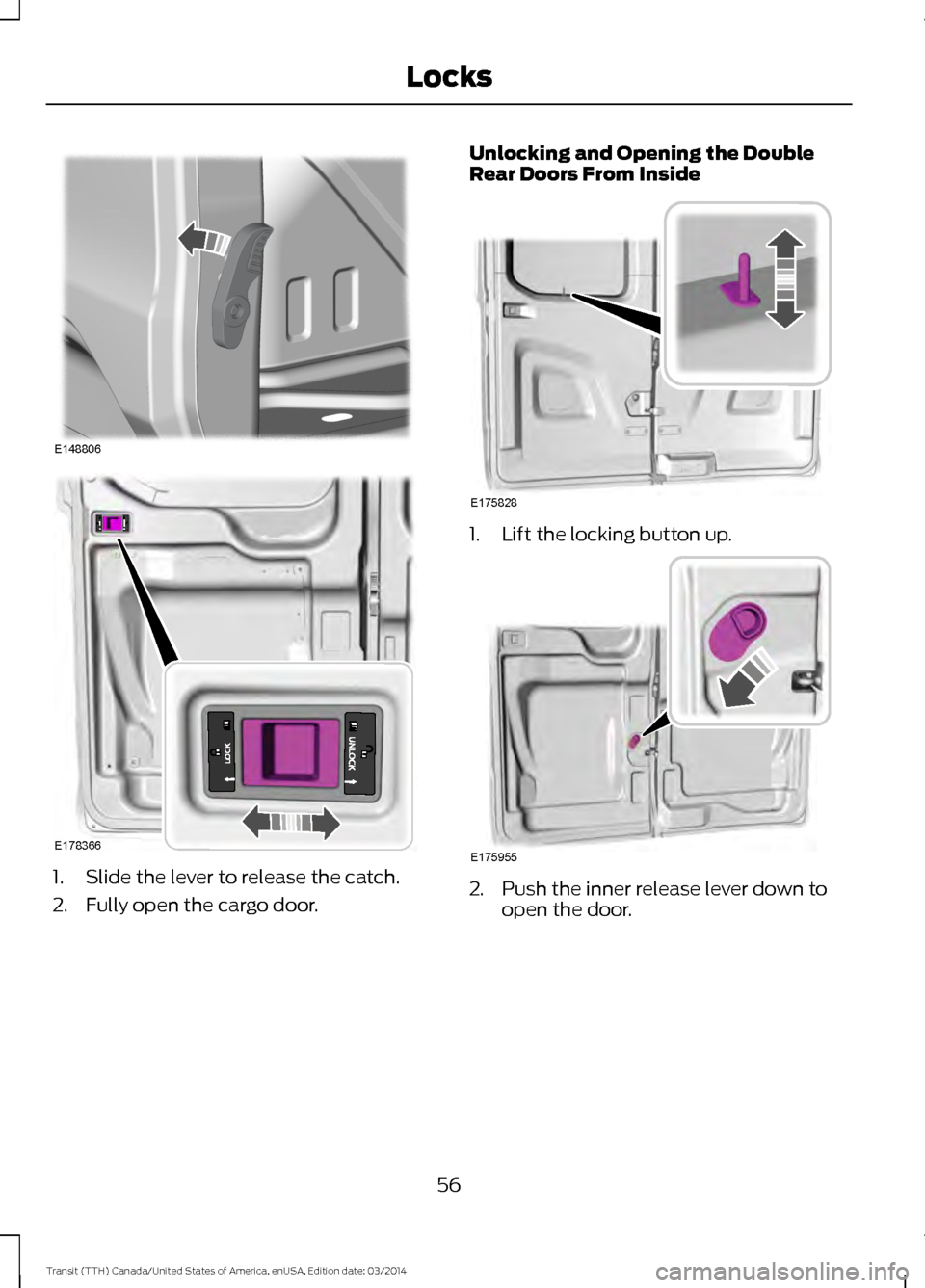
1. Slide the lever to release the catch.
2. Fully open the cargo door. Unlocking and Opening the Double
Rear Doors From Inside
1. Lift the locking button up.
2. Push the inner release lever down to
open the door.
56 Transit (TTH) Canada/United States of America, enUSA, Edition date: 03/2014 LocksE148806 E178366 E175828 E175955
Page 60 of 461
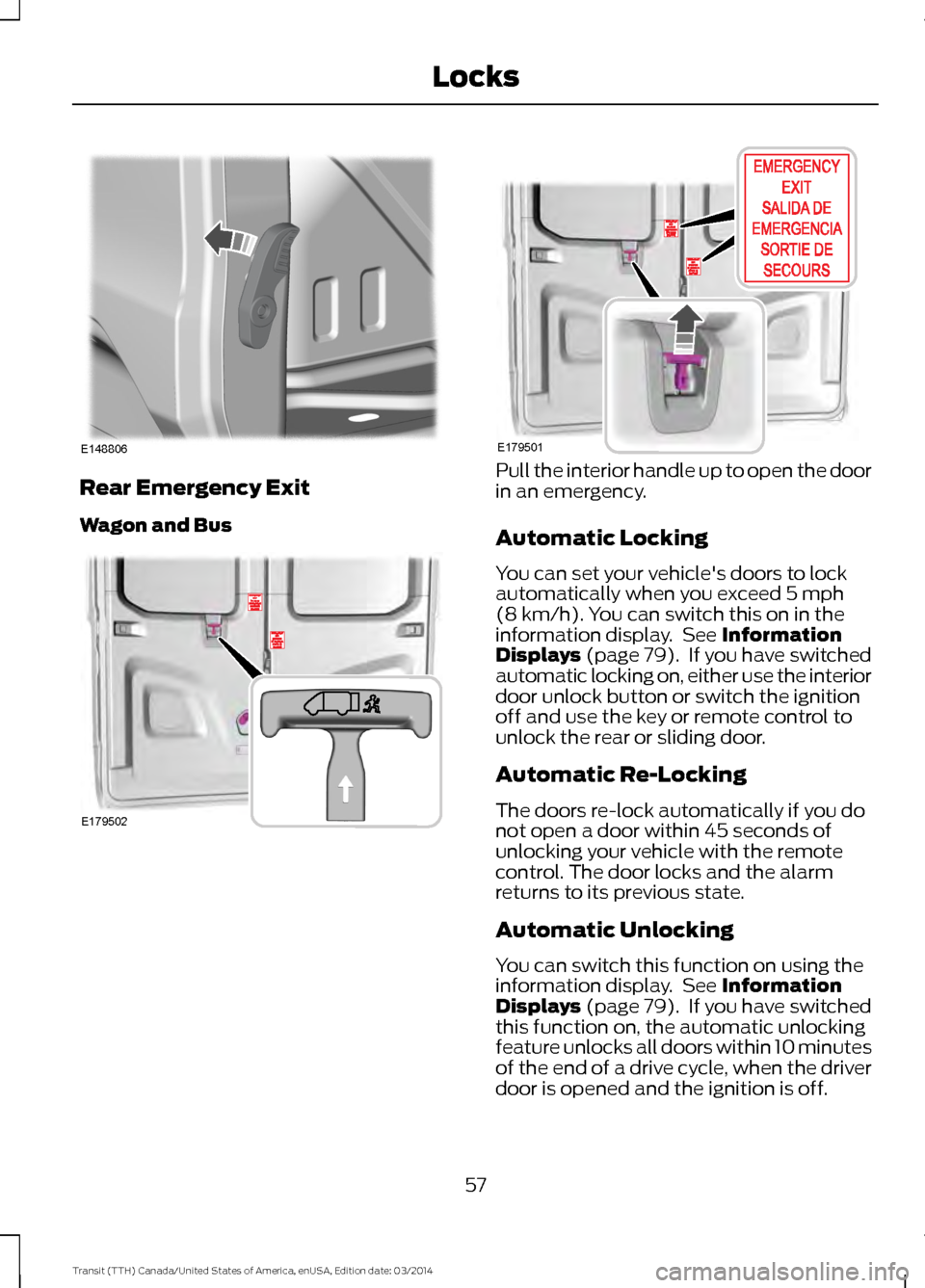
Rear Emergency Exit
Wagon and Bus Pull the interior handle up to open the door
in an emergency.
Automatic Locking
You can set your vehicle's doors to lock
automatically when you exceed 5 mph
(8 km/h). You can switch this on in the
information display. See Information
Displays (page 79). If you have switched
automatic locking on, either use the interior
door unlock button or switch the ignition
off and use the key or remote control to
unlock the rear or sliding door.
Automatic Re-Locking
The doors re-lock automatically if you do
not open a door within 45 seconds of
unlocking your vehicle with the remote
control. The door locks and the alarm
returns to its previous state.
Automatic Unlocking
You can switch this function on using the
information display. See Information
Displays (page 79). If you have switched
this function on, the automatic unlocking
feature unlocks all doors within 10 minutes
of the end of a drive cycle, when the driver
door is opened and the ignition is off.
57 Transit (TTH) Canada/United States of America, enUSA, Edition date: 03/2014 LocksE148806 E179502 E179501