ECO mode FORD TRANSIT 2016 5.G Quick Reference Guide
[x] Cancel search | Manufacturer: FORD, Model Year: 2016, Model line: TRANSIT, Model: FORD TRANSIT 2016 5.GPages: 8, PDF Size: 11.99 MB
Page 3 of 8
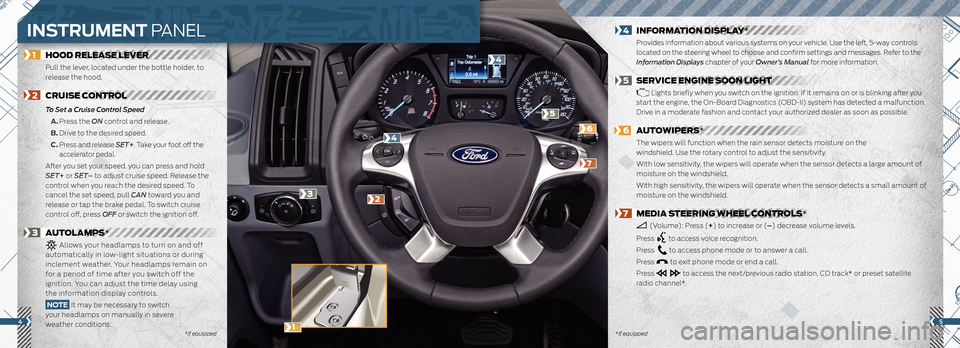
54
1 HOOD RELEASE LEVER
Pull the lever, located under the bottle holder, to
release the hood.
2 CRUISE CONTROL
To Set a Cruise Control Speed
A. Press the ON control and release.
B. Drive to the desired speed.
C. Press and release SET+ . Take your foot off the
accelerator pedal.
After you set your speed, you can press and hold
SET+ or SET– to adjust cruise speed. Release the
control when you reach the desired speed. To
cancel the set speed, pull CAN toward you and
release or tap the brake pedal. To switch cruise
control off, press OFF or switch the ignition off.
3 AUTOLAMPS*
Allows your headlamps to turn on and off
automatically in low-light situations or during
inclement weather. Your headlamps remain on
for a period of time after you switch off the
ignition. You can adjust the time delay using
the information display controls.
NOTE It may be necessary to switch
your headlamps on manually in severe
weather conditions.
4 INFORMATION DISPLAY*
Provides information about various systems on your vehicle. Use the left, 5-way controls
located on the steering wheel to choose and confirm settings and messages. Refer to the
Information Displays chapter of your Owner’s Manual for more information.
5 SERVICE ENGINE SOON LIGHT
Lights briefly when you switch on the ignition. If it remains on or is blinking after you
start the engine, the On-Board Diagnostics (OBD-II) system has detected a malfunction.
Drive in a moderate fashion and contact your authorized dealer as soon as possible.
6 AUTOWIPERS*
The wipers will function when the rain sensor detects moisture on the
windshield. Use the rotary control to adjust the sensitivity.
With low sensitivity, the wipers will operate when the sensor detects a large amount of
moisture on the windshield.
With high sensitivity, the wipers will operate when the sensor detects a small amount of
moisture on the windshield.
7 MEDIA STEERING WHEEL CONTROLS*
(Volume): Press (+ ) to increase or (–) decrease volume levels.
Press
to access voice recognition.
Press
to access phone mode or to answer a call.
Press
to exit phone mode or end a call.
Press
to access the next/previous radio station, CD track* or preset satellite
radio channel*.
*if equipped
*if equipped
2
7
5
6
4
4
3
INSTRUMENT PANEL
1
Page 4 of 8
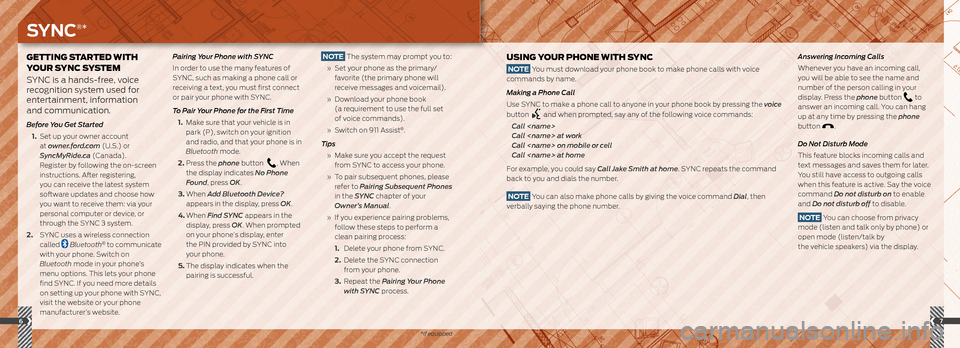
76
GETTING STARTED WITH
YOUR SYNC SYSTEM
SYNC is a hands-free, voice
recognition system used for
entertainment, information
and communication.
Before You Get Started
1. Set up your owner account
at owner.ford.com (U.S.) or
SyncMyRide.ca (Canada).
Register by following the on-screen
instructions. After registering,
you can receive the latest system
software updates and choose how
you want to receive them: via your
personal computer or device, or
through the SYNC 3 system.
2. SYNC uses a wireless connection
called
Bluetooth® to communicate
with your phone. Switch on
Bluetooth mode in your phone’s
menu options. This lets your phone
find SYNC. If you need more details
on setting up your phone with SYNC,
visit the website or your phone
manufacturer’s website. Pairing Your Phone with SYNC
In order to use the many features of
SYNC, such as making a phone call or
receiving a text, you must first connect
or pair your phone with SYNC.
To Pair Your Phone for the First Time
1. Make sure that your vehicle is in
park (P), switch on your ignition
and radio, and that your phone is in
Bluetooth mode.
2. Press the phone button
. When
the display indicates No Phone
Found, press OK.
3. When Add Bluetooth Device?
appears in the display, press OK.
4. When Find SYNC appears in the
display, press OK. When prompted
on your phone’s display, enter
the PIN provided by SYNC into
your phone.
5. The display indicates when the
pairing is successful.
USING YOUR PHONE WITH SYNC
NOTE You must download your phone book to make phone calls with voice
commands by name.
Making a Phone Call
Use SYNC to make a phone call to anyone in your phone book by pressing the voice
button
and when prompted, say any of the following voice commands:
Call
Call
Call
Call
For example, you could say Call Jake Smith at home. SYNC repeats the command
back to you and dials the number.
NOTE You can also make phone calls by giving the voice command Dial, then
verbally saying the phone number.
Answering Incoming Calls
Whenever you have an incoming call,
you will be able to see the name and
number of the person calling in your
display. Press the phone button
to
answer an incoming call. You can hang
up at any time by pressing the phone
button
.
Do Not Disturb Mode
This feature blocks incoming calls and
text messages and saves them for later.
You still have access to outgoing calls
when this feature is active. Say the voice
command Do not disturb on to enable
and Do not disturb off to disable.
NOTE You can choose from privacy
mode (listen and talk only by phone) or
open mode (listen/talk by
the vehicle speakers) via the display.
NOTE The system may prompt you to:
» Set your phone as the primary/
favorite (the primary phone will
receive messages and voicemail).
» Download your phone book
(a requirement to use the full set
of voice commands).
» Switch on 911 Assist
®.
Tips
» Make sure you accept the request
from SYNC to access your phone.
» To pair subsequent phones, please
refer to Pairing Subsequent Phones
in the SYNC chapter of your
Owner’s Manual.
» If you experience pairing problems,
follow these steps to perform a
clean pairing process:
1. Delete your phone from SYNC.
2. Delete the SYNC connection
from your phone.
3. Repeat the Pairing Your Phone
with SYNC process.
SYNC®*
*if equipped