buttons FORD TRANSIT 2016 5.G Quick Reference Guide
[x] Cancel search | Manufacturer: FORD, Model Year: 2016, Model line: TRANSIT, Model: FORD TRANSIT 2016 5.GPages: 8, PDF Size: 11.99 MB
Page 5 of 8
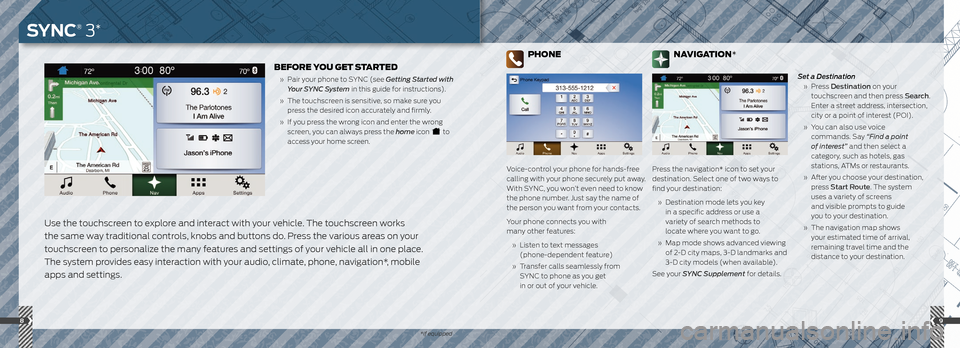
89
*if equipped
Use the touchscreen to explore and interact with your vehicle. The touchscreen works
the same way traditional controls, knobs and buttons do. Press the various areas on your
touchscreen to personalize the many features and settings of your vehicle all in one place.
The system provides easy interaction with your audio, climate, phone, navigation*, mobile
apps and settings.
BEFORE YOU GET STARTED
» Pair your phone to SYNC (see Getting Started with
Your SYNC System in this guide for instructions).
» The touchscreen is sensitive, so make sure you
press the desired icon accurately and firmly.
» If you press the wrong icon and enter the wrong
screen, you can always press the home icon
to
access your home screen.
PHONE
Voice-control your phone for hands-free
calling with your phone securely put away.
With SYNC, you won’t even need to know
the phone number. Just say the name of
the person you want from your contacts.
Your phone connects you with
many other features:
» Listen to text messages
(phone-dependent feature)
» Transfer calls seamlessly from
SYNC to phone as you get
in or out of your vehicle. Set a Destination
» Press Destination on your
touchscreen and then press Search .
Enter a street address, intersection,
city or a point of interest (POI).
» You can also use voice
commands. Say “Find a point
of interest” and then select a
category, such as hotels, gas
stations, ATMs or restaurants.
» After you choose your destination,
press Start Route. The system
uses a variety of screens
and visible prompts to guide
you to your destination.
» The navigation map shows
your estimated time of arrival,
remaining travel time and the
distance to your destination.
NAVIGATION*
Press the navigation* icon to set your
destination. Select one of two ways to
find your destination:
» Destination mode lets you key
in a specific address or use a
variety of search methods to
locate where you want to go.
» Map mode shows advanced viewing
of 2-D city maps, 3-D landmarks and
3-D city models (when available).
See your SYNC Supplement for details.
SYNC® 3*
Page 6 of 8
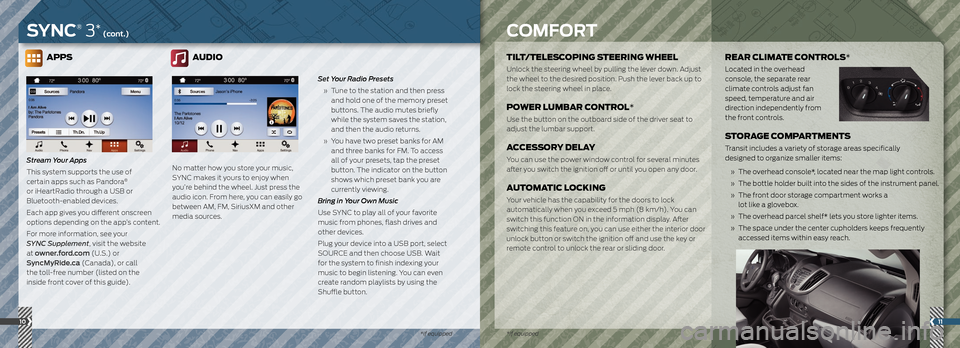
APPS
Stream Your Apps
This system supports the use of
certain apps such as Pandora
®
or iHeartRadio through a USB or
Bluetooth-enabled devices.
Each app gives you different onscreen
options depending on the app’s content.
For more information, see your
SYNC Supplement, visit the website
at owner.ford.com (U.S.) or
SyncMyRide.ca (Canada), or call
the toll-free number (listed on the
inside front cover of this guide).
AUDIO
No matter how you store your music,
SYNC makes it yours to enjoy when
you’re behind the wheel. Just press the
audio icon. From here, you can easily go
between AM, FM, SiriusXM and other
media sources. Set Your Radio Presets
» Tune to the station and then press
and hold one of the memory preset
buttons. The audio mutes briefly
while the system saves the station,
and then the audio returns.
» You have two preset banks for AM
and three banks for FM. To access
all of your presets, tap the preset
button. The indicator on the button
shows which preset bank you are
currently viewing.
Bring in Your Own Music
Use SYNC to play all of your favorite
music from phones, flash drives and
other devices.
Plug your device into a USB port, select
SOURCE and then choose USB. Wait
for the system to finish indexing your
music to begin listening. You can even
create random playlists by using the
Shuffle button.
11
TILT/TELESCOPING STEERING WHEEL
Unlock the steering wheel by pulling the lever down. Adjust
the wheel to the desired position. Push the lever back up to
lock the steering wheel in place.
POWER LUMBAR CONTROL*
Use the button on the outboard side of the driver seat to
adjust the lumbar support.
ACCESSORY DELAY
You can use the power window control for several minutes
after you switch the ignition off or until you open any door.
AUTOMATIC LOCKING
Your vehicle has the capability for the doors to lock
automatically when you exceed 5 mph (8 km/h). You can
switch this function ON in the information display. After
switching this feature on, you can use either the interior door
unlock button or switch the ignition off and use the key or
remote control to unlock the rear or sliding door.
REAR CLIMATE CONTROLS*
Located in the overhead
console, the separate rear
climate controls adjust fan
speed, temperature and air
direction independently from
the front controls.
STORAGE COMPARTMENTS
Transit includes a variety of storage areas specifically
designed to organize smaller items:
» The overhead console*, located near the map light controls.
» The bottle holder built into the sides of the instrument panel.
» The front door storage compartment works a
lot like a glovebox.
» The overhead parcel shelf* lets you store lighter items.
» The space under the center cupholders keeps frequently
accessed items within easy reach.
10
SYNC® 3* (cont.)COMFORT
*if equipped
*if equipped