buttons FORD TRANSIT CONNECT 2014 2.G Owner's Manual
[x] Cancel search | Manufacturer: FORD, Model Year: 2014, Model line: TRANSIT CONNECT, Model: FORD TRANSIT CONNECT 2014 2.GPages: 411, PDF Size: 6.62 MB
Page 332 of 411
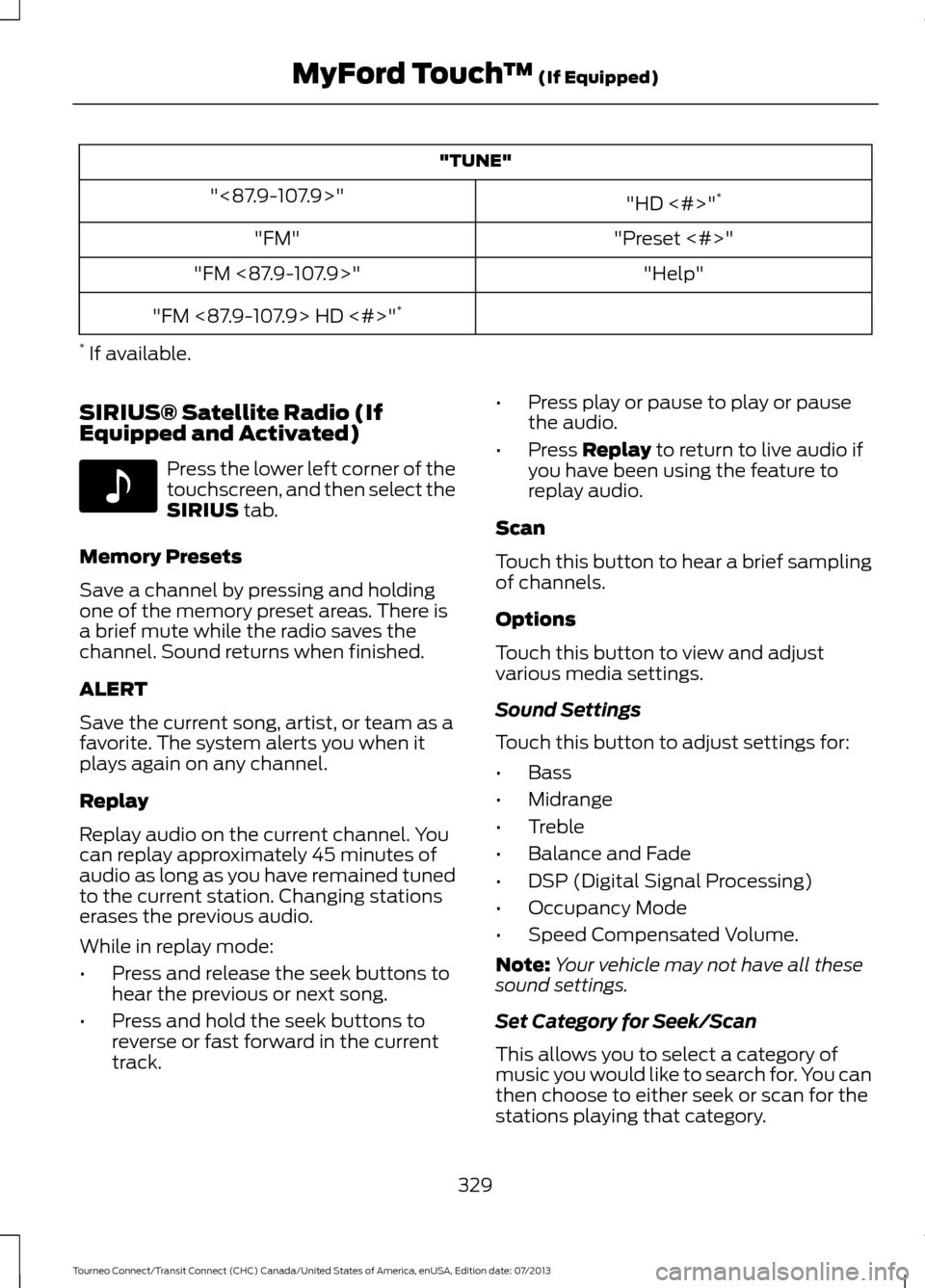
"TUNE"
"HD <#>"*
"<87.9-107.9>"
"Preset <#>"
"FM"
"Help"
"FM <87.9-107.9>"
"FM <87.9-107.9> HD <#>" *
* If available.
SIRIUS® Satellite Radio (If
Equipped and Activated) Press the lower left corner of the
touchscreen, and then select the
SIRIUS tab.
Memory Presets
Save a channel by pressing and holding
one of the memory preset areas. There is
a brief mute while the radio saves the
channel. Sound returns when finished.
ALERT
Save the current song, artist, or team as a
favorite. The system alerts you when it
plays again on any channel.
Replay
Replay audio on the current channel. You
can replay approximately 45 minutes of
audio as long as you have remained tuned
to the current station. Changing stations
erases the previous audio.
While in replay mode:
• Press and release the seek buttons to
hear the previous or next song.
• Press and hold the seek buttons to
reverse or fast forward in the current
track. •
Press play or pause to play or pause
the audio.
• Press
Replay to return to live audio if
you have been using the feature to
replay audio.
Scan
Touch this button to hear a brief sampling
of channels.
Options
Touch this button to view and adjust
various media settings.
Sound Settings
Touch this button to adjust settings for:
• Bass
• Midrange
• Treble
• Balance and Fade
• DSP (Digital Signal Processing)
• Occupancy Mode
• Speed Compensated Volume.
Note: Your vehicle may not have all these
sound settings.
Set Category for Seek/Scan
This allows you to select a category of
music you would like to search for. You can
then choose to either seek or scan for the
stations playing that category.
329
Tourneo Connect/Transit Connect (CHC) Canada/United States of America, enUSA, Edition date: 07/2013 MyFord Touch
™
(If Equipped)E142611
Page 353 of 411
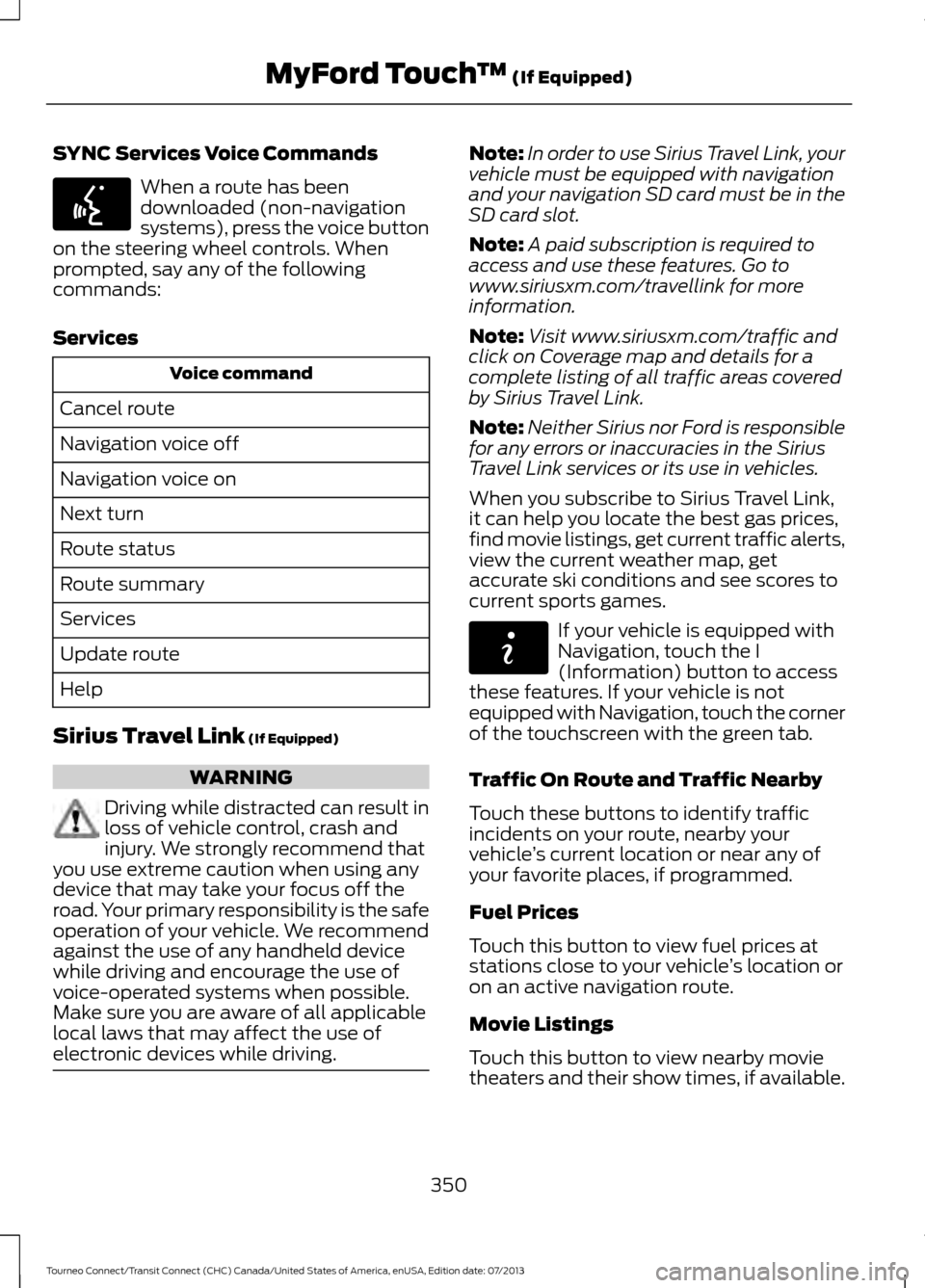
SYNC Services Voice Commands
When a route has been
downloaded (non-navigation
systems), press the voice button
on the steering wheel controls. When
prompted, say any of the following
commands:
Services Voice command
Cancel route
Navigation voice off
Navigation voice on
Next turn
Route status
Route summary
Services
Update route
Help
Sirius Travel Link (If Equipped) WARNING
Driving while distracted can result in
loss of vehicle control, crash and
injury. We strongly recommend that
you use extreme caution when using any
device that may take your focus off the
road. Your primary responsibility is the safe
operation of your vehicle. We recommend
against the use of any handheld device
while driving and encourage the use of
voice-operated systems when possible.
Make sure you are aware of all applicable
local laws that may affect the use of
electronic devices while driving. Note:
In order to use Sirius Travel Link, your
vehicle must be equipped with navigation
and your navigation SD card must be in the
SD card slot.
Note: A paid subscription is required to
access and use these features. Go to
www.siriusxm.com/travellink for more
information.
Note: Visit www.siriusxm.com/traffic and
click on Coverage map and details for a
complete listing of all traffic areas covered
by Sirius Travel Link.
Note: Neither Sirius nor Ford is responsible
for any errors or inaccuracies in the Sirius
Travel Link services or its use in vehicles.
When you subscribe to Sirius Travel Link,
it can help you locate the best gas prices,
find movie listings, get current traffic alerts,
view the current weather map, get
accurate ski conditions and see scores to
current sports games. If your vehicle is equipped with
Navigation, touch the I
(Information) button to access
these features. If your vehicle is not
equipped with Navigation, touch the corner
of the touchscreen with the green tab.
Traffic On Route and Traffic Nearby
Touch these buttons to identify traffic
incidents on your route, nearby your
vehicle ’s current location or near any of
your favorite places, if programmed.
Fuel Prices
Touch this button to view fuel prices at
stations close to your vehicle ’s location or
on an active navigation route.
Movie Listings
Touch this button to view nearby movie
theaters and their show times, if available.
350
Tourneo Connect/Transit Connect (CHC) Canada/United States of America, enUSA, Edition date: 07/2013 MyFord Touch
™
(If Equipped)E142599 E142608
Page 364 of 411

3D map mode provides an
elevated perspective of the map.
This viewing angle can be adjusted
and the map can be rotated 180
degrees by touching the map twice, and
then dragging your finger along the shaded
bar with arrows at the bottom of the map.
View
switches between full map, street
list and exit view in route guidance.
Menu
displays a pop-up box that allows
direct access to navigation settings,
View/Edit Route, SIRIUS Travel Link,
Guidance Mute and Cancel Route. Press the speaker button on the
map to mute route guidance.
When the light on the button
illuminates, the feature is on. The speaker
button appears on the map only when
route guidance is active. Re-center the map by pressing
this icon whenever you scroll the
map away from your vehicle
’s
current location.
Auto Zoom
Press the green bar to access map mode,
then select the + or - zoom button to bring
up the zoom level and Auto buttons on the
touchscreen. When you press
Auto, Auto
Zoom turns on and Auto displays in the
bottom left corner of the screen in the map
scale. The map zoom level then
synchronizes with vehicle speed. The
slower your vehicle is traveling, the farther
in the map zooms in; the faster your vehicle
is traveling, the farther the map zooms out.
To turn the feature off, just press the
+ or
- button again.
In 3D mode, rotate the map view by
swiping your finger across the shaded bar
with the arrows. The ETA box under the zoom buttons
appears when a route is active and
displays the distance and time to your
destination. If the button is pressed, a pop
up appears with the destination listed (and
waypoint if applicable) along with mileage
and time to destination. You may also
select to have either the estimated time
to reach your destination or your estimated
arrival time.
Map Icons
Vehicle mark
shows the current
location of your vehicle. It stays
in the center of the map display,
except when in scroll mode. Scroll cursor
allows you to scroll
the map; the fixed icon is in the
center of the screen. The map
position closest to the cursor is in
a window on the top center part of the
screen. Address book entry default
icon(s)
indicates the location on
the map of an address book entry.
This is the default symbol shown
after the entry has been stored to the
Address Book by any method other than
the map. You can select from any of the
22 icons available. You can use each icon
more than once. Home
indicates the location on
the map currently stored as the
home position. You can only save
one address from the Address
Book as your Home entry. You cannot
change this icon. POI (Point Of Interest) icons
indicate locations of any point of
interest categories you choose to
display on the map. You can
choose to display three point of interest
categories on the map at one time.
361
Tourneo Connect/Transit Connect (CHC) Canada/United States of America, enUSA, Edition date: 07/2013 MyFord Touch
™
(If Equipped)E142644 E174017 E146188 E142646 E142647 E142648 E142649 E142650
Page 365 of 411

Starting point indicates the
starting point of a planned route. Waypoint
indicates the location
of a waypoint on the map. The
number inside the circle is different
for each waypoint and represents
the position of the waypoint in the route
list. Destination symbol indicates the
ending point of a planned route.
Next maneuver point
indicates
the location of the next turn on the
planned route. No GPS symbol
indicates that
insufficient GPS satellite signals
are available for accurate map
positioning. This icon may display
under normal operation in an area with
poor GPS access.
Quick-touch Buttons
When in map mode, touch anywhere on
the map display to access the following
options:
Set as Dest
Touch this button to select a scrolled
location on the map as your destination.
You may scroll the map by pressing your
index finger on the map display. When you
reach the desired location, simply let go
and then touch
Set as Dest.
Set as Waypoint
Touch this button to set the current
location as a waypoint.
Save to Favorites
Touch this button to save the current
location to your favorites. POI Icons
Touch this button to select icons to display
on the map. You can select up to three
icons to display on the map at the same
time. Turn these
ON or OFF.
Cancel Route
Touch this button to cancel the active
route.
View/Edit Route
Access these features when a route is
active:
• View Route
• Edit Destination/Waypoints
• Edit Turn List
• Detour
• Edit Route Preferences
• Edit Traffic Preferences
• Cancel Route.
Nokia is the digital map provider for the
navigation application. If you find map data
errors, you may report them directly to
Nokia by going to
http://mapreporter.navteq.com. Nokia
evaluates all reported map errors and
responds with the result of their
investigation by e-mail.
Navigation Map Updates
Annual navigation map updates are
available for purchase through your
dealership, by calling 1-866-4NAVTEQ (in
Mexico, call 01-866-462-8837) or going
to www.navigation.com/sync. You need
to specify the make and model of your
vehicle to determine if there is an update
available.
362
Tourneo Connect/Transit Connect (CHC) Canada/United States of America, enUSA, Edition date: 07/2013 MyFord Touch
™
(If Equipped)E142651 E142652 E142653 E142654 E142655
Page 402 of 411
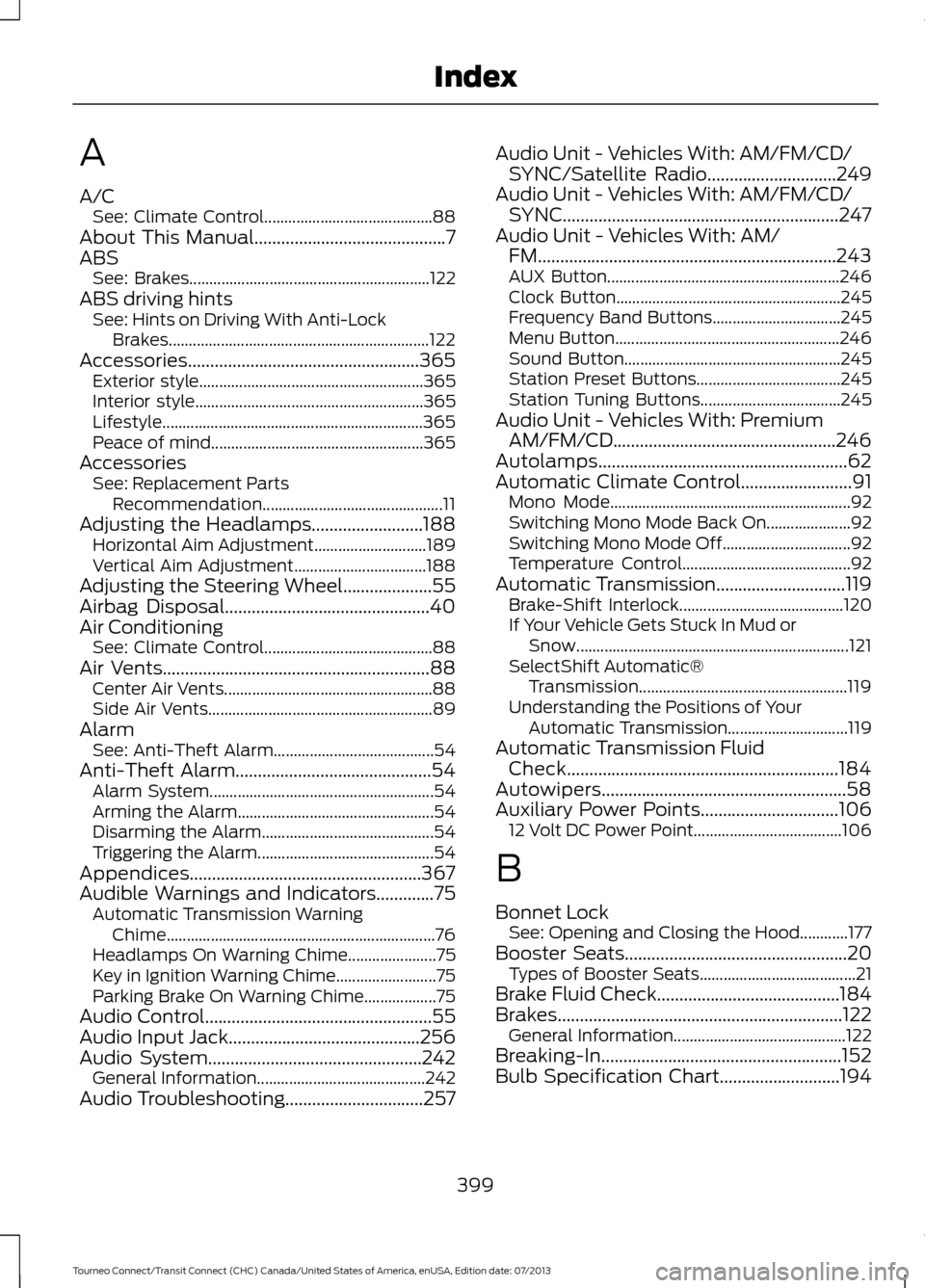
A
A/C
See: Climate Control.......................................... 88
About This Manual...........................................7
ABS See: Brakes............................................................ 122
ABS driving hints See: Hints on Driving With Anti-Lock
Brakes................................................................. 122
Accessories....................................................365 Exterior style........................................................ 365
Interior style......................................................... 365
Lifestyle................................................................. 365
Peace of mind..................................................... 365
Accessories See: Replacement Parts
Recommendation............................................. 11
Adjusting the Headlamps.........................188 Horizontal Aim Adjustment............................ 189
Vertical Aim Adjustment................................. 188
Adjusting the Steering Wheel
....................55
Airbag Disposal..............................................40
Air Conditioning See: Climate Control.......................................... 88
Air Vents
............................................................88
Center Air Vents.................................................... 88
Side Air Vents........................................................ 89
Alarm See: Anti-Theft Alarm........................................ 54
Anti-Theft Alarm
............................................54
Alarm System........................................................ 54
Arming the Alarm................................................. 54
Disarming the Alarm........................................... 54
Triggering the Alarm............................................ 54
Appendices....................................................367
Audible Warnings and Indicators
.............75
Automatic Transmission Warning
Chime................................................................... 76
Headlamps On Warning Chime...................... 75
Key in Ignition Warning Chime......................... 75
Parking Brake On Warning Chime.................. 75
Audio Control
...................................................55
Audio Input Jack...........................................256
Audio System
................................................242
General Information.......................................... 242
Audio Troubleshooting
...............................257 Audio Unit - Vehicles With: AM/FM/CD/
SYNC/Satellite Radio
.............................249
Audio Unit - Vehicles With: AM/FM/CD/ SYNC..............................................................247
Audio Unit - Vehicles With: AM/ FM...................................................................243
AUX Button.......................................................... 246
Clock Button........................................................ 245
Frequency Band Buttons................................ 245
Menu Button........................................................ 246
Sound Button...................................................... 245
Station Preset Buttons.................................... 245
Station Tuning Buttons................................... 245
Audio Unit - Vehicles With: Premium AM/FM/CD..................................................246
Autolamps........................................................62
Automatic Climate Control
.........................91
Mono Mode............................................................ 92
Switching Mono Mode Back On..................... 92
Switching Mono Mode Off................................ 92
Temperature Control.......................................... 92
Automatic Transmission
.............................119
Brake-Shift Interlock......................................... 120
If Your Vehicle Gets Stuck In Mud or Snow.................................................................... 121
SelectShift Automatic® Transmission.................................................... 119
Understanding the Positions of Your Automatic Transmission.............................. 119
Automatic Transmission Fluid Check.............................................................184
Autowipers.......................................................58
Auxiliary Power Points...............................106 12 Volt DC Power Point..................................... 106
B
Bonnet Lock See: Opening and Closing the Hood............177
Booster Seats
..................................................20
Types of Booster Seats....................................... 21
Brake Fluid Check.........................................184
Brakes................................................................122 General Information........................................... 122
Breaking-In......................................................152
Bulb Specification Chart...........................194
399
Tourneo Connect/Transit Connect (CHC) Canada/United States of America, enUSA, Edition date: 07/2013 Index
Page 407 of 411
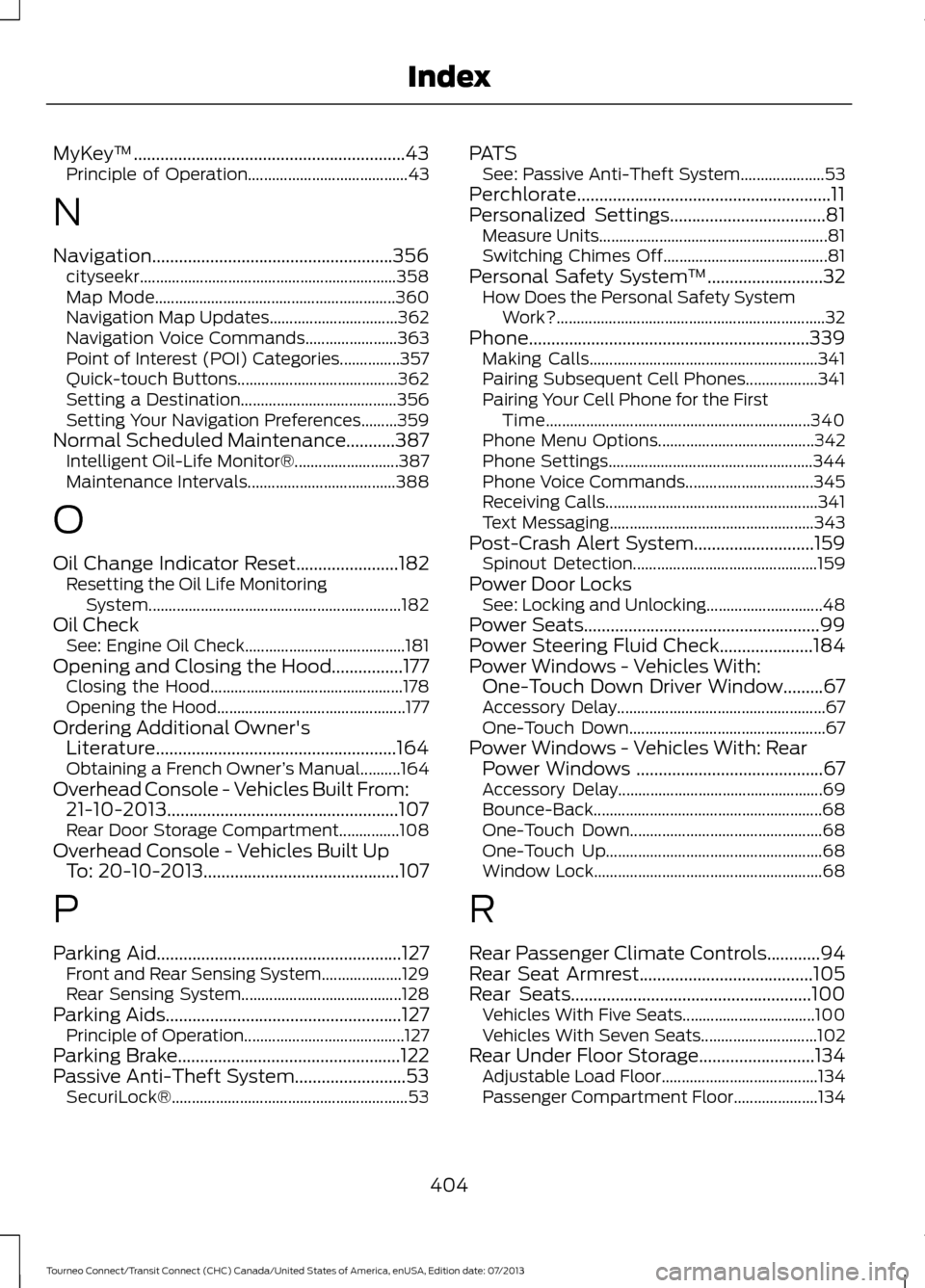
MyKey
™.............................................................43
Principle of Operation........................................ 43
N
Navigation......................................................356 cityseekr................................................................ 358
Map Mode............................................................ 360
Navigation Map Updates................................ 362
Navigation Voice Commands....................... 363
Point of Interest (POI) Categories...............357
Quick-touch Buttons........................................ 362
Setting a Destination....................................... 356
Setting Your Navigation Preferences.........359
Normal Scheduled Maintenance...........387 Intelligent Oil-Life Monitor®.......................... 387
Maintenance Intervals..................................... 388
O
Oil Change Indicator Reset.......................182 Resetting the Oil Life Monitoring
System............................................................... 182
Oil Check See: Engine Oil Check........................................ 181
Opening and Closing the Hood
................177
Closing the Hood................................................ 178
Opening the Hood............................................... 177
Ordering Additional Owner's Literature......................................................164
Obtaining a French Owner ’s Manual..........164
Overhead Console - Vehicles Built From: 21-10-2013....................................................107
Rear Door Storage Compartment...............108
Overhead Console - Vehicles Built Up To: 20-10-2013............................................107
P
Parking Aid
.......................................................127
Front and Rear Sensing System.................... 129
Rear Sensing System........................................ 128
Parking Aids
.....................................................127
Principle of Operation........................................ 127
Parking Brake
..................................................122
Passive Anti-Theft System.........................53 SecuriLock®........................................................... 53PATS
See: Passive Anti-Theft System..................... 53
Perchlorate.........................................................11
Personalized Settings...................................81 Measure Units......................................................... 81
Switching Chimes Off......................................... 81
Personal Safety System ™
..........................32
How Does the Personal Safety System
Work?................................................................... 32
Phone...............................................................339 Making Calls......................................................... 341
Pairing Subsequent Cell Phones.................. 341
Pairing Your Cell Phone for the First Time.................................................................. 340
Phone Menu Options....................................... 342
Phone Settings................................................... 344
Phone Voice Commands................................ 345
Receiving Calls..................................................... 341
Text Messaging................................................... 343
Post-Crash Alert System
...........................159
Spinout Detection.............................................. 159
Power Door Locks See: Locking and Unlocking............................. 48
Power Seats
.....................................................99
Power Steering Fluid Check.....................184
Power Windows - Vehicles With: One-Touch Down Driver Window.........67
Accessory Delay.................................................... 67
One-Touch Down................................................. 67
Power Windows - Vehicles With: Rear Power Windows ..........................................67
Accessory Delay................................................... 69
Bounce-Back......................................................... 68
One-Touch Down................................................ 68
One-Touch Up...................................................... 68
Window Lock......................................................... 68
R
Rear Passenger Climate Controls............94
Rear Seat Armrest.......................................105
Rear Seats
......................................................100
Vehicles With Five Seats................................. 100
Vehicles With Seven Seats............................. 102
Rear Under Floor Storage
..........................134
Adjustable Load Floor....................................... 134
Passenger Compartment Floor..................... 134
404
Tourneo Connect/Transit Connect (CHC) Canada/United States of America, enUSA, Edition date: 07/2013 Index