USB port FORD TRANSIT CONNECT 2015 2.G Owner's Manual
[x] Cancel search | Manufacturer: FORD, Model Year: 2015, Model line: TRANSIT CONNECT, Model: FORD TRANSIT CONNECT 2015 2.GPages: 428, PDF Size: 6.27 MB
Page 314 of 428
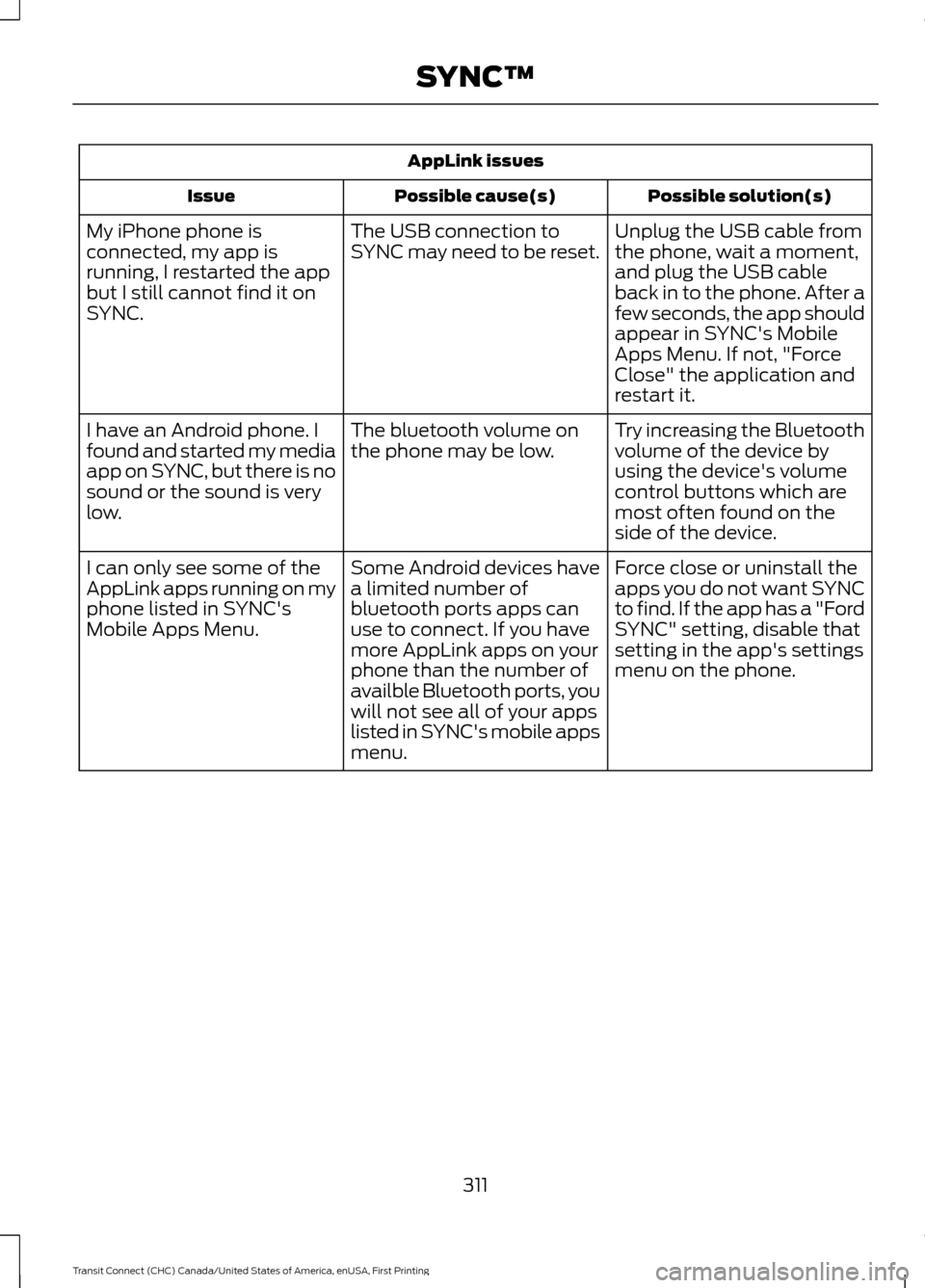
AppLink issues
Possible solution(s)
Possible cause(s)
Issue
Unplug the USB cable from
the phone, wait a moment,
and plug the USB cable
back in to the phone. After a
few seconds, the app should
appear in SYNC's Mobile
Apps Menu. If not, "Force
Close" the application and
restart it.
The USB connection to
SYNC may need to be reset.
My iPhone phone is
connected, my app is
running, I restarted the app
but I still cannot find it on
SYNC.
Try increasing the Bluetooth
volume of the device by
using the device's volume
control buttons which are
most often found on the
side of the device.
The bluetooth volume on
the phone may be low.
I have an Android phone. I
found and started my media
app on SYNC, but there is no
sound or the sound is very
low.
Force close or uninstall the
apps you do not want SYNC
to find. If the app has a "Ford
SYNC" setting, disable that
setting in the app's settings
menu on the phone.
Some Android devices have
a limited number of
bluetooth ports apps can
use to connect. If you have
more AppLink apps on your
phone than the number of
availble Bluetooth ports, you
will not see all of your apps
listed in SYNC's mobile apps
menu.
I can only see some of the
AppLink apps running on my
phone listed in SYNC's
Mobile Apps Menu.
311
Transit Connect (CHC) Canada/United States of America, enUSA, First Printing SYNC™
Page 333 of 428
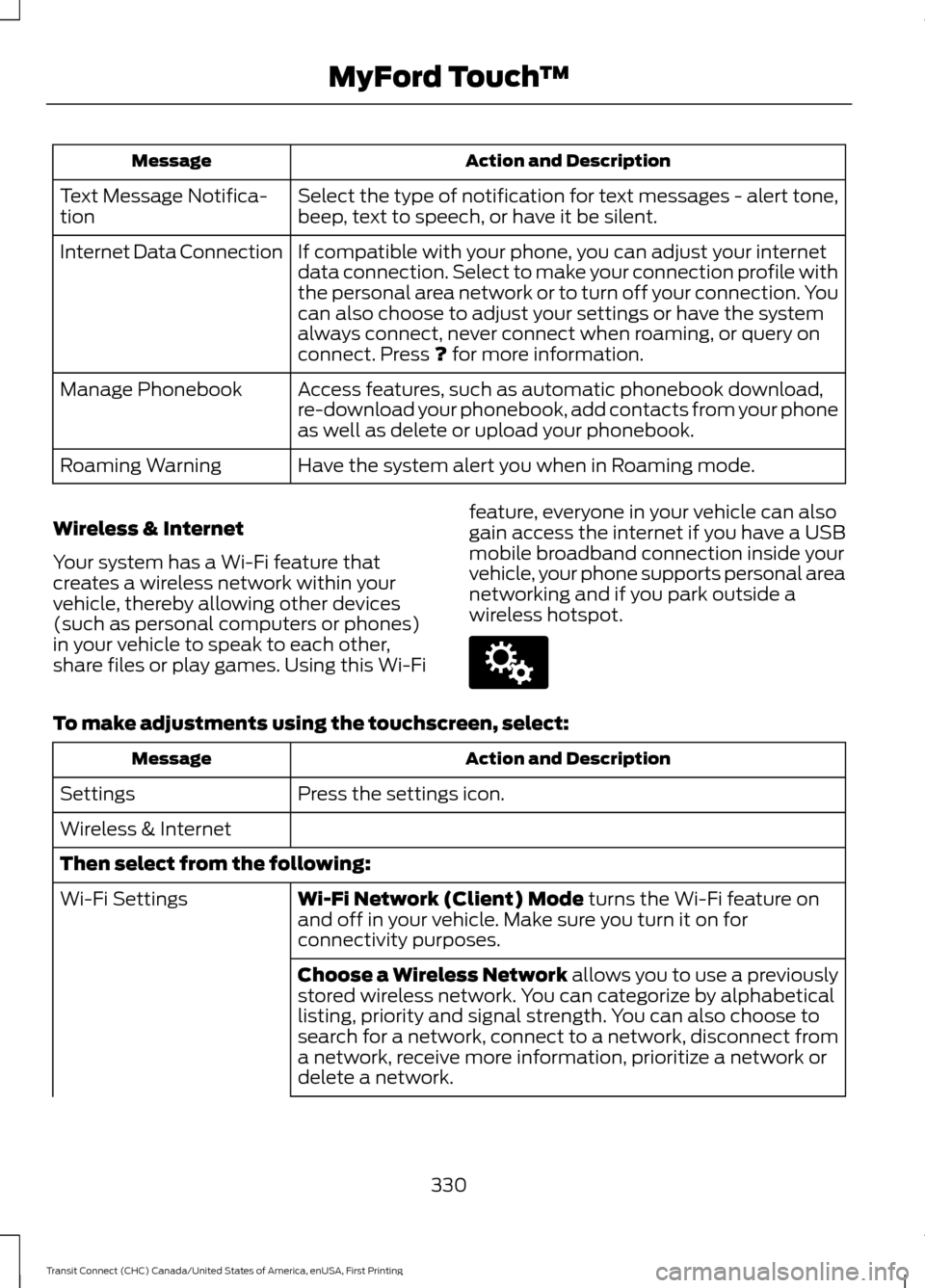
Action and Description
Message
Select the type of notification for text messages - alert tone,
beep, text to speech, or have it be silent.
Text Message Notifica-
tion
If compatible with your phone, you can adjust your internet
data connection. Select to make your connection profile with
the personal area network or to turn off your connection. You
can also choose to adjust your settings or have the system
always connect, never connect when roaming, or query on
connect. Press ? for more information.
Internet Data Connection
Access features, such as automatic phonebook download,
re-download your phonebook, add contacts from your phone
as well as delete or upload your phonebook.
Manage Phonebook
Have the system alert you when in Roaming mode.
Roaming Warning
Wireless & Internet
Your system has a Wi-Fi feature that
creates a wireless network within your
vehicle, thereby allowing other devices
(such as personal computers or phones)
in your vehicle to speak to each other,
share files or play games. Using this Wi-Fi feature, everyone in your vehicle can also
gain access the internet if you have a USB
mobile broadband connection inside your
vehicle, your phone supports personal area
networking and if you park outside a
wireless hotspot.To make adjustments using the touchscreen, select:
Action and Description
Message
Press the settings icon.
Settings
Wireless & Internet
Then select from the following:
Wi-Fi Network (Client) Mode
turns the Wi-Fi feature on
and off in your vehicle. Make sure you turn it on for
connectivity purposes.
Wi-Fi Settings
Choose a Wireless Network allows you to use a previously
stored wireless network. You can categorize by alphabetical
listing, priority and signal strength. You can also choose to
search for a network, connect to a network, disconnect from
a network, receive more information, prioritize a network or
delete a network.
330
Transit Connect (CHC) Canada/United States of America, enUSA, First Printing MyFord Touch
™E142607
Page 337 of 428
![FORD TRANSIT CONNECT 2015 2.G Owners Manual Voice command
(USB [<1-n>] | iPod | MP3 [player])
(browse | show | search) help
* These commands are only usable if you
have an active subscription to SIRIUS
satellite radio.
The voice system allows y FORD TRANSIT CONNECT 2015 2.G Owners Manual Voice command
(USB [<1-n>] | iPod | MP3 [player])
(browse | show | search) help
* These commands are only usable if you
have an active subscription to SIRIUS
satellite radio.
The voice system allows y](/img/11/5406/w960_5406-336.png)
Voice command
(USB [<1-n>] | iPod | MP3 [player])
(browse | show | search) help
* These commands are only usable if you
have an active subscription to SIRIUS
satellite radio.
The voice system allows you to change
audio sources with a simple voice
command. For example, if you are listening
to music on a USB device, then want to
switch to a satellite radio channel, simply
press the voice button on the steering
wheel controls and say the name of the
SIRIUS station (for example, "the
Highway"). The following voice commands
are available at the top level of the voice
session no matter which current audio
source you are listening to (for example a
USB device or SIRIUS satellite radio).
Note: This is only available when your
MyFord Touch system language is set to
North American English.
Press the voice button and when
prompted say any of the following: Voice command
[tune [to]] (FM
[tune [to]] (AM
*
[tune [to]] [Sirius]
play (song | track | title | file)
podcast episode name | song name
| audiobook title name> by artist
**
play [artist]
**
play genre
**
play playlist
*
[tune [to]] [Sirius] [channel] <0-
223>
*
[tune [to]] [Sirius] sports (game |
games)
* This command is only usable if you have
an active subscription to SIRIUS satellite
radio.
** The commands that have [ ] around the
word means that the word is optional. For
example, if you say, "Play Metallica", this
is the same as the voice command, "Play
[artist]
AM/FM Radio Touch the AM or FM tab to listen
to the radio.
To change between AM and FM presets,
just touch the AM or FM tab.
Memory Presets
Save a station by pressing and holding one
of the memory preset areas. There is a brief
mute while the radio saves the station.
Sound returns when finished.
HD Radio
Touch this button to turn HD Radio on. The
light on the button illuminates when the
feature is on. HD Radio allows you to
receive radio broadcasts digitally, where
available, providing free, crystal-clear
sound. See HD Radio information later in
this chapter.
334
Transit Connect (CHC) Canada/United States of America, enUSA, First Printing MyFord Touch
™E142611
Page 348 of 428
![FORD TRANSIT CONNECT 2015 2.G Owners Manual Action
and
Descrip- tion
Voice command
[play | change] track
[number] <1-512> *
repeat [all | folder | track |
song] off
(shuffle | random | mix) (CD
[player] | disc) [on]
*
(shuffle | random | mix) [ FORD TRANSIT CONNECT 2015 2.G Owners Manual Action
and
Descrip- tion
Voice command
[play | change] track
[number] <1-512> *
repeat [all | folder | track |
song] off
(shuffle | random | mix) (CD
[player] | disc) [on]
*
(shuffle | random | mix) [](/img/11/5406/w960_5406-347.png)
Action
and
Descrip- tion
Voice command
[play | change] track
[number] <1-512> *
repeat [all | folder | track |
song] off
(shuffle | random | mix) (CD
[player] | disc) [on]
*
(shuffle | random | mix) [disc
| CD [player] | folder] off
Help
* This applies to WMA or MP3 files only.
SD Card Slot and USB Port
The SD card slot and USB port are located
in the Media Hub. See Media Hub (page
265).
SD Card
Note: Your SD card slot is spring-loaded.
To remove the SD card, press the card in
and the system ejects it. Do not attempt to
pull the card to remove it as this could cause
damage.
Note: The navigation system also uses this
card slot. See
Navigation (page 371). The SD card slot is located either in the
center console or behind a small access
door in the instrument panel. To access
and play music from your device, press the
lower left corner of the touchscreen.
SD logo is a trademark of SD-3C, LLC.
USB Port
The USB ports are located either in the
center console or behind a small access
door in the instrument panel. To access
and play music from your device, press the
lower left corner of the touchscreen.
345
Transit Connect (CHC) Canada/United States of America, enUSA, First Printing MyFord Touch
™E174390 E142620 E174391
Page 349 of 428
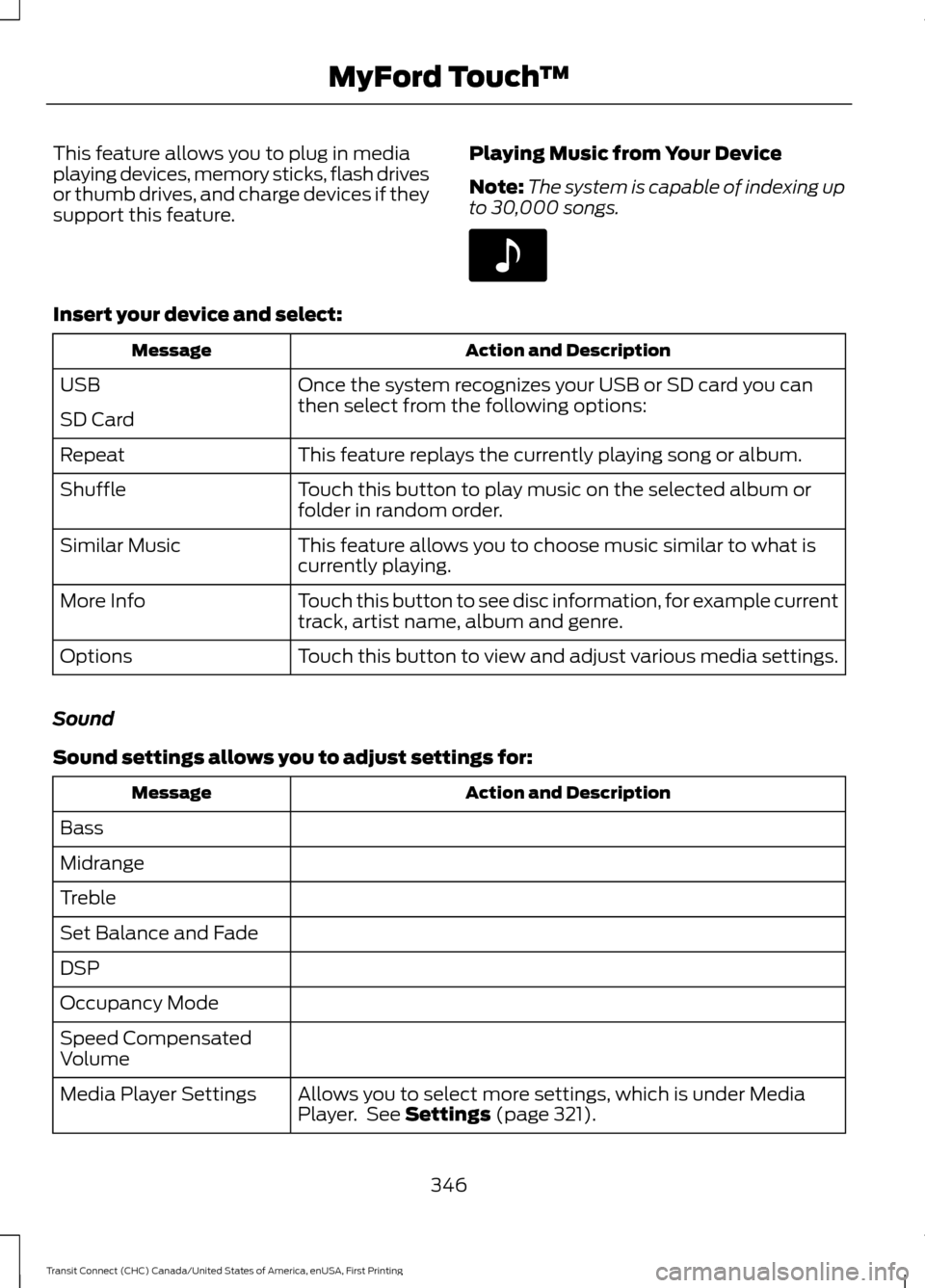
This feature allows you to plug in media
playing devices, memory sticks, flash drives
or thumb drives, and charge devices if they
support this feature.
Playing Music from Your Device
Note:
The system is capable of indexing up
to 30,000 songs. Insert your device and select:
Action and Description
Message
Once the system recognizes your USB or SD card you can
then select from the following options:
USB
SD Card
This feature replays the currently playing song or album.
Repeat
Touch this button to play music on the selected album or
folder in random order.
Shuffle
This feature allows you to choose music similar to what is
currently playing.
Similar Music
Touch this button to see disc information, for example current
track, artist name, album and genre.
More Info
Touch this button to view and adjust various media settings.
Options
Sound
Sound settings allows you to adjust settings for: Action and Description
Message
Bass
Midrange
Treble
Set Balance and Fade
DSP
Occupancy Mode
Speed Compensated
Volume Allows you to select more settings, which is under Media
Player. See Settings (page 321).
Media Player Settings
346
Transit Connect (CHC) Canada/United States of America, enUSA, First Printing MyFord Touch
™E142611
Page 353 of 428
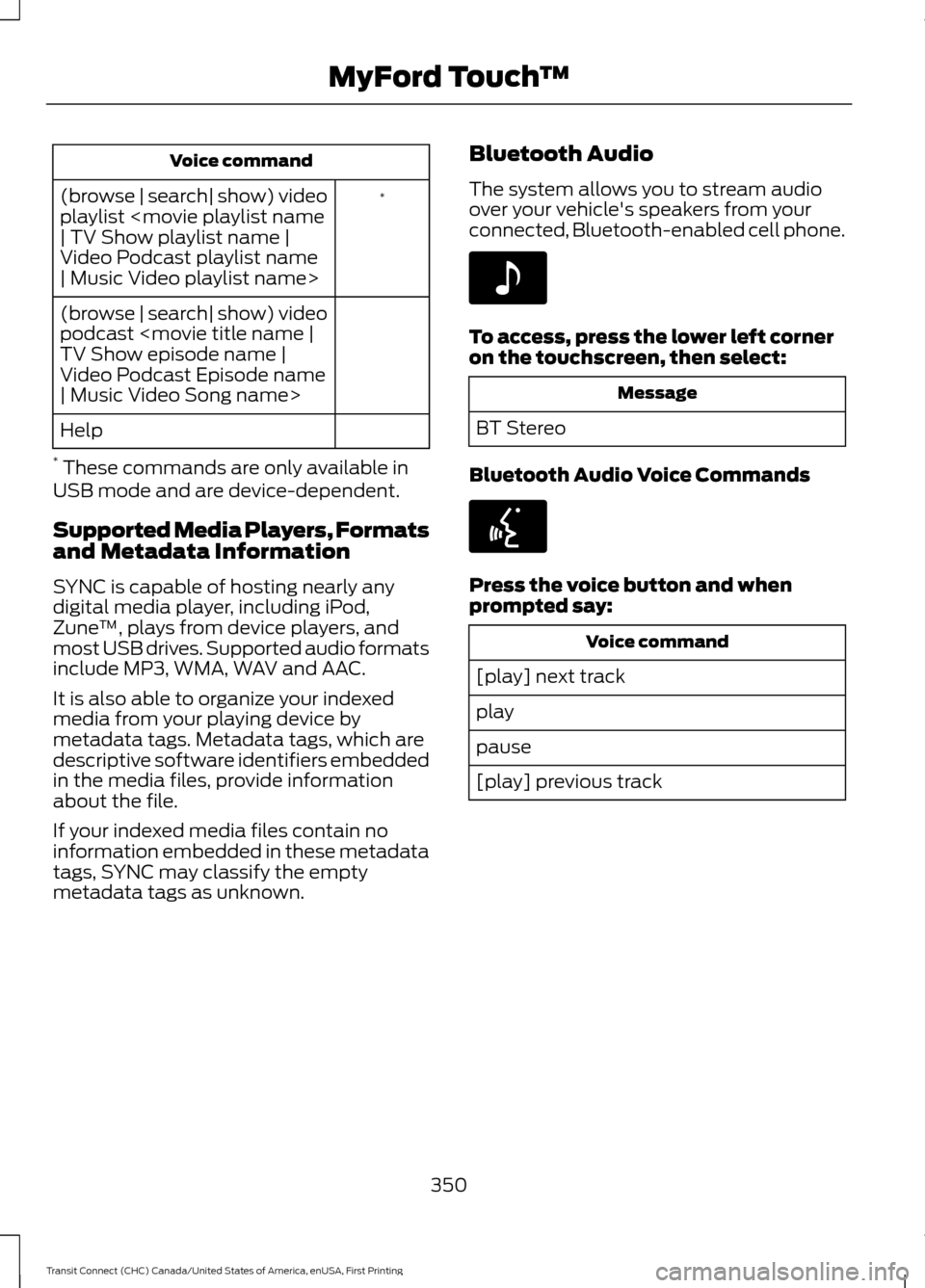
Voice command
*
(browse | search| show) video
playlist
Video Podcast playlist name
| Music Video playlist name>
(browse | search| show) video
podcast
Video Podcast Episode name
| Music Video Song name>
Help
* These commands are only available in
USB mode and are device-dependent.
Supported Media Players, Formats
and Metadata Information
SYNC is capable of hosting nearly any
digital media player, including iPod,
Zune ™, plays from device players, and
most USB drives. Supported audio formats
include MP3, WMA, WAV and AAC.
It is also able to organize your indexed
media from your playing device by
metadata tags. Metadata tags, which are
descriptive software identifiers embedded
in the media files, provide information
about the file.
If your indexed media files contain no
information embedded in these metadata
tags, SYNC may classify the empty
metadata tags as unknown. Bluetooth Audio
The system allows you to stream audio
over your vehicle's speakers from your
connected, Bluetooth-enabled cell phone. To access, press the lower left corner
on the touchscreen, then select:
Message
BT Stereo
Bluetooth Audio Voice Commands Press the voice button and when
prompted say:
Voice command
[play] next track
play
pause
[play] previous track
350
Transit Connect (CHC) Canada/United States of America, enUSA, First Printing MyFord Touch
™E142611 E142599
Page 420 of 428
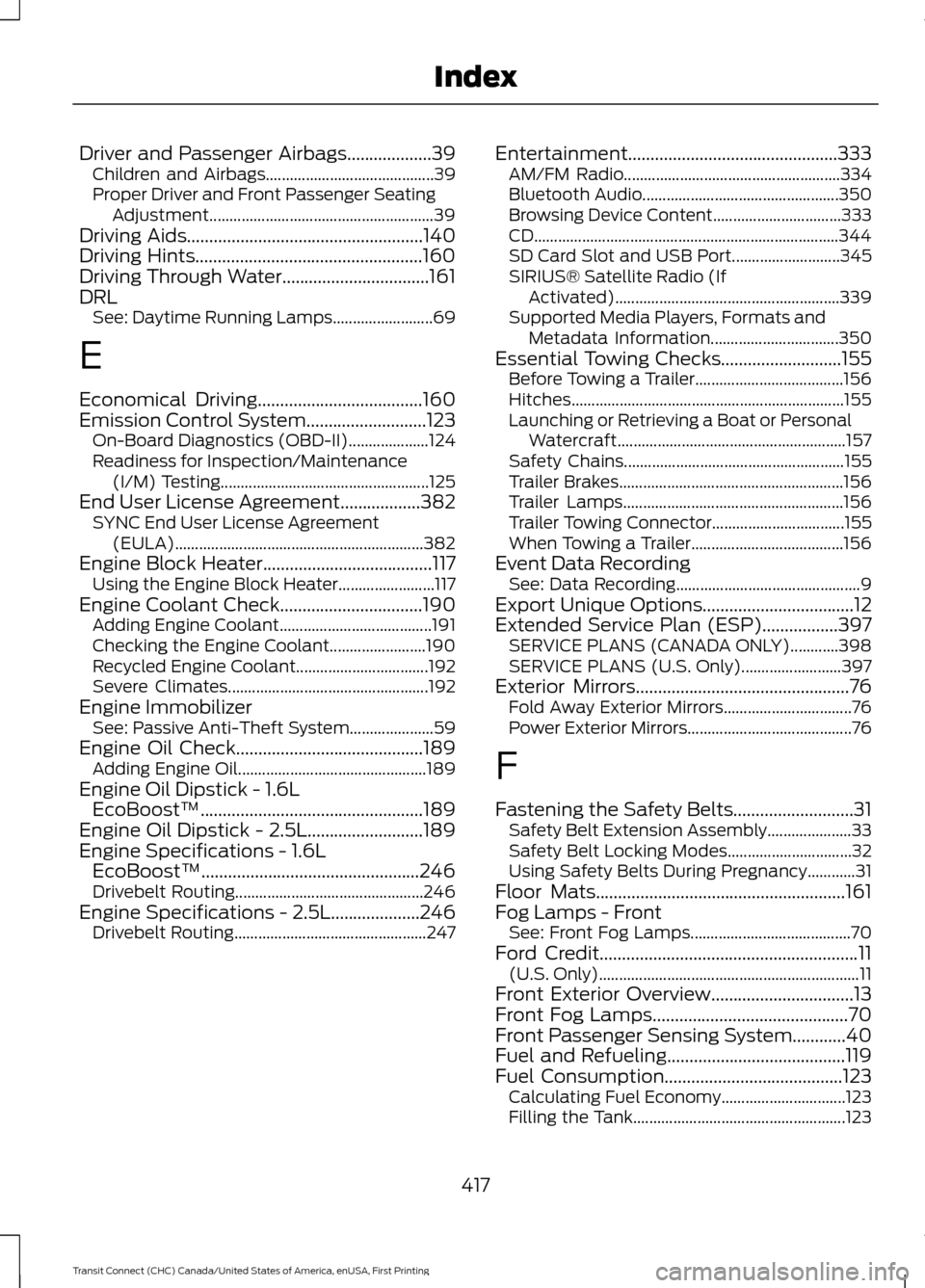
Driver and Passenger Airbags...................39
Children and Airbags.......................................... 39
Proper Driver and Front Passenger Seating Adjustment........................................................ 39
Driving Aids.....................................................140
Driving Hints...................................................160
Driving Through Water.................................161
DRL See: Daytime Running Lamps......................... 69
E
Economical Driving
.....................................160
Emission Control System...........................123 On-Board Diagnostics (OBD-II).................... 124
Readiness for Inspection/Maintenance (I/M) Testing.................................................... 125
End User License Agreement..................382 SYNC End User License Agreement
(EULA).............................................................. 382
Engine Block Heater
......................................117
Using the Engine Block Heater........................ 117
Engine Coolant Check
................................190
Adding Engine Coolant...................................... 191
Checking the Engine Coolant........................ 190
Recycled Engine Coolant................................. 192
Severe Climates.................................................. 192
Engine Immobilizer See: Passive Anti-Theft System..................... 59
Engine Oil Check
..........................................189
Adding Engine Oil............................................... 189
Engine Oil Dipstick - 1.6L EcoBoost™
..................................................189
Engine Oil Dipstick - 2.5L..........................189
Engine Specifications - 1.6L EcoBoost™.................................................246
Drivebelt Routing............................................... 246
Engine Specifications - 2.5L....................246 Drivebelt Routing................................................ 247Entertainment...............................................333
AM/FM Radio...................................................... 334
Bluetooth Audio................................................. 350
Browsing Device Content................................ 333
CD........................................................................\
.... 344
SD Card Slot and USB Port........................... 345
SIRIUS® Satellite Radio (If Activated)........................................................ 339
Supported Media Players, Formats and Metadata Information................................ 350
Essential Towing Checks
...........................155
Before Towing a Trailer..................................... 156
Hitches.................................................................... 155
Launching or Retrieving a Boat or Personal Watercraft......................................................... 157
Safety Chains....................................................... 155
Trailer Brakes........................................................ 156
Trailer Lamps....................................................... 156
Trailer Towing Connector................................. 155
When Towing a Trailer...................................... 156
Event Data Recording See: Data Recording.............................................. 9
Export Unique Options
..................................12
Extended Service Plan (ESP).................397 SERVICE PLANS (CANADA ONLY)............398
SERVICE PLANS (U.S. Only)......................... 397
Exterior Mirrors
................................................76
Fold Away Exterior Mirrors................................ 76
Power Exterior Mirrors......................................... 76
F
Fastening the Safety Belts...........................31 Safety Belt Extension Assembly..................... 33
Safety Belt Locking Modes............................... 32
Using Safety Belts During Pregnancy............31
Floor Mats........................................................161
Fog Lamps - Front See: Front Fog Lamps........................................ 70
Ford Credit
..........................................................11
(U.S. Only)................................................................. 11
Front Exterior Overview
................................13
Front Fog Lamps............................................70
Front Passenger Sensing System............40
Fuel and Refueling
........................................119
Fuel Consumption........................................123
Calculating Fuel Economy............................... 123
Filling the Tank..................................................... 123
417
Transit Connect (CHC) Canada/United States of America, enUSA, First Printing Index
Page 426 of 428
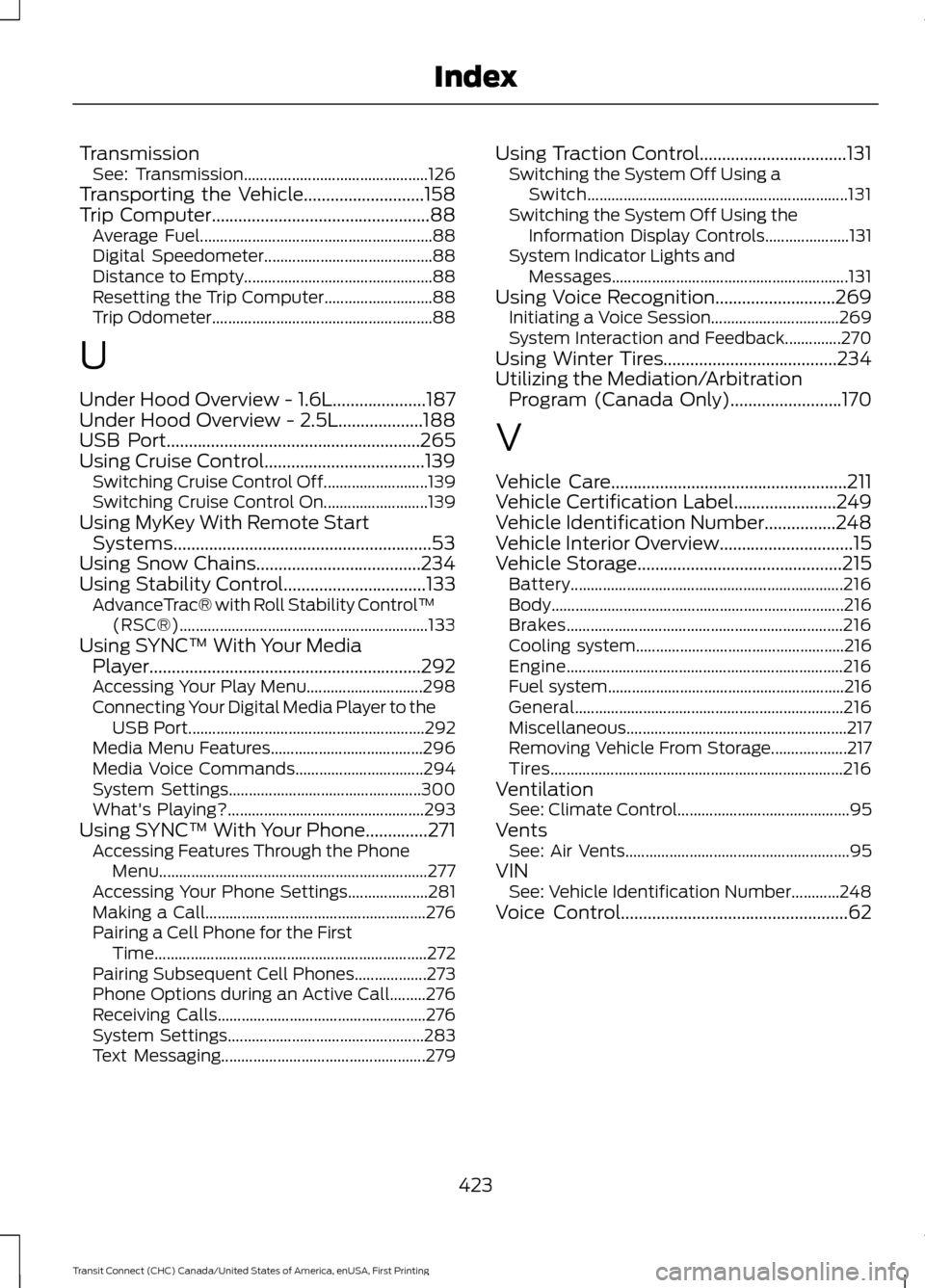
Transmission
See: Transmission.............................................. 126
Transporting the Vehicle...........................158
Trip Computer.................................................88
Average Fuel.......................................................... 88
Digital Speedometer.......................................... 88
Distance to Empty............................................... 88
Resetting the Trip Computer........................... 88
Trip Odometer....................................................... 88
U
Under Hood Overview - 1.6L.....................187
Under Hood Overview - 2.5L...................188
USB Port.........................................................265
Using Cruise Control....................................139 Switching Cruise Control Off.......................... 139
Switching Cruise Control On.......................... 139
Using MyKey With Remote Start Systems..........................................................53
Using Snow Chains.....................................234
Using Stability Control
................................133
AdvanceTrac® with Roll Stability Control ™
(RSC®).............................................................. 133
Using SYNC™ With Your Media Player.............................................................292
Accessing Your Play Menu............................. 298
Connecting Your Digital Media Player to the USB Port........................................................... 292
Media Menu Features...................................... 296
Media Voice Commands................................ 294
System Settings................................................ 300
What's Playing?................................................. 293
Using SYNC™ With Your Phone..............271 Accessing Features Through the Phone
Menu................................................................... 277
Accessing Your Phone Settings.................... 281
Making a Call....................................................... 276
Pairing a Cell Phone for the First Time.................................................................... 272
Pairing Subsequent Cell Phones.................. 273
Phone Options during an Active Call.........276
Receiving Calls.................................................... 276
System Settings................................................. 283
Text Messaging................................................... 279Using Traction Control.................................131
Switching the System Off Using a
Switch................................................................. 131
Switching the System Off Using the Information Display Controls..................... 131
System Indicator Lights and Messages........................................................... 131
Using Voice Recognition...........................269 Initiating a Voice Session................................ 269
System Interaction and Feedback..............270
Using Winter Tires.......................................234
Utilizing the Mediation/Arbitration Program (Canada Only).........................170
V
Vehicle Care
.....................................................211
Vehicle Certification Label.......................249
Vehicle Identification Number................248
Vehicle Interior Overview..............................15
Vehicle Storage
..............................................215
Battery.................................................................... 216
Body........................................................................\
. 216
Brakes..................................................................... 216
Cooling system.................................................... 216
Engine..................................................................... 216
Fuel system........................................................... 216
General................................................................... 216
Miscellaneous....................................................... 217
Removing Vehicle From Storage................... 217
Tires........................................................................\
. 216
Ventilation See: Climate Control........................................... 95
Vents See: Air Vents........................................................ 95
VIN See: Vehicle Identification Number............248
Voice Control...................................................62
423
Transit Connect (CHC) Canada/United States of America, enUSA, First Printing Index