lock FORD TRANSIT CONNECT 2015 2.G Quick Reference Guide
[x] Cancel search | Manufacturer: FORD, Model Year: 2015, Model line: TRANSIT CONNECT, Model: FORD TRANSIT CONNECT 2015 2.GPages: 8, PDF Size: 8.97 MB
Page 3 of 8
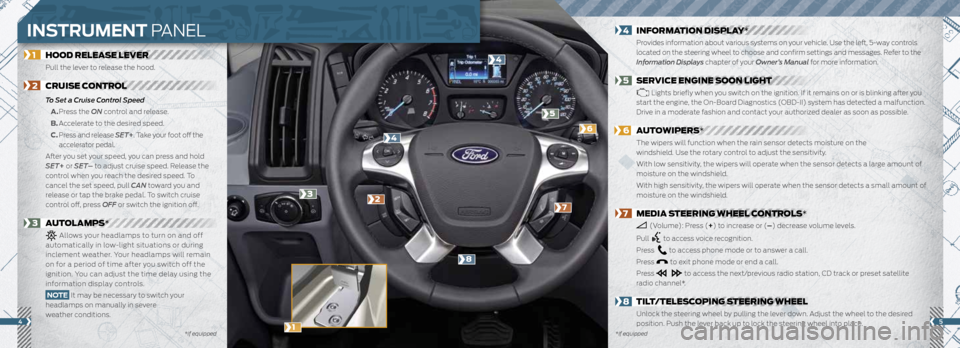
54
1 HOOD RELEASE LEVER
Pull the lever to release the hood.
2 CRUISE CONTROL
To Set a Cruise Control Speed
A. Press the ON control and release.
B. Accelerate to the desired speed.
C. Press and release SET+ . Take your foot off the
accelerator pedal.
After you set your speed, you can press and hold
SET+ or SET– to adjust cruise speed. Release the
control when you reach the desired speed. To
cancel the set speed, pull CAN toward you and
release or tap the brake pedal. To switch cruise
control off, press OFF or switch the ignition off.
3 AUTOLAMPS*
Allows your headlamps to turn on and off
automatically in low-light situations or during
inclement weather. Your headlamps will remain
on for a period of time after you switch off the
ignition. You can adjust the time delay using the
information display controls.
NOTE It may be necessary to switch your
headlamps on manually in severe
weather conditions.
4 INFORMATION DISPLAY*
Provides information about various systems on your vehicle. Use the left, 5-way controls
located on the steering wheel to choose and confirm settings and messages. Refer to the
Information Displays chapter of your Owner’s Manual for more information.
5 SERVICE ENGINE SOON LIGHT
Lights briefly when you switch on the ignition. If it remains on or is blinking after you
start the engine, the On-Board Diagnostics (OBD-II) system has detected a malfunction.
Drive in a moderate fashion and contact your authorized dealer as soon as possible.
6 AUTOWIPERS*
The wipers will function when the rain sensor detects moisture on the
windshield. Use the rotary control to adjust the sensitivity.
With low sensitivity, the wipers will operate when the sensor detects a large amount of
moisture on the windshield.
With high sensitivity, the wipers will operate when the sensor detects a small amount of
moisture on the windshield.
7 MEDIA STEERING WHEEL CONTROLS*
(Volume): Press (+ ) to increase or (–) decrease volume levels.
Pull
to access voice recognition.
Press
to access phone mode or to answer a call.
Press
to exit phone mode or end a call.
Press
to access the next/previous radio station, CD track or preset satellite
radio channel*.
8 TILT/TELESCOPING STEERING WHEEL
Unlock the steering wheel by pulling the lever down. Adjust the wheel to the desired
position. Push the lever back up to lock the steering wheel into place.
*if equipped
*if equipped
27
5
6
4
4
8
3
INSTRUMENT PANEL
1
Page 4 of 8
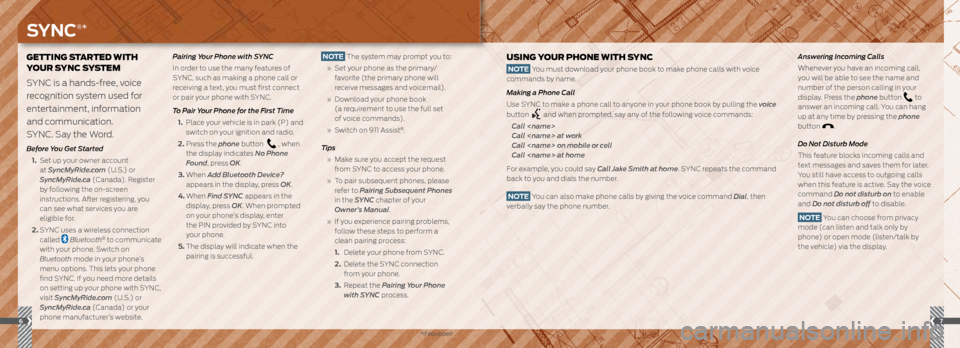
76
GETTING STARTED WITH
YOUR SYNC SYSTEM
SYNC is a hands-free, voice
recognition system used for
entertainment, information
and communication.
SYNC. Say the Word.
Before You Get Started
1. Set up your owner account
at SyncMyRide.com (U.S.) or
SyncMyRide.ca (Canada). Register
by following the on-screen
instructions. After registering, you
can see what services you are
eligible for.
2. SYNC uses a wireless connection
called
Bluetooth® to communicate
with your phone. Switch on
Bluetooth mode in your phone’s
menu options. This lets your phone
find SYNC. If you need more details
on setting up your phone with SYNC,
visit SyncMyRide.com (U.S.) or
SyncMyRide.ca (Canada) or your
phone manufacturer’s website. Pairing Your Phone with SYNC
In order to use the many features of
SYNC, such as making a phone call or
receiving a text, you must first connect
or pair your phone with SYNC.
To Pair Your Phone for the First Time
1. Place your vehicle is in park (P) and
switch on your ignition and radio.
2. Press the phone button
, when
the display indicates No Phone
Found, press OK.
3. When Add Bluetooth Device?
appears in the display, press OK.
4. When Find SYNC appears in the
display, press OK. When prompted
on your phone’s display, enter
the PIN provided by SYNC into
your phone.
5. The display will indicate when the
pairing is successful.
USING YOUR PHONE WITH SYNC
NOTE You must download your phone book to make phone calls with voice
commands by name.
Making a Phone Call
Use SYNC to make a phone call to anyone in your phone book by pulling the voice
button
and when prompted, say any of the following voice commands:
Call
Call
Call
Call
For example, you could say Call Jake Smith at home. SYNC repeats the command
back to you and dials the number.
NOTE You can also make phone calls by giving the voice command Dial, then
verbally say the phone number.
Answering Incoming Calls
Whenever you have an incoming call,
you will be able to see the name and
number of the person calling in your
display. Press the phone button
to
answer an incoming call. You can hang
up at any time by pressing the phone
button
.
Do Not Disturb Mode
This feature blocks incoming calls and
text messages and saves them for later.
You still have access to outgoing calls
when this feature is active. Say the voice
command Do not disturb on to enable
and Do not disturb off to disable.
NOTE You can choose from privacy
mode (can listen and talk only by
phone) or open mode (listen/talk by
the vehicle) via the display.
NOTE The system may prompt you to:
» Set your phone as the primary/
favorite (the primary phone will
receive messages and voicemail).
» Download your phone book
(a requirement to use the full set
of voice commands).
» Switch on 911 Assist
®.
Tips
» Make sure you accept the request
from SYNC to access your phone.
» To pair subsequent phones, please
refer to Pairing Subsequent Phones
in the SYNC chapter of your
Owner’s Manual.
» If you experience pairing problems,
follow these steps to perform a
clean pairing process:
1. Delete your phone from SYNC.
2. Delete the SYNC connection
from your phone.
3. Repeat the Pairing Your Phone
with SYNC process.
SYNC®*
*if equipped
Page 6 of 8
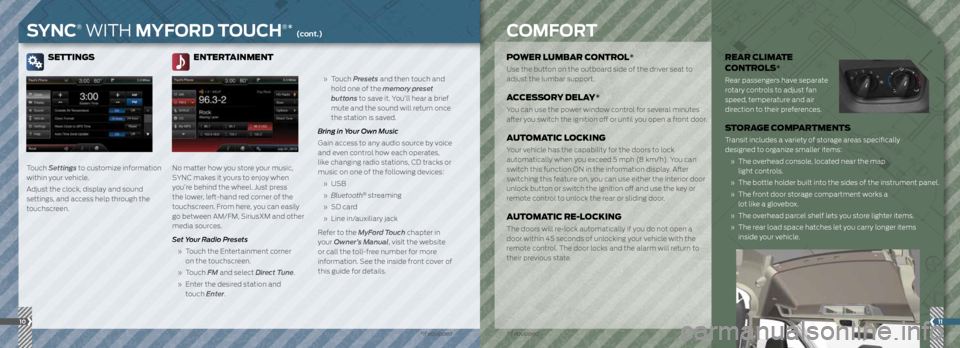
SETTINGS
Touch Settings to customize information
within your vehicle.
Adjust the clock, display and sound
settings, and access help through the
touchscreen.
ENTERTAINMENT
No matter how you store your music,
SYNC makes it yours to enjoy when
you’re behind the wheel. Just press
the lower, left-hand red corner of the
touchscreen. From here, you can easily
go between AM/FM, SiriusXM and other
media sources.
Set Your Radio Presets
» Touch the Entertainment corner
on the touchscreen.
» Touch FM and select Direct Tune.
» Enter the desired station and
touch Enter.
» Touch Presets and then touch and
hold one of the memory preset
buttons to save it. You’ll hear a brief
mute and the sound will return once
the station is saved.
Bring in Your Own Music
Gain access to any audio source by voice
and even control how each operates,
like changing radio stations, CD tracks or
music on one of the following devices:
» USB
» Bluetooth
® streaming
» SD card
» Line in/auxiliary jack
Refer to the MyFord Touch chapter in
your Owner’s Manual, visit the website
or call the toll-free number for more
information. See the inside front cover of
this guide for details.
11
POWER LUMBAR CONTROL*
Use the button on the outboard side of the driver seat to
adjust the lumbar support.
ACCESSORY DELAY*
You can use the power window control for several minutes
after you switch the ignition off or until you open a front door.
AUTOMATIC LOCKING
Your vehicle has the capability for the doors to lock
automatically when you exceed 5 mph (8 km/h). You can
switch this function ON in the information display. After
switching this feature on, you can use either the interior door
unlock button or switch the ignition off and use the key or
remote control to unlock the rear or sliding door.
AUTOMATIC RE-LOCKING
The doors will re-lock automatically if you do not open a
door within 45 seconds of unlocking your vehicle with the
remote control. The door locks and the alarm will return to
their previous state.
REAR CLIMATE
CONTROLS*
Rear passengers have separate
rotary controls to adjust fan
speed, temperature and air
direction to their preferences.
STORAGE COMPARTMENTS
Transit includes a variety of storage areas specifically
designed to organize smaller items:
» The overhead console, located near the map
light controls.
» The bottle holder built into the sides of the instrument panel.
» The front door storage compartment works a
lot like a glovebox.
» The overhead parcel shelf lets you store lighter items.
» The rear load space hatches let you carry longer items
inside your vehicle.
10
SYNC® WITH MYFORD TOUCH®* (cont.)COMFORT
*if equipped
*if equipped
Page 7 of 8
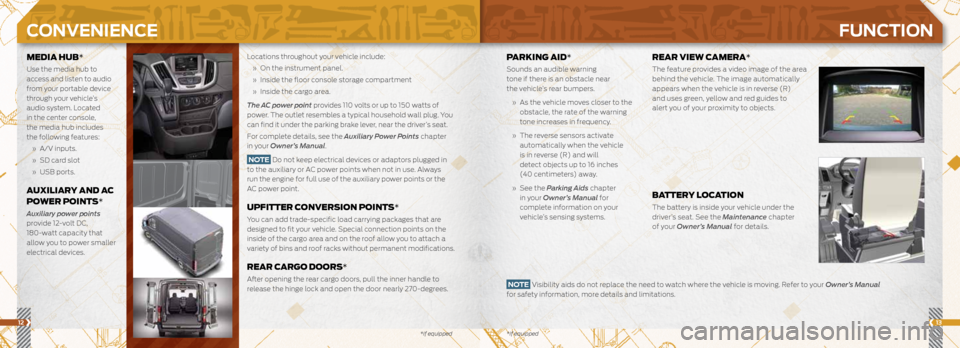
1213
PARKING AID*
Sounds an audible warning
tone if there is an obstacle near
the vehicle’s rear bumpers.
» As the vehicle moves closer to the
obstacle, the rate of the warning
tone increases in frequency.
» The reverse sensors activate
automatically when the vehicle
is in reverse (R) and will
detect objects up to 16 inches
(40 centimeters) away.
» See the Parking Aids chapter
in your Owner’s Manual for
complete information on your
vehicle’s sensing systems.
REAR VIEW CAMERA*
The feature provides a video image of the area
behind the vehicle. The image automatically
appears when the vehicle is in reverse (R)
and uses green, yellow and red guides to
alert you of your proximity to objects.
BATTERY LOCATION
The battery is inside your vehicle under the
driver’s seat. See the Maintenance chapter
of your Owner’s Manual for details.
Locations throughout your vehicle include:
» On the instrument panel.
» Inside the floor console storage compartment
» Inside the cargo area.
The AC power point provides 110 volts or up to 150 watts of
power. The outlet resembles a typical household wall plug. You
can find it under the parking brake lever, near the driver’s seat.
For complete details, see the Auxiliary Power Points chapter
in your Owner’s Manual.
NOTE Do not keep electrical devices or adaptors plugged in
to the auxiliary or AC power points when not in use. Always
run the engine for full use of the auxiliary power points or the
AC power point.
UPFITTER CONVERSION POINTS*
You can add trade-specific load carrying packages that are
designed to fit your vehicle. Special connection points on the
inside of the cargo area and on the roof allow you to attach a
variety of bins and roof racks without permanent modifications.
REAR CARGO DOORS*
After opening the rear cargo doors, pull the inner handle to
release the hinge lock and open the door nearly 270-degrees.
MEDIA HUB*
Use the media hub to
access and listen to audio
from your portable device
through your vehicle’s
audio system. Located
in the center console,
the media hub includes
the following features:
» A/V inputs.
» SD card slot
» USB ports.
AUXILIARY AND AC
POWER POINTS*
Auxiliary power points
provide 12-volt DC,
180-watt capacity that
allow you to power smaller
electrical devices.
NOTE Visibility aids do not replace the need to watch where the vehicle is moving. Refer to your Owner’s Manual
for safety information, more details and limitations.
CONVENIENCE FUNCTION
*if equipped*if equipped