display FORD TRANSIT CONNECT 2020 Owners Manual
[x] Cancel search | Manufacturer: FORD, Model Year: 2020, Model line: TRANSIT CONNECT, Model: FORD TRANSIT CONNECT 2020Pages: 509, PDF Size: 7.73 MB
Page 6 of 509
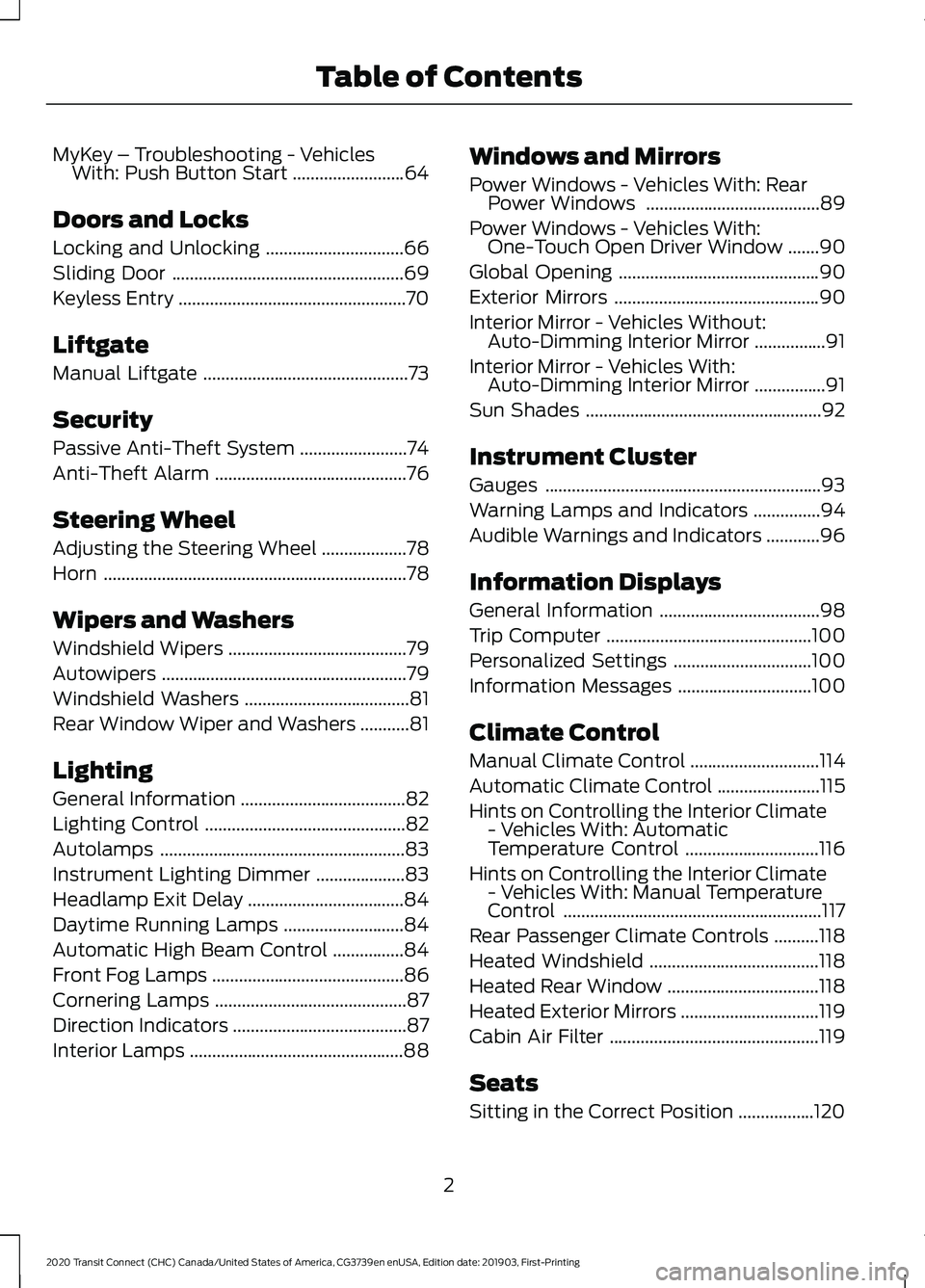
MyKey – Troubleshooting - Vehicles
With: Push Button Start .........................64
Doors and Locks
Locking and Unlocking ...............................
66
Sliding Door ....................................................
69
Keyless Entry ...................................................
70
Liftgate
Manual Liftgate ..............................................
73
Security
Passive Anti-Theft System ........................
74
Anti-Theft Alarm ...........................................
76
Steering Wheel
Adjusting the Steering Wheel ...................
78
Horn ....................................................................
78
Wipers and Washers
Windshield Wipers ........................................
79
Autowipers .......................................................
79
Windshield Washers .....................................
81
Rear Window Wiper and Washers ...........
81
Lighting
General Information .....................................
82
Lighting Control .............................................
82
Autolamps .......................................................
83
Instrument Lighting Dimmer ....................
83
Headlamp Exit Delay ...................................
84
Daytime Running Lamps ...........................
84
Automatic High Beam Control ................
84
Front Fog Lamps ...........................................
86
Cornering Lamps ...........................................
87
Direction Indicators .......................................
87
Interior Lamps ................................................
88Windows and Mirrors
Power Windows - Vehicles With: Rear
Power Windows .......................................
89
Power Windows - Vehicles With: One-Touch Open Driver Window .......
90
Global Opening .............................................
90
Exterior Mirrors ..............................................
90
Interior Mirror - Vehicles Without: Auto-Dimming Interior Mirror ................
91
Interior Mirror - Vehicles With: Auto-Dimming Interior Mirror ................
91
Sun Shades .....................................................
92
Instrument Cluster
Gauges ..............................................................
93
Warning Lamps and Indicators ...............
94
Audible Warnings and Indicators ............
96
Information Displays
General Information ....................................
98
Trip Computer ..............................................
100
Personalized Settings ...............................
100
Information Messages ..............................
100
Climate Control
Manual Climate Control .............................
114
Automatic Climate Control .......................
115
Hints on Controlling the Interior Climate - Vehicles With: Automatic
Temperature Control ..............................
116
Hints on Controlling the Interior Climate - Vehicles With: Manual Temperature
Control ..........................................................
117
Rear Passenger Climate Controls ..........
118
Heated Windshield ......................................
118
Heated Rear Window ..................................
118
Heated Exterior Mirrors ...............................
119
Cabin Air Filter ...............................................
119
Seats
Sitting in the Correct Position .................
120
2
2020 Transit Connect (CHC) Canada/United States of America, CG3739en enUSA, Edition date: 201903, First-Printing Table of Contents
Page 10 of 509
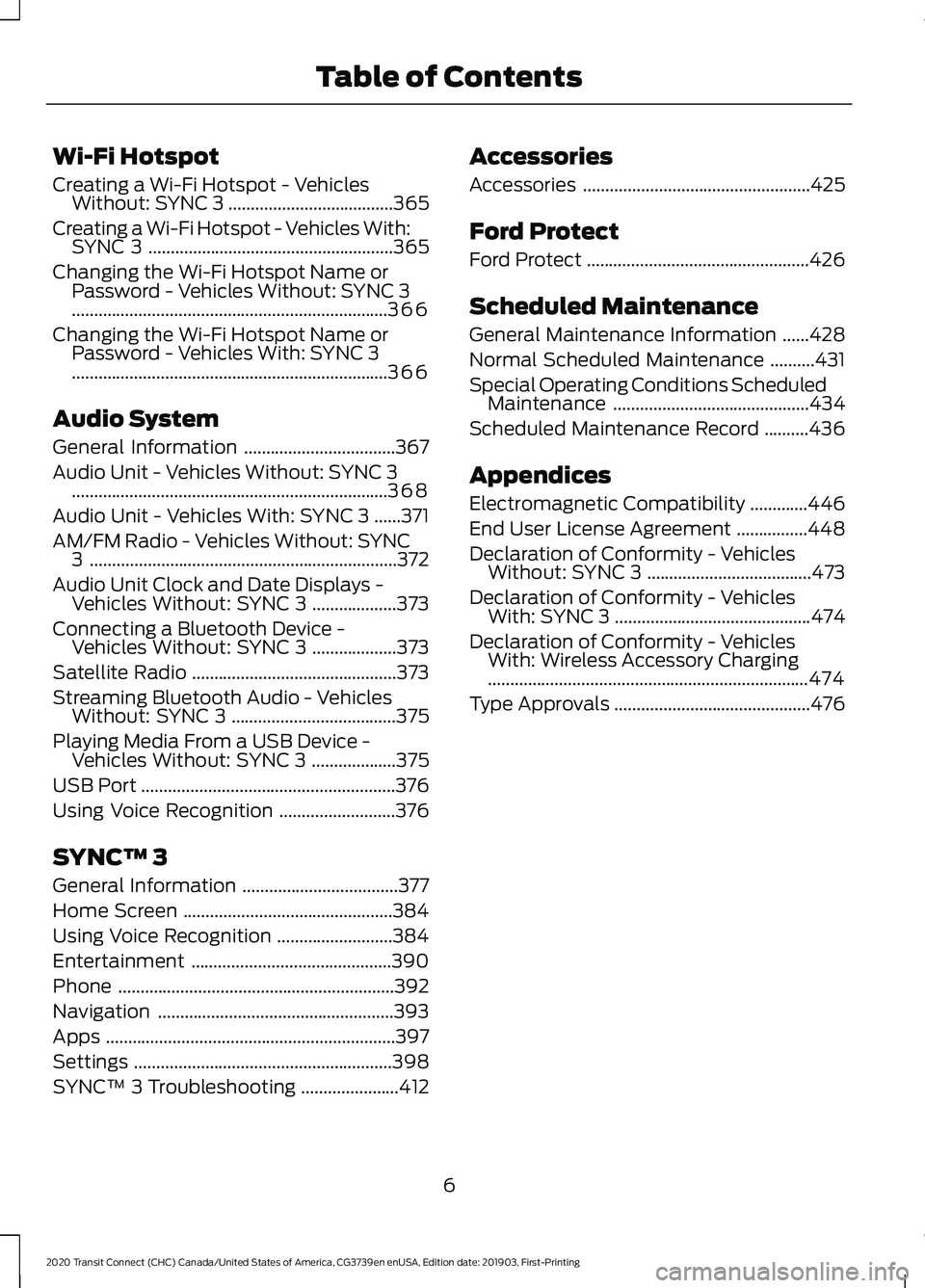
Wi-Fi Hotspot
Creating a Wi-Fi Hotspot - Vehicles
Without: SYNC 3 .....................................365
Creating a Wi-Fi Hotspot - Vehicles With: SYNC 3 .......................................................
365
Changing the Wi-Fi Hotspot Name or Password - Vehicles Without: SYNC 3
.......................................................................
366
Changing the Wi-Fi Hotspot Name or Password - Vehicles With: SYNC 3
.......................................................................
366
Audio System
General Information ..................................
367
Audio Unit - Vehicles Without: SYNC 3 .......................................................................
368
Audio Unit - Vehicles With: SYNC 3 ......
371
AM/FM Radio - Vehicles Without: SYNC 3.....................................................................
372
Audio Unit Clock and Date Displays - Vehicles Without: SYNC 3 ...................
373
Connecting a Bluetooth Device - Vehicles Without: SYNC 3 ...................
373
Satellite Radio ..............................................
373
Streaming Bluetooth Audio - Vehicles Without: SYNC 3 .....................................
375
Playing Media From a USB Device - Vehicles Without: SYNC 3 ...................
375
USB Port .........................................................
376
Using Voice Recognition ..........................
376
SYNC™ 3
General Information ...................................
377
Home Screen ...............................................
384
Using Voice Recognition ..........................
384
Entertainment .............................................
390
Phone ..............................................................
392
Navigation .....................................................
393
Apps .................................................................
397
Settings ..........................................................
398
SYNC™ 3 Troubleshooting ......................
412Accessories
Accessories
...................................................
425
Ford Protect
Ford Protect ..................................................
426
Scheduled Maintenance
General Maintenance Information ......
428
Normal Scheduled Maintenance ..........
431
Special Operating Conditions Scheduled Maintenance ............................................
434
Scheduled Maintenance Record ..........
436
Appendices
Electromagnetic Compatibility .............
446
End User License Agreement ................
448
Declaration of Conformity - Vehicles Without: SYNC 3 .....................................
473
Declaration of Conformity - Vehicles With: SYNC 3 ............................................
474
Declaration of Conformity - Vehicles With: Wireless Accessory Charging
........................................................................\
474
Type Approvals ............................................
476
6
2020 Transit Connect (CHC) Canada/United States of America, CG3739en enUSA, Edition date: 201903, First-Printing Table of Contents
Page 16 of 509
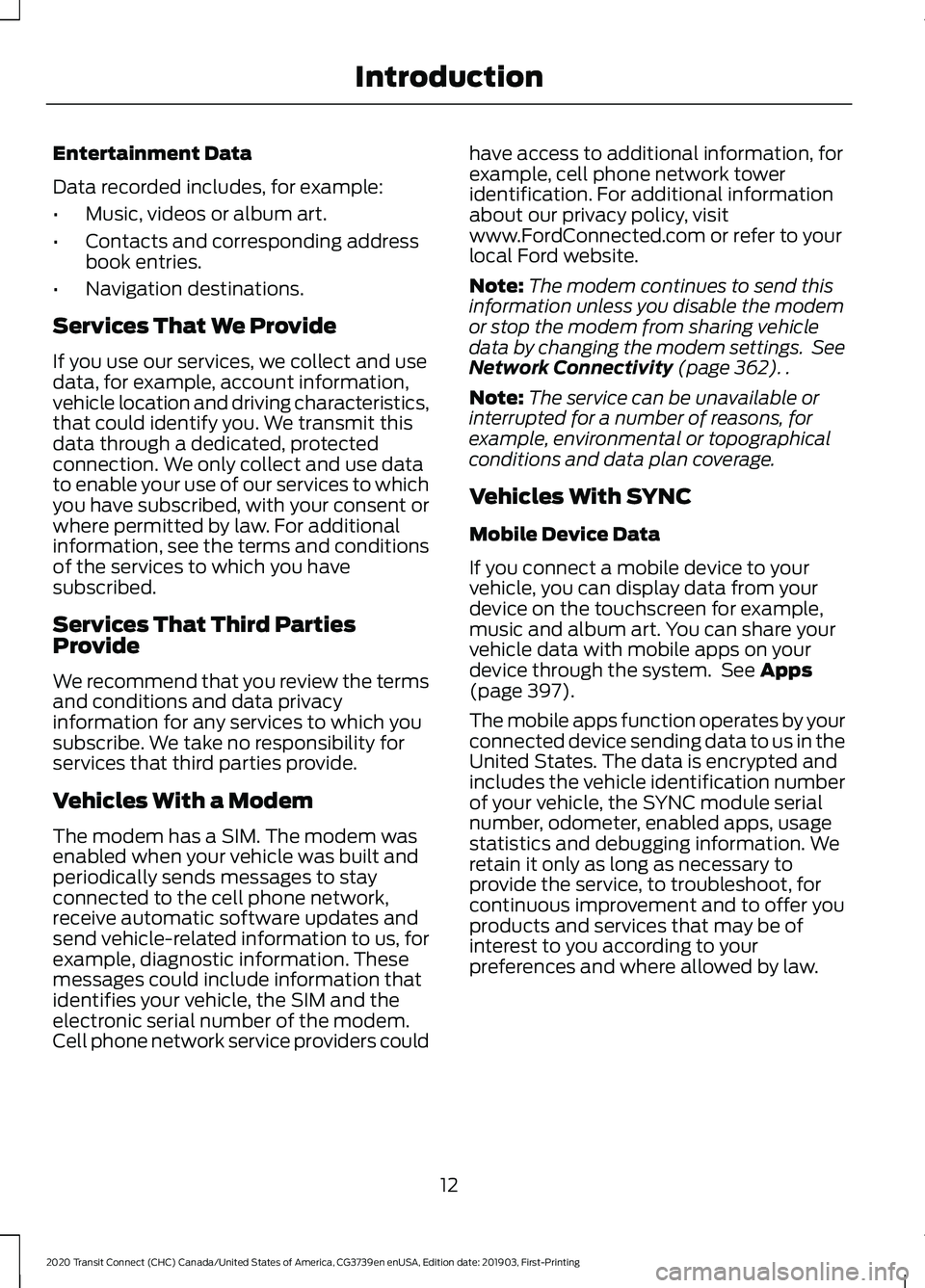
Entertainment Data
Data recorded includes, for example:
•
Music, videos or album art.
• Contacts and corresponding address
book entries.
• Navigation destinations.
Services That We Provide
If you use our services, we collect and use
data, for example, account information,
vehicle location and driving characteristics,
that could identify you. We transmit this
data through a dedicated, protected
connection. We only collect and use data
to enable your use of our services to which
you have subscribed, with your consent or
where permitted by law. For additional
information, see the terms and conditions
of the services to which you have
subscribed.
Services That Third Parties
Provide
We recommend that you review the terms
and conditions and data privacy
information for any services to which you
subscribe. We take no responsibility for
services that third parties provide.
Vehicles With a Modem
The modem has a SIM. The modem was
enabled when your vehicle was built and
periodically sends messages to stay
connected to the cell phone network,
receive automatic software updates and
send vehicle-related information to us, for
example, diagnostic information. These
messages could include information that
identifies your vehicle, the SIM and the
electronic serial number of the modem.
Cell phone network service providers could have access to additional information, for
example, cell phone network tower
identification. For additional information
about our privacy policy, visit
www.FordConnected.com or refer to your
local Ford website.
Note:
The modem continues to send this
information unless you disable the modem
or stop the modem from sharing vehicle
data by changing the modem settings. See
Network Connectivity (page 362). .
Note: The service can be unavailable or
interrupted for a number of reasons, for
example, environmental or topographical
conditions and data plan coverage.
Vehicles With SYNC
Mobile Device Data
If you connect a mobile device to your
vehicle, you can display data from your
device on the touchscreen for example,
music and album art. You can share your
vehicle data with mobile apps on your
device through the system. See
Apps
(page 397).
The mobile apps function operates by your
connected device sending data to us in the
United States. The data is encrypted and
includes the vehicle identification number
of your vehicle, the SYNC module serial
number, odometer, enabled apps, usage
statistics and debugging information. We
retain it only as long as necessary to
provide the service, to troubleshoot, for
continuous improvement and to offer you
products and services that may be of
interest to you according to your
preferences and where allowed by law.
12
2020 Transit Connect (CHC) Canada/United States of America, CG3739en enUSA, Edition date: 201903, First-Printing Introduction
Page 22 of 509
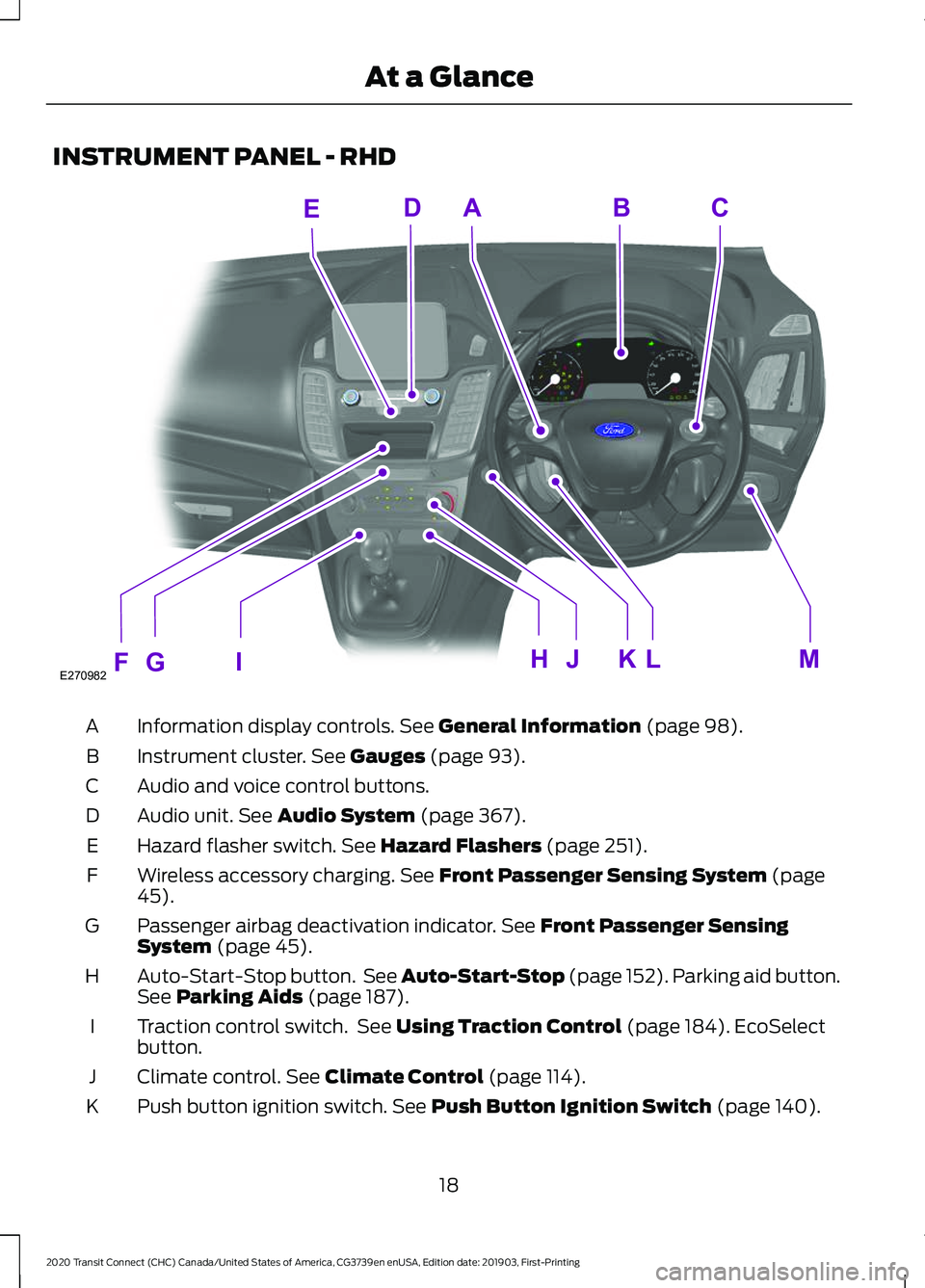
INSTRUMENT PANEL - RHD
Information display controls. See General Information (page 98).
A
Instrument cluster.
See Gauges (page 93).
B
Audio and voice control buttons.
C
Audio unit.
See Audio System (page 367).
D
Hazard flasher switch.
See Hazard Flashers (page 251).
E
Wireless accessory charging.
See Front Passenger Sensing System (page
45).
F
Passenger airbag deactivation indicator.
See Front Passenger Sensing
System (page 45).
G
Auto-Start-Stop button. See Auto-Start-Stop (page 152). Parking aid button.
See
Parking Aids (page 187).
H
Traction control switch. See
Using Traction Control (page 184). EcoSelect
button.
I
Climate control.
See Climate Control (page 114).
J
Push button ignition switch.
See Push Button Ignition Switch (page 140).
K
18
2020 Transit Connect (CHC) Canada/United States of America, CG3739en enUSA, Edition date: 201903, First-Printing At a GlanceABCD
E
FE270982 GHIJKLM
Page 23 of 509
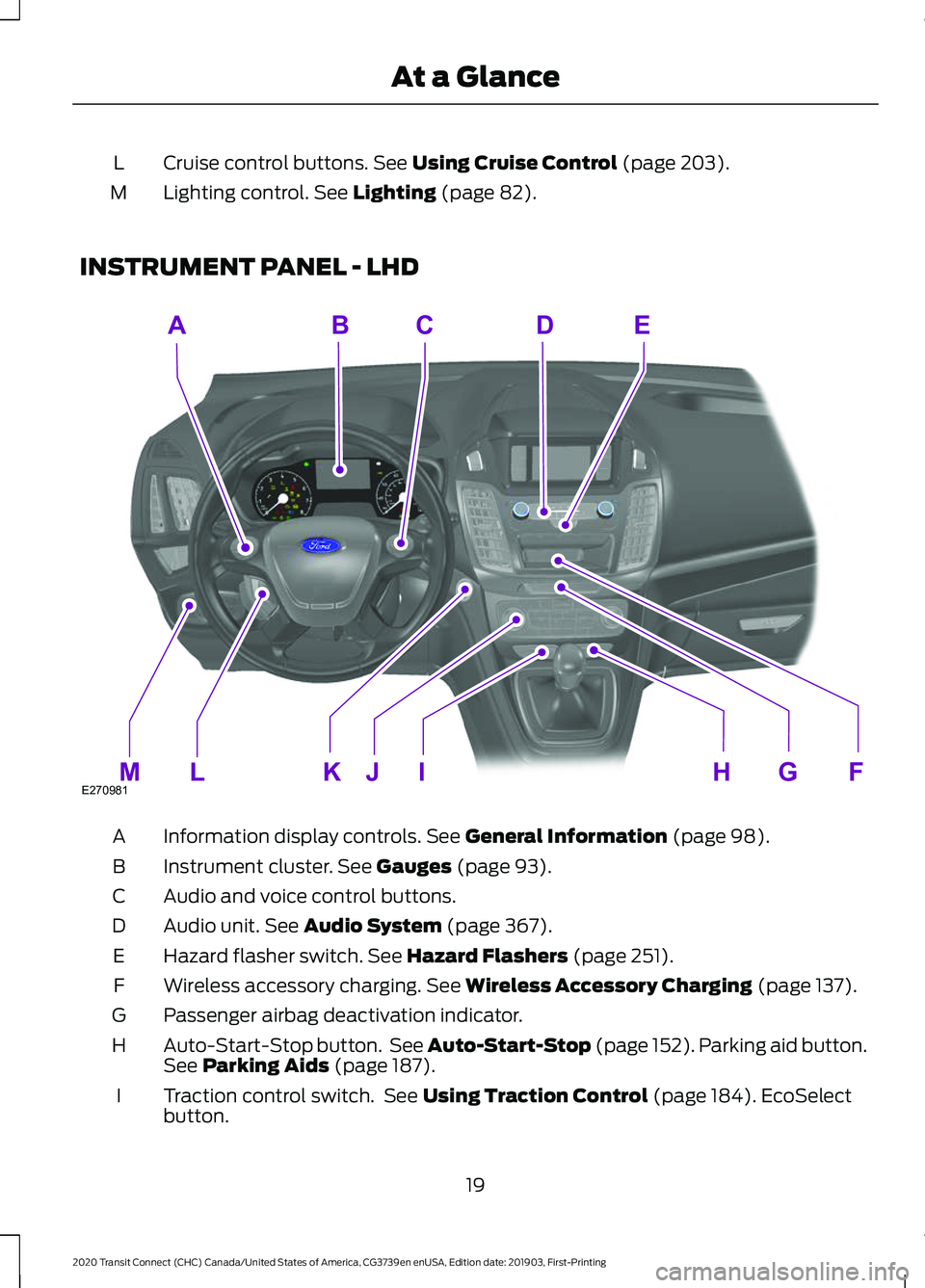
Cruise control buttons. See Using Cruise Control (page 203).
L
Lighting control.
See Lighting (page 82).
M
INSTRUMENT PANEL - LHD Information display controls.
See General Information (page 98).
A
Instrument cluster.
See Gauges (page 93).
B
Audio and voice control buttons.
C
Audio unit.
See Audio System (page 367).
D
Hazard flasher switch.
See Hazard Flashers (page 251).
E
Wireless accessory charging.
See Wireless Accessory Charging (page 137).
F
Passenger airbag deactivation indicator.
G
Auto-Start-Stop button. See Auto-Start-Stop (page 152). Parking aid button.
See
Parking Aids (page 187).
H
Traction control switch. See
Using Traction Control (page 184). EcoSelect
button.
I
19
2020 Transit Connect (CHC) Canada/United States of America, CG3739en enUSA, Edition date: 201903, First-Printing At a GlanceABCED
FGHIJKLME270981
Page 57 of 509
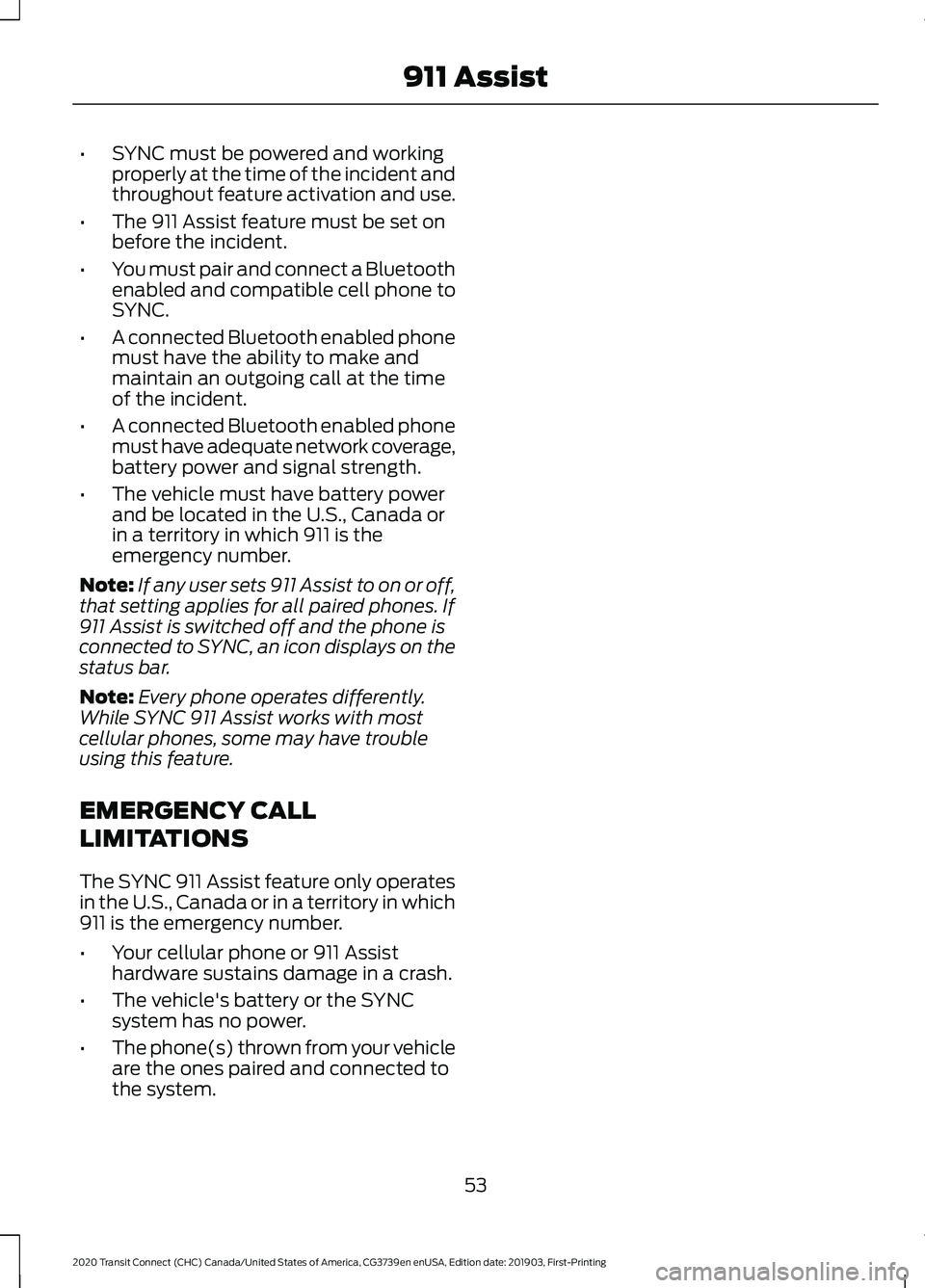
•
SYNC must be powered and working
properly at the time of the incident and
throughout feature activation and use.
• The 911 Assist feature must be set on
before the incident.
• You must pair and connect a Bluetooth
enabled and compatible cell phone to
SYNC.
• A connected Bluetooth enabled phone
must have the ability to make and
maintain an outgoing call at the time
of the incident.
• A connected Bluetooth enabled phone
must have adequate network coverage,
battery power and signal strength.
• The vehicle must have battery power
and be located in the U.S., Canada or
in a territory in which 911 is the
emergency number.
Note: If any user sets 911 Assist to on or off,
that setting applies for all paired phones. If
911 Assist is switched off and the phone is
connected to SYNC, an icon displays on the
status bar.
Note: Every phone operates differently.
While SYNC 911 Assist works with most
cellular phones, some may have trouble
using this feature.
EMERGENCY CALL
LIMITATIONS
The SYNC 911 Assist feature only operates
in the U.S., Canada or in a territory in which
911 is the emergency number.
• Your cellular phone or 911 Assist
hardware sustains damage in a crash.
• The vehicle's battery or the SYNC
system has no power.
• The phone(s) thrown from your vehicle
are the ones paired and connected to
the system.
53
2020 Transit Connect (CHC) Canada/United States of America, CG3739en enUSA, Edition date: 201903, First-Printing 911 Assist
Page 59 of 509
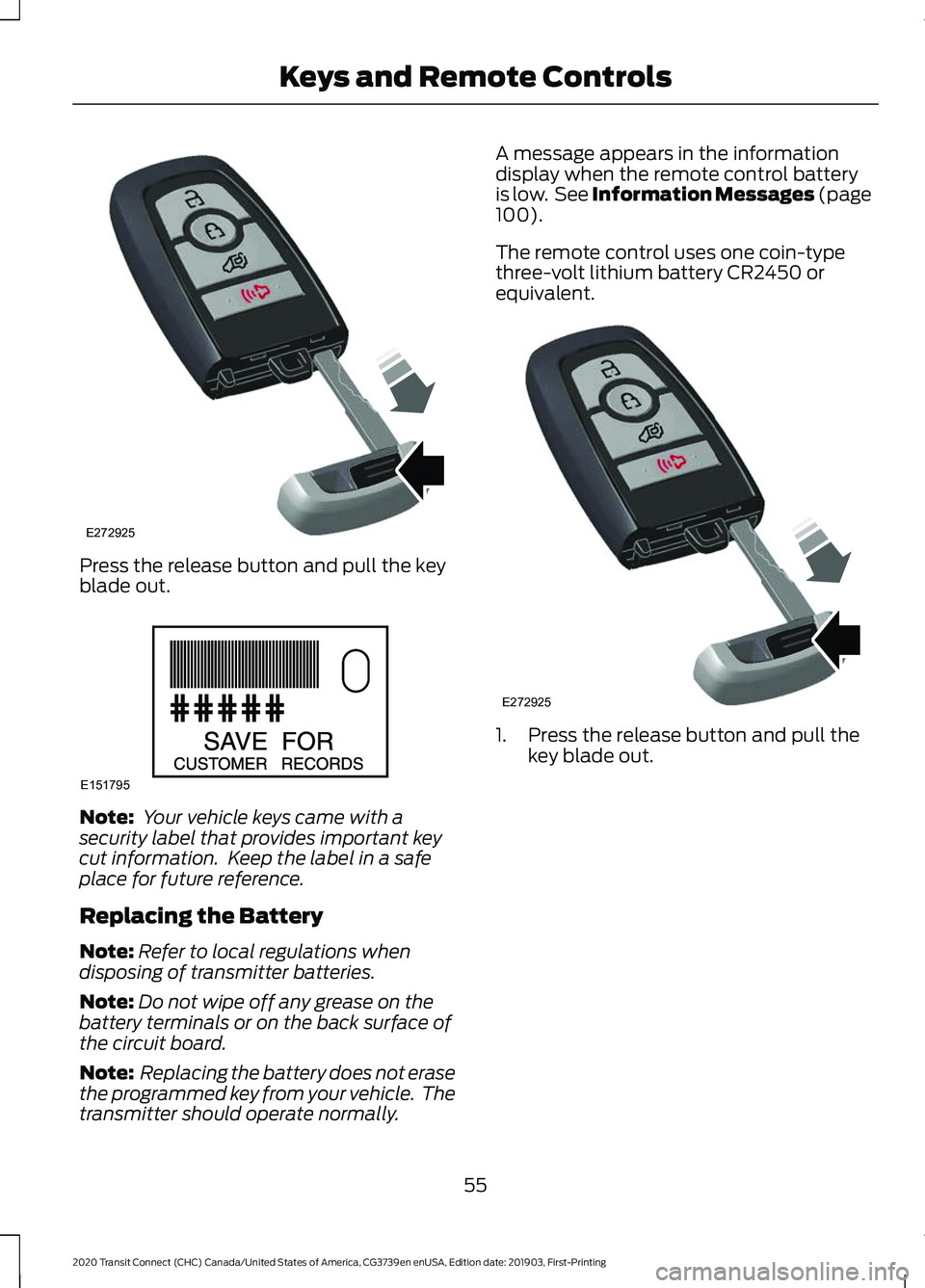
Press the release button and pull the key
blade out.
Note:
Your vehicle keys came with a
security label that provides important key
cut information. Keep the label in a safe
place for future reference.
Replacing the Battery
Note: Refer to local regulations when
disposing of transmitter batteries.
Note: Do not wipe off any grease on the
battery terminals or on the back surface of
the circuit board.
Note: Replacing the battery does not erase
the programmed key from your vehicle. The
transmitter should operate normally. A message appears in the information
display when the remote control battery
is low. See Information Messages (page
100).
The remote control uses one coin-type
three-volt lithium battery CR2450 or
equivalent. 1. Press the release button and pull the
key blade out.
55
2020 Transit Connect (CHC) Canada/United States of America, CG3739en enUSA, Edition date: 201903, First-Printing Keys and Remote ControlsE272925 E151795 E272925
Page 61 of 509
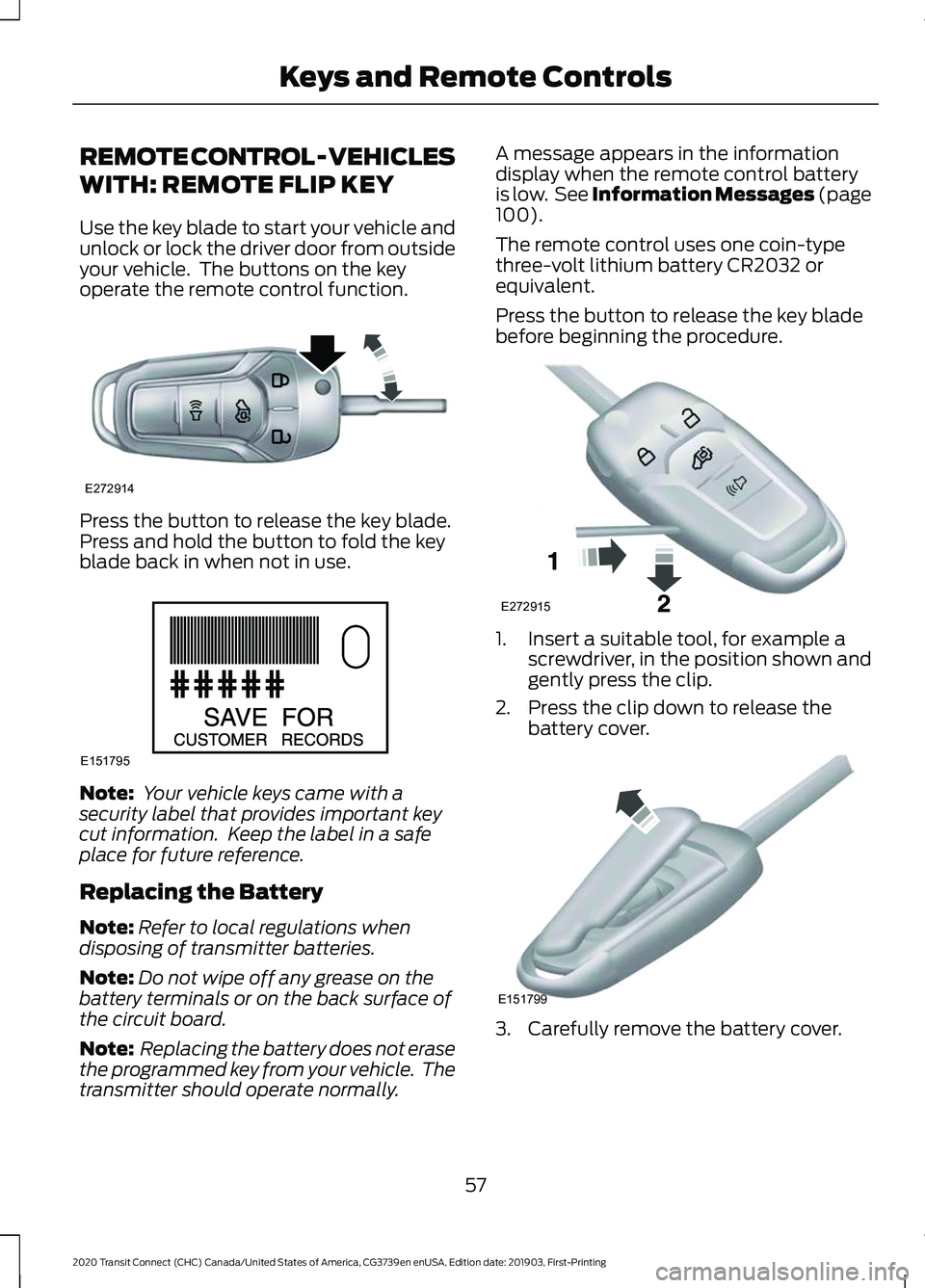
REMOTE CONTROL - VEHICLES
WITH: REMOTE FLIP KEY
Use the key blade to start your vehicle and
unlock or lock the driver door from outside
your vehicle. The buttons on the key
operate the remote control function.
Press the button to release the key blade.
Press and hold the button to fold the key
blade back in when not in use.
Note:
Your vehicle keys came with a
security label that provides important key
cut information. Keep the label in a safe
place for future reference.
Replacing the Battery
Note: Refer to local regulations when
disposing of transmitter batteries.
Note: Do not wipe off any grease on the
battery terminals or on the back surface of
the circuit board.
Note: Replacing the battery does not erase
the programmed key from your vehicle. The
transmitter should operate normally. A message appears in the information
display when the remote control battery
is low. See Information Messages (page
100).
The remote control uses one coin-type
three-volt lithium battery CR2032 or
equivalent.
Press the button to release the key blade
before beginning the procedure. 1. Insert a suitable tool, for example a
screwdriver, in the position shown and
gently press the clip.
2. Press the clip down to release the battery cover. 3. Carefully remove the battery cover.
57
2020 Transit Connect (CHC) Canada/United States of America, CG3739en enUSA, Edition date: 201903, First-Printing Keys and Remote ControlsE272914 E151795 E272915 E151799
Page 63 of 509
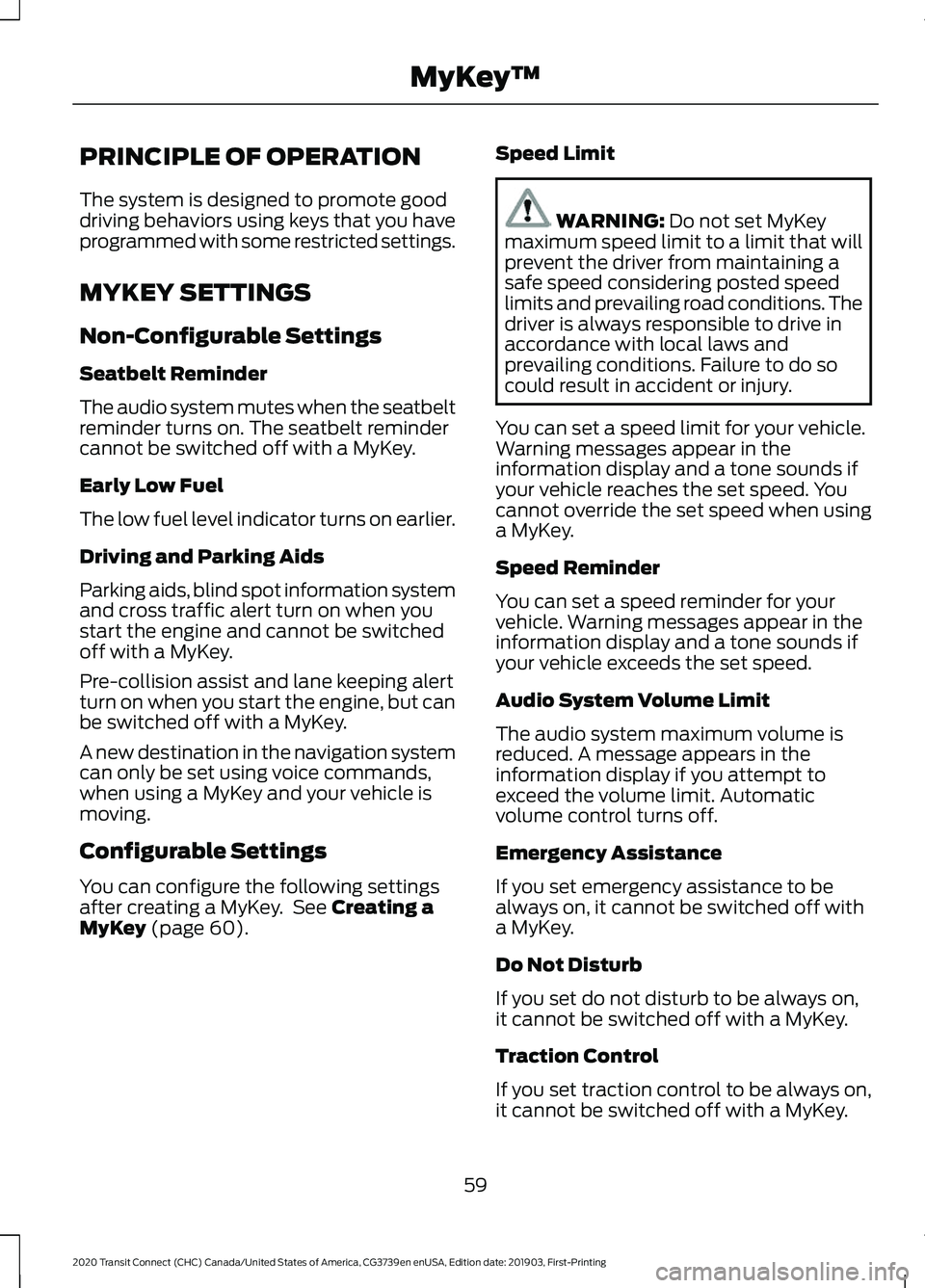
PRINCIPLE OF OPERATION
The system is designed to promote good
driving behaviors using keys that you have
programmed with some restricted settings.
MYKEY SETTINGS
Non-Configurable Settings
Seatbelt Reminder
The audio system mutes when the seatbelt
reminder turns on. The seatbelt reminder
cannot be switched off with a MyKey.
Early Low Fuel
The low fuel level indicator turns on earlier.
Driving and Parking Aids
Parking aids, blind spot information system
and cross traffic alert turn on when you
start the engine and cannot be switched
off with a MyKey.
Pre-collision assist and lane keeping alert
turn on when you start the engine, but can
be switched off with a MyKey.
A new destination in the navigation system
can only be set using voice commands,
when using a MyKey and your vehicle is
moving.
Configurable Settings
You can configure the following settings
after creating a MyKey. See Creating a
MyKey (page 60). Speed Limit WARNING:
Do not set MyKey
maximum speed limit to a limit that will
prevent the driver from maintaining a
safe speed considering posted speed
limits and prevailing road conditions. The
driver is always responsible to drive in
accordance with local laws and
prevailing conditions. Failure to do so
could result in accident or injury.
You can set a speed limit for your vehicle.
Warning messages appear in the
information display and a tone sounds if
your vehicle reaches the set speed. You
cannot override the set speed when using
a MyKey.
Speed Reminder
You can set a speed reminder for your
vehicle. Warning messages appear in the
information display and a tone sounds if
your vehicle exceeds the set speed.
Audio System Volume Limit
The audio system maximum volume is
reduced. A message appears in the
information display if you attempt to
exceed the volume limit. Automatic
volume control turns off.
Emergency Assistance
If you set emergency assistance to be
always on, it cannot be switched off with
a MyKey.
Do Not Disturb
If you set do not disturb to be always on,
it cannot be switched off with a MyKey.
Traction Control
If you set traction control to be always on,
it cannot be switched off with a MyKey.
59
2020 Transit Connect (CHC) Canada/United States of America, CG3739en enUSA, Edition date: 201903, First-Printing MyKey
™
Page 64 of 509
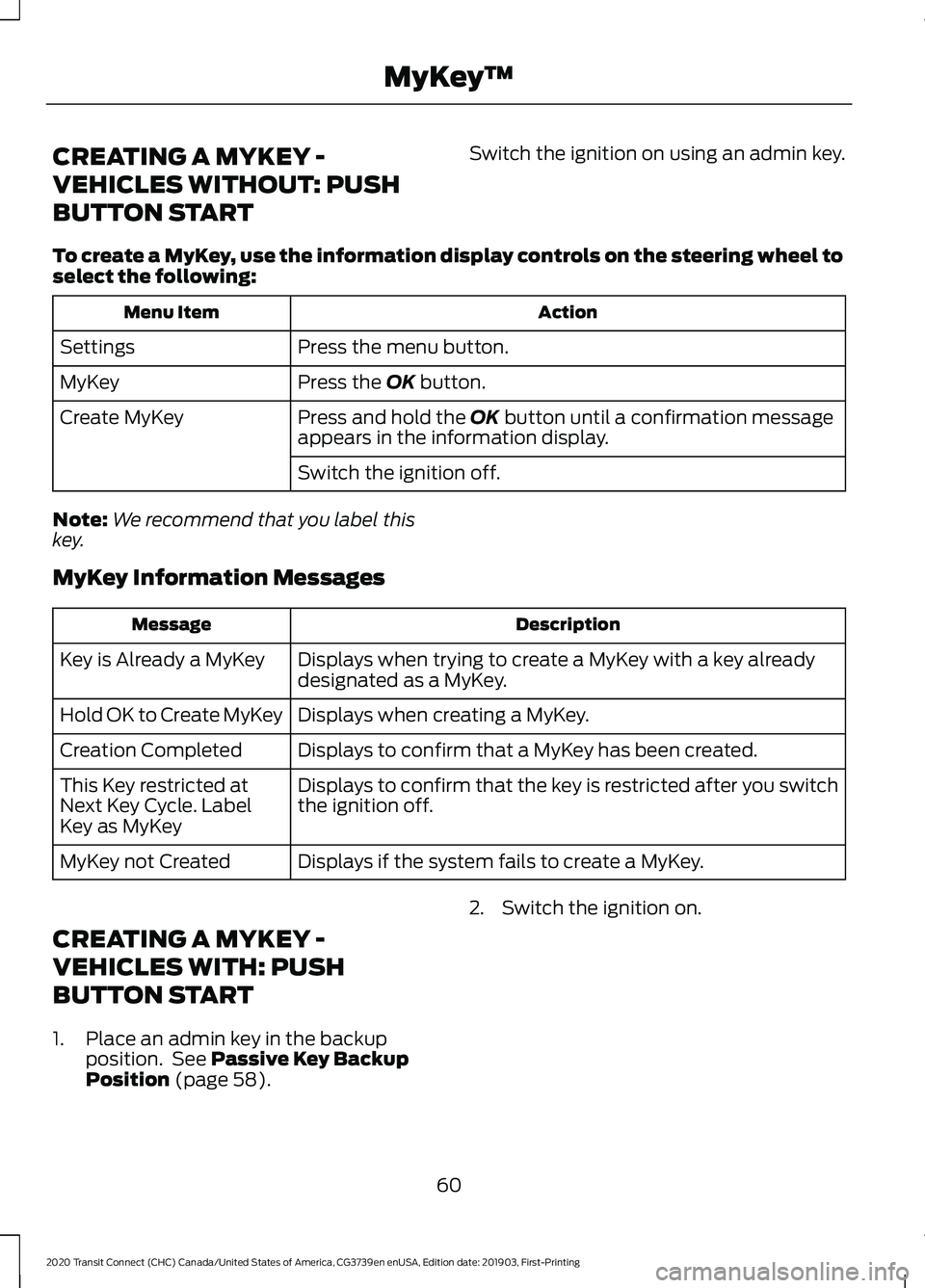
CREATING A MYKEY -
VEHICLES WITHOUT: PUSH
BUTTON START
Switch the ignition on using an admin key.
To create a MyKey, use the information display controls on the steering wheel to
select the following: Action
Menu Item
Press the menu button.
Settings
Press the OK button.
MyKey
Press and hold the
OK button until a confirmation message
appears in the information display.
Create MyKey
Switch the ignition off.
Note: We recommend that you label this
key.
MyKey Information Messages Description
Message
Displays when trying to create a MyKey with a key already
designated as a MyKey.
Key is Already a MyKey
Displays when creating a MyKey.
Hold OK to Create MyKey
Displays to confirm that a MyKey has been created.
Creation Completed
Displays to confirm that the key is restricted after you switch
the ignition off.
This Key restricted at
Next Key Cycle. Label
Key as MyKey
Displays if the system fails to create a MyKey.
MyKey not Created
CREATING A MYKEY -
VEHICLES WITH: PUSH
BUTTON START
1. Place an admin key in the backup position. See
Passive Key Backup
Position (page 58). 2. Switch the ignition on.
60
2020 Transit Connect (CHC) Canada/United States of America, CG3739en enUSA, Edition date: 201903, First-Printing MyKey
™