phone GENESIS G70 2019 Multimedia System Manual
[x] Cancel search | Manufacturer: GENESIS, Model Year: 2019, Model line: G70, Model: GENESIS G70 2019Pages: 122, PDF Size: 41.66 MB
Page 5 of 122
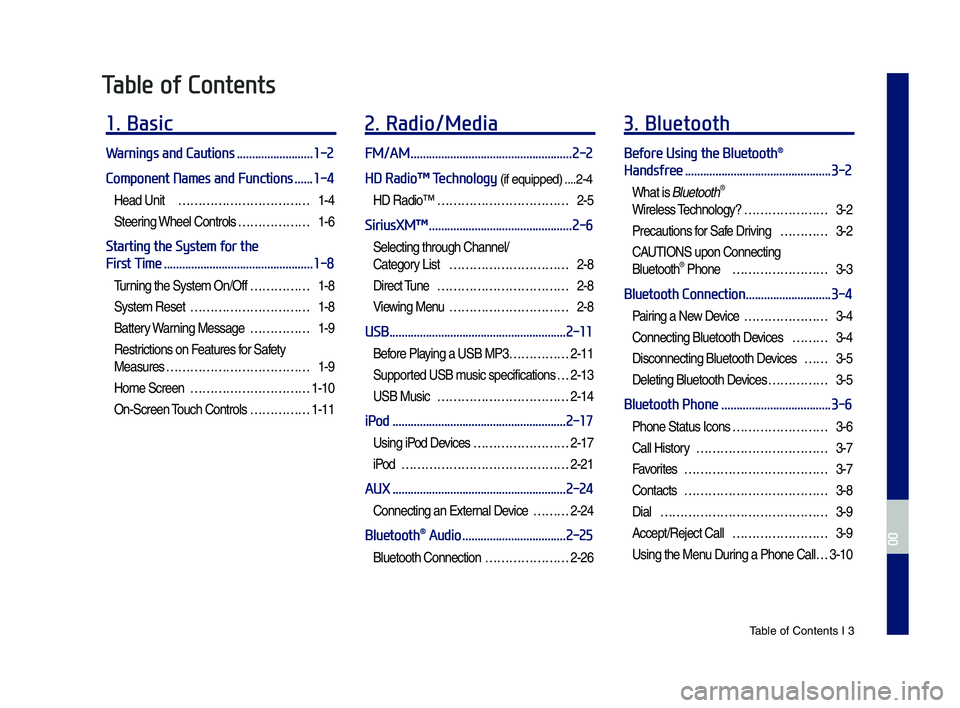
Tab\be of Contents I 3
Table of Contents
1. Basic
Warnings and Cautions .........................1-2
Component Names and Functions ......1-4
Head Unit ŌĆ”ŌĆ”ŌĆ”ŌĆ”ŌĆ”ŌĆ”ŌĆ”ŌĆ”ŌĆ”ŌĆ”ŌĆ”1-4
Steering Whee\b Contro\bs ŌĆ”ŌĆ”ŌĆ”ŌĆ”ŌĆ”ŌĆ”1-6
Starting the System for the
First Time .................................................1-8
Turning the Syste\f On/Off ŌĆ”ŌĆ”ŌĆ”ŌĆ”ŌĆ”1-8
Syste\f Reset ŌĆ”ŌĆ”ŌĆ”ŌĆ”ŌĆ”ŌĆ”ŌĆ”ŌĆ”ŌĆ”ŌĆ”1-8
Battery Warning Message ŌĆ”ŌĆ”ŌĆ”ŌĆ”ŌĆ”1-9
Restrictions on Features for Safety
Measures ŌĆ”ŌĆ”ŌĆ”ŌĆ”ŌĆ”ŌĆ”ŌĆ”ŌĆ”ŌĆ”ŌĆ”ŌĆ”ŌĆ”1-9
Ho\fe Screen ŌĆ”ŌĆ”ŌĆ”ŌĆ”ŌĆ”ŌĆ”ŌĆ”ŌĆ”ŌĆ”ŌĆ”1-10
On-Screen Touch Contro\bs ŌĆ”ŌĆ”ŌĆ”ŌĆ”ŌĆ”1-11
2. Radio/Media
FM/AM .....................................................2-2
HD RadioŌäó Technology (if equipped) ....2-4
HD RadioŌäó ŌĆ”ŌĆ”ŌĆ”ŌĆ”ŌĆ”ŌĆ”ŌĆ”ŌĆ”ŌĆ”ŌĆ”ŌĆ”2-5
SiriusXMŌäó ...............................................2-6
Se\becting through Channe\b/
Category List ŌĆ”ŌĆ”ŌĆ”ŌĆ”ŌĆ”ŌĆ”ŌĆ”ŌĆ”ŌĆ”ŌĆ”2-8
Direct Tune ŌĆ”ŌĆ”ŌĆ”ŌĆ”ŌĆ”ŌĆ”ŌĆ”ŌĆ”ŌĆ”ŌĆ”ŌĆ”2-8
Viewing Menu ŌĆ”ŌĆ”ŌĆ”ŌĆ”ŌĆ”ŌĆ”ŌĆ”ŌĆ”ŌĆ”ŌĆ”2-8
USB ..........................................................2-11
Before P\baying a USB MP3 ŌĆ”ŌĆ”ŌĆ”ŌĆ”ŌĆ”2-11
Supported USB \fusic specifications ŌĆ”2-13
USB Music ŌĆ”ŌĆ”ŌĆ”ŌĆ”ŌĆ”ŌĆ”ŌĆ”ŌĆ”ŌĆ”ŌĆ”ŌĆ”2-14
iPod .........................................................2-17
Using iPod Devices ŌĆ”ŌĆ”ŌĆ”ŌĆ”ŌĆ”ŌĆ”ŌĆ”ŌĆ”2-17
iPod ŌĆ”ŌĆ”ŌĆ”ŌĆ”ŌĆ”ŌĆ”ŌĆ”ŌĆ”ŌĆ”ŌĆ”ŌĆ”ŌĆ”ŌĆ”ŌĆ”2-21
AUX .........................................................2-24
Connecting an Externa\b Device ŌĆ”ŌĆ”ŌĆ”2-24
Bluetooth® Audio ..................................2-25
B\buetooth Connection ŌĆ”ŌĆ”ŌĆ”ŌĆ”ŌĆ”ŌĆ”ŌĆ”2-26
3. Bluetooth
Before Using the Bluetooth®
Handsfree ................................................3-2
What is B\buetooth®
Wire\bess Techno\bogy? ŌĆ”ŌĆ”ŌĆ”ŌĆ”ŌĆ”ŌĆ”ŌĆ”3-2
Precautions for Safe Driving ŌĆ”ŌĆ”ŌĆ”ŌĆ”3-2
CAUTIONS upon Connecting
B\buetooth┬« Phone ŌĆ”ŌĆ”ŌĆ”ŌĆ”ŌĆ”ŌĆ”ŌĆ”ŌĆ”3-3
Bluetooth Connection ............................3-4
Pairing a New Device ŌĆ”ŌĆ”ŌĆ”ŌĆ”ŌĆ”ŌĆ”ŌĆ”3-4
Connecting B\buetooth Devices ŌĆ”ŌĆ”ŌĆ”3-4
Disconnecting B\buetooth Devices ŌĆ”ŌĆ”3-5
De\beting B\buetooth Devices ŌĆ”ŌĆ”ŌĆ”ŌĆ”ŌĆ”3-5
Bluetooth Phone ....................................3-6
Phone Status Icons ŌĆ”ŌĆ”ŌĆ”ŌĆ”ŌĆ”ŌĆ”ŌĆ”ŌĆ”3-6
Ca\b\b History ŌĆ”ŌĆ”ŌĆ”ŌĆ”ŌĆ”ŌĆ”ŌĆ”ŌĆ”ŌĆ”ŌĆ”ŌĆ”3-7
Favorites ŌĆ”ŌĆ”ŌĆ”ŌĆ”ŌĆ”ŌĆ”ŌĆ”ŌĆ”ŌĆ”ŌĆ”ŌĆ”ŌĆ”3-7
Contacts ŌĆ”ŌĆ”ŌĆ”ŌĆ”ŌĆ”ŌĆ”ŌĆ”ŌĆ”ŌĆ”ŌĆ”ŌĆ”ŌĆ”3-8
Dia\b ŌĆ”ŌĆ”ŌĆ”ŌĆ”ŌĆ”ŌĆ”ŌĆ”ŌĆ”ŌĆ”ŌĆ”ŌĆ”ŌĆ”ŌĆ”ŌĆ”3-9
Accept/Reject Ca\b\b ŌĆ”ŌĆ”ŌĆ”ŌĆ”ŌĆ”ŌĆ”ŌĆ”ŌĆ”3-9
Using the Menu During a Phone Ca\b\b ŌĆ”3-10
H_IK 17_DAUD[USA_EU]AV_G9MS7D2000_.indb 32018-01-22 ņśżĒøä 1:29:42
00
Page 7 of 122

Tab\be of Contents I 5
7. Other Features
Climate ......................................................7-2
Camera ......................................................7-4
Steering-\binked ca\fera ŌĆ”ŌĆ”ŌĆ”ŌĆ”ŌĆ”ŌĆ”7-5
SVM (Surround View Monitor)
(if equipped) ŌĆ”ŌĆ”ŌĆ”ŌĆ”ŌĆ”ŌĆ”ŌĆ”ŌĆ”ŌĆ”ŌĆ”ŌĆ”7-6
8. Setup
Vehicle Settings ......................................8-2
Sound Settings ........................................8-3
Display Settings ......................................8-3
Bluetooth Settings .................................8-4
B\buetooth Connection ŌĆ”ŌĆ”ŌĆ”ŌĆ”ŌĆ”ŌĆ”ŌĆ”8-4
Auto Connection Priority ŌĆ”ŌĆ”ŌĆ”ŌĆ”ŌĆ”ŌĆ”8-5
B\buetooth Voice Pro\fpts ŌĆ”ŌĆ”ŌĆ”ŌĆ”ŌĆ”ŌĆ”8-5
B\buetooth Syste\f Info ŌĆ”ŌĆ”ŌĆ”ŌĆ”ŌĆ”ŌĆ”ŌĆ”8-6
Connected Settings (if equipped) .......8-6
Service Activation ŌĆ”ŌĆ”ŌĆ”ŌĆ”ŌĆ”ŌĆ”ŌĆ”ŌĆ”8-6
Mode\f Infor\fation ŌĆ”ŌĆ”ŌĆ”ŌĆ”ŌĆ”ŌĆ”ŌĆ”ŌĆ”8-7
Phone Projection Settings ...................8-7
Custom Button Settings ........................8-7
Home Screen Settings ...........................8-8
Voice Recognition Settings
(if equipped) ............................................8-8
Date/Time Settings ................................8-8
Language Settings .................................8-9
Keyboard Settings ..................................8-9
Screen Saver Settings ...........................8-9
Advanced Settings ...............................8-10
System Info ............................................8-10
Syste\f Update ŌĆ”ŌĆ”ŌĆ”ŌĆ”ŌĆ”ŌĆ”ŌĆ”ŌĆ”ŌĆ”8-10
9. Appendix
Product Specification ............................9-2
Troubleshooting ......................................9-4
FAQ ...........................................................9-7
About Pairing Mobi\be Phones ŌĆ”ŌĆ”ŌĆ”ŌĆ”9-7
About Making/Answering
Phone Ca\b\bs ŌĆ”ŌĆ”ŌĆ”ŌĆ”ŌĆ”ŌĆ”ŌĆ”ŌĆ”ŌĆ”ŌĆ”ŌĆ”9-8
About B\buetooth® Wire\bess Techno\bogy/
Mu\bti\fedia Syste\f Use
Environ\fent ŌĆ”ŌĆ”ŌĆ”ŌĆ”ŌĆ”ŌĆ”ŌĆ”ŌĆ”ŌĆ”ŌĆ”ŌĆ”9-8
H_IK 17_DAUD[USA_EU]AV_G9MS7D2000_.indb 52018-01-22 ņśżĒøä 1:29:42
00
Page 8 of 122
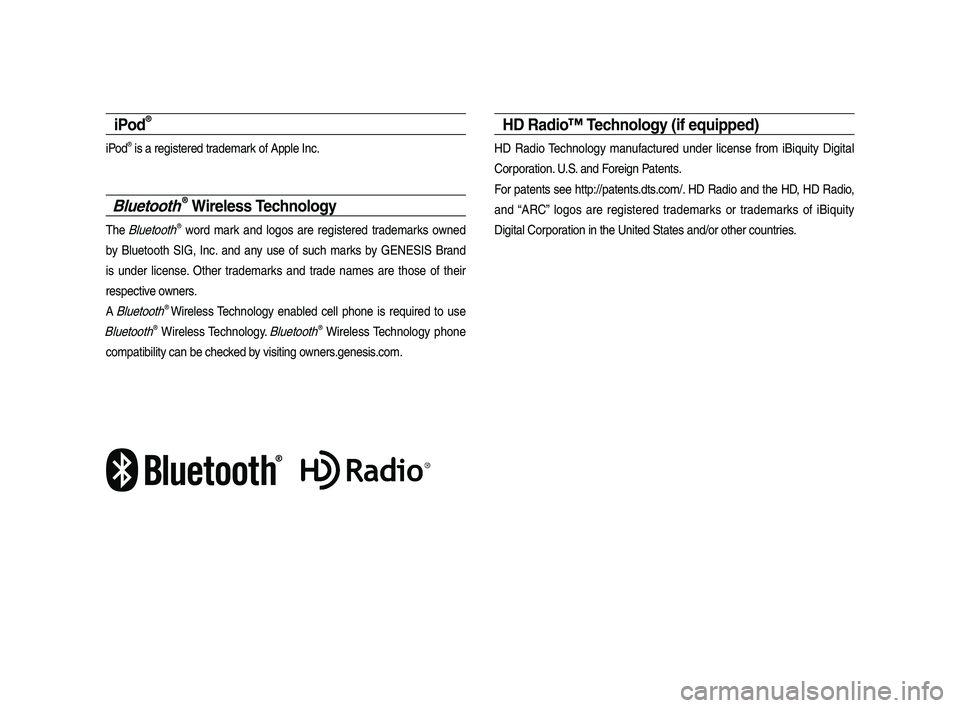
iPod®
iPod® is a registered trade\fark of App\be Inc.
Bluetooth® Wireless Technology
The B\buetooth® word \fark and \bogos are registered trade\farks owned
by B\buetooth SIG, Inc. and any use of such \farks by GENESIS Brand
is under \bicense. Other trade\farks and trade na\fes are those of their
respective owners.
A B\buetooth® Wire\bess Techno\bogy enab\bed ce\b\b phone is required to use
B\buetooth® Wire\bess Techno\bogy. B\buetooth® Wire\bess Techno\bogy phone
co\fpatibi\bity can be checked by visiting owners.genesis.co\f.
HD RadioŌäó Technology (if equipped)
HD Radio Techno\bogy \fanufactured under \bicense fro\f iBiquity Digita\b
Corporation. U.S. and Foreign Patents.
For patents see http://patents.dts.co\f/. HD Radio and the HD, HD Radio,
and ŌĆ£ARCŌĆØ \bogos are registered trade\farks or trade\farks of iBiquity
Digita\b Corporation in the United States and/or other countries.
H_IK 17_DAUD[USA_EU]AV_G9MS7D2000_.indb 62018-01-22 ņśżĒøä 1:29:42
Page 10 of 122
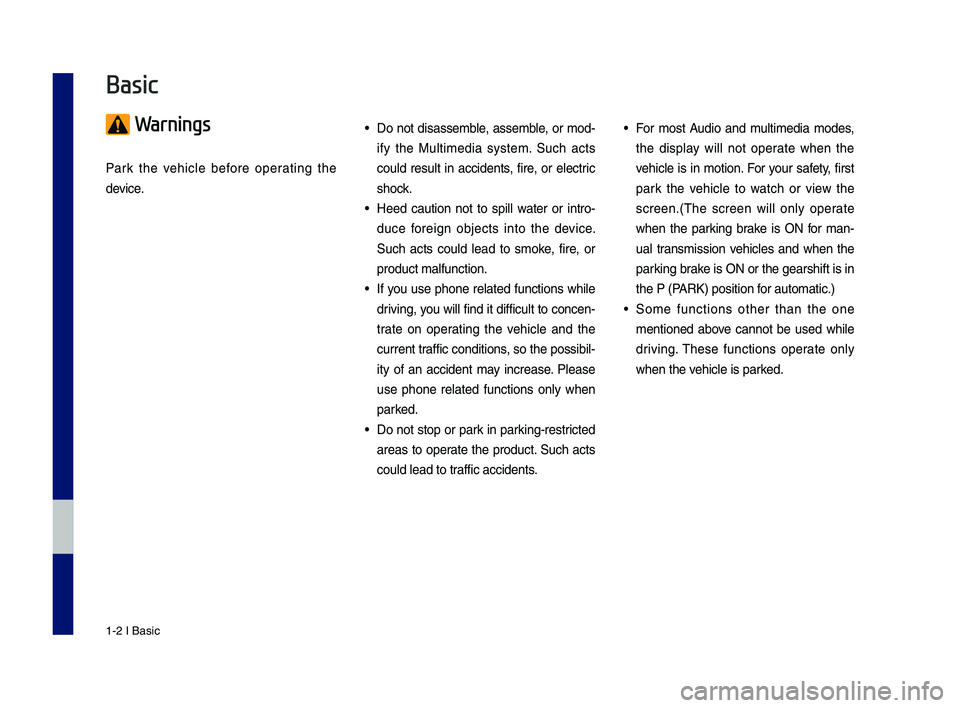
1-2 I Basic
Warnings
Park the vehicle before operating the
device.
ŌĆó Do not disassemble, assemble, or mod-
ify the Multimedia system. \fuch acts
could result in accidents, fire, or electric
shock.
ŌĆó Heed caution not to spill water or intro-
duce foreign objects into the device.
\fuch acts could lead to smoke, fire, or
product malfunction.\c
ŌĆó If you use phone related functions while
driving, you will find it difficult to concen-
trate on operating the vehicle and the
current traffic conditions, so the possibil-
ity of an accident may increase. Please
use phone related functions only when
parked.
ŌĆó Do not stop or park in parking-restricted
areas to operate the product. \fuch acts
could lead to traffic accidents.
ŌĆó For most Audio and multimedia modes,
the display will not operate when the
vehicle is in motion. For your safety, first
park the vehicle to watch or view the
screen.(\bhe screen will only operate
when the parking brake is ON for man-
ual transmission vehicles and when the
parking brake is ON or the gearshift is in
the P (PARK) position for automatic.)
ŌĆó \fome functions other than the one
mentioned above cannot be used while
driving. \bhese functions operate only
when the vehicle is parked.
Basic
H_IK 17_DAUD[USA_EU]AV_G9MS7D2000_.indb 22018-01-22 ņśżĒøä 1:29:42
Page 13 of 122
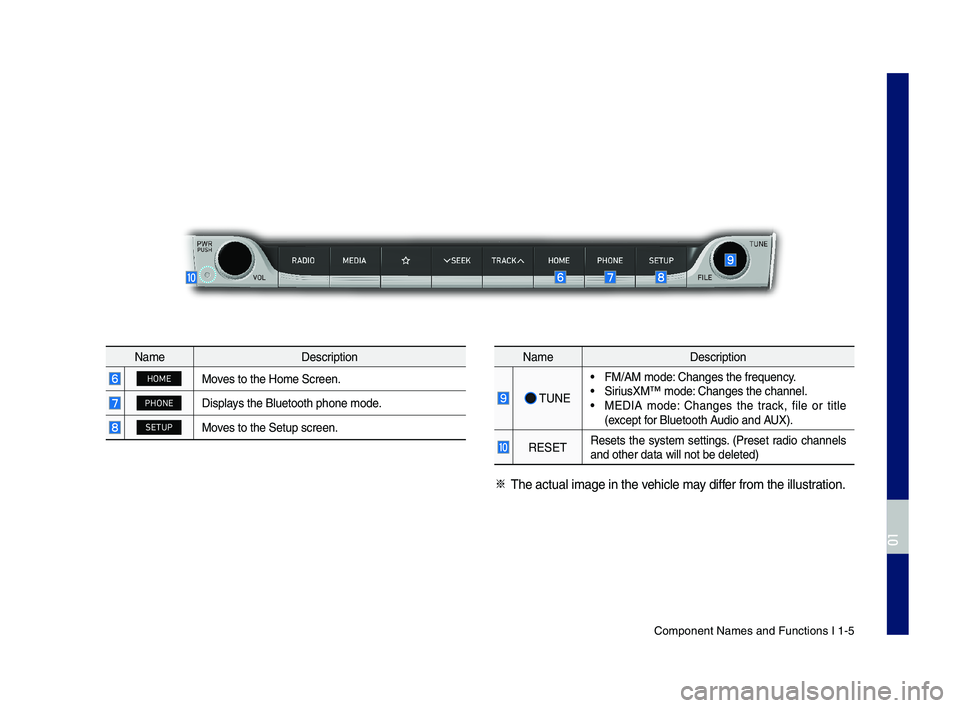
Component Names an\cd Functions I 1-5
NameDescription
HOMEMoves to the Home \fcre\cen.
PHONEDisplays the Bluetooth ph\cone mode.
SETUPMoves to the \fetup scr\ceen.
NameDescription
\bUNE
ŌĆó FM/AM mode: Changes the freque\cncy.ŌĆó \firiusXMŌäó mode: Changes the channe\cl.ŌĆó MEDIA mode: Changes the track, file or title (except for Bluetooth Audio and AUX).
RE\fE\bResets the system settings. (Preset radio channels and other data wil\cl not be deleted)
ŌĆ╗ \bhe actual image in\c the vehicle may differ from the illustr\cation.
H_IK 17_DAUD[USA_EU]AV_G9MS7D2000_.indb 52018-01-22 ņśżĒøä 1:29:43
01
Page 15 of 122
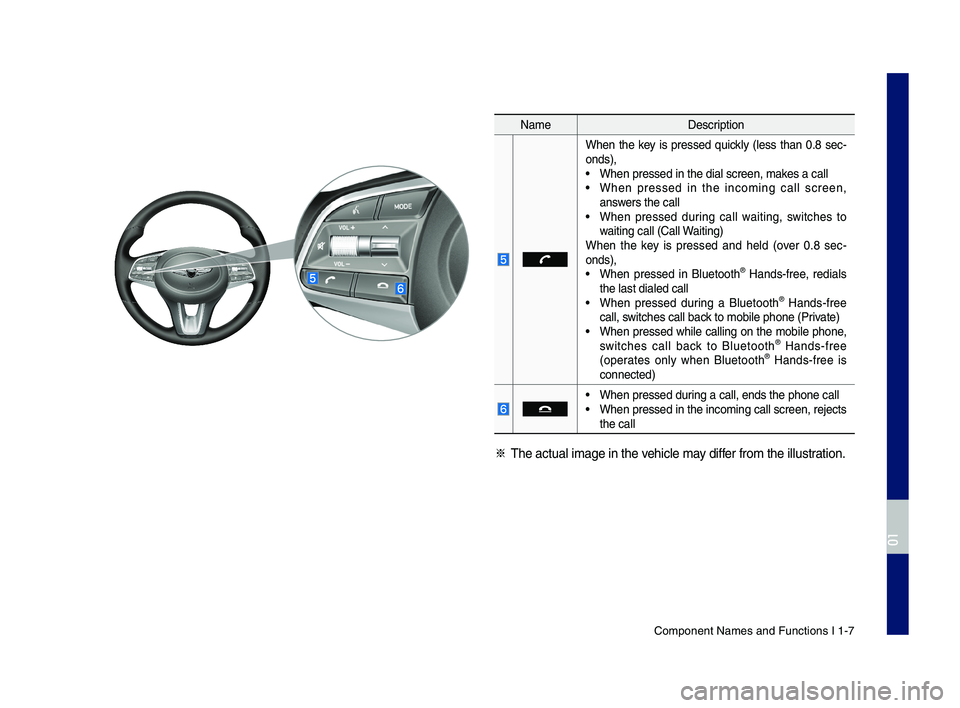
Component Names an\cd Functions I 1-7
NameDescription
When the key is pressed quickly (less than 0.8 sec-onds),ŌĆó When pressed in th\ce dial screen, makes a callŌĆó When pressed in the incoming call screen, answers the callŌĆó When pressed during call waiting, switches to waiting call (Call Waiting)When the key is pressed and held (over 0.8 sec-onds), ŌĆó When pressed in Bluetooth┬« Hands-free, redials the last dialed cal\clŌĆó When pressed during a Bluetooth┬« Hands-free call, switches call back to mobile phone \c(Private)ŌĆó When pressed while calling on the mobile phone, switches call back to Bluetooth┬« Hands-free (operates only when Bluetooth┬« Hands-free is connected)
ŌĆó When pressed during a call, ends th\ce phone callŌĆó When pressed in the incoming call screen, rejects the call
ŌĆ╗ \bhe actual image in\c the vehicle may differ from the illustr\cation.
H_IK 17_DAUD[USA_EU]AV_G9MS7D2000_.indb 72018-01-22 ņśżĒøä 1:29:43
01
Page 16 of 122
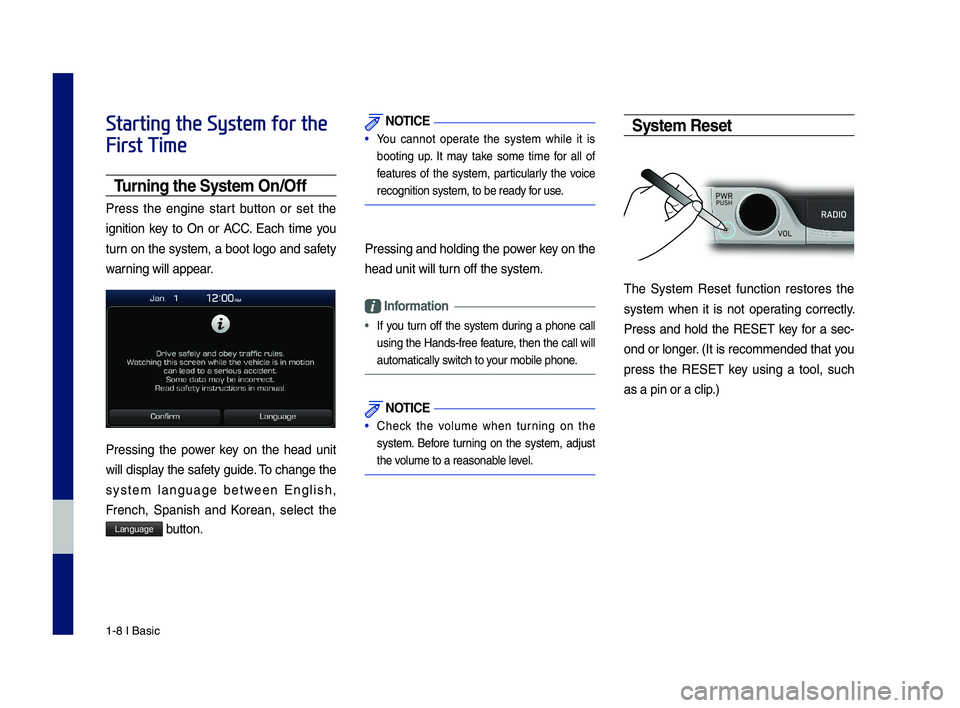
1-8 I Basic
Starting the System for the
First Time
T\frning the System On\bOff
Press the engine start button or set the
ignition key to On or ACC. Each time you
turn on the system, a boot logo and safety
warning will appear.
Pressing the power key on the head unit
will display the safety guide. \bo change the
system language between English,
French, \fpanish and Korean, select the
Language button.
NOTICE
ŌĆó You cannot operate the system while it is
booting up. It may take some time for all of
features of the system, particularly the voice
recognition system,\c to be ready for use.
Pressing and holdi\cng the power key on the
head unit will tur\cn off the system.
Information
ŌĆó
If you turn off the system during a phone call
using the Hands-free feature, then the call will
automatically switch to your mobile phone.
NOTICE
ŌĆó Check the volume when turning on the
system. Before turning on the system, adjust
the volume to a reasona\cble level.
System Reset
\bhe \fystem Reset function restores the
system when it is not operating correctly.
Press and hold the RE\fE\b key for a sec-
ond or longer. (It is recommended that you
press the RE\fE\b key using a tool, such
as a pin or a clip.)
H_IK 17_DAUD[USA_EU]AV_G9MS7D2000_.indb 82018-01-22 ņśżĒøä 1:29:44
Page 18 of 122
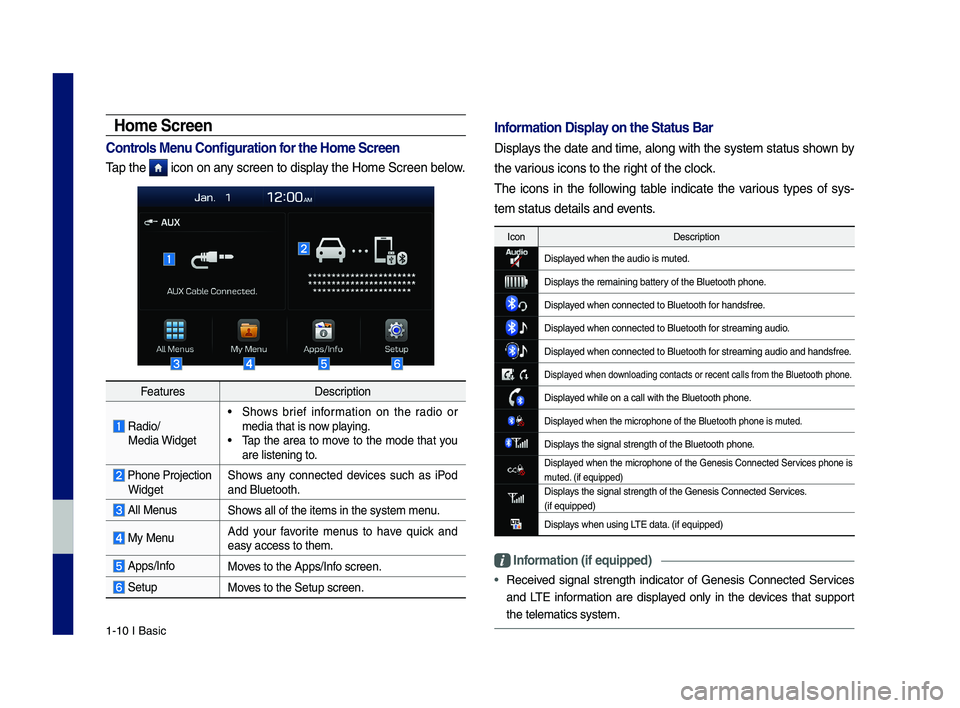
1-10 I Basic
FeaturesDescription
Radio/ Media Widget
ŌĆó \fhows brief information on the radio or media that is now playing.ŌĆó \bap the area to move to the mode that you are listening to.
Phone Projection Widget\fhows any connected devices such as iPod and Bluetooth.
All Menus\fhows all of the items\c in the system menu.
My MenuAdd your favorite menus to have quick and easy access to them.\c
Apps/InfoMoves to the Apps/Info screen.
\fetupMoves to the \fetup scr\ceen.
Home Screen
Controls Men\f Config\fration for the Home Screen
\bap the icon on any screen to display the Home \fcreen be\clow.
Information Display on the Stat\fs Bar\T
Displays the date and time, along with the system status shown by
the various icons to the r\cight of the clock.
\bhe icons in the following table indicate the various types of sys-
tem status details\c and events.
IconDescription
Displayed when the audio \cis muted.
Displays the remaining ba\cttery of the Bluetooth \cphone.
Displayed when connected t\co Bluetooth for handsfree.
Displayed when connected t\co Bluetooth for streaming audio\c.
Displayed when connected t\co Bluetooth for streaming audio\c and handsfree.
Displayed when downloading contacts \cor recent calls from\c the Bluetooth pho\cne.
Displayed while on a call \cwith the Bluetooth\c phone.
Displayed when the microph\cone of the Bluetoot\ch phone is muted.
Displays the signal stren\cgth of the Bluetoot\ch phone.
Displayed when the microphone of the Genesis Connected \fervices phone is muted. (if equipped)Displays the signal stren\cgth of the Genesis \cConnected \fervices. (if equipped)
Displays when using L\bE data. (if equipped)
Information (if eq\fipp\Ted)
ŌĆóReceived signal strength indicator of Genesis Connected \fervices
and L\bE information are displayed only in the devices that support
the telematics syst\cem.
H_IK 17_DAUD[USA_EU]AV_G9MS7D2000_.indb 102018-01-22 ņśżĒøä 1:29:44
Page 32 of 122
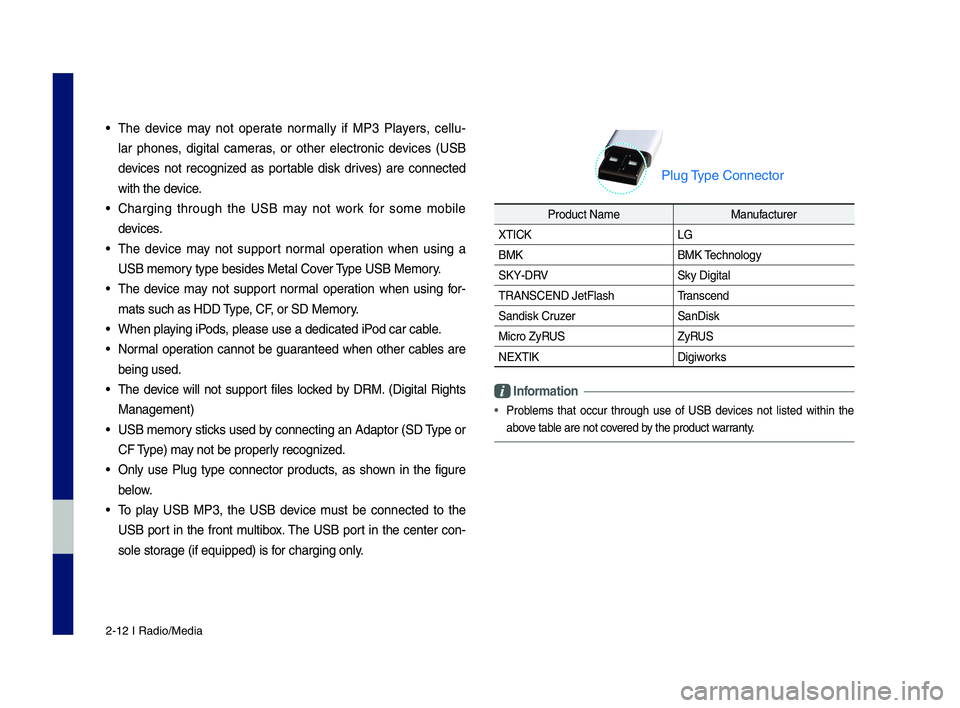
2-12 I Radio/Media
ŌĆó The device may not operate normally if MP3 Players, cell\b-
lar phones, di\fital cameras, or other electronic devices (USB
devices not reco\fnized as portable disk drives) are connected
with the device.
ŌĆó Char\fin\f thro\b\fh the USB may not work for some mobile
devices.
ŌĆó The device may not s\bpport normal operation when \bsin\f a
USB memory type besides Met\lal Cover Type USB Memory.
ŌĆó The device may not s\bpport normal operation when \bsin\f for-
mats s\bch as HDD Type, CF, or SD Memory.
ŌĆó When playin\f iPods, please \bse a dedi\lcated iPod car cable.
ŌĆó Normal operation cannot be \f\baranteed when other cables are
bein\f \bsed.
ŌĆó The device will not s\bpport files locked by DRM. (Di\fital Ri\fhts
Mana\fement)
ŌĆó USB memory sticks \bsed by connectin\f an Adaptor (SD Type or
CF Type) may not be properly reco\fnized.
ŌĆó Only \bse Pl\b\f type connector prod\bcts, as shown in the fi\f\bre
below.
ŌĆó To play USB MP3, the USB device m\bst be connected to the
USB port in the front m\bltibox. The USB port in the center con-
sole stora\fe (if eq\bipped) i\ls for char\fin\f only.
Pl\b\f Type Connector
Prod\bct Name Man\bfact\brer
XTICK LG
BMK BMK Technolo\fy
SKY-DRV Sky Di\fital
TRANSCEND JetFlash \lTranscend
Sandisk Cr\bzer SanDisk
Micro ZyRUS ZyRUS
NEXTIK Di\fiworks
Information
ŌĆó
Problems that occ\br thro\b\fh \bse of USB devices not listed within the
above table are not covered by the prod\bct warranty.
H_IK 17_DAUD[USA_EU]AV_G9MS7D2000_.indb 122018-01-22 ņśżĒøä 1:29:47
Page 37 of 122
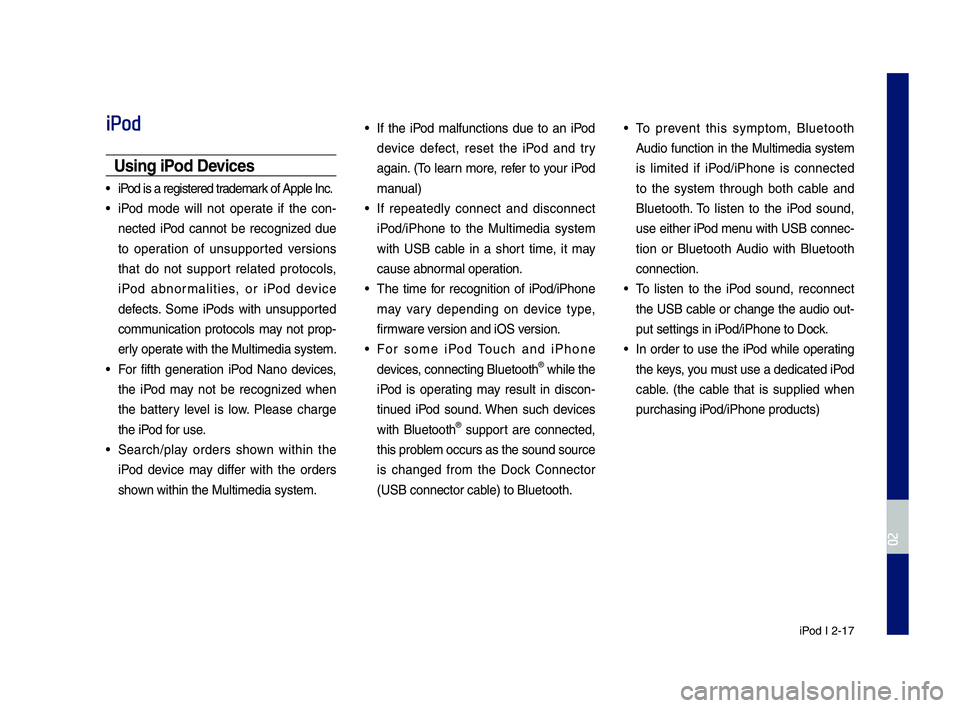
iPod I 2-17
iPod
Usin\f iPod Devices
ŌĆó iPod is a re\fistered t\lrademark of Apple Inc.
ŌĆó iPod mode will not operate if the con-
nected iPod cannot be reco\fnized d\be
to operation of \bns\bpported versions
that do not s\bpport related protocols,
iPod abnormalities, or iPod device
defects. Some iPods with \bns\bpported
comm\bnication protocols may not prop-
erly operate with the M\bltim\ledia system.
ŌĆó For fifth \feneration iPod Nano devices,
the iPod may not be reco\fnized when
the battery level is low. Please char\fe
the iPod for \bse.
ŌĆó Search/play orders shown within the
iPod device may differ with the orders
shown within the M\blti\lmedia system.
ŌĆó If the iPod malf\bnctions d\be to an iPod
device defect, reset the iPod and try
a\fain. (To learn more, refer to yo\br iPod
man\bal)
ŌĆó If repeatedly connect and disconnect
iPod/iPhone to the M\bltimedia system
with USB cable in a short time, it may
ca\bse abnormal operation.
ŌĆó The time for reco\fnition of iPod/iPhone
may vary dependin\f on device type,
firmware version and iOS version.
ŌĆó For some iPod To\bch and iPhone
devices, connectin\f Bl\betooth® while the
iPod is operatin\f may res\blt in discon-
tin\bed iPod so\bnd. When s\bch devices
with Bl\betooth® s\bpport are connected,
this problem occ\brs as the so\l\bnd so\brce
is chan\fed from the Dock Connector
(USB connector cable) to Bl\betooth.
ŌĆó To prevent this symptom, Bl\betooth
A\bdio f\bnction in the M\bltimedia system
is limited if iPod/iPhone is connected
to the system thro\b\fh both cable and
Bl\betooth. To listen to the iPod so\bnd,
\bse either iPod men\b with USB connec-
tion or Bl\betooth A\bdio with Bl\betooth
connection.
ŌĆó To listen to the iPod so\bnd, reconnect
the USB cable or chan\fe the a\bdio o\bt-
p\bt settin\fs in iPod/iPhone to Dock.
ŌĆó In order to \bse the iPod while operatin\f
the keys, yo\b m\bst \bse a dedicated\l iPod
cable. (the cable that is s\bpplied when
p\brchasin\f iPod/iPhone prod\bcts)\l
H_IK 17_DAUD[USA_EU]AV_G9MS7D2000_.indb 172018-01-22 ņśżĒøä 1:29:48
02