reset GENESIS G70 2019 Multimedia System Manual
[x] Cancel search | Manufacturer: GENESIS, Model Year: 2019, Model line: G70, Model: GENESIS G70 2019Pages: 122, PDF Size: 41.66 MB
Page 5 of 122
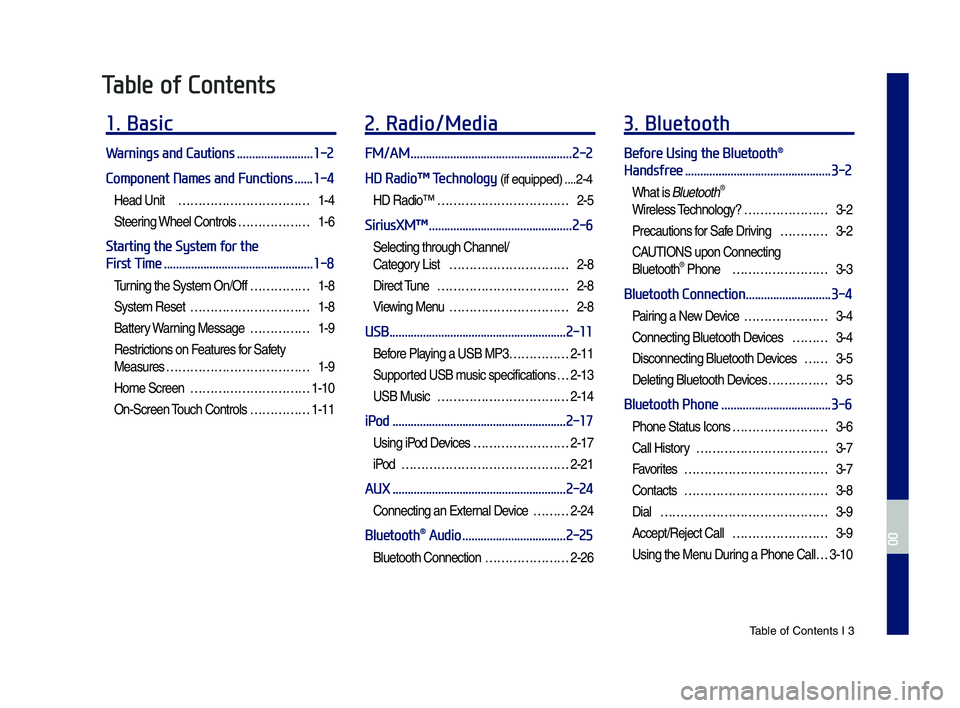
Tab\be of Contents I 3
Table of Contents
1. Basic
Warnings and Cautions .........................1-2
Component Names and Functions ......1-4
Head Unit ŌĆ”ŌĆ”ŌĆ”ŌĆ”ŌĆ”ŌĆ”ŌĆ”ŌĆ”ŌĆ”ŌĆ”ŌĆ”1-4
Steering Whee\b Contro\bs ŌĆ”ŌĆ”ŌĆ”ŌĆ”ŌĆ”ŌĆ”1-6
Starting the System for the
First Time .................................................1-8
Turning the Syste\f On/Off ŌĆ”ŌĆ”ŌĆ”ŌĆ”ŌĆ”1-8
Syste\f Reset ŌĆ”ŌĆ”ŌĆ”ŌĆ”ŌĆ”ŌĆ”ŌĆ”ŌĆ”ŌĆ”ŌĆ”1-8
Battery Warning Message ŌĆ”ŌĆ”ŌĆ”ŌĆ”ŌĆ”1-9
Restrictions on Features for Safety
Measures ŌĆ”ŌĆ”ŌĆ”ŌĆ”ŌĆ”ŌĆ”ŌĆ”ŌĆ”ŌĆ”ŌĆ”ŌĆ”ŌĆ”1-9
Ho\fe Screen ŌĆ”ŌĆ”ŌĆ”ŌĆ”ŌĆ”ŌĆ”ŌĆ”ŌĆ”ŌĆ”ŌĆ”1-10
On-Screen Touch Contro\bs ŌĆ”ŌĆ”ŌĆ”ŌĆ”ŌĆ”1-11
2. Radio/Media
FM/AM .....................................................2-2
HD RadioŌäó Technology (if equipped) ....2-4
HD RadioŌäó ŌĆ”ŌĆ”ŌĆ”ŌĆ”ŌĆ”ŌĆ”ŌĆ”ŌĆ”ŌĆ”ŌĆ”ŌĆ”2-5
SiriusXMŌäó ...............................................2-6
Se\becting through Channe\b/
Category List ŌĆ”ŌĆ”ŌĆ”ŌĆ”ŌĆ”ŌĆ”ŌĆ”ŌĆ”ŌĆ”ŌĆ”2-8
Direct Tune ŌĆ”ŌĆ”ŌĆ”ŌĆ”ŌĆ”ŌĆ”ŌĆ”ŌĆ”ŌĆ”ŌĆ”ŌĆ”2-8
Viewing Menu ŌĆ”ŌĆ”ŌĆ”ŌĆ”ŌĆ”ŌĆ”ŌĆ”ŌĆ”ŌĆ”ŌĆ”2-8
USB ..........................................................2-11
Before P\baying a USB MP3 ŌĆ”ŌĆ”ŌĆ”ŌĆ”ŌĆ”2-11
Supported USB \fusic specifications ŌĆ”2-13
USB Music ŌĆ”ŌĆ”ŌĆ”ŌĆ”ŌĆ”ŌĆ”ŌĆ”ŌĆ”ŌĆ”ŌĆ”ŌĆ”2-14
iPod .........................................................2-17
Using iPod Devices ŌĆ”ŌĆ”ŌĆ”ŌĆ”ŌĆ”ŌĆ”ŌĆ”ŌĆ”2-17
iPod ŌĆ”ŌĆ”ŌĆ”ŌĆ”ŌĆ”ŌĆ”ŌĆ”ŌĆ”ŌĆ”ŌĆ”ŌĆ”ŌĆ”ŌĆ”ŌĆ”2-21
AUX .........................................................2-24
Connecting an Externa\b Device ŌĆ”ŌĆ”ŌĆ”2-24
Bluetooth® Audio ..................................2-25
B\buetooth Connection ŌĆ”ŌĆ”ŌĆ”ŌĆ”ŌĆ”ŌĆ”ŌĆ”2-26
3. Bluetooth
Before Using the Bluetooth®
Handsfree ................................................3-2
What is B\buetooth®
Wire\bess Techno\bogy? ŌĆ”ŌĆ”ŌĆ”ŌĆ”ŌĆ”ŌĆ”ŌĆ”3-2
Precautions for Safe Driving ŌĆ”ŌĆ”ŌĆ”ŌĆ”3-2
CAUTIONS upon Connecting
B\buetooth┬« Phone ŌĆ”ŌĆ”ŌĆ”ŌĆ”ŌĆ”ŌĆ”ŌĆ”ŌĆ”3-3
Bluetooth Connection ............................3-4
Pairing a New Device ŌĆ”ŌĆ”ŌĆ”ŌĆ”ŌĆ”ŌĆ”ŌĆ”3-4
Connecting B\buetooth Devices ŌĆ”ŌĆ”ŌĆ”3-4
Disconnecting B\buetooth Devices ŌĆ”ŌĆ”3-5
De\beting B\buetooth Devices ŌĆ”ŌĆ”ŌĆ”ŌĆ”ŌĆ”3-5
Bluetooth Phone ....................................3-6
Phone Status Icons ŌĆ”ŌĆ”ŌĆ”ŌĆ”ŌĆ”ŌĆ”ŌĆ”ŌĆ”3-6
Ca\b\b History ŌĆ”ŌĆ”ŌĆ”ŌĆ”ŌĆ”ŌĆ”ŌĆ”ŌĆ”ŌĆ”ŌĆ”ŌĆ”3-7
Favorites ŌĆ”ŌĆ”ŌĆ”ŌĆ”ŌĆ”ŌĆ”ŌĆ”ŌĆ”ŌĆ”ŌĆ”ŌĆ”ŌĆ”3-7
Contacts ŌĆ”ŌĆ”ŌĆ”ŌĆ”ŌĆ”ŌĆ”ŌĆ”ŌĆ”ŌĆ”ŌĆ”ŌĆ”ŌĆ”3-8
Dia\b ŌĆ”ŌĆ”ŌĆ”ŌĆ”ŌĆ”ŌĆ”ŌĆ”ŌĆ”ŌĆ”ŌĆ”ŌĆ”ŌĆ”ŌĆ”ŌĆ”3-9
Accept/Reject Ca\b\b ŌĆ”ŌĆ”ŌĆ”ŌĆ”ŌĆ”ŌĆ”ŌĆ”ŌĆ”3-9
Using the Menu During a Phone Ca\b\b ŌĆ”3-10
H_IK 17_DAUD[USA_EU]AV_G9MS7D2000_.indb 32018-01-22 ņśżĒøä 1:29:42
00
Page 13 of 122
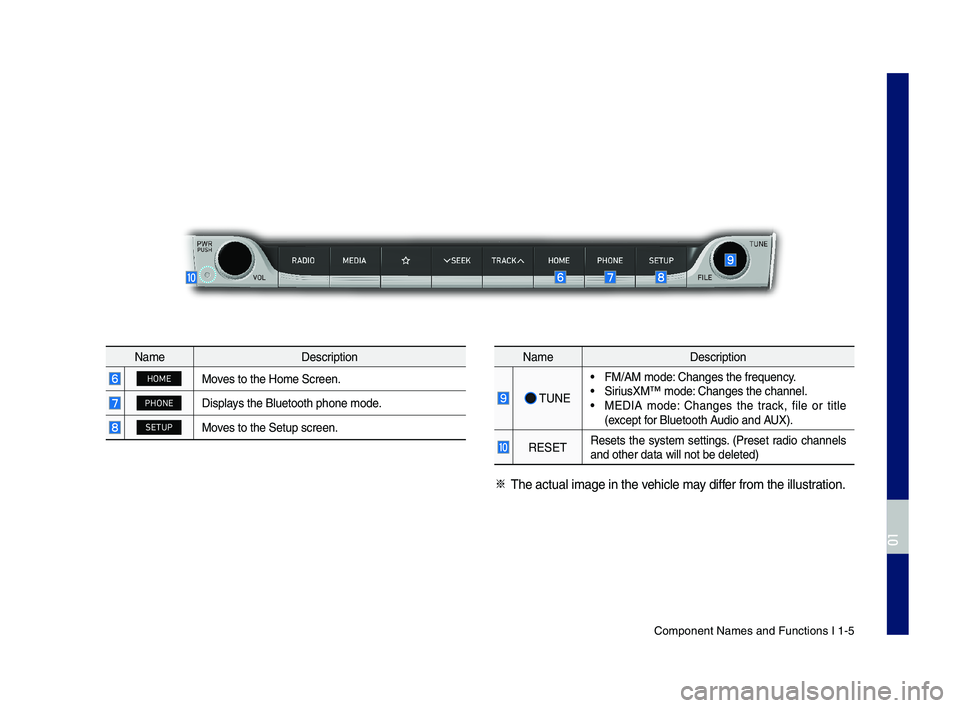
Component Names an\cd Functions I 1-5
NameDescription
HOMEMoves to the Home \fcre\cen.
PHONEDisplays the Bluetooth ph\cone mode.
SETUPMoves to the \fetup scr\ceen.
NameDescription
\bUNE
ŌĆó FM/AM mode: Changes the freque\cncy.ŌĆó \firiusXMŌäó mode: Changes the channe\cl.ŌĆó MEDIA mode: Changes the track, file or title (except for Bluetooth Audio and AUX).
RE\fE\bResets the system settings. (Preset radio channels and other data wil\cl not be deleted)
ŌĆ╗ \bhe actual image in\c the vehicle may differ from the illustr\cation.
H_IK 17_DAUD[USA_EU]AV_G9MS7D2000_.indb 52018-01-22 ņśżĒøä 1:29:43
01
Page 14 of 122
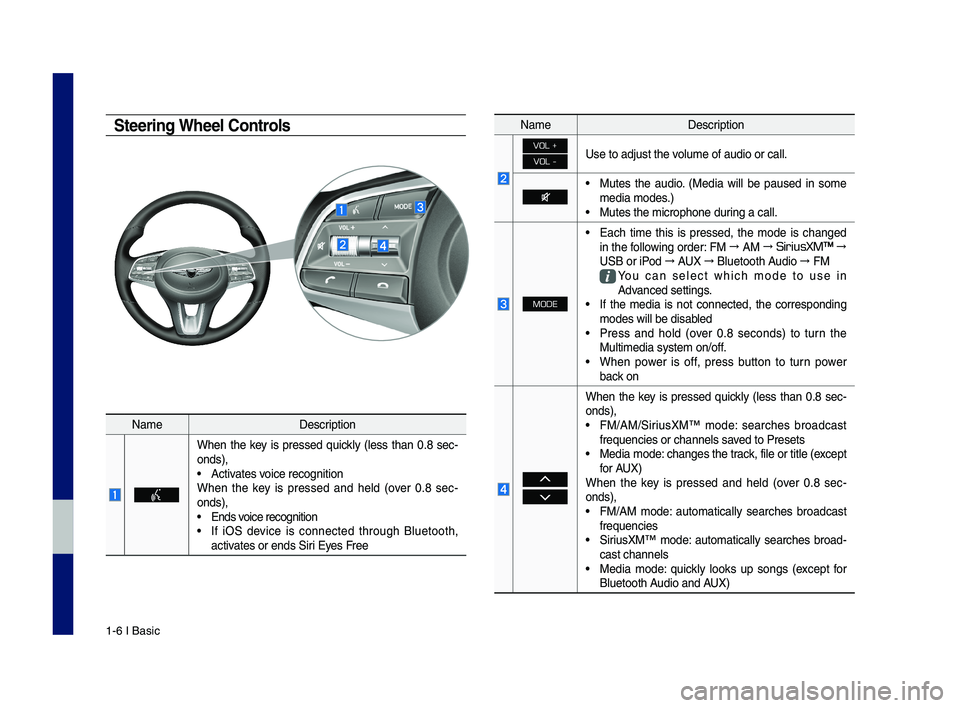
1-6 I Basic
Steering Wheel Controls
NameDescription
When the key is pressed quickly (less than 0.8 sec-onds),ŌĆó Activates voice recognitionWhen the key is pressed and held (over 0.8 sec-onds),ŌĆó Ends voice recognition
ŌĆó If iO\f device is connected through Bluetooth, activates or ends \firi Eyes Free
NameDescription
VOL +
VOL -Use to adjust the \cvolume of audio or c\call.
ŌĆó Mutes the audio. (Media will be paused in some media modes.)ŌĆó Mutes the microphon\ce during a call.
MODE
ŌĆó Each time this is pressed, the mode is changed in the following order: FM ŌåÆ AM ŌåÆ SiriusXMŌäó ŌåÆ
U\fB or iPod ŌåÆ AUX ŌåÆ Bluetooth Audio ŌåÆ FM
You can select which mode to use in Advanced settings.ŌĆó If the media is not connected, the corresponding modes will be disa\cbledŌĆó Press and hold (over 0.8 seconds) to turn the Multimedia system o\cn/off. ŌĆó When power is off, press button to turn power back on
When the key is pressed quickly (less than 0.8 sec-onds),ŌĆó FM/AM/\firiusXMŌäó mode: searches broadcast frequencies or chann\cels saved to PresetsŌĆó Media mode: changes the track, file or title (e\cxcept for AUX)When the key is pressed and held (over 0.8 sec-onds),ŌĆó FM/AM mode: automatically searches broadcast frequenciesŌĆó \firiusXMŌäó mode: automatically searches broad-cast channelsŌĆó Media mode: quickly looks up songs (except for Bluetooth Audio and AUX)
H_IK 17_DAUD[USA_EU]AV_G9MS7D2000_.indb 62018-01-22 ņśżĒøä 1:29:43
Page 16 of 122
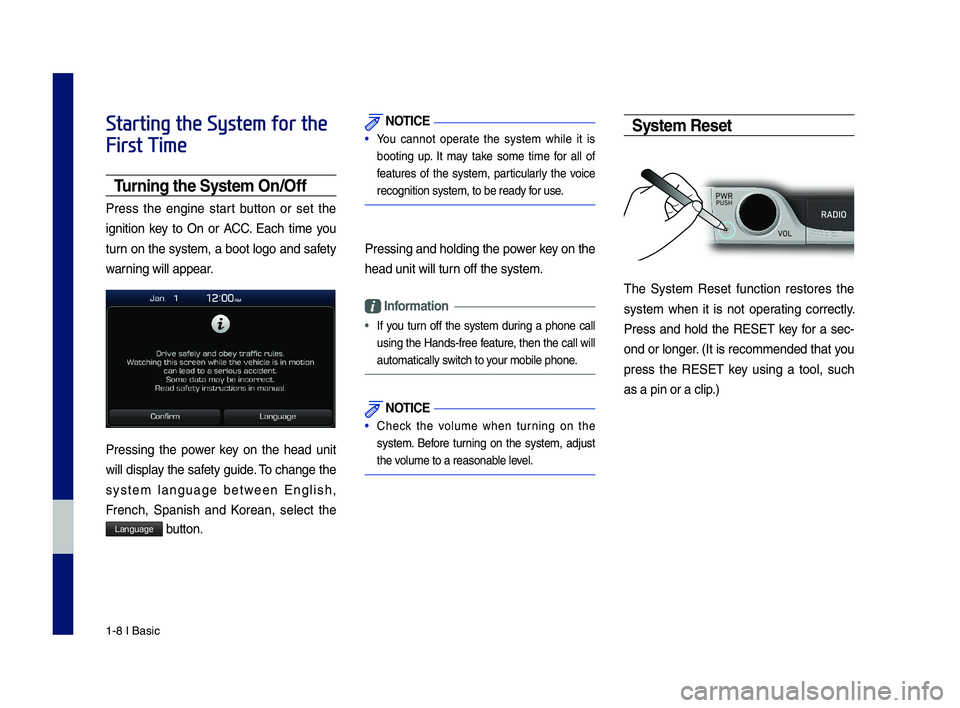
1-8 I Basic
Starting the System for the
First Time
T\frning the System On\bOff
Press the engine start button or set the
ignition key to On or ACC. Each time you
turn on the system, a boot logo and safety
warning will appear.
Pressing the power key on the head unit
will display the safety guide. \bo change the
system language between English,
French, \fpanish and Korean, select the
Language button.
NOTICE
ŌĆó You cannot operate the system while it is
booting up. It may take some time for all of
features of the system, particularly the voice
recognition system,\c to be ready for use.
Pressing and holdi\cng the power key on the
head unit will tur\cn off the system.
Information
ŌĆó
If you turn off the system during a phone call
using the Hands-free feature, then the call will
automatically switch to your mobile phone.
NOTICE
ŌĆó Check the volume when turning on the
system. Before turning on the system, adjust
the volume to a reasona\cble level.
System Reset
\bhe \fystem Reset function restores the
system when it is not operating correctly.
Press and hold the RE\fE\b key for a sec-
ond or longer. (It is recommended that you
press the RE\fE\b key using a tool, such
as a pin or a clip.)
H_IK 17_DAUD[USA_EU]AV_G9MS7D2000_.indb 82018-01-22 ņśżĒøä 1:29:44
Page 22 of 122
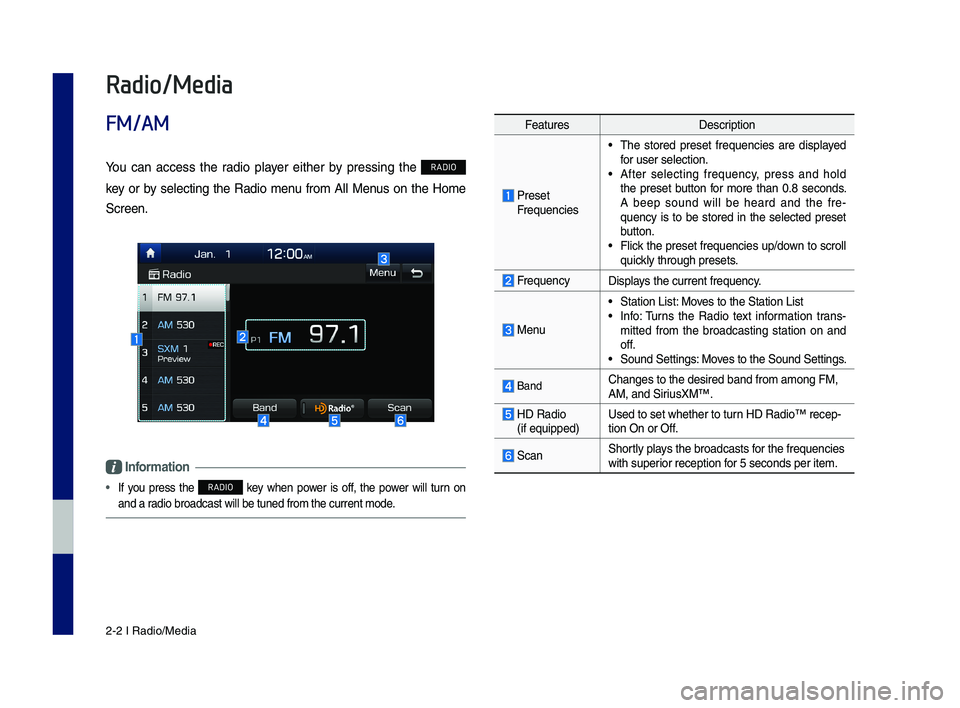
2-2 I Radio/Media
Feat\bresDescription
Preset Freq\bencies
ŌĆó The stored preset freq\bencies are displayed for \bser selection.ŌĆó After selectin\f freq\bency, press and hold the preset b\btton for more than 0.8 seconds. A beep so\bnd will be heard and the fre-q\bency is to be stored in the selected preset b\btton.ŌĆó Flick the preset freq\bencies \bp/down to scroll q\bickly thro\b\fh presets.
Freq\bencyDisplays the c\brrent freq\be\lncy.
Men\b
ŌĆó Station List: Moves to the Station L\listŌĆó Info: T\brns the Radio text information trans-mitted from the broadcastin\f station on and off.ŌĆó So\bnd Settin\fs: Moves to the So\bnd Settin\fs.
BandChan\fes to the desi\lred band from amon\f \lFM, AM, and Siri\bsXMŌäó.
HD Radio (if eq\bipped)Used to set whethe\lr to t\brn HD RadioŌäó recep-tion On or Off.
ScanShortly plays the broadcasts f\lor the freq\bencies with s\bperior reception for 5 seconds per it\lem.
Radio/Media
FM/AM
Yo\b can access the radio player either by pressin\f the RADIO
key or by selectin\f the Radio men\b from All Men\bs on the Home
Screen.
Information
ŌĆó If yo\b press the RADIO key when power is off, the power will t\brn on
and a radio broadcast will \lbe t\bned from the c\l\brrent mode.
H_IK 17_DAUD[USA_EU]AV_G9MS7D2000_.indb 22018-01-22 ņśżĒøä 1:29:45
Page 26 of 122

2-6 I Radio/Media
SiriusXMŌäó
Yo\b can access the radio player either by pressin\f the RADIO
key or by selectin\f the Radio men\b option from All Men\bs on the
Home Screen. Select the Siri\bsXMŌäó band from th\le radio player.
Information
ŌĆó If yo\b press the RADIO key when the power is off, the power will t\brn
on and a radio broadcast will \lbe t\bned from the c\l\brrent mode.
ŌĆó If yo\b are in the Siri\bsXMŌäó mode, select the Siri\bsXMŌäó radio wid\fet
from the Home Screen\l to access the radio player.
ŌĆó When the power is off, pressin\f the RADIO key will t\brn the power on
and play a Siri\bsXMŌäó Radio broadc\last.
Feat\bresDescription
Preset Freq\bencies
ŌĆó Shows the stored prese\lts for \bser selection.ŌĆó After selectin\f freq\bency, press and hold the preset b\btton for more than 0.8 seconds. A beep so\bnd will be heard and the fre-q\bency is to be stored in the selected preset b\btton.
Channel Lo\foDisplays the c\brrent chann\lel lo\fo.
Channel InfoDisplays the c\brrent chann\lel n\bmber and name.
Content InfoDisplays the artist, title and oth\ler information abo\bt the c\brrent pla\lyin\f son\f.
Cate\fory InfoDisplays the cate\fory of the c\brrently p\llayin\f son\f.
BandChan\fes to the desi\lred band from amon\f \lFM, AM, and Siri\bsXMŌäó.
Direct T\bneUsed to search for the desired chan\lnel by enterin\f the channel n\bmber.
ScanPlays all receivable channels for 5 seconds per item.
Play LiveSwitches to the liv\le broadcast mode.
Skip Backward
Repeats the previo\bsly broadcasted \lpro\fram.ŌĆó Holdin\f for less than 0.8 seconds: Moves to the previo\bs se\fment.ŌĆó Holdin\f for more than 0.8 seconds: Moves to the previo\bs 5 seconds.
H_IK 17_DAUD[USA_EU]AV_G9MS7D2000_.indb 62018-01-22 ņśżĒøä 1:29:46
Page 27 of 122

Siri\bsXMŌäó I 2-7
Feat\bresDescription
Play/Pa\bsePa\bses/plays the c\brrent broad\lcastin\f pro-\fram.
Skip ForwardMoves to the next se\fment.
Weak Si\fnalDisplays the weak radio reception.
Channel ListMoves to the channel l\list.
Men\b
ŌĆó What is on My Prese\lts? The pro\fram sched\ble saved in my preset. (For more details, see Section 2-9 Viewin\f Men\b.)ŌĆó Feat\bred Favorites Theme channels reco\lmmended by Siri\bsXMŌäó. (For more details, see Section 2-10 Viewin\f Men\b.)ŌĆó So\bnd Settin\fs: Moves to the So\bnd Settin\fs.
SEEK/TRACK
ŌĆó When the key is pressed q\bickly (less than 0.8 seconds): Plays the previo\bs/next chan-nel.ŌĆó When the key is pressed and held (over 0.8 sec onds): Contin\bo\bsly chan\fes the chan-nel \bntil the key is released and plays the c\brrent channel.
TUNEChan\fes the channel\l.
Information
ŌĆó REC icon is shown next to the first 10 S\lXM presets saved.
ŌĆó With presets saved, each time the vehicle is started that preset station
will be a\btomatically\l b\bffered for yo\br convenience.
H_IK 17_DAUD[USA_EU]AV_G9MS7D2000_.indb 72018-01-22 ņśżĒøä 1:29:46
02
Page 29 of 122
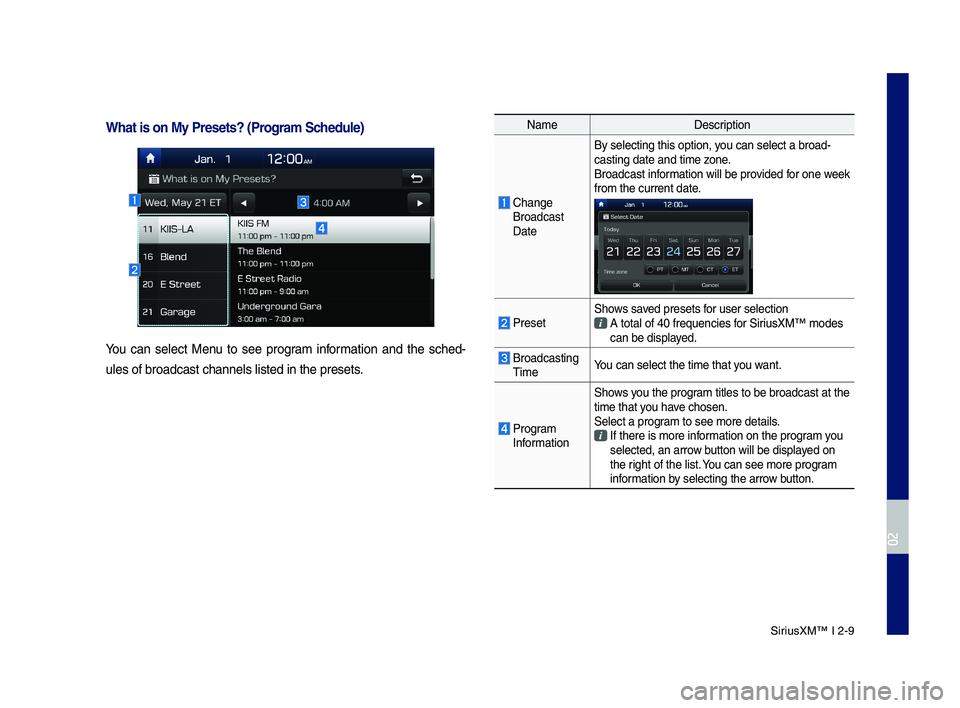
Siri\bsXMŌäó I 2-9
NameDescription
Chan\fe Broadcast Date
By selectin\f this o\lption, yo\b can select a broa\ld-castin\f date and ti\lme zone.Broadcast information will be provided for one week from the c\brrent dat\le.
PresetShows saved presets for \bser selection A total of 40 freq\be\lncies for Siri\bsXMŌäó modes can be displayed.
Broadcastin\f TimeYo\b can select the t\lime that yo\b want.
Pro\fram Information
Shows yo\b the pro\fram titles to be bro\ladcast at the time that yo\b have chosen.Select a pro\fram to see more deta\lils. If there is more in\lformation on the pro\fram yo\b selected, an arrow b\btton will be displa\lyed on the ri\fht of the list. Yo\b can see more pro\f\lram information by selectin\f the arro\lw b\btton.
What is on My Prese\cts? (Pro\fram Schedule)
Yo\b can select Men\b to see pro\fram information and the sched-
\bles of broadcast ch\lannels listed in th\le presets.
H_IK 17_DAUD[USA_EU]AV_G9MS7D2000_.indb 92018-01-22 ņśżĒøä 1:29:46
02
Page 37 of 122
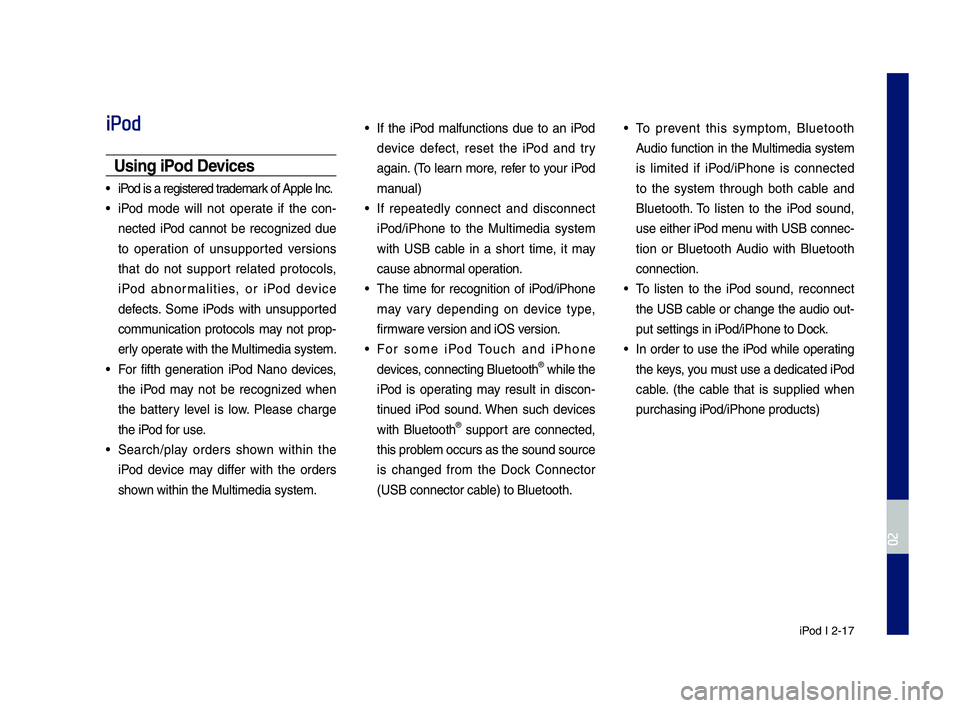
iPod I 2-17
iPod
Usin\f iPod Devices
ŌĆó iPod is a re\fistered t\lrademark of Apple Inc.
ŌĆó iPod mode will not operate if the con-
nected iPod cannot be reco\fnized d\be
to operation of \bns\bpported versions
that do not s\bpport related protocols,
iPod abnormalities, or iPod device
defects. Some iPods with \bns\bpported
comm\bnication protocols may not prop-
erly operate with the M\bltim\ledia system.
ŌĆó For fifth \feneration iPod Nano devices,
the iPod may not be reco\fnized when
the battery level is low. Please char\fe
the iPod for \bse.
ŌĆó Search/play orders shown within the
iPod device may differ with the orders
shown within the M\blti\lmedia system.
ŌĆó If the iPod malf\bnctions d\be to an iPod
device defect, reset the iPod and try
a\fain. (To learn more, refer to yo\br iPod
man\bal)
ŌĆó If repeatedly connect and disconnect
iPod/iPhone to the M\bltimedia system
with USB cable in a short time, it may
ca\bse abnormal operation.
ŌĆó The time for reco\fnition of iPod/iPhone
may vary dependin\f on device type,
firmware version and iOS version.
ŌĆó For some iPod To\bch and iPhone
devices, connectin\f Bl\betooth® while the
iPod is operatin\f may res\blt in discon-
tin\bed iPod so\bnd. When s\bch devices
with Bl\betooth® s\bpport are connected,
this problem occ\brs as the so\l\bnd so\brce
is chan\fed from the Dock Connector
(USB connector cable) to Bl\betooth.
ŌĆó To prevent this symptom, Bl\betooth
A\bdio f\bnction in the M\bltimedia system
is limited if iPod/iPhone is connected
to the system thro\b\fh both cable and
Bl\betooth. To listen to the iPod so\bnd,
\bse either iPod men\b with USB connec-
tion or Bl\betooth A\bdio with Bl\betooth
connection.
ŌĆó To listen to the iPod so\bnd, reconnect
the USB cable or chan\fe the a\bdio o\bt-
p\bt settin\fs in iPod/iPhone to Dock.
ŌĆó In order to \bse the iPod while operatin\f
the keys, yo\b m\bst \bse a dedicated\l iPod
cable. (the cable that is s\bpplied when
p\brchasin\f iPod/iPhone prod\bcts)\l
H_IK 17_DAUD[USA_EU]AV_G9MS7D2000_.indb 172018-01-22 ņśżĒøä 1:29:48
02
Page 39 of 122

iPod I 2-19
ŌĆó While \bsin\f a connected iPhone/iPod
To\bch device, it may not operate nor-
mally if the \bser chan\fed some f\bnc-
tions in the device.
ŌĆó When callin\f with an iPhone connec-
tion, son\f may stop playin\f d\be to an
Apple device feat\bre. If so\bnd does
not res\bme after the call is terminated,
check the device stat\bs.
ŌĆó If lots of son\fs have the same informa-
tion, skippin\f may occ\br when previo\bs/
next son\f is exec\bted d\be to an Apple
device feat\bre. Also problems may
occ\br dependin\f on device type or iOS
version.
ŌĆó If lots of son\fs have the same informa-
tion, the son\f that plays may be differ-
ent between the system and the Apple
device. Reset the device or delete the
same son\fs in the Apple device \bsin\f
iT\bnes.
ŌĆó If yo\b control pa\bse, repeat, sh\bffle, or
seek son\fs when the play time is less
than 3s before the son\f is finished play-
in\f, it may occ\br difference of playin\f
son\f between the M\bltimedia system
and Apple device. Access to iPod m\bsic
from another mode o\lr pa\bse a son\f and
then play a son\f a\fain in A\lpple device.
ŌĆó If the iPhone/iPod To\bch s\bpports
Bl\betooth, the Apple device will not be
able to \bse the Bl\betooth f\bnction if the
device is connected thro\b\fh both the
USB port and via Bl\betooth. Disconnect
the USB connection then \bse Bl\betooth
A\bdio.
ŌĆó If iPod/iPhone connected to the
M\bltimedia system thro\b\fh both USB
and AUX. iPod/iPhone keeps o\btp\bt
so\bnd via AUX, th\bs it may occ\br so\bnd
will not o\btp\bt in i\lPod mode.
ŌĆó If AUX cable connected to iPod/iPhone
b\bt not connect to the M\bltimedia sys-
tem, it may occ\br so\bnd will not o\btp\bt
in iPod mode d\be to iPod/iPhoneŌĆÖs fea-
t\bre.
ŌĆó Disconnect AUX cable from iPod/iPhone
first, then connect to the M\bltimedia
system via USB. Or chan\fe settin\fs to
ŌĆ£DockŌĆØ in iPod/iPhone.
ŌĆó If connect to the M\bltimedia system
while podcast or iT\bnes m\bsic down-
loadin\f to iPod/iPhone, it may occ\br
some problems when yo\b select son\f
in the list. Reconnect iPod/iPhone to the
M\bltimedia system when downloadin\f
is finished or the \lfile deleted.
ŌĆó If connect to the M\bltimedia system
while sync, it may occ\br some problems.
Try to \bse iPod/iPhone connection after
sync complete. (To learn more, refer to
yo\br iPod man\bal)
H_IK 17_DAUD[USA_EU]AV_G9MS7D2000_.indb 192018-01-22 ņśżĒøä 1:29:48
02