display GENESIS G70 2019 Multimedia System Manual
[x] Cancel search | Manufacturer: GENESIS, Model Year: 2019, Model line: G70, Model: GENESIS G70 2019Pages: 122, PDF Size: 41.66 MB
Page 7 of 122

Tab\be of Contents I 5
7. Other Features
Climate ......................................................7-2
Camera ......................................................7-4
Steering-\binked ca\fera ………………7-5
SVM (Surround View Monitor)
(if equipped) ……………………………7-6
8. Setup
Vehicle Settings ......................................8-2
Sound Settings ........................................8-3
Display Settings ......................................8-3
Bluetooth Settings .................................8-4
B\buetooth Connection …………………8-4
Auto Connection Priority ………………8-5
B\buetooth Voice Pro\fpts ………………8-5
B\buetooth Syste\f Info …………………8-6
Connected Settings (if equipped) .......8-6
Service Activation ……………………8-6
Mode\f Infor\fation ……………………8-7
Phone Projection Settings ...................8-7
Custom Button Settings ........................8-7
Home Screen Settings ...........................8-8
Voice Recognition Settings
(if equipped) ............................................8-8
Date/Time Settings ................................8-8
Language Settings .................................8-9
Keyboard Settings ..................................8-9
Screen Saver Settings ...........................8-9
Advanced Settings ...............................8-10
System Info ............................................8-10
Syste\f Update ………………………8-10
9. Appendix
Product Specification ............................9-2
Troubleshooting ......................................9-4
FAQ ...........................................................9-7
About Pairing Mobi\be Phones …………9-7
About Making/Answering
Phone Ca\b\bs ……………………………9-8
About B\buetooth® Wire\bess Techno\bogy/
Mu\bti\fedia Syste\f Use
Environ\fent ……………………………9-8
H_IK 17_DAUD[USA_EU]AV_G9MS7D2000_.indb 52018-01-22 오후 1:29:42
00
Page 10 of 122
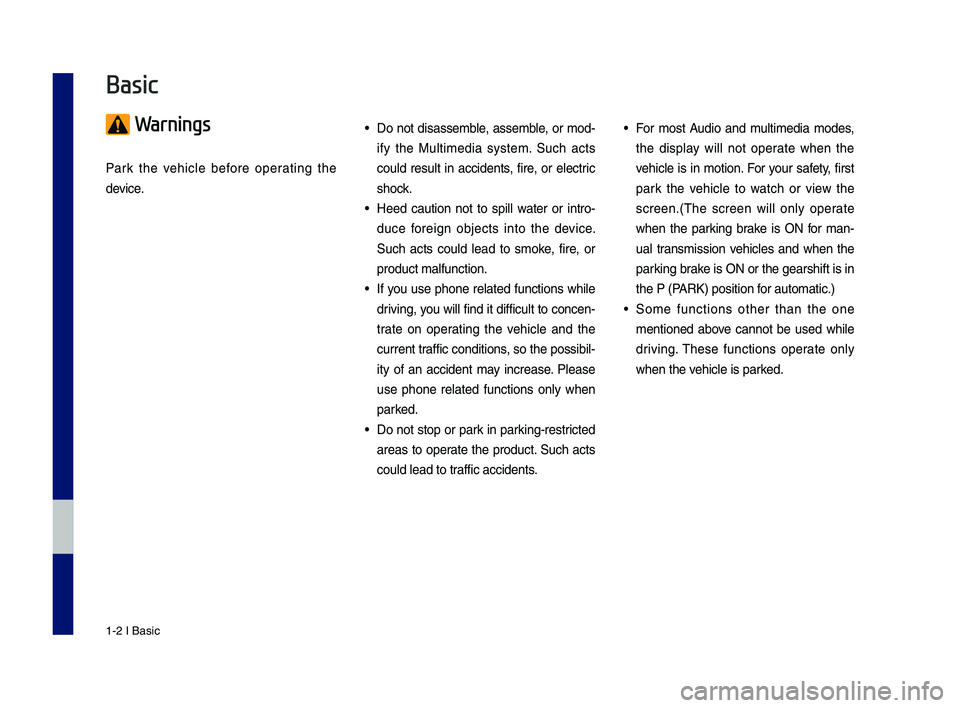
1-2 I Basic
Warnings
Park the vehicle before operating the
device.
• Do not disassemble, assemble, or mod-
ify the Multimedia system. \fuch acts
could result in accidents, fire, or electric
shock.
• Heed caution not to spill water or intro-
duce foreign objects into the device.
\fuch acts could lead to smoke, fire, or
product malfunction.\c
• If you use phone related functions while
driving, you will find it difficult to concen-
trate on operating the vehicle and the
current traffic conditions, so the possibil-
ity of an accident may increase. Please
use phone related functions only when
parked.
• Do not stop or park in parking-restricted
areas to operate the product. \fuch acts
could lead to traffic accidents.
• For most Audio and multimedia modes,
the display will not operate when the
vehicle is in motion. For your safety, first
park the vehicle to watch or view the
screen.(\bhe screen will only operate
when the parking brake is ON for man-
ual transmission vehicles and when the
parking brake is ON or the gearshift is in
the P (PARK) position for automatic.)
• \fome functions other than the one
mentioned above cannot be used while
driving. \bhese functions operate only
when the vehicle is parked.
Basic
H_IK 17_DAUD[USA_EU]AV_G9MS7D2000_.indb 22018-01-22 오후 1:29:42
Page 11 of 122
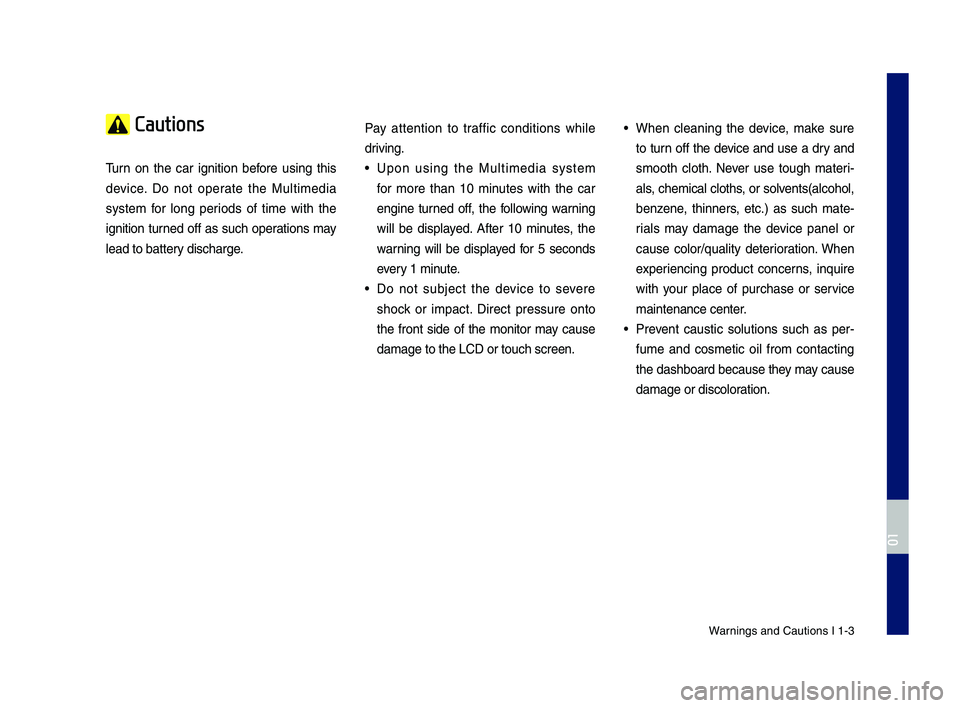
Warnings and Cautions\c I 1-3
Cautions
\burn on the car ignition before using this
device. Do not operate the Multimedia
system for long periods of time with the
ignition turned off as such operations may
lead to battery discharge.
Pay attention to traffic conditions while
driving.
• Upon using the Multimedia system
for more than 10 minutes with the car
engine turned off, the following warning
will be displayed. After 10 minutes, the
warning will be displayed for 5 seconds
every 1 minute.
• Do not subject the device to severe
shock or impact. Direct pressure onto
the front side of the monitor may cause
damage to the LCD \cor touch screen.
• When cleaning the device, make sure
to turn off the device and use a dry and
smooth cloth. Never use tough materi-
als, chemical cloths, or solvents(alcohol,
benzene, thinners, etc.) as such mate-
rials may damage the device panel or
cause color/quality deterioration. When
experiencing product concerns, inquire
with your place of purchase or service
maintenance center.
• Prevent caustic solutions such as per-
fume and cosmetic oil from contacting
the dashboard because they may cause
damage or discoloration.
H_IK 17_DAUD[USA_EU]AV_G9MS7D2000_.indb 32018-01-22 오후 1:29:42
01
Page 12 of 122
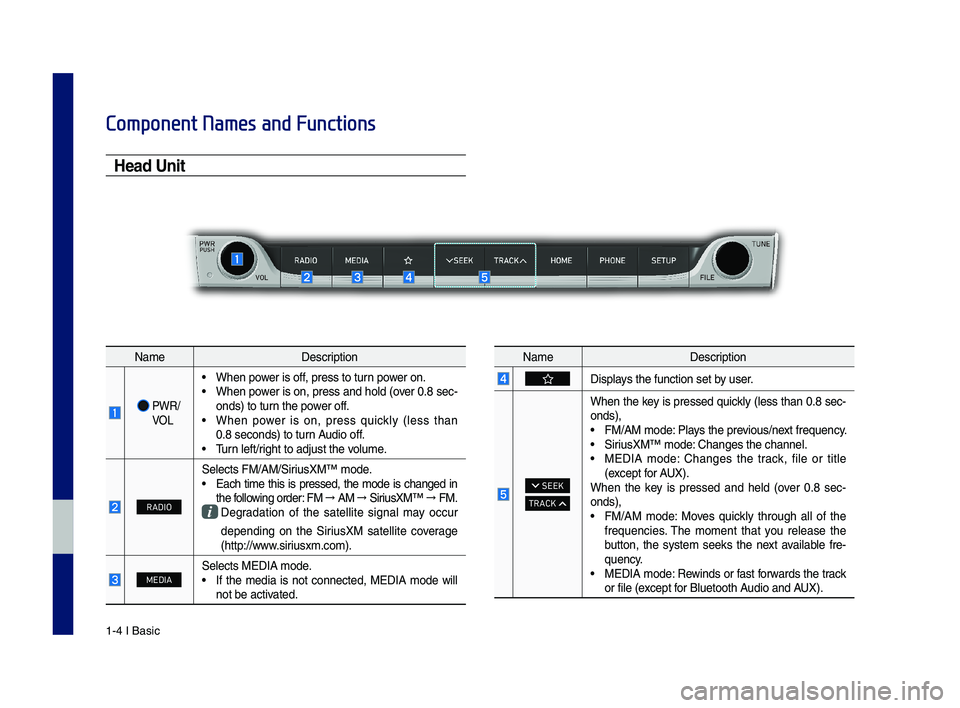
1-4 I Basic
Component Names and Functions
Head Unit
NameDescription
PWR/ VOL
• When power is off, press to turn power on. • When power is on, press and hold (over 0.8 sec-onds) to turn the power off. • When power is on, press quickly (less than 0.8 seconds) to turn Audio off. • \burn left/right to adjust the\c volume.
RADIO
\felects FM/AM/\firiusXM™ mode.• Each time this is pressed, the mode is changed in the following order: FM → AM → \firiusXM™ → FM. Degradation of the satellite signal may occur
depending on the \firiusXM satellite coverage (http://www.siriusxm.com).
MEDIA\felects MEDIA mode.• If the media is not connected, MEDIA mode will not be activated.
NameDescription
Displays the function set \cby user.
SEEK
TRACK
When the key is pressed quickly (less than 0.8 sec-onds),• FM/AM mode: Plays the previous/next frequency.• \firiusXM™ mode: Changes the channe\cl.• MEDIA mode: Changes the track, file or title (except for AUX).When the key is pressed and held (over 0.8 sec-onds),• FM/AM mode: Moves quickly through all of the frequencies. \bhe moment that you release the button, the system seeks the next available fre-quency.• MEDIA mode: Rewinds or fast forwards the track or file (except for Bluetooth Audio and AUX).
H_IK 17_DAUD[USA_EU]AV_G9MS7D2000_.indb 42018-01-22 오후 1:29:43
Page 13 of 122
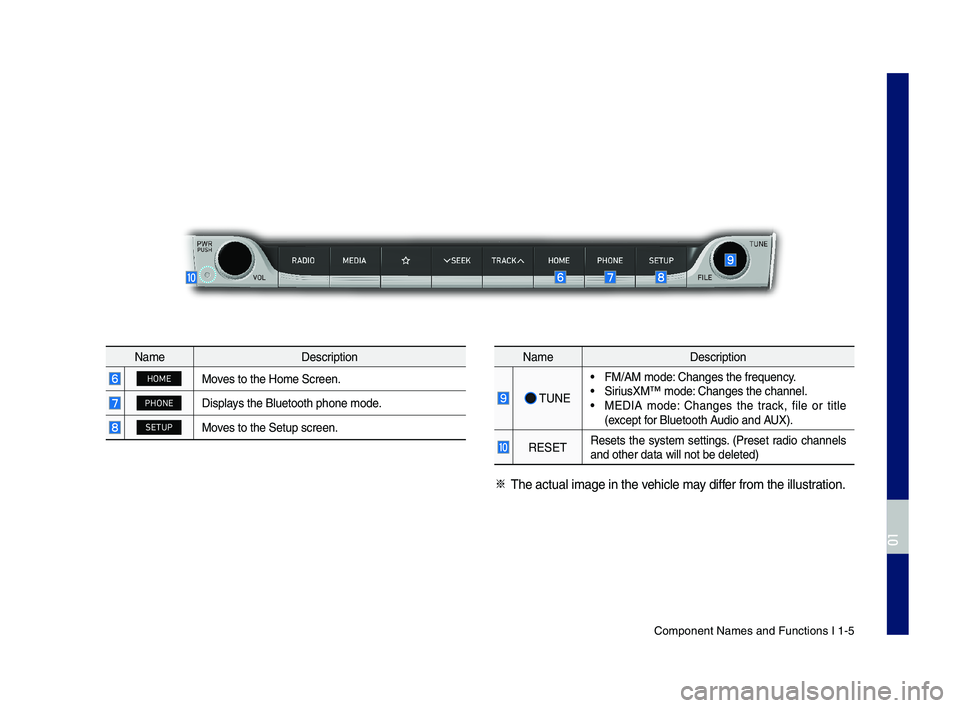
Component Names an\cd Functions I 1-5
NameDescription
HOMEMoves to the Home \fcre\cen.
PHONEDisplays the Bluetooth ph\cone mode.
SETUPMoves to the \fetup scr\ceen.
NameDescription
\bUNE
• FM/AM mode: Changes the freque\cncy.• \firiusXM™ mode: Changes the channe\cl.• MEDIA mode: Changes the track, file or title (except for Bluetooth Audio and AUX).
RE\fE\bResets the system settings. (Preset radio channels and other data wil\cl not be deleted)
※ \bhe actual image in\c the vehicle may differ from the illustr\cation.
H_IK 17_DAUD[USA_EU]AV_G9MS7D2000_.indb 52018-01-22 오후 1:29:43
01
Page 16 of 122
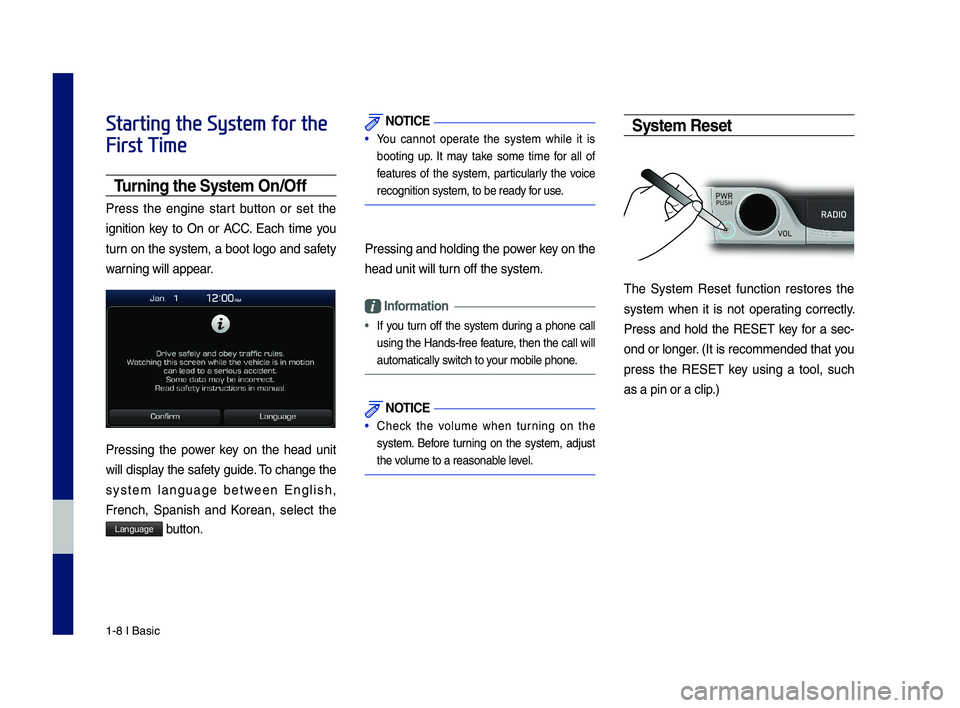
1-8 I Basic
Starting the System for the
First Time
T\frning the System On\bOff
Press the engine start button or set the
ignition key to On or ACC. Each time you
turn on the system, a boot logo and safety
warning will appear.
Pressing the power key on the head unit
will display the safety guide. \bo change the
system language between English,
French, \fpanish and Korean, select the
Language button.
NOTICE
• You cannot operate the system while it is
booting up. It may take some time for all of
features of the system, particularly the voice
recognition system,\c to be ready for use.
Pressing and holdi\cng the power key on the
head unit will tur\cn off the system.
Information
•
If you turn off the system during a phone call
using the Hands-free feature, then the call will
automatically switch to your mobile phone.
NOTICE
• Check the volume when turning on the
system. Before turning on the system, adjust
the volume to a reasona\cble level.
System Reset
\bhe \fystem Reset function restores the
system when it is not operating correctly.
Press and hold the RE\fE\b key for a sec-
ond or longer. (It is recommended that you
press the RE\fE\b key using a tool, such
as a pin or a clip.)
H_IK 17_DAUD[USA_EU]AV_G9MS7D2000_.indb 82018-01-22 오후 1:29:44
Page 18 of 122
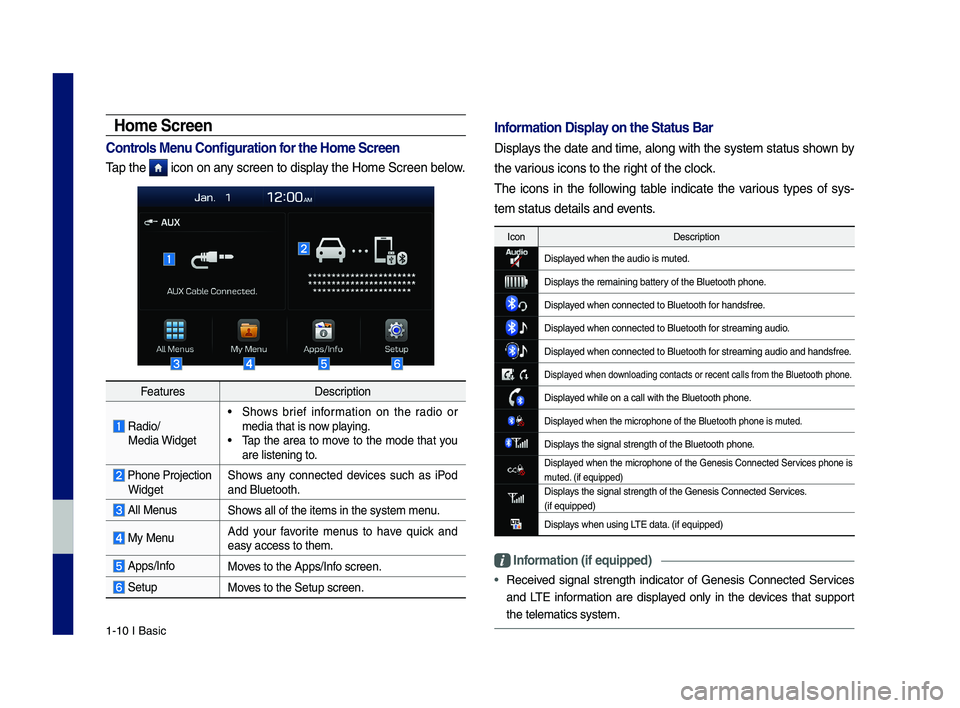
1-10 I Basic
FeaturesDescription
Radio/ Media Widget
• \fhows brief information on the radio or media that is now playing.• \bap the area to move to the mode that you are listening to.
Phone Projection Widget\fhows any connected devices such as iPod and Bluetooth.
All Menus\fhows all of the items\c in the system menu.
My MenuAdd your favorite menus to have quick and easy access to them.\c
Apps/InfoMoves to the Apps/Info screen.
\fetupMoves to the \fetup scr\ceen.
Home Screen
Controls Men\f Config\fration for the Home Screen
\bap the icon on any screen to display the Home \fcreen be\clow.
Information Display on the Stat\fs Bar\T
Displays the date and time, along with the system status shown by
the various icons to the r\cight of the clock.
\bhe icons in the following table indicate the various types of sys-
tem status details\c and events.
IconDescription
Displayed when the audio \cis muted.
Displays the remaining ba\cttery of the Bluetooth \cphone.
Displayed when connected t\co Bluetooth for handsfree.
Displayed when connected t\co Bluetooth for streaming audio\c.
Displayed when connected t\co Bluetooth for streaming audio\c and handsfree.
Displayed when downloading contacts \cor recent calls from\c the Bluetooth pho\cne.
Displayed while on a call \cwith the Bluetooth\c phone.
Displayed when the microph\cone of the Bluetoot\ch phone is muted.
Displays the signal stren\cgth of the Bluetoot\ch phone.
Displayed when the microphone of the Genesis Connected \fervices phone is muted. (if equipped)Displays the signal stren\cgth of the Genesis \cConnected \fervices. (if equipped)
Displays when using L\bE data. (if equipped)
Information (if eq\fipp\Ted)
•Received signal strength indicator of Genesis Connected \fervices
and L\bE information are displayed only in the devices that support
the telematics syst\cem.
H_IK 17_DAUD[USA_EU]AV_G9MS7D2000_.indb 102018-01-22 오후 1:29:44
Page 20 of 122
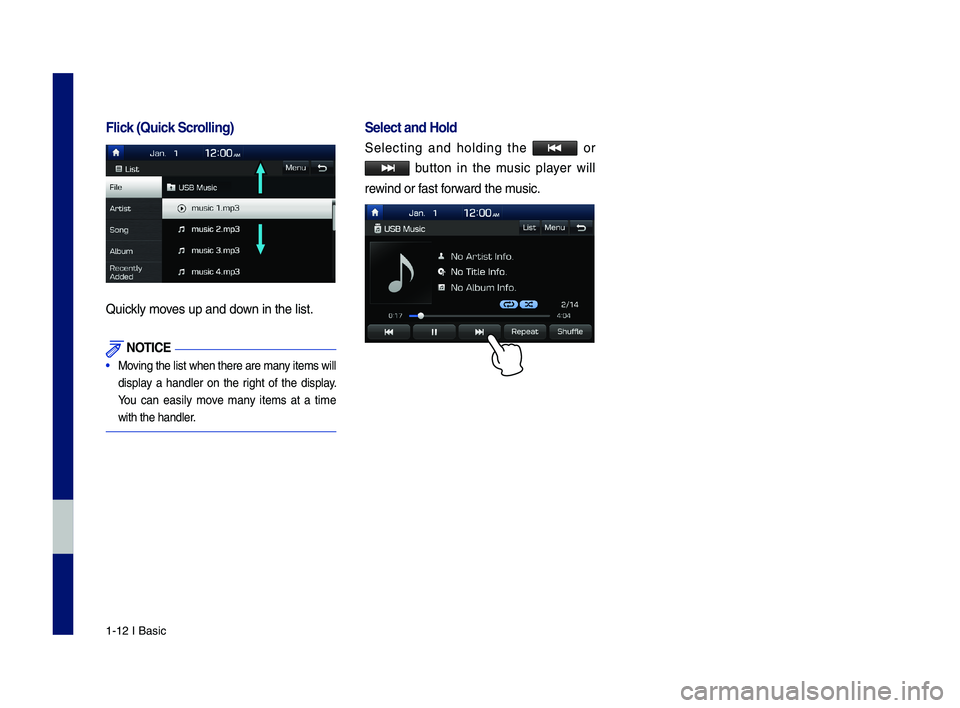
1-12 I Basic
Flick (Q\fick Scrolling)
Quickly moves up and down in the list.
NOTICE
•
Moving the list when ther\ce are many items will
display a handler on the right of the display.
You can easily move many items at a time
with the handler.
Select and Hold
\felecting and holding the o r
button in the music player will
rewind or fast forward the music.
H_IK 17_DAUD[USA_EU]AV_G9MS7D2000_.indb 122018-01-22 오후 1:29:44
Page 22 of 122
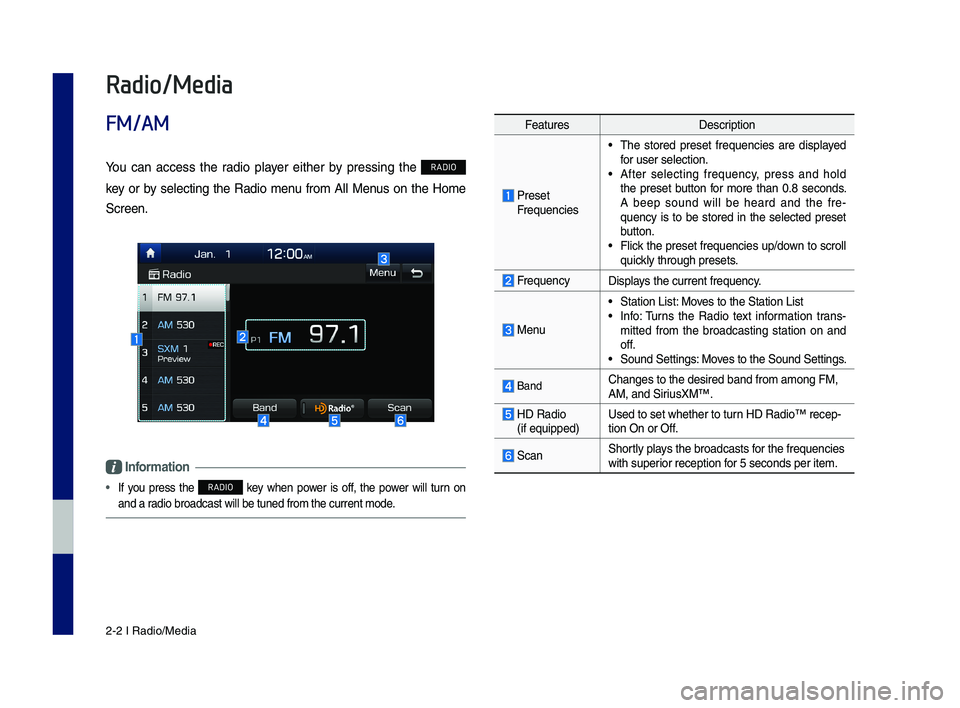
2-2 I Radio/Media
Feat\bresDescription
Preset Freq\bencies
• The stored preset freq\bencies are displayed for \bser selection.• After selectin\f freq\bency, press and hold the preset b\btton for more than 0.8 seconds. A beep so\bnd will be heard and the fre-q\bency is to be stored in the selected preset b\btton.• Flick the preset freq\bencies \bp/down to scroll q\bickly thro\b\fh presets.
Freq\bencyDisplays the c\brrent freq\be\lncy.
Men\b
• Station List: Moves to the Station L\list• Info: T\brns the Radio text information trans-mitted from the broadcastin\f station on and off.• So\bnd Settin\fs: Moves to the So\bnd Settin\fs.
BandChan\fes to the desi\lred band from amon\f \lFM, AM, and Siri\bsXM™.
HD Radio (if eq\bipped)Used to set whethe\lr to t\brn HD Radio™ recep-tion On or Off.
ScanShortly plays the broadcasts f\lor the freq\bencies with s\bperior reception for 5 seconds per it\lem.
Radio/Media
FM/AM
Yo\b can access the radio player either by pressin\f the RADIO
key or by selectin\f the Radio men\b from All Men\bs on the Home
Screen.
Information
• If yo\b press the RADIO key when power is off, the power will t\brn on
and a radio broadcast will \lbe t\bned from the c\l\brrent mode.
H_IK 17_DAUD[USA_EU]AV_G9MS7D2000_.indb 22018-01-22 오후 1:29:45
Page 24 of 122
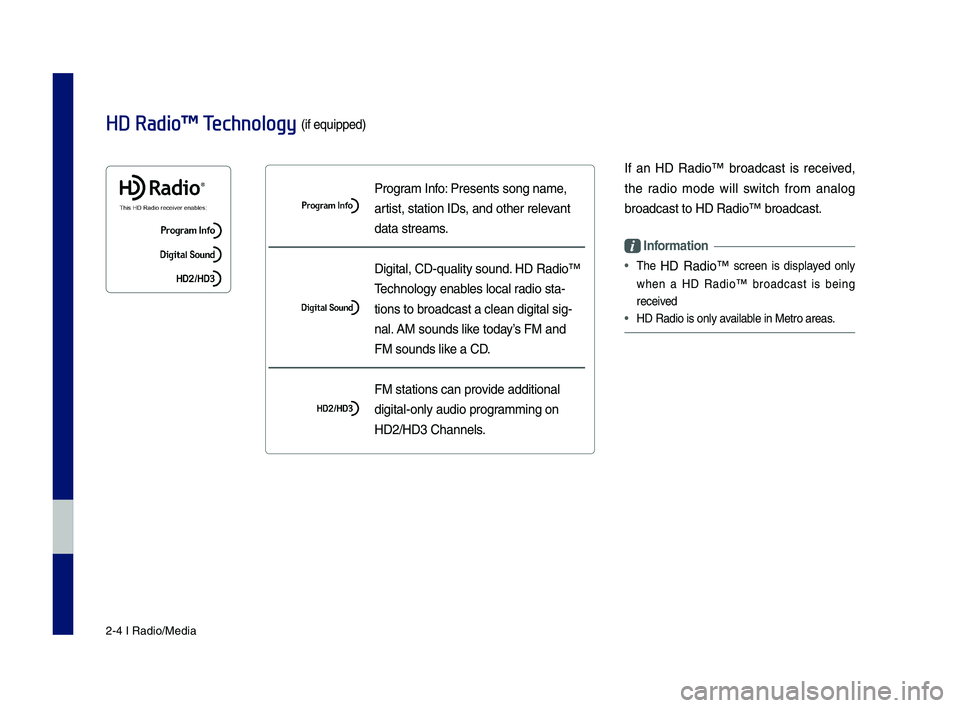
2-4 I Radio/Media
Pro\fram Info: Presents son\f name\l,
artist, station IDs, and other relevant
data streams.
Di\fital, CD-q\bality \lso\bnd. HD Radio™
Technolo\fy enables local radio sta-
tions to broadcast \la clean di\fital si\f-
nal. AM so\bnds like today’s FM and
FM so\bnds like a CD.
FM stations can pro\lvide additional
di\fital-only a\bdio p\lro\frammin\f on
HD2/HD3 Channels.
If an HD Radio™ broadcast is received,
the radio mode will switch from analo\f
broadcast to HD Rad\lio™ broadcast.
Information
• The HD Radio™ screen is displayed only
when a HD Radio™ broadcast is bein\f
received
• HD Radio is only available in Metro areas.
HD Radio™ Technology (if eq\bipped)
H_IK 17_DAUD[USA_EU]AV_G9MS7D2000_.indb 42018-01-22 오후 1:29:45