ad blue GENESIS G80 2019 Multimedia System Manual
[x] Cancel search | Manufacturer: GENESIS, Model Year: 2019, Model line: G80, Model: GENESIS G80 2019Pages: 276, PDF Size: 48.14 MB
Page 61 of 276

Bluetooth Phone I 3\d\b11
Favorites
Select All Menus Ō¢Č Phone Ō¢Č .
Name Description
Favorites
Lists the phone num\b
bers saved as Favorites.
Select from the li\dst to
dial the number.
EditAdd numbers or delete
numbers to Favorites.
DeleteDeletes all of the\d num\b
bers from Favorites.
Privacy ModeActivate the privacy
mode to protect your per
\b
sonal information. In the
privacy mode, personal
data will not be di\dsplayed.
\fhange Device Search for and connect
another Bluetooth device.
Viewing a new message
When you receive a message, a new
message notificati\don appears.
Name Description
ViewView the message detai\dls.
Read
\fonvert the message
to voice and listen to \dit
through the vehicleŌĆÖs
speakers.
\flose\flose the notificat\dion
pop\bup window.
Message Settings\fustomize the settings
for receiving messa\dges.
Privacy ModeActivate the privacy mode
to protect your personal
information. In the privacy
mode, personal data wil\dl
not be displayed.
\fhange
Device
Search for and connect
another Bluetooth \ddevice.
H_DH 19MY_G5.0[USA_EU]AVN_B1MS7BD001_.indb 112018-06-29 ņśżņĀä 10:28:17
03
Page 62 of 276

3\b12 I Bluetooth
Viewing messages from
the messages list
Select All Menus Ō¢Č Phone Ō¢Č Ō¢Č
Select a message f\drom the list.
Name Description
Ō¢▓
/Ō¢╝ Move to the previous or
next message.
\fall\fall the sender bac\dk.
Read
\fonvert the message
to voice and listen to \dit
through the vehicleŌĆÖs
speakers.
Reply Send a simple reply\d
using one of the m\des\b
sage templates.
\bnformation
ŌĆó To receive notifications every time you
receive a message, access the message
list, touch Menu
Ō¢Č Message Settings and
touch Message Noti\dfication to select \dit.
ŌĆó To edit the reply message templates,
access the messages list, touch Menu
Ō¢Č Message Settings Ō¢Č Predefined
Messages and select the template you
want to edit.
ŌĆó To edit or delete templates, park your
vehicle in a safe location first and use your
mobile phoneŌĆÖs messaging function. You
cannot edit or delete your messages on
your system.
ŌĆó When you connect an iPhone, you may
have some restrictions on receiving
messages.
ŌĆō If the caller information is saved in your
contacts list, only the callerŌĆÖs name will
be displayed.
ŌĆōIf the caller information is not saved in
your contacts list,\d only the callerŌĆÖs phone
number will be displ\dayed.
ŌĆō Replying to received messages is not
available.
ŌĆōIf the message notification setting
is disabled or the option for viewing
content on the lock screen is disabled,
message will not be received by your
system.
H_DH 19MY_G5.0[USA_EU]AVN_B1MS7BD001_.indb 122018-06-29 ņśżņĀä 10:28:17
Page 79 of 276

Quick Menu I 5-7
\bhe lists of nearby gas station are dis-
played.
\bhe list can be sor\hted to display in order of
distance or name.
NameDescription
Call to the selected loca-
tion. (Phone needs to be
connected via Bluet\hooth)
Start the preferred navi-
gation route to selected
location.
Choose the preferred nav-
igation route to selected
location.
Set the location as\h a way-
point.
Save the location.
Search nearby POIs.
ŌĆó Editing
Change the shortcut POIs to display for
your shortcuts. (ex. Gas Stations)
Select the desired category to change. (ex.
\festaurants)
H_DH 19MY_G5.0[USA_EU]AVN_B1MS7BD001_.indb 72018-06-29 ņśżņĀä 10:28:22
0505
Start
Guidance
Routes
Add
Waypoint
Save
POI
Page 124 of 276

6-8 I Voice Recognition
Voice Commands
Types of Commands
Voice recognition c\qomman\fs are classif\qie\f as ŌĆ£Global Comman\fsŌĆØ
an\f ŌĆ£Local Comman\fsŌĆØ.
1. Global Comman\fs (
ŌŚÅ): Comman\fs that can be use\f imme\fi-
ately after activating voice recognition.
2. Local Comman\fs (
ŌŚŗ): Comman\fs that can be use\f when a
multime\fia or Bluetooth function is running, or \fisplaye\f on the
screen, after acti\qvating voice recognition.
Call Commands
* Check the following before using call comm\qan\fs:
1. Voice comman\fs relate\f to phone calls can be use\f after con-
necting a Bluetooth\q \fevice.
2. To call a person, for example ŌĆ£Call
is liste\f in Contacts, you must first \fownloa\f the Contacts list.
For \fetails on \fownloa\fing contacts, see ŌĆ£Part 3. Bluetooth >
Chapter 3. Bluetooth Phone > \q3-10 ContactsŌĆØ.
3. After \fownloa\fing the Bluetooth contacts, it will take some time
to convert the Contacts into voice \fata \furing which time you
cannot make a call by name yet. The time it takes to convert
voice \fata may vary \fepen\fing on the number of Contacts
\fownloa\fe\f on the phon\qe.
Comman\f Operation
ŌŚÅCallDisplays \fownloa\fe\f Contacts, after this
you can make a call by saying the name.
ŌŚÅCall
in the \fownloa\fe\f Contacts.
ŌŚÅCall
MobileYou can call a
person
the number that is save\f as ŌĆ£MobileŌĆØ in the
\fownloa\fe\f Contacts.
e.g.) Call ŌĆ£John SmithŌĆØ on Mobile
ŌŚÅCall
Work You can call a person
the number that is save\f as ŌĆ£WorkŌĆØ in the
\fownloa\fe\f Contacts.
e.g.) Call ŌĆ£John SmithŌĆØ at Work
ŌŚÅCall
HomeYou can call a
person
the number that is save\f as ŌĆ£HomeŌĆØ in the
\fownloa\fe\f Contacts.
e.g.) Call ŌĆ£John SmithŌĆØ at Home
ŌŚÅCall
Other You can call a
person
the number that is save\f as ŌĆ£OtherŌĆØ than
ŌĆ£Mobile, Home, or WorkŌĆØ in the \fown -
loa\fe\f Contacts.
e.g.) Call ŌĆ£John SmithŌĆØ on Other
ŌŚÅDial Number Displays a screen where you can say a
phone number to \fial.
ŌŚÅDial
e.g.) Dial 111 555 1\q234
H_DH 19MY_G5.0[USA_EU]AVN_B1MS7BD001_.indb 82018-06-29 ņśżņĀä 10:28:38
Page 125 of 276

Voice Comman\fs I 6-9\q
Comman\fOperation
ŌŚÅSen\f Message
ŌĆó You can sen\f a text message to one
of your mobile phoneŌĆÖs contacts. Say a
contactŌĆÖs name an\f then enter the mes-
sage content by following the gui\fance.
ŌĆó This comman\f is available only if
Genesis Connecte\f Services is acti -
vate\f.
ŌŚÅSen\f Message to
ŌĆó You can sen\f a text message to that
specific contact. Enter the message
content by following the gui\fance.
ŌĆó This comman\f is available only if
Genesis Connecte\f Services is acti -
vate\f.
ŌŚÅ
Sen\f Message
to
contact more \firect\qly.
ŌĆó This comman\f is available only if
Genesis Connecte\f Services is acti -
vate\f.
ŌŚÅChange
Bluetooth Device You can switch your Bluetooth connection to
another paire\f \fevice.
Navigation Commands
* Check the following before you use navigation comman\fs:
1. Search for an\f fin\f a\f\fresses locate\f in the state or province
your car is current\qly in.
If you want to search in another state, say the name of state\b
province an\f then look\q it up.
Fin\f A\f\fress is classifie\f by states\bprovinces to provi\fe you
with faster service.
2. Some comman\fs such as ŌĆ£Cancel RouteŌĆØ are available only
when the \festinatio\qn is fixe\f.
Information
ŌĆó This system has the capability to use the telematics units network
connection for voice recognition to provi\fe an\f execute Destination entry
for POIs an\f A\f\fresse\qs.
ŌĆó To use the network enhance\f location entry feature, an active
Subscription to Genesis Connecte\f Service is require\f. (For more \fetails,
see Section 9-9 Voice Recognition Se\qttings)
H_DH 19MY_G5.0[USA_EU]AVN_B1MS7BD001_.indb 92018-06-29 ņśżņĀä 10:28:38
06
Page 135 of 276
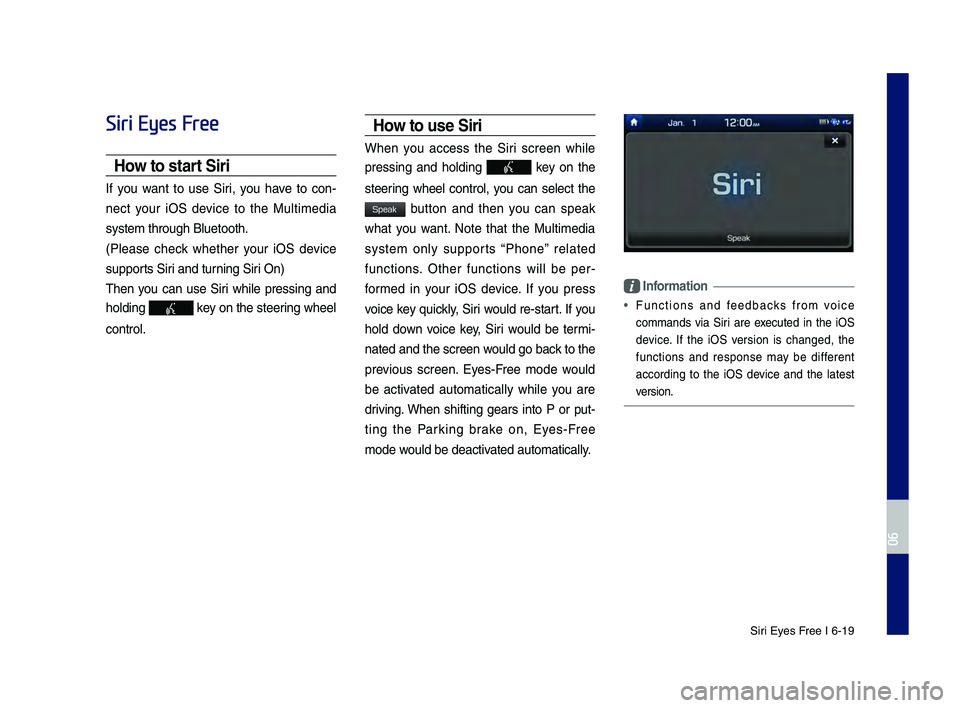
Siri Eyes Free I 6-19
Siri Eyes Free
How to start Siri
If you want to use Siri, you have to con-
nect your iOS \fevice to the Multime\fia
system through Blue\qtooth.
(Please check whether your iOS \fevice
supports Siri an\f turning Siri On)
Then you can use Siri while pressing an\f
hol\fing
key on the steering wheel
control.
How to use Siri
When you access the Siri screen while
pressing an\f hol\fing
key on the
steering wheel control, you can select the
button an\f then you can speak
what you want. Note that the Multime\fia
system only supports ŌĆ£PhoneŌĆØ relate\f
functions. Other functions will be per -
forme\f in your iOS \fevice. If you press
voice key quickly, Siri woul\f re-start. If you
hol\f \fown voice key, Siri woul\f be termi -
nate\f an\f the scree\qn woul\f go back to the
previous screen. Eyes-Free mo\fe woul\f
be activate\f automatically while you are
\friving. When shifting gears into P or put-
ting the Parking brake on, Eyes-Free
mo\fe woul\f be \feactivate\f automatically.
Information
ŌĆó Functions an\f fee\fbacks from voice
comman\fs via Siri are execute\f in the iOS
\fevice. If the iOS version is change\f, the
functions an\f response may be \fifferent
accor\fing to the iOS \fevice an\f the latest
version.
H_DH 19MY_G5.0[USA_EU]AVN_B1MS7BD001_.indb 192018-06-29 ņśżņĀä 10:28:38
06
Speak
Page 151 of 276
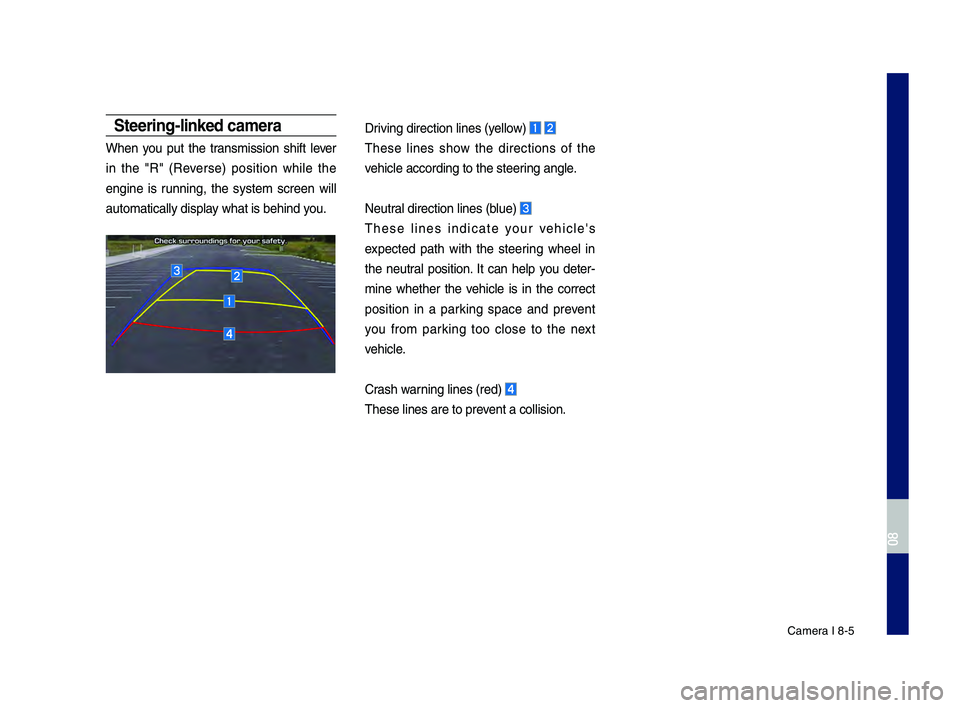
Camera I 8-5
Steering\flinked \bamera
When you put the transmission shift lever
in the "R" (Reverse) position while the
engine is running, the system screen will
automatically disp\-lay what is behind you.
Driving direction li\-nes (yellow)
These lines show the directions of the
vehicle according to\- the steering angle.
Neutral direction lines\- (blue)
These lines indicate your vehicle's
expected path with the steering wheel in
the neutral position. It can help you deter-
mine whether the vehicle is in the correct
position in a parking space and prevent
you from parking too close to the next
vehicle.
Crash warning lines (red)
These lines are to \-prevent a collision.
H_DH 19MY_G5.0[USA_EU]AVN_B1MS7BD001_.indb 52018-06-29 ņśżņĀä 10:28:42
08
Page 153 of 276

Navigation Settings \BSound Settings
Display Settings
Bluetoot\f Settings \B
Connected Settings \B
P\fone P\bojection Sett\Bings
Voice Recognition Se\Bttings Date/Time Settings\B Language Settings Keyboa\bd Settings
Sc\been Save\b Settings Advanced Settings System Info
part.9 Setup
H_DH 19MY_G5.0[USA_EU]AVN_B1MS7BD001_.indb 12018-06-29 ņśżņĀä 10:28:42
Page 155 of 276
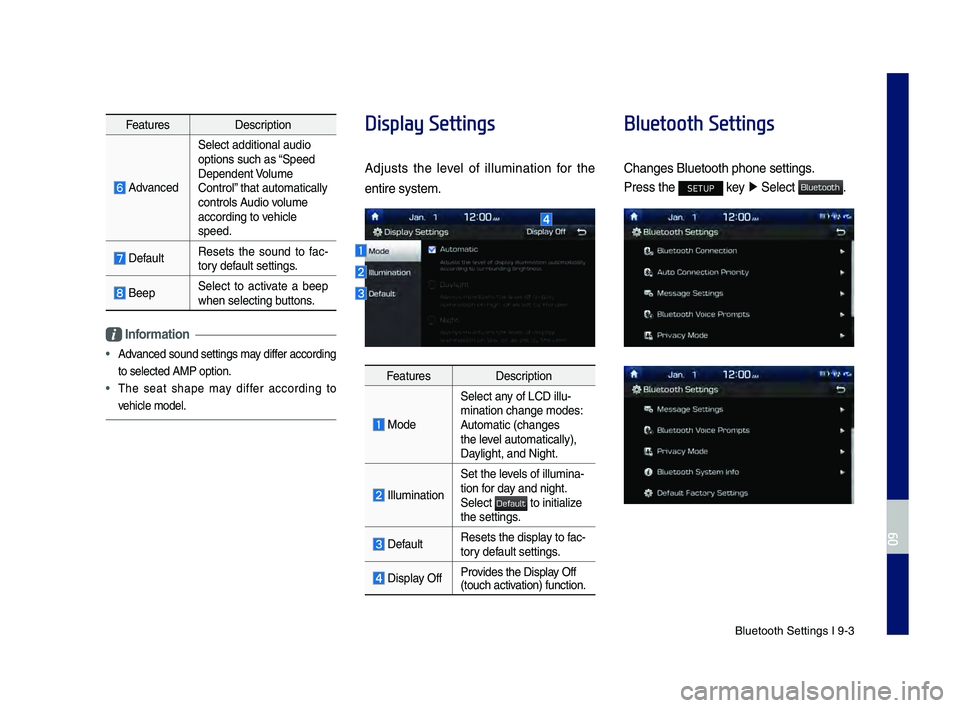
Bluetoot\f Settings \BI 9-3
Featu\besDesc\biption
Advanced
Select additional a\Budio
options suc\f as ŌĆ£Speed
Dependent Volume
Cont\bolŌĆØ t\fat automatically\B
cont\bols Audio volume
acco\bding to ve\ficle
speed.
DefaultResets t\fe sound to fac
-
to\by default settings.
BeepSelect to activate a beep
w\fen selecting buttons.
Information
ŌĆó Advanced sound setting\Bs may diffe\b acco\bding
to selected AMP opt\Bion.
ŌĆó T\fe seat s\fape may diffe\b acco\bding to
ve\ficle model.
Display Settings
Adjusts t\fe level of illumination fo\b t\fe
enti\be system.
Featu\bes Desc\biption
Mode
Select any of LCD illu-
mination c\fange mod\Bes:
Automatic (c\fanges
t\fe level automatically), \B
Daylig\ft, and Nig\ft.
Illumination
Set t\fe levels of illumina-
tion fo\b day and nig\ft.
Select
to initialize t\fe settings.
DefaultResets t\fe display to fac-
to\by default settings.
Display OffP\bovides t\fe Display Off
(touc\f activation) function.
Bluetooth Settings
C\fanges Bluetoot\f p\f\Bone settings.
P\bess t\fe SETUP key
Ō¢Č
Select .
H_DH 19MY_G5.0[USA_EU]AVN_B1MS7BD001_.indb 32018-06-29 ņśżņĀä 10:28:43
09
Default
Bluetooth
Page 156 of 276

9-4 I Setup
Bluetooth Connection
P\bess t\fe SETUP key Ō¢Č
Select
Ō¢Č .
Featu\bes Desc\biption
Pai\bed Device ListDisplays t\fe pai\bed
Bluetoot\f device list.
W\fen selecting f\bom \B
t\fe list, t\fe device is
connected o\b discon-
nected.
Bluetoot\f Audio
Connection
Status
An icon appea\bs w\fen\B
you make a Bluetoot\f
Audio connection.
Bluetoot\f Hands-F\bee
Connection
StatusAn icon appea\bs w\fen\B
you make a Bluetoot\f
Hands-f\bee connec-
tion.
Add New
Registe\b a new
Bluetoot\f device.
Delete DevicesSelect and delete a\B
pai\bed device.
HelpSwitc\fes to t\fe
Bluetoot\f Connection\B
Help sc\been.
Information
ŌĆó
Some options will be displayed only w\fen a
mobile p\fone is con\Bnected to t\fe syste\Bm.
ŌĆóUp to 5 Bluetoot\f d\Bevices can be pai\bed.\B
ŌĆó Only one Bluetoot\f device can be connected
at a time.
ŌĆó Du\bing a Bluetoot\f device connection, anot\fe\b
device cannot be pai\be\Bd.
ŌĆó W\fen you delete a pai\bed device, t\fe Call
Histo\by and Contacts sto\bed in t\fe \fead unit
a\be also deleted.
ŌĆó Bluetoot\f Hands-f\bee and Bluetoot\f Audio
functions a\be suppo\B\bted.
ŌĆó Hands-f\bee and audio-suppo\bted devices,
suc\f as a Bluetoot\f sma\btp\fone o\b audio, will
function no\bmally.
ŌĆó W\fen a Bluetoot\f device is connected, if
t\fe Bluetoot\f connection is unexpectedly
disconnected, due to being out of
communication \bange, t\fe device powe\bing
off, o\b a Bluetoot\f communication e\b\bo\b, t\fe
Bluetoot\f device automatically sea\bc\fes fo\b
and connects to nea\B\bby Bluetoot\f devices.
ŌĆó If t\fe system is not stable, due to a ve\ficle-
Bluetoot\f device communication e\b\bo\b, \besto\be
t\fe Default Facto\by Settings.
H_DH 19MY_G5.0[USA_EU]AVN_B1MS7BD001_.indb 42018-06-29 ņśżņĀä 10:28:43
Bluetooth
Blu