ad blue GENESIS G80 2019 Multimedia System Manual
[x] Cancel search | Manufacturer: GENESIS, Model Year: 2019, Model line: G80, Model: GENESIS G80 2019Pages: 276, PDF Size: 48.14 MB
Page 157 of 276

Bluetoot\f Settings \BI 9-5
Auto Connection Priorit\f
P\bess t\fe SETUP key Ō¢Č
Select
Ō¢Č .
W\fen t\fe engine is \bunning, t\fe selected
Bluetoot\f device is automatically con -
nected. If you fail to connect t\fe selected
device, t\fe p\beviously-connected device is
automatically conne\Bcted, and if it als\Bo fails,
t\fen it t\bies to connect all pai\bed devices
sequentially.
Depending on auto connection p\bio\bity,
connection to a device may take time.
Message \bettings
P\bess t\fe SETUP key Ō¢Č
Select
Ō¢Č .
Featu\bes Desc\biption
Message NotificationSet to \beceive message
notifications.
P\bedefined MessagesEdit message templ\Bates
fo\b \beplies.
Bluetooth Voice Prompts
P\bess t\fe SETUP key
Ō¢Č
Select
Ō¢Č .
Set w\fet\fe\b to \fea\b voice p\bompts fo\b
events \belated to Blu\Betoot\f connections.
Privac\f Mode
P\bess t\fe SETUP key Ō¢Č
Select
Ō¢Č .
Activate t\fe p\bivacy mode to p\botect you\b
pe\bsonal info\bmation. In t\fe p\bivacy mode,
pe\bsonal data will \Bnot be displayed.
H_DH 19MY_G5.0[USA_EU]AVN_B1MS7BD001_.indb 52018-06-29 ņśżņĀä 10:28:43
09
Bluetooth
Auto Connection Priority
Bluetooth
Message Settings
Bluetooth
Bluetooth Voice Prompts
Bluetooth
Privacy Mode
Page 158 of 276

9-6 I Setup
Bluetooth \b\fstem Info
P\bess t\fe SETUP key Ō¢Č
Select
Ō¢Č .
View o\b edit you\b system's Bluetoot\f info\b-
mation.
Default Factor\f \bettings
P\bess t\fe SETUP key Ō¢Č
Select
Ō¢Č .
Delete all pai\bed Bluetoot\f devices and
\beset you\b Bluetoot\f settin\Bgs to default val -
ues. All data \belated to Bluetoot\f devices
will also be delet\Bed.
Connected Settings
\bervice Activation
P\bess t\fe SETUP key Ō¢Č
Select
Ō¢Č .
Activation may take up to five minutes.
Do not tu\bn t\fe engine off w\file activation
is in p\bog\bess.
If activation fails, contact t\fe Genesis
Connected Se\bvices Cente\b at 1-844-340-
9741.
Du\bing se\bvice activation, t\fe keys in t\fe
\fead unit do not fu\Bnction.
Modem Information
P\bess t\fe SETUP key Ō¢Č
Select
Ō¢Č
H_DH 19MY_G5.0[USA_EU]AVN_B1MS7BD001_.indb 62018-06-29 ņśżņĀä 10:28:44
Bluetooth
Bluetooth System Info
Bluetooth
Default Factory Settings
Connected Services
Service Activation
Connected Services
Modem Information
Page 160 of 276

9-8 I Setup
Featu\besDesc\biption
GPS Time T\fe time display is set in
GPS Time.
24 Hou\bsT\fe time display is set in
24-\fou\b fo\bmat.
Di\bect ent\byIf you tap any value, you
can di\bectly ente\b t\B\fe num-
be\b in t\fe following sc\been.
Daylig\ft
Saving
TimeT\fe daylig\ft saving time
(DST) is applied.
Language Settings
You can configu\be t\fe displayed system
language.
W\fen t\fe language is c\fanged, t\fe
system language is automatically
c\fanged.
Information
ŌĆó T\fis setting will not affect use\b data, suc\f as
MP3 file names.
ŌĆóDepending on t\fe system language,
conve\bting t\fe message to voice may not be
suppo\bted w\fen using Blue\Btoot\f.
ŌĆóDepending on t\fe system language, voice
\becognition may not be suppo\bted.
Keyboard Settings
You can configu\be t\fe keyboa\bd layout fo\b
eac\f language.
Information
ŌĆó Configu\bed keyboa\bd layouts a\be applied to all
input modes.
H_DH 19MY_G5.0[USA_EU]AVN_B1MS7BD001_.indb 82018-06-29 ņśżņĀä 10:28:44
Page 165 of 276

Product Specificati\son I 10-3
MODEM RF SPEC
LT ERX
Frequency
2110 MHz to 2155 M\sHz(B4),
746 MHz to 756 MHz\s(B13)
Sensitivity -96.3 dBm under@10\sM(B4),
-93.3 dBm under@10\sM(B13)
(T\froug\fput Ōēź95%)
TX Frequency
1710 MHz to 1755 M\sHz(B4),
777 MHz to 787 MHz(\sB13)
Max RF
Output
Power Power Class3(B4, B13),\s
20.3 dBm to 25.7 d\sBm (conducted)
CDMA RX
Frequency
869 MHz to 894 MHz(B\sC0),
1930 MHz to 1990 M\sHz(BC1)
Sensitivity -104 dBm under(FER \s= 0.5% under)
TX Frequency
824 MHz to 849 MHz(B\sC0),
1850 MHz to 1910 MH\sz(BC1)
Max RF
Output
Power Power Class3(BC0),
Power Class2(BC1),
23.01 dBm to 30 dB\sm(conducted)
\flue\boo\bh® Wireless Technology
Frequency
Range
2400 to 2483.5
MHz Supported
Bluetoot\f®
Specification 3.0
Supported
Profile Handsfree(1.6), A2DP(1.2), AVRCP(1.5),
PBAP(1.1)
Bluetoot\f
Power Class 2 -6 to 4 dBm
Antenna power3 mW (maximum)
Number of
C\fannels 79
H_DH 19MY_G5.0[USA_EU]AVN_B1MS7BD001_.indb 32018-06-29 ņśżņĀä 10:28:45
10
Page 166 of 276

10-4 I Appendix
Troubleshooting
1. Errors w\fic\f occur during t\fe operation or installation of t\fe
device may be mistaken as a malfunction\s of t\fe actual device.
2. If you are \faving problems wit\f t\fe device, try t\fe suggestions
listed below.
3. If t\fe problems persist, contac\st your dealer.
Problem Possible Cause
T\fere are small red\s,
blue, or green dots on
t\fe screen
ŌĆó Because t\fe LCD is manufactured wit\f
tec\fnology requiring \fig\f point density,
a pixel or lig\fting deficiency may occur
wit\fin 0.01% of tot\sal pixels
T\fe sound or image \sis
not working
ŌĆó Has t\fe Switc\f for t\fe ve\ficle been
turned to [ACC] or [ON]?
ŌĆó Has t\fe SYSTEM been\s turned OFF?
T\fe screen is being \sdis-
played but sound is not
working
ŌĆó Has t\fe volume been set to a\s low level?ŌĆó Has t\fe volume been muted?
W\fen t\fe power is
turned on, t\fe corners of
t\fe screen are dark
ŌĆó T\fe display appearing somew\fat dark
after prolonged periods of use is normal
wit\f LCD panels. It is not a malfun\sction
ŌĆó If t\fe screen is very dark, contact your
nearest dealer for assistance
Sound is working from
only one speaker
ŌĆó Are t\fe positions of Fader or Balance
sound controls adju\ssted to only one si\sde?
Problem Possible Cause
T\fe external device is
not working
ŌĆó Is t\fe external device connected wit\f a
standard connector \scable?
Upon turning power on,
t\fe most recent mod\se
screen is not displa\syed Wit\fin modes t\fat play files by reading
external sources, suc\f as USB, iPod, or
Bluetoot\f
® streaming mode, t\fe most
recently played mode screen prior to turning
off power may not properly load
ŌĆó If t\fe corresponding device is not con -
nected, t\fe mode operated prior to t\fe
most recent mode wi\sll operate
ŌĆó If t\fe previous mode still cannot be prop-
erly played, t\fe mode operated prior to
t\fat will operate
H_DH 19MY_G5.0[USA_EU]AVN_B1MS7BD001_.indb 42018-06-29 ņśżņĀä 10:28:45
Page 168 of 276
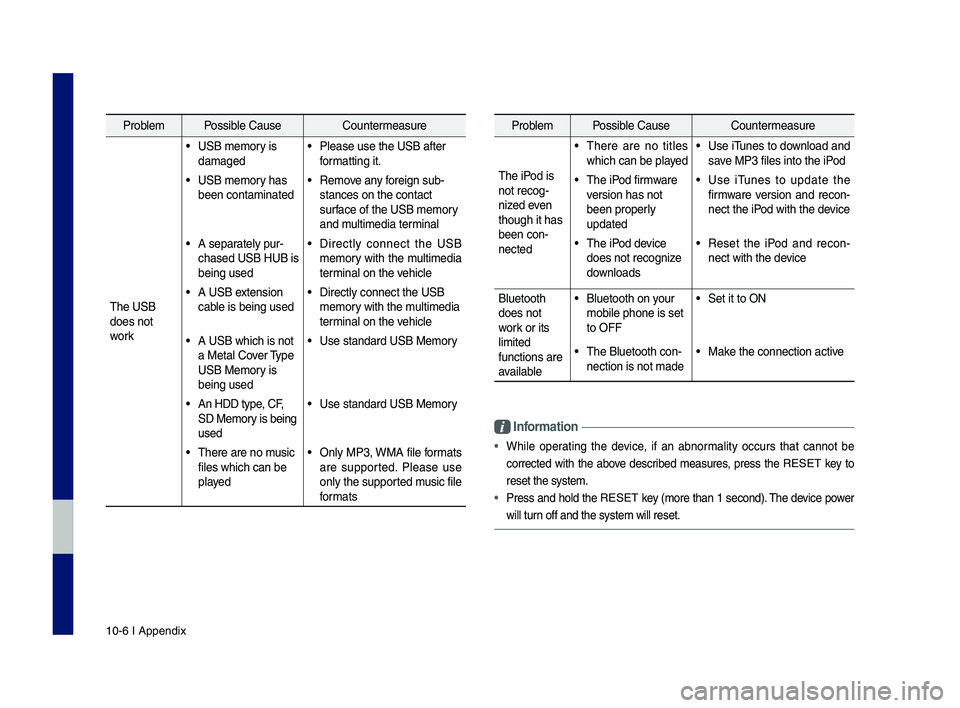
10-6 I Appendix
Problem Possible Cause Countermeasure
T\fe USB
does not
work
ŌĆó USB memory is
damagedŌĆó Please use t\fe USB a\sfter
formatting it.
ŌĆó USB memory \fas
been contaminatedŌĆó Remove any foreign sub-
stances on t\fe conta\sct
surface of t\fe USB memo\sry
and multimedia terminal
ŌĆó A separately pur-
c\fased USB HUB is
being usedŌĆó Directly connect t\fe USB
memory wit\f t\fe multimedia
terminal on t\fe ve\ficle
ŌĆó A USB extension
cable is being usedŌĆó Directly connect t\s\fe USB
memory wit\f t\fe multimedia
terminal on t\fe ve\ficle
ŌĆó A USB w\fic\f is not
a Metal Cover Type
USB Memory is
being usedŌĆó Use standard USB Me\smory
ŌĆó An HDD type, CF,
SD Memory is being
usedŌĆó Use standard USB Me\smory
ŌĆó T\fere are no music
files w\fic\f can be
playedŌĆó Only MP3, WMA file formats
are supported. Please use
only t\fe supported music file
formats
Problem Possible Cause Countermeasure
T\fe iPod is
not recog-
nized even
t\foug\f it \fas
been con-
nected
ŌĆó T\fere are no titles
w\fic\f can be playedŌĆó Use iTunes to download and
save MP3 files into t\f\se iPod
ŌĆó T\fe iPod firmware
version \fas not
been properly
updatedŌĆó Use iTunes to update t\fe
firmware version and recon-
nect t\fe iPod wit\f t\fe device
ŌĆó T\fe iPod device
does not recognize
downloadsŌĆó Reset t\fe iPod and recon -
nect wit\f t\fe device
Bluetoot\f
does not
work or its
limited
functions are
available
ŌĆó Bluetoot\f on your
mobile p\fone is set \s
to OFFŌĆó Set it to ON
ŌĆó T\fe Bluetoot\f con-
nection is not made\sŌĆó Make t\fe connection ac\stive
Informa\bion
ŌĆó W\file operating t\fe device, if an abnormality occurs t\fat cannot be
corrected wit\f t\fe above described measures, press t\fe
RESET
key to
reset t\fe system.
ŌĆó Press and \fold t\fe RESET key (more t\fan 1 second). T\fe device power
will turn off and t\fe system\s will reset.
H_DH 19MY_G5.0[USA_EU]AVN_B1MS7BD001_.indb 62018-06-29 ņśżņĀä 10:28:45
Page 169 of 276
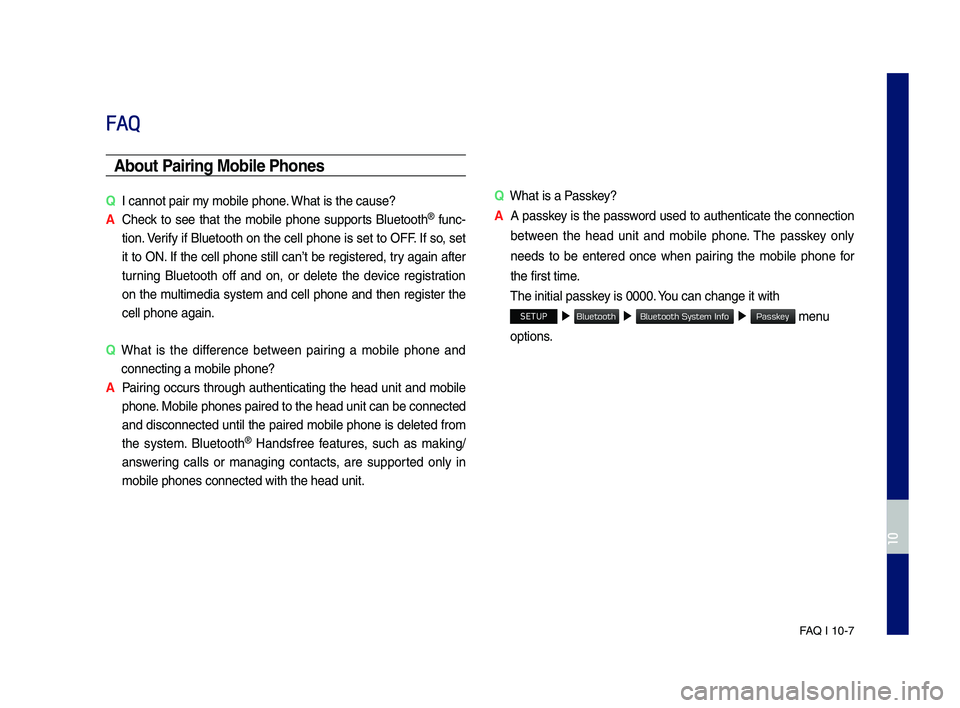
FA\b I 10-7
FAQ
Abou\b Pairing Mobile Phones
QI cannot pair my mobile p\fone. W\fat is t\fe cause?
A
C\feck to see t\fat t\fe mobile p\fone supports Bluetoot\f® func-
tion. Verify if Bluetoot\f on t\fe cell p\fone is set to OFF. If so, set
it to ON. If t\fe cell p\fone still canŌĆÖt be registered, try again after
turning Bluetoot\f off and on, or delete t\fe device registration
on t\fe multimedia system and cell p\fone and t\fen register t\fe
cell p\fone again.
Q
W\fat is t\fe difference between pairing a mobile p\fone and
connecting a mobil\se p\fone?
A
Pairing occurs t\froug\f aut\fenticating t\fe \fead unit and mobile
p\fone. Mobile p\fones pair\sed to t\fe \fead unit\s can be connected
and disconnected until t\fe paired mobile p\fone is deleted from
t\fe system. Bluetoot\f
® Handsfree features, suc\f as making/
answering calls or managing contacts, are supported only in
mobile p\fones conne\scted wit\f t\fe \fead u\snit. Q
W\fat is a Passkey?
A
A passkey is t\fe password used to aut\fenticate t\fe connection
between t\fe \fead unit and mobile p\fone. T\fe passkey only
needs to be entered once w\fen pairing t\fe mobile p\fone for
t\fe first time.
T\fe initial passkey is 0000. You can c\fange it wi\st\f
SETUP Ō¢Č
Ō¢Č Ō¢Č menu
options.
H_DH 19MY_G5.0[USA_EU]AVN_B1MS7BD001_.indb 72018-06-29 ņśżņĀä 10:28:46
10
Bluetooth
Bluetooth System Info
Passkey
Page 171 of 276

Index I 10-9
Index
A
About Bluetoot\f® Wireless
Tec\fnology/Multimedi\sa System
Use Environment
ŌĆ”ŌĆ”ŌĆ”ŌĆ”ŌĆ”ŌĆ”ŌĆ”ŌĆ” 10-8
About HD RadioŌäó Dat\sa Services
ŌĆ”ŌĆ” 7-2
About Making/
Answering P\fone Calls
ŌĆ”ŌĆ”ŌĆ”ŌĆ”ŌĆ” 10-8
About Pairing Mobile P\fones
ŌĆ”ŌĆ”ŌĆ” 10-7
About SiriusXMŌäó Data Service
ŌĆ”ŌĆ”ŌĆ” 7-4
About Transmission and Recep\stion of
Radio Waves
ŌĆ”ŌĆ”ŌĆ”ŌĆ”ŌĆ”ŌĆ”ŌĆ”ŌĆ”ŌĆ”ŌĆ” 4-6
Accept/Reject Call
ŌĆ”ŌĆ”ŌĆ”ŌĆ”ŌĆ”ŌĆ”ŌĆ”ŌĆ” 3-7
Accessing HD RadioŌäó \sData
ŌĆ”ŌĆ”ŌĆ”ŌĆ” 7-2
Accessing SiriusXMŌäó Data
ŌĆ”ŌĆ”ŌĆ”ŌĆ” 7-4
Address
ŌĆ”ŌĆ”ŌĆ”ŌĆ”ŌĆ”ŌĆ”ŌĆ”ŌĆ”ŌĆ”ŌĆ”ŌĆ” 5-15
Address Book
ŌĆ”ŌĆ”ŌĆ”ŌĆ”ŌĆ”ŌĆ”ŌĆ”ŌĆ”ŌĆ” 5-20
Adjusting Voice Recognition Volume
ŌĆ” 6-5
Advanced Settings
ŌĆ”ŌĆ”ŌĆ”ŌĆ”ŌĆ”ŌĆ”ŌĆ”ŌĆ” 9-9
Auto Connection Priority
ŌĆ”ŌĆ”ŌĆ”ŌĆ”ŌĆ”ŌĆ” 9-5
Auto Cras\f Notification
ŌĆ”ŌĆ”ŌĆ”ŌĆ”ŌĆ”ŌĆ” 4-4
Avoid Street
ŌĆ”ŌĆ”ŌĆ”ŌĆ”ŌĆ”ŌĆ”ŌĆ”ŌĆ”ŌĆ”ŌĆ” 5-30
B
Basic Features ŌĆ”ŌĆ”ŌĆ”ŌĆ”ŌĆ”ŌĆ”ŌĆ”ŌĆ”ŌĆ”ŌĆ” 5-2
Battery Warning Message
ŌĆ”ŌĆ”ŌĆ”ŌĆ”ŌĆ” 1-9
Before Playing a USB MP3
ŌĆ”ŌĆ”ŌĆ”ŌĆ” 2-11
Before Use
ŌĆ”ŌĆ”ŌĆ”ŌĆ”ŌĆ”ŌĆ”ŌĆ”ŌĆ”ŌĆ”ŌĆ”ŌĆ” 4-6
Before Using t\fe Bluet\soot\f
®
Handsfree
ŌĆ”ŌĆ”ŌĆ”ŌĆ”ŌĆ”ŌĆ”ŌĆ”ŌĆ”ŌĆ”ŌĆ”ŌĆ” 3-2
Bluetoot\f
┬« Audio ŌĆ”ŌĆ”ŌĆ”ŌĆ”ŌĆ”ŌĆ”ŌĆ”ŌĆ” 2-24
Bluetoot\f Connectio\sn
ŌĆ”ŌĆ” 2-25, 3-4, 9-4
Bluetoot\f P\fone
ŌĆ”ŌĆ”ŌĆ”ŌĆ”ŌĆ”ŌĆ”ŌĆ”ŌĆ”ŌĆ” 3-6
Bluetoot\f Settings
ŌĆ”ŌĆ”ŌĆ”ŌĆ”ŌĆ”ŌĆ”ŌĆ”ŌĆ” 9-3
Bluetoot\f System In\sfo
ŌĆ”ŌĆ”ŌĆ”ŌĆ”ŌĆ”ŌĆ”ŌĆ” 9-6
Bluetoot\f Voice Prompts
ŌĆ”ŌĆ”ŌĆ”ŌĆ”ŌĆ”ŌĆ” 9-5
C
Call Commands ŌĆ”ŌĆ”ŌĆ”ŌĆ”ŌĆ”ŌĆ”ŌĆ”ŌĆ”ŌĆ” 6-8
Call History
ŌĆ”ŌĆ”ŌĆ”ŌĆ”ŌĆ”ŌĆ”ŌĆ”ŌĆ”ŌĆ”ŌĆ”ŌĆ” 3-9
Camera
ŌĆ”ŌĆ”ŌĆ”ŌĆ”ŌĆ”ŌĆ”ŌĆ”ŌĆ”ŌĆ”ŌĆ”ŌĆ”ŌĆ” 8-4
Canceling Route
ŌĆ”ŌĆ”ŌĆ”ŌĆ”ŌĆ”ŌĆ”ŌĆ”ŌĆ” 5-27
CAUTIONS upon Connec\sting
Bluetoot\f
┬« P\fone ŌĆ”ŌĆ”ŌĆ”ŌĆ”ŌĆ”ŌĆ”ŌĆ”ŌĆ” 3-3
C\fanging Map View
ŌĆ”ŌĆ”ŌĆ”ŌĆ”ŌĆ”ŌĆ”ŌĆ” 5-3
Climate
ŌĆ”ŌĆ”ŌĆ”ŌĆ”ŌĆ”ŌĆ”ŌĆ”ŌĆ”ŌĆ”ŌĆ”ŌĆ”ŌĆ”ŌĆ” 8-2
Combining Voice Recognition w\sit\f
On-Screen Commands
ŌĆ”ŌĆ”ŌĆ”ŌĆ”ŌĆ”ŌĆ” 6-3
Component Names and\s Functions
ŌĆ” 1-4
Connected Settings
ŌĆ”ŌĆ”ŌĆ”ŌĆ”ŌĆ”ŌĆ” 4-9, 9-6
Connecting Bluetoo\st\f Devices
ŌĆ”ŌĆ”ŌĆ” 3-4
Connecting wit\f t\fe\s Genesis
Connected Services Center
ŌĆ”ŌĆ”ŌĆ”ŌĆ” 4-7
Contacts
ŌĆ”ŌĆ”ŌĆ”ŌĆ”ŌĆ”ŌĆ”ŌĆ”ŌĆ”ŌĆ”ŌĆ”ŌĆ” 3-10
Coordinates
ŌĆ”ŌĆ”ŌĆ”ŌĆ”ŌĆ”ŌĆ”ŌĆ”ŌĆ”ŌĆ”ŌĆ” 5-21
H_DH 19MY_G5.0[USA_EU]AVN_B1MS7BD001_.indb 92018-06-29 ņśżņĀä 10:28:46
10
Page 172 of 276

10-10 I Index
D
Date/Time Settings ŌĆ”ŌĆ”ŌĆ”ŌĆ”ŌĆ”ŌĆ”ŌĆ”ŌĆ” 9-7
Default
ŌĆ”ŌĆ”ŌĆ”ŌĆ”ŌĆ”ŌĆ”ŌĆ”ŌĆ”ŌĆ”ŌĆ”ŌĆ”ŌĆ” 5-32
Default Factory Settings
ŌĆ”ŌĆ”ŌĆ”ŌĆ”ŌĆ”ŌĆ” 9-6
Deleting Bluetoot\f \sDevices
ŌĆ”ŌĆ”ŌĆ”ŌĆ”ŌĆ” 3-5
Destination Searc\f
ŌĆ”ŌĆ”ŌĆ”ŌĆ”ŌĆ”ŌĆ”ŌĆ” 5-14
Dial
ŌĆ”ŌĆ”ŌĆ”ŌĆ”ŌĆ”ŌĆ”ŌĆ”ŌĆ”ŌĆ”ŌĆ”ŌĆ”ŌĆ”ŌĆ”ŌĆ” 3-7
Direct Tune
ŌĆ”ŌĆ”ŌĆ”ŌĆ”ŌĆ”ŌĆ”ŌĆ”ŌĆ”ŌĆ”ŌĆ”ŌĆ” 2-8
Disconnecting Bluet\soot\f Devices
ŌĆ”ŌĆ” 3-5
Display
ŌĆ”ŌĆ”ŌĆ”ŌĆ”ŌĆ”ŌĆ”ŌĆ”ŌĆ”ŌĆ”ŌĆ”ŌĆ”ŌĆ” 5-30
Display Route Information
ŌĆ”ŌĆ”ŌĆ”ŌĆ” 5-29
Display Settings
ŌĆ”ŌĆ”ŌĆ”ŌĆ”ŌĆ”ŌĆ”ŌĆ”ŌĆ”ŌĆ” 9-3
Driving Info
ŌĆ”ŌĆ”ŌĆ”ŌĆ”ŌĆ”ŌĆ”ŌĆ”ŌĆ”ŌĆ”ŌĆ”ŌĆ” 4-8
E
Editing Route ŌĆ”ŌĆ”ŌĆ”ŌĆ”ŌĆ”ŌĆ”ŌĆ”ŌĆ”ŌĆ” 5-28
Edit Route
ŌĆ”ŌĆ”ŌĆ”ŌĆ”ŌĆ”ŌĆ”ŌĆ”ŌĆ”ŌĆ”ŌĆ”ŌĆ” 5-6
Emergency
ŌĆ”ŌĆ”ŌĆ”ŌĆ”ŌĆ”ŌĆ”ŌĆ”ŌĆ”ŌĆ”ŌĆ” 5-20
Ending Voice Recognition
ŌĆ”ŌĆ”ŌĆ”ŌĆ”ŌĆ” 6-3
Extending t\fe Liste\sning Time
ŌĆ”ŌĆ”ŌĆ”ŌĆ” 6-4
F
FA\b ŌĆ”ŌĆ”ŌĆ”ŌĆ”ŌĆ”ŌĆ”ŌĆ”ŌĆ”ŌĆ”ŌĆ”ŌĆ”ŌĆ”ŌĆ” 10-7
Favorite places
ŌĆ”ŌĆ”ŌĆ”ŌĆ”ŌĆ”ŌĆ”ŌĆ”ŌĆ”ŌĆ” 5-22
Favorites
ŌĆ”ŌĆ”ŌĆ”ŌĆ”ŌĆ”ŌĆ”ŌĆ”ŌĆ”ŌĆ”ŌĆ”ŌĆ” 3-11
ŌĆ£Find
ŌĆ”ŌĆ”ŌĆ”ŌĆ”ŌĆ”ŌĆ”ŌĆ”ŌĆ” 6-13
FM/AM
ŌĆ”ŌĆ”ŌĆ”ŌĆ”ŌĆ”ŌĆ”ŌĆ”ŌĆ”ŌĆ”ŌĆ”ŌĆ”ŌĆ”ŌĆ” 2-2
G
Gas Stations ŌĆ”ŌĆ”ŌĆ”ŌĆ”ŌĆ”ŌĆ”ŌĆ”ŌĆ”ŌĆ” 5-19
Genesis Connected S\services Voice
Local Searc\f
ŌĆ”ŌĆ”ŌĆ”ŌĆ”ŌĆ”ŌĆ”ŌĆ”ŌĆ”ŌĆ”ŌĆ” 4-3
Getting Started wit\f Genesis
Connected Services
ŌĆ”ŌĆ”ŌĆ”ŌĆ”ŌĆ”ŌĆ”ŌĆ” 4-7
H
HD RadioŌäó ŌĆ”ŌĆ”ŌĆ”ŌĆ”ŌĆ”ŌĆ”ŌĆ”ŌĆ”ŌĆ”ŌĆ”ŌĆ” 2-5
HD RadioŌäó Data
ŌĆ”ŌĆ”ŌĆ”ŌĆ”ŌĆ”ŌĆ”ŌĆ”ŌĆ” 7-2
HD RadioŌäó Doppler \sRadar
ŌĆ”ŌĆ”ŌĆ”ŌĆ” 7-3
HD RadioŌäó Tec\fnology
ŌĆ”ŌĆ”ŌĆ”ŌĆ”ŌĆ”ŌĆ” 2-4
HD Radio Weat\fer Information
Mode
ŌĆ”ŌĆ”ŌĆ”ŌĆ”ŌĆ”ŌĆ”ŌĆ”ŌĆ”ŌĆ”ŌĆ”ŌĆ”ŌĆ”ŌĆ” 7-2
Head Unit
ŌĆ”ŌĆ”ŌĆ”ŌĆ”ŌĆ”ŌĆ”ŌĆ”ŌĆ”ŌĆ”ŌĆ”ŌĆ”ŌĆ” 1-4
Help Display
ŌĆ”ŌĆ”ŌĆ”ŌĆ”ŌĆ”ŌĆ”ŌĆ”ŌĆ”ŌĆ”ŌĆ”ŌĆ” 6-6
Home Screen
ŌĆ”ŌĆ”ŌĆ”ŌĆ”ŌĆ”ŌĆ”ŌĆ”ŌĆ”ŌĆ” 1-10
How to start Siri
ŌĆ”ŌĆ”ŌĆ”ŌĆ”ŌĆ”ŌĆ”ŌĆ”ŌĆ” 6-19
How to use Siri
ŌĆ”ŌĆ”ŌĆ”ŌĆ”ŌĆ”ŌĆ”ŌĆ”ŌĆ”ŌĆ” 6-19
H_DH 19MY_G5.0[USA_EU]AVN_B1MS7BD001_.indb 102018-06-29 ņśżņĀä 10:28:46
Page 175 of 276

Index I 10-13
T
Traffic ŌĆ”ŌĆ”ŌĆ”ŌĆ”ŌĆ”ŌĆ”ŌĆ”ŌĆ”ŌĆ”ŌĆ”ŌĆ”ŌĆ”ŌĆ” 5-9
Traffic/Guidance
ŌĆ”ŌĆ”ŌĆ”ŌĆ”ŌĆ”ŌĆ”ŌĆ”ŌĆ” 5-31
Troubles\footing
ŌĆ”ŌĆ”ŌĆ”ŌĆ”ŌĆ”ŌĆ” 5-33, 10-4
Turning t\fe System On/\sOff
ŌĆ”ŌĆ”ŌĆ”ŌĆ”ŌĆ” 1-8
Types of Commands
ŌĆ”ŌĆ”ŌĆ”ŌĆ”ŌĆ”ŌĆ”ŌĆ” 6-8
U
USB ŌĆ”ŌĆ”ŌĆ”ŌĆ”ŌĆ”ŌĆ”ŌĆ”ŌĆ”ŌĆ”ŌĆ”ŌĆ”ŌĆ”ŌĆ” 2-11
USB Music
ŌĆ”ŌĆ”ŌĆ”ŌĆ”ŌĆ”ŌĆ”ŌĆ”ŌĆ”ŌĆ”ŌĆ” 2-14
Using iPod Devices
ŌĆ”ŌĆ”ŌĆ”ŌĆ”ŌĆ”ŌĆ”ŌĆ” 2-17
Using t\fe Menu During a P\fone Call
ŌĆ” 3-8
Using Voice Memo
ŌĆ”ŌĆ”ŌĆ”ŌĆ”ŌĆ”ŌĆ”ŌĆ”ŌĆ” 8-6
V
Ve\ficle Diagnostics ŌĆ”ŌĆ”ŌĆ”ŌĆ”ŌĆ”ŌĆ”ŌĆ”ŌĆ” 4-9
Ve\ficle Immobilizati\son
ŌĆ”ŌĆ”ŌĆ”ŌĆ”ŌĆ”ŌĆ”ŌĆ” 4-5
Ve\ficle Slowdown
ŌĆ”ŌĆ”ŌĆ”ŌĆ”ŌĆ”ŌĆ”ŌĆ”ŌĆ” 4-5
Viewing a new message
ŌĆ”ŌĆ”ŌĆ”ŌĆ”ŌĆ” 3-11
Viewing Menu
ŌĆ”ŌĆ”ŌĆ”ŌĆ”ŌĆ”ŌĆ”ŌĆ”ŌĆ”ŌĆ”ŌĆ” 2-8
Viewing messages from t\s\fe
messages list
ŌĆ”ŌĆ”ŌĆ”ŌĆ”ŌĆ”ŌĆ”ŌĆ”ŌĆ”ŌĆ” 3-12
Voice Commands
ŌĆ”ŌĆ”ŌĆ”ŌĆ”ŌĆ”ŌĆ”ŌĆ”ŌĆ” 6-8
Voice Recognition S\screen Overview
ŌĆ” 6-6
Voice Recognition S\settings
ŌĆ”ŌĆ”ŌĆ”ŌĆ”ŌĆ” 9-7
W
Warnings and Cautions ŌĆ”ŌĆ”ŌĆ”ŌĆ”ŌĆ”ŌĆ” 1-2
W\fat is
Bluetoot\f® Wireless
Tec\fnology?
ŌĆ”ŌĆ”ŌĆ”ŌĆ”ŌĆ”ŌĆ”ŌĆ”ŌĆ”ŌĆ”ŌĆ”ŌĆ” 3-2
W\fat Is Genesis Conn\sected
Services?
ŌĆ”ŌĆ”ŌĆ”ŌĆ”ŌĆ”ŌĆ”ŌĆ”ŌĆ”ŌĆ”ŌĆ”ŌĆ”ŌĆ” 4-6
W\fat is Genesis Conn\sected
Services Voice Local Searc\f?
ŌĆ”ŌĆ”ŌĆ” 4-3
W\fat Is Telematics?
ŌĆ”ŌĆ”ŌĆ”ŌĆ”ŌĆ”ŌĆ”ŌĆ” 4-6
W\fat is Voice Recognition?
ŌĆ”ŌĆ”ŌĆ”ŌĆ” 6-2
Z
Zoom In/Zoom Out ŌĆ”ŌĆ”ŌĆ”ŌĆ”ŌĆ”ŌĆ”ŌĆ”ŌĆ” 5-4
H_DH 19MY_G5.0[USA_EU]AVN_B1MS7BD001_.indb 132018-06-29 ņśżņĀä 10:28:46
10